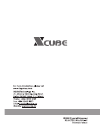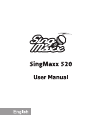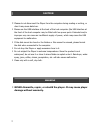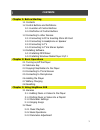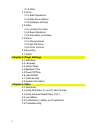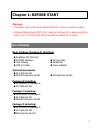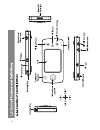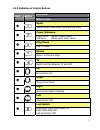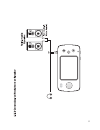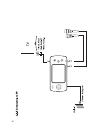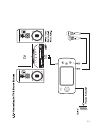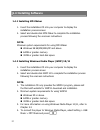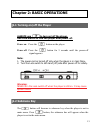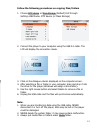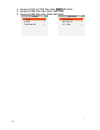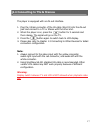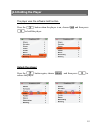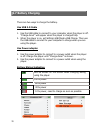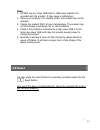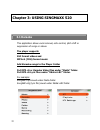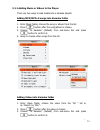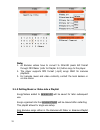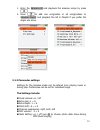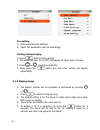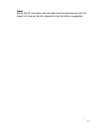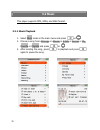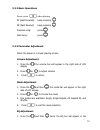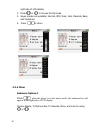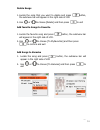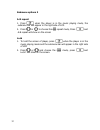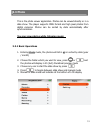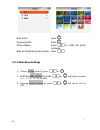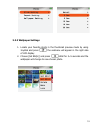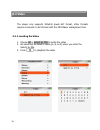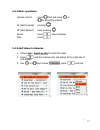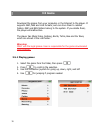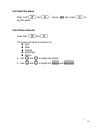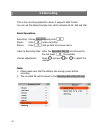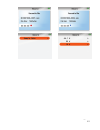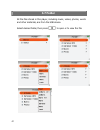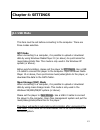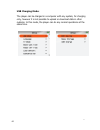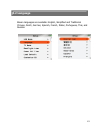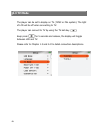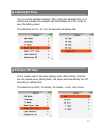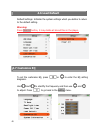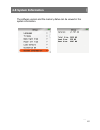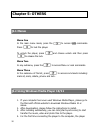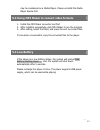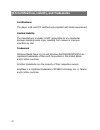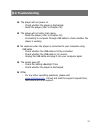Summary of SingMaxx 520
Page 3: Singmaxx 520
36 5.5 certifications, liability, and trademarks certifications the player is ce and fcc certified and compliant with rohs requirement. Limited liability the manufacturer or dealer is not responsible for any accidental damage including bodily injury resulting from misuse or improper operation by use...
Page 4: Chapter 5: Others
4 caution warning ! Please do not disconnect the player from the computer during reading or writing, or else it may cause data loss. ! Please use the usb interface at the back of the host computer (the usb interface at the front of the host computer may be fitted with low power ports. Extended and/o...
Page 5: Chapter 5: Others
35 chapter 5: others 5.1 menus menu one in the main menu mode, press the to access lock commands. Press to lock the player. To unlock the player, press and choose unlock and then press to release the lock. Menu two in any submenu, press the to access menu or lock commands. Menu three in the submenu ...
Page 6: 4.6 Load Default
5 contents chapter 1: before starting 1.1 contents 1.2 control buttons and definitions 1.2.1 location of control buttons 1.2.2 definition of control buttons 1.3 connecting to other devices 1.3.1 connecting to pc & inserting micro sd card 1.3.2 connecting to headphone or speaker 1.3.3 connecting to t...
Page 7: 4.6 Load Default
34 4.6 load default default settings: initialize the system settings which you define to return to the default setting. Warning: press clear all button, it may delete all stored files in the player. 4.7 customize eq to set the customize eq, press or to enter the eq setting diagrams. Use and to ident...
Page 8: 4.4 Backlight Time
6 33 4.4 backlight time you can set the backlight duration. After setting the backlight time, if no buttons are pressed, the backlight will automatically turn off in order to save the battery power. The selections are 10 / 15 / 20 / 60 seconds and always on. 4.5 power off time this is usually used i...
Page 9: 4.3 Tv Mode
32 4.3 tv mode the player can be set to display on tv ( ntsc or pal system). The light of lcd will be off when connecting to tv. The player can connect to tv by using the tv hot-key . Keep press for 5 seconds and release, the display will toggle between lcd and tv. Please refer to chapter 1.3 and 2....
Page 10: 4.2 Language
8 31 4.2 language eleven languages are available: english, simplified and traditional chinese, dutch, german, spanish, french, italian, portuguese, thai, and russian. 45.
Page 11: Chapter 4: Settings
30 chapter 4: settings 4.1 usb mode this item must be set before connecting to the computer. There are three modes selection. Mtp mode when connecting to a computer, it is possible to upload or download data by using windows media player 10 (or above) to synchronize the music/video/photo files. This...
Page 12: Chapter 4: Settings
10 30 chapter 4: settings 4.1 usb mode this item must be set before connecting to the computer. There are three modes selection. Mtp mode when connecting to a computer, it is possible to upload or download data by using windows media player 10 (or above) to synchronize the music/video/photo files. T...
Page 13: 3.7 Folder
29 3.7 folder all the files stored in this player, including music, videos, photos, words and other materials, are from the usb device. Select desired folder, then press to open or to view the file. 42 11.
Page 14: 1.4 Installing Software
11 1.4 installing software 1.4.1 installing mp4 maker 1. Insert the installation cd into your computer to display the installation process screen 2. Select and double click mp4 maker to complete the installation process following the onscreen instructions note: minimum system requirements for using ...
Page 15: 3.6 Recording
28 3.6 recording this is the recording application mode, it supports wav format. You can set the desired sample rate, which includes 44.1k, 32k and 16k. Basic operations recording: choose recording and press pause: press when recording return: press and go back to previous menu listen to recording f...
Page 16: Chapter 2: Basic Operations
12 chapter 2: basic operations 2.1 turning on/off the player always use to turn on/off the player. Use lock switch to lock the player after power off. Power on : press the button on the player power off : press the button for 5 seconds until the power-off signal appears. Note: 1. The power can be tu...
Page 17: 3.5 Game
27 3.5 game download the games from your computer or the internet to the player. It supports gbc, nes and lua formats, and can store them to related folders. Gbc and nes folders belong to the system. If you delete them, the player will malfunction. The player has magic cube, gobang, bomb, tetris, be...
Page 18: 3.4 Video
13 follow the following procedures on copying files/folders 1. Choose mtp device or mass storage (default) first through setting>usb mode> mtp device (or mass storage) 2. Connect the player to your computer using the usb 2.0 cable. The lcd will display the connection mode. 3. Click on the dialogue c...
Page 19: 3.4 Video
26 3.4 video the player only supports 320x240 pixels avi format, other formats require conversion to avi format with the mp4 maker management tool. 3.4.1 locating the video 1. Choose all or search by title to locate the video 2. All videos will be listed in alpha (0~9, a~z) when you enter the search...
Page 20
15 2.5 connecting to microphones there is an embedded mic input in front of the player and two microphone (mic-a, mic-b) input jacks in the bottom of the player. The embedded mic can be used for voice recording or karaoke singing. It does not have the echo function when singing. Mic-a and mic-b allo...
Page 21: 3.3 Photo
24 3.3 photo this is the photo viewer application. Photos can be viewed directly or in a slide show. The player supports jpeg format and high pixel photos from digital cameras. Photos can be sorted by date automatically after synchronization. You can view photos while listening music. 3.3.1 basic op...
Page 22: 2.7 Battery Charging
17 2.7 battery charging there are two ways to charge the battery. Use usb 2.0 cable 1. Use the usb cable to connect to your computer when the player is off. “charge done!” will appear when the player is charged fully. 2. When the player is on, set setting>usb mode>usb charge. Then use the usb cable ...
Page 23: 2.7 Battery Charging
23 submenu options 2 a-b repeat 1. Press when the player is in the music playing mode, the submenu bar will appear in the right side of lcd 2. Press or to choose the a-b repeat mode, press and a-b repeat will show on the screen lock 1. To hold the screen of player, press when the player is in the mu...
Page 24: 3.1 Karaoke
18 chapter 3: using singmaxx 520 3.1 karaoke this application allows vocal removal, echo control, pitch shift or suppression of songs or videos. The player supports avi format videos and mp3+g (cdg) format music. Add karaoke songs to the player folder put mp3+g or karaoke video files under “media” f...
Page 25: 3.1 Karaoke
22 right side of lcd display 2. Press or to choose the eq mode 3. Seven modes are available: normal, pop, rock, jazz, classical, bass, and customize 4. Press to return 3.2.4 other submenu options 1 press when the player is in the music mode, the submenu bar will appear in the right side of lcd displ...
Page 26: 3.2 Music
19 note: 1. All karaoke videos have to convert to 320x240 pixels avi format through mp4 maker (refer to chapter 5.2) before copy to the player. 2. The player supports mp3 format (.Mp3) songs only for karaoke playback. 3. For karaoke music and video contents, contact the local dealers or on-line stor...
Page 27: 3.2 Music
21 3.2 music this player supports mp3, wma, and wav format. 3.2.1 music playback 1. Select music mode in the main menu and press or 2. Choose a song from all songs or albums or artists or genres or my favorite or playlists and press or 3. After locating the song, press to playback and press again to...
Page 28
20 pre-setting 1. Enter karaoke>ktv settings 2. Select the parameters and set accordingly setting during singing 1. Press button during singing 2. The vocal remove: on (or off) will appear at upper side of screen 3. Press or to set the parameter 4. Keep press the button and the other setting will ap...
Page 29
20 pre-setting 1. Enter karaoke>ktv settings 2. Select the parameters and set accordingly setting during singing 1. Press button during singing 2. The vocal remove: on (or off) will appear at upper side of screen 3. Press or to set the parameter 4. Keep press the button and the other setting will ap...
Page 30: 3.2 Music
21 3.2 music this player supports mp3, wma, and wav format. 3.2.1 music playback 1. Select music mode in the main menu and press or 2. Choose a song from all songs or albums or artists or genres or my favorite or playlists and press or 3. After locating the song, press to playback and press again to...
Page 31: 3.2 Music
19 note: 1. All karaoke videos have to convert to 320x240 pixels avi format through mp4 maker (refer to chapter 5.2) before copy to the player. 2. The player supports mp3 format (.Mp3) songs only for karaoke playback. 3. For karaoke music and video contents, contact the local dealers or on-line stor...
Page 32: 3.1 Karaoke
22 right side of lcd display 2. Press or to choose the eq mode 3. Seven modes are available: normal, pop, rock, jazz, classical, bass, and customize 4. Press to return 3.2.4 other submenu options 1 press when the player is in the music mode, the submenu bar will appear in the right side of lcd displ...
Page 33: 3.1 Karaoke
18 chapter 3: using singmaxx 520 3.1 karaoke this application allows vocal removal, echo control, pitch shift or suppression of songs or videos. The player supports avi format videos and mp3+g (cdg) format music. Add karaoke songs to the player folder put mp3+g or karaoke video files under “media” f...
Page 34: 2.7 Battery Charging
23 submenu options 2 a-b repeat 1. Press when the player is in the music playing mode, the submenu bar will appear in the right side of lcd 2. Press or to choose the a-b repeat mode, press and a-b repeat will show on the screen lock 1. To hold the screen of player, press when the player is in the mu...
Page 35: 2.7 Battery Charging
17 2.7 battery charging there are two ways to charge the battery. Use usb 2.0 cable 1. Use the usb cable to connect to your computer when the player is off. “charge done!” will appear when the player is charged fully. 2. When the player is on, set setting>usb mode>usb charge. Then use the usb cable ...
Page 36: 3.3 Photo
24 3.3 photo this is the photo viewer application. Photos can be viewed directly or in a slide show. The player supports jpeg format and high pixel photos from digital cameras. Photos can be sorted by date automatically after synchronization. You can view photos while listening music. 3.3.1 basic op...
Page 37
15 2.5 connecting to microphones there is an embedded mic input in front of the player and two microphone (mic-a, mic-b) input jacks in the bottom of the player. The embedded mic can be used for voice recording or karaoke singing. It does not have the echo function when singing. Mic-a and mic-b allo...
Page 38: 3.4 Video
26 3.4 video the player only supports 320x240 pixels avi format, other formats require conversion to avi format with the mp4 maker management tool. 3.4.1 locating the video 1. Choose all or search by title to locate the video 2. All videos will be listed in alpha (0~9, a~z) when you enter the search...
Page 39: 3.4 Video
13 follow the following procedures on copying files/folders 1. Choose mtp device or mass storage (default) first through setting>usb mode> mtp device (or mass storage) 2. Connect the player to your computer using the usb 2.0 cable. The lcd will display the connection mode. 3. Click on the dialogue c...
Page 40: 3.5 Game
27 3.5 game download the games from your computer or the internet to the player. It supports gbc, nes and lua formats, and can store them to related folders. Gbc and nes folders belong to the system. If you delete them, the player will malfunction. The player has magic cube, gobang, bomb, tetris, be...
Page 41: Chapter 2: Basic Operations
12 chapter 2: basic operations 2.1 turning on/off the player always use to turn on/off the player. Use lock switch to lock the player after power off. Power on : press the button on the player power off : press the button for 5 seconds until the power-off signal appears. Note: 1. The power can be tu...
Page 42: 3.6 Recording
28 3.6 recording this is the recording application mode, it supports wav format. You can set the desired sample rate, which includes 44.1k, 32k and 16k. Basic operations recording: choose recording and press pause: press when recording return: press and go back to previous menu listen to recording f...
Page 43: 1.4 Installing Software
11 1.4 installing software 1.4.1 installing mp4 maker 1. Insert the installation cd into your computer to display the installation process screen 2. Select and double click mp4 maker to complete the installation process following the onscreen instructions note: minimum system requirements for using ...
Page 44: 3.7 Folder
29 3.7 folder all the files stored in this player, including music, videos, photos, words and other materials, are from the usb device. Select desired folder, then press to open or to view the file. 42 11.
Page 45: Chapter 4: Settings
10 30 chapter 4: settings 4.1 usb mode this item must be set before connecting to the computer. There are three modes selection. Mtp mode when connecting to a computer, it is possible to upload or download data by using windows media player 10 (or above) to synchronize the music/video/photo files. T...
Page 46: Chapter 4: Settings
30 chapter 4: settings 4.1 usb mode this item must be set before connecting to the computer. There are three modes selection. Mtp mode when connecting to a computer, it is possible to upload or download data by using windows media player 10 (or above) to synchronize the music/video/photo files. This...
Page 47: 4.2 Language
8 31 4.2 language eleven languages are available: english, simplified and traditional chinese, dutch, german, spanish, french, italian, portuguese, thai, and russian. 45.
Page 48: 4.3 Tv Mode
32 4.3 tv mode the player can be set to display on tv ( ntsc or pal system). The light of lcd will be off when connecting to tv. The player can connect to tv by using the tv hot-key . Keep press for 5 seconds and release, the display will toggle between lcd and tv. Please refer to chapter 1.3 and 2....
Page 49: 4.4 Backlight Time
6 33 4.4 backlight time you can set the backlight duration. After setting the backlight time, if no buttons are pressed, the backlight will automatically turn off in order to save the battery power. The selections are 10 / 15 / 20 / 60 seconds and always on. 4.5 power off time this is usually used i...
Page 50: 4.6 Load Default
34 4.6 load default default settings: initialize the system settings which you define to return to the default setting. Warning: press clear all button, it may delete all stored files in the player. 4.7 customize eq to set the customize eq, press or to enter the eq setting diagrams. Use and to ident...
Page 51: 4.6 Load Default
5 contents chapter 1: before starting 1.1 contents 1.2 control buttons and definitions 1.2.1 location of control buttons 1.2.2 definition of control buttons 1.3 connecting to other devices 1.3.1 connecting to pc & inserting micro sd card 1.3.2 connecting to headphone or speaker 1.3.3 connecting to t...
Page 52: Chapter 5: Others
35 chapter 5: others 5.1 menus menu one in the main menu mode, press the to access lock commands. Press to lock the player. To unlock the player, press and choose unlock and then press to release the lock. Menu two in any submenu, press the to access menu or lock commands. Menu three in the submenu ...
Page 53: Chapter 5: Others
4 caution warning ! Please do not disconnect the player from the computer during reading or writing, or else it may cause data loss. ! Please use the usb interface at the back of the host computer (the usb interface at the front of the host computer may be fitted with low power ports. Extended and/o...
Page 54: Singmaxx 520
36 5.5 certifications, liability, and trademarks certifications the player is ce and fcc certified and compliant with rohs requirement. Limited liability the manufacturer or dealer is not responsible for any accidental damage including bodily injury resulting from misuse or improper operation by use...
Page 55: 5.6 Troubleshooting
37 5.6 troubleshooting the player will not power on - check whether the player is discharged. - reset the player (refer to chapter 2.8) the player will not enter main menu - reset the player (refer to chapter 2.8) - connecting to computer through usb cable to check whether the player is working no r...