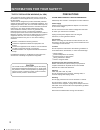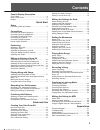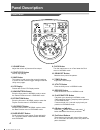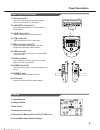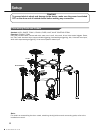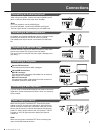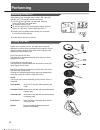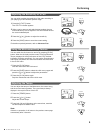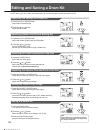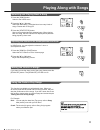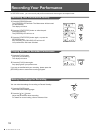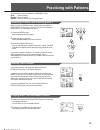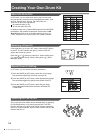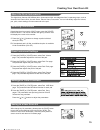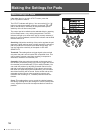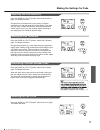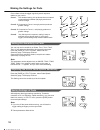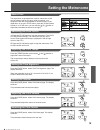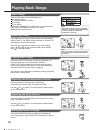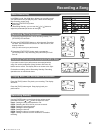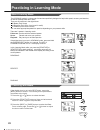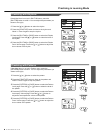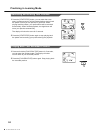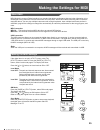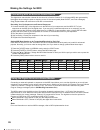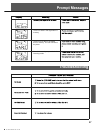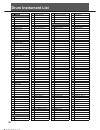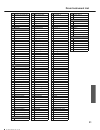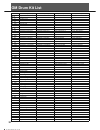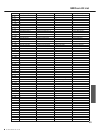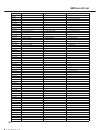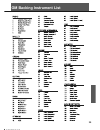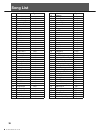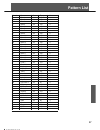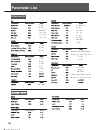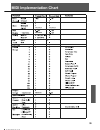- DL manuals
- XDrum
- Drums
- DD-530
- User Manual
XDrum DD-530 User Manual
Summary of DD-530
Page 1
00036021 version 11/2014 dd-530 mesh head e-drum user manual.
Page 2
Information for your safety! The fcc regulation warning (for usa) this equipment has been tested and found to comply with the limits for a class b digital device, pursuant to part 15 of the fcc rules. These limits are designed to provide reasonable protection against harmful interference in a reside...
Page 3: Contents
Contents panel & display description front panel.................................................................4 rear & side panel......................................................5 display........................................................................5 setup connecting pads and pedal...
Page 4: Panel Description
Panel description front panel 1. Volume knob adjust the volume of phone and line output. 2. Start/stop button start or stop playing. 3. Save button this button is used to save the current kit settings in a user kit and save the trigger settings under the utility menu pages. 4. Lcd display please ref...
Page 5
Panel description rear panel & side panel 17. Aux in jack(1/8”) this stereo input jack is for an external sound source, such as an mp3 or cd player. 18. Line output jacks(1/4”) stereo output connection to an audio system or drum amplifier. 19. Crash 2 jack(1/4”) input connection for crash 2 (dual-zo...
Page 6: Setup
Setup caution! To prevent electric shock and damage to the device, make sure the power is switched off on the drum and all related device before making any connection. Connecting pads and pedals standard: kick, snare, tom1-3, crash1, ride, hihat, hihat control pedal extended: crash2, tom4 using the ...
Page 7: Connections
Connections connecting an audio equipment when using an amplifier, connect the output l/mono and r jacks on the rear panel to the input of the amplifier. Note: for mono playback, use the l/mono jack. For stereo playback, connect both l/mono and r jacks. The line output volume is controlled by the vo...
Page 8: Performing
Performing selecting a drum kit after powering up, the digital drum will be in kit menu (kit indicator on ). The display should look like this: 1. Use the [ ] and [ ] buttons to select the active kit. There are 45 kits in the digital drum: 29 preset kits (kits 01-29) 16 user kits (kits 30-45), the p...
Page 9
Performing adjusting the sensitivity of a pad you may wish to adjust the sensitivity of the pads according to your playing style and desired dynamic range. 1. Press the [utility] button the utility indicator appears. 2. Strike a pad or press a pad select button to select the one whose sensitivity is...
Page 10
Editing and saving a drum kit in kit menu, you can modify the parameters as you like and save to the selected user kit. Adjusting the volume of a drum kit 1. Press the [kit] or [page] button. Select the kit volume page. 2. Press the [ ] or [ ] button. Adjust the kit volume. Switching reverb on/off a...
Page 11: Playing Along With Songs
Playing along with songs selecting and playing back a song 1. Press the [song] button. Switch to the song menu. 2. Press the [ ] or [ ] button. Select the active song. The digital drum has many kinds of songs. Please refer to song list. 3. Press the [start/stop] button. Start or stop playing back th...
Page 12: Recording Your Performance
Recording your performance in record menu, you can record pad performances and the song as accompaniment. Recording your performance quickly playing back your recorded performance making the settings for recording 1. Press the [record] button. The [record] led will flash. The metronome will be turne...
Page 13: Practicing With Patterns
Practicing with patterns there are three types of patterns in learning mode. Beat: snare practice rhythm: drums practice pattern: drums practice with accompaniment selecting a pattern and practicing with it scoring your practice playing back your recorded practice when you are in normal mode, please...
Page 14: Creating Your Own Drum Kit
Creating your own drum kit about the drum kits in kit menu, you can select drum kits to play from the pads, and you can edit voices and their associated parameters, such as pitch, reverb level, volume, pan, midi note, etc. There are 45 kits in the digital drum: 29 preset kits (kits 01-29) 16 user ki...
Page 15
Creating your own drum kit about the drum instruments the digital drum features 400 different drum instruments which are categorized into 9 separate groups, such as acoustic kick, electric kick, acoustic snare, electric snare, percussion. You can individually adjust the volume, pan, pitch, reverb se...
Page 16
Making the settings for pads about settings of pads if the digital drum is not yet in utility menu, press the [utility] button to enter it. The utility indicator will light up. You can use the [ ] or [ ] buttons to adjust parameters (as shown to the right ) for each pad as well as the rim sensitivit...
Page 17
Making the settings for pads adjusting the pad sensitivity press the [page] or [utility] button, select pad sensitivity page. The display will show: changes how a pad responds to your playing. At higher sensitivities, the pad will generate a louder signal, even when you play softly. At lower sensiti...
Page 18
Making the settings for pads curve refers to how the trigger signal’s dynamic response relates to your pad hit. Curve1: the standard setting, this produces the most natural correspondence between playing dynamics and volume change. Curve2, 3: compared to curve1, strong dynamics produce a greater cha...
Page 19: Setting The Metronome
Setting the metronome about click the digital drum is equipped with a built-in metronome, which can be used by itself as a rhythm guide for practice, or in conjunction with the song playback or record functions. If the digital drum is not yet in click menu, press the [clicik] button to enter it. In ...
Page 20: Playing Back Songs
( ) playing back songs about songs there are 80 preset songs in the digital drum: 50 looped patterns 10 looped percussion patterns 5 hit songs 15 tap songs please refer to song list. In song menu, you can select the song number and adjust the volume of the song’s accompaniment and drum part. Selecti...
Page 21: Recording A Song
Recording a song about recording in normal mode, the digital drum allows you to quickly record your performance as you play the pads. There are two ways to start recording a new song: press the [start/stop] button hit any pad on recording standby, you can use the [ ] or [ ] button to adjust the para...
Page 22: Practicing In Learning Mode
Practicing in learning mode about learning mode the learning mode is a unique set of exercises specifically designed to help build speed, accuracy and stamina, as well as develop better drum skills. There are 42 practices in the digital drum: 20 beats (only snare) 12 rhythms (only drum, from level1-...
Page 23
Practicing in learning mode practicing with rhythms if the digital drum is not yet in rhythm menu, press the [rhythm] button to enter it. You can adjust the parameters (as shown to the right). 1. Press the [ ] or [ ] button to select the rhythm. 2. Press the [practice] button to listen to the rhythm...
Page 24
Practicing in learning mode recording and scoring your practice 1. Press the [start/stop] button, you can enter the score state. A measure count-in will be inserted before playing back the pattern so that you can practice in good time. When playing back the pattern, your performance will be recorded...
Page 25: Making The Settings For Midi
Making the settings for midi making the midi settings midi (musical instrument digital interface) is a standard that allows performance data and other information to be exchanged among electronic musical instruments and computers. With a midi cable connecting midi connectors equipped device, you can...
Page 26
Making the settings for midi connecting with an external sound device the digital drum transmission channel for the drum kit is fixed to channel 10. It will output midi data generated by the triggers when hitting the pads or stepping on the hi-hat control pedal (note on/off, and foot messages). Song...
Page 27: Prompt Messages
Prompt messages troubleshooting 27 there isn’t data in the digital drum's memory. There is full of data in the digital drum's memory. You can not record any data. You didn't record your practice in the learning mode. 0 5 25 75 95 100 aw_dd516_manual_g06_101108 2010 11 8 14:28:28.
Page 28: Specifications
Specifications maximum polyphony 64 drum kits 45 (29 preset kits + 16 user kits) general midi kits 11 gm kits drum instruments 400 (drums, percussion, sfx) 7 hi-hat combos effect reverb,3 band equalizer sequencer normal song 80 learning beat 20, rhythm 12, pattern 10 resolution 120 ticks per quarter...
Page 29: Drum Kit List
Drum kit list preset kit acoustic standard 1 standard 2 funk 1 funk 2 fusion camco brush room rock pop rock jazz jazz brush timpani songo 1971's disco tr606 909 hiphop 1 hiphop 2 electronic 1 electronic 2 teckno 1 no. 1 2 3 4 5 6 7 8 9 10 11 12 13 14 15 16 17 18 19 20 21 22 23 24 preset kit tabla la...
Page 30: Drum Instrument List
Drum instrument list no. 1 2 3 4 5 6 7 8 9 10 11 12 13 14 15 16 17 18 19 20 21 22 23 24 25 26 27 28 29 30 31 32 33 34 35 36 37 38 39 40 41 42 43 44 45 46 47 48 49 50 51 52 53 name standard kick 1 standard kick 2 classic kick 1 classic kick 2 rock kick 1 rock kick 2 rock kick 3 room kick 1 room kick ...
Page 31
Drum instrument list 222 223 224 225 226 227 228 229 230 231 232 233 234 235 236 237 238 239 240 241 242 243 244 245 246 247 248 249 250 251 252 253 254 255 256 257 258 259 260 261 262 263 264 265 266 267 268 269 270 271 272 273 274 275 standard 22” ride rim brush ride brush ride rim rock ride clean...
Page 32: Gm Drum Kit List
Gm drum kit list note no. 27-d#1 28 e1 29-f1 30-f#1 31-g1 32-g#1 33-a1 34-a#1 35-b1 36-c2 37-c#2 38-d2 39-d#2 40-e2 41-f2 42-f#2 43-g2 44-g#2 45-a2 46-a#2 47-b2 48-c3 49-c#3 50-d3 51-d#3 52-e3 53-f3 54-f#3 55-g3 56-g#3 57-a3 58-a#3 59-b3 60-c4 61-c#4 62-d4 63-d#4 64-e4 65-f4 66-f#4 67-g4 68-g#4 69-a...
Page 33
Electronic (bank 24 ) electronic bass drum 1 electronic bass drum 2 electronic snare electronic snare rim electronic tom 6 electronic hi-hat close electronic tom 5 electronic hi-hat pedal electronic tom 4 electronic hi-hat open electronic tom 3 electronic tom 2 electronic tom 1 808 (bank 25 ) 808 ba...
Page 34
Jazz (bank 32 ) jazz bass drum 1 jazz bass drum 2 jazz snare jazz snare rim jazz tom 6 jazz hi-hat close jazz tom 5 jazz hi-hat pedal jazz tom 4 jazz hi-hat open jazz tom 3 jazz tom 2 jazz tom 1 jazz ride chinese cymbal 2 orchestra (bank 48 ) concert hi-hat close concert hi-hat pedal concert hi-hat ...
Page 35: Gm Backing Instrument List
Gm backing instrument list 35 0 5 25 75 95 100 aw_dd516_manual_g06_101108 2010 11 8 14:28:29.
Page 36: Song List
Song list no. 1 2 3 4 5 6 7 8 9 10 11 12 13 14 15 16 17 18 19 20 21 22 23 24 25 26 27 28 29 30 31 32 33 34 35 36 37 38 39 40 name drum intro drum main a drum main b electronic&funk modern pop fusion 1 hiphop latin jazz 1 funk 1 big band 1 funk 2 pop funk 1 fusion 2 funk 3 fusion 3 funk 4 fusion 4 po...
Page 37: Pattern List
Pattern list number 1 2 3 4 5 6 7 8 9 10 11 12 13 14 15 16 17 18 19 20 1 2 3 4 5 6 7 8 9 10 11 12 1 2 3 4 5 6 7 8 9 10 name beat 1 beat 2 beat 3 beat 4 beat 5 beat 6 beat 7 beat 8 beat 9 beat 10 beat 11 beat 12 beat 13 beat 14 beat 15 beat 16 beat 17 beat 18 beat 19 beat 20 funk 1 funk 2 hiphop 1 hi...
Page 38: Parameter List
Parameter list normal mode 1—45 0—32 on / off -12 -- +12 -12 -- +12 -12 -- +12 1—80 0—32 0—32 1—16 0—16 1—16 1—6 1—16 1—9 30—280 1—400/1—7 0—32 -8 -- +8 -8 -- +8 0—16 0—127 on / off 1—80 0 9/2, 0 9/4, 0 9/8, 0 9/16 1-2, 3-8, 1-4, 1-8 1-12, 1-16 0—32 1—5 - - - - , ---/1—60 1—45 30—280 1-9/2, 1-9/4, 1...
Page 39: Midi Implementation Chart
Midi implementation chart 39 (drum kit part only) 0 5 25 75 95 100 aw_dd516_manual_g06_101108 2010 11 8 14:28:30