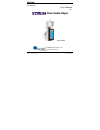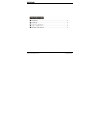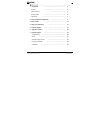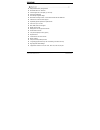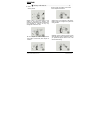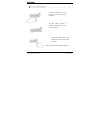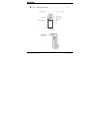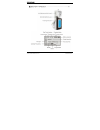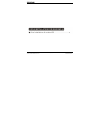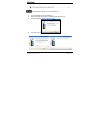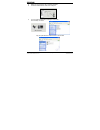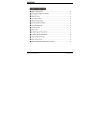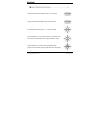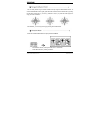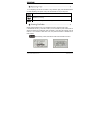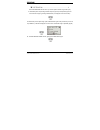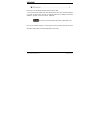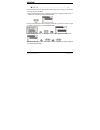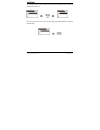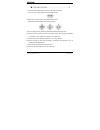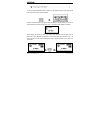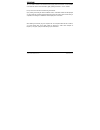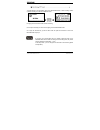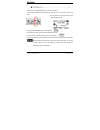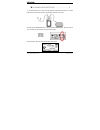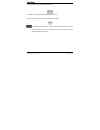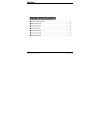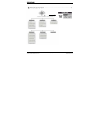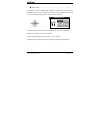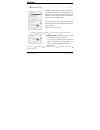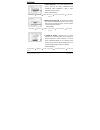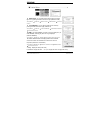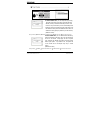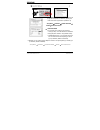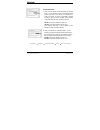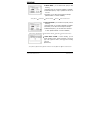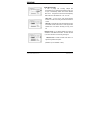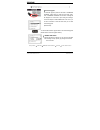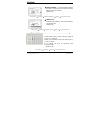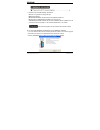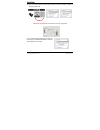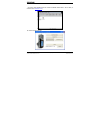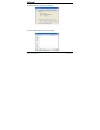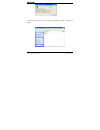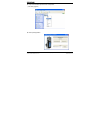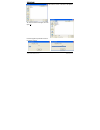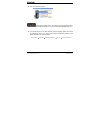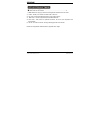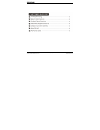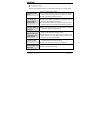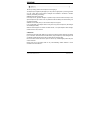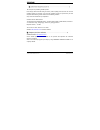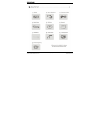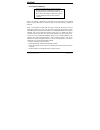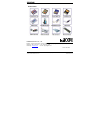- DL manuals
- XDrum
- MP3 Player
- XD403
- User Manual
XDrum XD403 User Manual
Summary of XD403
Page 1
1 4035-man5060 user’s manual ver.1.0 s s m m a a r r t t a a u u d d i i o o p p l l a a y y e e r r model : xd403 hanbit electronics co., ltd. Http://www.Hbe.Co.Kr.
Page 2
2.
Page 3
1. Preparations ------------------------------------------------------------ 2 features ---------------------------------------------------- 4 safety instruction ---------------------------------------- 5 inserting battery ---------------------------------------------------- 6 appearance -----------...
Page 4
4 usb portable memory storage device worldwide fm tuner / recorder lcd back light and 4 line display (4 line lcd) firmware upgradeable user friendly navigation design direct mp3 encoding function: convert external audio files into mp3 files 6 band 6 eq / user eq mode support adjustable playback spee...
Page 5
5 don’t try to disassemble and repair the device yourself. Don’t push two buttons at the same time or disjoint the machine. Don’t spray or put water directly on the surface of the device for cleaning. Just smoothly wipe its surface with dry towel. Don’t use chemicals or cleaner as they may damage it...
Page 6
6 1. Slide the battery cover in the direction of arrow and open it like the picture. 2. Insert battery properly in accordance with the plus (+) and minus (-) directions. Note : do not place heavy objects on the cover 3 . Slide the battery cover in the direction of arrow and close it like the picture...
Page 7
7.
Page 8
8.
Page 9
9.
Page 10
10 please install the drive before connecting xd403 to pc. 1. Insert the installation cd into cd-rom drive. 2. Select windows 98 driver folder in the xdrum xd403 folder in the cd. 3. Execute win98driver_xd403_en.Exe in the folder. 4. Click “next” button to continue and complete the installation.
Page 11
11 5. Restart your computer (pc) after completing installation. 6. Connect the usb extension cable to pc’s usb port. 7. If you see “usb connected!” message on lcd screen, it’s successfully connected. Copy and paste files like a usb disk drive as shown below.
Page 12
12.
Page 13
13 ● press and hold play/stop button to turn on / off the power. ● lightly press play/stop button to play or stop music file. ● push ok button in the direction of + / - to adjust volume. ● push ok button to or direction to play next or previous music ● push and hold play/stop button to play fast for...
Page 14
14 you can easily search songs or folders in mp3 mode by using the navigation function. To use the navigation function, lightly press ok button in mp3 mode and search files by pushing the ok button toward plus (+) or minus (-) directions. Then, if you press ok button again, the song you found is sel...
Page 15
15 to use repeating track function for folders or songs selected, lightly press rec/mode button and select repeating track options one-by-one when mp3 file is in play or stop mode. Repeats the whole track in the folder repeats only one song stops when all songs in the folder are played deleting file...
Page 16
16 use loop repeating function when you want to repeat a certain range of file in play. 1 . Define start point of repeat range: define start point (a point) of the repeat range for the music/voice file in play by pressing a-b/eq button (a is displayed on the lcd screen). 2 . Define end point of repe...
Page 17
17 eq function is only operational when mp3 mode is in play or stop. 1 . If you press and hold a-b/eq button when mp3 mode is in play or stop, eq will be displayed. If you push the button again and again, the following timbre will be displayed consecutively. (normal - classic - live - pop - rock - u...
Page 18
18 play list function allows you to select and play only the songs (up to 10 songs) you want to listen out of songs stored in mp3 mode. 1 . Using the navigation function of ok button, select files by pushing the button toward +/- direction and store files by pressing rec/mode button 2 . Using the na...
Page 19
19 4 . To delete a file from play list, select the file and press a-b/eq button and then the file will be deleted from play list. 5 . How to get out of play list: in play list mode, lightly press rec/mode button to return to mp3 stop mode..
Page 20
20 1 . P ress and hold play/stop button to turn on the power of the player if power is not on, check the battery and hold switch location. 2 . Select music you want to play by using navigation function. (please refer to navigation function in basic operation) 3 . You can play the music by pressing p...
Page 21
21 1 . Press and hold rec/mode button to display function selection screen. Lightly push the ok button to the left or right to select fm radio. 2. Select channels (frequency) by lightly pushing ok button to or direction. If you want to use autoscan, press and hold ok button to or direction when pres...
Page 22
22 4 . If you want to search for the channels stored, lightly press the ok button to enter preset mode. After that, select a channel stored by lightly pressing ok button to or direction. 5 . If you want to find and save channels using autoscan: upon pressing and holding ok button in preset mode, “au...
Page 23
23 1. While listening to the fm radio, lightly press rec/mode button to start recording. Please note that recording is not allowed in preset mode. 2 . Lightly press play/stop button to finish recording. . 3 . To suspend recording for some moment, lightly press the rec/mode button. 4 . To play the re...
Page 24
24 1 . Press and hold rec/mode button to move to function menu 2 . After selecting voice by lightly pushing the ok button to or direction, press the ok button. 3 . Upon selection, the player becomes voice recording ready mode. 4 . Lightly press rec/mode button to start recording. 5 . To suspend reco...
Page 25
25 1 . This function allows you to record an audiosignal from external audio device or pc. Connect external device to the player using the enclosed audio cable as shown below. 2 . Press and hold rec/mode button to display function selection screen. Push ok button to or direction to select line-in, a...
Page 26
26 4 . To start recording, lightly press rec/mode button. 5 . To suspend recording, lightly press rec/mode button again. 6 . To stop and save recording, lightly press the play/stop button. Recorded files are saved as rec***.Mp3 format under record folder. You can play the files in mp3 mode. You can ...
Page 27
27.
Page 28
28.
Page 29
29 to adjust various setups of xdrum audio player, press and hold the ok button to enter setup menu. (when recording is underway or the player is in mode change menu status, you cannot go into setup menu regardless how strongly you press ok button). - movement between menus: lightly push the ok butt...
Page 30
30 study : in study menu, press ok button to select it. Then, study function menu will be displayed. If you select yes, study function is activated allowing you to adjust speed of music in mp3 mode but if you select no, eq function is provided (default is no) in playing mp3 mode, press and hold a-b/...
Page 31
31 band limits (fm) : it is to setup fm band range by country. There are two regions (us/kor/eur and japanese). Select japanese in japan or select us/kor/eur in other regions (default is us/kor/eur) setup menu general band limits (fm) region selection play/stop button search stop level (fm): it is t...
Page 32
32 back light : you can setup the time during which lcd screen light is on by pushing ok button to the left or right. (default is 5 sec) setup menu display back light time setup play/stop button lcd contrast : you can adjust contrast of lcd screen by pushing ok button to the left or right. (default ...
Page 33
33 sleep power off: you can setup timer by pushing ok button to the left or right. When it reaches the time defined, the player will be automatically turned off. This function is very useful when you want to fall asleep while listening to the music. When the power of the player is off, the initial t...
Page 34
34 sound balance : you can adjust output level of left or right side of earphone or headset by pushing ok button to the left or right direction. (default is 18) setup menu control sound balance setup play/stop button voice rec mode you can select sound quality in voice recording 1 . File type setup:...
Page 35
35 voice detection: 1 . When you select mp 3 in voice rec mode as explained above – in voice recording, the player automatically detects external sound and if voice sound is not detected for a certain time period, the player automatically suspends recording to save its memory capability thereby allo...
Page 36
36 fm rec mode : you can select sound quality in radio recording 1. Record mode: you can define it as mono or stereo. 2. Sampling frequency: setup is possible from 16 khz to 44.1 khz. 3. Bit rate: you can define it from 32kbps to 224kbps. (default is stereo / 44.1khz / 128kbps) setup menu control fm...
Page 37
37 line-in auto sync: in case of playing and recording multiple files consecutively from an external audio device through line- in input, it automatically detects silent interval between files. Then it recognizes and records each file separately. Silent interval can be defined from 1 sec. To 10 sec....
Page 38
38 firmware upgrade for firmware upgrade, press the ok button in firmware upgrade. Select yes and press the ok button again. Then, “firmware upgrade. Not connect!!” message will be displayed on lcd screen. Upon seeing the message, connect the player to usb connector of pc. Then, you can see “connect...
Page 39
39 format (normal) : it executes normal format. Be careful in executing format as all stored data will be deleted when format is executed. (default is no) setup menu system format (normal) setup play/stop button format (low) : it executes low format. In case of low format, it may take some time. (de...
Page 40
40 1. Prepare and accommodate following requirements. Acquire a pc (general pc) having usb port mp3 player (xd403) firmware upgrade execution files (ex: easyupdatefirmware.Exe) latest version of firmware (downloadable via www.Hbe.Co.Kr) firmware upgrade execution files and driver installation files ...
Page 41
41 3 . Now, go into setup menu in the mp3 player (xd 403) and define the player as system firmware update mode. Connect mp 3 player (xd403) to pc’s usb port as shown in the picture. If you connect mp3 player (xd403) to pc’s usb port, the message of “firmware upgrade connected!!” will be displayed on...
Page 42
42 4. Execute ‘easyupdatefirmware.Exe’ located in xdrum xd403 folder in the cd drive (or download it from www.Hbe.Co.Kr ). 5. Click download application..
Page 43
43 6. Click save when the following window is displayed. 7. Click save after selecting the location to save the file.
Page 44
44 download is executed as shown in the picture and the zip file is saved in the folder you selected..
Page 45
45 8. Unzip the downloaded zip file as shown in the picture. (use winzip program) 9. Click update application.
Page 46
46 10. Select the location of firmware to be updated. 11. Select hex file that is unzipped, and click open (o) firmware upgrade is processed as shown in the following pictures..
Page 47
47 12. Click ok to finish the upgrade. If the program suddenly stops in the middle of firmware upgrade procedure, firstly release the xd403 from pc and re-operate easyupdatefirmware.Exe 13, if you release xd403 from pc after completing firmware upgrade, xd403 will be turned off automatically. Then t...
Page 48
48 hanbit electronics supply you with five useful application softwares as shown below. 1. E-mail : enable you to receive and send email on other pc. 2. Pc lock : protect from illegal approach by using system lock key 3. Time lock : limit pc using time to prevent internet addiction 4. File lock : ho...
Page 49
49.
Page 50
50 please check the following first when you think there is something wrong with the player. I cannot turn on the power. Did you properly insert the battery? Check whether the hold switch of the player is in the lock mode. (if it’s in lock mode, please switch it to the unlock mode) please check rema...
Page 51
51 don’t put strong pressure on the player such as dropping it. The player may be significantly damaged if you drop it from a higher place or put strong pressure on it with a hard object, but the player is designed to be resistant to movement or vibration caused by fast walking or exercising. Please...
Page 52
52 thank you for purchasing hanbit’s product. Even though hanbit has been doing its best to produce quality products, there can be some problems involving our products. If you have any problems in using our product and you need a/s (after sales service), please contact us at the following address. S...
Page 53
53.
Page 54
54 fcc compliance statement this device complies with part 15 of the fcc rules. Operation is subject to the following two conditions: (1)this device may not cause harmful interference, and (2) this device must accept any interference received, including interference that may cause undesired operatio...
Page 55
55 product series hanbit electronics co., ltd. Address : 414-5 woncheon-dong, youngtong-gu, suwon-city, kyoungki-do, korea (zip 443-823) telephone : +82 31 218 1915 / fax : +82 31 217 1926 home page : www.Hbe.Co.Kr / e-mail : support@hbe.Co.Kr code : y0010670