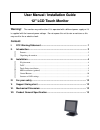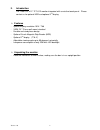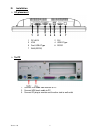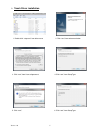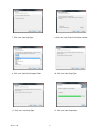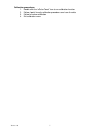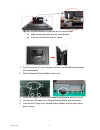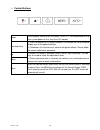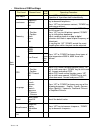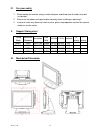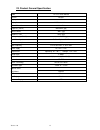Xenarc 1200TS User Manual & Installation Manual
U
U
s
s
e
e
r
r
M
M
a
a
n
n
u
u
a
a
l
l
/
/
I
I
n
n
s
s
t
t
a
a
l
l
l
l
a
a
t
t
i
i
o
o
n
n
G
G
u
u
i
i
d
d
e
e
1
1
2
2
"
"
L
L
C
C
D
D
T
T
o
o
u
u
c
c
h
h
M
M
o
o
n
n
i
i
t
t
o
o
r
r
Warning!
The monitor may malfunction if it is operated with a different power supply or if it
is supplied with the incorrect power voltage. Do not expose this unit to rain or moisture as this
may result in fire or electric shock.
Content:
I.
FCC Warning Statement ............................................................................... 1
II.
Introduction ................................................................................................... 2
Features ................................................................................................................................. 2
Unpacking the monitor .......................................................................................................... 2
III.
Installation ..................................................................................................... 4
I/O placement ........................................................................................................................ 4
To PC .................................................................................................................................... 4
Touch Driver installation ....................................................................................................... 5
MSR installation (optional) ................................................................................................... 8
Control Buttons ................................................................................................................... 10
Structure of OSD settings .................................................................................................... 11
IV.
For your safety ............................................................................................ 12
V.
Support timing chart .................................................................................. 12
VI.
Mechanical Dimension: .............................................................................. 12
VII.
Product General Specification .................................................................. 13