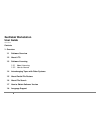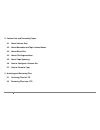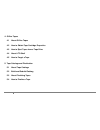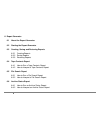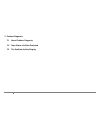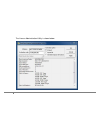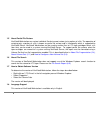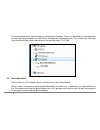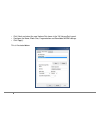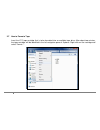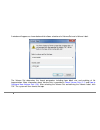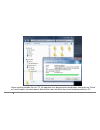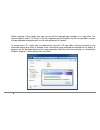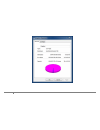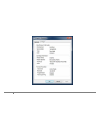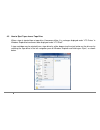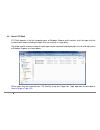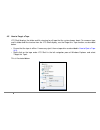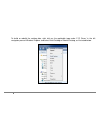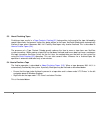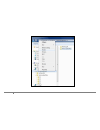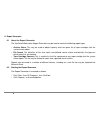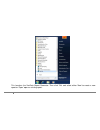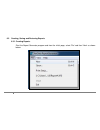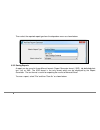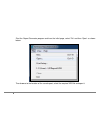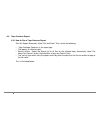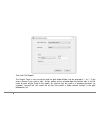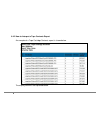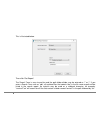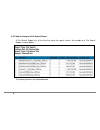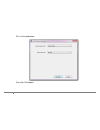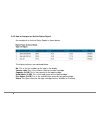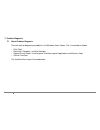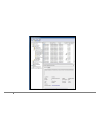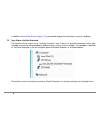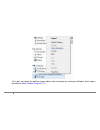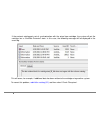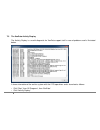- DL manuals
- XenData Limited
- Desktop
- XenData6
- User Manual
XenData Limited XenData6 User Manual
Summary of XenData6
Page 1
Xendata6 workstation user guide © 2011 xendata limited. All rights reserved. Xendata is a trademark of xendata limited. Document last modified date: 24-may-11.
Page 2: Xendata6 Workstation
2 xendata6 workstation user guide version 6.00 contents 1. Overview 1.1 software overview 1.2 about lto 1.3 software licensing 1.3.1 about licensing 1.3.2 how to license 1.4 interchanging tapes with other systems 1.5 about partial file restore 1.6 about file search 1.7 how to obtain software version...
Page 3
3 2. Volume sets and formatting tapes 2.1 about volume sets 2.2 about barcodes and tape volume names 2.3 about block size 2.4 about file fragmentation 2.5 about tape spanning 2.6 how to configure a volume set 2.7 how to format a tape 3. Archiving and restoring files 3.1 archiving files to lto 3.2 re...
Page 4
4 4. Offline tapes 4.1 about offline tapes 4.2 how to obtain tape cartridge properties 4.3 how to eject tapes from a tape drive 4.4 about lto shelf 4.5 how to forget a tape 5. Tape catalogs and finalization 5.1 about tape catalogs 5.2 build and rebuild catalog 5.3 about finalizing tapes 5.4 how to f...
Page 5
5 6. Report generator 6.1 about the report generator 6.2 starting the report generator 6.3 creating, saving and restoring reports 6.3.1 creating reports 6.3.2 saving reports 6.3.3 restoring reports 6.4 tape contents report 6.4.1 how to run a tape contents report 6.4.2 how to interpret a tape content...
Page 6
6 7. Problem diagnosis 7.1 about problem diagnosis 7.2 tape status: xendata protected 7.3 the xendata activity display.
Page 7
7 1. Overview 1.1 software overview xendata6 workstation software provides high performance archiving to and restoring from lto data tape using windows explorer. It supports one or more lto tape drives attached to a window 7 computer and manages an unlimited number of offline lto tapes. Additionally...
Page 8
8 xendata6 workstation software writes to lto tape using the open standard posix tar format. This is important for long term archives because it means that files can be restored for decades to come using a wide range of native linux and unix operating systems, microsoft services for unix, as well as...
Page 9
9 lto-4 tape drives are compatible with lto-4 800 gb, lto-3 400 gb and lto-2 200gb tape cartridges. Lto-4 and lto-3 tapes are fully read-write compatible. Whereas lto-2 tapes cannot be written but can be read in lto-4 tape drives. Lto tape cartridges are available as rewritable or worm. Worm is an a...
Page 10
10 1.3 software licensing 1.3.1 about licensing xendata6 workstation is licensed under the terms of the end-user license agreement (eula) which must be accepted when the software is installed. You may only use the xendata6 workstation software to access, read data from or write data to specific tape...
Page 11
11 the license administration utility is shown below..
Page 12
12 if internet access is available for the computer being licensed, enter the activation code, click on 'apply' and then 'ok' to activate. If internet access is not available for the computer being licensed but is available on another machine, perform the following steps to activate the software. En...
Page 13
13 transferring from a xendata6 workstation system to a xendata6 server system for a finalized tape, the tape catalog is automatically read by the server system and the administrator must use the 'import folder structure' option to make the contents of the tape available in the server archive file s...
Page 14
14 1.5 about partial file restore xendata6 workstation can restore individual files but cannot restore just a portion of a file. The operation of restoring only a portion of a file is known as partial file restore and is functionality which is supported by xendata6 server. Xendata6 workstation can b...
Page 15
15 2. Volume sets and formatting tapes 2.1 about volume sets a volume set is a group of tapes that are treated in the same way by the system. When a tape is formatted using xendata6 workstation, it is allocated to a selected volume set and the following properties are defined: volume set name media ...
Page 16
16 barcodes labels are the preferred method for keeping track of tapes when in a tape library, as most tape libraries include a barcode reader. However stand-alone tape drives do not have the capability of reading barcode labels but they are able to read the in-cartridge memory chip that is present ...
Page 17
17 the image below shows how two tapes are displayed in explorer. The first is identified by its barcode and this was originally formatted in a tape library managed by xendata6 server. The second was formatted using xendata6 workstation and was given the volume label 'lto5_002'. 2.3 about block size...
Page 18
18 2.4 about file fragmentation file fragmentation on lto tape allows partial file restore when a tape is moved to a system running xendata6 server. When file fragmentation is enabled, any file larger than the fragment size is 'sliced' into multiple fragment files before being written to tape. When ...
Page 19
19 click 'new' and select the new volume set shown in the 'all volume sets' panel. Configure the name, block size, fragmentation and rewritable/worm settings. Click 'apply'. This is illustrated below..
Page 20
20 2.7 how to format a tape insert the lto tape cartridge that is to be formatted into an available tape drive. After about two minutes, the tape cartridge will be identified in the left navigation pane of explorer. Right click on the cartridge and select 'format...'..
Page 21
21 a window will appear as shown below which allows selection of a volume set and a volume label. The volume set determines the format parameters including tape block size and enabling of file fragmentation. More information about volume sets is provided in about volume sets (2.1) and how to configu...
Page 22
22 3. Archiving and restoring files 3.1 archiving files to lto archive and restore operations are always performed using windows explorer. This means that files cannot be directly archived to lto using other programs. Xendata6 workstation extends windows explorer's capabilities to transfer files to ...
Page 23
23 when archiving multiple files to lto, the operation may be paused or cancelled by clicking on the 'pause' or cancel' buttons as shown above. Note that this does not affect the current file being written to lto..
Page 24
24 xendata6 workstation supports overwriting of files, file deletion and file rename using standard windows explorer operations. Files on tape may be overwritten by copying and pasting or dragging and dropping a file of the same name to the same position in the folder structure. In this case, a wind...
Page 25
25 before restoring a file or folder from tape, ensure that the required tape cartridge is in a tape drive. The tape will appear under 'lto drives' in the left navigation pane of explorer and the existing folder structure may be expanded and displayed in the left and right panes of explorer. To rest...
Page 26
26 4. Offline tapes 4.1 about offline tapes when a tape is ejected from a drive, it becomes offline. Xendata6 workstation retains information about the file and folder structure for all offline tapes. Of course, files cannot be restored until the offline tape is inserted back into a tape drive. Offl...
Page 27
27.
Page 28
28.
Page 29
29 4.3 how to eject tapes from a tape drive when a tape is ejected from a tape drive, it becomes offline. It is no longer displayed under 'lto drives' in windows explore but continues to be displayed under 'lto shelf". A tape cartridge may be ejected from a tape drive by either depressing the eject ...
Page 30
30 4.4 about lto shelf lto shelf appears in the left navigation pane of windows explorer and it contains all of the tapes that the system knows about including the tapes that are currently in a tape drive. The folder and file structure stored on each tape may be expanded and displayed in the left an...
Page 31
31 4.5 how to forget a tape lto shelf displays the folder and file structure for all tape that the system knows about. To remove a tape and its folder and file structure from the lto shelf display, use the forget this tape function, as described below. Ensure that the tape is offline. If necessary e...
Page 32
32 5. Tape catalogs and finalization 5.1 about tape catalogs a tape catalog contains the contents of a specific lto tape cartridge. In xendata documentation, it is termed either a 'tape contents catalog' or a 'tape catalog' for short. When a tape is formatted using xendata6 workstation, tape catalog...
Page 33
33 to build or rebuild the catalog data, right click on the applicable tape under 'lto drives' in the left navigation pane of windows explorer and select build catalog or rebuild catalog, as illustrated below..
Page 34
34 5.3 about finalizing tapes finalizing a tape results in a tape contents catalog (5.1) being written to the end of the tape, followed by special tape marks that prevent further files being written to that tape. Xendata6 workstation automatically finalizes a tape when it becomes 98% full. Partially...
Page 35
35.
Page 36
36 6. Report generator 6.1 about the report generator the xendata6 workstation report generator may be used to create the following report types. Archive status this may be used to obtain capacity and free space for all tape cartridges that the system knows about. File search this identifies all fil...
Page 37
37 this launches the xendata report generator. Then click 'file' and select either 'new' to create a new report or 'open' open an existing report..
Page 38
38 6.3 creating, saving and restoring reports 6.3.1 creating reports start the report generator program and from the initial page, select 'file' and then 'new' as shown below..
Page 39
39 then select the required report type from the drop down menu as shown below. 6.3.2 saving reports a report can be saved in three different formats: report generator format (.Xrg), tab delimited plain text (.Txt) or xml. The xrg format is the only format which can be displayed by the report genera...
Page 40
40 then browse to the required location, select the file name and format and then click 'save'. 6.3.3 restoring reports the report generator will display reports saved in the xrg format only..
Page 41
41 start the report generator program and from the initial page, select 'file' and then 'open' as shown below. Then browse to the location of the saved report; select the required xrg file and open it..
Page 42
42 6.4 tape contents report 6.4.1 how to run a tape contents report start the report generator, select 'file' and 'new'. Then, select the following: 'tape cartridge contents' as the report type the tape by its volume label search criteria - select 'no search' to list all files on the selected tape; ...
Page 43
43 then click 'get report'. The search term is case insensitive and the path folder divider may be entered as '\' or '/'. If you enter a search term such as 'abc', all files written on the selected tape that contain 'abc' in the file name or path will be listed in the report. An asterisk may be used...
Page 44
44 6.4.2 how to interpret a tape contents report an example of a tape cartridge contents report is shown below. The display columns are explained below..
Page 45
45 no. This is the number of the file in the display sorted by either tape order or file name, as defined by the 'sort by' selection. File name this is the file name including the full path. Generation when a file of a given name and path is first created, it is termed generation 0. Every time the f...
Page 46
46 this is illustrated below. Then click 'get report'. The search term is case insensitive and the path folder divider may be entered as '\' or '/'. If you enter a search term such as 'abc', all archived files that contain 'abc' in the file name or path will be listed in the search report. An asteri...
Page 47
47 6.5.2 how to interpret a file search report a file search report lists all the files that meet the search criteria. An example of a file search report is shown below. The display columns are explained below..
Page 48
48 no. This is the number of the file in the display. File name this is the file name including the full path. Generation when a file of a given name and path is first created, it is termed generation 0. Every time the file is deleted and then a new file of the same name containing data is created, ...
Page 49
49 this is illustrated below. Then click 'get report'..
Page 50
50 6.6.2 how to interpret an archive status report an example of an archive status report is shown below. The display columns are explained below. No. This is the line number for the tape in the display. Volume label this is the volume label for the tape cartridge. Capacity (in gb) this is the capac...
Page 51
51 7. Problem diagnosis 7.1 about problem diagnosis the main tool for diagnosing a problem is the windows event viewer. This is launched as follows. Click 'start' right click 'computer', and then 'manage'. Expand 'event viewer' in the left pane, and then expand 'applications and services logs' click...
Page 52
52.
Page 53
53 in addition, the xendata activity display (7.3) can provide diagnostic information in case of a problem. 7.2 tape status: xendata protected the system will put a tape into a ‘xendata protected’ state if there is a problem associated with a tape cartridge that must be corrected before additional d...
Page 54
54 if this does not correct the problem, please obtain more information by viewing the windows event log as described in about problem diagnosis (7.1)..
Page 55
55 if the contents catalog gets out of synchronization with the actual tape cartridge, the system will put the cartridge into a ‘xendata protected’ state. In this case, the following message will be displayed in the event log. This will occur, for example, if additional data has been written to the ...
Page 56
56 7.3 the xendata activity display the activity display is a useful diagnostic for xendata support staff in case of problems and is illustrated below. It shows interaction of the archive system with the lto tape drives and is launched as follows. Click 'start', then 'all programs', then 'xendata'. ...