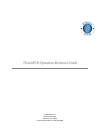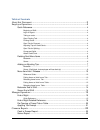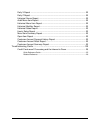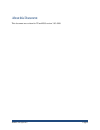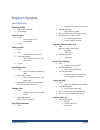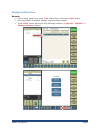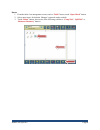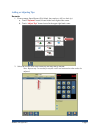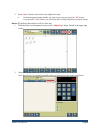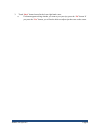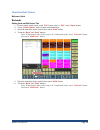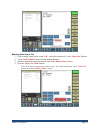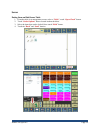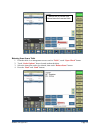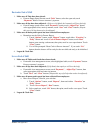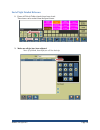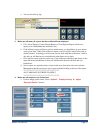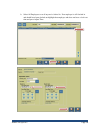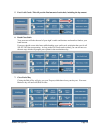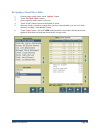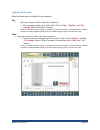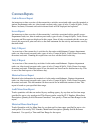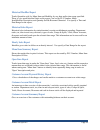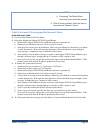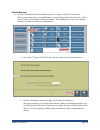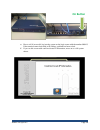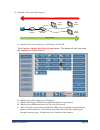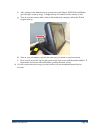- DL manuals
- Xenios
- Payment Terminal
- 2TouchPOS
- Operation/reference Manual
Xenios 2TouchPOS Operation/reference Manual
Summary of 2TouchPOS
Page 1
2013 xenios llc 82 saint paul street rochester, ny 14604 phone 585.325.5242 • fax 585.325.6989 2touchpos operations reference guide.
Page 2
Table of contents about this document ..................................................................................... 3 employee operations ..................................................................................... 4 quick reference .....................................................
Page 3
Daily x report .................................................................................................... 22 daily z report ..................................................................................................... 22 historical server report .......................................
Page 4
Xenios llc @2013 page 3 about this document this document was written for 2touchpos version 3.03.4900..
Page 5
Xenios llc @2013 page 4 employee operations quick reference beginning of shift enter code & clock in swipe badge login & logout login o enter code & login o swipe badge logout taking an order log in tabs: o add items, new tab, send table management: o select table, new check, add items, send logout ...
Page 6
Xenios llc @2013 page 5 deleting sent menu items bartender 1. From an empty speed screen, touch “ tabs ” button, select a tab, touch “ open ” button. 2. Select menu item/s for deletion. (manger’s approval maybe needed). 3. Touch “ delete ” button, choose one of the following, transfer to “ comp tab ...
Page 7
Xenios llc @2013 page 6 server 1. From the table view management screen, touch a “ table ” button, touch “ open check ” button. 2. Select menu item/s for deletion. (manger’s approval maybe needed) 3. Touch “ delete ” button, choose one of the following, transfer to “ comp tab ”, “ spill tab ” or “ r...
Page 8
Xenios llc @2013 page 7 adding or adjusting tips bartender 1. From an empty speed screen (if left blank, that employee will lose their tip). A. Touch “ payment ” button, located in the lower right of the screen. B. Touch “ adjust tips ” button located in the upper right hand corner. 2. Select the co...
Page 9
Xenios llc @2013 page 8 3. Touch “ save ” button located in the lower right hand corner. A. If a button appears asking whether you want to post your tips, press the “ no ” button. If you press the “ yes ” button, you will not be able to readjust tips that were on the screen. Server (if left blank, t...
Page 10
Xenios llc @2013 page 9 3. Touch “ save ” button located in the lower right hand corner. A. If a button appears asking whether you want to post your tips, press the “ no ” button. If you press the “ yes ” button, you will not be able to readjust tips that were on the screen..
Page 11
Xenios llc @2013 page 10 menu item hold / release reference guide bartender putting items on hold from a tab 1. From an empty speed screen, touch “ tab ” button, select a “ tab ”, touch “ open ” button. 2. Touch “ order options ” button located underneath ticket. 3. Select the items that need to be ...
Page 12
Xenios llc @2013 page 11 releasing items from a tab 1. From an empty speed screen, touch “ tab ”, select the customer tab”, touch “ open tab ” buttons. 2. Touch “ order options ” button located underneath ticket. 3. Select the items that need to be released, then touch “ release items ” button. 4. P...
Page 13
Xenios llc @2013 page 12 server putting items on hold from a table 1. From the table view management screen, select a “ table ”, touch “ open check ” button. 2. Touch “ order options ” button located underneath ticket. 3. Select the items that need to be held, then touch “ hold ” button. 4. Touch th...
Page 14
Xenios llc @2013 page 13 releasing items from a table 1. From the table view management screen, touch a “ table ”, touch “ open check ” button. 2. Touch “ order options ” button located underneath ticket. 3. Select the items that need to be released, then touch “ release items ” button. 4. Press the...
Page 15
Xenios llc @2013 page 14 bartender end of shift 1. Make sure all tabs have been closed: a. From an empty speed screen, touch “ tabs ” button, select the open tab, touch “ payments ” button. Process customer’s payment. 2. Make sure all tips have been adjusted: (if tips are left blank, the bartender w...
Page 16
Xenios llc @2013 page 15 manager operations end of night quick reference 1. Ensure all tabs & tables (checks) have been closed. A. To close tabs - from an empty speed screen, touch “ tabs ”, touch “ payments ” buttons, process customer’s payment. B. To close tables - select table, touch “ payments ”...
Page 17
Xenios llc @2013 page 16 end of night detailed reference 1. Ensure all tabs & tables (checks) have been closed. These items can be reached from the speed screen. 2. Make sure all tips have been adjusted. Note: if left blank, that employee will lose their tip..
Page 18
Xenios llc @2013 page 17 a. You can also sort by tips 3. Make sure all money & reports has been collected from employees: a. E.G.: server reports, cash in drawer report or close register report (which ever reports your establishment has decided to use). B. Cash in drawer report will show you how muc...
Page 19
Xenios llc @2013 page 18 b. Select all employees to see if anyone is clocked in. If an employee is still clocked in and should have been clocked out highlight that employee who does not have a clock out time and press adjust time..
Page 20
Xenios llc @2013 page 19 5. Post credit cards -this will post the final amount of each check, including the tip amount. 6. Batch close/settle your processor will take the total of your night’s credit card business and transfers funds to your bank account. If an error should occurs after hours while ...
Page 21
Xenios llc @2013 page 20 re-opening a closed tab or table 1. From an empty speed screen, touch “ options ” button. 2. Touch “ re-open check ” button. 3. Select employee and/or station (if known). 4. Touch “ load ” button located on the bottom of screen. 5. Select the check you need to re-open. Once ...
Page 22
Xenios llc @2013 page 21 applying tax exempt often food menu items are eligible for tax exemption. Tab 1. Enter the customer’s order, at the time of payment: a. From an empty speed screen, select a tab, touch “ tabs ”, “ options ”, and “ tax exempt ” buttons, then select customer. Note: a customer n...
Page 23
Xenios llc @2013 page 22 common reports cash in drawer report an instant up to date overview of the current days activities associated with a specific terminal or station. Department totals, tax, dine-in and carryout totals, types of sales, comps & spills, voids, house accounts, discounts and cash i...
Page 24
Xenios llc @2013 page 23 historical modifier report tracks quantities sold, by menu item and modifier, by any date and/or time range specified. There is a six-week historical limit on this report. Can sort by plu number, menu item/modifier description, and quantity sold & revenue generated. You spec...
Page 25
Xenios llc @2013 page 24 troubleshooting guide symptom cause steps your product registration has expired. Overdue funds you will need to call 585-325-5242 x3 and speak with the finance department. Cash drawer won’t open printer inoperable does the printer have paper? Is the printer on and working? A...
Page 26
Xenios llc @2013 page 25 code 000927. B. If restarting twotouch did not resolve the issue, reboot the terminal. 2) if the ip comes up blank, follow the steps in the section on “internet is down”. Credit cards aren’t processing and the internet is down quick reference guide 1. Go into credit offline ...
Page 27
Xenios llc @2013 page 26 detailed reference 1. Go into credit offline credit card mode. Options -> admin -> off-line credit cards. Off-line processing allows your establishment to keep running credit card transactions. This is meant to make your disruption of business minimal. Your ultimate goal is ...
Page 28: Off
Xenios llc @2013 page 27 c. When a check amount exceeds your maximum amount allowed for off-line credit card mode, and you have to call in the credit card transaction and enter in the given authorization number into 2touch pos. I. If you have chosen mercury payment systems: a. To call in and authori...
Page 29: On Button
Xenios llc @2013 page 28 e. How to tell if successful: log into the system on the login screen with the number 000413. If the terminal comes back with an ip address, problem has been solved. F. If you see this screen with could not locate ip information, move on to a full system reboot. On button.
Page 30
Xenios llc @2013 page 29 3. If needed: full system reboot (restart). Broadband modem wait station wait station netgear 318 firewall base station turn off order turn on order a. Shutdown your server stations e.G. Twotouch1, twotouch2, … touch options , admin , shut down system buttons. This button wi...
Page 31
Xenios llc @2013 page 30 f. After waiting for the modem to boot, up now turn on the netgear fvs318 firewall/router (goes through a warm up stage). It might take up to 2 minutes to fully connect as well. G. Turn on your base station (think of this as the mother ship computer) and let the 2touch progr...