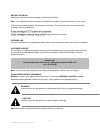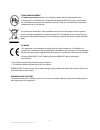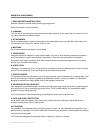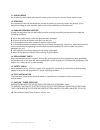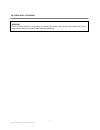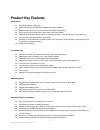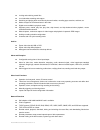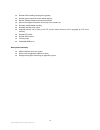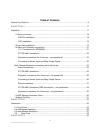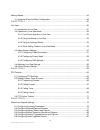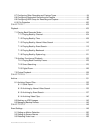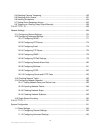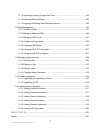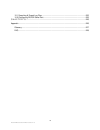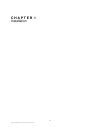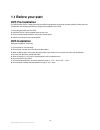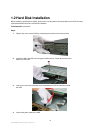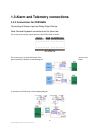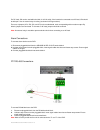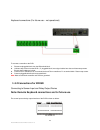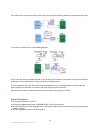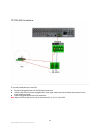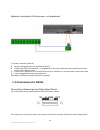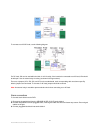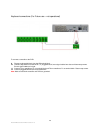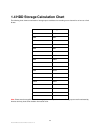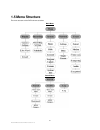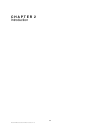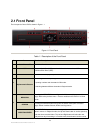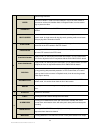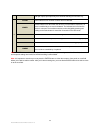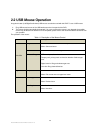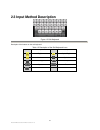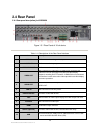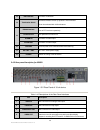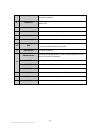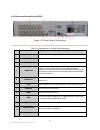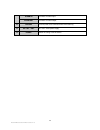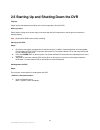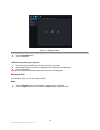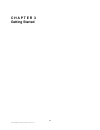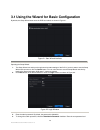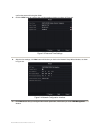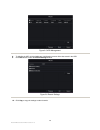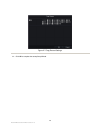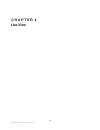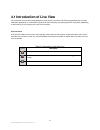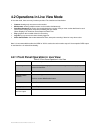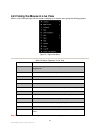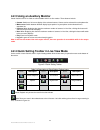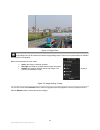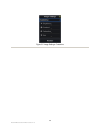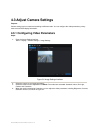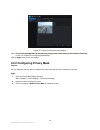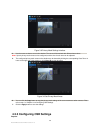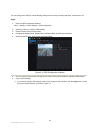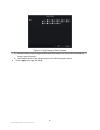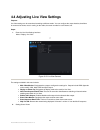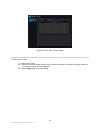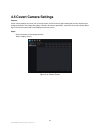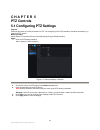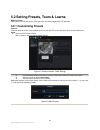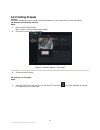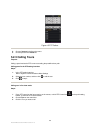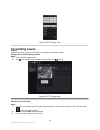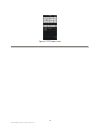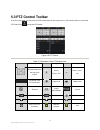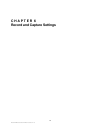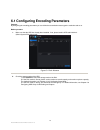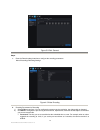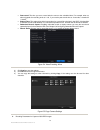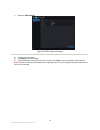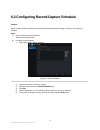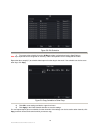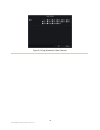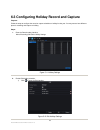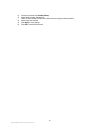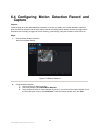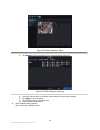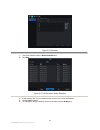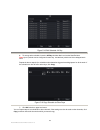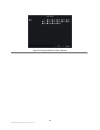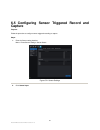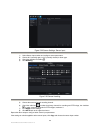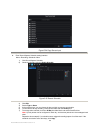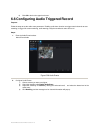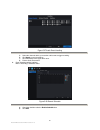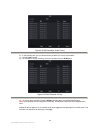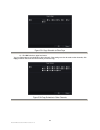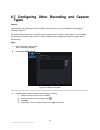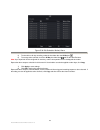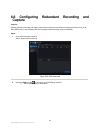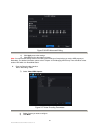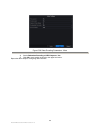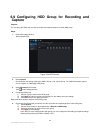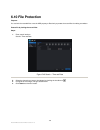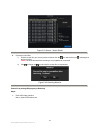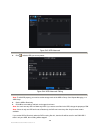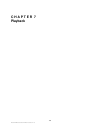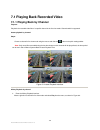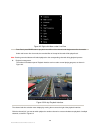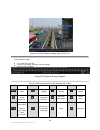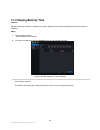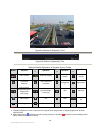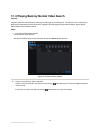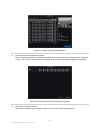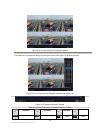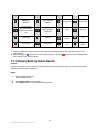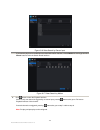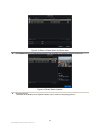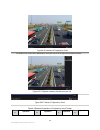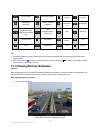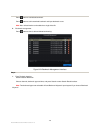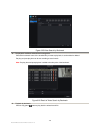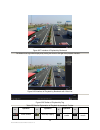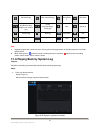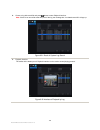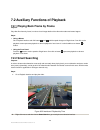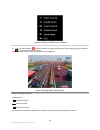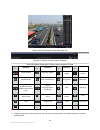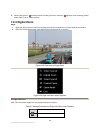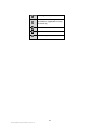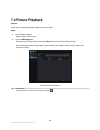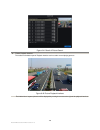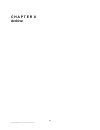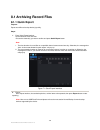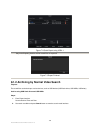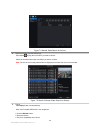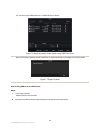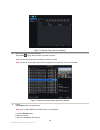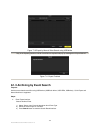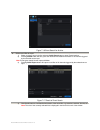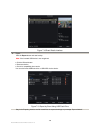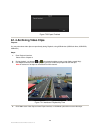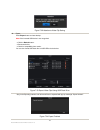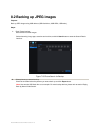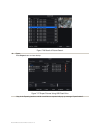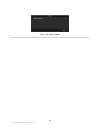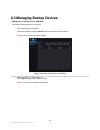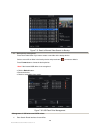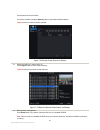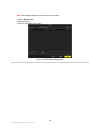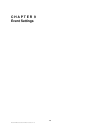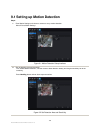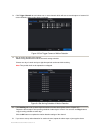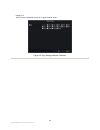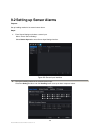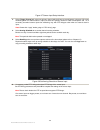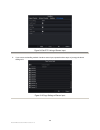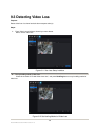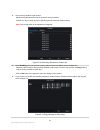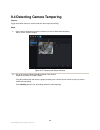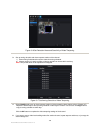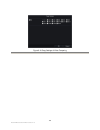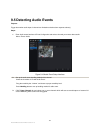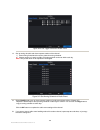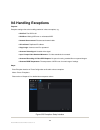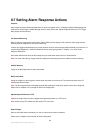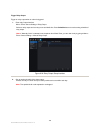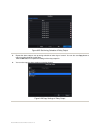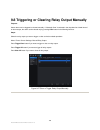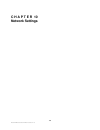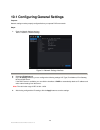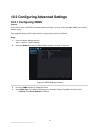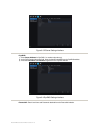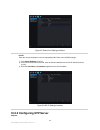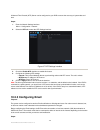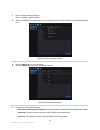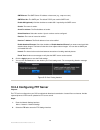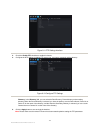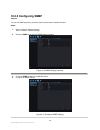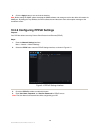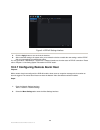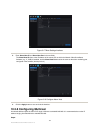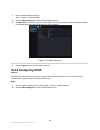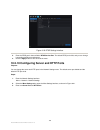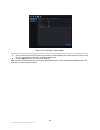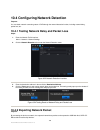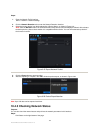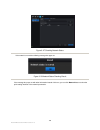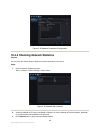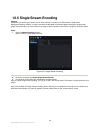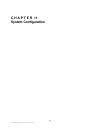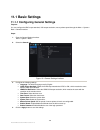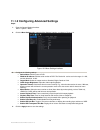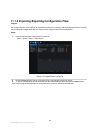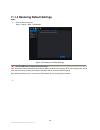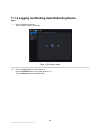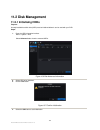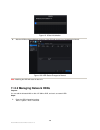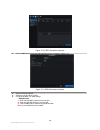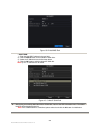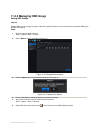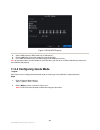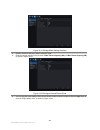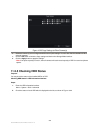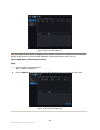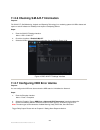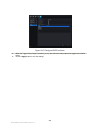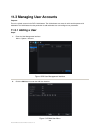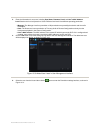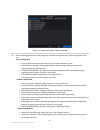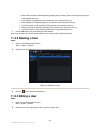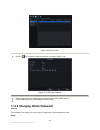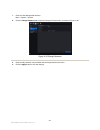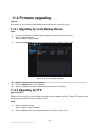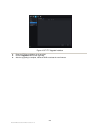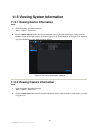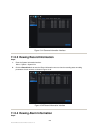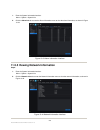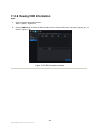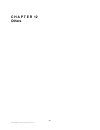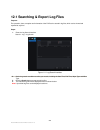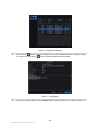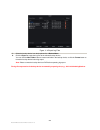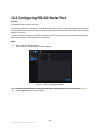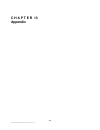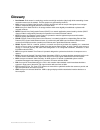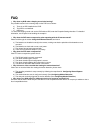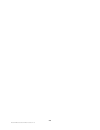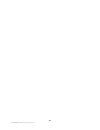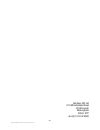- DL manuals
- XENO
- DVR
- XDR5
- Setup And User's Manual
XENO XDR5 Setup And User's Manual
Summary of XDR5
Page 1
Xeno xdr5 real time dvrs set up and user manual.
Page 2
Xeno xdr5 dvr manual v1.0
Page 3
3 xeno xdr5 real time dvrs manual v1.0 before you begin read these instructions before installing or operating this product. Note: this installation should be made by a qualified service person and should conform to local codes. This manual provides installation and operation information. To use thi...
Page 4
4 xeno xdr5 real time dvrs manual v1.0 rohs announcement all lead-free products offered by the company comply with the requirements of the european law on the restriction of hazardous substances (rohs) directive, which means our manufacture processes and products are strictly “lead-free” and without...
Page 5
5 xeno xdr5 real time dvrs manual v1.0 important safeguards 1. Read and retain instructions read the instruction manual before operating the equipment. Retain the manual for future reference. 2. Cleaning turn the unit off and unplug from the power socket before cleaning. Use a damp cloth for cleanin...
Page 6
6 xeno xdr5 real time dvrs manual v1.0 11. Overloading do not overload wall outlets and extension cords as this can result in a risk of fire or electric shock 12. Servicing do not attempt to service the equipment yourself as opening or removing covers may expose you to dangerous voltage or other haz...
Page 7
7 xeno xdr5 real time dvrs manual v1.0 ce compliance statement warning this is a class a product. In a domestic environment this product may cause radio interference in which case the user may be required to take adequate measures..
Page 8: Product Key Features
8 xeno xdr5 real time dvrs manual v1.0 product key features compression pal/ntsc adaptive video inputs. H.264 video compression with high reliability and superior definition. Real time 25ips per channel at maximum resolution (model dependant) each channel supports dual-stream. Main stream and event ...
Page 9
9 xeno xdr5 real time dvrs manual v1.0 locking and unlocking record files. Local redundant recording and capture. Searching and playing back record files by channel number, recording type, start time, end time, etc. Motion analysis for the selected area in the video. Digital zoom available in play b...
Page 10
10 xeno xdr5 real time dvrs manual v1.0 remote hdd formatting and program upgrading. Remote system restart and restore default settings. Rs-232, rs-485 transparent channel transmission. Alarm and exception information can be sent to the remote host remotely enable/disable recording. Remotely start/s...
Page 11
11 xeno xdr5 real time dvrs manual v1.0 table of contents product key features .................................................................................................................... 8 c h a p t e r 1 .........................................................................................
Page 12
12 xeno xdr5 real time dvrs manual v1.0 getting started ............................................................................................................................ 45 3.1 using the wizard for basic configuration ..........................................................................
Page 13
13 xeno xdr5 real time dvrs manual v1.0 6.7 configuring other recording and capture types ........................................................... 94 6.8 configuring redundant recording and capture ............................................................. 96 6.9 configuring hdd group for reco...
Page 14
14 xeno xdr5 real time dvrs manual v1.0 9.4 detecting camera tampering ....................................................................................... 158 9.5 detecting audio events ................................................................................................ 161 9.6 handl...
Page 15
15 xeno xdr5 real time dvrs manual v1.0 11.1.3 importing/exporting configuration files ............................................................ 194 11.1.4 restoring default settings ................................................................................ 195 11.1.5 logging out/shutting d...
Page 16
16 xeno xdr5 real time dvrs manual v1.0 12.1 searching & export log files ..................................................................................... 222 12.2 configuring rs-232 serial port ................................................................................... 225 c h a p t e ...
Page 17: C H A P T E R 1
17 xeno xdr5 real time dvrs manual v1.0 c h a p t e r 1 installation.
Page 18: 1.1 Before Your Start
18 xeno xdr5 real time dvrs manual v1.0 1.1 before your start dvr pre-installation the xdr5 series dvr is a highly advanced surveillance equipment that should be carefully installed. Please take into consideration the following precautionary steps before installation of the dvr. 1. Keep all liquids ...
Page 19: 1.2 Hard Disk Installation
19 xeno xdr5 real time dvrs manual v1.0 1.2 hard disk installation before installing a hard disk drive (hdd), please make sure the power is disconnected from the dvr. A factory recommended hdd should be used for this installation. Tools required: screwdriver. Steps: 1. Remove the cover from the dvr ...
Page 20
20 xeno xdr5 real time dvrs manual v1.0 5. Re-install the cover of the dvr and fasten screws..
Page 21
21 xeno xdr5 real time dvrs manual v1.0 1.3 alarm and telemetry connections 1.3.1 connections for xdr5960h connecting to sensor input and relay output device note: remote keyboard connections are for future use the sensor input and relay output interface of the dvr is shown as below: the sensor inpu...
Page 22
22 xeno xdr5 real time dvrs manual v1.0 for dc load, jp4 can be used within the limit of 12v/1a safely. If the interface is connected to an ac load, jp4 should be left open. Use an external relay for safety (as shown in the figure above). There are 4 jumpers (jp4, jp5, jp6, and jp7) on the motherboa...
Page 23
23 xeno xdr5 real time dvrs manual v1.0 keyboard connections (for future use – not operational) to connect a controller to the dvr: 1. Disconnect pluggable block from the kb terminal block. 2. Unfasten stop screws from the kb d+, d- pluggable block, insert signal cables into slots and fasten stop sc...
Page 24
24 xeno xdr5 real time dvrs manual v1.0 the sensor input is an open/closed relay. If the input is not an open/closed relay, follow the connection diagram below: to connect to an ac/dc load, use the following diagram: for dc load, jp4 can be used within the limit of 12v/1a safely. If the interface is...
Page 25
25 xeno xdr5 real time dvrs manual v1.0 ptz rs-485 connections to connect rs-485 devices to the dvr: 4. Disconnect pluggable block from the rs-485 terminal block. 5. Unfasten stop screws from the pluggable block, insert signal cables into slots and fasten stop screws. Ensure signal cables are in tig...
Page 26
26 xeno xdr5 real time dvrs manual v1.0 keyboard connections (for future use – not operational) to connect a controller to the dvr: 5. Disconnect pluggable block from the kb terminal block. 6. Unfasten stop screws from the kb d+, d- pluggable block, insert signal cables into slots and fasten stop sc...
Page 27
27 xeno xdr5 real time dvrs manual v1.0 to connect to an ac/dc load, use the following diagram: for dc load, jp4 can be used within the limit of 12v/1a safely. If the interface is connected to an ac load, jp4 should be left open. Use an external relay for safety (as shown in the figure above). There...
Page 28
28 xeno xdr5 real time dvrs manual v1.0 ptz rs-485 connections (kbd connections – not operational) to connect rs-485 devices to the dvr: 7. Disconnect pluggable block from the rs-485 terminal block. 8. Unfasten stop screws from the pluggable block, insert signal cables into slots and fasten stop scr...
Page 29
29 xeno xdr5 real time dvrs manual v1.0 keyboard connections (for future use – not operational) to connect a controller to the dvr: 9. Disconnect pluggable block from the kb terminal block. 10. Unfasten stop screws from the kb d+, d- pluggable block, insert signal cables into slots and fasten stop s...
Page 30
30 xeno xdr5 real time dvrs manual v1.0 1.4 hdd storage calculation chart the following chart shows an estimation of storage space used based on recording at one channel for an hour at a fixed bit rate. Bit rate storage used 96k 42m 128k 56m 160k 70m 192k 84m 224k 98m 256k 112m 320k 140m 384k 168m 4...
Page 31: 1.5 Menu Structure
31 xeno xdr5 real time dvrs manual v1.0 1.5 menu structure the menu structure of the dvr is shown as below: main menu search menu.
Page 32: C H A P T E R 2
32 xeno xdr5 real time dvrs manual v1.0 c h a p t e r 2 introduction.
Page 33: 2.1 Front Panel
33 xeno xdr5 real time dvrs manual v1.0 2.1 front panel the front panel of xeno dvr is shown in figure 1.1. Figure 1.1 front panel table 1.1 description of the front panel no. Name function description 1 power on/off power on/off switch. 2 usb universal serial bus (usb) ports for additional devices ...
Page 34
34 xeno xdr5 real time dvrs manual v1.0 cycle through channels. Enter the enter button is used to confirm selection in any of the menu modes. It can also be used to tick checkbox fields. In playback mode, it can be used to play or pause the video. Telemetry toggle telemetry mode on/off. In telemetry...
Page 35
35 xeno xdr5 real time dvrs manual v1.0 and spot output, spot output only have channel selecting from numeric key. 9 alarm alarm indicator turns red when a sensor alarm is detected. Armed armed indicator turns blue when the device is in armed status; at this time, an alarm is enabled when an event i...
Page 36: 2.2 Usb Mouse Operation
36 xeno xdr5 real time dvrs manual v1.0 2.2 usb mouse operation a regular 3-button (left/right/scroll-wheel) usb mouse can also be used with this dvr. To use a usb mouse: 1. Plug usb mouse into one of the usb interfaces on the front panel of the dvr. 2. The mouse should automatically be detected. If...
Page 37
37 xeno xdr5 real time dvrs manual v1.0 2.3 input method description figure 1.2 soft keyboard description of the buttons on the soft keyboard: table 1.2 description of the soft keyboard icons icons description icons description english capital english numbers symbols lowercase/uppercase backspace sp...
Page 38: 2.4 Rear Panel
38 xeno xdr5 real time dvrs manual v1.0 2.4 rear panel 2.4.1 rear panel description for xdr5960h figure 1.3.1 rear panel of 16-ch device table 1.4.1 descriptions of the rear panel interfaces no. Item description 1 video in bnc connector for analogue video input. 2 loop out bnc connector for loop out...
Page 39
39 xeno xdr5 real time dvrs manual v1.0 13 net interface connector for network. 14 termination switch rs-485 termination switch. Up position is not terminated. Down is terminated with 120 Ω resistance. 15 rs-485 interface connector for rs-485 devices. T+ and t- pins connect to r+ and r- pins of ptz ...
Page 40
40 xeno xdr5 real time dvrs manual v1.0 the interface is used as the main video output with local video display and menu operations. 5 audio out bnc connector for audio output. This connector is synchronized with video out. 6 line in bnc connector for two-way audio. 7 vga db9 connector for vga outpu...
Page 41
41 xeno xdr5 real time dvrs manual v1.0 2.4.3 rear panel description for xdr5c figure 1.3.3 rear panel of 16-ch device table 1.4.3 descriptions of the rear panel interfaces no. Item description 1 video in bnc connector for analogue video input. 2 loop out bnc connector for loop output. 3 video spot ...
Page 42
42 xeno xdr5 real time dvrs manual v1.0 alarm in connector for alarm input. Alarm out connector for alarm output. 12 ground ground (needs to be connected when dvr starts up). 13 ac 100v ~ 240v ac 100v ~ 240v power supply. 14 power switch for turning on/off the device..
Page 43
43 xeno xdr5 real time dvrs manual v1.0 2.5 starting up and shutting down the dvr purpose: proper startup and shutdown procedures are crucial to exptend the life of the dvr. Before you start: check that the voltage of the power supply is the same with the dvr’s requirement, and the ground connection...
Page 44
44 xeno xdr5 real time dvrs manual v1.0 figure 1.4 shutdown menu 2. Click the shutdown button. 3. Click the yes button. • option 2: by operating the front panel 1. Press and hold the power button on the front panel for 3 seconds. 2. Enter the administrator’s username and password in the dialog box f...
Page 45: C H A P T E R 3
45 xeno xdr5 real time dvrs manual v1.0 c h a p t e r 3 getting started.
Page 46
46 xeno xdr5 real time dvrs manual v1.0 3.1 using the wizard for basic configuration by default, the setup wizard starts once the dvr has loaded, as shown in figure 2.1. Figure 2.1 start wizard interface operating the setup wizard: 1. The setup wizard can walk you through some important settings of ...
Page 47
47 xeno xdr5 real time dvrs manual v1.0 confirm the password in the given fields. 5. Click the next button to enter the date and time settings window, as shown in figure 2.3. Figure 2.3 date and time settings 6. After the time settings, click next button which takes you back to the network setup wiz...
Page 48
48 xeno xdr5 real time dvrs manual v1.0 figure 2.5 hdd management 8. To initialise the hdd, click the init button. Initialisation removes all the data saved in the hdd. 9. Click next button to enter the record settings window. Figure 2.6 record settings 10. Click copy to copy the settings to other c...
Page 49
49 xeno xdr5 real time dvrs manual v1.0 figure 2.7 copy record settings 11. Click ok to complete the startup setup wizard..
Page 50: C H A P T E R 4
50 xeno xdr5 real time dvrs manual v1.0 c h a p t e r 4 live view.
Page 51
51 xeno xdr5 real time dvrs manual v1.0 4.1 introduction of live view live view shows you the video image getting from each camera in real time. The dvr automatically enters live view mode when powered on. It is also at the very top of the menu hierarchy, thus pressing the esc many times (depending ...
Page 52
52 xeno xdr5 real time dvrs manual v1.0 4.2 operations in live view mode in live view mode, there are many functions provided. The functions are listed below. • camera: showing only one screen on the monitor. • multi-screen: showing multiple screens on the monitor simultaneously. • start/stop sequen...
Page 53
53 xeno xdr5 real time dvrs manual v1.0 4.2.2 using the mouse in live view while in live view mode right click the screen to display an on screen menu giving the following options: figure 3.1 right-click menu table 3.4 mouse operation in live view name description camera switch to the single full sc...
Page 54
54 xeno xdr5 real time dvrs manual v1.0 4.2.3 using an auxiliary monitor certain features of the live view are also available while in an aux monitor. These features include: • camera: switch to a full screen display of the selected camera. Camera can be selected from a dropdown list. • multi-screen...
Page 55
55 xeno xdr5 real time dvrs manual v1.0 figure 3.3 digital zoom image settings icon can be selected to enter the image settings menu. There are four preset modes for selection according to the real situation. Below is the explanation for each mode. Indoor: the image is relatively smoother. Dim light...
Page 56
56 xeno xdr5 real time dvrs manual v1.0 figure 3.5 image settings- customize.
Page 57: 4.3 Adjust Camera Settings
57 xeno xdr5 real time dvrs manual v1.0 4.3 adjust camera settings purpose: camera settings can be customized according to different needs. You can configure the video parameters, privacy mask area and osd display information. 4.3.1 configuring video parameters steps: 1. Enter the image settings int...
Page 58
58 xeno xdr5 real time dvrs manual v1.0 figure 3.7 configure customized image settings 5. You can click the copy button to copy the image settings of the current camera to other cameras. Please refer to step 7 of chapter 3.3.3 configuring osd settings. Click the apply button to save the settings 4.3...
Page 59
59 xeno xdr5 real time dvrs manual v1.0 figure 3.8 privacy mask settings interface 4. Use the mouse to draw a zone on the window. The zones will be marked with different frame colors. Note: up to 4 privacy mask zones can be configured, and the size of each area can be adjusted. 5. The configured pri...
Page 60
60 xeno xdr5 real time dvrs manual v1.0 you can configure the osd (on-screen display) settings for the camera, including date /time, camera name, etc. Steps: 1. Enter the osd configuration interface. Menu > display > camera settings > osd configuration 2. Select the camera to configure osd settings....
Page 61
61 xeno xdr5 real time dvrs manual v1.0 figure 3.11 copy settings to other cameras 2) select the camera (s) to be configured with the same osd settings. You can also click the checkbox of analog to select all cameras. 3) click the ok to finish the copy settings and back to the osd configuration inte...
Page 62
62 xeno xdr5 real time dvrs manual v1.0 4.4 adjusting live view settings purpose: live view settings can be customized according to different needs. You can configure the output interface, dwell time for screen to be shown, mute or turning on the audio, the screen number for each channel, etc. Steps...
Page 63
63 xeno xdr5 real time dvrs manual v1.0 figure 3.13 live view- screen views to set the screen views: 1) select screen views. 2) click the up and down button at each screen to select the channel you would like to display. Setting an ‘x’ means the channel will not be displayed. 3) click the apply butt...
Page 64
64 xeno xdr5 real time dvrs manual v1.0 4.5 covert camera settings purpose: covert camera settings can covert one or several camera. Covert camera is global setting that user who had the menu configure permission can change the settings. User who do not have permission cannot see the convert camera....
Page 65: C H A P T E R 5
65 xeno xdr5 real time dvrs manual v1.0 c h a p t e r 5 ptz controls 5.1 configuring ptz settings purpose: follow the procedure to set the parameters for ptz. The configuring of the ptz parameters should be done before you control the ptz camera. Before you start: check that the ptz and the dvr are ...
Page 66: 5.2.1 Customizing Presets
66 xeno xdr5 real time dvrs manual v1.0 5.2 setting presets, tours & learns before you start: please make sure that the presets, tours and learns should be supported by ptz protocols. 5.2.1 customizing presets purpose: follow the steps to set the preset location which you want the ptz camera to poin...
Page 67: 5.2.2 Calling Presets
67 xeno xdr5 real time dvrs manual v1.0 5.2.2 calling presets purpose: this feature enables the camera to point to a specified position such as a window when an event takes place. Call preset in the ptz setting interface: steps: 1. Enter the ptz control interface. Menu >system> communications>more s...
Page 68: 5.2.3 Calling Tours
68 xeno xdr5 real time dvrs manual v1.0 figure 4.5 ptz toolbar 2. Choose camera in the list on the menu. 3. Choose preset in the preset list. 5.2.3 calling tours purpose: calling a patrol makes the ptz to move according the predefined tour path. Calling patrol in the ptz setting interface: steps: 1....
Page 69: 5.2.4 Calling Learns
69 xeno xdr5 real time dvrs manual v1.0 figure 4.6 ptz toolbar- tour 5.2.4 calling learns purpose: follow the procedure to move the ptz camera according to the predefined learns. Calling learns in the ptz setting interface steps: 1. Enter the ptz control interface. 2. Click , then the ptz moves acco...
Page 70
70 xeno xdr5 real time dvrs manual v1.0 figure 4.7 ptz toolbar- learn.
Page 71: 5.3 Ptz Control Toolbar
71 xeno xdr5 real time dvrs manual v1.0 5.3 ptz control toolbar in the live view mode, you can press the ptz control button on the front panel or on the remote control, or choose the ptz control icon to enter the ptz toolbar. Figure 4.8 ptz toolbar table 4.1 description of the ptz toolbar icons icon...
Page 72: C H A P T E R 6
72 xeno xdr5 real time dvrs manual v1.0 c h a p t e r 6 record and capture settings.
Page 73
73 xeno xdr5 real time dvrs manual v1.0 6.1 configuring encoding parameters purpose: by configuring the encoding parameters you can define the transmission stream type the resolution and so on. Before you start: 1. Make sure that the hdd has already been installed. If not, please install a hdd and i...
Page 74
74 xeno xdr5 real time dvrs manual v1.0 figure 5.2 disk- general steps: 1. Enter the record settings interface to configure the encoding parameters: menu>recording>recording settings figure 4.3 video encoding 2. Encoding parameters for recording 1) select video to configure. You can configure the st...
Page 75
75 xeno xdr5 real time dvrs manual v1.0 • post-record: the time you set to record after the event or the scheduled time. For example, when an alarm triggered the recording ends at 11:00, if you set the post-record time as 5 seconds, it records till 11:00:05. • expired time: the expired time is the l...
Page 76
76 xeno xdr5 real time dvrs manual v1.0 1) select the jpeg capture. Figure 5.6 jpeg capture encoding 2) configure the parameters. 3) click apply to save the settings. 4) if the parameters can also be used to other channels, click copy to copy the settings to other channels. Note: the interval is the...
Page 77
77 xeno xdr5 real time dvrs manual v1.0 6.2 configuring record/capture schedule purpose: set the record schedule, and then the camera automatically starts/stops recording according to the configured schedule. Steps: 1. Enter the record schedule interface. Menu>recording>schedule 2. Configure record ...
Page 78
78 xeno xdr5 real time dvrs manual v1.0 figure 5.8 edit schedule 7) to arrange other schedule, leave the all day checkbox unchecked and set the start/end time. Note: up to 8 periods can be configured for each day. And the time periods can’t be overlapped each other. Repeat the above steps5)-7) to sc...
Page 79
79 xeno xdr5 real time dvrs manual v1.0 figure 5.10 copy schedule to other channels.
Page 80
80 xeno xdr5 real time dvrs manual v1.0 6.3 configuring holiday record and capture purpose: follow the steps to configure the record or capture schedule on holiday for that year. You may want to have different plans for recording and capture on holiday. Steps: 1. Enter the record setting interface. ...
Page 81
81 xeno xdr5 real time dvrs manual v1.0 2) check the checkbox after enable holiday. 3) select mode from the dropdown list. There are three different modes for the date format to configure holiday schedule. 4) set the start and end date. 5) click apply to save settings. 6) click ok to exit the edit i...
Page 82: Capture
82 xeno xdr5 real time dvrs manual v1.0 6.4 configuring motion detection record and capture purpose: follow the steps to set the motion detection parameters. In the live view mode, once a motion detection event takes place, the dvr can analyze it and do many actions to handle it. Enabling motion det...
Page 83
83 xeno xdr5 real time dvrs manual v1.0 figure 5.14 motion detection- mask 4) click handling, and the message box for channel information will pop up. Figure 5.15 motion detection handling 5) select the channels which you want the motion detection event to trigger recording. 6) click apply to save t...
Page 84
84 xeno xdr5 real time dvrs manual v1.0 figure 5.16 schedule 1) check the checkbox after the enable schedule item. 2) click edit. Figure 5.17 edit schedule- motion detection 3) in the message box, you can choose the day to which you want to set schedule. 4) set the type as motion. 5) to schedule an ...
Page 85
85 xeno xdr5 real time dvrs manual v1.0 figure 5.18 edit schedule- all day 6) to arrange other schedule, leave the all day checkbox blank and set the start/end time. Note: up to 8 periods can be configured for each day. And the time periods can’t be overlapped each other. Repeat the above steps3)-5)...
Page 86
86 xeno xdr5 real time dvrs manual v1.0 figure 5.20 copy schedule to other channels.
Page 87: Capture
87 xeno xdr5 real time dvrs manual v1.0 6.5 configuring sensor triggered record and capture purpose: follow the procedure to configure sensor triggered recording or capture. Steps: 1. Enter the sensor setting interface. Menu> event>sensor settings> sensor status figure 5.21 sensor settings 2. Click ...
Page 88
88 xeno xdr5 real time dvrs manual v1.0 figure 5.22 sensor settings- sensor input 1) select sensor input number and configure sensor parameters. 2) choose n.O (normally open) or n.C (normally closed) for alarm type. 3) check the checkbox for setting . 4) click handling. Figure 5.23 sensor handling 5...
Page 89
89 xeno xdr5 real time dvrs manual v1.0 figure 5.24 copy sensor input 3. Enter record/capture schedule setting interface. Menu> recording> schedule>video 1) click record/capture schedule 2) check the checkbox after the enable schedule. Figure 5.25 record schedule 3) click edit. 4) set the type to al...
Page 90
90 xeno xdr5 real time dvrs manual v1.0 8) click ok to back to the upper level menu. 6.6 configuring audio triggered record purpose: follow the steps to set the audio event parameters. Enabling audio alarm function can trigger certain channels to start recording, or trigger full screen monitoring, a...
Page 91
91 xeno xdr5 real time dvrs manual v1.0 figure 5.27 audio event handling 5) select the channels which you want the audio event to trigger recording. 6) click apply to save the settings. 7) click ok to back to the upper level menu. 8) exit the audio event menu. 3. Enter schedule settings interface. M...
Page 92
92 xeno xdr5 real time dvrs manual v1.0 figure 5.29 edit schedule- audio events 10) in the message box, you can choose the day to which you want to set schedule. 11) set the type as audio. 12) to schedule an all-day recording, check the checkbox after the all day item. Figure 5.30 edit schedule- all...
Page 93
93 xeno xdr5 real time dvrs manual v1.0 figure 5.31 copy schedule to other days 14) click ok to back to upper level menu. You can repeat steps to set schedule for other channels, if the settings can also be used to other channels, click copy, and then choose the channel to which you want to copy. Fi...
Page 96: 6.8
96 xeno xdr5 real time dvrs manual v1.0 6.8 configuring redundant recording and capture purpose: enabling redundant recording and capture, which means saving the record files and captured pictures not only in the r/w hdd but also in the redundant hdd, will effectively enhance the data safety and rel...
Page 97
97 xeno xdr5 real time dvrs manual v1.0 figure 5.36 hdd advanced-editing 2) click apply to save the settings. 3) click ok to back to the upper level menu. Note: you must set the storage mode in the hdd general settings to group before you set the hdd property to redundant. For detailed information, ...
Page 98
98 xeno xdr5 real time dvrs manual v1.0 figure 5.38 video encoding parameters - more 4) set the redundant recording of jpeg capture to yes. 5) click ok to save settings and back to the upper level menu. Repeat the above steps for configuring other channels..
Page 99: Capture
99 xeno xdr5 real time dvrs manual v1.0 6.9 configuring hdd group for recording and capture purpose: you can group the hdds and save the record files and captured pictures in certain hdd group. Steps: 1. Enter hdd setting interface. Menu>system>disk figure 5.39 hdd general 2. Select general check wh...
Page 100: 6.10 File Protection
100 xeno xdr5 real time dvrs manual v1.0 6.10 file protection purpose: you can lock the recorded files or set the hdd property to read-only to protect the record files from being overwritten. Protect file by locking the record files: steps: 1. Enter search interface. Search> time and date figure 5.4...
Page 101
101 xeno xdr5 real time dvrs manual v1.0 figure 5.41 search - search result 5. Protect the record files. 1) find the record files you want to protect, and then click the icon which will turn to , indicating that the file is locked. Note: the record files which the recording is not completed can’t be...
Page 102
102 xeno xdr5 real time dvrs manual v1.0 figure 5.43 hdd advanced 2. Click to edit the hdd you want to protect. Figure 5.44 hdd advanced- editing note: to edit hdd property, you need to set the storage mode of the hdd to group. See chapter managing 11.4 hdd group. 3. Set the hdd to read-only. 4. Cli...
Page 103: C H A P T E R 7
103 xeno xdr5 real time dvrs manual v1.0 c h a p t e r 7 playback.
Page 104
104 xeno xdr5 real time dvrs manual v1.0 7.1 playing back recorded video 7.1.1 playing back by channel purpose: play back the recorded video files of a specific channel in the live view mode. Channel switch is supported. Instant playback by channel: steps: choose a channel in live view mode using th...
Page 105
105 xeno xdr5 real time dvrs manual v1.0 figure 6.2 right-click menu under live view front panel: press play button to play back record files of the channel under single-screen live view mode. Under multi-screen live view mode, the recorded files of the top-left channel will be played back. Note: pr...
Page 106
106 xeno xdr5 real time dvrs manual v1.0 figure 6.4 all-day playback interface with channel list dates marked in colors: : no record files in this day. : there is record file(s) in this day (not current day). : mouse cursor is located. Figure 6.5 toolbar of all-day playback table 6.1 detailed explan...
Page 107
107 xeno xdr5 real time dvrs manual v1.0 previous day next day hide exit process bar video type bar quick archive playback all note: 1. Playback progress bar: use the mouse to click any point of the progress bar or drag the progress bar to locate special frames. 2. About video type bar: represents n...
Page 108: 7.1.2 Playing Back By Time
108 xeno xdr5 real time dvrs manual v1.0 7.1.2 playing back by time purpose: play back video files recorded in specified time duration. Multi-channel simultaneous playback and channel switch are supported. Steps: 1. Enter playback interface. Search>search>time and date 2. Set search conditions and c...
Page 109
109 xeno xdr5 real time dvrs manual v1.0 figure 6.8 interface of playback by time figure 6.9 toolbar of playback by time table 6.2 detailed explanation of playback-by-time toolbar button operation butto n operation butto n operation butto n operation / audio on/mute / start/stop clipping jump forwar...
Page 110
110 xeno xdr5 real time dvrs manual v1.0 7.1.3 playing back by normal video search purpose: play back video files searched out by restricting recording type and recording time. The video files in the result list are played back sequentially and channel switch is supported. Recording types contain no...
Page 111
111 xeno xdr5 real time dvrs manual v1.0 figure 6.11 result of normal video search 3. Choose channels for simultaneous playback. Note: the optional channels for simultaneous playback are the same channels for chosen to search record files in step 1. For 4-ch, 8-ch and 16-ch devices support 4-ch, 8-c...
Page 112
112 xeno xdr5 real time dvrs manual v1.0 figure 6.13 4-ch synchronous playback interface the hidden list of recorded files displays by moving the mouse to the right of the playback interface. Figure 6.14 4-ch synchronous playback interface with video list figure 6.15 toolbar of normal playback table...
Page 113
113 xeno xdr5 real time dvrs manual v1.0 forward reverse add default bookmark add customized bookmark bookmark managemen t speed down / pause reverse play/reverse play/ single-frame reverse play / pause play/play/single- frame play stop speed up previous file next file video search exit hide toolbar...
Page 114
114 xeno xdr5 real time dvrs manual v1.0 figure 6.16 video search by sensor input if you want to play back recorded files associated with motion detection, choose motion as event type and click search button to enter the search result interface. Figure 6.17 video search by motion 4. Click button to ...
Page 115
115 xeno xdr5 real time dvrs manual v1.0 figure 6.18 result of video search by sensor input 5. Click details button to view detailed information of the record file, e.G. Start time, end time, file size, etc. Figure 6.19 event details interface 6. Playback interface. The toolbar in the bottom part of...
Page 116
116 xeno xdr5 real time dvrs manual v1.0 figure 6.20 interface of playback by event the hidden list of events will be displayed by moving the mouse to the right of the playback interface. Figure 6.21 playback interface with sensor input list figure 6.22 toolbar of playback by event table 6.4 detaile...
Page 117
117 xeno xdr5 real time dvrs manual v1.0 / audio on/mute / start/stop clipping jump forward jump reverse add default bookmark add customized bookmark bookmark manageme nt speed down / pause reverse play/reverse play/ single-frame reverse play / pause play/play/single- frame play stop speed up previo...
Page 118
118 xeno xdr5 real time dvrs manual v1.0 press button to add default bookmark. Press button to add customized bookmark and input bookmark name. Note: max. 64 bookmarks can be added to a single video file. 2. Bookmark management. Press button to check, edit and delete bookmark(s). Figure 6.24 bookmar...
Page 119
119 xeno xdr5 real time dvrs manual v1.0 figure 6.25 video search by bookmark 2. Set playback conditions and bookmark management. Choose the bookmark name of the recorded file you want to play back; it can be edited or deleted. Pre-play and post-play time can be set according to actual needs. Note: ...
Page 120
120 xeno xdr5 real time dvrs manual v1.0 figure 6.27 interface of playback by bookmark the hidden list of tags will be displayed by moving the mouse to the right of the playback interface. Figure 6.28 interface of playback by bookmark with video list figure 6.29 toolbar of playback by tag table 6.5 ...
Page 121
121 xeno xdr5 real time dvrs manual v1.0 add default tag add customized tag tag managemen t slow down / pause reverse play/reverse play/ single-frame reverse play / pause play/play/single- frame play stop speed up previous tag next tag tag search exit hide progress bar video type bar quick archive n...
Page 122
122 xeno xdr5 real time dvrs manual v1.0 2. Choose a log with record file and press button to enter playback interface. Note: if there is no record file at the time point of the log, the message box “no related record file” will pop up. Figure 6.31 result of system log search 3. Playback interface. ...
Page 123: 7.2.2 Smart Searching
123 xeno xdr5 real time dvrs manual v1.0 7.2 auxiliary functions of playback 7.2.1 playing back frame by frame purpose: play video files frame by frame, in order to check image details of the video when abnormal events happen. Steps: • using a mouse: go to playback interface and click button and unt...
Page 124
124 xeno xdr5 real time dvrs manual v1.0 figure 6.34 right-click menu under playback 3. You can click the button to set the full screen as target searching area. After drawing area(s), press button to execute smart search in this area. Note: multi-area and full-screen searching modes are supported. ...
Page 125
125 xeno xdr5 real time dvrs manual v1.0 figure 6.36 smart search result with video list figure 6.37 toolbar of smart search playback table 6.6 detailed explanation of smart-search-playback toolbar butto n operation butto n operation butto n operation butto n operation / audio on/mute / start/stop c...
Page 127
127 xeno xdr5 real time dvrs manual v1.0 enter digital zoom interface smart search for motion against a specified area. (applicable for analog channels only) show & hide control interface open/close the audio of record return to playback interface.
Page 128: 7.3 Picture Playback
128 xeno xdr5 real time dvrs manual v1.0 7.3 picture playback purpose: search and view captured still jpeg images stored on the hdd. Steps: 1. Enter playback interface. Search>search>jpeg images 2. Choose jpeg images tab. Set channel, picture type and time and press search button to enter search res...
Page 129
129 xeno xdr5 real time dvrs manual v1.0 figure 6.41 result of picture search 4. Picture playback interface. The toolbar in the bottom part of playback interface can be used to control playing process. Figure 6.42 picture playback interface the hidden list of captured pictures will be displayed by m...
Page 130
130 xeno xdr5 real time dvrs manual v1.0 figure 6.43 playback interface with picture list figure 6.44 picture playback toolbar table 6.8 detailed explanation of picture-playback toolbar butto n function butto n function button function butto n function play reverse play previous picture next picture...
Page 131: C H A P T E R 8
131 xeno xdr5 real time dvrs manual v1.0 c h a p t e r 8 archive.
Page 132: 8.1 Archiving Record Files
132 xeno xdr5 real time dvrs manual v1.0 8.1 archiving record files 8.1.1 quick export purpose: export record files to backup device(s) quickly. Steps: 1. Enter video export interface. Search>archive>time and date choose the channel(s) you want to archive and press quick export button. Note: 1. The ...
Page 133
133 xeno xdr5 real time dvrs manual v1.0 figure 7.2 quick export using usb1-1 stay in the exporting interface until all record files are exported. Figure 7.3 export finished 8.1.2 archiving by normal video search purpose: the record files can be backup to various devices, such as usb devices (usb fl...
Page 134
134 xeno xdr5 real time dvrs manual v1.0 figure 7.4 normal video search for archive 3. Select record files you want to back up. Press button to play the record file if you want to check it. Check the checkbox before the record files you want to archive. Note: the size of the currently selected files...
Page 135
135 xeno xdr5 real time dvrs manual v1.0 you can also format usb flash drives or usb hdds via the device. Figure 7.6 export by normal video search using usb flash drive stay in the exporting interface until all record files are exported with pop- up message box “export finished”. Figure 7.7 export f...
Page 136
136 xeno xdr5 real time dvrs manual v1.0 figure 7.8 normal video search for backup 3. Select record files you want to archive. Press button to play the record file if you want to check it. Check the checkbox before the record files you want to archive. Note: the size of the currently selected files ...
Page 137
137 xeno xdr5 real time dvrs manual v1.0 figure 7.10 export by normal video search using usb writer stay in the exporting interface until all record files are exported with pop- up message box “export finished”. Figure 7.11 export finished 8.1.3 archiving by event search purpose: archive event-relat...
Page 138
138 xeno xdr5 real time dvrs manual v1.0 figure 7.16 event search for archive 2. Select record files to export. 1) select an sensor input in the list and press quick export button to enter export interface. 2) pressing details button will take you to the interface with detailed information of all ch...
Page 139
139 xeno xdr5 real time dvrs manual v1.0 figure 7.18 event details interface 3. Export. Click the export button and start backup. Note: if the inserted usb device is not recognized: • click the refresh button. • reconnect device. • check for compatibility from vendor. You can also format usb flash d...
Page 140
140 xeno xdr5 real time dvrs manual v1.0 figure 7.20 export finished 8.1.4 archiving video clips purpose: you may also select video clips to export directly during playback, using usb devices (usb flash drives, usb hdds, usb writer) steps: 1. Enter playback interface. Please refer to chapter 6. 2. D...
Page 141
141 xeno xdr5 real time dvrs manual v1.0 figure 7.22 attention to video clip saving 5. Export. Press export button and start backup. Note: if the inserted usb device is not recognized: • click the refresh button. • reconnect device. • check for compatibility from vendor. You can also format usb flas...
Page 142
142 xeno xdr5 real time dvrs manual v1.0 8.2 backing up jpeg images purpose: back up jpeg images using usb devices (usb flash drives, usb hdds, usb writer), steps: 1. Enter export interface. Search>archive>jpeg images select channel(s), image type, start time and end time, and click search button to...
Page 143
143 xeno xdr5 real time dvrs manual v1.0 figure 7.26 result of picture search 3. Export. Press export button and start backup. Figure 7.27 export pictures using usb flash drive stay in the exporting interface until all record files are exported with pop-up message “export finished”..
Page 144
144 xeno xdr5 real time dvrs manual v1.0 figure 7.28 export finished.
Page 145: 8.3 Managing Backup Devices
145 xeno xdr5 real time dvrs manual v1.0 8.3 managing backup devices management of usb flash drives, usb hdds enter search result interface of record files. Search>archive>time and date set search condition and press search button to enter search result interface. Note: at least one channel shall be...
Page 146
146 xeno xdr5 real time dvrs manual v1.0 figure 7.31 result of normal video search for backup 2. Backup device management. Press new folder button if you want to create a new folder in the backup device. Select a record file or folder in the backup device and press button if you want to delete it. P...
Page 147
147 xeno xdr5 real time dvrs manual v1.0 search>archive>time and date set search condition and press search button to enter search result interface. Note: at least one channel shall be selected. Figure 7.33 normal video search for backup 2. Select record files you want to back up. Press export butto...
Page 148
148 xeno xdr5 real time dvrs manual v1.0 note: if the inserted usb writer or sata writer is not recognized: • click the refresh button. • reconnect device. • check for compatibility from vendor. Figure 7.35 usb writer management.
Page 149: C H A P T E R 9
149 xeno xdr5 real time dvrs manual v1.0 c h a p t e r 9 event settings.
Page 150
150 xeno xdr5 real time dvrs manual v1.0 9.1 setting up motion detection steps: 1. Enter motion settings and choose a camera to set up motion detection. Menu>event>motion settings figure 8.1 motion detection setup interface 2. Set up detection area and sensitivity. Tick “enable motion detection”, us...
Page 151
151 xeno xdr5 real time dvrs manual v1.0 3. Click trigger channel tab and select one or more channels which will start to record/capture or become full- screen monitoring when motion alarm is triggered. Figure 8.3 set trigger camera of motion detection 4. Set up arming schedule of the channel. Selec...
Page 152
152 xeno xdr5 real time dvrs manual v1.0 settings to it. Note: you are not allowed to copy the “trigger channel” action. Figure 8.5 copy settings of motion detection.
Page 153
153 xeno xdr5 real time dvrs manual v1.0 9.2 setting up sensor alarms purpose: set up handling method of an external sensor alarm. Steps: 1. Enter sensor settings and select a sensor input. Menu> event> sensor settings select sensor input tab to enter sensor input settings interface. Figure 8.6 sens...
Page 154
154 xeno xdr5 real time dvrs manual v1.0 figure 8.7 sensor input setup interface 3. Select trigger channel tab, select one primary channel which will start to record/capture or become full-screen monitoring when an external alarm is input; or select one primary channel to start record/capture and 1 ...
Page 155
155 xeno xdr5 real time dvrs manual v1.0 figure 8.9 set ptz linking of sensor input 7. If you want to set handling method of another sensor input, repeat the above steps or just copy the above settings to it. Figure 8.10 copy settings of sensor input.
Page 156: 9.3 Detecting Video Loss
156 xeno xdr5 real time dvrs manual v1.0 9.3 detecting video loss purpose: detect video loss of a channel and take alarm response action(s). Steps: 1. Enter video loss and select a channel you want to detect. Menu> event> video loss figure 8.11 video loss setup interface 2. Set up handling method of...
Page 157
157 xeno xdr5 real time dvrs manual v1.0 3. Set up arming schedule of the channel. Select arming schedule tab to set the channel’s arming schedule. Choose one day of a week and up to eight time periods can be set within each day. Note: time periods shall not be repeated or overlapped. Figure 8.13 se...
Page 158
158 xeno xdr5 real time dvrs manual v1.0 9.4 detecting camera tampering purpose: trigger alarm when the lens is covered and take alarm response action(s). Steps: 1. Enter camera tampering and select a channel you want to detect video tampering. Menu> event> camera tamper figure 8.15 tamper-proof set...
Page 159
159 xeno xdr5 real time dvrs manual v1.0 figure 8.16 set detection areas and sensitivity of video tampering 3. Set up arming schedule and alarm response actions of the channel. 1) press arming schedule tab to set the channel’s arming schedule. 2) choose one day of a week and max. Eight time periods ...
Page 160
160 xeno xdr5 real time dvrs manual v1.0 figure 8.18 copy settings of video tampering.
Page 161
161 xeno xdr5 real time dvrs manual v1.0 9.5 detecting audio events purpose: trigger alarm when audio input of channel over limitation and take alarm response action(s). Steps: 1. Enter audio events interface of event configuration and select a channel you want to detect audio. Menu> event> audio fi...
Page 162
162 xeno xdr5 real time dvrs manual v1.0 figure 8.20 set trigger camera of audio event 4. Set up arming schedule and alarm response actions of the channel. 1) press arming schedule tab to set the channel’s arming schedule. 2) choose one day of a week and max. Eight time periods can be set within eac...
Page 163
163 xeno xdr5 real time dvrs manual v1.0 figure 8.22 copy settings of audio event.
Page 164: 9.6 Handling Exceptions
164 xeno xdr5 real time dvrs manual v1.0 9.6 handling exceptions purpose: exception settings refer to the handling method of various exceptions, e.G. • hdd full: the hdd is full. • hdd error: writing hdd error or unformatted hdd. • network disconnected: disconnected network cable. • ip conflicted: d...
Page 165
165 xeno xdr5 real time dvrs manual v1.0 9.7 setting alarm response actions purpose: alarm response actions will be activated when an alarm or exception occurs, including full screen monitoring(quad view only for sensor input), audible warning (buzzer), notify client host, upload captured pictures t...
Page 166
166 xeno xdr5 real time dvrs manual v1.0 trigger relay output trigger an relay output when an alarm is triggered. 1. Enter relay output interface. Menu> event> sensor settings> relay output select an relay output and set relay name and dwell time. Press schedule button to set the arming schedule of ...
Page 167
167 xeno xdr5 real time dvrs manual v1.0 figure 8.25 set arming schedule of relay output 3. Repeat the above steps to set up arming schedule of other days of a week. You can also use copy button to copy an arming schedule to other days. Click the ok button to complete the settings of the relay outpu...
Page 168
168 xeno xdr5 real time dvrs manual v1.0 9.8 triggering or clearing relay output manually purpose: sensor alarm can be triggered or cleared manually. If “manually clear” is selected in the dropdown list of dwell time of an alarm output, the alarm can be cleared only by pressing clear button in the f...
Page 169: C H A P T E R 10
169 xeno xdr5 real time dvrs manual v1.0 c h a p t e r 10 network settings.
Page 170
170 xeno xdr5 real time dvrs manual v1.0 10.1 configuring general settings purpose: network settings must be properly configured before you operate dvr over network. Steps: 1. Enter the network settings interface. Menu > network > network settings figure 9.1 network settings interface 2. Select the ...
Page 171: 10.2.1 Configuring Ddns
171 xeno xdr5 real time dvrs manual v1.0 10.2 configuring advanced settings 10.2.1 configuring ddns purpose: if your dvr is set to use pppoe as its default network connection, you may set dynamic dns (ddns) to be used for network access. Prior registration with your isp is required before configurin...
Page 172
172 xeno xdr5 real time dvrs manual v1.0 figure 9.3 ipserver settings interface • dyndns: 1) enter server address for dyndns (i.E. Members.Dyndns.Org). 2) in the dvr domain name text field, enter the domain obtained from the dyndns website. 3) enter the user name and password registered in the dyndn...
Page 173
173 xeno xdr5 real time dvrs manual v1.0 figure 9.5 peanut hull settings interface • no-ip: enter the account information in the corresponding fields. Refer to the dyndns settings. 1) enter server address for no-ip. 2) in the dvr domain name text field, enter the domain obtained from the no-ip websi...
Page 174: 10.2.3 Configuring Email
174 xeno xdr5 real time dvrs manual v1.0 a network time protocol (ntp) server can be configured on your dvr to ensure the accuracy of system date and time. Steps: 1. Enter the network settings interface. Menu > configuration > network 2. Select the ntp tab to enter the ntp settings interface. Figure...
Page 175
175 xeno xdr5 real time dvrs manual v1.0 1. Enter the network settings interface. Menu > network > network settings 2. Set the ipv4 address, ipv4 subnet mask, ipv4 gateway and the preferred dns server in the network settings menu. Figure 9.8 network settings interface 3. Clickthe apply button to sav...
Page 176
176 xeno xdr5 real time dvrs manual v1.0 smtp server: the smtp server ip address or host name (e.G., smtp.Xxxx.Com). Smtp port no.: the smtp port. The default tcp/ip port used for smtp is 25. Enable ssl(optional): click the checkbox to enable ssl if required by the smtp server. Sender: the name of s...
Page 177
177 xeno xdr5 real time dvrs manual v1.0 figure 9.11 ftp settings interface 3. Check the enable ftp checkbox to enable this feature. 4. Configure the ntp settings, including ftp server, port, user name, password and the directory. Figure 9.12 configure ftp settings directory: in the directory field,...
Page 178: 10.2.5 Configuring Snmp
178 xeno xdr5 real time dvrs manual v1.0 10.2.5 configuring snmp purpose: you can use snmp protocol to get device status and parameters related information. Steps: 1. Enter the network settings interface. Menu > network > network settings 2. Select the snmp tab to enter the snmp settings interface. ...
Page 179
179 xeno xdr5 real time dvrs manual v1.0 5. Click the apply button to save and exit the interface. Note: before setting the snmp, please download the snmp software and manage to receive the device information via snmp port. By setting the trap address, the dvr is allowed to send the alarm event and ...
Page 180
180 xeno xdr5 real time dvrs manual v1.0 figure 9.16 pppoe settings interface 5. Click the apply button to save and exit the interface. 6. After successful settings, the system asks you to reboot the device to enable the new settings, and the pppoe dial-up is automatically connected after reboot. Yo...
Page 181
181 xeno xdr5 real time dvrs manual v1.0 figure 9.17 more settings interface 3. Enter alarm host ip and alarm host port in the text fields. The alarm host ip refers to the ip address of the remote pc on which the network video surveillance software (e.G., x_cms) is installed, and the alarm host port...
Page 182: 10.2.9 Configuring Rtsp
182 xeno xdr5 real time dvrs manual v1.0 1. Enter the network settings interface. Menu > network > network settings 2. Select the more settings tab to enter the more settings interface. 3. Set multicast ip, as shown in figure 9.21. When adding a device to the network video surveillance software, the...
Page 183
183 xeno xdr5 real time dvrs manual v1.0 figure 9. 20 rtsp settings interface 3. Enter the rtsp port in the text field of rtsp service port. The default rtsp port is 554, and you can change it according to different requirements. 4. Click the apply button to save and exit the menu. 10.2.10 configuri...
Page 184
184 xeno xdr5 real time dvrs manual v1.0 figure 9.21 host/others settings menu 4. Enter the server port and http port in the text fields. The default server port is 8000 and the http port is 80, and you can change them according to different requirements. 5. Click the apply button to save and exit t...
Page 185
185 xeno xdr5 real time dvrs manual v1.0 10.3 checking network traffic purpose: you can check the network traffic to obtain real-time information of dvr such as linking status, mtu, sending/receiving rate, etc. Steps: 1. Enter the network traffic interface. Menu > network > network data select lan u...
Page 186
186 xeno xdr5 real time dvrs manual v1.0 10.4 configuring network detection purpose: you can obtain network connecting status of dvr through the network detection function, including network delay, packet loss, etc. 10.4.1 testing network delay and packet loss steps: 1. Enter the network traffic int...
Page 187
187 xeno xdr5 real time dvrs manual v1.0 steps: 1. Enter the network traffic interface. Menu > network > network settings 2. Click the network detection tab to enter the network detection interface. 3. Select the backup device from the dropdown list of device name, as shown in figure 9.31. Note: cli...
Page 188
188 xeno xdr5 real time dvrs manual v1.0 figure 9. 27 checking network status if the network is normal the following message box pops out. Figure 9. 28 network status checking result if the message box pops out with other information instead of this one, you can click network button to show the quic...
Page 189
189 xeno xdr5 real time dvrs manual v1.0 figure 9. 29 network parameters configuration 10.4.4 checking network statistics purpose: you can check the network status to obtain the real-time information of the device. Steps: 1. Enter the network statistics interface. Menu > network > network settings >...
Page 190
190 xeno xdr5 real time dvrs manual v1.0 10.5 single stream encoding purpose: sometimes you need to get a remote view of many channels in real time from web browser or cms (client management system) software, in order to decrease the bandwidth requirement without affecting the image quality, single ...
Page 191: C H A P T E R 11
191 xeno xdr5 real time dvrs manual v1.0 c h a p t e r 11 system configuration.
Page 192: 11.1 Basic Settings
192 xeno xdr5 real time dvrs manual v1.0 11.1 basic settings 11.1.1 configuring general settings purpose: you can configure the bnc output standard, vga output resolution, mouse pointer speed through the menu > system > basic > general interface. Steps: 1. Enter the general settings interface. Menu ...
Page 193
193 xeno xdr5 real time dvrs manual v1.0 11.1.2 configuring advanced settings steps: 1. Enter the general settings interface. Menu > system > basic 2. Click the more settings tab to enter the more settings interface, as shown in figure 10.2. Figure 10.2 more settings interface 3. Configure the follo...
Page 194
194 xeno xdr5 real time dvrs manual v1.0 11.1.3 importing/exporting configuration files purpose: the configuration files of the dvr can be exported to local device for backup; and the configuration files of one dvr can be imported to multiple dvr devices if they are to be configured with the same pa...
Page 195
195 xeno xdr5 real time dvrs manual v1.0 11.1.4 restoring default settings steps: 1. Enter the default interface. Menu > system > basic > initialisation figure 10.4 restore to default settings 2. Click the ok button to restore the default settings. Note: except the network parameters (including ip a...
Page 196
196 xeno xdr5 real time dvrs manual v1.0 11.1.5 logging out/shutting down/rebooting device steps: 1. Enter the shutdown interface. Menu > system > basic > shutdown figure 10.5 shutdown menu 2. Click the logout button to lock the device, or click the shutdown button to shut down the device, or click ...
Page 197: 11.2 Disk Management
197 xeno xdr5 real time dvrs manual v1.0 11.2 disk management 11.2.1 initialising hdds purpose: a newly installed hard disk drive (hdd) must be initialized before it can be used with your dvr. Steps: 1. Enter the hdd information interface. Menu > system > disk select advanced tab to view the mounted...
Page 198
198 xeno xdr5 real time dvrs manual v1.0 figure 10. 8 start initialization 5. After the hdd has been initialized, the status of the hdd will change from uninitialized to normal. Figure 10.9 hdd status changes to normal note: initializing the hdd will erase all data on it. 11.2.2 managing network hdd...
Page 199
199 xeno xdr5 real time dvrs manual v1.0 figure 10.10 hdd information interface 2. Click the add button to enter the add nethdd interface, as shown in figure 10.11. Figure 10.11 hdd information interface 3. Add the allocated nethdd. 4. Select the type to nas or ip san. 5. Configure the nas or ip san...
Page 200
200 xeno xdr5 real time dvrs manual v1.0 figure 10.12 add nas disk • add ip san: 1) enter the nethdd ip address in the text field. 2) click the search button to the available ip san disks. 3) select the ip san disk from the list shown below. 4) click the ok button to add the selected ip san disk. No...
Page 201: 11.2.3 Managing Hdd Group
201 xeno xdr5 real time dvrs manual v1.0 11.2.3 managing hdd group setting hdd groups purpose: multiple hdds can be managed in groups. Video from specified channels can be recorded onto a particular hdd group through hdd settings. Steps: 1. Enter the storage mode interface. Menu > system > basic > g...
Page 202
202 xeno xdr5 real time dvrs manual v1.0 figure 10.18 local hdd settings interface 7. Select the group number for the current hdd. Note: the default group no. For each hdd is 1. 8. Click the ok button to confirm the settings. Figure 10. 19 confirm hdd group settings 9. In the pop-up attention box, c...
Page 203
203 xeno xdr5 real time dvrs manual v1.0 figure 10.20 set hdd property 3. Set the hdd property to r/w, read-only or redundancy. 4. Click the ok button to save the settings and exit the interface. 5. In the hdd information menu, the hdd property will be displayed in the list. Note: at least 2 hard di...
Page 204
204 xeno xdr5 real time dvrs manual v1.0 figure 10.21 storage mode settings interface 3. Select a camera for which you want to configure quota. 4. Enter the storage capacity in the text fields of max. Record capacity (gb) and max. Picture capacity (gb), as shown in figure 10.22. Figure 10.22 configu...
Page 205: 11.2.5 Checking Hdd Status
205 xeno xdr5 real time dvrs manual v1.0 figure 10.23 copy settings to other camera(s) 6. Select the camera (s) to be configured with the same quota settings. You can also click the checkbox of all to select all cameras. 7. Click the ok button to finish the copy settings and back to the storage mode...
Page 206
206 xeno xdr5 real time dvrs manual v1.0 figure 10.24 view hdd status (1) note: if the status of hdd is normal or sleeping, it works normally. If the status is uninitialized or abnormal, please initialize the hdd before use. And if the hdd initialization is failed, please replace it with a new one. ...
Page 207
207 xeno xdr5 real time dvrs manual v1.0 11.2.6 checking s.M.A.R.T information purpose: the s.M.A.R.T. (self-monitoring, analysis and reporting technology) is a monitoring system for hdd to detect and report on various indicators of reliability in the hopes of anticipating failures. Steps: 1. Enter ...
Page 208
208 xeno xdr5 real time dvrs manual v1.0 figure 10.27 configure hdd error alarm 4. When the trigger relay output is selected, you can also select the relay output to be triggered from the list below. 5. Click the apply button to save the settings..
Page 209: 11.3.1 Adding A User
209 xeno xdr5 real time dvrs manual v1.0 11.3 managing user accounts purpose: there is a default account in the dvr: administrator. The administrator user name is admin and the password is 00000000. The administrator has the permission to add and delete user and configure user parameters. 11.3.1 add...
Page 210
210 xeno xdr5 real time dvrs manual v1.0 3. Enter the information for new user, including user name, password, level and user’s mac address. Level: set the user level to operator or guest. Different user levels have different operating permission. • manager: the manager level has permission of all p...
Page 211
211 xeno xdr5 real time dvrs manual v1.0 figure 10.31 user permission settings interface 6. Set the operating permission of local configuration, remote configuration and camera configuration for the user. Local configuration • local log search: searching and viewing logs and system information of dv...
Page 212: 11.3.2 Deleting A User
212 xeno xdr5 real time dvrs manual v1.0 • remote panic operation: remotely starting/stopping panic recording, picture capturing and relay output of the selected camera (s). • local playback: locally playing back recorded files of the selected camera (s). • remote playback: remotely playing back rec...
Page 213
213 xeno xdr5 real time dvrs manual v1.0 figure 10.33 edit a user 3. Click the icon to enter the edit user interface, as shown in figure 10.34. Figure 10.34 edit user interface 4. Edit the user information, including user name, password, level and mac address. 5. Click the ok button to save the sett...
Page 214
214 xeno xdr5 real time dvrs manual v1.0 1. Enter the user management interface. Menu > system > account 2. Click the change password tab to enter the change password menu, as shown in figure 10.35. Figure 10.35 change password 3. Enter the old password, new password and confirm password on the menu...
Page 215: 11.4 Firmware Upgrading
215 xeno xdr5 real time dvrs manual v1.0 11.4 firmware upgrading purpose: the firmware on your dvr can be upgraded by local backup device or remote ftp server. 11.4.1 upgrading by local backup device steps: 1. Connect your dvr with a local backup device where the update firmware file is located. 2. ...
Page 216
216 xeno xdr5 real time dvrs manual v1.0 figure 10.37 ftp upgrade interface 3. Enter the ftp server address in the text field. 4. Click the upgrade button to start upgrading. 5. After the upgrading is complete, reboot the dvr to activate the new firmware..
Page 217
217 xeno xdr5 real time dvrs manual v1.0 11.5 viewing system information 11.5.1 viewing device information steps: 1. Enter the system information interface. Menu > system > system info 2. Click the device info tab to enter the device information menu to view the device name, model, serial no. , firm...
Page 218
218 xeno xdr5 real time dvrs manual v1.0 figure 10.41 camera information interface 11.5.3 viewing record information steps: 1. Enter the system information interface. Menu > system > system info 2. Click the record info tab to enter the record information menu to view the recording status encoding p...
Page 219
219 xeno xdr5 real time dvrs manual v1.0 1. Enter the system information interface. Menu > system > system info 2. Click the alarm info tab to enter the alarm information menu to view the alarm information, as shown in figure 10.43. Figure 10.43 alarm information interface 11.5.5 viewing network inf...
Page 220
220 xeno xdr5 real time dvrs manual v1.0 11.5.6 viewing hdd information steps: 1. Enter the system information interface. Menu > system > system info 2. Click the hdd info tab to enter the hdd information menu to view the hdd status, free space, property, etc., as shown in figure 10.45. Figure 10.45...
Page 221: C H A P T E R 12
221 xeno xdr5 real time dvrs manual v1.0 c h a p t e r 12 others.
Page 222
222 xeno xdr5 real time dvrs manual v1.0 12.1 searching & export log files purpose: the operation, alarm, exception and information of the dvr can be stored in log files, which can be viewed and exported at any time. Steps: 1. Enter the log search interface. Search > log > log search figure 11.1 log...
Page 223
223 xeno xdr5 real time dvrs manual v1.0 figure 11.2 log search results 5. You can click the button of each log or double click it to view its detailed information, as shown in figure 11.3. And you can also click the button to view the related video files if available. Figure 11.3 log details 6. If ...
Page 224
224 xeno xdr5 real time dvrs manual v1.0 figure 11.4 export log files 7. Select the backup device from the dropdown list of device name. 8. Click the export to export the log files to the selected backup device. You can click the new folder button to create new folder in the backup device, or click ...
Page 225
225 xeno xdr5 real time dvrs manual v1.0 12.2 configuring rs-232 serial port purpose: the rs-232 port can be used in two ways: • parameters configuration: connect a pc to the dvr through the pc serial port. Device parameters can be configured by using software such as hyperterminal. The serial port ...
Page 226: C H A P T E R 13
226 xeno xdr5 real time dvrs manual v1.0 c h a p t e r 13 appendix.
Page 227: Glossary
227 xeno xdr5 real time dvrs manual v1.0 glossary • dual stream: dual stream is a technology used to record high resolution video locally while transmitting a lower resolution stream over the network. The two streams are generated by the dvr, • dvr: acronym for digital video recorder. A dvr is devic...
Page 228: Faq
228 xeno xdr5 real time dvrs manual v1.0 faq • why does my dvr make a beeping sound after booting? The possible reasons for the warning beep on the dvr are as follows: a) there is no hdd installed in the dvr. B) the hdd is not initialized. C) hdd error to cancel the beeping sound and use the dvr wit...
Page 229
229 xeno xdr5 real time dvrs manual v1.0
Page 230
230 xeno xdr5 real time dvrs manual v1.0
Page 231
231 xeno xdr5 real time dvrs manual v1.0 norbain sd ltd 210 wharfedale road iq winnersh wokingham rg41 5tp +44 (0)118 912 5000