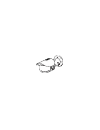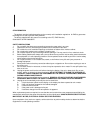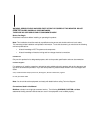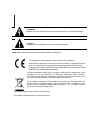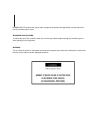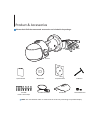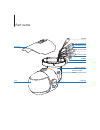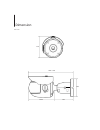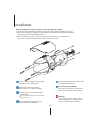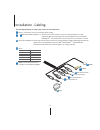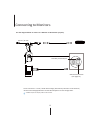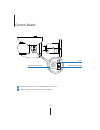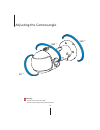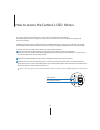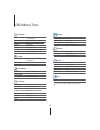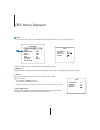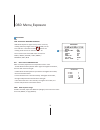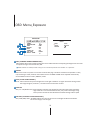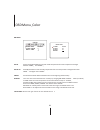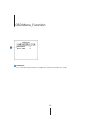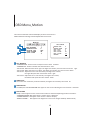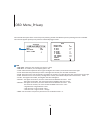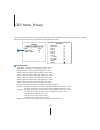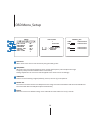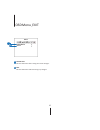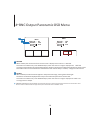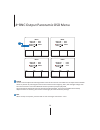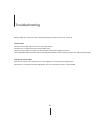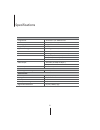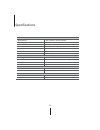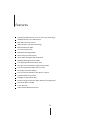Summary of XPANHDA180A-6MP
Page 2: User’S Manual
Xpanhda180a-6mp 180 degree panoramic ahd ir bullet user’s manual version 1.0 before installing and using the camera, please read this manual carefully. Be sure to keep it handy for future reference..
Page 3
Ce information the product must be installed according to the currently valid installation regulations for emc to guarantee the designed use and to prevent emc problems. The device supplied with this manual is according to the ec, emc directive, 2004/108/ec & lvd 2006/95/ec safety precautions 1. Do ...
Page 4
Warning: serious shock hazards exist within the covers of this monitor. Do not open the covers under any circumstances, there are no user serviceable components inside before you begin read these instructions before installing or operating this product. Note: this installation should be made by a qu...
Page 5
* warning: improper use of this equipment can cause severe bodily injury or equipment damage. ** caution: improper use of this equipment can cause equipment damage. Note: notes contain important information about a product or procedure. This apparatus is manufactured to comply with the radio interfe...
Page 6
Norbain sd ltd reserves the right to make changes to the product and specification of the product from time to time without prior notice. Warnings and cautions: to reduce the risk of fire or electric shock, do not insert any metallic objects through the ventilation grills or other openings on the eq...
Page 7
Product & accessories please check if all the camera and accessories are included in the package. Quick manual manual cd template sheet t-wrench screw & plastic anchor-4pcs test monitor cable sunshield sunshield screws note: the ‘test monitor cable’ is used to test the camera by connecting to a port...
Page 8
Part name hd universal 1ch hd universal 2ch hd universal 3ch hd universal 4ch alarm rs485 ball neck bracket pan/tilt stopper screw lens cable cap power sunshield.
Page 9
Dimension unit : mm 116 250 ~ 270 96.5 144.5 101.
Page 10
Installation 10 before installing your camera, you have to read the following cautions. 1. You have to check whether the location can bear five times of the weight of your camera. 2. Don’t let the cable to be caught in improper place or the electric line cover to be damaged. Otherwise it may cause a...
Page 11
Installation - cabling 11 4 use the diagram below to connect the camera to external devices: power : connect the camera to a proper power supply. ~ hd universal bnc outputs 1~3 : connect each of the camera’s lenses as a separate output to a dvr supporting hd universal signal such as the vmax hd univ...
Page 12
Connecting to monitors 12 secondary video output use the diagram below to connect to a monitor or crt monitor properly. Dc 12v / ac 24v monitor ahd dvr bnc selection switch (see page 13) - power connection - 12vdc / 24vac dual voltage (auto polarity detection and protection) - all cameras aed equipp...
Page 13
Control board 13 1 remove the console’s cover by rotating it counter-clockwise. 2 use the joystick to control the camera’s osd options. Secon osd joystick controller bnc selection switch.
Page 14
14 adjusting the camera angle 360˚ 360˚ 90˚ warning: - do not rotate more than 360 ˚ - do not unnecessarily twist too many times..
Page 15
15 how to access the camera’s osd menus the camera has three separate sensors, each with its own osd menu and settings. When adjusting the camera’s settings, each lens/ sensor will have their own set of values and settings and will be set separately. In addition, the camera ofers a 4 th bnc output o...
Page 16
16 osd menu tree rgb color set setup priv privacy d&n day & night func function lens brightness / shutter det. Windows / focus adj. Backlight off / hme / blc / wdr drc off / low / middle / high defog off / on sensitivity 0 ~ 10 motion osd off / on text alarm off / on exit jump save & exit / exit agc...
Page 17
17 osd menu _ exposure lens the camera’s lens mode is set by default to auto. This allows the camera’s iris automatically. Under the lens sub-menu, you can adjust the following settings: 1. Brightness adjust the camera’s brightness from 0~20. The higher the number, the brighter the image will appear...
Page 18
18 osd menu _ exposure 2 backlight off hme highlight masking exposure hme allows objects to appear clearly on the screen by masking extremely bright areas. To s et up hme, set the level and color. The lower the setting, the darker the masking areas have to be. Select from: 0 ~ 10. Color: set the col...
Page 19
19 osd menu _ exposure defog mode auto level middle return drc ( dynamic range compressor ) drc enables dark areas in images to become more visible without overexposing the bright areas to create one perfect image. Select from: off / on. If wdr or defog are enabled, the drc settings are set automati...
Page 20
Osd menu _ color 20 wb mode auto auto tracking white balance control mode compensates for color temperature changes between 2400k ˚ and 11000k˚ auto-ex auto white balance control mode compensates for color temperature changes lower than 2000k ˚ and tigher than 15000k˚ preset preset fixes the white b...
Page 21
Osd menu _ day & night 21 d&n mode 1. Auto : the camera will switch between color and b/w based on the agc levels. - cds threshold: marks the light level at which the camera will switch between color and b/w. The lower the value, the camera will require less light (more darkness) to switch to night ...
Page 22
22 osd menu _ function sharpness 0 ~ 10 sets the image sharpness. The higher the number, the sharper the image. Function expo rgb d&n func moti priv set exit 1 sharpness exit jump 3 1.
Page 23
23 osd menu _ motion the camera can detect motion and display an alarm on the screen. Motion detection settings must be adjusted for each sensor. Det. Window - window zone : select a zone to setup from the 4 zones available. - window use : enable or disable the selected motion zone. - det h-pos : mo...
Page 24
24 osd menu _ privacy you can hide some parts of the screen for privacy masking. A total of 16 diverent privacy masking zones are available. The cameras support square privacy masks or advanced polygon masks. Box - zone num : select the zone number you want to setup. - zone disp : to enable it, turn...
Page 25
25 osd menu _ privacy you can hide some parts of the screen for privacy masking. A total of 8 diverent privacy masking zones are available. The cameras support square privacy masks or advanced polygon masks. Polygon masks - zone num : select the zone number you want to setup. - zone disp : to enable...
Page 26
26 osd menu _ setup cam title add a name to the camera. Set the title by using the osd joystick. Frequency when the camera’s image has flickering issues, change the frequency value to adjust the image. Frequency setup menu is available on the 1st sensor only. Settings adjusted in the 1st sensor will...
Page 27
27 osd menu _ exit save & exit exit the osd menu after saving the recent changes. Exit exit the osd menu without saving any changes. 1 exit expo rgb d&n func moti priv set exit save&exit 2 exit 1 2.
Page 28
28 4 th bnc output panoramic osd menu motion when enabled, the camera will focus into the sensor’s display where motion is detected. This feature is available only in the 4th bnc output, when the camera’s image is displayed as a 180˚view as a single camera output. The focused area will be shown in t...
Page 29
29 4 th bnc output panoramic osd menu stitching adjustment on cam1 stitching adjustment on cam2 stitching adjustment on cam3 fix changes stitch use this menu to adjust the stitching between each of the cameras as needed. You can adjust each individual camera’s position by selecting the camera name a...
Page 30
Troubleshooting 30 before sending your camera for repair, check the following or contact our technical specialist. For no video check the coaxial cable and make sure it is connected securely. Check the lens’ iris adjustment at the camera’s osd menu. Check the power supply and make sure the camera ha...
Page 31
Specifications 31 video image sensor 3x panasonic 1/3” cmos sensors active pixels 3x 1944(h) x 1092(v) scanning system progressive scan freguency 60hz / 50hz signal technology 6.0 megapixel ahd (3 x 2mp sensors) synchronization internal resolution 6.0 megapixel (3x 1920x1080 sensors) minimum scene i...
Page 32
Specifications 32 operational (cont.) white balance auto / auto-ex / preset / manual day and night auto / color / bw auto gain control max 60db motion detection 3 zones per camera, total 12 motion zones privacy zones 16 masks per camera, total 72 privacy masks rs485 pelco d / pelco p digital zoom x1...
Page 33
33 features analog high definition hd universal over coax technology 3x2mp panasonic 1/3" cmos sensor 6mp 180° panoramic camera sens-up super low light technology 6mp resolution at 30fps 3x 4.3mm fixed lenses wide dynamic range (wdr) osd control via coaxial (utc) smart dnr™ 3d digital noise reductio...