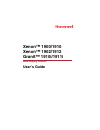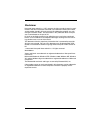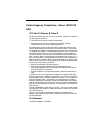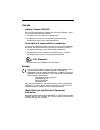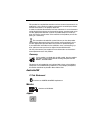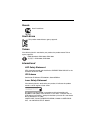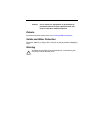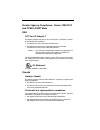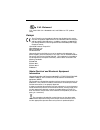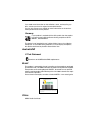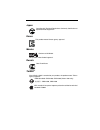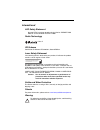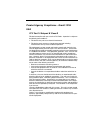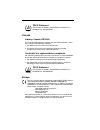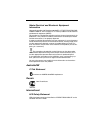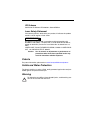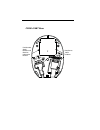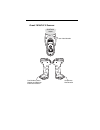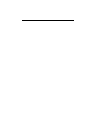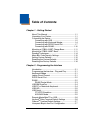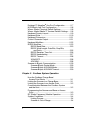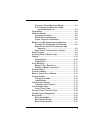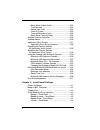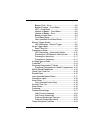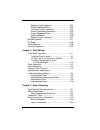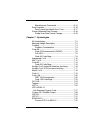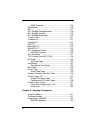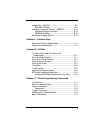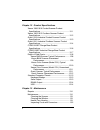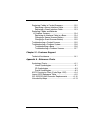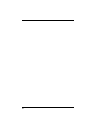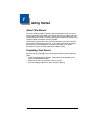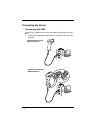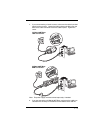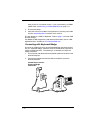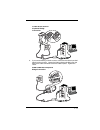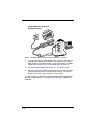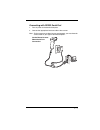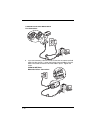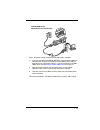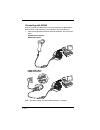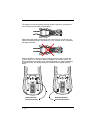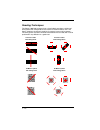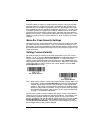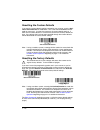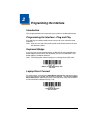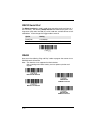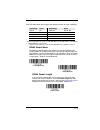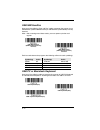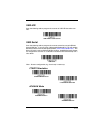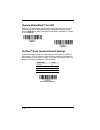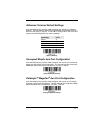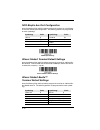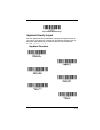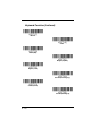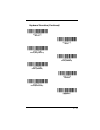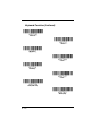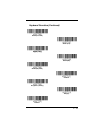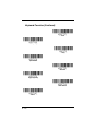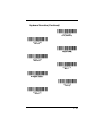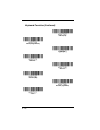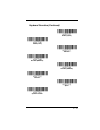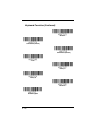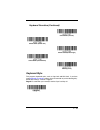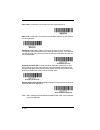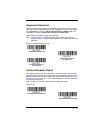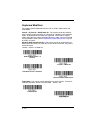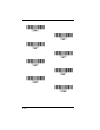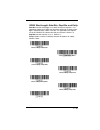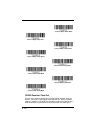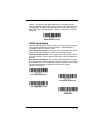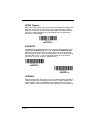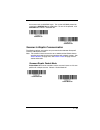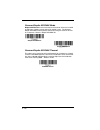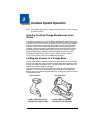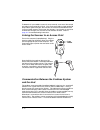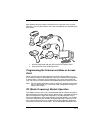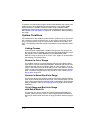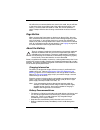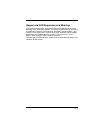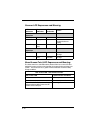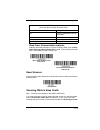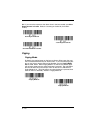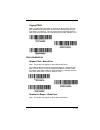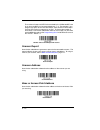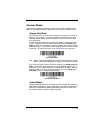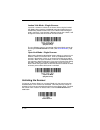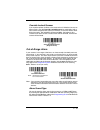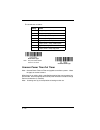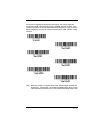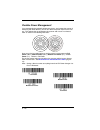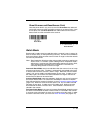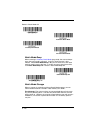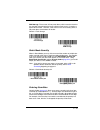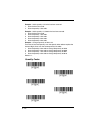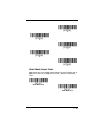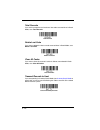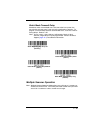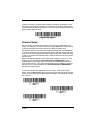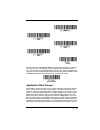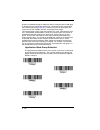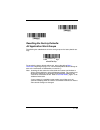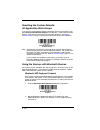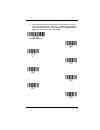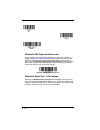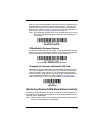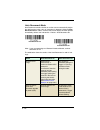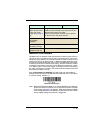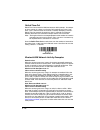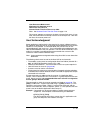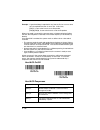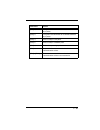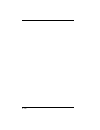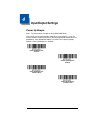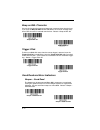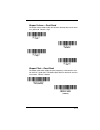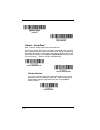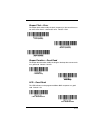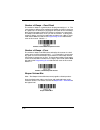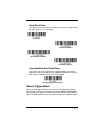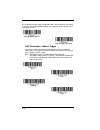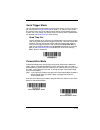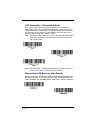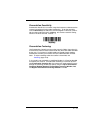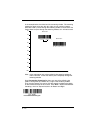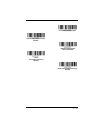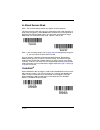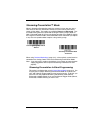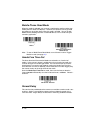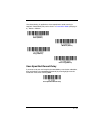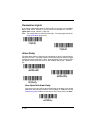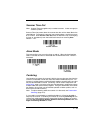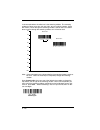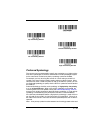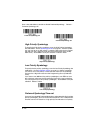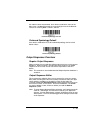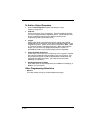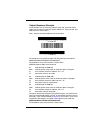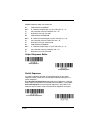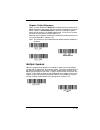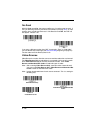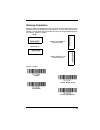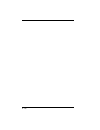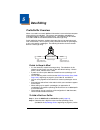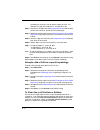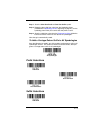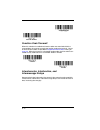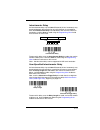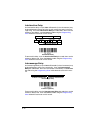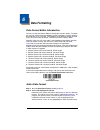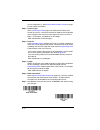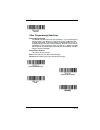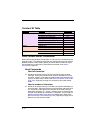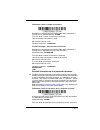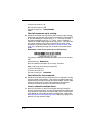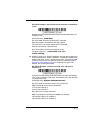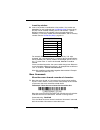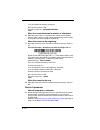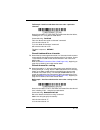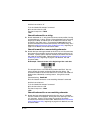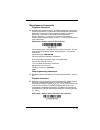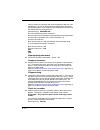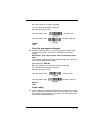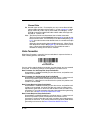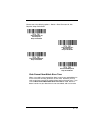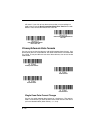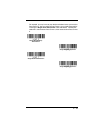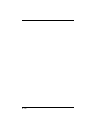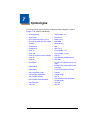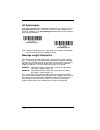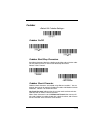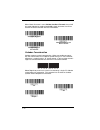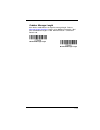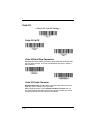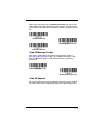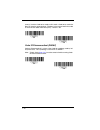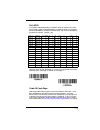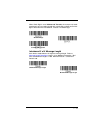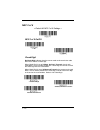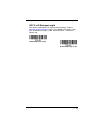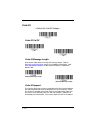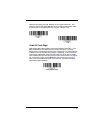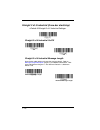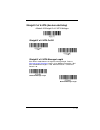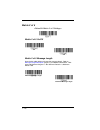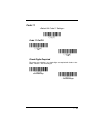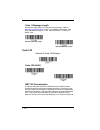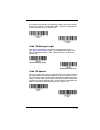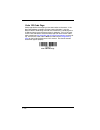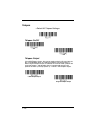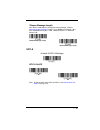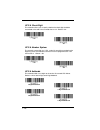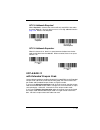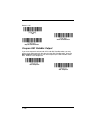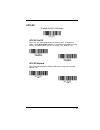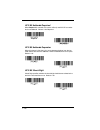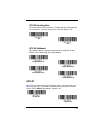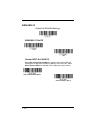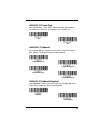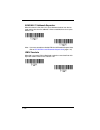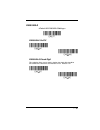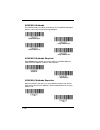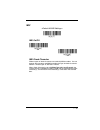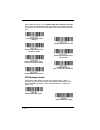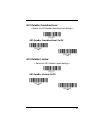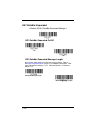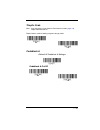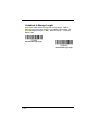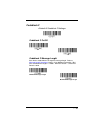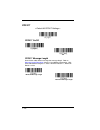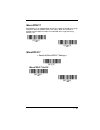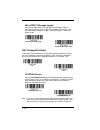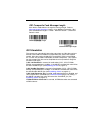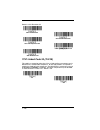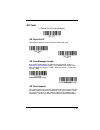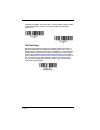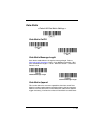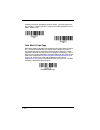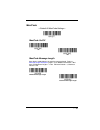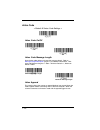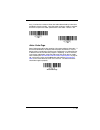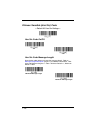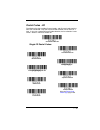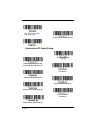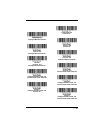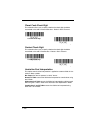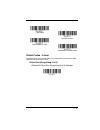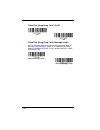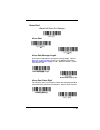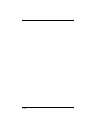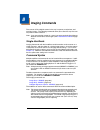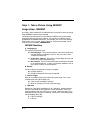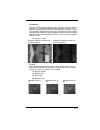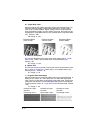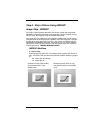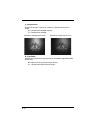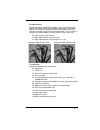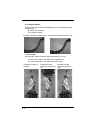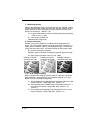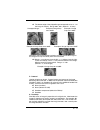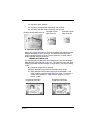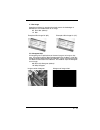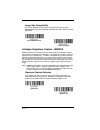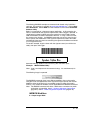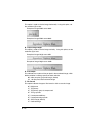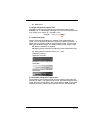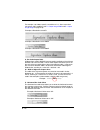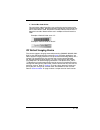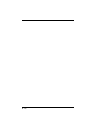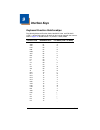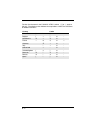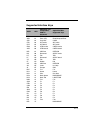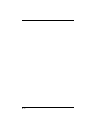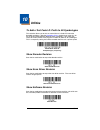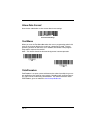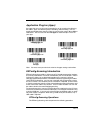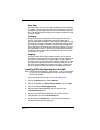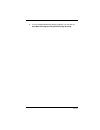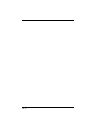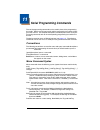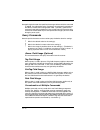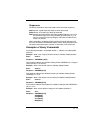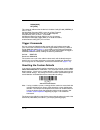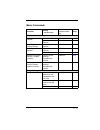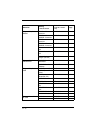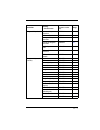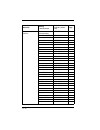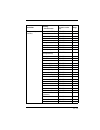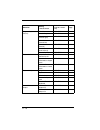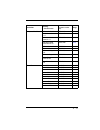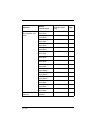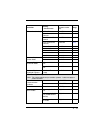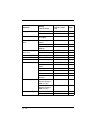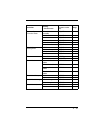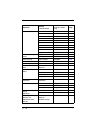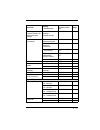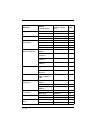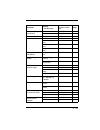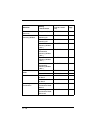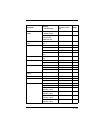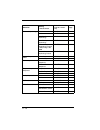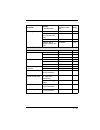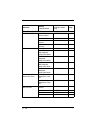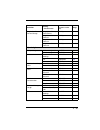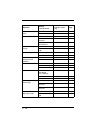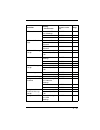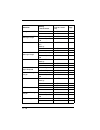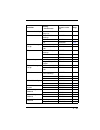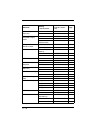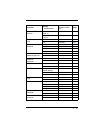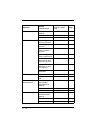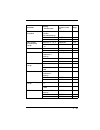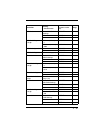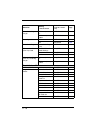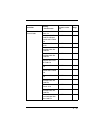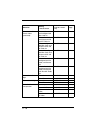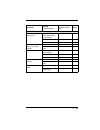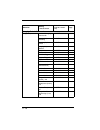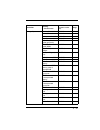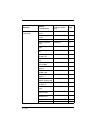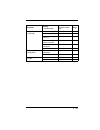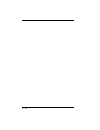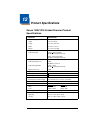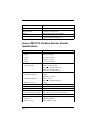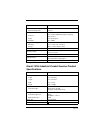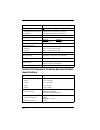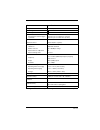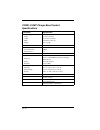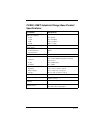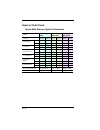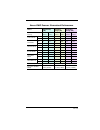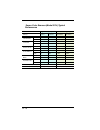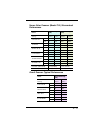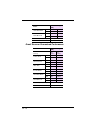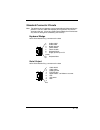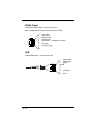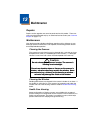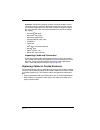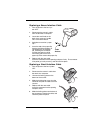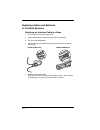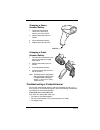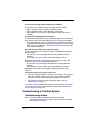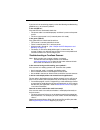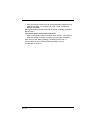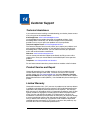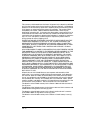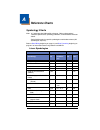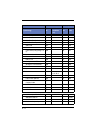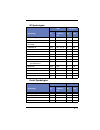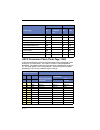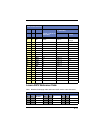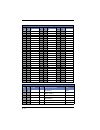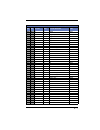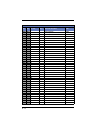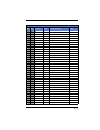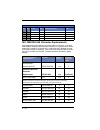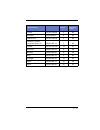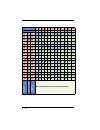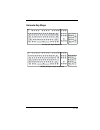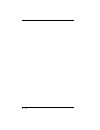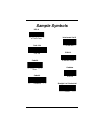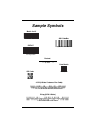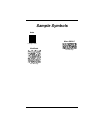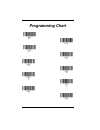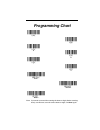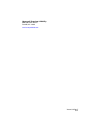- DL manuals
- Xenon
- Barcode Reader
- 1900
- User Manual
Xenon 1900 User Manual
Summary of 1900
Page 1
™ xenon™ 1900/1910 xenon™ 1902/1912 granit™ 1910i/1911i area-imaging scanner user’s guide.
Page 2
Disclaimer honeywell international inc. (“hii”) reserves the right to make changes in speci- fications and other information contained in this document without prior notice, and the reader should in all cases consult hii to determine whether any such changes have been made. The information in this p...
Page 3
Product agency compliance - xenon 1900/1910 usa fcc part 15 subpart b class b this device complies with part 15 of the fcc rules. Operation is subject to the following two conditions: 1. This device may not cause harmful interference. 2. This device must accept any interference received, including i...
Page 4
Canada industry canada ices-003 this class b digital apparatus complies with canadian ices-003. Opera- tion is subject to the following conditions: 1. This device may not cause harmful interference. 2. This device must accept any interference received, including interference that may cause undesired...
Page 5
This product has required the extraction and use of natural resources for its production. It may contain hazardous substances that could impact health and the environment, if not properly disposed. In order to avoid the dissemination of those substances in our environment and to diminish the pressur...
Page 6
Russia gost-r certificate south korea this product meets korean agency approval. Taiwan if the following label is attached to your product, the product meets taiwan agency approval: bsmi standard: cns13438, cns14336 依據標準 : cns13438, cns14336 international led safety statement leds have been tested a...
Page 7
Caution: use of controls or adjustments or performance of procedures other than those specified herein may result in hazardous radiation exposure. Patents for patent information, please refer to www.Honeywellaidc.Com/patents. Solids and water protection the xenon 1900 has a rating of ip41, immunity ...
Page 8
Product agency compliance - xenon 1902/1912 and ccb01-010bt base usa fcc part 15 subpart c this device complies with part 15 of the fcc rules. Operation is subject to the following two conditions: 1. This device may not cause harmful interference. 2. This device must accept any interference received...
Page 9
C-ul statement c-ul listed: csa c22.2 no.60950-1-07, 2nd edition for i.T.E. Product safety. Europe the ce marking on the product indicates that this device is in confor- mity with all essential requirements of the 1999/5/ec r&tte directive and 2011/65/eu rohs directive. In addition, complies to 2006...
Page 10
If you need more information on the collection, reuse, and recycling sys- tems, contact your local or regional waste administration. You may also contact your supplier for more information on the environ- mental performances of this product. Germany if your product is marked with the gs symbol, then...
Page 11
Japan complies with technical regulations conformity certification of specified radio equipment. Korea this product meets korean agency approval. Mexico conforms to nom-019. This product meets cofetel approval. Russia gost-r certificate. Taiwan if the following label is attached to your product, the...
Page 12
International led safety statement scanner leds have been tested and classified as “exempt risk group” to the standard: iec 62471:2006. Radio technology class ii cb scheme certified to cb scheme iec 60950-1, second edition. Laser safety statement if the following label is attached to your product, i...
Page 13
Product agency compliance - granit 1910i usa fcc part 15 subpart b class b this device complies with part 15 of the fcc rules. Operation is subject to the following two conditions: 1. This device may not cause harmful interference. 2. This device must accept any interference received, including inte...
Page 14
TÜv-r statement tÜv r listed: ul 60950-1, second edition and csa c22.2 no.60950-1-07, second edition. Canada industry canada ices-003 this class b digital apparatus complies with canadian ices-003. Opera- tion is subject to the following conditions: 1. This device may not cause harmful interference....
Page 15
Waste electrical and electronic equipment information honeywell complies with directive 2002/96/ec of the european par- liament and of the council of 27 january 2003 on waste electrical and electronic equipment (weee). This product has required the extraction and use of natural resources for its pro...
Page 16
Cb scheme certified to cb scheme iec 60950-1, second edition. Laser safety statement if the following label is attached to your product, it indicates the product contains a laser engine or laser aimer: this device has been tested in accordance with and complies with iec60825-1 ed2 (2007). Complies w...
Page 17
Required safety labels xenon 1900/1910/1902/1912 scanner compliance label location part number, serial number and revision information location illumination output.
Page 18
Ccb01-010bt base part number, serial number and revision information location compliance label locations.
Page 19
Granit 1910i/1911i scanner laser label location illumination output part number, serial number and revision information location compliance label location.
Page 21: Table of Contents
I chapter 1 - getting started about this manual ...................................................... 1-1 unpacking your device............................................... 1-1 connecting the device ................................................ 1-2 connecting with usb ............................
Page 22
Ii datalogic™ magellan ® aux port configuration ...........2-7 ncr bioptic aux port configuration ............................2-8 wincor nixdorf terminal default settings....................2-8 wincor nixdorf beetle™ terminal default settings .....2-8 keyboard country layout ...........................
Page 23
Iii scanner is moved back into range...................... 3-4 out of range and back into range with batch mode on......................................... 3-4 page button ................................................................ 3-5 about the battery ............................................
Page 24
Iv batch mode output order.................................... 3-23 total records ...................................................... 3-24 delete last code ................................................. 3-24 clear all codes .................................................... 3-24 transmit rec...
Page 25
V beeper pitch – error.............................................. 4-5 beeper duration – good read.............................. 4-5 led – good read ................................................. 4-5 number of beeps – good read ............................ 4-6 number of beeps – error .............
Page 26
Vi require output sequence ................................... 4-23 output sequence editor ...................................... 4-23 to add an output sequence ............................... 4-24 other programming selections............................ 4-24 output sequence editor ....................
Page 27
Vii miscellaneous commands .................................. 6-13 data formatter .......................................................... 6-16 data format non-match error tone.................... 6-17 primary/alternate data formats................................ 6-18 single scan data format chan...
Page 28
Viii isbn translate .................................................... 7-34 ean/jan-8 ................................................................7-35 msi ............................................................................7-37 gs1 databar omnidirectional .................................
Page 29
Ix image ship - imgshp................................................. 8-5 imgshp modifiers................................................. 8-5 intelligent signature capture - imgbox ................... 8-14 signature capture optimize ................................ 8-14 imgbox modifiers ...........
Page 30
X chapter 12 - product specifications xenon 1900/1910 corded scanner product specifications ..........................................................12-1 xenon 1902/1912 cordless scanner product specifications ..........................................................12-2 granit 1910i industrial co...
Page 31
Xi replacing cables in corded scanners ..................... 13-2 replacing a xenon interface cable..................... 13-3 replacing a granit interface cable ..................... 13-3 replacing cables and batteries in cordless systems ............................................... 13-4 replacin...
Page 32
Xii.
Page 33: Getting Started
1 - 1 1 getting started about this manual this user’s guide provides installation and programming instructions for the xenon™ 1900 and 1910 corded area-imaging scanners, the xenon 1902 and 1912 cordless area-imaging scanners, and the granit 1910i corded and 1911i cordless industrial scanners. Produc...
Page 34
1 - 2 connecting the device connecting with usb a scanner or a cordless base can be connected to the usb port of a com- puter. 1. Connect the appropriate interface cable to the device first, then to the computer. Corded xenon scanner usb connection: corded granit scanner usb connection:.
Page 35
1 - 3 2. If you are connecting a granit scanner, make sure the cable is pushed tightly into the scanner. Loosen the locking plate and slide it over the base of the cable connector to lock the cable in place. Tighten the screw. Note: the power supply must be ordered separately, if needed. 3. If you a...
Page 36
1 - 4 base sits flat on a horizontal surface. If you are connecting a ccb02- 100bt base, see mounting a ccb02-100bt base on page 1-11. 4. The scanner beeps. 5. Verify the scanner or cordless base operation by scanning a bar code from the sample symbols in the back of this manual. The unit defaults t...
Page 37
1 - 5 3. If you are connecting a granit scanner, make sure the cable is pushed tightly into the scanner. Loosen the locking plate and slide it over the base of the cable connector to lock the cable in place. Tighten the screw. Corded granit scanner keyboard wedge connection: ccb01-010bt base keyboar...
Page 38
1 - 6 note: the power supply must be ordered separately, if needed. 4. If you are connecting a ccb01-010bt base, make sure the cables are secured in the wireways in the bottom of the cordless base and the base sits flat on a horizontal surface. If you are connecting a ccb02- 100bt base, see mounting...
Page 39
1 - 7 connecting with rs232 serial port 1. Turn off power to the terminal/computer. 2. Connect the appropriate interface cable to the scanner. Note: for the scanner or cordless base to work properly, you must have the correct cable for your type of terminal/computer. Corded xenon scanner rs232 seria...
Page 40
1 - 8 3. If you are connecting a granit scanner, make sure the cable is pushed tightly into the scanner. Loosen the locking plate and slide it over the base of the cable connector to lock the cable in place. Tighten the screw. Corded granit scanner rs232 serial port connection: ccb01-010bt base rs23...
Page 41
1 - 9 note: the power supply must be ordered separately, if needed. 4. If you are connecting a ccb01-010bt base, make sure the cables are secured in the wireways in the bottom of the cordless base and the base sits flat on a horizontal surface. If you are connecting a ccb02- 100bt base, see mounting...
Page 42
1 - 10 connecting with rs485 a xenon scanner or cordless base can be connected for an ibm pos ter- minal interface. (this interface is not available in the granit devices.) 1. Connect the appropriate interface cable to the device, then to the com- puter. Note: the power supply must be ordered separa...
Page 43
1 - 11 2. Make sure the cables are secured in the wireways in the bottom of the cordless base and the base sits flat on a horizontal surface. 3. Turn the terminal/computer power back on. The scanner beeps. 4. Verify the scanner or cordless base operation by scanning a bar code from the sample symbol...
Page 44
1 - 12 the cables can also be routed up through the top of the base, crossing them over and securing the cables in the wireways. When routing the cables up through the top of the base, be sure to cross the cables over before placing in the wireways. If not, too much strain is placed on the cable con...
Page 45
1 - 13 use 30mm screws, appropriate for the mounting surface material, to mount the base securely. 2 in. 51.17mm 5.31 in. 134.92mm 2.51 in. 63.7mm 2.36 in. 60mm .84 in. 21.42mm.
Page 46
1 - 14 reading techniques the xenon 1900/1902 scanners have a view finder that projects a bright red aiming beam that corresponds to the scanner’s horizontal field of view. The xenon 1910/1912 and granit 1910i/1911i scanners have an aiming pattern . The aiming beam or pattern should be centered over...
Page 47
1 - 15 the aiming beam or pattern is smaller when the scanner is closer to the code and larger when it is farther from the code. Symbologies with smaller bars or elements (mil size) should be read closer to the unit. Symbologies with larger bars or elements (mil size) should be read farther from the...
Page 48
1 - 16 resetting the custom defaults if you want the custom default settings restored to your scanner, scan the acti- vate custom defaults bar code below. This is the recommended default bar code for most users. It resets the scanner to the custom default settings. If there are no custom defaults, i...
Page 49: Programming The Interface
2 - 1 2 programming the interface introduction this chapter describes how to program your system for the desired interface. Programming the interface - plug and play plug and play bar codes provide instant scanner set up for commonly used interfaces. Note: after you scan one of the codes, power cycl...
Page 50
2 - 2 rs232 serial port the rs232 interface bar code is used when connecting to the serial port of a pc or terminal. The following rs232 interface bar code also programs a car- riage return (cr) and a line feed (lf) suffix, baud rate, and data format as indi- cated below. It also changes the trigger...
Page 51
2 - 3 each bar code above also programs the following suffixes for each symbology: * suffixes programmed for code 128 with ibm 4683 port 5b, ibm 4683 port 9b hhbcr- 1, and ibm 4683 port 17 interfaces **suffixes programmed for code 128 with ibm 4683 port 9 hhbcr-2 interface rs485 packet mode the foll...
Page 52
2 - 4 usb ibm surepos scan one of the following “plug and play” codes to program the scanner for an ibm surepos (usb handheld scanner) or ibm surepos (usb tabletop scanner) interface. Note: after scanning one of these codes, you must power cycle the cash register. Each bar code above also programs t...
Page 53
2 - 5 usb hid scan the following code to program the scanner for usb hid bar code scan- ners. Usb serial scan the following code to program the scanner to emulate a regular rs232- based com port. If you are using a microsoft® windows® pc, you will need to download a driver from the honeywell website...
Page 54
2 - 6 remote mastermind™ for usb when using a usb interface, you may wish to configure your scanner to com- municate with remote mastermind scanner management software (rem). Scan the rem on bar code to communicate with rem. To disable this capabil- ity, scan rem off . Verifone ® ruby terminal defau...
Page 55
2 - 7 gilbarco ® terminal default settings scan the following plug and play code to program the scanner for a gilbarco terminal. This bar code sets the baud rate to 2400 bps and the data format to 7 data bits, even parity, 2 stop bits. It also adds a carriage return (cr) suffix and programs the foll...
Page 56
2 - 8 ncr bioptic aux port configuration scan the following plug and play code to program the scanner for an ncr biop- tic scanner auxiliary port configuration. The following prefixes are programmed for each symbology: wincor nixdorf terminal default settings scan the following plug and play code to...
Page 58
2 - 10 keyboard countries (continued) bosnia brazil brazil (ms) bulgaria (cyrillic) bulgaria (latin) canada (french legacy) canada (french) canada (multilingual).
Page 59
2 - 11 keyboard countries (continued) croatia czech czech (programmers) czech (qwerty) czech (qwertz) denmark dutch (netherlands) estonia.
Page 60
2 - 12 keyboard countries (continued) faroese finland france gaelic germany greek greek (220 latin) greek (220).
Page 61
2 - 13 keyboard countries (continued) greek (319 latin) greek (319) greek (latin) greek (ms) greek (polytonic) hebrew hungarian (101 key) hungary iceland.
Page 62
2 - 14 keyboard countries (continued) irish italian (142) italy japan ascii kazakh kyrgyz (cyrillic) latin america latvia.
Page 63
2 - 15 keyboard countries (continued) latvia (qwerty) lithuania lithuania (ibm) macedonia malta mongolian (cyrillic) norway poland.
Page 64
2 - 16 keyboard countries (continued) polish (214) polish (programmers) portugal romania russia russian (ms) russian (typewriter) scs.
Page 65
2 - 17 keyboard countries (continued) serbia (cyrillic) serbia (latin) slovakia slovakia (qwerty) slovakia (qwertz) slovenia spain spanish variation.
Page 66
2 - 18 keyboard countries (continued) sweden switzerland (french) switzerland (german) tatar turkey f turkey q ukrainian united kingdom.
Page 67
2 - 19 keyboard style this programs keyboard styles, such as caps lock and shift lock. If you have used keyboard conversion settings, they will override any of the following key- board style settings. Default = regular. Regular is used when you normally have the caps lock key off. Keyboard countries...
Page 68
2 - 20 caps lock is used when you normally have the caps lock key on. Shift lock is used when you normally have the shift lock key on (not common to u.S. Keyboards). Automatic caps lock is used if you change the caps lock key on and off. The software tracks and reflects if you have caps lock on or o...
Page 69
2 - 21 keyboard conversion alphabetic keyboard characters can be forced to be all upper case or all lower- case. So if you have the following bar code: “abc569gk,” you can make the out- put “abc569gk” by scanning convert all characters to upper case , or to “abc569gk” by scanning convert all charact...
Page 70
2 - 22 keyboard modifiers this modifies special keyboard features, such as ctrl+ ascii codes and turbo mode. Control + x (control + ascii) mode on: the scanner sends key combina- tions for ascii control characters for values 00-1f. Windows is the preferred mode. All keyboard country codes are suppor...
Page 71
2 - 23 numeric keypad mode: sends numeric characters as if entered from a numeric keypad. Default = off automatic direct connect mode: this selection can be used if you have an ibm at style terminal and the system is dropping characters. Default = off rs232 modifiers rs232 baud rate baud rate sends ...
Page 72
2 - 24 1200 2400 4800 9600 19200 38400 57,600 * 115,200
Page 73
2 - 25 rs232 word length: data bits, stop bits, and parity data bits sets the word length at 7 or 8 bits of data per character. If an application requires only ascii hex characters 0 through 7f decimal (text, digits, and punctuation), select 7 data bits. For applications that require use of the full...
Page 74
2 - 26 rs232 receiver time-out the unit stays awake to receive data until the rs232 receiver time-out expires. A manual or serial trigger resets the time-out. When an rs232 receiver is sleeping, a character may be sent to wake up the receiver and reset the time-out. A transaction on the cts line wil...
Page 75
2 - 27 receiver. The receiver takes 300 milliseconds to completely come up. Change the rs232 receiver time-out by scanning the bar code below, then scanning digits from the inside back cover of this manual, then scanning save . The range is 0 to 300 seconds. Default = 0 seconds (no time-out - always...
Page 76
2 - 28 rs232 timeout when using flow control with timeout, you must program the length of the delay you want to wait for cts from the host. Set the length (in millisec- onds) for a timeout by scanning the bar code below, then setting the time- out (from 1-5100 milliseconds) by scanning digits from t...
Page 77
2 - 29 the scanner waits for ack/nak again. Turn on the ack/nak protocol by scanning the ack/nak on bar code below. To turn off the protocol, scan ack/nak off . Default = ack/nak off . Scanner to bioptic communication the following settings are used to set up communication between honeywell scanners...
Page 78
2 - 30 scanner-bioptic ack/nak mode bioptic ack/nak on must be scanned so the scanner will wait for an ack or nak from a bioptic scanner after each packet is sent. The scanner- bioptic ack/nak timeout (below) controls how long the scanner will wait for a response. Default = bioptic ack/nak off. Scan...
Page 79: Cordless System Operation
3 - 1 3 cordless system operation note: this chapter applies only to cordless scanning systems. It does not apply to corded scanners. How the cordless charge base/access point works a cordless charge base or an access point provide the link between the cord- less scanner and the host system. The bas...
Page 80
3 - 2 to determine if your cordless system is set up correctly, scan one of the sample bar codes in the back of this manual. If the scanner provides a single good read beep and the green led lights, the scanner has successfully linked to the base. If using a granit scanner, the scanner also vibrates...
Page 81
3 - 3 been properly sent to the base or access point, the scanner issues an error indication. You must then check to see if the scanned data was received by the host system. 1. Scanner reads code and gets ack from base or access point 2. Base or access point sends data to host programming the scanne...
Page 82
3 - 4 2) provides a communication range of 33 feet (10m) between the scanner and base or access point, depending on the environment. The ccb02-100bt (bluetooth class 1) provides a communication range of 330 feet (100m) between the scanner and base or access point, depending on the environment. See f...
Page 83
3 - 5 you will not hear a communication error tone in this mode, but you will hear a short buzz when you pull the trigger if the radio communication is not working. Once the radio connection is made, the scanner produces a series of beeps while the data is being transferred to the base or access poi...
Page 84
3 - 6 • although your battery can be recharged many times, it will eventually be depleted. Replace it after the battery is unable to hold an adequate charge. • if you are not sure if the battery or charger is working properly, send it to honeywell international inc. Or an authorized service center f...
Page 85
3 - 7 beeper and led sequences and meaning the scanner contains leds on the rear of the unit that indicate linking status, decoding state, and battery condition. The base has leds on the top of the unit that indicate its power up, communication, and battery charge condition. The red led = error; gre...
Page 86
3 - 8 scanner led sequences and meaning base/access point led sequences and meaning the base contains a red led and the access point has a blue led that indicate the status of the unit and verifies its communication with the host system. The base also has a green led that indicates scanner battery c...
Page 87
3 - 9 base power communication indicator to display the power indicator on a base or an access point, scan the base power communication indicator on bar code. To turn off the power indi- cator, scan the off bar code. Default = on . Reset scanner scanning this bar code reboots the scanner and causes ...
Page 88
3 - 10 off . If you want the scanner to shut down when in the base cradle, scan shut down scanner in cradle . Default = scanning in cradle on (for ccb01- 010bt) . Paging paging mode by default, the paging button on the base or access point pages the scan- ners associated with that base or access poi...
Page 89
3 - 11 paging pitch when you press the page button on the base or access point, the scan- ners associated with that base or access point will begin beeping (see page button on page 3-5). You can set the pitch of the paging beep for each scanner by scanning one of the following bar codes. Default = l...
Page 90
3 - 12 the number of beeps and led flashes emitted by the ccb01-010bt base for an error condition can be programmed from 1 - 9. For example, if you program this option to have five error beeps, there will be five error beeps and five led flashes in response to an error. To change the number of error...
Page 91
3 - 13 scanner modes your scanner is capable of working in single scanner mode, multiple scanner mode, or with bluetooth devices other than the charge base or access point. Charge only mode there may be times when you want to charge your scanner, but not link to the base. For example, if a scanner i...
Page 92
3 - 14 locked link mode - single scanner if you link a scanner to a base or an access point using the locked link mode, other scanners are blocked from being linked if they are inadvertently placed into the base, or if the access point linking bar code is scanned. If you do place a different scanner...
Page 93
3 - 15 override locked scanner if you need to replace a broken or lost scanner that is linked to a base or an access point, scan the override locked scanner bar code below with a new scanner and place that scanner in the base, or scan the access point linking bar code. The locked link will be overri...
Page 94
3 - 16 the sounds are as follows: scanner power time-out timer note: scanner power time-out timer only applies to cordless systems. It does not apply to corded scanners. When there is no activity within a specified time period, the scanner enters low power mode. Scan the appropriate scanner power ti...
Page 95
3 - 17 if there are no trigger pulls during the timer interval, the scanner goes into power down mode. Whenever the trigger is enabled, the timer is reset. If the scanner is placed in the charge base cradle and the battery is in the process of being charged, the scanner will not go into power down m...
Page 96
3 - 18 flexible power management if you are experiencing network performance issues, and suspect the scanner is interfering with other devices, you can turn down the power output of the scan- ner. This reduces the range between the scanner and a base or an access point as shown in the following illu...
Page 97
3 - 19 reset scanner and base/access point once the power level is set, you must scan the reset base bar code and wait for the scanner to unlink and relink to a base or an access point. Once that is done, scan the reset scanner bar code and wait for the base or access point to unlink and relink to t...
Page 98
3 - 20 default = batch mode off. Batch mode beep when scanning in inventory batch mode (page 3-20), the scanner beeps every time a bar code is scanned. If using a granit scanner, it also vibrates. When batch mode beep is on , you will also hear a click when each bar code is sent to the host . If you...
Page 99
3 - 21 ram storage : the scanner will not power down while it contains data that has not been transmitted to the base or access point, even if it reaches a power down timeout. However, if the scanner runs out of battery power, it will power down and the data will be lost. Default = flash storage. Ba...
Page 100
3 - 22 example: add a quantity of 5 for the last item scanned. 1. Scan the item's bar code. 2. Scan the quantity 5 bar code. Example: add a quantity of 1,500 for the last item scanned. 1. Scan the item's bar code. 2. Scan the quantity 1 bar code. 3. Scan the quantity 5 bar code. 4. Scan the quantity...
Page 101
3 - 23 batch mode output order when batch data is transmitted, select whether you want that data sent as fifo (first-in first-out), or lifo (last-in first-out). Default = batch mode fifo. 5 6 7 8 9 batch mode lifo * batch mode fifo.
Page 102
3 - 24 total records if you wish to output the total number of bar codes scanned when in batch mode, scan total records . Delete last code if you want to delete the last bar code scanned when in batch mode, scan delete last code . Clear all codes if you want to clear the scanner’s buffer of all data...
Page 103
3 - 25 batch mode transmit delay sometimes when accumulated scans are sent to the host system, the transmission of those scans is too fast for the application to process. To program a transmit delay between accumulated scans, scan one of the fol- lowing delays. Default = off. Note: in most cases, a ...
Page 104
3 - 26 to put the scanner in multiple scanner mode, scan the bar code below. Once you scan this bar code, the scanner is unlinked from the base or access point and must either be placed into the base, or you must scan the access point link- ing bar code in order to relink. Scanner name you may assig...
Page 105
3 - 27 you may also scan the scanner name bar code below and scan a number for the scanner name. For example, if you wanted to name the linked scanner “312,” you would scan the bar code below, scan the 3 , 1 , and 2 bar codes on the programming chart inside the back cover of this manual, then scan s...
Page 106
3 - 28 quently, any desired changes to either the retail or warehouse area would apply to all scanners in that particular work group. Honeywell’s online configuration tool, ezconfig-scanning ( page 10-2 ), makes it easy for you to program your system for use with multiple scanners and multiple work ...
Page 107
3 - 29 resetting the factory defaults: all application work groups the following bar code defaults all of the work groups to the factory default set- tings. To see what the factory default settings are, refer to the table of menu commands, beginning on page 11-5. The standard product default setting...
Page 108
3 - 30 resetting the custom defaults: all application work groups if you want the custom default settings restored to all of the work groups, scan the custom product default settings bar code below. (if there are no custom defaults, it will reset the work groups to the factory defaults.) see setting...
Page 109
3 - 31 3. Once your host device has located the scanner, select the scanner name. The host generates and displays a random pin that must be scanned within 60 seconds. You must quickly scan bluetooth pin code , then the numbers below, then save . Bluetooth pin code 0 2 3 4 5 6 7.
Page 110
3 - 32 bluetooth hid keyboard disconnect if your scanner has been connected directly to an ipad, smart phone, or laptop using bluetooth hid keyboard connect (page 3-30), you must dis- connect it in order to once again communicate with the base or access point. Scan the bluetooth hid keyboard disconn...
Page 111
3 - 33 after you scan the bar code below, follow the instructions supplied with your bluetooth device to locate the scanner and connect to it. If you go out of range with your scanner, the scanner will not reconnect to the bluetooth device when it is back in range. If you want to relink to the charg...
Page 112
3 - 34 auto reconnect mode auto reconnect controls whether or not the scanner automatically begins the relink process when a loss of connection is detected. When the auto reconnect on bar code is scanned, the scanner begins the relink process immediately, without user intervention. Default = auto re...
Page 113
3 - 35 maximum link attempts the maximum link attempts setting controls the number of times the scan- ner tries to form a connection with a base or an access point. During the connection setup process, the scanner transmits in order to search for and connect to a base or an access point. In order to...
Page 114
3 - 36 relink time-out relink time-out controls the idle time between relink attempts. An attempt to link a scanner to a base or an access point typically lasts up to 5 sec- onds. This is the time when the scanner is actually attempting a contact . Relink time-out controls the amount of time, in sec...
Page 115
3 - 37 auto reconnect mode set to 1 maximum link attempts set to 0 relink time-out set to 10 scanner power time-out timer set to 1800 note: see scanner power time-out timer on page 3-16. The scanner attempts to connect to the base or access point every 15 sec- onds, measured from one attempt start t...
Page 116
3 - 38 example: a good read beep is required for any item on file, but a razz or error tone is required if the item is not on file. In this case, [esc]7, is sent to the host for an on-file product [esc]8,[esc]8, is sent to the host for a not-on-file product when a bar code is scanned, the scanner en...
Page 117
3 - 39 [esc] 2, the green led illuminates for 2 seconds followed by a pause. [esc] 3, the green led illuminates for 5 seconds followed by a pause. [esc] 4, emits a beep at a low pitch. [esc] 5, emits a beep at a medium pitch. [esc] 6, emits a beep at a high pitch. [esc] 7, beeps to indicate a succes...
Page 118
3 - 40
Page 119: Input/output Settings
4 - 1 4 input/output settings power up beeper note: this feature does not apply to the ccb02-100bt base. The scanner can be programmed to beep when it’s powered up. If you are using a cordless system, the base can also be programmed to beep when it is powered up. Scan the off bar code(s) if you don’...
Page 120
4 - 2 beep on bel character you may wish to force the scanner to beep upon a command sent from the host. If you scan the beep on bel on bar code below, the scanner will beep every time a bel character is received from the host. Default = beep on bel off. Trigger click to hear an audible click every ...
Page 121
4 - 3 beeper volume – good read the beeper volume codes modify the volume of the beep the scanner emits on a good read. Default = high. Beeper pitch – good read the beeper pitch codes modify the pitch (frequency) of the beep the scan- ner emits on a good read. The medium pitch differs for the xenon ...
Page 122
4 - 4 vibrate – good read note: vibration settings apply only to granit devices. The scanner vibrates once when a bar code is successfully read, and twice when a programming bar code is successfully read. When a programming bar code is unsuccessful, the scanner emits one long vibration (2 times the ...
Page 123
4 - 5 beeper pitch – error the beeper pitch codes modify the pitch (frequency) of the sound the scan- ner emits when there is a bad read or error. Default = razz. Beeper duration – good read the beeper duration codes modify the length of the beep the scanner emits on a good read. Default = normal. L...
Page 124
4 - 6 number of beeps – good read the number of beeps of a good read can be programmed from 1 - 9. The same number of beeps will be applied to the beeper and led in response to a good read. For example, if you program this option to have five beeps, there will be five beeps and five led flashes in r...
Page 125
4 - 7 good read delay this sets the minimum amount of time before the scanner can read another bar code. Default = 0 ms (no delay). User-specified good read delay if you want to set your own length for the good read delay, scan the bar code below, then set the delay (from 0 - 30,000 milliseconds) by...
Page 126
4 - 8 less range than normal mode. Enhanced mode is best used when you require a very fast scan speed and don’t require a long working range. Default = man- ual trigger-normal. Led illumination - manual trigger if you wish to set the illumination led brightness, scan one of the bar codes below. This...
Page 127
4 - 9 serial trigger mode you can activate the scanner either by pressing the trigger, or using a serial trig- ger command (see trigger commands on page 11-4). When in serial mode, the scanner scans until a bar code has been read or until the deactivate com- mand is sent. The scanner can also be set...
Page 128
4 - 10 led illumination - presentation mode if you wish to set the illumination led brightness, scan one of the bar codes below. This sets the led illumination for the scanner when it is in presentation mode. (if the scanner is triggered manually, the led illumina- tion will switch to the setting fo...
Page 129
4 - 11 presentation sensitivity presentation sensitivity is a numeric range that increases or decreases the scanner's reaction time to bar code presentation. To set the sensitivity, scan the sensitivity bar code, then scan the degree of sensitivity (from 0- 20) from the inside back cover, and save ....
Page 130
4 - 12 in the example below, the white box is the centering window. The centering window has been set to 20% left, 30% right, 8% top, and 25% bottom. Since bar code 1 passes through the centering window, it will be read. Bar code 2 does not pass through the centering window, so it will not be read. ...
Page 131
4 - 13 * presentation centering off top of presentation centering window bottom of presentation centering window left of presentation centering window right of presentation centering window.
Page 132
4 - 14 in-stand sensor mode note: the in-stand sensor feature only applies to xenon products. This feature senses when the scanner is removed from the stand and tells it to begin manual triggering. When sensor on is enabled, the scanner defaults to streaming presentation mode when it is in the stand...
Page 133
4 - 15 streaming presentation ™ mode when in streaming presentation mode, the scanner’s aimer goes out after a short time, but the scan illumination remains on all the time to continuously search for bar codes. Two modes are available, normal and enhanced . Nor- mal mode offers good scan speed and t...
Page 134
4 - 16 mobile phone read mode when this mode is selected, your scanner is optimized to read bar codes from mobile phone or other led displays. However, the speed of scanning printed bar codes may be slightly lower when this mode is enabled. You can enable mobile phone reading for either a hand held ...
Page 135
4 - 17 use shorter delays in applications where repetitive bar code scanning is required. Reread delay only works when in a presentation mode (see page 4- 9). Default = medium. User-specified reread delay if you want to set your own length for the reread delay, scan the bar code below, then set the ...
Page 136
4 - 18 illumination lights if you want the illumination lights on while reading a bar code, scan the lights on bar code, below. However, if you want to turn just the lights off, scan the lights off bar code. Default = lights on. Note: this setting does not affect the aimer light. The aiming light ca...
Page 137
4 - 19 scanner time-out note: scanner time-out applies only to corded scanners. It does not apply to cordless systems. Scanner time-out powers down the scanner after the unit has been idle for the specified time. To prevent the scanner from powering down, set this time-out to 0, or no timer. Scan sc...
Page 138
4 - 20 in the example below, the white box is the centering window. The centering window has been set to 20% left, 30% right, 8% top, and 25% bottom. Since bar code 1 passes through the centering window, it will be read. Bar code 2 does not pass through the centering window, so it will not be read. ...
Page 139
4 - 21 preferred symbology the scanner can be programmed to specify one symbology as a higher priority over other symbologies in situations where both bar code symbologies appear on the same label, but the lower priority symbology cannot be disabled. For example, you may be using the scanner in a re...
Page 140
4 - 22 scan a bar code below to enable or disable preferred symbology. Default = preferred symbology off. High priority symbology to specify the high priority symbology, scan the high priority symbology bar code below. On the symbology charts on page a-1, find the symbol- ogy you want to set as high...
Page 141
4 - 23 bar code has been encountered. Scan the bar code below, then set the delay (from 1-3,000 milliseconds) by scanning digits from the inside back cover, then scanning save . Default = 500 ms. Preferred symbology default scan the bar code below to set all preferred symbology entries to their defa...
Page 142
4 - 24 to add an output sequence 1. Scan the enter sequence symbol (see require output sequence , page 4-27). 2. Code i.D. On the symbology charts on page a-1, find the symbology to which you want to apply the output sequence format. Locate the hex value for that symbology and scan the 2 digit hex v...
Page 143
4 - 25 output sequence example in this example, you are scanning code 93, code 128, and code 39 bar codes, but you want the scanner to output code 39 1st, code 128 2nd, and code 93 3rd, as shown below. Note: code 93 must be enabled to use this example. You would set up the sequence editor with the f...
Page 144
4 - 26 seqblksequence editor start command 62 code identifier for code 39 0012 a - code 39 sample length (11) plus cr suffix (1) = 12 41 start character match for code 39, 41h = “a” ff termination string for first code 6a code identifier for code 128 0013 b - code 128 sample length (12) plus cr suff...
Page 145
4 - 27 require output sequence when an output sequence is required , all output data must conform to an edited sequence or the scanner will not transmit the output data to the host device. When it’s on/not required , the scanner will attempt to get the output data to conform to an edited sequence bu...
Page 146
4 - 28 no read with no read turned on , the scanner notifies you if a code cannot be read. If using an ezconfig-scanning tool scan data window (see page 10-3 ), an “nr” appears when a code cannot be read. If no read is turned off , the “nr” will not appear. Default = off. If you want a different not...
Page 147
4 - 29 working orientation some bar codes are direction-sensitive. For example, kix codes and ocr can misread when scanned sideways or upside down. Use the working orientation settings if your direction-sensitive codes will not usually be presented upright to the scanner. Default = upright. Default ...
Page 148
4 - 30
Page 149: Data Editing
5 - 1 5 data editing prefix/suffix overview when a bar code is scanned, additional information is sent to the host computer along with the bar code data. This group of bar code data and additional, user-defined data is called a “message string.” the selections in this section are used to build the u...
Page 150
5 - 2 symbology to which you want to apply the prefix or suffix. For example, for code 128, code id is “j” and hex id is “6a”. Step 3. Scan the 2 hex digits from the programming chart inside the back cover of this manual or scan 9 , 9 for all symbologies. Step 4. Determine the hex value from the asc...
Page 151
5 - 3 step 1. Scan the clear one prefix or clear one suffix symbol. Step 2. Determine the 2 digit hex value from the symbology chart (included in the symbology charts, beginning on page a-1) for the symbology from which you want to clear the prefix or suffix. Step 3. Scan the 2 digit hex value from ...
Page 152
5 - 4 function code transmit when this selection is enabled and function codes are contained within the scanned data, the scanner transmits the function code to the terminal. Charts of these function codes are provided in supported interface keys starting on page 9-3 . When the scanner is in keyboar...
Page 153
5 - 5 intercharacter delay an intercharacter delay of up to 5000 milliseconds (in 5ms increments) may be placed between the transmission of each character of scanned data. Scan the intercharacter delay bar code below, then scan the number of 5ms delays, and the save bar code using the programming ch...
Page 154
5 - 6 interfunction delay an interfunction delay of up to 5000 milliseconds (in 5ms increments) may be placed between the transmission of each control character in the mes- sage string. Scan the interfunction delay bar code below, then scan the number of 5ms delays, and the save bar code using the p...
Page 155: Data Formatting
6 - 1 6 data formatting data format editor introduction you may use the data format editor to change the scanner’s output. For exam- ple, you can use the data format editor to insert characters at certain points in bar code data as it is scanned. The selections in the following pages are used only i...
Page 156
6 - 2 you are programming. (see primary/alternate data formats on page 6-18 for further information.) step 3. Terminal type refer to terminal id table (page 6-4) and locate the terminal id number for your pc. Scan three numeric bar codes on the inside back cover to program the scanner for your termi...
Page 157
6 - 3 other programming selections clear one data format this deletes one data format for one symbology. If you are clearing the primary format, scan 0 from the programming chart inside the back cover of this manual. If you are clearing an alternate format, scan 1 , 2 , or 3 , depending on the forma...
Page 158
6 - 4 data format editor commands when working with the data format editor, a virtual cursor is moved along your input data string. The following commands are used to both move this cursor to different positions, and to select, replace, and insert data into the final output. For examples that use th...
Page 159
6 - 5 f2 example: send a number of characters send the first 10 characters from the bar code above, followed by a carriage return. Command string: f2100d f2 is the “send a number of characters” command 10 is the number of characters to send 0d is the hex value for a cr the data is output as: 1234567...
Page 160
6 - 6 44 is the hex value for a 'd” 0d is the hex value for a cr the data is output as: 1234567890abc send all characters up to a string b9 include in the output message all characters from the input message, starting with the character at the current cursor position and continuing to, but not inclu...
Page 161
6 - 7 e9 and f4 example: send all but the last characters, followed by 2 tabs send all characters except for the last 8 from the bar code above, fol- lowed by 2 tabs. Command string: e908f40902 e9 is the “send all but the last characters” command 08 is the number of characters at the end to ignore f...
Page 162
6 - 8 f1 is the “send all characters” command 0d is the hex value for a cr the data is output as: 1234567890**abcdefghij insert symbology name b3 insert the name of the bar code’s symbology in the output message, without moving the cursor. Only symbologies with a honeywell id are included (see symbo...
Page 163
6 - 9 insert key strokes b5 insert a key stroke or combination of key strokes. Key strokes are dependent on your keyboard (see unicode key maps on page a-13). Any key can be inserted, including arrows and functions. Syntax = b5xxssnn where xx is the number of keys pressed (without key modifiers), ss...
Page 164
6 - 10 f1 is the “send all characters” command 0d is the hex value for a cr the data is output as: 4567890abcdefghij move the cursor backward a number of characters f6 move the cursor back “nn” characters from current cursor position. Syntax = f6nn where nn is the numeric value (00-99) for the numbe...
Page 165
6 - 11 f8 example: send bar code data that starts after a particular character search for the letter “d” in bar codes and send all the data that follows, including the “d.” using the bar code above: command string: f844f10d f8 is the “search forward for a character” command 44 is the hex value for “...
Page 166
6 - 12 48 is the hex value for “h” f1 is the “send all characters” command 0d is the hex value for a cr the data is output as: fghij search backward for a string b1 search backward for “s” string from the current cursor position, leaving cursor pointing to “s” string. Syntax = b1nnnns where nnnn is ...
Page 167
6 - 13 miscellaneous commands suppress characters fb suppress all occurrences of up to 15 different characters, starting at the current cursor position, as the cursor is advanced by other commands. When the fc command is encountered, the suppress function is terminated. The cursor is not moved by th...
Page 168
6 - 14 if the bar code has characters that the host application does not want included, you can use the e4 command to replace those characters with something else. In this example, you will replace the zeroes in the bar code above with carriage returns. Command string: e402300df10d e4 is the “replac...
Page 169
6 - 15 ec is the “check for a number” command f1 is the “send all characters” command 0d is the hex value for a cr if this bar code is read, the format fails. If this bar code is read: the data is output as: 1234ab check for non-numeric character ed check to make sure there is a non-numeric ascii ch...
Page 170
6 - 16 discard data b8 discards types of data. For example, you may want to discard code 128 bar codes that begin with the letter a. In step 4 ( page 6-2 ), select 6a (for code 128), and in step 5, select 9999 (for all lengths). Enter fe41b8 to compare and discard code 128 bar codes that begin with ...
Page 171
6 - 17 choose one of the following options. Default = data formatter on, not required, keep prefix/suffix. Data format non-match error tone when a bar code is encountered that doesn’t match your required data for- mat, the scanner normally generates an error tone. However, you may want to continue s...
Page 172
6 - 18 will sound. If you wish to hear the error tone when a non-matching bar code is found, scan the data format non-match error tone on bar code. Default = data format non-match error tone on . Primary/alternate data formats you can save up to four data formats, and switch between these formats. Y...
Page 173
6 - 19 for example, you may have set your device to the data format you saved as data format 3. You can switch to data format 1 for a single trigger pull by scanning the single scan-data format 1 bar code below. The next bar code that is scanned uses data format 1, then reverts back to data format 3...
Page 174
6 - 20
Page 175: Symbologies
7 - 1 7 symbologies this programming section contains the following menu selections. Refer to chapter 11 for settings and defaults. • all symbologies • interleaved 2 of 5 • aztec code • korea post • china post (hong kong 2 of 5) • matrix 2 of 5 • chinese sensible (han xin) code • maxicode • codabar ...
Page 176
7 - 2 all symbologies if you want to decode all the symbologies allowable for your scanner, scan the all symbologies on code. If on the other hand, you want to decode only a particular symbology, scan all symbologies off followed by the on symbol for that particular symbology. Note: when all symbolo...
Page 177
7 - 3 codabar codabar on/off codabar start / stop characters start/stop characters identify the leading and trailing ends of the bar code. You may either transmit, or not transmit start/stop characters. Default = don’t transmit . Codabar check character codabar check characters are created using dif...
Page 178
7 - 4 when check character is set to validate, but don’t transmit , the unit will only read codabar bar codes printed with a check character, but will not transmit the check character with the scanned data. Codabar concatenation codabar supports symbol concatenation. When you enable concatena- tion,...
Page 179
7 - 5 codabar message length scan the bar codes below to change the message length. Refer to message length description (page 7-2) for additional information. Mini- mum and maximum lengths = 2-60. Minimum default = 4, maximum default = 60. Minimum message length maximum message length.
Page 180
7 - 6 code 39 code 39 on/off code 39 start / stop characters start/stop characters identify the leading and trailing ends of the bar code. You may either transmit, or not transmit start/stop characters. Default = don’t transmit. Code 39 check character no check character indicates that the scanner r...
Page 181
7 - 7 when check character is set to validate and transmit , the scanner only reads code 39 bar codes printed with a check character, and will transmit this character at the end of the scanned data. Default = no check charac- ter. Code 39 message length scan the bar codes below to change the message...
Page 182
7 - 8 acter(s), it buffers code 39 bar codes until it reads a code 39 bar code that does not have the append trigger. The data is then transmitted in the order in which the bar codes were read (fifo). Default = off. Code 32 pharmaceutical (paraf) code 32 pharmaceutical is a form of the code 39 symbo...
Page 183
7 - 9 full ascii if full ascii code 39 decoding is enabled, certain character pairs within the bar code symbol will be interpreted as a single character. For example: $v will be decoded as the ascii character syn, and /c will be decoded as the ascii character #. Default = off . Character pairs /m an...
Page 184
7 - 10 10), and scan the value and the save bar code from the programming chart on the inside the back cover of this manual. The data characters should then appear properly. Interleaved 2 of 5 interleaved 2 of 5 on/off check digit no check digit indicates that the scanner reads and transmits bar cod...
Page 185
7 - 11 when check digit is set to validate and transmit , the scanner only reads interleaved 2 of 5 bar codes printed with a check digit, and will transmit this digit at the end of the scanned data. Default = no check digit. Interleaved 2 of 5 message length scan the bar codes below to change the me...
Page 186
7 - 12 nec 2 of 5 nec 2 of 5 on/off check digit no check digit indicates that the scanner reads and transmits bar code data with or without a check digit. When check digit is set to validate, but don’t transmit , the unit only reads nec 2 of 5 bar codes printed with a check digit, but will not trans...
Page 187
7 - 13 nec 2 of 5 message length scan the bar codes below to change the message length. Refer to message length description (page 7-2) for additional information. Mini- mum and maximum lengths = 2-80. Minimum default = 4, maximum default = 80. Minimum message length maximum message length.
Page 188
7 - 14 code 93 code 93 on/off code 93 message length scan the bar codes below to change the message length. Refer to message length description (page 7-2) for additional information. Mini- mum and maximum lengths = 0-80. Minimum default = 0, maximum default = 80. Code 93 append this function allows ...
Page 189
7 - 15 which the bar codes are read, deleting the first space from each. The scanner transmits the appended data when it reads a code 93 bar code that starts with a character other than a space. Default = off. Code 93 code page code pages define the mapping of character codes to characters. If the d...
Page 190
7 - 16 straight 2 of 5 industrial (three-bar start/stop) straight 2 of 5 industrial on/off straight 2 of 5 industrial message length scan the bar codes below to change the message length. Refer to message length description (page 7-2) for additional information. Mini- mum and maximum lengths = 1-48....
Page 191
7 - 17 straight 2 of 5 iata (two-bar start/stop) straight 2 of 5 iata on/off straight 2 of 5 iata message length scan the bar codes below to change the message length. Refer to message length description (page 7-2) for additional information. Mini- mum and maximum lengths = 1-48. Minimum default = 4...
Page 192
7 - 18 matrix 2 of 5 matrix 2 of 5 on/off matrix 2 of 5 message length scan the bar codes below to change the message length. Refer to message length description (page 7-2) for additional information. Mini- mum and maximum lengths = 1-80. Minimum default = 4, maximum default = 80. On * off maximum m...
Page 193
7 - 19 code 11 code 11 on/off check digits required this option sets whether 1 or 2 check digits are required with code 11 bar codes. Default = two check digits. On * off one check digit * two check digits.
Page 194
7 - 20 code 11 message length scan the bar codes below to change the message length. Refer to message length description (page 7-2) for additional information. Mini- mum and maximum lengths = 1-80. Minimum default = 4, maximum default = 80. Code 128 code 128 on/off isbt 128 concatenation in 1994 the...
Page 195
7 - 21 that supports concatenation of neighboring symbols, and 4) the standard layout for bar codes on a blood product label. Use the bar codes below to turn concatenation on or off. Default =off. Code 128 message length scan the bar codes below to change the message length. Refer to message length ...
Page 196
7 - 22 code 128 code page code pages define the mapping of character codes to characters. If the data received does not display with the proper characters, it may be because the bar code being scanned was created using a code page that is different from the one the host program is expecting. If this...
Page 197
7 - 23 gs1-128 gs1-128 on/off gs1-128 message length scan the bar codes below to change the message length. Refer to message length description (page 7-2) for additional information. Mini- mum and maximum lengths = 1-80. Minimum default = 1, maximum default = 80. * on off minimum message length maxi...
Page 198
7 - 24 telepen telepen on/off telepen output using aim telepen output, the scanner reads symbols with start/stop pat- tern 1 and decodes them as standard full ascii (start/stop pattern 1). When original telepen output is selected, the scanner reads symbols with start/stop pattern 1 and decodes them ...
Page 199
7 - 25 telepen message length scan the bar codes below to change the message length. Refer to message length description (page 7-2) for additional information. Mini- mum and maximum lengths = 1-60. Minimum default = 1, maximum default = 60. Upc-a upc-a on/off note: to convert upc-a bar codes to ean-...
Page 200
7 - 26 upc-a check digit this selection allows you to specify whether the check digit should be transmitted at the end of the scanned data or not. Default = on . Upc-a number system the numeric system digit of a u.P.C. Symbol is normally transmitted at the beginning of the scanned data, but the unit...
Page 201
7 - 27 upc-a addenda required when required is scanned, the scanner will only read upc-a bar codes that have addenda. You must then turn on a 2 or 5 digit addenda listed on page 7-26 . Default = not required. Upc-a addenda separator when this feature is on, there is a space between the data from the...
Page 202
7 - 28 default = off. Coupon gs1 databar output if you scan coupons that have both upc and gs1 databar codes, you may wish to scan and output only the data from the gs1 databar code. Scan the gs1 output on code below to scan and output only the gs1 databar code data. Default = gs1 output off. Allow ...
Page 203
7 - 29 upc-e0 upc-e0 on/off most u.P.C. Bar codes lead with the 0 number system. To read these codes, use the upc-e0 on selection. If you need to read codes that lead with the 1 number system, use upc-e1 (page 7-31). Default = on. Upc-e0 expand upc-e expand expands the upc-e code to the 12 digit, up...
Page 204
7 - 30 upc-e0 addenda required when required is scanned, the scanner will only read upc-e bar codes that have addenda. Default = not required. Upc-e0 addenda separator when this feature is on , there is a space between the data from the bar code and the data from the addenda. When turned off , there...
Page 205
7 - 31 upc-e0 leading zero this feature allows the transmission of a leading zero (0) at the beginning of scanned data. To prevent transmission, scan off . Default = on. Upc-e0 addenda this selection adds 2 or 5 digits to the end of all scanned upc-e data. Default = off for both 2 digit and 5 digit ...
Page 206
7 - 32 ean/jan-13 ean/jan-13 on/off convert upc-a to ean-13 when upc-a converted to ean-13 is selected, upc-a bar codes are converted to 13 digit ean-13 codes by adding a zero to the front. When do not convert upc-a is selected, upc-a codes are read as upc-a. * on off * do not convert upc-a upc-a co...
Page 207
7 - 33 ean/jan-13 check digit this selection allows you to specify whether the check digit should be transmitted at the end of the scanned data or not. Default = on. Ean/jan-13 addenda this selection adds 2 or 5 digits to the end of all scanned ean/jan-13 data. Default = off for both 2 digit and 5 d...
Page 208
7 - 34 ean/jan-13 addenda separator when this feature is on , there is a space between the data from the bar code and the data from the addenda. When turned off , there is no space. Default = on. Note: if you want to enable or disable ean13 with extended coupon code, refer to upc-a/ean-13 with exten...
Page 209
7 - 35 ean/jan-8 ean/jan-8 on/off ean/jan-8 check digit this selection allows you to specify whether the check digit should be transmitted at the end of the scanned data or not. Default = on. * on off off * on.
Page 210
7 - 36 ean/jan-8 addenda this selection adds 2 or 5 digits to the end of all scanned ean/jan-8 data. Default = off for both 2 digit and 5 digit addenda. Ean/jan-8 addenda required when required is scanned, the scanner will only read ean/jan-8 bar codes that have addenda. Default = not required. Ean/...
Page 211
7 - 37 msi msi on/off msi check character different types of check characters are used with msi bar codes. You can program the scanner to read msi bar codes with type 10 check characters. Default = validate type 10, but don’t transmit. When check character is set to validate type 10/11 and transmit ...
Page 212
7 - 38 when check character is set to validate type 10/11, but don’t transmit , the unit will only read msi bar codes printed with the specified type check character(s), but will not transmit the check character(s) with the scanned data. Msi message length scan the bar codes below to change the mess...
Page 213
7 - 39 gs1 databar omnidirectional gs1 databar omnidirectional on/off gs1 databar limited gs1 databar limited on/off * on off * on off.
Page 214
7 - 40 gs1 databar expanded gs1 databar expanded on/off gs1 databar expanded message length scan the bar codes below to change the message length. Refer to message length description (page 7-2) for additional information. Mini- mum and maximum lengths = 4-74. Minimum default = 4, maximum default = 7...
Page 215
7 - 41 trioptic code note: if you are going to scan code 32 pharmaceutical codes ( page 7-8 ), trioptic code must be off. Trioptic code is used for labeling magnetic storage media. Codablock a codablock a on/off on * off on * off.
Page 216
7 - 42 codablock a message length scan the bar codes below to change the message length. Refer to message length description (page 7-2) for additional information. Mini- mum and maximum lengths = 1-600. Minimum default = 1, maximum default = 600. Minimum message length maximum message length.
Page 217
7 - 43 codablock f codablock f on/off codablock f message length scan the bar codes below to change the message length. Refer to message length description (page 7-2) for additional information. Mini- mum and maximum lengths = 1-2048. Minimum default = 1, maximum default = 2048. On * off minimum mes...
Page 218
7 - 44 pdf417 pdf417 on/off pdf417 message length scan the bar codes below to change the message length. Refer to message length description (page 7-2) for additional information. Mini- mum and maximum lengths = 1-2750. Minimum default = 1, maximum default = 2750. * on off maximum message length min...
Page 219
7 - 45 macropdf417 macropdf417 is an implementation of pdf417 capable of encoding very large amounts of data into multiple pdf417 bar codes. When this selection is enabled, these multiple bar codes are assembled into a single data string. Default = on. Micropdf417 micropdf417 on/off * on off * off o...
Page 220
7 - 46 micropdf417 message length scan the bar codes below to change the message length. Refer to message length description (page 7-2) for additional information. Mini- mum and maximum lengths = 1-366. Minimum default = 1, maximum default = 366. Gs1 composite codes linear codes are combined with a ...
Page 221
7 - 47 gs1 composite code message length scan the bar codes below to change the message length. Refer to message length description (page 7-2) for additional information. Mini- mum and maximum lengths = 1-2435. Minimum default = 1, maximum default = 2435. Gs1 emulation the scanner can automatically ...
Page 222
7 - 48 default = gs1 emulation off . Tcif linked code 39 (tlc39) this code is a composite code since it has a code 39 linear component and a micropdf417 stacked code component. All bar code readers are capable of reading the code 39 linear component. The micropdf417 component can only be decoded if ...
Page 223
7 - 49 qr code qr code on/off this selection applies to both qr code and micro qr code. Qr code message length scan the bar codes below to change the message length. Refer to message length description (page 7-2) for additional information. Mini- mum and maximum lengths = 1-7089. Minimum default = 1...
Page 224
7 - 50 information encoded in those bar codes. Once the proper number of codes is reached, the data is output in the order specified in the bar codes. Default = on. Qr code page qr code pages define the mapping of character codes to characters. If the data received does not display with the proper c...
Page 225
7 - 51 data matrix data matrix on/off data matrix message length scan the bar codes below to change the message length. Refer to message length description (page 7-2) for additional information. Mini- mum and maximum lengths = 1-3116. Minimum default = 1, maximum default = 3116. Data matrix append t...
Page 226
7 - 52 mined by information encoded in those bar codes. Once the proper num- ber of codes is reached, the data is output in the order specified in the bar codes. Default = on. Data matrix code page data matrix code pages define the mapping of character codes to charac- ters. If the data received doe...
Page 227
7 - 53 maxicode maxicode on/off maxicode message length scan the bar codes below to change the message length. Refer to message length description (page 7-2) for additional information. Mini- mum and maximum lengths = 1-150. Minimum default = 1, maximum default = 150. On * off maximum message length...
Page 228
7 - 54 aztec code aztec code on/off aztec code message length scan the bar codes below to change the message length. Refer to message length description (page 7-2) for additional information. Mini- mum and maximum lengths = 1-3832. Minimum default = 1, maximum default = 3832. Aztec append this funct...
Page 229
7 - 55 ter(s), it buffers the number of aztec bar codes determined by information encoded in those bar codes. Once the proper number of codes is reached, the data is output in the order specified in the bar codes. Default = on. Aztec code page aztec code pages define the mapping of character codes t...
Page 230
7 - 56 chinese sensible (han xin) code han xin code on/off han xin code message length scan the bar codes below to change the message length. Refer to message length description (page 7-2) for additional information. Mini- mum and maximum lengths = 1-7833. Minimum default = 1, maximum default = 7833...
Page 231
7 - 57 postal codes - 2d the following lists the possible 2d postal codes, and 2d postal code combina- tions that are allowed. Only one 2d postal code selection can be active at a time. If you scan a second 2d postal code selection, the first selection is over- written. Default = 2d postal codes off...
Page 232
7 - 58 combination 2d postal codes: postnet with b and b’ fields on infomail on postnet on also see postnet check digit , page 7-60. Planet code and postnet on postnet and postal-4i on postnet and intelligent mail bar code on postal-4i and intelligent mail bar code on planet code and postnet with b ...
Page 233
7 - 59 planet code, postal-4i, and intelligent mail bar code on postnet, postal-4i, and intelligent mail bar code on planet code, postal-4i, and postnet with b and b’ fields on planet code, intelligent mail bar code, and postnet with b and b’ fields on postal-4i, intelligent mail bar code, and postn...
Page 234
7 - 60 planet code check digit this selection allows you to specify whether the check digit should be transmitted at the end of planet code data. Default = don’t transmit. Postnet check digit this selection allows you to specify whether the check digit should be transmitted at the end of postnet dat...
Page 235
7 - 61 postal codes - linear the following lists linear postal codes. Any combination of linear postal code selections can be active at a time. China post (hong kong 2 of 5) numeric n table * bar output alphanumeric c table combination c and n tables.
Page 236
7 - 62 china post (hong kong 2 of 5) on/off china post (hong kong 2 of 5) message length scan the bar codes below to change the message length. Refer to message length description (page 7-2) for additional information. Minimum and maximum lengths = 2-80. Minimum default = 4, maxi- mum default = 80. ...
Page 237
7 - 63 korea post korea post korea post message length scan the bar codes below to change the message length. Refer to message length description (page 7-2) for additional information. Minimum and maximum lengths = 2-80. Minimum default = 4, maxi- mum default = 48. Korea post check digit this select...
Page 238
7 - 64.
Page 239: Imaging Commands
8 - 1 8 imaging commands the scanner is like a digital camera in the way it captures, manipulates, and transfers images. The following commands allow you to alter the way the scan- ner performs these functions. Note: if you are using the scanner in a stand, you must set the in-stand sensor mode to o...
Page 240
8 - 2 step 1 - take a picture using imgsnp image snap - imgsnp an image is taken whenever the hardware button is pressed, or when the image snap (imgsnp) command is processed. The image snap command has many different modifiers that can be used to change the look of the image in memory. Any number o...
Page 241
8 - 3 e - exposure exposure is used in manual style only (2p), and allows you to set the expo- sure time. This is similar to setting a shutter speed on a camera. The exposure time determines how long the scanner takes to record an image. On a bright day, exposure times can be very short because plen...
Page 242
8 - 4 w - target white value sets the target for the median grayscale value in the captured image. For capturing close-up images of high contrast documents, a lower setting, such as 75, is recommended. Higher settings result in longer exposure times and brighter images, but if the setting is too hig...
Page 243
8 - 5 step 2 - ship a picture using imgshp image ship - imgshp an image is taken whenever the button is pressed, or when the image snap (imgsnp) command is processed. The last image is always stored in memory. You can “ship” the image by using the imgshp command. The image ship commands have many di...
Page 244
8 - 6 c - compensation flattens the image to account for variations in illumination across the image. 0c compensation disabled (default) 1c compensation enabled d - pixel depth indicates the number of bits per pixel in the transmitted image (kim or bmp format only). 8d 8 bits per pixel, grayscale im...
Page 245
8 - 7 e - edge sharpen an edge sharpen filter cleans up the edges of an image, making it look cleaner and sharper. While edge sharpening does make the image look cleaner, it also removes some fine detail from the original image. The strength of the edge sharpen filter can be entered from 1 to 24. En...
Page 246
8 - 8 h - histogram stretch increases the contrast of the transmitted image. Not available with some image formats. 0h no stretch (default) 1h histogram stretch i - invert image invert image is used to rotate the image around the x or y axis. 1ix invert around the x axis (flips picture upside down) ...
Page 247
8 - 9 if- noise reduction used to reduce the salt and pepper noise in an image. 0if no salt and pepper noise reduction (default) 1if salt and pepper noise reduction ir - image rotate 0ir image as snapped (rightside up) (default) 1ir rotate image 90 degrees to the right 2ir rotate image 180 degrees (...
Page 248
8 - 10 j - jpeg image quality sets the desired quality when the jpeg image format is selected. Higher numbers result in higher quality, but larger files. Smaller numbers result in greater amounts of lossy compression, faster transmission times, lower quality, but smaller files. (default = 50) n j im...
Page 249
8 - 11 n b the bottom edge of the shipped image corresponds to row n - 1 of the image in memory. Range: 000 - 639. (default = all rows) alternately, specify the number of pixels to cut from the outside margin of the image; thus only the center pixels are transmitted. N m margin: cut n columns from t...
Page 250
8 - 12 1s ship every pixel (default) 2s ship every 2nd pixel, both horizontally and vertically 3s ship every 3rd pixel, both horizontally and vertically u - document image filter allows you to input parameters to sharpen the edges and smooth the area between the edges of text in an image. This filte...
Page 251
8 - 13 v - blur image smooths transitions by averaging the pixels next to the hard edges of defined lines and shaded areas in an image. 0v don’t blur (default) 1v blur w - histogram ship a histogram gives a quick picture of the tonal range of an image, or key type. A low-key image has detail concent...
Page 252
8 - 14 image size compatibility if you have applications that expect an image ship to return exactly 640x480 pixels, scan the force vga resolution bar code. Default = native resolution intelligent signature capture - imgbox imgbox allows you to configure the size and location of a signature capture ...
Page 253
8 - 15 the following imgbox example was executed and viewed using quickview software. This software is available at www.Honeywellaidc.Com . Click on soft- ware downloads . Select 4600r from the products list, then select quickview software utility . Below is an example of a signature capture applica...
Page 254
8 - 16 this option is used to size the image horizontally. If using this option, set the resolution (r) to zero. B - output image height this option is used to size the image vertically. If using this option, set the resolution (r) to zero. D - pixel depth this indicates the number of bits per pixel...
Page 255
8 - 17 8f bmp format h - height of signature capture area the height of the signature capture area must be measured in inches divided by .01. In the example, the height of the area to be captured is 3/8 inch, resulting in a value of h = .375/0.01 = 37.5. K - gamma correction gamma measures the brigh...
Page 256
8 - 18 for example, use 2500 to specify a resolution of 2.5. Set to zero when using the a and b modifiers (see a - output image width and b - output image height on page 8-16). S - bar code aspect ratio all dimensions used in imgbox are measured as multiples of the minimum element size of the bar co...
Page 257
8 - 19 y - vertical bar code offset the vertical bar code offset allows you to offset the vertical center of the signature capture area. Negative numbers indicate that the signature cap- ture is above the bar code, and positive numbers indicate that the area is below the bar code. Measurements are i...
Page 258
8 - 20
Page 259: Interface Keys
9 - 1 9 interface keys keyboard function relationships the following keyboard function code, hex/ascii value, and full ascii “ctrl”+ relationships apply to all terminals that can be used with the scanner. Refer to page 2-22 enable control + x (control + ascii) mode. Function code hex/ascii value ful...
Page 260
9 - 2 the last five characters in the full ascii “ctrl”+ column ( [ \ ] 6 - ), apply to us only. The following chart indicates the equivalents of these five characters for different countries. Country codes united states [ \ ] 6 - belgium [ ] 6 - scandinavia 8 9 6 - france ^ 8 $ 6 = germany à + 6 - ...
Page 261
9 - 3 supported interface keys ascii hex ibm pc/at and compatibles, usb pc keyboard apple mac/imac supported keys nul 00 reserved reserved soh 01 enter (kp) enter/numpad enter stx 02 cap lock caps etx 03 alt make alt make eot 04 alt break alt break enq 05 ctrl make cntrl make ack 06 ctrl break cntrl...
Page 262
9 - 4.
Page 263: Utilities
10 - 1 10 utilities to add a test code i.D. Prefix to all symbologies this selection allows you to turn on transmission of a code i.D. Before the decoded symbology. (see the symbology charts, beginning on page a-1) for the single character code that identifies each symbology.) this action first clea...
Page 264
10 - 2 show data format scan the bar code below to show current data format settings. Test menu when you scan the test menu on code, then scan a programming code in this manual, the scanner displays the content of a programming code. The pro- gramming function will still occur, but in addition, the ...
Page 265
10 - 3 application plug-ins (apps) any apps that you are using can be turned off or on by scanning the following bar codes. Apps are stored in groups: decoding, and formatting. You can enable and disable these groups of apps by scanning that group’s on or off bar code below. You can also scan the li...
Page 266
10 - 4 scan data scan data allows you to scan bar codes and display the bar code data in a window. Scan data lets you send serial commands to the scanner and receive scanner response that can be seen in the scan data win- dow. The data displayed in the scan data window can either be saved in a file ...
Page 267
10 - 5 9. If you’ve selected the defaults during installation, you can click on start menu-all programs - honeywell-ezconfig-scanning..
Page 268
10 - 6.
Page 269: Serial Programming Commands
11 - 1 11 serial programming commands the serial programming commands can be used in place of the programming bar codes. Both the serial commands and the programming bar codes will pro- gram the scanner. For complete descriptions and examples of each serial pro- gramming command, refer to the corres...
Page 270
11 - 2 storagea single character that specifies the storage table to which the command is applied. An exclamation point ( ! ) performs the command’s operation on the device’s volatile menu configuration table. A period ( . ) performs the command’s operation on the device’s non-volatile menu configur...
Page 271
11 - 3 responses the device responds to serial commands with one of three responses: ack indicates a good command which has been processed. Enq indicates an invalid tag or subtag command. Nak indicates the command was good, but the data field entry was out of the allowable range for this tag and sub...
Page 272
11 - 4 max60[ack], dft[ack]. This response indicates that the device’s codabar coding enable (cbrena) is set to 1, or on; the start/stop character (ssx) is set to 0, or don’t transmit; the check character (ck2) is set to 0, or not required; concatenation (cct) is set to 1, or enabled; the minimum me...
Page 273
11 - 5 menu commands selection setting * indicates default serial command # indicates a numeric entry page product default settings setting custom defaults set custom defaults mnucdp 1-15 save custom defaults mnucds 1-15 resetting the custom defaults activate custom defaults defalt 1-16 resetting th...
Page 274
11 - 6 plug and play codes: rs485 ibm port 5b interface papp5b 2-2 ibm port 9b hhbcr-1 interface pap9b1 2-2 ibm port 17 interface papp17 2-2 ibm port 9b hhbcr-2 interface pap9b2 2-2 rs485 packet mode on rtlpdf1 2-3 rs485 packet mode off rtlpdf0 2-3 rs485 packet length (20-256) rtlmps 2-3 plug and pl...
Page 275
11 - 7 plug and play codes verifone ruby terminal paprby 2-6 gilbarco terminal papglb 2-7 honeywell bioptic aux port papbio 2-7 datalogic magellan aux port papmag 2-7 ncr bioptic aux port papncr 2-8 wincor nixdorf terminal papwnx 2-8 wincor nixdorf beetle papbtl 2-8 program keyboard country *u.S.A. ...
Page 276
11 - 8 program keyboard country czech (programmers) kbdcty40 2-11 czech (qwerty) kbdcty39 2-11 czech (qwertz) kbdcty38 2-11 denmark kbdcty8 2-11 dutch (netherlands) kbdcty11 2-11 estonia kbdcty41 2-11 faroese kbdcty83 2-12 finland kbdcty2 2-12 france kbdcty3 2-12 gaelic kbdcty84 2-12 germany kbdcty4...
Page 277
11 - 9 program keyboard country latvia (qwerty) kbdcty43 2-15 lithuania kbdcty44 2-15 lithuania (ibm) kbdcty45 2-15 macedonia kbdcty34 2-15 malta kbdcty74 2-15 mongolian (cyrillic) kbdcty86 2-15 norway kbdcty9 2-15 poland kbdcty20 2-15 polish (214) kbdcty57 2-16 polish (programmers) kbdcty58 2-16 po...
Page 278
11 - 10 program keyboard country ukrainian kbdcty76 2-18 united kingdom kbdcty7 2-18 united stated (dvorak right) kbdcty89 2-19 united states (dvorak left) kbdcty88 2-19 united states (dvorak) kbdcty87 2-19 united states (international) kbdcty30 2-19 uzbek (cyrillic) kbdcty77 2-19 keyboard conversio...
Page 279
11 - 11 keyboard modifiers *control + x off kbdcas0 2-22 dos mode control + x kbdcas1 2-22 windows mode control + x kbdcas2 2-22 windows mode prefix/suffix off kbdcas3 2-22 *turbo mode off kbdtmd0 2-22 turbo mode on kbdtmd1 2-22 *numeric keypad off kbdnps0 2-23 numeric keypad on kbdnps1 2-23 *auto d...
Page 280
11 - 12 word length: data bits, stop bits, and parity 7 data, 1 stop, parity even 232wrd3 2-25 7 data, 1 stop, parity none 232wrd0 2-25 7 data, 1 stop, parity odd 232wrd6 2-25 7 data, 2 stop, parity even 232wrd4 2-25 7 data, 2 stop, parity none 232wrd1 2-25 7 data, 2 stop, parity odd 232wrd7 2-25 8 ...
Page 281
11 - 13 rs232 handshaking *rts/cts off 232cts0 2-27 flow control, no timeout 232cts1 2-27 two-direction flow control 232cts2 2-27 flow control with timeout 232cts3 2-27 rs232 timeout 232del#### 2-28 *xon/xoff off 232xon0 2-28 xon/xoff on 232xon1 2-28 *ack/nak off 232ack0 2-29 ack/nak on 232ack1 2-29...
Page 282
11 - 14 paging mode *on beppge1 3-10 off beppge0 3-10 paging pitch range 400 - 9000 hz (*1000) beppfq#### 3-10 beeper pitch - base error *razz (250) (min 200hz) basfq2250 3-11 medium (3250) basfq23250 3-11 high (4200) (max 9000hz) basfq24200 3-11 number of beeps - base error *1 baserr3 3-12 range 1 ...
Page 283
11 - 15 scanner power time-out timer timer (0-7200 seconds) bt_lpt0 3-17 200 seconds bt_lpt200 3-17 400 seconds bt_lpt400 3-17 900 seconds bt_lpt900 3-17 3600 seconds bt_lpt3600 3-17 7200 seconds bt_lpt7200 3-17 flexible power management *full power bt_txp100 3-18 medium power bt_txp35 3-18 medium l...
Page 284
11 - 16 quantity codes 0 batnum0 3-22 *1 batnum1 3-22 2 batnum2 3-22 3 batnum3 3-22 4 batnum4 3-22 5 batnum5 3-23 6 batnum6 3-23 7 batnum7 3-23 8 batnum8 3-23 9 batnum9 3-23 batch mode output order *fifo batlif0 3-23 lifo batlif1 3-23 total records total records batnrc 3-24 delete last code delete l...
Page 285
11 - 17 resetting the custom defaults: all application work groups custom default settings: all work groups papdft 3-30 bluetooth connection bluetooth hid keyboard connect papbth 3-30 bluetooth hid keyboard disconnect papspp 3-32 bluetooth serial port - pcs/laptops bt_trm0;bt_dn g5 3-33 bt connectio...
Page 286
11 - 18 trigger click on beptrg1 4-2 *off beptrg0 4-2 beeper - good read off bepbep0 4-2 *on bepbep1 4-2 beeper volume - good read off beplvl0 4-2 low beplvl1 4-3 medium beplvl2 4-3 *high beplvl3 4-3 beeper pitch - good read (frequency) low (1600) (min 400hz) bepfq11600 4-3 *medium - xenon (2700 hz)...
Page 287
11 - 19 number of beeps - good read *1 beprpt1 4-6 range 1 - 9 beprpt# 4-6 beeper volume max beeper volume max papblm 4-6 good read delay *no delay dlygrd0 4-7 short delay (500 ms) dlygrd500 4-7 medium delay (1000 ms) dlygrd1000 4-7 long delay (1500 ms) dlygrd1500 4-7 user-specified good read delay ...
Page 288
11 - 20 presentation sensitivity range 0-20 (*1) trgpms## 4-11 presentation centering window presentation centering on pdcwin1 4-12 *presentation centering off pdcwin0 4-13 left of presentation centering window (*40%) pdclft### 4-13 right of presentation centering window (*60%) pdcrgt### 4-13 top of...
Page 289
11 - 21 mobile phone read mode hand held scanning - mobile phone paphhc 4-16 streaming presentation - mobile phone papspc 4-16 hands free time- out range 0 - 300,000 ms trgpto###### 4-16 reread delay short (500 ms) dlyrrd500 4-17 *medium (750 ms) dlyrrd750 4-17 long (1000 ms) dlyrrd1000 4-17 extra l...
Page 290
11 - 22 preferred symbology on prfena1 4-22 *off prfena0 4-22 high priority symbology prfcod## 4-22 low priority symbology prfblk## 4-22 preferred symbology timeout (*500) range 100- 3000 prfpto#### 4-23 preferred symbology default prfdft 4-23 output sequence editor enter sequence seqblk 4-26 defaul...
Page 291
11 - 23 working orientation *upright rotatn0 4-29 vertical, bottom to top (rotate ccw 90°) rotatn1 4-29 upside down rotatn2 4-29 vertical, top to bottom (rotate cw 90°) rotatn3 4-29 prefix/suffix selections add cr suffix to all symbologies vsufcr 5-3 prefix add prefix prebk2## 5-3 clear one prefix p...
Page 292
11 - 24 data formatter selections data format editor *default data format (none) dfmdf3 6-1 enter data format dfmbk3## 6-2 clear one data format dfmcl3 6-3 clear all data formats dfmca3 6-3 data formatter data formatter off dfm_en0 6-16 *data formatter on, not required, keep prefix/suffix dfm_en1 6-...
Page 293
11 - 25 single scan data format change single scan-primary data format vsaf_0 6-19 single scan-data format 1 vsaf_1 6-19 single scan-data format 2 vsaf_2 6-19 single scan-data format 3 vsaf_3 6-19 symbologies all symbologies all symbologies off allena0 7-2 all symbologies on allena1 7-2 codabar defa...
Page 294
11 - 26 code 39 start/stop char. * don’t transmit c39ssx0 7-6 transmit c39ssx1 7-6 code 39 check char. * no check char. C39ck20 7-7 validate, but don’t transmit c39ck21 7-7 validate, and transmit c39ck22 7-7 code 39 message length minimum (0 - 48) *0 c39min## 7-7 maximum (0 - 48) *48 c39max## 7-7 co...
Page 295
11 - 27 nec 2 of 5 default all nec 2 of 5 settings n25dft 7-12 off n25ena0 7-12 *on n25ena1 7-12 nec 2 of 5 check digit * no check char. N25ck20 7-12 validate, but don’t transmit n25ck21 7-12 validate, and transmit n25ck22 7-12 nec 2 of 5 message length minimum (2 - 80) *4 n25min## 7-13 maximum (2 -...
Page 296
11 - 28 straight 2 of 5 iata *off a25ena0 7-17 on a25ena1 7-17 straight 2 of 5 iata message length minimum (1 - 48) *4 a25min## 7-17 maximum (1 - 48) *48 a25max## 7-17 matrix 2 of 5 default all matrix 2 of 5 settings x25dft 7-18 *off x25ena0 7-18 on x25ena1 7-18 matrix 2 of 5 message length minimum ...
Page 297
11 - 29 code 128 code page code 128 code page (*2) 128dcp## 7-22 gs1-128 default all gs1-128 settings gs1dft 7-23 *on gs1ena1 7-23 off gs1ena0 7-23 gs1-128 message length minimum (1 - 80) *1 gs1min## 7-23 maximum (0 - 80) *80 gs1max## 7-23 telepen default all telepen settings teldft 7-24 *off telena...
Page 298
11 - 30 upc-a addenda separator off upaads0 7-27 *on upaads1 7-27 upc-a/ean-13 with extended coupon code *off cpnena0 7-28 allow concatenation cpnena1 7-28 require concatenation cpnena2 7-28 coupon gs1 databar output gs1 output off cpngs10 7-28 gs1 output on cpngs11 7-28 upc-e0 default all upc-e set...
Page 299
11 - 31 convert upc-a to ean-13 upc-a converted to ean-13 upaena0 7-32 do not convert upc-a upaena1 7-32 ean/jan-13 check digit off e13ckx0 7-33 *on e13ckx1 7-32 ean/jan-13 2 digit addenda 2 digit addenda on e13ad21 7-33 *2 digit addenda off e13ad20 7-33 5 digit addenda on e13ad51 7-33 *5 digit adde...
Page 300
11 - 32 msi default all msi settings msidft 7-37 *off msiena0 7-37 on msiena1 7-37 msi check character *validate type 10, but don’t transmit msichk0 7-38 validate type 10 and transmit msichk1 7-38 validate 2 type 10 chars, but don’t transmit msichk2 7-38 validate 2 type 10 chars and transmit msichk3...
Page 301
11 - 33 gs1 databar expanded default all gs1 databar expanded settings rsedft 7-40 off rseena0 7-40 *on rseena1 7-40 gs1 databar expanded msg. Length minimum (4 - 74) *4 rsemin## 7-40 maximum (4 - 74) *74 rsemax## 7-40 trioptic code *off triena0 7-41 on triena1 7-41 codablock a default all codablock...
Page 302
11 - 34 pdf417 msg. Length minimum (1-2750) *1 pdfmin#### 7-44 maximum (1-2750) *2750 pdfmax#### 7-44 macropdf417 *on pdfmac1 7-45 off pdfmac0 7-45 micropdf417 default all micro pdf417 settings mpddft 7-45 on mpdena1 7-45 *off mpdena0 7-45 micropdf417 msg. Length minimum (1-366) *1 mpdmin### 7-46 ma...
Page 303
11 - 35 qr code default all qr code settings qrcdft 7-56 *on qrcena1 7-49 off qrcena0 7-49 qr code msg. Length minimum (1-7089) *1 qrcmin#### 7-49 maximum (1-7089) *7089 qrcmax#### 7-49 qr code append *on qrcapp1 7-50 off qrcapp0 7-50 qr code page qr code page (*3) qrcdcp## 7-50 data matrix default ...
Page 304
11 - 36 aztec code msg. Length minimum (1-3832) *1 aztmin#### 7-54 maximum (1-3832) *3832 aztmax#### 7-54 aztec append *on aztapp1 7-55 off aztapp0 7-55 aztec code page aztec code page (*51) aztdcp## 7-55 chinese sensible (han xin) code default all han xin code settings hx_dft 7-56 on hx_ena1 7-56 *...
Page 305
11 - 37 combination 2d postal codes infomail and british post on postal8 7-58 intelligent mail bar code and postnet with b and b’ fields on postal20 7-58 postnet and postal- 4i on postal14 7-58 postnet and intelligent mail bar code on postal16 7-58 postal-4i and intelligent mail bar code on postal17...
Page 306
11 - 38 combination 2d postal codes (continued) postnet, postal-4i, and intelligent mail bar code on postal24 7-59 planet, postal-4i, and postnet with b and b’ fields on postal25 7-59 planet, intelligent mail bar code, and postnet with b and b’ fields on postal26 7-59 postal-4i, intelligent mail bar...
Page 307
11 - 39 postal codes - linear china post (hong kong 2 of 5) default all china post (hong kong 2 of 5) settings cpcdft 7-61 *off cpcena0 7-62 on cpcena1 7-62 china post (hong kong 2 of 5) msg. Length minimum (2 - 80) *4 cpcmin## 7-62 maximum (2 - 80) *80 cpcmax## 7-62 korea post default all korea pos...
Page 308
11 - 40 imaging default commands image snap default all imaging commands imgdft 8-1 imaging style - decoding snpsty0 8-2 *imaging style - photo snpsty1 8-2 imaging style - manual snpsty2 8-2 beeper on snpbep1 8-2 *beeper off snpbep0 8-2 *wait for trigger off snptrg0 8-2 wait for trigger on snptrg1 8...
Page 309
11 - 41 image ship *infinity filter - off imginf0 8-5 infinity filter - on imginf1 8-5 *compensation off imgcor0 8-6 compensation on imgcor1 8-6 *pixel depth - 8 bits/ pixel (grayscale) imgbpp8 8-6 pixel depth - 1 bit/ pixel (b&w) imgbpp1 8-6 *don’t sharpen edges imgedg0 8-7 sharpen edges (0- 23) im...
Page 310
11 - 42 image ship (continued) invert image around x axis imgnvx1 8-8 invert image around y axis imgnvy1 8-8 rotate image none imgrot0 8-9 rotate image 90° right imgrot1 8-9 rotate image 180° right imgrot2 8-9 rotate image 90° left imgrot3 8-9 jpeg image quality (0-100) *50 imgjqf### 8-10 *gamma cor...
Page 311
11 - 43 image ship (continued) ship every 2nd pixel imgsub2 8-12 ship every 3rd pixel imgsub3 8-12 *document image filter off imgush0 8-12 document image filter on (0-255) imgush### 8-12 *don’t ship histogram imghst0 8-13 ship histogram imghst1 8-13 image size compatibility force vga resolution imgv...
Page 312
11 - 44.
Page 313: Product Specifications
12 - 1 12 product specifications xenon 1900/1910 corded scanner product specifications parameter specification dimensions (typical): height 6.3 inches (16cm) length 4.1 inches (10.41cm) width 2.8 inches (7.11cm) weight 5.2 ounces (147.42g) illumination led: peak wavelength 624nm + 18nm (red led) iec...
Page 314
12 - 2 xenon 1902/1912 cordless scanner product specifications humidity 0 to 95% non-condensing mechanical drop operational after 50 drops from 6 feet (1.83m) to concrete at 23°c vibration withstands 5g peak from 22 to 300 hz esd tolerance up to 15kv direct air up to 8 kv indirect coupling plane par...
Page 315
12 - 3 *storage outside of this temperature range could be detrimental to battery life. Granit 1910i industrial corded scanner product specifications expected hours of operation 14 expected charge time 4.5 hours radio: frequency 2.4 to 2.5 ghz (ism band) frequency hopping bluetooth v.2.1 range 33 ft...
Page 316
12 - 4 granit 1911i industrial cordless scanner product specifications pitch angle +45° motion tolerance: streaming presentation trigger: 13 mil upc 240 inches per second at 6.5 in. (16.5cm) 150 inches per second at 10 in. (25.4cm) symbol contrast grade 1.0 (20% or greater) voltage requirements 4 - ...
Page 317
12 - 5 *storage outside of this temperature range could be detrimental to battery life. Image size 838 x 640 pixels skew angle +65° pitch angle +45° motion tolerance: streaming presentation trigger: 13 mil upc 240 inches per second at 6.5 in. (16.5cm) 150 inches per second at 10 in. (25.4cm) symbol ...
Page 318
12 - 6 ccb01-010bt charge base product specifications parameter specification dimensions (typical): height 3.2 inches (8.13cm) length 5.19 inches (13.18cm) width 3.98 inches (10.11cm) weight 6.3 oz (179g) voltage: 4.5 to 5.5 volts current draw: host terminal port 500ma aux power port 1a charge time ...
Page 319
12 - 7 ccb02-100bt industrial charge base product specifications parameter specification dimensions (typical): height 2.6 in. (6.6cm) length 9.8 in. (24.98mm) width 4.05 in. (10.28cm) weight 10.05 oz. (285g) voltage: 4.5 to 5.5 volts current draw: host terminal port 500ma aux power port 1a charge ti...
Page 320
12 - 8 depth of field charts xenon b&w scanner typical performance focus high density (hd) standard range (sr) extended range (er) symbology near distance far distance near distance far distance near distance far distance 5 mil code 39 in. .2 3.8 1.6 5.3 3.7 8 mm 5.1 96.5 40.6 134.6 94 203.2 13 mil ...
Page 321
12 - 9 xenon b&w scanner guaranteed performance focus high density (hd) standard range (sr) extended range (er) symbology near distance far distance near distance far distance near distance far distance 5 mil code 39 in. .3 3.3 2.1 5.1 4.2 7.8 mm 7.62 83.8 53.3 129.5 106.7 198.1 13 mil upc in. .7 6....
Page 322
12 - 10 xenon color scanner (model col) typical performance focus high density (hd) standard range (sr) symbology near distance far distance near distance far distance 5 mil code 39 in. 0 3.6 1.1 5.2 mm 0 91.4 27.9 132.1 13 mil upc in. .4 5.9 .4 16.2 mm 10.2 149.9 10.2 411.5 20 mil code 39 in. .4 8....
Page 323
12 - 11 xenon color scanner (model col) guaranteed performance granit scanner typical performance focus high density (hd) standard range (sr) symbology near distance far distance near distance far distance 5 mil code 39 in. 0 3.3 1.7 4.9 mm 0 83.8 43.2 124.5 13 mil upc in. .6 5.2 .4 14.5 mm 15.2 132...
Page 324
12 - 12 granit scanner guaranteed performance 10 mil data matrix in. 2.8 10.3 mm 71.1 261.6 20 mil qr code in. .8 19.5 mm 20.3 495.3 resolution (1d code 39) 5 mil (.127mm) resolution (2d data matrix) 7.5 mil (.191mm) focus extended range (er) symbology near distance far distance 5 mil code 39 in. 3....
Page 325
12 - 13 standard connector pinouts note: the following pin assignments are not compatible with honeywell legacy products. Use of a cable with improper pin assignments may lead to damage to the unit. Use of any cables not provided by the manufacturer may result in damage not covered by your warranty....
Page 326
12 - 14 rs485 output 10 pin rj41 modular plug - connects to the base note: rs485 signal conversion is performed in the cable. Usb 10 pin modular plug - connects to the base 1 cable shield 2 cable select 3 supply ground 4 transmit data 5 receive data - serial data to scanner 6 7 +5v power 8 transmit ...
Page 327: Maintenance
13 - 1 13 maintenance repairs repairs and/or upgrades are not to be performed on this product. These ser- vices are to be performed only by an authorized service center (see customer support on page 14-1). Maintenance your device provides reliable and efficient operation with a minimum of care. Alth...
Page 328
13 - 2 important! The following cleaning solutions have been tested to assure safe cleaning of your scanner’s disinfectant-ready housing. They are the only solutions approved for use with these scanners. Damage caused by the use of cleaners other than those listed below may not be covered by the war...
Page 329
13 - 3 replacing a xenon interface cable 1. Turn the power to the host sys- tem off. 2. Disconnect the scanner’s cable from the terminal or computer. 3. Locate the small hole on the back of the scanner’s handle. This is the cable release. 4. Straighten one end of a paper clip. 5. Insert the end of t...
Page 330
13 - 4 replacing cables and batteries in cordless systems replacing an interface cable in a base 1. Turn the power to the host system off. 2. Disconnect the base’s cable from the terminal or computer. 3. Turn the base upside down. 4. Pull the connector out while maintaining pressure on the connector...
Page 331
13 - 5 changing a xenon scanner battery 1. Loosen the thumb wheel screw on the end cap by hand or use a hex wrench. 2. Remove the battery from the handle. 3. Insert replacement battery. 4. Replace end cap and screw. Changing a granit scanner battery 1. Twist the tab in the bottom of the end cap and ...
Page 332
13 - 6 is the scanner having trouble reading your symbols? If the scanner isn’t reading symbols well, check that the symbols: • aren’t smeared, rough, scratched, or exhibiting voids. • aren’t coated with frost or water droplets on the surface. • are enabled in the scanner or in the decoder to which ...
Page 333
13 - 7 if your base is not functioning properly, review the following troubleshooting guidelines to try to isolate the problem. Is the red led on? If the red led isn’t illuminated, check that: • the power cable is connected properly and there is power at the power source. • the host system power is ...
Page 334
13 - 8 • the bas or access pointe may not be programmed to output your bar code data properly. For example, you scan “12345” and the host displays “a12345b.” reprogram the base/access point with the proper symbology selections. See chapter 7 . The scanner won’t read your bar code at all. • scan the ...
Page 335: Customer Support
14 - 1 14 customer support technical assistance if you need assistance installing or troubleshooting your device, please contact us by using one of the methods below: knowledge base: www.Hsmknowledgebase.Com our knowledge base provides thousands of immediate solutions. If the knowledge base cannot h...
Page 336
14 - 2 this warranty shall extend from the time of shipment for the duration published by hii for the product at the time of purchase ("warranty period"). Any defective product must be returned (at purchaser’s expense) during the warranty period to hii factory or authorized service center for inspec...
Page 337: Reference Charts
A - 1 a reference charts symbology charts note: “m” represents the aim modifier character. Refer to international technical specification, symbology identifiers, for aim modifier character details. Prefix / suffix entries for specific symbologies override the universal (all symbologies, 99) entry. R...
Page 338
A - 2 gs1 gs1 databar ]e m 0 y 79 gs1 databar limited ]e m { 7b gs1 databar expanded ]e m } 7d gs1-128 ]c1 i 49 2 of 5 china post (hong kong 2 of 5) ]x0 q 51 interleaved 2 of 5 ]i m 0, 1, 3 e 65 matrix 2 of 5 ]x0 m 6d nec 2 of 5 ]x0 y 59 straight 2 of 5 iata ]r m 0, 1, 3 f 66 straight 2 of 5 industr...
Page 339
A - 3 2d symbologies postal symbologies aim honeywell symbology id possible modifiers ( m ) id hex all symbologies 99 aztec code ]z m 0-9, a-c z 7a chinese sensible code (han xin code) ]x0 h 48 codablock a ]o6 0, 1, 4, 5, 6 v 56 codablock f ]o m 0, 1, 4, 5, 6 q 71 code 49 ]t m 0, 1, 2, 4 l 6c data m...
Page 340
A - 4 ascii conversion chart (code page 1252) in keyboard applications, ascii control characters can be represented in 3 dif- ferent ways, as shown below. The ctrl+x function is os and application dependent. The following table lists some commonly used microsoft functional- ity . This table applies ...
Page 341
A - 5 lower ascii reference table note: windows code page 1252 and lower ascii use the same characters. 11 0b vt tab ctrl+ k hyperlink 12 0c ff delete ctrl+ l list, left align 13 0d cr enter / ret ctrl+ m 14 0e so insert ctrl+ n new 15 0f si esc ctrl+ o open 16 10 dle f11 ctrl+ p print 17 11 dc1 hom...
Page 342
A - 6 36 24 $ 68 44 d 100 64 d 37 25 % 69 45 e 101 65 e 38 26 & 70 46 f 102 66 f 39 27 ' 71 47 g 103 67 g 40 28 ( 72 48 h 104 68 h 41 29 ) 73 49 i 105 69 i 42 2a * 74 4a j 106 6a j 43 2b + 75 4b k 107 6b k 44 2c , 76 4c l 108 6c l 45 2d - 77 4d m 109 6d m 46 2e . 78 4e n 110 6e n 47 2f / 79 4f o 111...
Page 343
A - 7 134 86 † å home 0x47 135 87 ‡ ç end 0x4f 136 88 ˆ ê page up 0x49 137 89 ‰ ë page down 0x51 138 8a Š è right alt 0x38 139 8b ‹ ï right ctrl 0x1d 140 8c Œ î reserved n/a 141 8d ì reserved n/a 142 8e Ž Ä numeric keypad enter 0x1c 143 8f Å numeric keypad / 0x35 144 90 É f1 0x3b 145 91 ‘ æ f2 0x3c ...
Page 344
A - 8 173 ad ¡ control break 0x9d 174 ae ® « alt sequence with 1 character 0x36 175 af ¯ » ctrl sequence with 1 character 0x1d 176 b0 ° ░ 177 b1 ± ▒ 178 b2 ² ▓ 179 b3 ³ │ 180 b4 ´ ┤ 181 b5 µ ╡ 182 b6 ¶ ╢ 183 b7 · ╖ 184 b8 ¸ ╕ 185 b9 ¹ ╣ 186 ba º ║ 187 bb » ╗ 188 bc ¼ ╝ 189 bd ½ ╜ 190 be ¾ ╛ 191 bf ¿...
Page 345
A - 9 212 d4 Ô ╘ 213 d5 Õ ╒ 214 d6 Ö ╓ 215 d7 × ╫ 216 d8 Ø ╪ 217 d9 Ù ┘ 218 da Ú ┌ 219 db Û █ 220 dc Ü ▄ 221 dd Ý ▌ 222 de Þ ▐ 223 df ß ▀ 224 e0 à α 225 e1 á ß 226 e2 â Γ 227 e3 ã π 228 e4 ä Σ 229 e5 å σ 230 e6 æ µ 231 e7 ç τ 232 e8 è Φ 233 e9 é Θ 234 ea ê Ω 235 eb ë δ 236 ec ì ∞ 237 ed í φ 238 ee î...
Page 346
A - 10 iso 2022/iso 646 character replacements code pages define the mapping of character codes to characters. If the data received does not display with the proper characters, it may be because the bar code being scanned was created using a code page that is different from the one the host program ...
Page 347
A - 11 france iso /iec 646-69 383 germany iso/iec646-21 4 84 switzerland iso /iec 646-ch 6 86 sweden / finland (extended annex c) iso/iec 646-11 2 82 ireland iso /iec 646-207 7397 danmark iso/iec 646-08 8 88 norway iso/iec 646-60 9 94 italy iso/iec 646-15 5 85 portugal iso/iec 646-16 1392 spain iso/...
Page 349
A - 13 unicode key maps 6e 70 71 72 73 74 75 76 77 78 79 7a 7b 7c 7d 7e 4b 50 55 4c 51 56 01 02 03 04 05 06 07 08 09 0a 0b 0c 0d 0f 10 11 12 13 14 15 16 17 18 19 1a 1b 1c 1d 1e 2c 1f 20 21 22 23 24 25 26 27 28 29 2b 39 2e 2f 30 31 32 33 34 35 36 37 53 4f 54 59 3a 3b 3c 3e 3f 38 40 3d 5a 5f 64 5b 60 ...
Page 350
A - 14.
Page 351: Sample Symbols
Sample symbols upc-a 0 123456 7890 interleaved 2 of 5 code 128 ean-13 code 39 codabar 1234567890 code 128 9 780330 290951 bc321 a13579b code 93 123456-9$ straight 2 of 5 industrial 123456.
Page 352: Sample Symbols
Sample symbols 6543210 gs1 databar (01)00123456789012 pdf417 postnet car registration zip code data matrix qr code test symbol numbers matrix 2 of 5 id-tag (upu 4-state) j18cusa8e6n062315014880t 4-cb (4-state customer bar code) 01,234,567094,987654321,01234567891.
Page 353: Sample Symbols
Sample symbols aztec maxicode micro pdf417 package label test message test message.
Page 354: Programming Chart
Programming chart 1 0 2 3 6 7 5 4 8 9.
Page 355: Programming Chart
Programming chart note: if you make an error while scanning the letters or digits (before scanning save), scan discard, scan the correct letters or digits, and save again. A c b f e d save discard reset.
Page 356
Honeywell scanning & mobility 9680 old bailes road fort mill, sc 29707 www.Honeywellaidc.Com xenon-ug rev f 9/12.