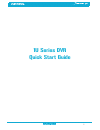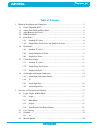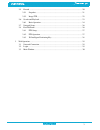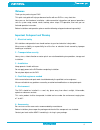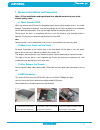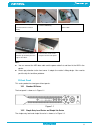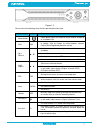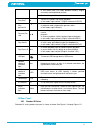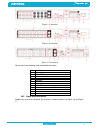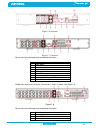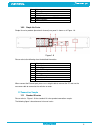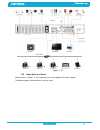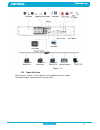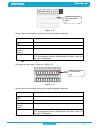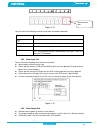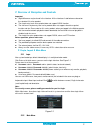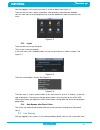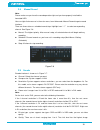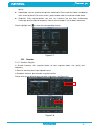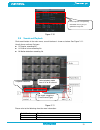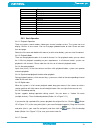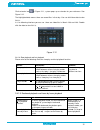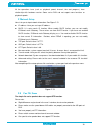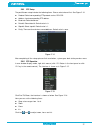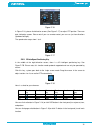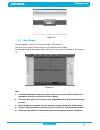Summary of 1U Series
Page 1
1 1u series dvr quick start guide.
Page 2
2 table of contents 1 hardware installation and connection ............................................................................ 5 1.1 check unpacked dvr ........................................................................................ 5 1.2 about front panel and real panel ..............
Page 3
3 2.5 encode .............................................................................................................. 20 2.5.1 snapshot ................................................................................................. 21 2.5.2 image ftp ............................................
Page 4
4 welcome thank you for purchasing our dvr! This quick start guide will help you become familiar with our dvr in a very short time. Here you can find hardware installation,cable connection information and general operations such as system setup, record, search, backup, alarm setup, ptz operation, al...
Page 5
5 1 hardware installation and connection note: all the installation and operations here should conform to your local electric safety rules. 1.1 check unpacked dvr when you receive the dvr from the forwarding agent, please check whether there is any visible damage. The protective materials used for t...
Page 6
6 note: you can connect the hdd data cable and the power cable first and then fix the hdd in the device. Please pay attention to the front cover. It adopts the vertical sliding design. You need to push the clip first and then put down. 1.5 front panel this series product has two types of front panel...
Page 7
7 figure 1-2 please refer to the following sheet for front panel button information. Name icon function power button power button, press this button for three seconds to boot up or shut down dvr. Shift shift in textbox, click this button to switch between numeral, english(small/capitalized),donation...
Page 8
8 in text mode, click it to switch between numeral, english character(small/capitalized) and etc. Realize other special functions. Fast play/7 various fast speeds and normal playback. In text mode, input number 7 (english character p/q/r/s). Play previous/0 in playback mode, playback the previous vi...
Page 9
9 figure 1-3 4-channel figure 1-4 8-channel figure 1-5 16-channel please refer to the following sheet for detailed information. 1 video input 2 audio input 3 video cvbs output 4 audio output 5 network port 6 usb port 7 hdmi port 8 rs232 port 9 video vga output 10 alarm input/alarm output/rs485 port ...
Page 10
10 figure 1-6 4-channel figure 1-7 8-channel please refer to the following sheet for detailed information. 1 video input 2 audio input 3 video cvbs output 4 audio output 5 network port 6 usb port 7 video vga output 8 power input port 9 alarm input/alarm output/rs485 port 10 power button simple entry...
Page 11
11 5 network port 6 usb port 7 video vga output 8 rs232 port 9 alarm input/alarm output/rs485 port 10 power input port 11 power button 1.6.3 simple lite series simple lite series product (based on 4-channel) rear panel is shown as in figure 1-9. Figure 1-9 please refer to the following sheet for det...
Page 12
12 figure 1-10 1.7.2 simple entry level series please refer to x281h281h281h figure 1-11 x for simple entry level series product connection sample. The following figure is based on one 4-channel series..
Page 13
13 figure 1-11 1.7.3 simple lite series please refer to x281h281h281h figure 1-12 for simple lite series product connection sample. The following figure is based on one 4-channel series..
Page 14
14 figure 1-12 1.8 alarm input and output connection please note simple lite series product does not support alarm function. This series product has three types of alarm ports. Please refer to the following three figures for detailed information. Please note one series product does not support alarm...
Page 15
15 figure 1-13 you can refer to the following sheet for alarm input and output information. Parameter grounding alarm ground line alarm input 1, 2, …, 8. It becomes valid in low voltage. 1-no c, 2-no c, 3-no c three no activation outputs. 485 a/b 485 communication port. They are used to control devi...
Page 16
16 figure 1-15 you can refer to the following sheet for alarm input and output information. Parameter grounding alarm ground line alarm input 1, 2, 3, 4. It becomes valid in low voltage. No c one no activation output. 485 a/b 485 communication port. They are used to control devices such as ptz. Plea...
Page 17
17 2 overview of navigation and controls important slight difference may be found in the interface. All the interfaces listed below are based on the standard 1u series product. The simple entry level series product does not support rs232 function. The 8-channel simple entry level series product does...
Page 18
18 after you logged in, the system main menu is shown as below. See figure 2-2 . There are total six icons: search, information, setting, backup, advanced and shutdown. You can move the cursor to highlight the icon, and then double click mouse to enter the sub- menu. Figure 2-2 2.1.3 logout there ar...
Page 19
19 and channel name. If you want to change system date and time, you can refer to general settings (main menu->setting->general). If you want to modify the channel name, please refer to the display settings (main menu->setting->display) 2.3 schedule note: you need to have proper rights to implement ...
Page 20
20 2.4 manual record note: please make sure you have the record operation right and you have properly installed the formatted hdd. You can right click mouse or in the main menu, from advanced->manual record to go to record interface. There are three statuses: schedule/manual/stop. Highlight icon“○” ...
Page 21
21 quality. Video/audio: you can enable or disable the video/audio. Please note the video is enabled for main stream by default. For extra stream, please enable video first and then enable audio. Snapshot: click snapshot button, you can see it contains the four items: mode/image size/image quality/s...
Page 22
22 2.5.1.2 activation snapshot please follow the steps listed below to enable the activation snapshot function. After you enabled this function, system can snapshot when the corresponding alarm occurred. In encode interface, click snapshot button to input snapshot mode, size, quality and frequency. ...
Page 23
23 figure 2-10 2.6 search and playback click search button in the main menu, search interface is shown as below. See figure 2-11 . Usually there are three file types: r: regular recording file.- a: external alarm recording file. M: motion detection recording file figure 2-11 please refer to the foll...
Page 24
24 3 stop 4 slow play 5 fast play 6 previous frame 7 next frame 8 volume 9 previous file 10 next channel 11 next file 12 previous channel 13 search 14 backup 15 clip 2.6.1 basic operation 2.6.1.1 playback operation there are various search modes: video type, channel number or time. The system can ma...
Page 25
25 click calendar icon in figure 2-11, system pops up a calendar for your reference. See figure 2-12. The highlighted date means there are record files in that day. You can click blue date to view file list. In t x300h300h300t he following interface you can see x there are video files in march 13th ...
Page 26
26 all the operations here (such as playback speed, channel, time and progress) have relationship with hardware version. Some series dvrs do not support some functions or playback speeds. 2.7network setup here is for you to input network information. See figure 2-13 . Ip address: here you can input ...
Page 27
27 2.8.1 ptz setup the pan/tilt/zoom setup includes the following items. Please select channel first. See figure 2-14 . Protocol: select corresponding ptz protocol such as pelcod. Address: input corresponding ptz address. Baud rate: select baud rate. Data bit: select data bit. Default value is 8. St...
Page 28
28 figure 2-16 in figure 2-16 , please click direction arrows (see figure 2-17 ) to adjust ptz position. There are total 8 direction arrows. Please note if you use remote control, you can use just four directions (up/down/left/right). The speed value ranges from 1 to 8. Figure 2-17 2.8.3 3d intellig...
Page 29
29 3 web operation important slight difference may be found in the interface. All the interfaces listed below are based on the standard 1u series product. The simple entry level series product does not support rs232 function. The 8-channel simple entry level series product does not support schedule ...
Page 30
30 figure 3-1 3.3 main window after you logged in, you can see the main window. See figure 3-2 . Click the channel name on the left side; you can view the real-time video. For detailed operation information, please refer to the user’s manual included in the resources cd. Figure 3-2 note for detailed...