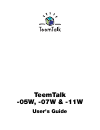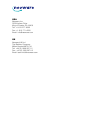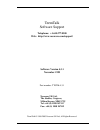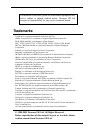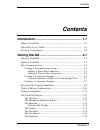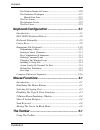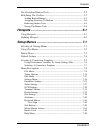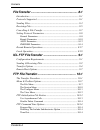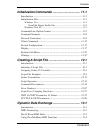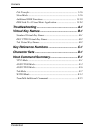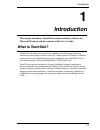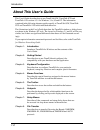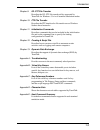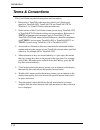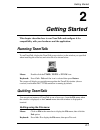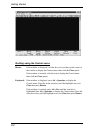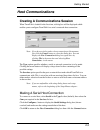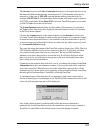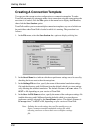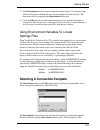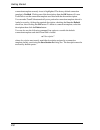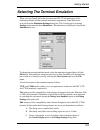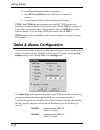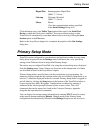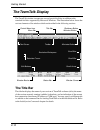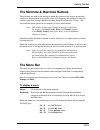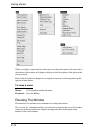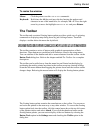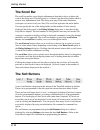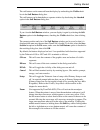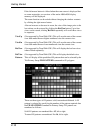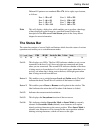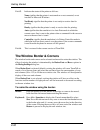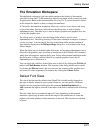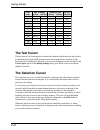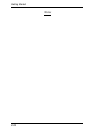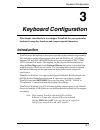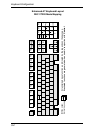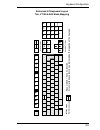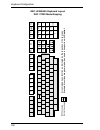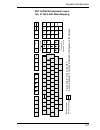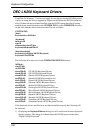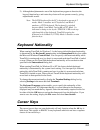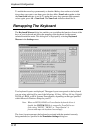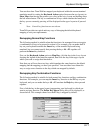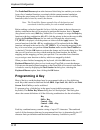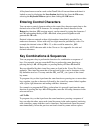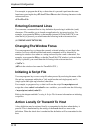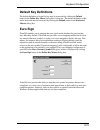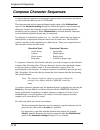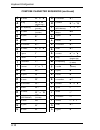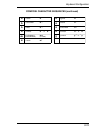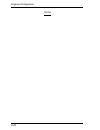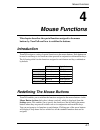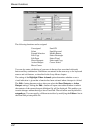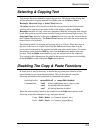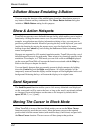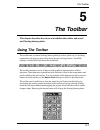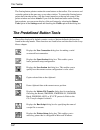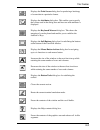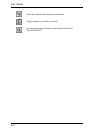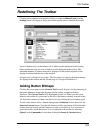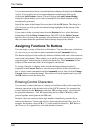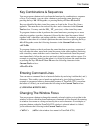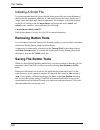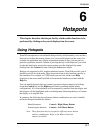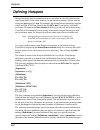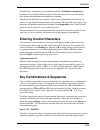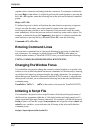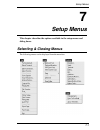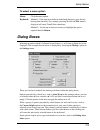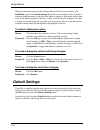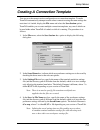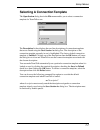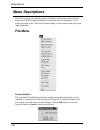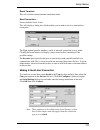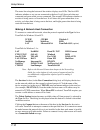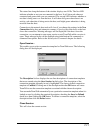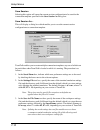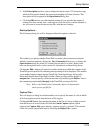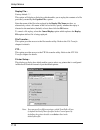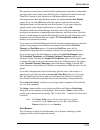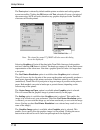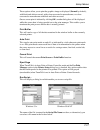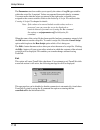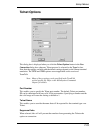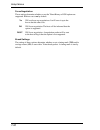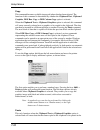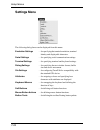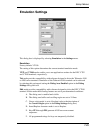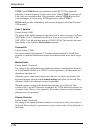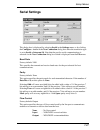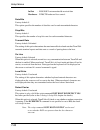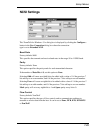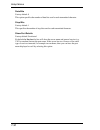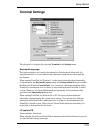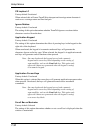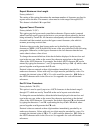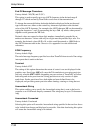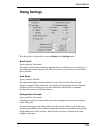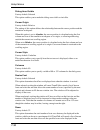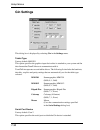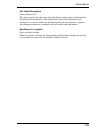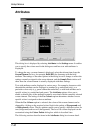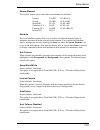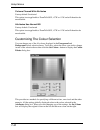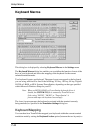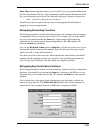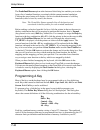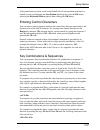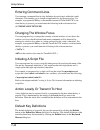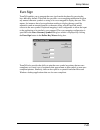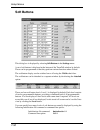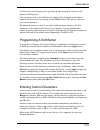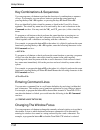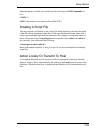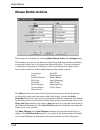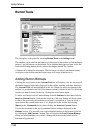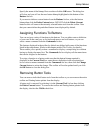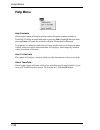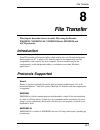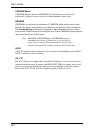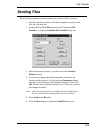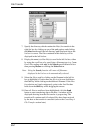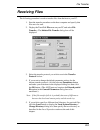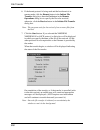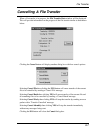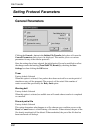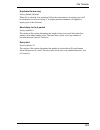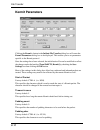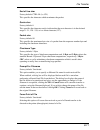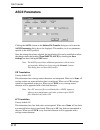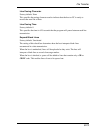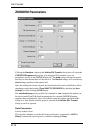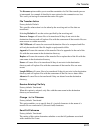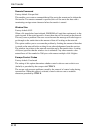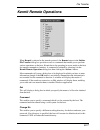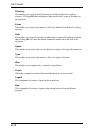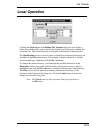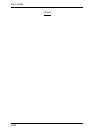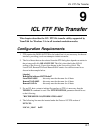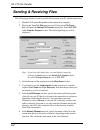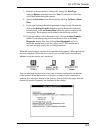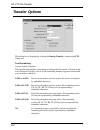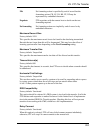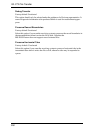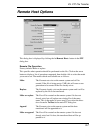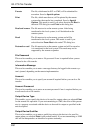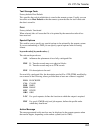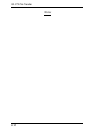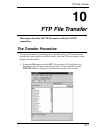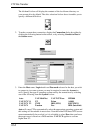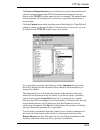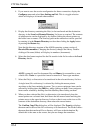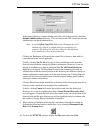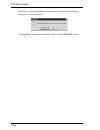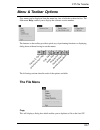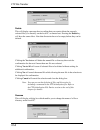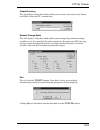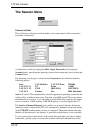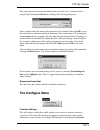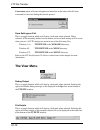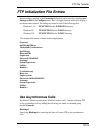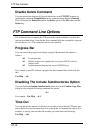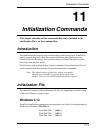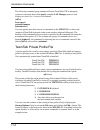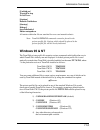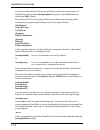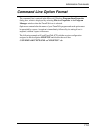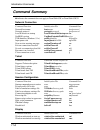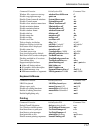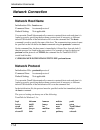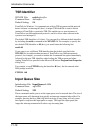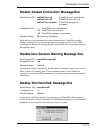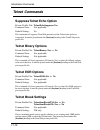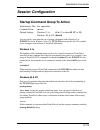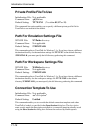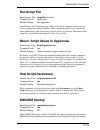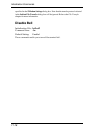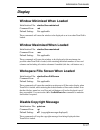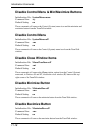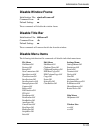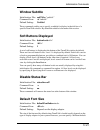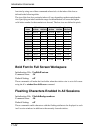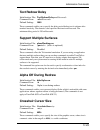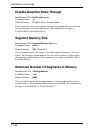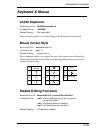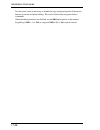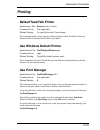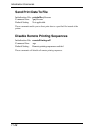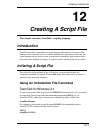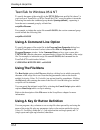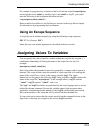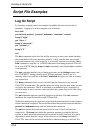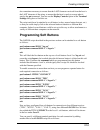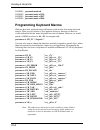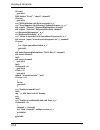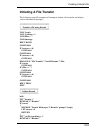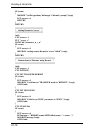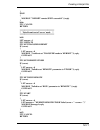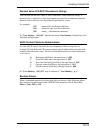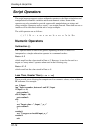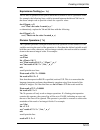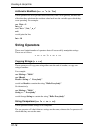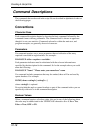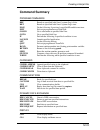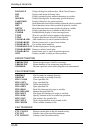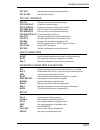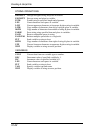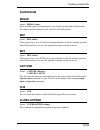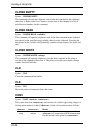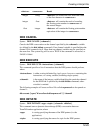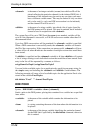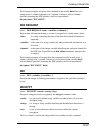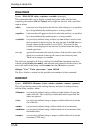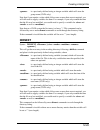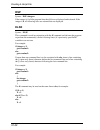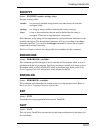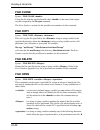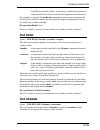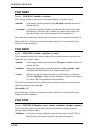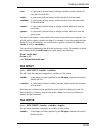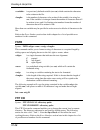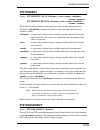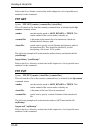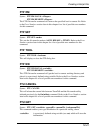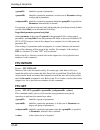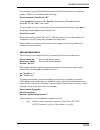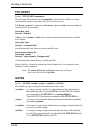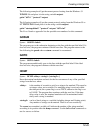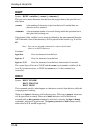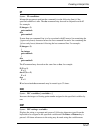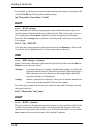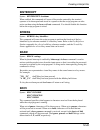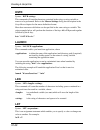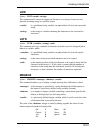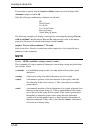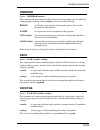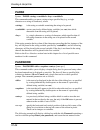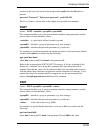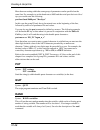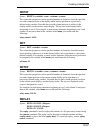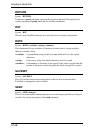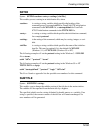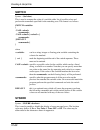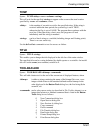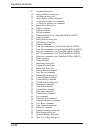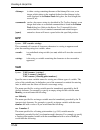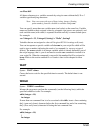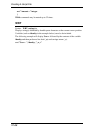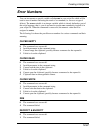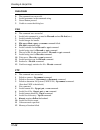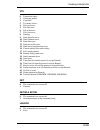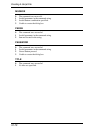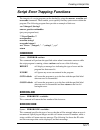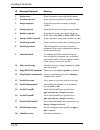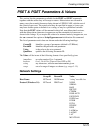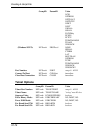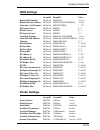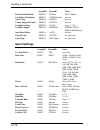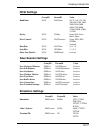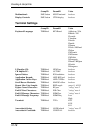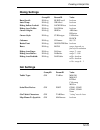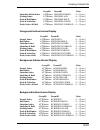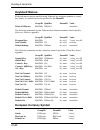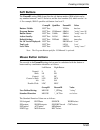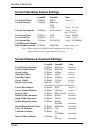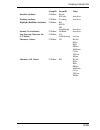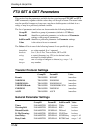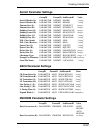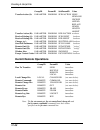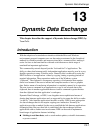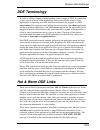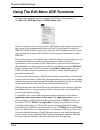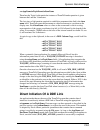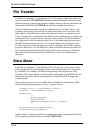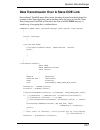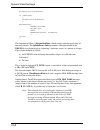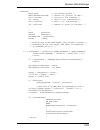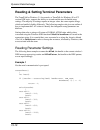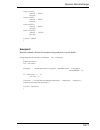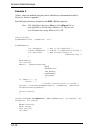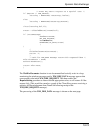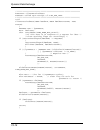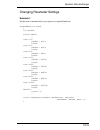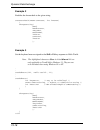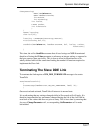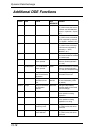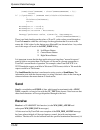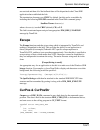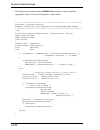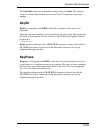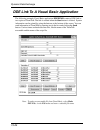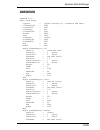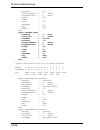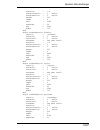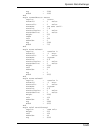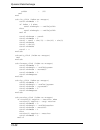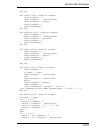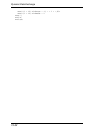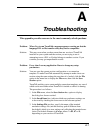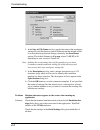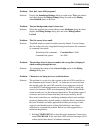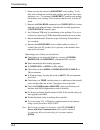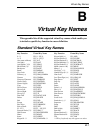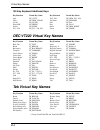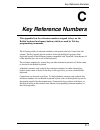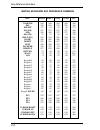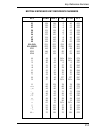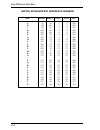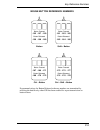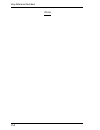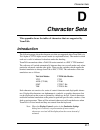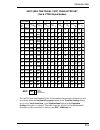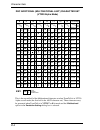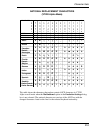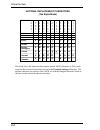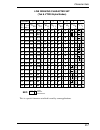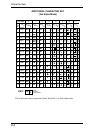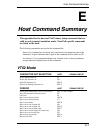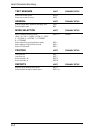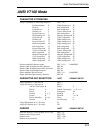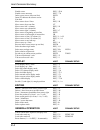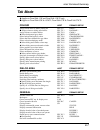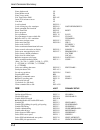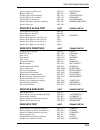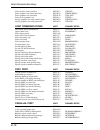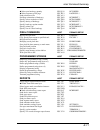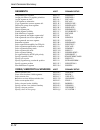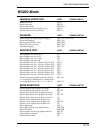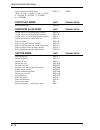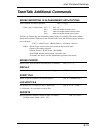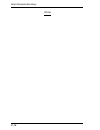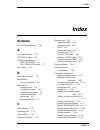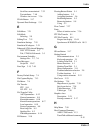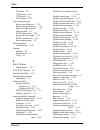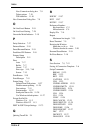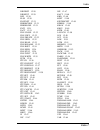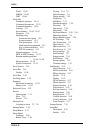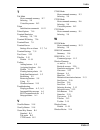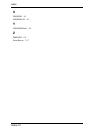- DL manuals
- Xerox
- Printer
- -05W
- User Manual
Xerox -05W User Manual
Summary of -05W
Page 1
Teemtalk -05w, -07w & -11w user's guide.
Page 2
Uk neoware uk ltd the stables, cosgrove milton keynes mk19 7jj tel: +44 (0) 1908 267111 fax: +44 (0) 1908 267112 email: teem-info@neoware.Com usa neoware, inc. 3200 horizon drive king of prussia, pa 19406 tel: +1-610-277-8300 fax: +1-610-771-4200 email: info@neoware.Com.
Page 3: Telephone: +1.610.277.8300
Teemtalk software support telephone: +1.610.277.8300 web: http://www.Neoware.Com/support/ software version 4.3.1 november 1999 part number: tt6tm-4.3.1 neoware uk ltd, the stables, cosgrove, milton keynes, mk19 7jj tel: +44 (0) 1908 267111 fax: +44 (0) 1908 267112 teemtalk © 1988-2003 neoware uk ltd...
Page 4: Trademarks
The material in this user's guide is for information purposes only and is subject to change without notice. Neoware uk ltd accepts no responsibility for any errors contained herein. Trademarks teemtalkis a registered trademark of neoware uk ltd. Adds viewpoint a2 is a trademark of applied digital da...
Page 5: Contents
Contents-1 contents contents introduction ....................................................... 1-1 what is teemtalk? ........................................................................ 1-1 about this user's guide ............................................................... 1-2 terms & con...
Page 6
Contents-2 contents the window border & corners ...................................................... 2-20 the emulation workspace .............................................................. 2-21 default font sizes .................................................................... 2-21 the tex...
Page 7
Contents-3 contents the predefined button tools ......................................................... 5-2 redefining the toolbar ................................................................. 5-5 adding button bitmaps ..................................................................... 5-5 a...
Page 8
Contents-4 contents file transfer ....................................................... 8-1 introduction ................................................................................... 8-1 protocols supported ...................................................................... 8-1 sending fi...
Page 9
Contents-5 contents initialization commands ................................ 11-1 introduction ................................................................................. 11-1 initialization file ......................................................................... 11-1 windows 3.1x .........
Page 10
Contents-6 contents file transfer ................................................................................ 13-6 slave mode .................................................................................. 13-6 additional dde functions ...........................................................
Page 11: Introduction
1-1 introduction 1 introduction this chapter introduces teemtalk terminal emulation software for microsoft windows and the contents of this user's guide. What is teemtalk? Teemtalk for windows provides precise emulation of a wide range of industry standard text and graphics terminals on any pc runni...
Page 12: About This User'S Guide
1-2 introduction about this user's guide this user's guide describes how to use teemtalk-05w, teemtalk-07w and teemtalk-11w version 4.3.1 for windows 3.1x, 95 and nt. The information contained in the following chapters applies equally to teemtalk-05w, teemtalk- 07wand teemtalk-11w unless indicated o...
Page 13
1-3 introduction chapter 9: icl ftf file transfer describes the icl ftf file transfer utility supported by teemtalk for windows 3.1x in all terminal emulation modes. Chapter 10: ftp file transfer describes the ftp interface for file transfer across windows sockets based networks. Chapter 11: initial...
Page 14: Terms & Conventions
1-4 introduction terms & conventions this user's guide uses the following terms and conventions. 1. References to teemtalk in the main text of this user's guide apply equally to teemtalk-05w, teemtalk-07w and teemtalk-11w for windows 3.1x, 95 and nt unless indicated otherwise. 2. Some sections of th...
Page 15: Getting Started
2-1 getting started 2 getting started this chapter describes how to run teemtalk and configure it for compatibility with your hardware and the application. Running teemtalk to run teemtalk, display the teemtalk group window (or the window you specified when installing the software) and select the ic...
Page 16
2-2 getting started quitting using the control menu: mouse: if the window is displayed, click the box or icon in the top left corner of the window to display the control menu, then click the close option. If the window is iconized, click the icon to display the control menu then click the close opti...
Page 17: Host Communications
2-3 getting started host communications creating a communications session when teemtalk is loaded for the first time, a dialog box will be displayed which enables you to configure teemtalk for a serial or network host connection. Note: if you do not wish to make a host connection at this moment, jus...
Page 18
2-4 getting started note: the options in this dialog box are described in the serial settings section in the setup menus chapter and only apply when the connection type is set to serial. The status bar along the bottom of the teemtalk window displays two leds. The first led indicates whether or not ...
Page 19
2-5 getting started the services list box (in the new connection dialog box) will display the devices on the network which use the currently selected protocol. Click the name of the device required or, in the case of telapi, enter an internet address in the text box (for example, 128.127.126.2). Not...
Page 20
2-6 getting started creating a connection template you can save the current session configuration as a connection template. To make teemtalk automatically attempt to make a host connection using the same settings the next time it is loaded, click the file option in the menu bar to display the file m...
Page 21
2-7 getting started 5. In the description text box, enter a unique description (up to 132 characters long) which will be used to identify the connection template for future selection. This description will also appear in the open session dialog box. 6. Click the ok button to save the template settin...
Page 22
2-8 getting started connection template currently in use is highlighted. The factory default connection template is untitled. Clicking one of the descriptions then the ok button will cause teemtalk to use the connection template associated with the chosen description. You can make teemtalk automatic...
Page 23
2-9 getting started selecting the terminal emulation when you load teemtalk for the first time, the dec vt100 emulation will be running by default. All the terminal emulations supported by teemtalk can be accessed from the emulation settings dialog box. This is displayed by selecting settings in the...
Page 24: Tablet & Mouse Configuration
2-10 getting started d. Insert/replace character mode is set to replace. E. Keys pf1 through pf4 generate ansi cursor movement se- quences. F. All programmed strings for keys are temporarily disabled. Vt220-7 and vt220-8 modes are emulations of the dec vt220 terminal, the difference is in their trea...
Page 25: Primary Setup Mode
2-11 getting started bitpad-plus summagraphics bitpad-plus (9600, 7, 1, even) calcomp calcomp (16 button) (9600, 7, 1, even) mouse mouse (uses the communication settings specified in the serial settings dialog box) click the button next to the tablet type required then specify the serial port device...
Page 26: The Teemtalk Display
2-12 getting started the teemtalk display the teemtalkwindow incorporates several special facilities in addition to the standard facilities supported by microsoft windows. The illustration below shows the various elements of the window which are described in the following sections. Control menu icon...
Page 27: The Menu Bar
2-13 getting started the minimize & maximize buttons these buttons are used by the mouse to shrink the window to an icon or increase the window to the maximum size possible while still displaying the number of lines and columns specified in setup, the default setting being 80 columns by 32 lines. (t...
Page 28
2-14 getting started when you display a menu and move the cursor over the menu options, the status bar at the bottom of the window will change to display a brief description of the option at the cursor position. Refer to the setup menus chapter for a complete discussion on selecting and using the op...
Page 29: The Toolbar
2-15 getting started to resize the window: mouse: click the pointer over the or >> commands. Keyboard: hold down the alt key and press the key bearing the underscored character in one of the menu titles, for example, alt + f. Press the right arrow key to move the highlight over or >> and press retur...
Page 30: The Scroll Bar
2-16 getting started the scroll bar the scroll bar enables you to display alphanumeric data that is above or below the view of the dialog area. The dialog area is a 'window' into the dialog buffer which is used to store alphanumeric data. The dialog area may fill the entire emulation workspace or co...
Page 31
2-17 getting started the soft buttons can be removed from the display by unchecking the visible check box in the soft buttons dialog box. The soft buttons can be detached as a separate window by deselecting the attached option in the soft buttons dialog box. If you close the soft buttons window, you...
Page 32
2-18 getting started if the left mouse button is clicked when the zoom cursor is displayed but no zoom rectangles, an overview of the entire 4096x4096 display memory will be displayed. The zoom function can be exited without changing the window contents by clicking the right mouse button. After an i...
Page 33: The Status Bar
2-19 getting started dithered fill patterns are numbered 50 to 174, left to right, top to bottom, as follows: row 1: 50 to 65 row 5: 115 to 129 row 2: 66 to 81 row 6: 130 to 145 row 3: 82 to 97 row 7: 146 to 161 row 4: 98 to 114 row 8: 162 to 174 print this will display a dialog box which enables yo...
Page 34: The Window Border & Corners
2-20 getting started field 5: indicates the status of the printer as follows: none signifies that the printer is not turned on or not connected, or not installed in microsoft windows. Not ready signifies that the printer is not ready to receive data for printing. Ready signifies that the printer is ...
Page 35: The Emulation Workspace
2-21 getting started the emulation workspace the emulation workspace is the area which emulates the display of the terminal specified in setup (the vt100 terminal by default) and where work is carried out with an application. Refer to the section entitled selecting the terminal emulation earlier in ...
Page 36: The Text Cursor
2-22 getting started 24 x 12 19 x 10 18 x 9 17 x 8 16 x 8 15 x 8 14 x 7 13 x 6 12 x 5 10 x 5 8 x 5 7 x 5 0 1 2 3 4 5 6 7 8 9 10 11 tek 4111 128 cols 24 x 7 19 x 6 18 x 5 17 x 4 16 x 4 15 x 4 14 x 4 13 x 3 12 x 3 10 x 3 8 x 3 7 x 3 dec vt modes 80 cols 132 cols 23 x 12 21 x 11 19 x 10 17 x 9 15 x 8 1...
Page 37: The Gin Cursor
2-23 getting started the gin cursor the gin (graphics input) cursor is a small crosshair cursor which is used to make selections and specify locations in the graphics area. The gin cursor can be steered using the mouse or cursor keys. You can change the size of the cursor by using the following init...
Page 38
2-24 getting started notes.
Page 39: Keyboard Configuration
3-1 keyboard configuration 3 keyboard configuration this chapter describes how to configure teemtalk for your particular keyboard, remap key functions and compose special characters. Introduction teemtalk maps the keyboard to be as near as possible to the terminal being emulated. The illustrations o...
Page 40
3-2 keyboard configuration at keyboard layout dec vt220 mode mapping n o rm a l with ctrl ctrl + shift with shift n o rm a l with alt the cursor k e ys will function without alt when num loc k is off . _ , enter . E s c break find prev home select next inser t num lock scrl lock all unmar k ed k e y...
Page 41
3-3 keyboard configuration at keyboard layout tek, vt100 & edit mode mapping all unmar k ed k e ys function as indicated b y the legends on the k e ycaps . F1 f2 f3 f4 f3 f4 f1 f2.
Page 42
3-4 keyboard configuration enhanced at keyboard layout dec vt220 mode mapping all unmar k ed k e ys function as indicated b y the legends on the k e ycaps . Br ac k eted functions are gener ated when used in conjunction with contr ol . Alt k e y usage: nor mal k e y usage: . , inser t here select pr...
Page 43
3-5 keyboard configuration enhanced at keyboard layout tek, vt100 & edit mode mapping k e ys mar k ed ✳ ha v e no function. All unmar k ed k e ys function as indicated b y the legends on the k e ycaps . Alt k e y usage: nor mal k e y usage: except t ek mode in conjunction with contr ol in t ek mode ...
Page 44
3-6 keyboard configuration dec lk250/450 keyboard layout dec vt220 mode mapping all unmar k ed k e ys function as indicated b y the legends on the k e ycaps . Br ac k eted functions are gener ated when used in conjunction with contr ol . Alt k e y usage: nor mal k e y usage: . _ inser t here select ...
Page 45
3-7 keyboard configuration dec lk250/450 keyboard layout tek, vt100 & edit mode mapping . _ inser t here select prev - ious re- move find next enter , f1 f3 f4 f2 7 9 8 4 6 5 1 3 2 0 k e ys mar k ed ✳ ha v e no function. All unmar k ed k e ys function as indicated b y the legends on the k e ycaps . ...
Page 46: Dec Lk250 Keyboard Drivers
3-8 keyboard configuration dec lk250 keyboard drivers teemtalk for windows 3.1x does not supply its own drivers for the lk250 keyboard, it relies on using the drivers supplied by digital on the pathworks pcsa distribution disk. If pathworks has not been installed with the lk250 option then the follo...
Page 47: Keyboard Nationality
3-9 keyboard configuration 2) although the alphanumeric area of the keyboard may appear to function, the keypad, function keys and centre key cluster will not operate correctly, giving unpredictable results. Note: the lk250 keyboard for the pc is designed to operate in 2 modes. Mode 1 emulates an at...
Page 48: Remapping The Keyboard
3-10 keyboard configuration to enable the cursor keys permanently so that the alt key does not have to be held down when you want to use them, press the keys alt + num lock together so that the num lock indicator is not lit. To make the cursor keys generate their numeric values again, press alt + nu...
Page 49
3-11 keyboard configuration you can show how teemtalk has mapped your keyboard within the current terminal emulation mode by setting the keyboard action option (between the two layouts) to show map, then moving the pointer over a key in the lower layout and holding down the left mouse button. The ke...
Page 50: Programming A Key
3-12 keyboard configuration the predefined macros option at the bottom of this dialog box enables you to select from a list of standard functions associated with the current terminal emulation. Clicking the arrow button will display a list box in which the names of valid key functions (called virtua...
Page 51: Entering Control Characters
3-13 keyboard configuration all keyboard macros can be saved so that teemtalk will reassert them each time it is loaded or reset by displaying the save session as dialog box from the file menu, selecting the keyboard macros option, then clicking the ok button. Entering control characters you can ent...
Page 52: Entering Command Lines
3-14 keyboard configuration for example, to program the a key so that when it is pressed it performs the same function as pressing the keys f2 then f3 then f4 enter the following characters in the relevant text box: entering command lines you can enter a command line in a key definition by enclosing...
Page 53: Default Key Definitions
3-15 keyboard configuration default key definitions the default definition of a specific key may be reasserted by clicking the default button in the define key macro dialog box for that key. The default definition of the entire keyboard may be reasserted by clicking the default button in the keyboar...
Page 54: Compose Character Sequences
3-16 keyboard configuration compose character sequences compose character sequences can be used to generate codes for characters not shown on your keyboard when you are in vt220 mode. The characters that can be composed depend on the setting of the multinational option in the emulation settings dial...
Page 55
3-17 keyboard configuration compose character sequences ¨ space + + ' space ( ( / / or / ) ) ^ space ` space ( - / ^ ) - ~ space ! ! Quotation mark number sign apostrophe commercial at opening bracket back slash closing bracket grave accent opening brace vertical line closing brace tilde inverted ! ...
Page 56
3-18 keyboard configuration compose character sequences (continued) a " or ¨ a e ` e ' e ^ e " or ¨ e i ` i ' i ^ i " or ¨ i n ~ o ` o ' o ^ o ~ o " or ¨ o o / u ` u ' a umlaut a ring a e diphthong c cedilla e grave e acute e circumflex e umlaut i grave i acute i circumflex i umlaut n tilde o grave ...
Page 57
3-19 keyboard configuration compose character sequences (continued) ó ô õ ö œ ø o ' o ^ o ~ o " or ¨ o o / o acute o circumflex o tilde o umlaut o slash o e (in order) o e diphthong (dec multinat.) ù ú û ü ÿ u ` u ' u ^ u " or ¨ u y " or ¨ y u grave u acute u circumflex u umlaut y umlaut.
Page 58
3-20 keyboard configuration notes.
Page 59: Mouse Functions
4-1 mouse functions 4 mouse functions this chapter describes the special functions assigned to the mouse buttons by teemtalk and how to redefine the buttons. Introduction teemtalk assigns a variety of special functions to the mouse buttons. Each button can be used to action up to six functions when ...
Page 60
4-2 mouse functions the following functions can be assigned: unassigned send cr select send keyword extend selection middle button edit copy select rectangle edit paste select word show hotspots select and copy action hotspot cursor select move cursor you can also enter a definition of your own in t...
Page 61: Selecting & Copying Text
4-3 mouse functions selecting & copying text you can use the mouse buttons to copy and paste text. The region of the display that will be selected for copying depends on whether you use the select, select rectangle, select and copy or select word function. The select function will select all text fr...
Page 62: Show & Action Hotspots
4-4 mouse functions 2-button mouse emulating 3-button you can assign the function of the middle button found on a three button mouse to any button or button and key combination. The mouse button actions dialog box includes a middle button setting for this purpose. Show & action hotspots teemtalk inc...
Page 63: The Toolbar
5-1 the toolbar 5 the toolbar this chapter describes how to use and redefine the toolbar and associ- ated floating button palette. Using the toolbar the toolbar and associated floating button palette provide a quick way of actioning commands or displaying setup dialog boxes by just clicking a button...
Page 64: The Predefined Button Tools
5-2 the toolbar the floating button palette contains the same buttons as the toolbar. You can move and resize the palette in the same way as any other window. To convert the floating button palette back into the toolbar, click the control menu box at the top left corner of the palette window and sel...
Page 65
5-3 the toolbar displays the print screen dialog box for producing a hardcopy of screen data in a particular format. Displays the attributes dialog box. This enables you to specify the colours used in the dialog area and how text with attributes is displayed. Displays the keyboard macros dialog box....
Page 66
5-4 the toolbar erases the contents of the dialog area and buffer. Toggles dialog area visibility on and off. Activates the zoom/pan feature (except teemtalk-05w and teemtalk-05w32)..
Page 67: Redefining The Toolbar
5-5 the toolbar redefining the toolbar clicking the last button in the default toolbar, or selecting button tools from the settings menu will display a dialog box which enables you to redefine the toolbar. Up to 64 button tools can be defined, all of which can be displayed in the floating button pal...
Page 68
5-6 the toolbar you are not restricted to the set of predefined button bitmaps displayed in the buttons list box. You can add your own customised buttons to the bottom of the list by clicking the add custom... Button. This will display the load custom bitmap dialog box which enables you to select a ...
Page 69
5-7 the toolbar key combinations & sequences you can program a button tool to perform the function of a combination or sequence of keys. For example, you can cause a button to perform the same function as pressing the keys alt + f4 together, or pressing the keys f2 then f3 then f4. Keys are identifi...
Page 70: Removing Button Tools
5-8 the toolbar initiating a script file you can program a button to run a script file when pressed by enclosing the name of the file and any arguments within the (left angle bracket and single quote) and '> (single quote and right angle bracket) characters. For example, to program a button so that ...
Page 71: Hotspots
6-1 hotspots 6 hotspots this chapter describes the hotspot facility which enables functions to be performed by clicking on keywords displayed on the screen. Using hotspots teemtalk incorporates a user-definable hotspot facility which enables you to invoke a function by clicking the mouse pointer ove...
Page 72: Defining Hotspots
6-2 hotspots defining hotspots hotspot keywords and associated functions are specified in a text file which has the same name (and is in the same directory) as the current workspace file but with the extension .Hot instead of .Wsp. For example, the default hotspot definitions supplied with teemtalk-...
Page 73: Entering Control Characters
6-3 hotspots definitions file. Note that a keyword definition under a [definitions,] heading will override the definition given to the same keyword in any other defini- tions group when that particular emulation is running. Each keyword definition line consists of the keyword immediately followed by...
Page 74: Entering Command Lines
6-4 hotspots together with + characters and ending with the > character. For example, to define the keyword help so that when it is clicked it performs the same function as pressing the keys alt + f4 together, enter the following line in the relevant definitions command group: help= to define a keyw...
Page 75: Setup Menus
7-1 setup menus 7 setup menus this chapter describes the options available in the setup menus and dialog boxes. Selecting & closing menus the following menus can be displayed from the menu bar:.
Page 76: Using The Menus
7-2 setup menus to display a menu: mouse: click the title of the menu required. Keyboard: hold down the alt key and press the key bearing the underlined character in the menu title. For example, pressing alt + f will display the file menu. When the menu bar is not displayed you can still display the...
Page 77: Dialog Boxes
7-3 setup menus to select a menu option: mouse: click the menu option. Keyboard: method 1: if the option includes an underlined character, press the key bearing that character. For example, pressing x while the file menu is displayed will cause teemtalk to shut down. Method 2: use the up or down arr...
Page 78: Default Settings
7-4 setup menus when an option has many possible settings, these will be shown in a list box. The baud rate option in the serial settings dialog box is an example of this. To make a selection using the mouse, click the arrow button to display a drop-down list box then click on the setting required. ...
Page 79
7-5 setup menus creating a connection template you can save the current session configuration as a connection template. To make teemtalk automatically attempt to make a host connection using the same settings the next time it is loaded, display the file menu and select the save session option. Teemt...
Page 80: Settings Files
7-6 setup menus 5. In the description text box, enter a unique description (up to 132 characters long) which will be used to identify the connection template for future selection. This description will also appear in the open session dialog box. 6. Click the ok button to save the template settings. ...
Page 81
7-7 setup menus selecting a connection template the open session dialog box in the file menu enables you to select a connection template for teemtalk to use. The description list box displays the one-line descriptions of connection templates that were created using the save session as dialog box. Th...
Page 82: Menu Descriptions
7-8 setup menus menu descriptions the following pages describe the options available in all the menus and associated dialog boxes. The descriptions begin by showing the menu or dialog box as it is displayed on the screen. The factory default setting is shown below each option title where applicable....
Page 83
7-9 setup menus reset terminal this will reset the current terminal emulation mode. New connection... Factory default: serial, com 1 this will display a dialog box which enables you to make a serial or network host connection. The type option specifies whether a serial or network connection is to be...
Page 84
7-10 setup menus the status line along the bottom of the window displays two leds. The first led indicates whether or not you are connected to the host. It will show red when not connected and green when you are connected. The second led indicates whether or not data is being sent to or from the hos...
Page 85
7-11 setup menus the status line along the bottom of the window displays two leds. The first led indicates whether or not you are connected to the host. It will show red when not connected and green when you are connected. The second led indicates whether or not data is being sent to or from the hos...
Page 86
7-12 setup menus save session selecting this option will cause the current session configuration to be saved to the connection template specified in the save session as dialog box. Save session as... This will display a dialog box which enables you to save the current session configuration as a conn...
Page 87
7-13 setup menus 4. In the description text box, enter a unique description (up to 132 characters long) which will be used to identify the connection template for future selection. This description will also appear in the open session dialog box. 5. Click the ok button to save the template settings....
Page 88
7-14 setup menus replay file... Factory default: *.* this option will display a dialog box which enables you to replay the contents of a file previously created by the capture file... Option. Enter the name of the file to be replayed in the replay file name text box, or alternatively select a file n...
Page 89
7-15 setup menus the currently selected printer is the teemtalk default printer if specified, or the printer specified in the control panel, when the dialog box is displayed for the first time after teemtalk is loaded or reset, otherwise it is the printer that was last used. Selecting a printer othe...
Page 90
7-16 setup menus the text option is selected by default and the printer resolution and scaling options are not accessible. Clicking the ok button with text selected will cause a fast print of the screen using ascii text codes, therefore any graphics displayed in the teemtalk client area will not be ...
Page 91
7-17 setup menus these options allow you to print the graphics image as displayed (normal by default), with black and white reversed, with colour converted to monochrome, or colour converted to monochrome with black and white reversed. Once a screen print is initiated by clicking ok, another dialog ...
Page 92
7-18 setup menus the parameters text box enables you to specify the values of argv# type variables within the script file, if required. Values are separated from each other by a comma. You must ensure that the values are entered in the right order so that they are assigned to the correct variables. ...
Page 93: Telnet Options
7-19 setup menus telnet options this dialog box is displayed when you click the telnet options button in the new connection dialog box when any telnet protocol is selected in the type list box. Note that the options available and the default settings depend on the current terminal emulation. The '32...
Page 94
7-20 setup menus force negotiation these settings determine whether or not the telnet binary or eor options are supported. Both are set to no by default. No will not force any negotiations. It will leave it up to the host to decide what to do. Do will force negotiation. The host will be informed tha...
Page 95: Edit Menu
7-21 setup menus edit menu clipboard text clipboard graphics selecting one of these options will enable selected text or graphics to be copied to the clipboard when the copy command is used. The paste and select all commands will also be enabled. A tick will be displayed next to the option when it i...
Page 96
7-22 setup menus copy this command becomes available (ungreyed) when data has been selected. The function of this command is determined by whether the clipboard text, clipboard graphics, dde row copy or dde column copy option is selected. When the clipboard text or clipboard graphics option is selec...
Page 97
7-23 setup menus current cursor position. The same block of data may be pasted repeatedly as the clipboard stores it until the copy command is used again. Note: the same function can be performed by clicking the right mouse button on a 3-button mouse, or shift + left or right button on a 2-button mo...
Page 98: Settings Menu
7-24 setup menus settings menu the following dialog boxes can be displayed from this menu: emulation settings - for specifying the terminal emulation, terminal identity and displayable characters. Serial settings - for specifying serial communication settings. Terminal settings - for specifying term...
Page 99: Emulation Settings
7-25 setup menus emulation settings this dialog box is displayed by selecting emulation in the settings menu. Emulation factory default: vt100 the setting of this option determines the current terminal emulation mode. Vt52 and vt100 modes enable you to run applications written for the dec vt52 and v...
Page 100
7-26 setup menus vt220-7 and vt220-8 modes run emulations of the dec vt220 terminal, the difference is in their treatment of 8-bit control codes. When vt220-7 is selected, all 8-bit codes are converted to their 7-bit equivalents, whereas vt220-8 leaves 8-bit codes unchanged. If you are using vt200 a...
Page 101: Serial Settings
7-27 setup menus serial settings this dialog box is displayed by selecting serial in the settings menu, or by clicking the configure... Button in the new connection dialog box when the connection type is set to serial or interrupt 14. Note that the port for serial communications is selected via the ...
Page 102
7-28 setup menus in/out - xon/xoff on transmitted & received data hardware - dtr/cts hardware flow control. Data bits factory default: 8 this option specifies the number of data bits sent for each transmitted character. Stop bits factory default: 1 this specifies the number of stop bits sent for eac...
Page 103: Ncsi Settings
7-29 setup menus ncsi settings this teemtalk for windows 3.1x dialog box is displayed by clicking the configure... Button in the new connection dialog box when the connection type is set to extended ncsi. Baud rate factory default: 9600 this specifies the transmit and receive baud rates in the range...
Page 104
7-30 setup menus data bits factory default: 8 this option specifies the number of data bits sent for each transmitted character. Stop bits factory default: 1 this specifies the number of stop bits sent for each transmitted character. Show port details factory default: unselected by default the servi...
Page 105: Terminal Settings
7-31 setup menus terminal settings this dialog box is displayed by selecting terminal in the settings menu. Keyboard language this option enables you to specify the nationality of the keyboard being used. It is important that this is correct otherwise the characters displayed may not match the key l...
Page 106
7-32 setup menus cr implies lf factory default: unselected when selected, this will cause teemtalk to interpret each carriage return character it receives as a carriage return and line feed pair. Ignore deletes factory default: unselected the setting of this option determines whether teemtalk ignore...
Page 107
7-33 setup menus report maximum line length factory default: 0 the setting of this option determines the maximum number of characters per line for reports sent to the host. The numeric value must be in the range 0 through 65535. This feature is disabled if 0 is specified. Bypass cancel character fac...
Page 108
7-34 setup menus end of message characters factory default: ^m (cr) and ^j (lf) this option is used to specify up to two ascii characters in the decimal range 0 through 127 which are sent by teemtalk to end a line of data transmission. To change the current definition, delete the definition displaye...
Page 109: Dialog Settings
7-35 setup menus dialog settings this dialog box is displayed by selecting dialog in the settings menu. Burst scroll factory default: unselected the setting of this option determines whether data is scrolled one or several lines at a time when the window becomes full. Data will scroll up several lin...
Page 110
7-36 setup menus dialog area visible factory default: selected this option enables you to make the dialog area visible or invisible. Cursor origin factory default: relative the setting of this option defines the relationship between the cursor position and the emulation workspace. When this option i...
Page 111
7-37 setup menus window. The window size will be adjusted accordingly. Note that the number of text rows actually used for displaying dialog area text is determined by the setting of the dialog area lines option. Dialog area lines factory default: 32 this option defines how many lines of the dialog ...
Page 112: Gin Settings
7-38 setup menus gin settings this dialog box is displayed by selecting gin in the settings menu. Tablet type factory default: mm1201 this option specifies the graphics input device that is attached to your system and the data format that teemtalk uses to communicate with it. Teemtalk incorporates s...
Page 113
7-39 setup menus gin tablet characters factory default: z123 this option specifies the characters sent by the buttons on the mouse or tablet puck for gin pick and locate operations. The setting must consist of four characters or no characters. For a mouse which only has three buttons, the first char...
Page 114: Attributes
7-40 setup menus attributes this dialog box is displayed by selecting attributes in the settings menu.It enables you to specify the colours used in the dialog area and how text with attributes is displayed. To change the way a screen element is displayed, select the relevant item from the screen ele...
Page 115
7-41 setup menus screen element this list box enables you to select the screen element for definition. Normal ul+bd fl+bd+ul screen fl+bd iv+ul+bd bold (bd) fl+ul iv+fl+bd underline (ul ) iv+fl iv+fl+ul flashing (fl) iv+bd iv+fl+bd+ul inverse (iv) iv+ul attribute the list of attribute options allow ...
Page 116
7-42 setup menus colours cleared with attributes factory default: unselected this option is not applicable toteemtalk-05w, -07w or -11w and will therefore be unselectable. Attributes use normal bg factory default: unselected this option is not applicable toteemtalk-05w, -07w or -11w and will therefo...
Page 117
7-43 setup menus visual method the full range of colours available is displayed in the large colour selection box. A target cursor is positioned over the currently selected colour. To select a new colour you can either click the mouse pointer over the colour required or drag the target cursor over i...
Page 118: Keyboard Macros
7-44 setup menus keyboard macros this dialog box is displayed by selecting keyboard macros in the settings menu. The keyboard macros dialog box enables you to redefine the function of most of the keys on your keyboard and shows the mapping of the keyboard for the current terminal emulation mode. Two...
Page 119
7-45 setup menus show map, then moving the pointer over a key in the lower layout and holding down the left mouse button. The key or key combination which emulate the function of the key you are currently pressing will be displayed in the upper layout as if pressed in. Note: control key functions ar...
Page 120
7-46 setup menus the predefined macros option at the bottom of this dialog box enables you to select from a list of standard functions associated with the current terminal emulation. Clicking the arrow button will display a list box in which the names of valid key functions (called virtual key names...
Page 121
7-47 setup menus all keyboard macros can be saved so that teemtalk will reassert them each time it is loaded or reset by displaying the save session as dialog box from the file menu, selecting the keyboard macros option, then clicking the ok button. Entering control characters you can enter a contro...
Page 122
7-48 setup menus entering command lines you can enter a command line in a key definition by enclosing it within the ( and ) characters. This enables you to launch an application by just pressing a key. For example, to program the f1 key so that another instance of teemtalk-07w is run when the key is...
Page 123
7-49 setup menus euro sign teemtalk enables you to generate the euro sign from the keyboard by pressing the keys alt + 4 by default. Teemtalk also provides a cross-mapping mechanism to allow any unused character symbols or string to be cross-mapped to display the euro. This means, for instance, that...
Page 124: Soft Buttons
7-50 setup menus soft buttons this dialog box is displayed by selecting soft buttons in the settings menu. A set of soft buttons is displayed at the bottom of the teemtalk window by default. These can be programmed so that they perform various functions when clicked. The soft button display can be s...
Page 125
7-51 setup menus all four levels can be displayed by specifying 4. Specifying 0 will cause no soft buttons to be displayed. You can assign a title to the definition set which will be displayed in the leftmost button in the second row by entering it in the title text box. The title can consist of up ...
Page 126
7-52 setup menus key combinations & sequences you can program a soft button to perform the function of a combination or sequence of keys. For example, you can cause a button to perform the same function as pressing the keys alt + f4 together, or pressing the keys f2 then f3 then f4. Keys are identif...
Page 127
7-53 setup menus when the button is clicked, you would enter the following in the b4 command text box: (tt07w is the window class name for teemtalk-07w.) initiating a script file you can program a soft button to run a script file when pressed by enclosing the name of the file and any arguments withi...
Page 128: Mouse Button Actions
7-54 setup menus mouse button actions this dialog box is displayed by selecting mouse button action in the settings menu. This enables you to specify the function of the left and right mouse buttons when they are pressed on their own or in conjunction with modifier keys. You can assign up to six fun...
Page 129
7-55 setup menus delimiters are the same as for hotspots. The move cursor function can be used in any of the local block modes as a quick way of positioning the text cursor within a block of text. Move the mouse cursor to the position where the text cursor is required then click the mouse button (an...
Page 130: Button Tools
7-56 setup menus button tools this dialog box is displayed by selecting button tools in the settings menu. This enables you to redefine the button tools displayed in the toolbar or floating button palette. Up to 64 buttons can be defined. For a complete description of how to use the toolbar and floa...
Page 131
7-57 setup menus specify the name of the bitmap file to use then click the ok button. The dialog box will close and you will see the new button bitmap highlighted at the bottom of the buttons list box. If you want to delete a custom button from the buttons list box, select the button bitmap then cli...
Page 132: Help Menu
7-58 setup menus help menu help contents selecting this option will display a help window listing the contents of help for teemtalk. Clicking an underlined topic or pressing tab to highlight the topic then pressing enter will cause the window to display information on that topic. Text that has a con...
Page 133: File Transfer
8-1 file transfer 8 file transfer this chapter describes how to transfer files using the kermit, xmodem, xmodem-1k, ymodem batch, zmodem and ascii protocols. Introduction teemtalk includes a file transfer utility which enables two-way file transfer between the host and your pc. A range of file trans...
Page 134
8-2 file transfer ymodem batch ymodem batch is similar to xmodem-1k, but enables several files to be transferred. It checks for errors using a cycling redundancy check only. Zmodem zmodem is an advanced development of ymodem which enables much faster multiple file transfer with enhanced error detect...
Page 135: Sending Files
8-3 file transfer sending files the following procedure is used to transfer files from your pc to the host. 1. Start the transfer procedure on the host computer and specify that files are to be received. 2. Display the teemtalk file menu on your pc and select file transfer... To displaythe initiate ...
Page 136
8-4 file transfer 7. Specify the directory which contains the file(s) for transfer in the right list box by clicking on one of the path options and clicking the select button until the full directory path displayed above the list box is correct. The files contained in this directory will be displaye...
Page 137: Receiving Files
8-5 file transfer receiving files the following procedure is used to transfer files from the host to your pc. 1. Start the transfer procedure on the host computer and specify that files are to be sent. 2. Display the teemtalk file menu on your pc and select file transfer... The initiate file transfe...
Page 138
8-6 file transfer 6. If the kermit protocol is being used and the host kermit is in remote mode, click the remote button in the initiate file transfer dialog box, then the get button in the remote operations dialog box to specify the file to be received, otherwise, click the receive button in the in...
Page 139: Cancelling A File Transfer
8-7 file transfer cancelling a file transfer when a file transfer is in progress, the file transfer data window will be displayed. This will provide information on the progress of the file transfer similar to that shown below. Clicking the cancel button will display another dialog box with four canc...
Page 140: Setting Protocol Parameters
8-8 file transfer setting protocol parameters general parameters clicking the general... Button in the initiate file transfer dialog box will cause the general parameters dialog box to be displayed. This enables you to set various parameters for any of the transfer protocols. Once the settings have ...
Page 141
8-9 file transfer duplicate file warning factory default: selected when this is selected, if an incoming file has the same name as an existing one it will be renamed to avoid overwriting it. A unique generation number will append or replace part of the old name. Send delay for first packet factory d...
Page 142: Kermit Parameters
8-10 file transfer kermit parameters clicking the kermit... Button in the initiate file transfer dialog box will cause the kermit parameters dialog box to be displayed. This enables you to set parameters specific to the kermit protocol. Once the settings have been selected, the initialization file c...
Page 143
8-11 file transfer end of line char factory default: ctrl-m (i.E. Cr) this specifies the character which terminates the packet. Quote char factory default: # this specifies the character used to indicate that the next character is in the decimal range 0 - 31, 128 - 159, or is a delete character (127...
Page 144: Ascii Parameters
8-12 file transfer ascii parameters clicking the ascii... Button in the initiate file transfer dialog box will cause the ascii parameters dialog box to be displayed. This enables you to set parameters specific to the ascii protocol. Once the settings have been selected, the initialization file can b...
Page 145
8-13 file transfer line pacing character factory default: none this specifies the pacing character used to indicate that the host or pc is ready to receive the next line of data. Line pacing time factory default: 0 this specifies the time in 1/10 seconds that the program will pause between each line...
Page 146: Zmodem Parameters
8-14 file transfer zmodem parameters clicking the zmodem... Button in the initiate file transfer dialog box will cause the zmodem parameters dialog box to be displayed. This enables you to set parameters specific to the zmodem protocol. The send settings inform the remote end how to treat the data t...
Page 147
8-15 file transfer the resume option enables you to send the remainder of a file if the transfer process is interrupted, for example if data blocks were missed or the connection was lost. This saves you having to retransmit the entire file again. File transfer action factory default: default this sp...
Page 148
8-16 file transfer remote command factory default: not specified this enables you to enter a command that will be sent to the remote end to initiate the file transfer. If a remote command is specified, this will be sent to the host with a terminating carriage return character before the transfer is ...
Page 149: Kermit Remote Operations
8-17 file transfer kermit remote operations when kermit is selected as the transfer protocol, the remote button in the initiate file transfer dialog box provides access to commands that enable you to perform various operations on the host. Kermit has to be operating in server mode on the host for re...
Page 150
8-18 file transfer directory this enables you to specify which filenames are listed from the host's working directory. Clicking ok when nothing has been specified will cause all filenames to be displayed. Erase this enables you to specify the names of files to be deleted from the host's working dire...
Page 151: Local Operation
8-19 file transfer local operation clicking the local button in the initiate file transfer dialog box will display a dialog box which enables you to specify the default local directory for sending and receiving files. The current directory is displayed at the bottom of the dialog box. The specificat...
Page 152
8-20 file transfer notes.
Page 153: Icl Ftf File Transfer
9-1 icl ftf file transfer 9 icl ftf file transfer this chapter describes the icl ftf file transfer utility supported by teemtalk for windows 3.1x in all terminal emulation modes. Configuration requirements 1. Ftf requires the doslanti tsr to be loaded, but it is not necessary for the user interface,...
Page 154: Sending & Receiving Files
9-2 icl ftf file transfer sending & receiving files the following procedure is used to transfer files between your pc and the remote host. 1. Run the file transfer responder on the remote host computer. 2. Display the teemtalk file menu on your pc and select file trans- fer... To display the initiat...
Page 155
9-3 icl ftf file transfer 7. If the file to be transferred is a binary file, change the data type setting to binary, otherwise leave it as text. No translation of the data will be performed during the transfer. 8. Specify the direction of the file transfer by selecting to host or from host. 9. If yo...
Page 156: Transfer Options
9-4 icl ftf file transfer transfer options this dialog box is displayed by clicking the during transfer... Button in the ftf dialog box. Text formatting factory default: negotiate this specifies the method of formatting text during the file transfer. Clicking on the arrow button will display a list ...
Page 157
9-5 icl ftf file transfer fes no formatting action is specified by end of record but the formatting actions cr, lf, nl, bs, ff, np may be represented by embedded characters. Negotiate ftf negotiates with the remote host to decide on the text formatting required. No formatting no formatting actions a...
Page 158
9-6 icl ftf file transfer debug transfer factory default: unselected this option should only be selected under the guidance of a pericom representative. It causes diagnostic information to be produced which is used for troubleshooting pur- poses. Preserve record boundaries factory default: unselecte...
Page 159: Remote Host Options
9-7 icl ftf file transfer remote host options this dialog box is displayed by clicking the at remote host... Button in the ftf dialog box. Remote file operation factory default: make or replace this specifies what operation should be performed on the file. Click on the arrow button to display a list...
Page 160
9-8 icl ftf file transfer execute the file, which must be scl or vme, will be submitted for execution. See also special options. Print the file, which must be text, will be printed by the remote system after the transfer has completed. See also special options. This mode is used if you select direct...
Page 161
9-9 icl ftf file transfer text storage code factory default: host default this specifies the code in which data is stored at the remote system. Usually you can leave this set to host default so that the remote system decides for itself what code the data is stored in. Print factory default: unselect...
Page 162
9-10 icl ftf file transfer notes.
Page 163: Ftp File Transfer
10-1 ftp file transfer 10 ftp file transfer this chapter describes the ftp file transfer utility for tcp/ip connections. The transfer procedure the basic procedure for transferring files is described below. Following sections describe the various options available in detail. Note that ftp only opera...
Page 164
10-2 ftp file transfer the left hand list box will display the contents of the local home directory on your current drive by default. The drive selection list box above it enables you to specify a different disk drive. 2. To make a remote host connection, display the connection dialog box either by ...
Page 165
10-3 ftp file transfer the local and remote directory boxes enable you to specify the start directories (and drive name if required) that ftp will automatically attempt to locate and display in the ttwftp window when a session is connected. The normal default directory (home) will be displayed if no...
Page 166
10-4 ftp file transfer 4. If you want to save the session configuration for future connection, display the configure menu and select save settings on exit. This is a toggle selection which will display a tick mark when enabled. 5. Display the directory containing the file(s) to be transferred and th...
Page 167
10-5 ftp file transfer if the current directory contains subdirectories that you wish to transfer, check the include subdirectories check box. This will ensure that ftp creates the relevant subdirectories on the destination drive. Note: a new confirm copy files dialog box will appear for each subdir...
Page 168
10-6 ftp file transfer note that if you try to exit without disconnecting from the host, the following message box will be displayed: clicking yes will disconnect from the host then close the ttwftp window..
Page 169: Menu & Toolbar Options
10-7 ftp file transfer menu & toolbar options five menus can be displayed from the menu bar, four of which are shown below. The fifth menu, help, enables you to display the software version number. The buttons on the toolbar provide a quick way of performing functions or displaying dialog boxes with...
Page 170
10-8 ftp file transfer delete this will display a message box to confirm that you want to delete the currently selected file(s) or directory on the local pc or remote host. Pressing the delete key will have the same effect. Note that directories have to be empty before they can be deleted. Clicking ...
Page 171
10-9 ftp file transfer create directory this will display a dialog box which enables you to create a new directory (or library on as400) on the local pc or remote host. Remote change mode this will display a dialog box which enables you to change the permission settings available to you for a specif...
Page 172: The Session Menu
10-10 ftp file transfer the session menu connect to host this will display a dialog box which enables you to enter details of the remote host and make a connection. A connection is made by entering the host, login, password and (if required) account details, specifying the operating system of the re...
Page 173: The Configure Menu
10-11 ftp file transfer host, login, password and account details when you click on it. A session name is assigned by clicking the add button to display the following dialog box. Enter a unique name, the name of the remote host for example, then click ok to save the current host connection settings ...
Page 174: The View Menu
10-12 ftp file transfer conversion option will cause all uppercase characters in the name of the file to be converted to lowercase during the transfer process. Save settings on exit this is a toggle function which will display a tick mark when selected. When selected, all the currently defined sessi...
Page 175: Use Asynchronous Calls
10-13 ftp file transfer ftp initialization file entries session settings specified in the connection dialog box can be saved by selecting save settings on exit in the configure menu. This is a toggle function which will display a tick mark when selected. The settings are stored in one of the followi...
Page 176: Disable Delete Command
10-14 ftp file transfer disable delete command you can prevent the deletion of files and directories in the ttwftp window by including the command disabledelete=1 in a command group headed [general]. This will disable the delete file button, the delete option in the file menu, and the delete key. Ft...
Page 177: Initialization Commands
11-1 initialization commands 11 initialization commands this chapter describes all the commands that can be included in the initialization file or on the command line. Introduction the initialization file is used to store various settings which specify how teemtalk is initially run and displayed. On...
Page 178
11-2 initialization commands the following command group example will cause teemtalk-07w to attempt to connect to a network host called sparc1 using the lan manager protocol, and display two levels (i.E. 4 rows) of soft buttons. [tt07w] host=sparc1 protocol=lanman buttonlevels=2 you can specify more...
Page 179: Windows 95 & Nt
11-3 initialization commands [untitled.Ses] wsp=tt07w.Wsp nv=tt07w.Nv [sessions] default=untitled.Ses [startup] dialog=1 saveasdefault=1 editor=notepad.Exe all entries within the file are searched for on a case insensitive basis. Note: teemtalk win.Ini commands cannot be placed in the private profil...
Page 180
11-4 initialization commands you can view the contents of the private profile file used by the current instance of teemtalk by displaying the startup options dialog box from the file menu and clicking the edit... Button. The private profile file will already contain entries similar to the following,...
Page 181: Command Line Option Format
11-5 initialization commands command line option format the command line is entered in the microsoft windows program item properties dialog box, which is displayed by selecting file then properties in the program manager window when the teemtalk icon is selected. Options are entered after the name o...
Page 182: Command Summary
11-6 initialization commands command summary ◆ indicates the command does not apply to teemtalk-05w or teemtalk-05w32. Network connection command function initialization file command line network host name host=name host/protocol network protocol protocol=protocol host/protocol load winsock on start...
Page 183
11-7 initialization commands command function initialization file command line window fills screen on start-up windowsize=fullscreen -f disable copyright message quiet=on -qt disable control menu & min/max systemmenu=none -sy disable control menu systemmenu=off -ms disable close window menu item men...
Page 184: Network Connection
11-8 initialization commands network connection network host name initialization file: host=name command line: hostname/protocol default setting: not applicable you can make teemtalk automatically connect to a network host node each time it is loaded or reset by specifying the host name, protocol an...
Page 185: Load Winsock On Startup
11-9 initialization commands teemtalk for windows 95 & nt: cterm tcpip lat teemtalkosi multilan winsock2 netbios refer to the network connection chapter in the networking guide for a description of these protocols. Note that if you only specify the host name on the command line then teemtalk will as...
Page 186: Tsr Identifier
11-10 initialization commands tsr identifier win.Ini file: netid=identifier command line: -iidentifier default setting: 5a teemtalk for windows 3.1x communicates with its tsr programs and the network kernel software via interrupt 63 (hex). A unique tsr identifier is used to link an instance of teemt...
Page 187
11-11 initialization commands disable 'closed connection' message box initialization file: exitonclose=on teemtalk exits immediately exitonclose=off teemtalk does not exit exitonclose=connect teemtalk attempts to reconnect command line: -e teemtalk exits immediately -e1 teemtalk does not exit -e2 te...
Page 188: Telnet Commands
11-12 initialization commands telnet commands suppress telnet echo option private profile file: telnetechosuppress=yes command line: not applicable default setting: no this command will suppress teemtalk generation of the telnet echo option on connection. It must be placed under the [sessions] headi...
Page 189: Session Configuration
11-13 initialization commands session configuration startup command group to action initialization file: not applicable command line: -nname default setting: windows 3.1x: tt*w (* is either 05, 07, or 11) windows 95 & nt: default you can specify more than one set of startup commands in the windows 3...
Page 190
11-14 initialization commands private profile file to use initialization file: not applicable command line: -pffilename default setting: tt*w.Ini (* is either 05, 07 or 11) this command line option enables you to specify a different private profile file for teemtalk to use instead of the default. Pa...
Page 191: Run Script File
11-15 initialization commands run script file initialization file: scriptfile=filename command line: -scfilename default setting: not applicable teemtalk provides a script language which can be used to automate certain activities such as logging into remote computers. These commands enable you to sp...
Page 192: Disable Bell
11-16 initialization commands specified in the zmodem settings dialog box. Note that the transfer protocol selected in the initiate file transfer dialog box will be ignored. Refer to the file transfer chapter for more information. Disable bell initialization file: bell=off command line: -be default ...
Page 193: Display
11-17 initialization commands display window minimized when loaded initialization file: windowsize=minimized command line: -mi default setting: not applicable these commands will cause the window to be displayed as an icon when teemtalk is loaded. Window maximized when loaded initialization file: wi...
Page 194: Disable Control Menu
11-18 initialization commands disable control menu & min/maximize buttons initialization file: systemmenu=none command line: -sy default setting: on these commands will remove the control (system) menu icon and the minimize and maximize buttons from the teemtalk window. Disable control menu initiali...
Page 195: Disable Window Frame
11-19 initialization commands disable window frame initialization file: windowframe=off command line: -fr default setting: on these commands will disable the window frame. Disable title bar initialization file: titlebar=off command line: -tb default setting: on these commands will remove the title b...
Page 196: Disable Menu Bar
11-20 initialization commands disable menu bar initialization file: menubar=off command line: -mb default setting: on these commands will remove the menu bar from the window. The file, edit and settings menus and the and >> window resize commands will be unavailable. Disable toolbar initialization f...
Page 197: Window Subtitle
11-21 initialization commands window subtitle initialization file: subtitle="subtitle" command line: -st"subtitle" default setting: untitled these commands enable you to specify a subtitle for display in the title bar of a specific teemtalk window. By default the subtitle is the name of the session....
Page 198
11-22 initialization commands font size by using one of these commands where index is the index of the font as defined in the following tables. The size of the font for a particular index will vary depending on the terminal emula- tion. Specifying an index outside the range for the emulation will ca...
Page 199: Text Redraw Delay
11-23 initialization commands text redraw delay initialization file: textredrawdelay=milliseconds command line: -rdmilliseconds default setting: 1000 these commands enable you to specify the delay period before text is redrawn after terminal inactivity. The numeric value specifies the time in millis...
Page 200: Segment Memory Size
11-24 initialization commands disable graphics show through initialization file: hidegraphics=on command line: -g default setting: graphics shows through alpha these commands will prevent graphics from showing through dialog area data that has a background colour index other than 0. (the commands do...
Page 201: Keyboard & Mouse
11-25 initialization commands keyboard & mouse lk450 keyboard initialization file: lk450keyboard=yes command line: -kblk450 default setting: not applicable these commands enable you to specify that an lk450 keyboard is being used. Mouse cursor style initialization file: mousecursor=0-10 command line...
Page 202
11-26 initialization commands in some cases it may be necessary to disable the copy and paste function of the mouse buttons to prevent accidental editing. This can be achieved by using one of these commands. When the editing functions are disabled, use the edit menu options or the numeric keypad key...
Page 203: Printing
11-27 initialization commands printing default teemtalk printer initialization file: device=printer details command line: not applicable default setting: as specified in the control panel this command enables you to specify a different printer which teemtalk will use by default instead of that speci...
Page 204: Send Print Data To File
11-28 initialization commands send print data to file initialization file: printtofile=filename command line: -prfilename default setting: not applicable these commands enable you to direct print data to a specified file instead of the printer. Disable remote printing sequences initialization file: ...
Page 205: Creating A Script File
12-1 creating a script file 12 creating a script file this chapter describes teemtalk's scripting language. Introduction teemtalk provides a comprehensive script language which allows all aspects of the emulator to be controlled via user written command files. Operating in real time, the script lang...
Page 206: Using A Command Line Option
12-2 creating a script file teemtalk for windows 95 & nt to specify the name of the script file in the tt*w.Ini private profile file (where * is your version of teemtalk, e.G. 07 for teemtalk-07w) , use a text editor to insert the following line under the command group headed [startup,default] , sep...
Page 207: Using An Escape Sequence
12-3 creating a script file for example, to program a key or button so that it will run the script file myscript.Scr and assign the values value1 to variable argv1 and value2 to argv2, you would enter the following in the key/button definition text box: refer to the keyboard macros and soft buttons ...
Page 208: Script File Examples
12-4 creating a script file script file examples log on script to introduce scripting, here is an example of probably the most obvious task to automate - logging on to a host computer over a network: hrcv hold pset network protocol "protocol" nodename "nodename" connect hcmp 0,"login: " put "dave_r"...
Page 209: Programming Soft Buttons
12-5 creating a script file also sometimes necessary to ensure that the last character received from the host is the last character of the string, to ensure that the host is ready to accept what is sent by the put command. You can use the display controls option in the terminal settings dialog box t...
Page 210: Programming Keyboard Macros
12-6 creating a script file logon1: pset emul mode tek logon2: pset emul mode w3220 logon3: pset emul mode vt2207 logon4: pset emul mode vt2208 programming keyboard macros what we have now achieved using soft buttons could also be done using keyboard macros. What you will achieve is less apparent, h...
Page 211: Launching An Application
12-7 creating a script file similar definitions can also be applied to soft buttons to allow frequently used sequences to be accessible with one mouse click. Key combinations are also possible to define by including the complete combination within angle brackets ( and >). For example, to program the...
Page 212
12-8 creating a script file if (errno) goto lab1: dde initiate "excel", "sheet1", channel2 if (errno) goto lab2: wrt "dde initiation with excel succeeded_n_r" wrt "excel supports the following clipboard formats:_n_r_t" dde request "formats" requestedinformation, channel1 dde request "selection" requ...
Page 213: Initiating A File Transfer
12-9 creating a script file initiating a file transfer the following script file example will attempt to initiate a file transfer and display various informative messages. ****************************** * transfer a file using kermit * ****************************** var %reply var %success = 1 var $...
Page 214
12-10 creating a script file if (errno) { msgbox "'set file type binary' did not get 'c-kermit>' prompt",1,reply let success = 0 return } return **************************** * setting kermit to 'server' * **************************** lab3: let success = 1 put "server_r" hcmp 60,"reconnect._n_r_n" if...
Page 215
12-11 creating a script file } else { msgbox "'kermit remote send' successful",1,reply } lab6: ftu cancel return *********************************** * take kermit out of 'server' mode * *********************************** lab5: let success = 1 ftu initiate ftu set transfer kermit if (errno) { let su...
Page 216: Syntax Conventions
12-12 creating a script file syntax conventions this section explains the rules for writing a script program. Program lines the first text entry of each line must be a script command or a line label, which may be preceded by any number of spaces from the beginning of the line. The command can be ent...
Page 217
12-13 creating a script file decimal value of ascii characters in strings you can enter the decimal value of ascii characters within character strings. A decimal value is entered as a three digit number preceded by an underline character. Decimal values with only two digits must be preceded by a zer...
Page 218: Script Operators
12-14 creating a script file script operators the script language supports various arithmetic operators to facilitate calculations and manipulations on numeric variables and discrete numeric values. Some of the operators are also extended to provide some useful manipulations on strings and string va...
Page 219
12-15 creating a script file equivalence testing (== !=) the == and != operators allow you to check that a variable is set to a particular value. For example, the following lines could be inserted between the 6th and 7th lines in the above sample code to provide a check for a specific value: else if...
Page 220: String Operators
12-16 creating a script file arithmetic modifiers (+= -= *= /= %=) these operators all act as per their usual function (if the = was ignored), but have the effect that they substitute the resultant value back into the variable upon which they were operating. For example: var %int = 9 int += 1 wrt "i...
Page 221
12-17 creating a script file for example: var $string while (string != "exit") inp "give me a string", string exit would keep requesting for input until the string equals exit. The and operators compare the decimal values of each character in the string in turn to see if the values are less than tha...
Page 222: Command Descriptions
12-18 creating a script file command descriptions the commands that can be used in the script file are described in alphabetical order on the following pages. Conventions character case each command description begins by showing the basic command followed by the command format with any parameters. T...
Page 223: Command Summary
12-19 creating a script file command summary program commands brf branch to specified label line if system flag is false. Brt branch to specified label line if system flag is true. Else do the following if previously specified if condition not true. Exit exit script program but not teemtalk. Gosub g...
Page 224
12-20 creating a script file dialogue display dialog box with text box, ok & cancel buttons. Dsp display and action following lines. Inp display prompt & place entered characters in variable. Msgbox display message box incorporating specified buttons. Password display dialog box for password entry. ...
Page 225
12-21 creating a script file ftu set set the value of the specified parameter. Ftu start start the file transfer. Ftp file transfer ftp cd change current local/remote directory. Ftp connect connect to specified host. Ftp copydlg display message box during file transfer. Ftp dirfirst get first entry ...
Page 226
12-22 creating a script file string operations decrypt decrypt encrypted string and place in variable. Encrypt encrypt string and place in variable. Fstr format string to specified length and alignment. Len count characters and spaces in variable. Low convert uppercase characters to lowercase & plac...
Page 227: Commands
12-23 creating a script file commands break syntax: break places a break signal on communications line for the specified time in milliseconds. If no time is specified then the break will be for 250 milliseconds. Brf syntax: brf if the system flag is set to false, the program branches to the line wit...
Page 228: Clipbd Empty
12-24 creating a script file clipbd empty syntax: clipbd empty this command will open the clipboard, clear all the data contained in the clipboard, then close it.Refer to the error numbers section later in this chapter for a list of possible error numbers for this command. Clipbd read syntax: clipbd...
Page 229: Dde Cancel
12-25 creating a script file result integer string will contain the ascii decimal value of the first character in . Integer float will contain the result of rounding the floating point number in to the nearest integer. Float integer will contain the floating point number equivalent of the integer in...
Page 230: Dde Poke
12-26 creating a script file is the name of an integer variable (see var) into which an id will be placed reflecting the particular channel for the initiated dde link. A maximum of four channels may be used at any one time, each must have a different variable name. This may be omitted if only one ch...
Page 231: Dde Request
12-27 creating a script file the following example will place data contained in the variable data1 into cells located at row 1 column 1 through row 2 column 3 inclusive, with no channel specified (assuming the dde partner is an excel spreadsheet): dde poke data1 "r1c1:r2c3" dde request syntax: dde r...
Page 232: Dialogue
12-28 creating a script file dialogue syntax: dialogue [ ] this command enables you to display a simple dialog box with a specified title, containing two buttons (ok and cancel) and a single line text box with a specified caption, where is the text to be displayed in the title bar of the dialog box,...
Page 233: Dirnext
12-29 creating a script file is a previously defined string or integer variable which will store the group name (unix only). Note that if you require a value which follows one or more that are not required, you will still need to supply variables for them. For example, if you only wanted the time th...
Page 234: Dsp
12-30 creating a script file dsp syntax: dsp if the integer is 1, all the program lines that follow are displayed and actioned. If the integer is 0, all following lines are actioned but not displayed. Else syntax: else this command is used in conjunction with the if command and informs the program t...
Page 235: Encrypt
12-31 creating a script file encrypt syntax: encrypt encrypts a string, where is a previously defined string variable (see var) which will store the encrypted string. Is a string or string variable containing the string to encrypt. Is one or more characters that are used to define how the string is ...
Page 236: File Close
12-32 creating a script file file close syntax: file close closes the file with the specified handle where is the name of the integer variable assigned by the file open command. The error numbers section lists the possible error numbers for this command. File copy syntax: file copy this will copy th...
Page 237: File Read
12-33 creating a script file (read) w (write) and c (create). If this string is omitted the program will assume that the file will have read and write operations performed on it. For example, to create the file myfile.Doc and enable characters to be written to it, the following line would be entered...
Page 238: File Rget
12-34 creating a script file file rget syntax: file rget this will get a single character from a file and assign it to a variable, where is the integer variable specified by the file open command and used to identify the file. Is a previously defined variable (see var) which will be used to store th...
Page 239: File Wput
12-35 creating a script file is a previously defined string or integer variable (see var) which will store the size of the file. Is a previously defined string variable which will store the mode. Is a previously defined string variable which will store the time of the last modification. Is a previou...
Page 240: Fstr
12-36 creating a script file is a previously defined variable (see var) which contains the characters to be written to the file. Is the number of characters to be written if the variable is in string for- mat. If the variable is in integer format the number of characters that will be written is two,...
Page 241: Ftp Connect
12-37 creating a script file ftp connect syntax: ftp connect [ ] this enables you to make a host connection for ftp file transfer. The entry specifies the type of operating system used by the remote host and must be one of the following entered exactly as shown and enclosed by double quotes: auto nt...
Page 242: Ftp Dirfirst
12-38 creating a script file ftp dirfirst syntax: ftp dirfirst local [ ] ftp dirfirst remote [ ] this ftp file transfer command will get the first entry in the current local or remote directory and place it in the previously defined string variables, where is a previously defined string variable (se...
Page 243: Ftp Dirnext
12-39 creating a script file ftp dirnext syntax: ftp dirnext local [ ] ftp dirnext remote [ ] this ftp file transfer command will get the next entry in the working directory following an ftp dirfirst command and place it in the previously defined string variables, where is a previously defined strin...
Page 244: Ftp Get
12-40 creating a script file refer to the error numbers section later in this chapter for a list of possible error numbers for this command. Ftp get syntax: ftp get [] [] this will transfer a file from the currently connected host, as initiated by the ftp connect command, where sets the transfer mod...
Page 245: Ftp Rm
12-41 creating a script file ftp rm syntax: ftp rm local ftp rm remote this ftp file transfer command will remove the specified local or remote file. Refer to the error numbers section later in this chapter for a list of possible error numbers for this command. Ftp set syntax: ftp set this sets the ...
Page 246: Ftu Initiate
12-42 creating a script file identifies a group of parameters. Identifies a particular parameter, or in the case of parameter settings a sub-group of parameters. Identifies a particular parameter when the is specified as parameter, otherwise this is omitted. For example, to get the current retry lim...
Page 247
12-43 creating a script file for example, to specify that the kermit protocol end of line character for outbound packets is del, you would enter the following: ftu set parameter kermit seol "del" where parameter is the group id, kermit is the parameter id, seol is the sub- parameter id, and "del" is...
Page 248: Ftu Start
12-44 creating a script file ftu start syntax: ftu start this will start a file transfer where can either be a variable or a string which usually relates to the name of the file to send or receive. The ftu set command is used prior to ftu start to specify whether you are sending or receiving a file....
Page 249: Gosub
12-45 creating a script file the following example will get the current protocol setting from the windows 3.1 win.Ini file and place it in the string variable netprot. Getini "tt07w" "protocol" netprot the following example will get the current protocol setting from the windows 95 or nt tt07w.Ini fi...
Page 250: Hget
12-46 creating a script file hget syntax: hget [, [, ]] this gets one or more characters from the host and assigns them to the specified vari- able, where is the number of characters to get from the host. If omitted then one character will be returned. Is the maximum number of seconds during which t...
Page 251: Inc
12-47 creating a script file if syntax: if informs the program to perform the command(s) on the following line(s) if the specified condition is true. The else command may be used in conjunction with if. For example: if (integer > 3) goto routine1: else goto routine2 if more than one command line is ...
Page 252: Kact
12-48 creating a script file for example, to ask the user to enter his name and cause the name to be assigned to the variable userid, the following line would be entered: inp "please enter your name: " userid kact syntax: kact this command will cause the script program to perform the function of a k...
Page 253: Kintercept
12-49 creating a script file kintercept syntax: kintercept when enabled, this command will cause all keystrokes entered by the terminal operator to be intercepted and stored in a queue so that the script program can take action on them using the kraw and kact commands. You should disable this functi...
Page 254: Kstr
12-50 creating a script file kstr syntax: kstr this command will treat the characters contained in the string or string variable as macros to be performed. Refer to the macros settings dialog box description in the setup menus chapter for the macro definition format. More than one macro definition c...
Page 255: Low
12-51 creating a script file low syntax: low this command will convert all uppercase characters in a string to lowercase and place the resulting string in a variable, where is a predefined string variable (see var) which will store the converted string. Is the string or variable containing the chara...
Page 256: Mstr
12-52 creating a script file for example, to specify that the cancel and retry buttons are to be displayed, the integer would be 18. Only the following combinations of buttons are allowed: ok ok & cancel yes & no yes, no & cancel retry & cancel abort, retry & ignore the following example will displa...
Page 257: Onerror
12-53 creating a script file onerror syntax: onerror this command will perform the specified action when it encounters an error while the script program is running, where can be one of the following: report will display a message box indicating the type of error and the program line that caused it. ...
Page 258: Parse
12-54 creating a script file parse syntax: parse this command enables you parse a string using a specified key (e.G. A single character or a string of characters), where is the string or variable containing the string to be parsed. Are two previously defined string variables (see var) into which cha...
Page 259: Pget
12-55 creating a script file text box by the user to be stored in the string variable result when the ok button is pressed. Password "password" "enter your password:" result 100 100 the error numbers section later in this chapter lists possible error numbers. Pget syntax: pget this command enables y...
Page 260: Put
12-56 creating a script file more than one setting within the same group of parameters can be specified on the same line. For example, to set the baud rate to 9600 and the serial port device to /dev/ ttya you would enter the following: pset host baud 9600 port "/dev/ttya" in this case the group id o...
Page 261: Rdpxy
12-57 creating a script file rdpxy syntax: rdpxy this causes the program to read a specified number of characters from the specified row and column position in the display buffer and assign them to a previously defined string variable. Note that the row and column position is relative to the display...
Page 262: Return
12-58 creating a script file return syntax: return terminates a gosub command, returning the program to the line following the most recently encountered gosub which has not yet been terminated. Rst syntax: rst this will reset teemtalk and cause it to assert the last saved setup configuration. Rstr s...
Page 263: Setini
12-59 creating a script file setini syntax: setini [] this enables you set a setting in an initialization file, where is a string or string variable which specifies the heading of the command group, for example tt07w for teemtalk-07w initialization commands in the win.Ini file, or startup,default fo...
Page 264: Switch
12-60 creating a script file switch syntax: (see below) this is used to compare the value of a variable with a list of possible values and perform the commands specified for the matching case. The format is as follows: switch { case case [...] [default ] } where can be a string, integer or floating ...
Page 265: Tcmp
12-61 creating a script file tcmp syntax: tcmp this will wait for the specified to appear on the screen at the start location specified by and , where is the number of seconds to wait for the specified string. If the string is received within the time period, the system flag is set to true, otherwis...
Page 266
12-62 creating a script file 9 attributes dialog box 10 keyboard macros dialog box 11 soft buttons dialog box 12 mouse button actions dialog box 13 >> increase window size command 14 15 button tools dialog box 16 gerase command 17 derase command 18 dvisib command 19 zoom command (except teemtalk-05w...
Page 267: Toolbar Del
12-63 creating a script file 55 about teemtalk message box 56 copy reverse command 57 copy mono command 58 copy mono reverse command 59 close session command 60 copy reverse command toolbar del syntax: toolbar del this will delete the tool button or space at the specified position in the toolbar, wh...
Page 268: Upp
12-64 creating a script file is either a string containing the name of the bitmap file to use, or an integer which relates to the standard defined toolbar bitmaps in the order displayed in the button tools dialog box, the first being 0, the second 1, etc. Can be a key macro string (as described in t...
Page 269: Wait
12-65 creating a script file var !Float 0.45 all future references to a variable are made by using its name without the $, % or ! Variable type identifying characters. Note: you can convert the type of data (string, integer, floating point number) from one variable to another using conv. You can spe...
Page 270: Wrt
12-66 creating a script file wrt "amount = " integer } while commands may be nested up to 32 times. Wrt syntax: wrt displays string(s) delimited by double quote characters at the current cursor position. Variables (such as identity in the example below) can also be included. The following example wi...
Page 271: Error Numbers
12-67 creating a script file error numbers you can incorporate a special variable called errno in your script file which will be used to store a number indicating the result of a command (i.E. Success or type of failure). The errno variable is an integer variable which is already defined as part of ...
Page 272
12-68 creating a script file dialogue 0 the command was successful. 1 invalid parameter in the command string. 2 cancel button pressed. 3 unable to create the dialog box. File 0 the command was successful. 1 invalid sub-command (e.G. Must be file read and not file fred, etc.). 2 invalid variable for...
Page 273
12-69 creating a script file ftu 0 transaction done. 1 unknown packet. 2 cancelled. 3 too many retries. 4 file open error. 5 file read error. 6 file write error. 7 file close error. 8 sending. 9 send initialize error. 10 send filename error. 11 send data error. 12 send end of file error. 13 send end...
Page 274
12-70 creating a script file msgbox 0 the command was successful. 1 invalid parameter in the command string. 2 invalid button combination specified. 3 unable to create the dialog box. Parse 0 the command was successful. 1 invalid parameter in the command string. 2 item not located in the string. Pas...
Page 275: Onerror
12-71 creating a script file script error trapping functions the integrity of a script program can be checked by using the onerror, errorline and errorcode commands. These enable you to quickly find any syntax errors within the program. The following program lines provide an example of their use: va...
Page 276
12-72 creating a script file id message displayed meaning 1 syntax error illegal command or unrecognisable element. 2 variable expected script expected a predefined variable (see var). 3 integer expected script did not receive an integer or integer variable. 4 string expected script did not receive ...
Page 277: Network Settings
12-73 creating a script file pset & pget parameters & values this section lists the parameters available for the pset and pget commands, together with the values they will accept or return. Abbreviations are allowed in many cases, the essential characters being shown in upper case, with the rest of ...
Page 278: Telnet Options
12-74 creating a script file groupid paramid value ncsi netbios netwlat netwtcp newt nsvt nwsaa oslan pathway pcnfs pctcp teemtalkosi telapi winsock (windows 95/nt): network protocol none serial cterm lat multilan netbios tcpip teemtalkosi winsock winsock2 port number: network port range 0 - 65535 c...
Page 279: Isdn Settings
12-75 creating a script file isdn settings groupid paramid value remote dial number: network isdndial "string" remote dial sub address: network isdndialsubaddress "string" controller card number: network isdncontrol 1 - 127 b1 physical layer: network isdnb1 0 - 5 b2 data layer: network isdnb2 0 - 5 ...
Page 280: Serial Settings
12-76 creating a script file groupid paramid value print screen method: printer screen text, graph use printer resolution: printer useresolution boolean auto wrap: printer awrap boolean centre image on paper: printer centre boolean graphics scaling: printer scale range 1 - 100 graphics image: printe...
Page 281: Ncsi Settings
12-77 creating a script file ncsi settings groupid paramid value baud rate: ncsi baudrate 50, 75, 110, 134, 150, 300, 600, 1200, 1800, 2000, 2400, 3600, 4800, 7200, 9600, 19200, 38400, 57600, 115200 parity: ncsi parity none, odd, even, mark, space flow control: ncsi flowcontrol none, dtr, rts dtrrts...
Page 282: Terminal Settings
12-78 creating a script file groupid paramid value multinational: emulation multinational boolean display controls: emulation ctrldisplay boolean terminal settings groupid paramid value keyboard language: terminal keyboard american / usa british / uk flemish canadian danish finnish german dutch / ho...
Page 283: Dialog Settings
12-79 creating a script file dialog settings groupid paramid value burst scroll: dialog burstscroll boolean auto wrap: dialog wrapeol boolean dialog indices locked: dialog lockindices boolean dialog area visible: dialog davisible boolean cursor origin: dialog origin absolute relative cursor style: d...
Page 284: Attribute Settings
12-80 creating a script file attribute settings colour selection groupid paramid value map value red: attributes map##red range 0 - 100 (where ## is colour index in range 00 to 15) map value green: attributes map##green range 0 - 100 map value blue: attributes map##blue range 0 - 100 screen index: a...
Page 285
12-81 creating a script file groupid paramid value underline & bold index: attributes frgindundbold 0 - 15[char] flashing index: attributes frgindflash 0 - 15[char] flash & bold index: attributes frgindflbold 0 - 15[char] flash & underline: attributes frgindflunder 0 - 15[char] flash, under. & bold:...
Page 286: Keyboard Macros
12-82 creating a script file keyboard macros keyboard macros may be specified using tektronix key reference numbers or virtual key names. A variable can also be specified for the paramid. Groupid qualifier paramid value delete all macros: macros delall immediate the following commands use the tektro...
Page 287: Soft Buttons
12-83 creating a script file soft buttons the paramid setting sb#l# specifies the soft button number (sb#) which can be any number between 1 and 12 inclusive, and the level number (l#) which can be 1 to 4. For example, sb4l2 specifies soft button 4 on level 2. Groupid qualifier paramid value buttons...
Page 288
12-84 creating a script file current operating system settings groupid paramid value current disk drive: current drive "string" a - ? Current directory: current directory pwd cwd "string" 255 chrs current environment: current environment "string","string" max 255 chars. Get current time: current tim...
Page 289
12-85 creating a script file groupid paramid value invisible attribute: current blank security immediate flashing attribute: current flashing immediate highlight (bold/dim) attribute: current bd bold hb halfbright immediate normal (no attributes): current normal immediate line drawing character set ...
Page 290: Ftu Set & Get Parameters
12-86 creating a script file ftu set & get parameters this section lists the parameters available for the script language ftu set and ftu get commands, together with the values they will accept or return. The actual value may be specified in upper or lower case, may have double quotes to delimit it ...
Page 291: Kermit Parameter Settings
12-87 creating a script file kermit parameter settings groupid paramid subparamid value start of packet (s): parameter kermit smark "string" start of packet (r): parameter kermit rmark "string" timeout secs (s): parameter kermit stimeout integer timeout secs (r): parameter kermit rtimeout integer pa...
Page 292: Kermit Remote Operations
12-88 creating a script file groupid paramid subparamid value transfer action (s): parameter zmodem sfileaction none newlong crcdiff append replace newer length absent transfer action (r): parameter zmodem rfileaction as above receive existing (s): parameter zmodem sfileexist boolean receive existin...
Page 293: Dynamic Data Exchange
13-1 dynamic data exchange 13 dynamic data exchange this chapter describes the support of dynamic data exchange (dde) by teemtalk. Introduction with the adoption of a standard user interface within the microsoft windows environment, personal computer users are becoming accustomed to the formalised m...
Page 294
13-2 dynamic data exchange ● creating compound documents, such as a word-processing document that includes a chart produced by a graphics program. Using dde, the chart will change when the source data is changed, while the rest of the document remains the same. ● performing data queries between appl...
Page 295: Dde Terminology
13-3 dynamic data exchange dde terminology in order to achieve a degree of understanding of the concepts of dde, it is important to have a grasp of some of the terminology used to describe the protocol. Two applications co-operating in a dde link are considered to be engaged in a dde conversation. T...
Page 296
13-4 dynamic data exchange using the edit menu dde functions the most apparent dde support provided by teemtalk are the two entries in the edit menu, dde row copy and dde column copy. These two functions do not directly invoke a dde link to another application. Instead, they ensure all the informati...
Page 298: File Transfer
13-6 dynamic data exchange file transfer teemtalk for windows 3.1 (not windows 95 or nt) supports dde links with its file transfer executable, ttfler.Exe, distributed with the standard teemtalk package. Without getting too deep into the internal windows messages that are transmitted, the link betwee...
Page 299
13-7 dynamic data exchange data transmission over a slave dde link once initiated, teemtalk enters slave mode, diverting all input from the keyboard, for example to the client application, and permitting data to be sent to it from the client. Data coming from teemtalk will be sent in the form of a d...
Page 300
13-8 dynamic data exchange globalunlock(hpokedata); if (brelease) { globalfree(hpokedata); } postmessage( hwndpartnerdde, wm_dde_ack, hwnd, makelong(0x8000, atomitem) ); return; } the important call here is partnersentdata, which actually does the processing of the received data. The lppokedata->val...
Page 301
13-9 dynamic data exchange sendpoke( hwnd hwnd, /* our window handle */ hwnd hwndpartnerdde, /* handle for partner in dde */ char *szitem, /* string id for transfer */ int idata, /* value to be transferred */ char *szvalue, /* data to be transferred */ int ivalcount /* number of bytes in transfer */...
Page 302
13-10 dynamic data exchange reading & setting terminal parameters the teemtalk for windows 3.1 slave mode, or teemtalk for windows 95 or nt session dde topic, supports the ability to set and read the user definable setup settings. The majority of settings require an integer value, but some require s...
Page 303
13-11 dynamic data exchange case b2400: ibaud = 2400; break; case b4800: ibaud = 4800; break; case b9600: ibaud = 9600; break; case b19200: ibaud = 19200; break; } return ibaud } example 2 read the currently defined answerback string and place in given buffer. Getanswerback(lpstr szanswer, int iansl...
Page 304
13-12 dynamic data exchange example 3 all key values are defined using key macro identifiers as documented in the key reference numbers appendix. Read the keyboard macro assigned to the shift + f6 key sequence. Note: the highlighted characters slave in hwndslavedde are only applicable to teemtalk fo...
Page 305
13-13 dynamic data exchange /* treat key macro request as a special case */ if (menuid == idm_macros) lsetting = makelong(-datagroup,ivalue); else lsetting = makelong(datagroup,menuid); ultoa(lsetting,buf,10); aitem = globaladdatom((lpstr)buf); if (!Postmessage( hwndpartnerdde, wm_dde_request, hwnds...
Page 306
13-14 dynamic data exchange /************************************************************* function: clientreceiveddata purpose: called upon receipt of a wm_dde_data *************************************************************/ void clientreceiveddata(hwnd hwnddde, hwnd hwndpartnerdde, long iparam)...
Page 307
13-15 dynamic data exchange changing parameter settings example 1 set the serial communication’s port speed to a required baud rate. Getbaudrate(int baud) { int baudid; switch(ibaud) { case 110: baudid = b110; break; case 300: baudid = b300; break; case 600: baudid = b600; break; case 1200: baudid =...
Page 308
13-16 dynamic data exchange example 2 redefine the answerback to the given string. Setanswerback(lpstr szanswer, int ianslen) { changesetting( hwnd, hwndpartner, idm_emul, ansstring, ianslen, szanswer, ianslen ); } example 3 set the keyboard macro assigned to the shift + f6 key sequence to hello wor...
Page 309
13-17 dynamic data exchange changesetting( hwnd hwndslavedde, hwnd hwndpartnerdde, int menuid, int datagroup, int ivalue, lpstr szchar, int icharcount ) { dword lsetting; char buf[16]; lsetting = makelong(datagroup,menuid); itoa(isetting,buf,10); sendpoke(hwndslavedde, hwndpartnerdde, buf, ivalue, s...
Page 310: Additional Dde Functions
13-18 dynamic data exchange additional dde functions system system system system system session session session session session session session topic item data dde message result sysitems topics formats status sendmouse sendmousestr send receive escape curpos curposstr keystr keypress none none none...
Page 311: Sendmouse & Sendmousestr
13-19 dynamic data exchange the first four functions in the table enable interrogation of teemtalk. The remaining functions are described in the following sections. All functions referenced with the "session" topic can additionally be performed using a topic name relating to the relevant teemtalk in...
Page 312: Send
13-20 dynamic data exchange (long)sizeof(ddepoke) + sizeof(ddemousereport) + 2))) return; if (!(lppokedata = (ddepoke far*)globallock(hpokedata))) { globalfree(hpokedata); return; } mousereport.X = coord.X; mousereport.Y = coord.Y; mousereport.Buttonid = buttondown; fmemcpy(lppokedata->value, &(byte...
Page 313: Escape
13-21 dynamic data exchange are received and then all of the buffered data will be dispatched to the client dde application that established the link. The termination characters are cr lf by default, but this can be overridden by including the following win.Ini command in the teemtalkcommand group: ...
Page 314
13-22 dynamic data exchange this needs to be extracted from the ddedata message in order to read the appropriate values. One way of doing this is shown below. / **************************************************************** function: clientreceivedata purpose: called when client application receiv...
Page 315: Keystr
13-23 dynamic data exchange the curposstr function is an alternative string version of curpos. This returns a string of two three-digit decimal values for the x and y coordinates in the form xxx,yyy. Keystr keystr is a straightforward poke of data that is treated as a key macro to be performed. More...
Page 316
13-24 dynamic data exchange dde link to a visual basic application the following example visual basic application ddedemo creates a dde link to two copies of teemtalk. The link is created when the start button is clicked. System information can be gained by using the buttons at the bottom of the scr...
Page 317: Ddedemo
13-25 dynamic data exchange ddedemo version 2.00 begin form form1 caption = “spider network ag - teemtalk dde demo “ clientheight = 6408 clientleft = 1992 clienttop = 900 clientwidth = 6516 height = 6828 left = 1944 linktopic = “form1” scaleheight = 6408 scalewidth = 6516 top = 528 width = 6612 begi...
Page 318
13-26 dynamic data exchange fontsize = 7.8 fontstrikethru = 0 ‘false fontunderline = 0 ‘false height = 255 index = 0 left = 120 tabindex = 27 top = 2400 width = 735 end begin textbox text1 fontbold = -1 ‘true fontitalic = 0 ‘false fontname = “arial” fontsize = 7.2 fontstrikethru = 0 ‘false fontunder...
Page 319
13-27 dynamic data exchange fontsize = 7.8 fontstrikethru = 0 ‘false fontunderline = 0 ‘false height = 255 index = 4 left = 5280 tabindex = 24 top = 5640 width = 735 end begin commandbutton formats caption = “formats” fontbold = 0 ‘false fontitalic = 0 ‘false fontname = “ms sans serif” fontsize = 7....
Page 320
13-28 dynamic data exchange top = 5640 width = 735 end begin textbox text2 height = 285 left = 1080 tabindex = 20 top = 6000 width = 5295 end begin commandbutton cls caption = “send dde info” fontbold = 0 ‘false fontitalic = 0 ‘false fontname = “ms sans serif” fontsize = 7.8 fontstrikethru = 0 ‘fals...
Page 321
13-29 dynamic data exchange top = 5280 width = 1095 end begin commandbutton ttstat caption = “start” fontbold = 0 ‘false fontitalic = 0 ‘false fontname = “ms sans serif” fontsize = 7.8 fontstrikethru = 0 ‘false fontunderline = 0 ‘false height = 255 index = 1 left = 120 tabindex = 0 top = 5280 width ...
Page 324
13-32 dynamic data exchange text1(i + 12).Linkitem = “0,” + i + “,80” text1(i + 12).Linkmode = 1 next i end if end sub.
Page 325: Troubleshooting
A-1 troubleshooting a troubleshooting this appendix provides answers to the most commonly asked questions. Problem: when i try to run teemtalk a message appears warning me that the language dll or file transfer utility may not be compatible. Solution: this may occur when you have more than one versi...
Page 326
A-2 troubleshooting 4. In the save as file name text box, specify the name of the workspace settings file (and the directory path if different from the default) which is to store the user preference settings selected by the saved items options. The default filename is tt*w.Wsp, where * is 05, 07 or ...
Page 327
A-3 troubleshooting problem: how do i run a 4010 program?. Solution: display the emulation settings dialog box and select tek as the emula- tion, then display the dialog settings dialog box and set the dialog area enabled option to 0 (zero). Problem: the text background colour is incorrect. Solution...
Page 328
A-4 troubleshooting 2. Some overruns are caused by smartdrv write caching. To dis- able write caching but continue read caching, specify the drive letter without a + or -. For example, smartdrv c enables read caching but disables write caching. Note, however, that this will slow the pc down. 3. Remo...
Page 329: Virtual Key Names
B-1 virtual key names b virtual key names this appendix lists all the supported virtual key names which enable you to include a specific key function in a user definition. Standard virtual key names key function virtual key name key function virtual key name 0 - 9 vk_0 - vk_9 keypad add (+) vk_add a...
Page 330: Tek Virtual Key Names
B-2 virtual key names 122 key keyboard additional keys key function virtual key name key function virtual key name attn vk_attn f19 - f24 vk_oem_f19 - f24 clear vk_oem_clear no name vk_noname cu sel vk_cusel pa1 vk_pa1 erase eof vk_ereof play vk_play ex sel vk_exsel reset vk_oem_reset f13 - f18 vk_f...
Page 331: Key Reference Numbers
C-1 key reference numbers c key reference numbers this appendix lists the reference numbers assigned to keys on the british keyboard and mouse buttons which are used by tek key programming commands. The following tables of reference numbers correspond to the keys listed in the left column. The key l...
Page 332
C-2 key reference numbers british keyboard key reference numbers key norm shift ctrl ct/sh alt compose -166 -166 -166 -166 -166 del -258 -264 -270 -276 -348 delete 127 -34 -35 -36 -373 do (f10) -231 -233 -235 -237 -360 end -259 -265 -271 -277 -349 escape 27 -37 -38 -39 -370 help (f11) -232 -234 -236...
Page 333
C-3 key reference numbers british keyboard key reference numbers key norm shift ctrl ct/sh alt f1 128 136 -2 -10 -351 f2 129 137 -3 -11 -352 f3 130 138 -4 -12 -353 f4 131 139 -5 -13 -354 f5 132 140 -6 -14 -355 f6 133 141 -7 -15 -356 f7 134 142 -8 -16 -357 f8 135 143 -9 -17 -358 f9 144 151 -18 -25 -3...
Page 334
C-4 key reference numbers british keyboard key reference numbers key norm shift ctrl ct/sh alt a 97 65 1 1 -289 b 98 66 2 2 -290 c 99 67 3 3 -291 d 100 68 4 4 -292 e 101 69 5 5 -293 f 102 70 6 6 -294 g 103 71 7 7 -295 h 104 72 8 8 -296 i 105 73 9 9 -297 j 106 74 10 10 -298 k 107 75 11 11 -299 l 108 ...
Page 335
C-5 key reference numbers mouse button reference numbers button pressed button released -155 -156 -157 -158 -159 -160 button button pressed button released -161 -162 -163 -164 -165 -166 shift + button button pressed button released -167 -168 -169 -170 -171 -172 ctrl + button button pressed button re...
Page 336
C-6 key reference numbers notes.
Page 337: Character Sets
D-1 character sets d character sets this appendix shows the tables of characters that are supported by teemtalk. Introduction the following pages show the character sets that are supported when teemtalk is in tek alpha or vt220 alpha overall mode (as explained below). The mode in which each set is v...
Page 338
D-2 character sets to enter a control character from the keyboard, first find the displayable character equivalent by adding 64 to the decimal value of the control character in the relevant character set table. For example, the control character cr (carriage return) has a decimal value of 13. Adding...
Page 339
D-3 character sets ascii (multinational 7-bit) character set (tek & vt220 alpha modes) nul soh stx etx eot enq ack bel bs ht lf vt ff cr so si dle dc1 dc2 dc3 dc4 nak syn etb can em sub esc fs gs rs us sp ! " # $ % & ´ ( ) * + , - . / 0 1 2 3 4 5 6 7 8 9 : ; = > ? @ a b c d e f g h i j k l m n o p q...
Page 340
D-4 character sets dec additional (multinational 8-bit) character set (vt220 alpha mode) ind nel ssa esa hts htj vts pld plu ri ss2 ss3 dcs pu1 pu2 sts cch mw spa epa csi st osc pm apc ¡ ¢ £ ¨ ¥ § ¤ © ª « ° ± 2 3 µ ¶ · 1 º » 1 / 4 1 / 2 ¿ À Á Ã Ä Å Æ Ç È É Ê Ë Ì Í Î Ï Ñ Ò Ó Ô Õ Ö Œ Ø Ù Ú Û Ü Ÿ ß à á...
Page 341
D-5 character sets national replacement characters (vt220 alpha mode) ascii british canadian dutch finnish german italian portuguese spanish swedish danish norwegian french belgian swiss french swiss german # £ # # £ # £ # £ # £ # ù @ @ à Ä 3 / 4 @ à § § @ § É à [ [ â Æ ij Ä ° Ä ° Ã ¡ Ä é \ \ ç Ø 1 ...
Page 343
D-7 character sets line drawing character set (tek & vt220 alpha modes) nul soh stx etx eot enq ack bel bs ht lf vt ff cr so si dle dc1 dc2 dc3 dc4 nak syn etb can em sub esc fs gs rs us sp ! " # $ % & ´ ( ) * + , - . / 0 1 2 3 4 5 6 7 8 9 : ; = > ? @ a b c d e f g h i j k l m n o p q r s t u v w x ...
Page 344
D-8 character sets additional character set (tek alpha mode) nul soh stx etx eot enq ack bel bs ht lf vt ff cr so si dle dc1 dc2 dc3 dc4 nak syn etb can em sub esc fs gs rs us sp Ä ä Å å Æ æ à ç é è Ö ö ø Ü ü h t f f c r l f ° ± n l v t ≤ ≥ π ≠ £ · del 0000 0001 0010 0011 0100 0101 0110 0111 1000 10...
Page 345: Host Command Summary
E-1 host command summary e host command summary this appendix lists the host and tek primary setup commands that are valid in each terminal emulation mode. Teemtalk-specific commands are listed at the back. The following conventions are used in this command list: spaces in a command are for clarity ...
Page 346
E-2 host command summary text erasure host primary setup erase text to end of line esc k erase text to end of screen esc j general host primary setup cancel current esc sequence & display error can sound audible tone bel mode selection host primary setup select terminal emulation mode esc % ! * code...
Page 347: Ansi Vt100 Mode
E-3 host command summary ansi vt100 mode character attributes assign * attribute(s) to following characters esc [ * m default attributes 0 white background 40 bold on 1 red background 41 underline on 4 red background 42 flashing on 5 yellow background 43 inverse video on 7 blue background 44 half in...
Page 348
E-4 host command summary enable cursor esc [ ? 50 h enable cursor autowrap esc [ ? 7 h index cursor (move down one line) esc d insert ff character & advance cursor ff line feed lf move cursor down * lines esc [ * b move cursor down one line vt move cursor left * columns esc [ * d move cursor one col...
Page 349
E-5 host command summary reset terminal emulation esc c restore saved features esc 8 save features (char. Set, attrib's, cursor, origin) esc 7 select terminal emulation mode esc % ! * code * (host * 0 = tek, 1 = ansi, 2 = edit, 3 = vt52, 5 = vt100n, 6 = vt220n, 7 = vt220m7, 8 = vt220m8) select vt52 ...
Page 350: Ansi Vt220 Mode
E-6 host command summary ansi vt220 mode when teemtalk is in vt220 7 or 8 bit mode, the following commands will be executed in addition those listed previously for ansi vt100 mode. Character attributes host primary setup non-erase attribute on esc [ 1 " q non-erase attribute off (* = 0 or 2) esc [ *...
Page 351: Tek Mode
E-7 host command summary tek mode ◆ applies to teemtalk-11w and teemtalk-11w32only. ● applies to teemtalk-05w & -05w32, teemtalk-07w& teemtalk-07w32. Colour host primary setup assign colour index to p0/p1 plotter pen esc p i * pmap * ● assign colours to dialog area indices esc t f * dacmap * assign ...
Page 352
E-8 host command summary enter alpha mode us enter marker mode fs enter vector mode gs exit teemtalkto dos esc a e insert ff & advance cursor ff line feed lf lock keyboard esc k l * lock viewing keys for zoom/pan esc r j * lockviewingkeys * read command file from disk esc a r * reset teemtalk esc k ...
Page 353
E-9 host command summary select segment for gin cursor esc i c * gincursor * ◆ select tablet area esc i n * tbsize * set gin stroke report frequency esc i f * ginfiltering * specify gin cursor movement esc i u * ginrates * specify gin key characters esc i z * gintabchars * specify gin stroke report ...
Page 354
E-10 host command summary select font for stroke precision esc m f * gtfont * select graphics text control precision esc m q * gtprecision * select graphics text slant angle esc m a * gtslant * select size of graphics text esc m c * gtsize * specify graphics text string rotation angle esc m r * gtro...
Page 355
E-11 host command summary ◆ select port hardcopy quantity esc q n * hccopies * ◆ select response to full page esc k p * pagefull * send print data to file esc a u * set image orientation of hardcopy esc q o * hcorient * specify colour resolution of data esc q b * hcdatares * specify density of hardc...
Page 356
E-12 host command summary segments host primary setup add primitives to segment esc u i * sginsert * assign pick id nos. To graphics primitives esc m i * sgpickid * assign segment to class esc s a * sgclass * call segment as subroutine esc s f * sgcall * copy segment into current segment def. Esc l ...
Page 357: W3220 Mode
E-13 host command summary w3220 mode general operation host primary setup disable local echo esc n enable local echo esc m select bypass mode esc can transfer data between aux & host ports esc x transfer data from aux to host port esc l gin mode host primary setup define polygon & enable polygon dra...
Page 359: Teemtalk Additional Commands
E-15 host command summary teemtalk additional commands mouse reporting in alphanumeric applications arm teemtalk for mouse operation esc [ = *arg g where *arg is of the format: bit 7 - 3 0 0 1 1 0 bit 2 when set enables motion events bit 1 when set enables button release events bit 0 when set enable...
Page 360
E-16 host command summary notes.
Page 361: Index
Index-1 index index symbols 80/132 column display 7-36 a answerback string 7-34 ascii file transfer 8-2 at keyboard mapping dec vt220 mode 3-2 tek, vt100 & edit mode 3-3 auto wrap 7-35 b baud rate selection 7-27 block mode cursor positioning 4-4 button tools adding buttons 5-5 assigning functions 5-...
Page 362
Index-2 index disable mouse editing 11-25 disable remote printing 11-28 disable scroll bar 11-20 disable status bar 11-21 disable system menu 11-18 disable title bar 11-19 disable toolbar 11-20 disable window frame 11-19 flashing for all sessions 11-22 format 11-5 ftp include subdirectories 10-14 ft...
Page 363
Index-3 index scroll bar on maximized 7-32 text attributes 7-40 window size in rows 7-36 dvisib button 2-17 dynamic data exchange 13-1 e edit menu 7-21 edit mode selecting 2-9 editing text 7-21 emulation settings 7-25 emulation workspace 2-21 enhanced at keyboard mapping dec vt220 mode 3-4 tek, vt10...
Page 364
Index-4 index tek mode e-7 vt220 mode e-6 vt52 mode e-1 w3220 mode e-13 host communications bypass cancel character 7-33 end of message characters 7-34 end of message frequency 7-34 getting started 2-3 ncsi settings menu 7-29 report max. Line length 7-33 rs232 overrun errors a-3 serial settings menu...
Page 365
Index-5 index telnet eor options 11-12 text redraw delay 11-23 tsr identifier 11-10 use windows default printer 11-27 window fills screen 11-17 window maximized 11-17 window minimized 11-17 window subtitle 11-21 window title 11-20 zmodem startup 11-15 insert mode indicator 2-19 k kermit 8-1 key mapp...
Page 366
Index-6 index new connection dialog box 7-9 telnet options 7-19 tsr identifier 11-10 new connection dialog box 7-9 o on line/local button 2-19 on line/local setting 7-28 overstrike mode indicator 2-19 p parity selection 7-27 patterns button 2-18 pause/resume button 2-19 predefined fill patterns 2-18...
Page 367
Index-7 index dirfirst 12-28 dirnext 12-29 dsp 12-30 else 12-30 encrypt 12-31 errorcode 12-31 errorline 12-31 exit 12-31 fact 12-31 file close 12-32 file copy 12-32 file delete 12-32 file open 12-32 file read 12-33 file rename 12-33 file rget 12-34 file seek 12-34 file stat 12-34 file wput 12-35 fil...
Page 368
Index-8 index wait 12-65 while 12-65 wrt 12-66 script file arithmetic operators 12-14 command descriptions 12-23 command summary 12-19 creating 12-1 error numbers 12-65, 12-67 examples 12-4 initiating using command line option 12-2 escape sequence 12-3 file menu option 12-2 initialization file comma...
Page 369
Index-9 index t tek mode host command summary e-7 selecting 2-9 virtual key names b-2 telnet initialization commands 11-12 telnet options 7-19 terminal emulation selecting 2-9, 7-25 terminal id setting 7-26 terminal reset 7-9 terminal server settings files on clients 2-7, 7-6 terminal settings 7-31 ...
Page 370
Index-10 index x xmodem 8-1 xmodem-1k 8-1 y ymodem batch 8-2 z zmodem 8-2 zoom button 2-17.