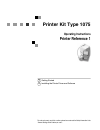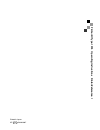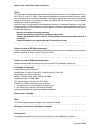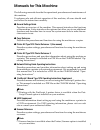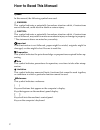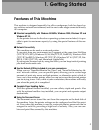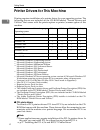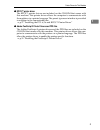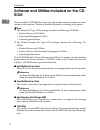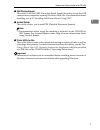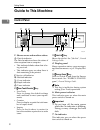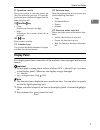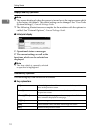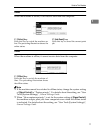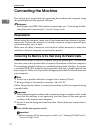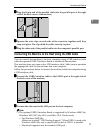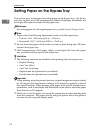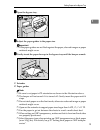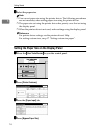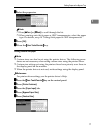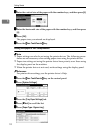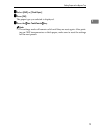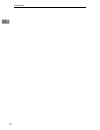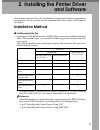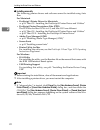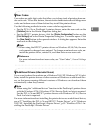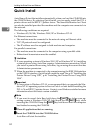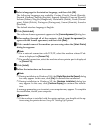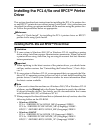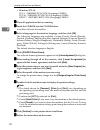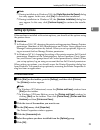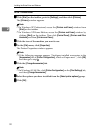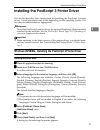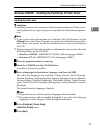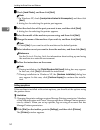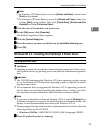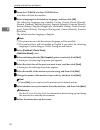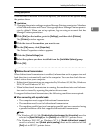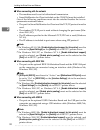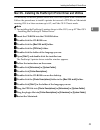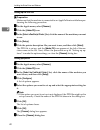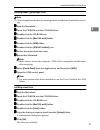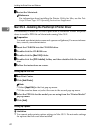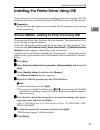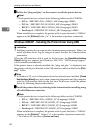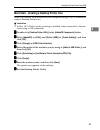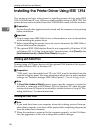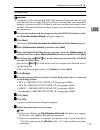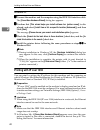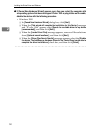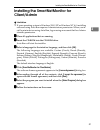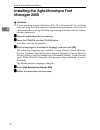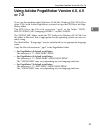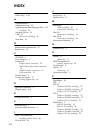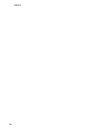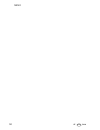- DL manuals
- Xerox
- Printer
- 1075
- Operating Instructions Manual
Xerox 1075 Operating Instructions Manual
Summary of 1075
Page 1
Printer kit type 1075 operating instructions printer reference 1 for safe and correct use of this machine, please be sure to read the safety information in the “general settings guide” before you use it. Getting started installing the printer driver and software 1 2.
Page 2
P rinte r k it t y p e 107 5 o perating i n st ru c tions p rinte r r e ference 1 printed in japan ue usa g339-8607.
Page 3
Introduction this manual describes detailed instructions on the operation and notes about the use of this machine. To get maximum versatility from this machine all operators are requested to read this manual carefully and follow the instructions. Please keep this manual in a handy place near the mac...
Page 4
Note to users in the united states of america notice: this equipment has been tested and found to comply with the limits for a class b digital device, pursu- ant to part 15 of the fcc rules. These limits are designed to provide reasonable protection against harmful interference in a residential inst...
Page 5: Table Of Contents
I table of contents manuals for this machine ..................................................................................... 1 how to read this manual ..................................................................................... 2 1. Getting started features of this machine...............
Page 6
Ii.
Page 7: Manuals For This Machine
1 manuals for this machine the following manuals describe the operational procedures and maintenance of this machine. To enhance safe and efficient operation of this machine, all users should read and follow the instructions carefully. ❖ ❖ ❖ ❖ general settings guide provides an overview of the machi...
Page 8: How To Read This Manual
2 how to read this manual symbols in this manual, the following symbols are used: r warning: this symbol indicates a potentially hazardous situation which, if instructions are not followed, could result in death or serious injury. R caution: this symbol indicates a potentially hazardous situation wh...
Page 9: 1. Getting Started
3 1. Getting started features of this machine this machine is designed especially for office workgroups, both for shared us- age within a network environment, and for one-to-one usage connected directly to a computer. ❖ ❖ ❖ ❖ standard compatibility with windows 95/98/me, windows 2000, windows xp and...
Page 10
Getting started 4 1 printer drivers for this machine printing requires installation of a printer driver for your operating system. The following drivers are included on the cd-rom labeled “printer drivers and utilities” that comes with the printer option or printer/scanner option of this machine. *1...
Page 11
Printer drivers for this machine 5 1 ❖ ❖ ❖ ❖ rpcs™ printer driver the rpcs™ printer drivers are included on the cd-rom that comes with this machine. This printer driver allows the computer to communicate with the machine via a printer language. The preset type user interface is provided in addition ...
Page 12: Rom
Getting started 6 1 software and utilities included on the cd- rom there are three cd-roms that come with the printer option or printer/scanner option of this machine. These are labeled differently according to the option. Note ❒ the printer kit type 1075 package contains the following cd-roms: • pr...
Page 13
Software and utilities included on the cd-rom 7 1 ❖ ❖ ❖ ❖ usb printing support this utility is for the usb2.0 interface board. Install this utility to use the usb connection on computers running windows 98se/me. For information about installing, see p.43 “installing the printer driver using usb”. ❖ ...
Page 14: Guide to This Machine
Getting started 8 1 guide to this machine control panel 1. Shows errors and machine status. M: data in indicator the data in indicator shows the status of data reception from a computer. • this indicator blinks when data is be- ing received. • this indicator goes on when there is data remaining to b...
Page 15: 10.
Guide to this machine 9 1 8. Operation switch press this switch to turn the power on (the on indicator goes on). To turn the power off, press this switch again (the on indicator goes off). 9. {{{{clear/stop}}}} key • clear deletes one character or digit. • stop interrupts the current print job in pr...
Page 16
Getting started 10 1 displays and key operations note ❒ the screen displayed when the power is turned on is the copier screen which is the factory set default. This initial setting can be changed. See “user tools (system settings)”, general settings guide. ❒ the following illustrations are examples ...
Page 17
Guide to this machine 11 1 online when the machine is online, it can receive data from the computer. 1. [online] key press this key to switch the machine on- line. The preceding illustration shows the online status. 2. [job reset] key press this key to cancel the current print job. Offline when the ...
Page 18: Connecting The Machine
Getting started 12 1 connecting the machine this section gives instructions for connecting the machine and computer using the parallel port and the optional usb port. Reference for ethernet and ieee 1394 interface connections, see “connecting the ma- chine (network connections)”, general settings gu...
Page 19
Connecting the machine 13 1 bbbb plug the 36-pin end of the parallel cable into the parallel port at the right side of the back cover of the machine. Cccc squeeze the wire clips on each side of the connector together until they snap into place. The clips hold the cable securely in place. Dddd plug t...
Page 20
Getting started 14 1 setting paper on the bypass tray this section gives instructions for setting paper on the bypass tray. Use the by- pass tray to print onto ohp transparencies, labels, thick paper, letterheads and envelopes that cannot be loaded in the paper tray. Reference for setting paper into...
Page 21
Setting paper on the bypass tray 15 1 aaaa open the bypass tray. Bbbb adjust the paper guides to the paper size. Important ❒ if the paper guides are not flush against the paper, skewed images or paper misfeeds might occur. Cccc gently insert the paper face up in the bypass tray until the beeper soun...
Page 22
Getting started 16 1 dddd select the paper size. Note ❒ you can set paper size using the printer driver. The following procedures are not necessary when setting paper size using the printer driver. ❒ the paper size set using the printer driver has priority over that set using the display panel. ❒ wh...
Page 23
Setting paper on the bypass tray 17 1 eeee select the paper size. Note ❒ press [u u u uprev.] or [t t t tnext] to scroll through the list. ❒ when printing onto thick paper or ohp transparencies, select the paper type. For details, see p.18 “setting thick paper or ohp transparencies”. Ffff press [ok]...
Page 24
Getting started 18 1 ffff enter the vertical size of the paper with the number keys, and then press [#]. Gggg enter the horizontal size of the paper with the number keys, and then press [#] . Hhhh press [ok]. The paper sizes you entered are displayed. Iiii press the {{{{user tools/counter}}}} key. S...
Page 25
Setting paper on the bypass tray 19 1 ffff select [ohp] or [thick paper.] gggg press [ok]. The paper type you selected is displayed. Hhhh press the {{{{user tools/counter}}}} key. Note ❒ the settings made will remain valid until they are reset again. After print- ing on ohp transparencies or thick p...
Page 26
Getting started 20 1.
Page 27: And Software
21 2. Installing the printer driver and software this manual assumes that you are familiar with general windows procedures and practices. If you are not, see the documentation that comes with windows for details. Installation method ❖ ❖ ❖ ❖ installing using auto run inserting the cd-rom into the cd-...
Page 28
Installing the printer driver and software 22 2 ❖ ❖ ❖ ❖ installing manually the following printer drivers and software cannot be installed using auto run. For macintosh • postscript 3 printer driver for macintosh ⇒ p.39 “mac os - installing the postscript 3 printer driver and utilities” • postscript...
Page 29
Installation method 23 2 - - - -user codes user codes are eight digit codes that allow you to keep track of printing done un- der each code. To use this feature, the network administrator should assign user codes and inform users of them before they install the printer driver. Use the following meth...
Page 30: Quick Install
Installing the printer driver and software 24 2 quick install auto run will start the installer automatically when you load the cd-rom into the cd-rom drive. By selecting quick install, you can easily install the pcl 6 printer driver and the rpcs™ printer driver. The smartnetmonitor for client can a...
Page 31
Quick install 25 2 cccc select a language for the interface language, and then click [ok]. The following languages are available: cestina (czech), dansk (danish), deutsch (german), english (english), espanol (spanish), francais (french), italiano (italian), magyar (hungarian), nederlands (dutch), no...
Page 32
Installing the printer driver and software 26 2 note ❒ when you want to change the printer name, follow the procedure below. • windows 95/98/me, windows 2000, windows nt 4.0 click [start] on the taskbar, point to [settings], and then click [printers]. The printer window appears. Right-click the mach...
Page 33: Driver
Installing the pcl 6/5e and rpcs™ printer driver 27 2 installing the pcl 6/5e and rpcs™ printer driver this section describes basic instructions for installing the pcl 6/5e printer driv- er and rpcs™ printer driver without using quick install. Also, procedures are described for setting up options in...
Page 34
Installing the printer driver and software 28 2 • windows nt 4.0 pcl 6: \drivers\pcl6t4\(language)\disk1\ pcl 5e: \drivers\pcl5et4\(language)\disk1\ rpcs™: \drivers\rpcst4\(language)\disk1\ aaaa close all applications that are running. Bbbb insert the cd-rom into the cd-rom drive. Auto run wil...
Page 35: Setting Up Options
Installing the pcl 6/5e and rpcs™ printer driver 29 2 note ❒ during installation in windows 2000, the [digital signature not found] dialog box may appear. In this case, click [yes] to continue the installation. ❒ during installation in windows xp, the [hardware installation] dialog box may appear. I...
Page 36
Installing the printer driver and software 30 2 rpcs™ printer driver aaaa click [start] on the taskbar, point to [settings], and then click [printers]. The [printers] window appears. Note ❒ in windows xp professional, access the [printers and faxes] window from [start] on the taskbar. ❒ in windows x...
Page 37
Installing the postscript 3 printer driver 31 2 installing the postscript 3 printer driver this section describes basic instructions for installing the postscript 3 printer driver. Actual procedures may differ depending on the operating system. Fol- low the procedures below as appropriate. Reference...
Page 38
Installing the printer driver and software 32 2 gggg select the model of the machine you are using, and then click [next]. Hhhh in the [available ports:] box, click [printer port], and then click [next]. Iiii change the name of the machine if you wish to, and then click [next]. Note ❒ check [yes] if...
Page 39
Installing the postscript 3 printer driver 33 2 windows 2000/xp - installing the postscript 3 printer driver installing the printer driver limitation ❒ installing a printer driver requires administrators permission. When you in- stall a printer driver, log on using an account that has administrators...
Page 40
Installing the printer driver and software 34 2 ffff check [local printer], and then click [next]. Note ❒ in windows xp, check [local printer attached to this computer], and then click [next] . A dialog box for selecting the printer port appears. Gggg select the check box of the port you want to use...
Page 41
Installing the postscript 3 printer driver 35 2 note ❒ in windows xp professional, access the [printers and faxes] window from [start] on the taskbar. ❒ in windows xp home edition, access the [printers and faxes] window by clicking [start] on the taskbar. Then click [control panel], [printers and ot...
Page 42
Installing the printer driver and software 36 2 bbbb insert the cd-rom into the cd-rom drive. Auto run will start the installer. Cccc select a language for the interface language, and then click [ok]. The following languages are available: cestina (czech), dansk (danish), deutsch (german), english (...
Page 43
Installing the postscript 3 printer driver 37 2 setting up options if the machine is installed with certain options, you should set the options using the printer driver. Limitation ❒ changing the printer settings requires manage printers permission. Members of the administrators and power users grou...
Page 44
Installing the printer driver and software 38 2 ❖ ❖ ❖ ❖ when connecting with the network • the machine must be set to bidirectional transmission. • smartnetmonitor for client included on the cd-rom must be installed. One of the following conditions must also be satisfied besides the two re- quiremen...
Page 45
Installing the postscript 3 printer driver 39 2 mac os - installing the postscript 3 printer driver and utilities it is necessary to install a printer driver and a ppd file to print from a macintosh. Follow the procedures to install a printer driver and a ppd file on macintosh running os 8.6 or late...
Page 46
Installing the printer driver and software 40 2 setting up the ppd file preparation make sure that the machine is connected to an appletalk network before per- forming the following procedure. Aaaa on the apple menu, select [chooser]. Bbbb click the [adobe ps] icon. Cccc in the [select a postscript ...
Page 47
Installing the postscript 3 printer driver 41 2 installing adobe type manager (atm) note ❒ close all applications that are running before installation. Install after restart- ing. Aaaa start the macintosh. Bbbb insert the cd-rom into the cd-rom drive. Cccc double-click the cd-rom icon. Dddd double-c...
Page 48
Installing the printer driver and software 42 2 hhhh restart the macintosh. Reference for information about installing the printer utility for mac, see the post- script 3 board type 1075 operating instructions supplement. Mac os x - installing the postscript 3 printer driver it is necessary to insta...
Page 49
Installing the printer driver using usb 43 2 installing the printer driver using usb this section gives basic instructions for installing printer drivers using usb. The printer drivers can be installed from the cd-rom that comes with this machine. Preparation be sure that all other applications are ...
Page 50
Installing the printer driver and software 44 2 hhhh follow the “plug and play” on the screen to install the printer drivers. Note ❒ each printer driver is stored in the following folders on the cd-rom: • pcl 6: \drivers\pcl6\win9x_me\(language)\disk1 • pcl 5e: \drivers\pcl5e\win9x_me\(language)\dis...
Page 51
Installing the printer driver using usb 45 2 macintosh - creating a desktop printer icon when you connect the machine and your computer using a usb2.0 connection, create a desktop printer icon. Limitation ❒ in mac os x native mode, printing is disabled when connected to the ma- chine using a usb con...
Page 52: Printing With Scsi Print
Installing the printer driver and software 46 2 installing the printer driver using ieee 1394 this section gives basic instructions for installing printer drivers using ieee 1394. Scsi print and ip over 1394 are available when printing via ieee 1394. The printer drivers can be installed from the cd-...
Page 53
Installing the printer driver using ieee 1394 47 2 windows 2000 important ❒ in windows 2000, the optional ieee 1394 interface board can only be used with service pack 1 or later. If the service pack is not installed, the connectable number of devices in a ieee 1394 bus is only one, and the client ca...
Page 54: Printing With Ip Over 1394
Installing the printer driver and software 48 2 windows xp aaaa connect the machine and the computer using the ieee 1394 interface cable. The [found new hardware wizard] dialog box appears. Bbbb confirm that [this wizard helps you install software for: (printer name)] is dis- played, and select [ins...
Page 55
Installing the printer driver using ieee 1394 49 2 - - - -disabling the device ❖ ❖ ❖ ❖ if [add new hardware wizard] appears every time you restart the computer with an operating system that does not support scsi print, or plug in/take out the cable, dis- able the device by the following procedures. ...
Page 56
Installing the printer driver and software 50 2 ❖ ❖ ❖ ❖ if [found new hardware wizard] appears every time you restart the computer with an operating system that does not support ip over 1394 or plug in/take out the cable, disable the device with the following procedure. • windows 2000 a in [found ne...
Page 57: Client/admin
Installing the smartnetmonitor for client/admin 51 2 installing the smartnetmonitor for client/admin limitation ❒ if your operating system is windows 2000/xp or windows nt 4.0, installing software using auto run requires administrators permission. When you in- stall a printer driver using auto run, ...
Page 58: Manager 2000
Installing the printer driver and software 52 2 installing the agfa monotype font manager 2000 limitation ❒ if your operating system is windows 2000/xp or windows nt 4.0, installing software using auto run requires administrators permission. When you in- stall a printer driver using auto run, log on...
Page 59: Or 7.0
Using adobe pagemaker version 6.0, 6.5 or 7.0 53 2 using adobe pagemaker version 6.0, 6.5 or 7.0 if you use the machine under windows 95/98/me, windows 2000/xp or win- dows nt 4.0 with adobe pagemaker, you need to copy the ppd file to the page- maker folder. The ppd file is the file with extension “...
Page 60: Index
54 index 1394 utility , 6 , 22 a acrobat reader , 7 additional driver , 23 agfa monotype font manager 2000 , 6 , 21 installing , 52 alternate driver , 23 atm , 22 macintosh, installing , 41 auto run , 21 b bidirectional transmission , 37 bypass tray , 14 c cd-rom , 6 clear/stop key , 9 connection et...
Page 61
55 printer driver installation method , 21 installing, ieee 1394 connection , 46 installing, usb connection , 43 pcl 5e , 4 pcl 6 , 4 postscript 3 , 4 quick install , 24 rpcs , 4 printer utility for mac , 7 , 22 q quick install , 24 r rpcs , 5 windows 2000/xp, installing , 27 windows 95/98/me, insta...
Page 62
56 memo.
Page 63
57 memo.
Page 64
58 ue usa g339 memo.