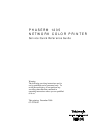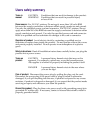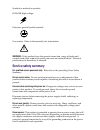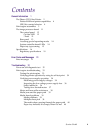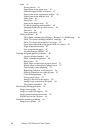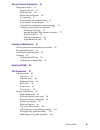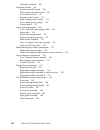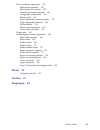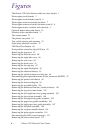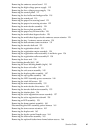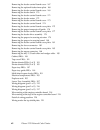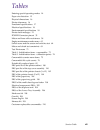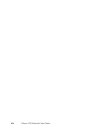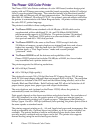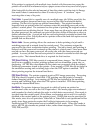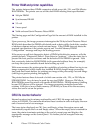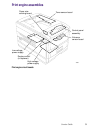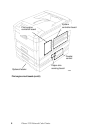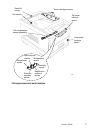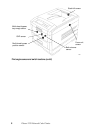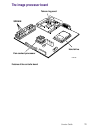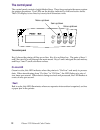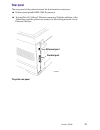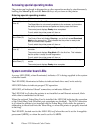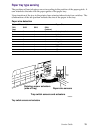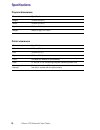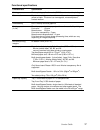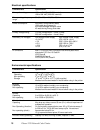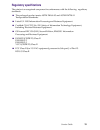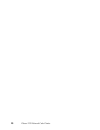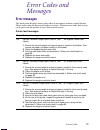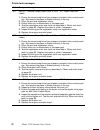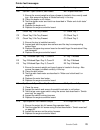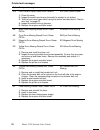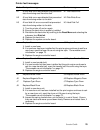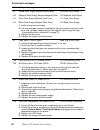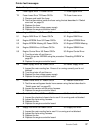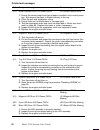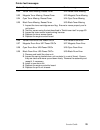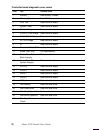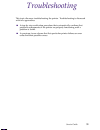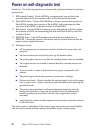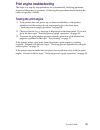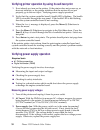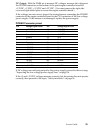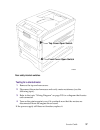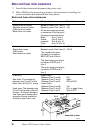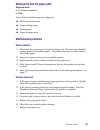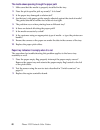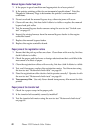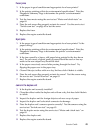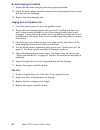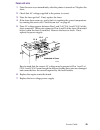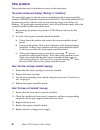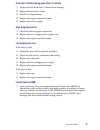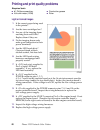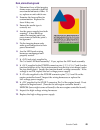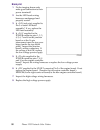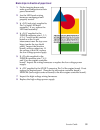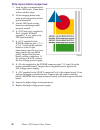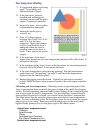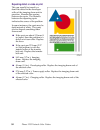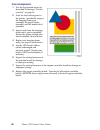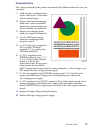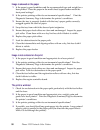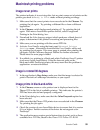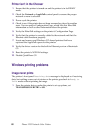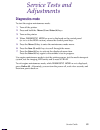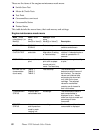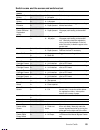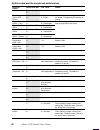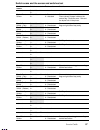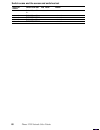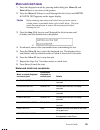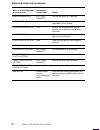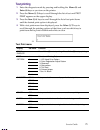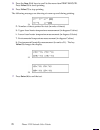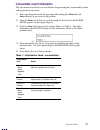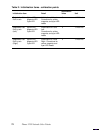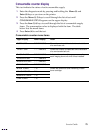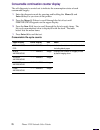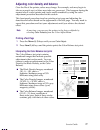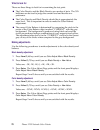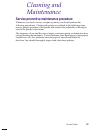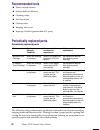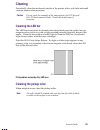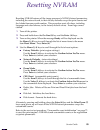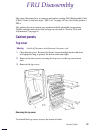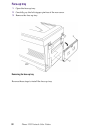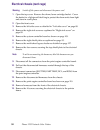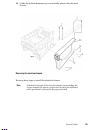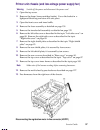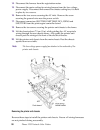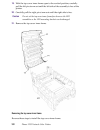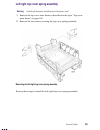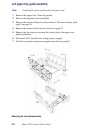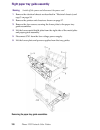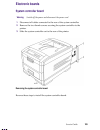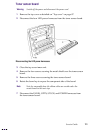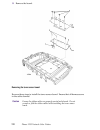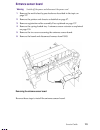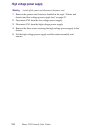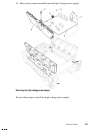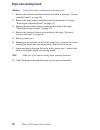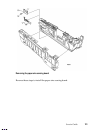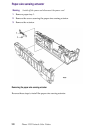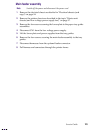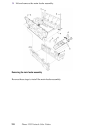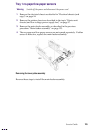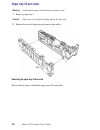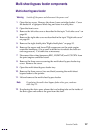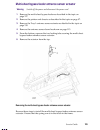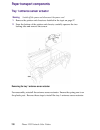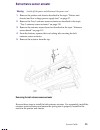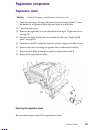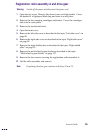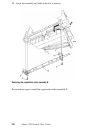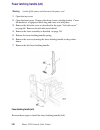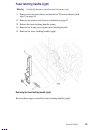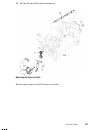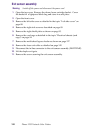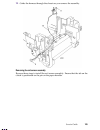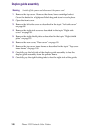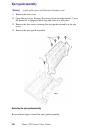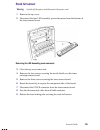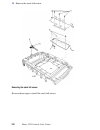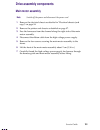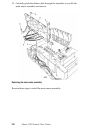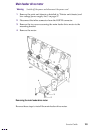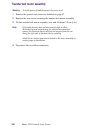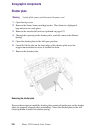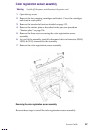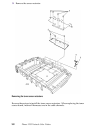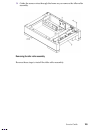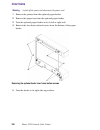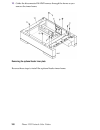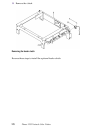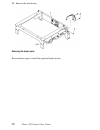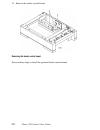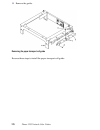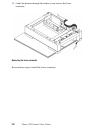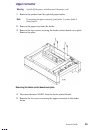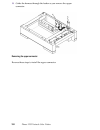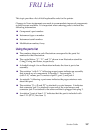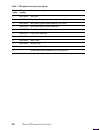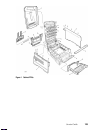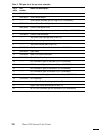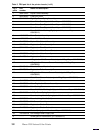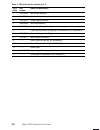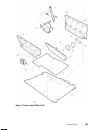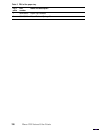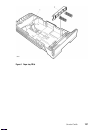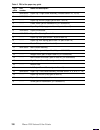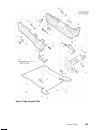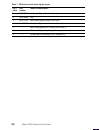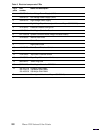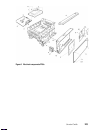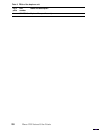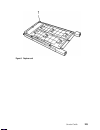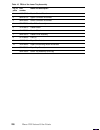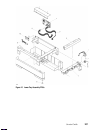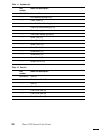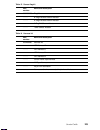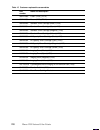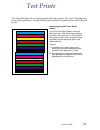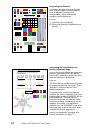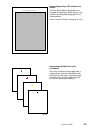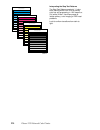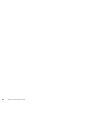- DL manuals
- Xerox
- Printer
- 1235N - Phaser Color Laser Printer
- Service Manual
Xerox 1235N - Phaser Color Laser Printer Service Manual
Warning
The following servicing instructions are for
use by qualified service personnel only. To
avoid personal injury, do not perform any
servicing other than that contained in
operating instructions unless you are qualified
to do so.
This printing: December 2000
071-0728-00
P H A S E R ® 1 2 3 5
N E T W O R K C O L O R P R I N T E R
Servic e Quic k Referenc e Guide
Summary of 1235N - Phaser Color Laser Printer
Page 1
Warning the following servicing instructions are for use by qualified service personnel only. To avoid personal injury, do not perform any servicing other than that contained in operating instructions unless you are qualified to do so. This printing: december 2000 071-0728-00 p h a s e r ® 1 2 3 5 n...
Page 2
Copyright © xerox corporation. Unpublished rights reserved under the copyright laws of the united states. Contents of this publication may not be reproduced in any form without permission of xerox corporation. Phaser ® , phasershare ® , colorstix ® , the tekcolor ® icon, made for each other ® , docu...
Page 3: Users Safety Summary
Users safety summary terms in caution conditions that can result in damage to the product. Manual: warning conditions that can result in personal injury or loss of life. Power source: for 110 vac printers, do not apply more than 140 volts rms between the supply conductors or between either supply co...
Page 4: Service Safety Summary
Symbols as marked on product: danger high voltage: protective ground (earth) terminal: use caution. Refer to the manual(s) for information: warning: if the product loses the ground connection, usage of knobs and controls (and other conductive parts) can cause an electrical shock. Electrical product ...
Page 5
Service guide v contents general information 1 the phaser 1235 color printer 2 printer ram and printer capabilities 4 cru life counter behavior 4 print engine assemblies 5 the image processor board 11 the control panel 12 on line led 12 ! Fault 12 rear panel 13 accessing special operating modes 14 s...
Page 6
Vi phaser 1235 network color printer jams 41 wrong media 41 paper jams at the paper tray 41 manual bypass feeder feed jams 42 paper jams at the registration rollers 42 paper jams at the transfer belt 42 fuser jams 43 eject jams 43 jams in the duplex unit 43 no drum imaging unit installed 44 imaging ...
Page 7
Service guide vii service tests and adjustments 61 diagnostics mode 61 switch scan test 63 led head test 68 motor and clutch tests 69 test printing 71 consumable count initialization 73 consumable counter display 75 consumable continuation counter display 76 adjusting color density and balance 77 pr...
Page 8
Viii phaser 1235 network color printer left plate assembly 108 electronic boards 109 system controller board 109 print engine controller board 110 toner sensor board 111 entrance sensor board 113 high voltage power supply 114 low voltage power supply 116 control panel 117 paper feed components 118 t...
Page 9
Service guide ix drive assembly components 151 main motor assembly 151 main feeder drive motor 153 transfer belt motor assembly 154 xerographic components 156 shutter plate 156 color registration sensor assembly 157 color registration solenoid 158 led assembly 159 drum contact assembly 160 toner sen...
Page 10
X phaser 1235 network color printer figures the phaser 1235 color printer with lower tray feeders 1 print engine circuit boards 5 print engine circuit boards (cont’d) 6 print engine sensor and switch locations 7 print engine sensor and switch locations (cont’d) 8 print engine motors, clutches and so...
Page 11
Service guide xi removing the entrance sensor board 113 removing the high voltage power supply 115 removing the low voltage power supply 116 removing the control panel 117 removing the feed roller and nudger roller 118 removing the retard pad 119 removing the paper size sensing board 121 removing th...
Page 12
Xii phaser 1235 network color printer removing the feeder control board cover 167 removing the optional feeder inner plate 168 removing the feeder control board cover 169 removing the feeder clutch 170 removing the feeder control board cover 171 removing the feeder motor 172 removing the feeder cont...
Page 13
Service guide xiii tables entering special operating modes 14 paper size detection 15 physical dimensions 16 printer clearances 16 functional specifications 17 electrical specifications 18 environmental specifications 18 printer fault messages 21 power connector pinout 35 motor and fuser roller resi...
Page 14
Xiv phaser 1235 network color printer.
Page 15
Service guide 1 general information this service guide contains information useful for troubleshooting, repairing, adjusting, and maintaining the xerox phaser ® 1235 color printer. This manual includes troubleshooting guides, adjustment procedures and a field replaceable units (fru) list. Topics suc...
Page 16
2 phaser 1235 network color printer the phaser 1235 color printer the phaser 1235 color printer combines a 4-color led-based, tandem-design print engine with an efi image processing controller board supporting adobe’s postscript level 3 page description language. The controller features a bi-directi...
Page 17
Service guide 3 if the printer is equipped with multiple trays loaded with the same-size paper, the printer will switch to an alternate tray as a paper source when a tray runs out of paper. After being idle for the selected amount of time the printer switches into its energy star mode where it consu...
Page 18: Cru Life Counter Behavior
4 phaser 1235 network color printer printer ram and printer capabilities the printer features three dimm connectors which accept 64-, 128-, and 256-mbytes ram dimms. The printer can use off-the-shelf ram meeting these specifications: ■ 168-pin dimm ■ synchronous dram ■ 3.3 volt ■ 9 nsec speed ■ vali...
Page 19: Print Engine Assemblies
Service guide 5 print engine assemblies print engine circuit boards 7098 paper size sensing board toner sensor board control panel assembly entrance sensor board low voltage power supply high voltage power supply duplex control (in duplexer).
Page 20
6 phaser 1235 network color printer print engine circuit boards (cont’d) 7099 optional feeder system controller board print engine controller board feeder control paper-size sensing board.
Page 21
Service guide 7 print engine sensor and switch locations 7100 stack full sensor exit sensor waste toner sensor entrance cassette sensor registration entrance sensor belt entrance sensor top cover interlock switch front cover interlock switch toner cartridge sensors color registration sensor assembly...
Page 22
8 phaser 1235 network color printer print engine sensor and switch locations (cont’d) 7101 multi-sheet bypass tray empty sensor ohp sensor multi-sheet bypass position sensor fuser exit sensor stack full sensor belt entrance sensor.
Page 23
Service guide 9 print engine motors, clutches and solenoids 7102 duplex gate solenoid registration motor registration clutch registration shutter solenoid transfer belt motor assembly main feeder drive motor duplex drive assembly.
Page 24
10 phaser 1235 network color printer optional feeder motor and clutch 7103 feeder motor feeder clutch optional feeder.
Page 25: The Image Processor Board
Service guide 11 the image processor board features of the controller board sdram token ring card fan cooled processor hard drive 0728-05.
Page 26: The Control Panel
12 phaser 1235 network color printer the control panel the control panel consists of eight labeled keys. These keys navigate the menu system for printer operations. Two leds on the display indicate on line and active faults. The lcd display is two lines by twenty-four characters wide. Key 0 places t...
Page 27: Rear Panel
Service guide 13 rear panel the rear panel of the printer features the host interface connectors: ■ bi-directional parallel ieee 1284-b connector. ■ twisted pair 10/100baset ethernet connector. With the addition of the token ring card the printer can connect to token ring network via its ethernet in...
Page 28: System Controller Board Leds
14 phaser 1235 network color printer accessing special operating modes the printer can be placed in diagnostics or other operation modes by simultaneously holding the menu up (1) and the enter (4) keys as you turn on the printer. System controller board leds a power led (pwr), when illuminated, indi...
Page 29: Paper Tray Type Sensing
Service guide 15 paper tray type sensing the positions of four tab pieces are set according to the position of the paper guide. A cam interlocks the tabs with the paper guide of the paper tray. Upon insertion of the tray in the printer, four actuator tabs activate four switches. The combinations of ...
Page 30: Specifications
16 phaser 1235 network color printer specifications physical dimensions dimensions specification height: 16.9 cm (43.0 in.) width: 43.0 cm (16.9 in.) depth: 62.0 cm (24.4 in.) weight: about 51 kgs (112.2 lbs.) printer clearances clearances specification top: 91.5 cm (36 in.) left: 30.5 cm (12 in.) r...
Page 31
Service guide 17 functional specifications characteristic specification printing process electro-photographic, four color (cmyk) tandem transfer printing color medium four toner cartridges each contain one of four colors: cyan, magenta, yellow or black. The toner is a nonmagnetic, monocomponent cont...
Page 32
18 phaser 1235 network color printer electrical specifications characteristic specification primary line voltages 103 to 140 vac (115 vac nominal) 198 to 264 vac (220 vac nominal) primary voltage frequency range 50 (48 to 52) or 60 (58 to 62) hz power consumption 250 watts during standby state, 1300...
Page 33: Regulatory Specifications
Service guide 19 regulatory specifications the printer is a recognized component in conformance with the following regulatory standards: ■ the packaged product meets astm d4169-93 and astm d4728-91 transportation standards. ■ listed ul 1950 information processing and business equipment. ■ certified ...
Page 34
20 phaser 1235 network color printer.
Page 35: Error Messages
Service guide 21 error codes and messages error messages the front panel displays error codes when it encounters certain system failures. These error codes are discussed in the next topic. When an error code first occurs, cycle power on the printer to see if the error re-occurs. Printer fault messag...
Page 36
22 phaser 1235 network color printer a11 jam a11, remove output open cover a, see labels a11-paper feed jam 1. Ensure the correct weight and type of paper is loaded in the currently used tray. Also ensure the paper is loaded correctly in the tray. 2. Clean the pick and registration rollers. 3. Ensur...
Page 37
Service guide 23 b21 jam b21 open cover b, see labels b21-duplex area jam 1. Ensure the correct weight and type of paper is loaded in the currently used tray. Also ensure the paper is loaded correctly in the tray. 2. Clean the duplex unit’s rollers. 3. Test the duplex motor and clutch as described i...
Page 38
24 phaser 1235 network color printer e14 front cover b open close front cover b e14-front cover b open 1. Close the cover. 2. Inspect the switch and ensure the switch’s actuator is not broken. 3. Test the front cover open switch using the sensor test described in “switch scan test” on page 63. 4. In...
Page 39
Service guide 25 h1 a hard disk error was detected that prevented data from being read from the disk. H1-disk read error h2 a hard disk error was detected that prevented data from being written to the disk. H2-disk write error h3 a hard disk full error occurred that prevented data from being written...
Page 40
26 phaser 1235 network color printer j9 yellow toner empty replace yellow toner j9-yellow toner empty j10 magenta toner empty replace magenta toner j10-magenta toner empty j11 cyan toner empty replace cyan toner j11-cyan toner empty j12 black toner empty replace black toner j12-black toner empty 1. ...
Page 41
Service guide 27 t1 fuser upper error t1 power off/on t1-fuser upper error t2 fuser lower error t2 power off/on t2-fuser lower error 1. Remove and install the fuser. 2. Test the thermistors inside the fuser using the test described in “switch scan test” on page 63. 3. Replace the fuser. 4. Replace t...
Page 42
28 phaser 1235 network color printer u10 roller position error u10 power off/on u10-roller position error 1. Ensure the correct weight and type of paper is loaded in the currently used tray. Also ensure the paper is loaded correctly in the tray. 2. Clean the pick and registration rollers. 3. Ensure ...
Page 43
Service guide 29 u22 yellow toner missing reseat toner u22-yellow toner missing u23 magenta toner missing reseat toner u23-magenta toner missing u24 cyan toner missing reseat toner u24-cyan toner missing u25 black toner missing reseat toner u25-black toner missing 1. Inspect the toner cartridge sens...
Page 44
30 phaser 1235 network color printer controller board diagnostic error codes code test possible cause 1 memory bad memory dimms 2 memory speed bad dimms or controller board 3 cpu tick bad controller board 4 system timer bad controller board 5 bx host bridge bad controller board 6 piix4 pci-isa bridg...
Page 45
Service guide 31 troubleshooting this topic discusses troubleshooting the printer. Troubleshooting is discussed with two approaches: ■ a step-by-step verification procedure that systematically confirms that particular components of the printer are properly functioning until a problem is found. ■ a s...
Page 46
32 phaser 1235 network color printer power on self-diagnostic test initial test. The following checks are automatically performed when the printer is powered on: 1. Rom check (loader). Checks rom by comparing the sum of bits in the received data unit by the number of bits in the transferred data uni...
Page 47: Print Engine Troubleshooting
Service guide 33 print engine troubleshooting this topic is a step-by-step procedure for systematically verifying particular aspects of the printer's operation. Following this procedure should lead to the cause of a printer's failure. Testing the print engine 1. If the printer does not power up, or ...
Page 48
34 phaser 1235 network color printer verifying printer operation by using its self-test print 1. If not already on, turn on the printer. If the printer does not power up, or does not initialize, or the printer initializes but the motors do not run properly, go to the next topic “verifying power supp...
Page 49
Service guide 35 dc output: with the dmm set to measure dc voltages, measure the voltages at the power connector on the bottom of the print engine controller board for +3.3vdc, +5 vdc, +12 vdc and +32 vdc. (you must remove the right side cover and right shield plate to access the engine controller b...
Page 50: Safety Interlocks
36 phaser 1235 network color printer inspecting the low-voltage power supply fuse the 115 vac power supply features a 20 a fuse. The 220 vac power supply fuse uses a 10 a fuse. 1. Turn off the printer. 2. Disconnect the power cord from the printer. 3. Remove the left-side cover as described in “left...
Page 51: Testing For A Shorted Motor
Service guide 37 testing for a shorted motor 1. Remove the top and rear covers. 2. Disconnect the motor harnesses and verify motor resistances (see the following topic). 3. Refer to the topic “wiring diagram” on page 215 for a diagram that locates each connector. 4. Turn on the printer again to see ...
Page 52
38 phaser 1235 network color printer motor and fuser roller resistances 1. Turn off the printer and disconnect the power cord. 2. With a dmm set for measuring resistance, test each motor's windings for correct resistance (disconnected from the printer). Motor and fuser roller resistances motor measu...
Page 53: Media-Based Problems
Service guide 39 media jams and the paper path jams fall into the following four categories: ■ media-based problems ■ paper-picking errors ■ printing jams ■ paper-ejecting errors media-based problems media problems 1. Check that the correct type of media is being used. The customer should be using a...
Page 54
40 phaser 1235 network color printer the media skews passing through the paper path 1. Make sure that the media is properly installed in the tray. 2. Does the pick-up roller pick up evenly? Is it clean? 3. Is the paper tray damaged or obstructed? 4. Are the tray's side paper guides snugly adjusted a...
Page 55: Jams
Service guide 41 jams wrong media 1. Ensure the correct media type and size is loaded in the correct tray. For the multi-sheet bypass feeder, ensure the loaded media matches the control panel settings. 2. Inspect the paper tray for damage to the tray’s paper size sensor actuators. 3. Test the printe...
Page 56
42 phaser 1235 network color printer manual bypass feeder feed jams 1. Is the paper in good condition and appropriate for a laser printer? 2. Is the printer printing within its environmental specifications? Print the diagnostic summary page to determine the printer’s environmental conditions. 3. Do ...
Page 57: Fuser Jams
Service guide 43 fuser jams 1. Is the paper in good condition and appropriate for a laser printer? 2. Is the printer printing within its environmental specifications? Print the diagnostic summary page to determine the printer’s environmental conditions. 3. Test the fuser motor using the service test...
Page 58: Fan Error
44 phaser 1235 network color printer no drum imaging unit installed 1. Ensure that the drum imaging units are properly installed. 2. Check the high-voltage terminal connectors for the imaging unit to ensure that they are not damaged. 3. Replace the drum imaging unit. Imaging drum unit up/down error ...
Page 59: Fuser Unit Error
Service guide 45 fuser unit error 1. Does the error occur immediately after the printer is turned on? Replace the fuser. 2. Check that ac voltage supplied to the printer is correct. 3. Does the fuser get hot? If not, replace the fuser. 4. If the fuser does warm up, verify that it is reaching the cor...
Page 60: Other Problems
46 phaser 1235 network color printer other problems these problems may be indicated as errors on the front panel. The printer continuously displays “booting” or “initializing.” the most likely cause is that the system controller board has not successfully loaded its eeprom contents (instructions) in...
Page 61: High Temperature Error
Service guide 47 front door indicated being open when it is closed 1. Inspect that the front door’s interlock for damage. 2. Replace the interlock switch. 3. Check its wiring harness. 4. Replace the engine controller board. 5. Replace the power supply. High temperature error 1. Check the fans for pr...
Page 62: Light Or Blurred Images
48 phaser 1235 network color printer printing and print quality problems light or blurred images 1. Is the correct paper being used in the printer? 2. Are the toner cartridges low? 3. Are any of the imaging drum reaching their end-of-life? Replace them if they are. 4. Do the imaging drum units make ...
Page 63: Dark, Stained Background
Service guide 49 dark, stained background 1. Determine if any of the imaging drums were exposed to light for an extended amount of time. If so, replace an unit which was. 2. Examine the fuser rollers for contamination. Replace the fuser if they are. 3. Ensure the media type is correctly set. 4. Are ...
Page 64: Blank Print
50 phaser 1235 network color printer blank print 1. Do the imaging drum units make good connection to their power terminals? 2. Are the led heads wiring harnesses undamaged and properly seated? 3. Is +3.8v (red wire) supplied to pin 3 of each led head assembly? If yes, replace the led head assembly....
Page 65
Service guide 51 black stripe in direction of paper travel 1. Do the imaging drum units make good connection to their power terminals? 2. Are the led heads wiring harnesses undamaged and properly seated? 3. Is +3.8v (red wire) supplied to pin 3 of each led head assembly? If yes, replace the led head...
Page 66
52 phaser 1235 network color printer white stripe in direction of paper travel 1. Look for dirt or contamination on the led heads. Clean them with an alcohol wipe. 2. Do the imaging drum units make good connection to their power terminals? 3. Are the led heads wiring harnesses undamaged and properly...
Page 67
Service guide 53 poor fusing, toner offsetting 1. Is a supported paper type being used? Try printing on a different brand of paper. 2. Is the fuser unit properly installed and making good electrical contact with the print engine? Inspect its connector. 3. Inspect the fuser. Are its rollers contamina...
Page 68
54 phaser 1235 network color printer repeating defect or voids on print this can usually be traced to a dent-like defect in the developer roller of the imaging drum unit in question. Measure the spacing between the spots. The distance between the repeating spots indicates the source of the problem. ...
Page 69
Service guide 55 missing characters or voids in print 1. Look for dirt or contamination on the led heads. Clean them with an alcohol wipe. 2. Inspect and clean the imaging drum unit’s power terminals ensure the spring-loaded pins travel smoothly up and down. 3. Is a low-toner condition occurring? 4....
Page 70: Color Misalignments
56 phaser 1235 network color printer color misalignments 1. Test the registration sensor as described in the topic “switch scan test” on page 63. 2. Look for any broken gears in the printer. Specifically, inspect the imaging drum gear assembly, the paper feeder assembly and the transfer belt assembl...
Page 71: Unexpected Colors
Service guide 57 unexpected colors the colors produced by the printer are dramatically different from the color you expected. 1. Look for dirt or contamination on the led heads. Clean them with an alcohol wipe. 2. Inspect and clean the imaging drum unit’s power terminals ensure the spring-loaded pin...
Page 72: Image Is Skewed On The Paper
58 phaser 1235 network color printer image is skewed on the paper 1. Is the paper in good condition and the recommended type and weight for a laser printer? Does the paper in the multi-sheet bypass feeder match the front panel settings? 2. Is the printer printing within its environmental specificati...
Page 73: Macintosh Printing Problems
Service guide 59 macintosh printing problems image never prints the printer indicates it is receiving data, but no print comes out of printer or the printer goes back to ready to print mode without printing an image. 1. Make sure that the correct printer icon was selected in the chooser. Try printin...
Page 74: Windows Printing Problems
60 phaser 1235 network color printer printer isn’t in the chooser 1. Ensure that the printer is turned on and the printer is in its ready mode. 2. Check the network or appletalk control panel to ensure the proper network or zone is selected. 3. Power-cycle the printer. 4. Check to see if the printer...
Page 75: Diagnostics Mode
Service guide 61 service tests and adjustments diagnostics mode to start the engine maintenance mode: 1. Turn off the printer. 2. Press and hold the menu (1) and enter (4) keys. 3. Turn on the printer. 4. When, diagnostic mode xx.Xx.Xx is displayed on the control panel ( xx.Xx.Xx is the rom version)...
Page 76
62 phaser 1235 network color printer these are the items of the engine maintenance mode menu. ■ switch scan test ■ motor & clutch tests ■ test print ■ consumables count reset ■ consumable status ■ printer status this table details the menu items, their sub-menus, and settings. Engine maintenance mod...
Page 77: Switch Scan Test
Service guide 63 switch scan test use this test to check the operation of the printer’s switches and sensors. 1. Enter the diagnosis mode by pressing and holding the menu (1) and enter (4) keys as you turn on the printer. 2. Press the menu (1, 5) keys to scroll through the list of test until switch ...
Page 78
64 phaser 1235 network color printer.
Page 79
Service guide 65 switch scans and the sensor and switches test switch or sensor switch scan test test result details tray 1 no paper sensor switch scan 00 1= l - paper present h - no paper pull main tray out to test sensor tray 1 low paper sensor switch scan 00 2= l - paper level ok h - low paper pu...
Page 80
66 phaser 1235 network color printer not used switch scan 06 3= not used manual bypass feeder ohp sensor switch scan 06 4= l - transparency h - paper manual feed a sheet of paper film thru the feeder. Transparency film causes no change tray 1, size 1 switch - (top) switch scan 07 1= l - actuated h -...
Page 81
Service guide 67 not used switch scan 11 3= not used duplex front sensor switch scan 11 4= l - deactuated h - actuated pull out the duplex unit. Lift its cover. Place a sheet of paper inside on the sensor flag. Close the cover. Reinsert the duplex unit in the printer. Tray 2, size 1 switch - (top) s...
Page 82
68 phaser 1235 network color printer not used switch scan 17 4= not used not used switch scan 18 not used not used switch scan 19 not used not used switch scan 20 not used not used switch scan 21 not used switch scans and the sensor and switches test switch or sensor switch scan test test result det...
Page 83: Motor and Clutch Tests
Service guide 69 motor and clutch tests 1. Enter the diagnosis mode by pressing and holding the menu (1) and enter (4) keys as you turn on the printer. 2. Press the menu (1, 5) keys to scroll through the list of test until motor & clutch test appears on the upper display. Caution before running some...
Page 84
70 phaser 1235 network color printer main feeder motor exit tray1 cassette run the test with tray 1 removed registration clutch none open the front cover and observe registration roller a turning registration shutter none remove the imaging drums and the transfer belt to watch the shutter open and c...
Page 85: Test Printing
Service guide 71 test printing 1. Enter the diagnosis mode by pressing and holding the menu (1) and enter (4) keys as you turn on the printer. 2. Press the menu (1, 5) keys to scroll through the list of test until test print appears on the upper display. 3. Press the item (2, 6) keys to scroll throu...
Page 86
72 phaser 1235 network color printer 5. Press the item (2, 6) keys to scroll to the menu item print execute . Press value (3) to starts printing. 6. Press value (7) to stop printing. The following messages are showing at warm-up and during printing. P : number of sheets printed for test (in units of...
Page 87
Service guide 73 consumable count initialization this test menu item allows you to initialize the print engine’s consumable counts and registration set points. 1. Enter the diagnosis mode by pressing and holding the menu (1) and enter (4) keys as you turn on the printer. 2. Press the menu (1, 5) key...
Page 88
74 phaser 1235 network color printer table 2: initialization items - calibration points initialization item detail initialization value unit registration set point x-axis yellow led magenta led cyan led initialization of x-axis corrections for yellow, magenta, and cyan led heads 0 1/1200 inch regist...
Page 89: Consumable Counter Display
Service guide 75 consumable counter display this test indicate the status of each consumable supply. 1. Enter the diagnosis mode by pressing and holding the menu (1) and enter (4) keys as you turn on the printer. 2. Press the menu (1, 5) keys to scroll through the list of test until consumable statu...
Page 90
76 phaser 1235 network color printer consumable continuation counter display the self-diagnosis is carried out to indicate the consumption status of each consumable supply. 1. Enter the diagnosis mode by pressing and holding the menu (1) and enter (4) keys as you turn on the printer. 2. Press the me...
Page 91: Printing A Test Page
Service guide 77 adjusting color density and balance over the life of the printer, colors may change. For example, reds may begin to take on a purple cast, or blues may take on a green cast. This happens during the normal use of a color printer and can be easily remedied by using the color adjustmen...
Page 92: What to Look For
78 phaser 1235 network color printer what to look for there are three things to look for in examining the test print. ■ the color density and the black density are a matter of taste. The 30% halftones can be used to judge the current level and decide on a preference. ■ the color density and black de...
Page 93: Adjustment Recovery
Service guide 79 color balance adjustment 1. Press menu (1, 5) keys until you see color adjust menu . 2. Press item (2, 6) keys until you see color adjust menu: color balance. 3. Press value (3, 7) keys until you see color density = new value . Values are: 0, 1, 2, 3, 4, 5, 6, 7, 8, 9, 10, 11, 12, 1...
Page 95
Service guide 81 cleaning and maintenance service preventive maintenance procedure whenever you check, service, or repair a printer, you should perform the following procedures. Cleaning the printer, as outlined in the following steps, assures proper operation of the printer and reduces the probabil...
Page 96: Recommended Tools
82 phaser 1235 network color printer recommended tools ■ toner vacuum cleaner ■ suction bulb (air blower) ■ cleaning water ■ lint-free wipes ■ cotton swabs ■ imaging unit cover ■ isopropyl alcohol (greater than 90% pure) periodically replaced parts the following usage patterns may significatly reduc...
Page 97: Cleaning
Service guide 83 cleaning periodically clean the inside and outside of the printer with a soft cloth and small vacuum cleaner when necessary. Caution do not touch the terminals of the image drums, the led bar, and the led head connector block. Clean with alcohol wipe, if necessary. Cleaning the led ...
Page 99
Service guide 85 resetting nvram resetting nvram returns all the image processor's nvram-stored parameters, including the network card, to their factory defaults except the print counts and the adobe firmware serial number. This procedure reset all values, including language and color balance, to th...
Page 101: Cabinet Panels
Service guide 87 fru disassembly this topic illustrates how to remove and replace printer field replaceable units (frus). Refer to the later topic “fru list” on page 187 for a list of the printer’s frus. The printer does not contain any mechanical field adjustable components. Default settings and so...
Page 102: Left-Side Cover
88 phaser 1235 network color printer left-side cover warning switch off the power and disconnect the power cord. 1. Open the top cover. 2. Open the front cover. 3. Remove the drum/toner cartridge basket. Cover the basket in a lightproof black bag to protect the drum units from light and store in a s...
Page 103: Right-Side Cover
Service guide 89 right-side cover warning switch off the power and disconnect the power cord. 1. Open the top cover. Remove the drum/toner cartridge basket. Cover the basket in a lightproof black bag to protect the drum units from light and store in a safe place. 2. Open the front cover. 3. Remove t...
Page 104: Rear Cover
90 phaser 1235 network color printer rear cover warning switch off the power and disconnect the power cord. 1. Open the top cover. Remove the drum/toner cartridge basket. Cover the basket in a lightproof black bag to protect the drum units from light and store in a safe place. 2. Open the front cove...
Page 105: Front Cover
Service guide 91 front cover warning switch off the power and disconnect the power cord. 1. Remove tray 1. 2. Open the top cover. Remove the drum/toner cartridge basket. Cover the basket in a lightproof black bag to protect the drum units from light and store in a safe place. 3. Open the front cover...
Page 106: Face-Up Tray
92 phaser 1235 network color printer face-up tray 1. Open the face-up tray. 2. Carefully pry the left stopper pin free of the rear cover. 3. Remove the face up tray. Reverse these steps to install the face-up tray. Removing the face-up tray.
Page 107: Frames Components
Service guide 93 frames components right shield plate warning switch off the power and disconnect the power cord. 1. Open the front cover. 2. Open the top cover. Remove the drum/toner cartridge basket. Cover the basket in a lightproof black bag to protect the drum units from light and store in a saf...
Page 108
94 phaser 1235 network color printer electrical chassis (card cage) warning switch off the power and disconnect the power cord. 1. Open the top cover. Remove the drum/toner cartridge basket. Cover the basket in a lightproof black bag to protect the drum units from light and store in a safe place. 2....
Page 109
Service guide 95 16. Guide the bottom harnesses as you carefully remove the electrical chassis. Reverse these steps to install the electrical chassis. Note attached to the back of the electrical chassis is a grounding tab. As you reinstall the chassis, ensure that the tab is not deformed and is posi...
Page 110
96 phaser 1235 network color printer electrical chassis cooling fan warning switch off the power and disconnect the power cord. 1. Open the top cover. Remove the drum/toner cartridge basket. Cover the basket in a lightproof black bag to protect the drum units from light and store in a safe place. 2....
Page 111
Service guide 97 printer unit chassis (and low-voltage power supply fan) warning switch off the power and disconnect the power cord. 1. Open the top cover. 2. Remove the drum/toner cartridge basket. Cover the basket in a lightproof black bag and store in a safe place. 3. Open the front cover and inn...
Page 112
98 phaser 1235 network color printer 14. Disconnect the harness from the registration motor. 15. Disconnect the main cooling fan wiring harness from the low voltage power supply. Disconnect and remove the chassis cooling fan, it is held in place by two screws. 16. Remove the two screws securing the ...
Page 113: Main Cooling Fan
Service guide 99 main cooling fan warning switch off the power and disconnect the power cord. 1. Open the top cover. Remove the drum/toner cartridge basket. Cover the basket in a lightproof black bag and store in a safe place. 2. Open the front cover. 3. Remove the left-side cover as detailed in the...
Page 114: Top Cover Inner Frame
100 phaser 1235 network color printer top cover inner frame warning switch off the power and disconnect the power cord. 1. Open the top cover. Remove the drum/toner cartridge basket. Cover the basket in a lightproof black bag and store in a safe place. 2. Open the front cover. 3. Remove the left-sid...
Page 115
Service guide 101 9. Remove the three screws securing the cable shield to the top chassis. 10. Remove the harnesses from the electrical chassis. 11. Disconnect the power inline connector from the top cover inner frame. 12. Remove the rear cover as detailed in “rear cover” on page 90. 13. Remove the ...
Page 116
102 phaser 1235 network color printer 19. With the top cover inner frame open to the vertical position, carefully pull the left pivot arm out until the left side of the assembly is free of the printer. 20. Carefully pull the right pivot arm out until the right side is free. Caution do not set the to...
Page 117
Service guide 103 left/right top cover spring assembly warning switch off the power and disconnect the power cord. 1. Remove the top cover inner frame as described in the topic “top cover inner frame” on page 100. 2. Remove the four screws securing the top cover spring assembly. Reverse these steps ...
Page 118
104 phaser 1235 network color printer left paper tray guide assembly note switch off the power and disconnect the power cord. 1. Remove the paper tray 1 from the printer. 2. Remove the duplexer unit if installed. 3. Remove the electrical chassis as described on “electrical chassis (card cage)” on pa...
Page 119
Service guide 105 8. Remove the main feeder assembly as detailed on page 123. 9. Remove the three screws securing the left paper tray guide assembly to the bottom plate. 10. Lift and remove the assembly. Reverse these steps to install the left paper tray guide assembly. Removing the left paper tray ...
Page 120
106 phaser 1235 network color printer right paper tray guide assembly warning switch off the power and disconnect the power cord. 1. Remove the electrical chassis as described in “electrical chassis (card cage)” on page 94. 2. Remove the printer unit chassis as shown on page 97. 3. Remove the four s...
Page 121
Service guide 107 7. Remove the main feeder assembly as detailed on page 123. 8. Remove the five screws securing the right paper tray guide assembly to the bottom plate. 9. Lift and remove the guide assembly. Reverse these steps to install the right paper tray guide assembly. Removing the right pape...
Page 122: Left Plate Assembly
108 phaser 1235 network color printer left plate assembly warning switch off the power and disconnect the power cord. 1. Remove printer unit chassis as shown on page 97. 2. Remove the two screws from the high-voltage power supply fan. Let the fan rest on the front of the lower plate. 3. Remove the f...
Page 123: Electronic Boards
Service guide 109 electronic boards system controller board warning switch off the power and disconnect the power cord. 1. Disconnect all cables connected to the rear of the system controller. 2. Remove the two thumb screws securing the system controller to the printer. 3. Slide the system controlle...
Page 124
110 phaser 1235 network color printer print engine controller board warning switch off the power and disconnect the power cord. 1. Open the top cover. Remove the drum/toner cartridge basket. Cover the basket in a lightproof black bag and store in a safe place. 2. Open the front cover. 3. Remove the ...
Page 125: Toner Sensor Board
Service guide 111 toner sensor board warning switch off the power and disconnect the power cord. 1. Remove the top cover as detailed on “top cover” on page 87. 2. Disconnect the four led power harnesses from the toner sensor board. 3. Close the top cover inner unit. 4. Remove the four screws securin...
Page 126
112 phaser 1235 network color printer 8. Remove the board. Reverse these steps to install the toner sensor board. Ensure that all harnesses are in the cable channel. Caution ensure the ribbon cables are properly routed and dressed. Do not crunch or fold the ribbon cables while installing the toner s...
Page 127: Entrance Sensor Board
Service guide 113 entrance sensor board warning switch off the power and disconnect the power cord. 1. Remove the multi-sheet bypass feeder as described in the topic on page 127. 2. Remove the printer unit chassis as detailed on page 97. 3. Remove registration roller assembly b as explained on page ...
Page 128: High Voltage Power Supply
114 phaser 1235 network color printer high voltage power supply warning switch off the power and disconnect the power cord. 1. Remove the printer unit chassis as detailed in the topic “printer unit chassis (and low-voltage power supply fan)” on page 97. 2. Disconnect cn3 from the low voltage power s...
Page 129
Service guide 115 6. Remove the contact assembly from the high voltage power supply. Reverse these steps to install the high voltage power supply. Removing the high voltage power supply.
Page 130: Low Voltage Power Supply
116 phaser 1235 network color printer low voltage power supply warning switch off the power and disconnect the power cord. 1. Remove the printer unit chassis as shown on page 97. 2. Disconnect cn3, cn1, & cn2 from the low voltage power supply. 3. Remove the six screws securing the low voltage power ...
Page 131: Control Panel
Service guide 117 control panel warning switch off the power and disconnect the power cord. 1. Remove the top cover as detailed in “top cover” on page 87. 2. Remove the screw securing the left side of the control panel. 3. Lift the control panel and disconnect cn1 from the back of the panel. 4. Remo...
Page 132: Paper Feed Components
118 phaser 1235 network color printer paper feed components tray 1 feed roller and nudger roller 1. Remove tray 1. 2. Release the locking tab on the left end of the feed roller. 3. Slide the feed roller to the left and remove. 4. Release the locking tab on the left end of the nudger roller. 5. Slide...
Page 133: Retard Pad
Service guide 119 retard pad 1. Remove the paper tray from the printer. 2. Remove the two springs. 3. Use a small screwdriver to carefully pry both arms free of the mounting pins. 4. Remove the retard pad. Reverse these steps to install the retard pad. Removing the retard pad.
Page 134: Paper-Size Sensing Board
120 phaser 1235 network color printer paper-size sensing board warning switch off the power and disconnect the power cord. 1. Remove the system controller board as described in the topic “system controller board” on page 109. 2. Remove the print engine controller board as described in the topic “pri...
Page 135
Service guide 121 reverse these steps to install the paper-size sensing board. Removing the paper size sensing board.
Page 136: Paper-Size Sensing Actuator
122 phaser 1235 network color printer paper-size sensing actuator warning switch off the power and disconnect the power cord. 1. Remove paper tray 1. 2. Remove the screw securing the paper-size sensing actuator. 3. Remove the actuator. Reverse these steps to install the paper-size sensing actuator. ...
Page 137: Main Feeder Assembly
Service guide 123 main feeder assembly note switch off the power and disconnect the power cord. 1. Remove the electrical chassis as detailed in “electrical chassis (card cage)” on page 94. 2. Remove the printer chassis as described in the topic “printer unit chassis (and low-voltage power supply fan...
Page 138
124 phaser 1235 network color printer 9. Lift and remove the main feeder assembly. Reverse these steps to install the main feeder assembly. Removing the main feeder assembly.
Page 139
Service guide 125 tray 1 no-paper/low-paper sensors warning switch off the power and disconnect the power cord. 1. Remove the electrical chassis as detailed in “electrical chassis (card cage)” on page 94. 2. Remove the printer chassis as described in the topic “printer unit chassis (and low-voltage ...
Page 140: Paper Tray Lift Arm Roller
126 phaser 1235 network color printer paper tray lift arm roller warning switch off the power and disconnect the power cord. 1. Remove paper tray 1. Caution take care not to break the locking tabs in the next step. 2. Release the two locking tabs and remove the roller. Reverse these steps to install...
Page 141: Multi-Sheet Bypass Feeder
Service guide 127 multi-sheet bypass feeder components multi-sheet bypass feeder warning switch off the power and disconnect the power cord. 1. Open the top cover. Remove the drum/toner cartridge basket. Cover the basket in a lightproof black bag and store in a safe place. 2. Open the front cover. 3...
Page 142
128 phaser 1235 network color printer reverse these steps to install the multi-sheet bypass feeder. Removing the multi-sheet bypass feeder.
Page 143
Service guide 129 multi-sheet bypass feeder entrance sensor actuator warning switch off the power and disconnect the power cord. 1. Remove the multi-sheet bypass feeder as described in the topic on page 127. 2. Remove the printer unit chassis as described in the topic on page 97. 3. Remove the tray ...
Page 144: Paper Transport Components
130 phaser 1235 network color printer paper transport components tray 1 entrance sensor actuator warning switch off the power and disconnect the power cord. 1. Remove the printer unit chassis as detailed in the topic on page 97. 2. From the bottom of the printer unit chassis, carefully squeeze the t...
Page 145
Service guide 131 belt entrance sensor actuator warning switch off the power and disconnect the power cord. 1. Remove the printer unit chassis described in the topic “printer unit chassis (and low-voltage power supply fan)” on page 97. 2. Remove the tray 1 entrance sensor actuator as described in th...
Page 146: Transfer Belt Unit
132 phaser 1235 network color printer transfer belt unit warning switch off the power and disconnect the power cord. 1. Open the top cover. 2. Remove the drum/toner cartridge basket and store in a lightproof bag to protect the drum units from light. 3. Push the transfer belt unit locking tabs toward...
Page 147: Registration Components
Service guide 133 registration components registration clutch warning switch off the power and disconnect the power cord. 1. Open the top cover. Remove the drum/toner cartridge basket. Cover the basket in a lightproof black bag and store in a safe place. 2. Open the front cover. 3. Remove the right-...
Page 148: Registration Motor Assembly
134 phaser 1235 network color printer registration motor assembly warning switch off the power and disconnect the power cord. 1. Open top cover. Remove the drum/toner cartridge basket. Cover the basket in a lightproof black bag and store in a safe place. 2. Open the front cover. 3. Remove the right-...
Page 149
Service guide 135 registration roller assembly a and drive gear warning switch off the power and disconnect the power cord. 1. Open the top cover. Remove the drum/toner cartridge basket. Cover the basket in a lightproof black bag and store in a safe place. 2. Remove the four imaging cartridges and b...
Page 150
136 phaser 1235 network color printer 11. Remove the e-ring securing the drive gear to the right end of the registration roller shaft. 12. Remove the drive gears. Reverse these steps to install the registration roller assembly a and drive gear. Install the drive gear so that it drives the roller in ...
Page 151
Service guide 137 registration roller assembly b warning switch off the power and disconnect the power cord. 1. Remove tray 1. 2. Open the top cover. Remove the drum/toner cartridge basket. Cover the basket in a lightproof black bag and store in a safe place. 3. Open front cover. 4. Open front cover...
Page 152
138 phaser 1235 network color printer 10. Lower the assembly and slide to the left to remove. Reverse these steps to install the registration roller assembly b. Removing the registration roller assembly b.
Page 153: Fuser Unit
Service guide 139 exit assembly and fuser components fuser unit warning switch off the power and disconnect the power cord. 1. Open the top cover. Remove the drum/toner cartridge basket. Cover the basket in a lightproof black bag and store in a safe place. 2. Press the two latches to release the fus...
Page 154: Fuser Latching Handle (Left)
140 phaser 1235 network color printer fuser latching handle (left) warning switch off the power and disconnect the power cord. 1. Open the top cover. 2. Open the front cover. Remove the drum/toner cartridge basket. Cover the basket in a lightproof black bag and store in a safe place. 3. Remove the l...
Page 155
Service guide 141 fuser latching handle (right) warning switch off the power and disconnect the power cord. 1. Remove the electrical chassis as detailed in “electrical chassis (card cage)” on page 94. 2. Remove the printer unit chassis as detailed on page 97. 3. Release the fuser latching handle spr...
Page 156: Fuser Exit Roller
142 phaser 1235 network color printer fuser exit roller warning switch off the power and disconnect the power cord. 1. Open the top cover. Remove the drum/toner cartridge basket. Cover the basket in a lightproof black bag and store in a safe place. 2. Open the front cover. 3. Remove the left-side co...
Page 157
Service guide 143 14. Lift the left end of the shaft and remove. Reverse these steps to install the fuser exit roller. Removing the fuser exit roller.
Page 158: Exit Sensor Assembly
144 phaser 1235 network color printer exit sensor assembly warning switch off the power and disconnect the power cord. 1. Open the top cover. Remove the drum/toner cartridge basket. Cover the basket in a lightproof black bag and store in a safe place. 2. Open the front cover. 3. Remove the left-side...
Page 159
Service guide 145 12. Guide the harness through the chassis as you remove the assembly. Reverse these steps to install the exit sensor assembly. Ensure that the tab on the clutch is positioned on the pin on the paper handler. Removing the exit sensor assembly.
Page 160: Duplex Guide Assembly
146 phaser 1235 network color printer duplex guide assembly warning switch off the power and disconnect the power cord. 1. Remove the top cover. Remove the drum/toner cartridge basket. Cover the basket in a lightproof black bag and store in a safe place. 2. Open the front cover. 3. Remove the left-s...
Page 161
Service guide 147 10. Lift the duplex guide assembly and remove. Reverse these steps to install the duplex guide assembly. Removing the duplex guide assembly.
Page 162: Eject Guide Assembly
148 phaser 1235 network color printer eject guide assembly warning switch off the power and disconnect the power cord. 1. Remove the rear cover. 2. Open the top cover. Remove the drum/toner cartridge basket. Cover the basket in a lightproof black bag and store in a safe place. 3. Remove the five scr...
Page 163: Stack Full Sensor
Service guide 149 stack full sensor warning switch off the power and disconnect the power cord. 1. Remove the top cover. 2. Disconnect the four led assembly power harnesses from the bottom of the toner sensor board. 3. Close the top cover inner unit. 4. Remove the four screws securing the metal shie...
Page 164
150 phaser 1235 network color printer 10. Remove the stack full sensor. Reverse these steps to install the stack full sensor. Removing the stack full sensor.
Page 165: Drive Assembly Components
Service guide 151 drive assembly components main motor assembly note switch off the power and disconnect the power cord. 1. Remove the electrical chassis as detailed in “electrical chassis (card cage)” on page 94. 2. Remove the printer unit chassis as detailed on page 97. 3. Free the harnesses from ...
Page 166
152 phaser 1235 network color printer 8. Carefully guide the ribbon cable through the assembly as you lift the main motor assembly and remove. Reverse these steps to install the main motor assembly. Removing the main motor assembly.
Page 167: Main Feeder Drive Motor
Service guide 153 main feeder drive motor warning switch off the power and disconnect the power cord. 1. Remove the print unit chassis as detailed in “printer unit chassis (and low-voltage power supply fan)” on page 97. 2. Disconnect the inline connector from the hopff connector. 3. Remove the two s...
Page 168: Transfer Belt Motor Assembly
154 phaser 1235 network color printer transfer belt motor assembly warning turn the power off and disconnect the power cord. 1. Remove the printer unit chassis as detailed on page 97. 2. Remove the two screws securing the transfer belt motor assembly. 3. Tilt the transfer belt motor assembly over an...
Page 169
Service guide 155 5. Remove the transfer belt motor assembly. Reverse these steps to install the transfer belt motor assembly. Removing the transfer belt motor assembly.
Page 170: Xerographic Components
156 phaser 1235 network color printer xerographic components shutter plate warning switch off the power and disconnect the power cord. 1. Open the top cover. 2. Remove the drum/toner cartridge basket. Place them in a lightproof bag and store in a safe place. 3. Remove the transfer belt unit as expla...
Page 171
Service guide 157 color registration sensor assembly warning switch off the power and disconnect the power cord. 1. Open the top cover. 2. Remove the four imaging cartridges and basket. Cover the cartridges and store in a safe place. 3. Remove the transfer belt unit as detailed on page 132. 4. Remov...
Page 172: Color Registration Solenoid
158 phaser 1235 network color printer color registration solenoid warning switch off the power and disconnect the power cord. 1. Remove the printer unit chassis as shown on page 97. 2. Remove the shutter plate as explained on page 156. 3. Disconnect the shutter solenoid in-line connector. 4. Release...
Page 173: Led Assembly
Service guide 159 led assembly warning switch off the power and disconnect the power cord. 1. Open the top cover. Remove the drum/toner cartridge basket. Cover the basket in a lightproof black bag and store in a safe place. 2. Carefully disconnect the flat harness connector from the led assembly by ...
Page 174: Drum Contact Assembly
160 phaser 1235 network color printer drum contact assembly warning switch off the power and disconnect the power cord. 1. Open the top cover. 2. Remove the four imaging cartridges and basket. Cover the cartridges and store in a safe place. 3. Use a small screwdriver to carefully pry the drum contac...
Page 175: Toner Sensor Actuators
Service guide 161 toner sensor actuators warning switch off the power and disconnect the power cord. 1. Remove the top cover. Remove the drum/toner cartridge basket. Cover the basket in a lightproof black bag and store in a safe place. 2. Disconnect the four led power harnesses from the bottom of th...
Page 176
162 phaser 1235 network color printer 9. Remove the sensor actuator. Reverse these steps to install the toner sensor actuators. When replacing the toner sensor board, insure all harnesses are in the cable channels. Removing the toner sensor actuators.
Page 177: Duplex Unit
Service guide 163 duplex unit warning switch off the power and disconnect the power cord. 1. Remove tray 1. 2. Open the front cover and the front cover inner baffle. 3. Pull the duplex unit out until it stops. 4. Release the latches on the left and right rails. Accessing the rails may be easiest at ...
Page 178: Idler Roller Assembly
164 phaser 1235 network color printer optional paper feeder components idler roller assembly warning switch off the power and disconnect the power cord. 1. Remove the printer from the optional paper feeder. 2. Remove the four screws securing the feeder control board cover plate. Remove the plate. 3....
Page 179
Service guide 165 5. Guide the sensor wires through the frame as you remove the idler roller assembly. Reverse these steps to install the idler roller assembly. Removing the idler roller assembly.
Page 180: Inner Frame
166 phaser 1235 network color printer inner frame warning switch off the power and disconnect the power cord. 1. Remove the printer from the optional paper feeder. 2. Remove the paper tray from the optional paper feeder. 3. Turn the optional paper feeder on to its left or right side. 4. Remove the f...
Page 181
Service guide 167 6. Remove the four screws securing the feeder control board cover plate. Remove the plate. 7. Remove the idler roller assembly as explained on page 164. 8. Disconnect the psz and main2 harnesses from the feeder control board. 9. Remove the eight screws securing the inner frame to t...
Page 182
168 phaser 1235 network color printer 10. Guide the disconnected main2 harness through the frame as you remove the inner frame. Reverse these steps to install the optional feeder inner frame. Removing the optional feeder inner plate.
Page 183: Feeder Clutch
Service guide 169 feeder clutch warning switch off the power and disconnect the power cord. 1. Remove the printer from the optional paper feeder. 2. Remove the paper tray from the feeder. 3. Remove the four screws securing the feeder control board cover plate. Remove the plate. 4. Remove the idler r...
Page 184
170 phaser 1235 network color printer 8. Remove the clutch. Reverse these steps to install the optional feeder clutch. Removing the feeder clutch.
Page 185: Feeder Motor
Service guide 171 feeder motor warning switch off the power and disconnect the power cord. 1. Remove the printer from the optional paper feeder. 2. Remove the paper tray from the feeder. 3. Remove the four screws securing the feeder control board cover plate. Remove the plate. 4. Remove the idler ro...
Page 186
172 phaser 1235 network color printer 10. Remove the feed motor. Reverse these steps to install the optional feeder motor. Removing the feeder motor.
Page 187: Feeder Control Board
Service guide 173 feeder control board warning switch off the power and disconnect the power cord. 1. Remove the printer from the optional paper feeder. 2. Remove the four screws securing the feeder control board cover plate. Remove the plate. 3. Disconnect the seven harnesses connected to the feede...
Page 188
174 phaser 1235 network color printer 5. Remove the feeder control board. Reverse these steps to install the optional feeder control board. Removing the feeder control board.
Page 189: Paper Transport Roll Guide
Service guide 175 paper transport roll guide warning switch off the power and disconnect the power cord. 1. Remove the printer from the optional paper feeder. 2. Remove the paper tray from the feeder. 3. Remove the four screws securing the feeder control board cover plate. Remove the plate. 4. Remov...
Page 190
176 phaser 1235 network color printer 8. Remove the guide. Reverse these steps to install the paper transport roll guide. Removing the paper transport roll guide.
Page 191: Feeder Drive Assembly
Service guide 177 feeder drive assembly warning switch off the power and disconnect the power cord. 1. Remove the printer from the optional paper feeder. 2. Remove the paper tray from the feeder. 3. Remove the four screws securing the feeder control board cover plate. Remove the plate. 4. Remove the...
Page 192
178 phaser 1235 network color printer 12. Remove the two screws securing the feeder drive assembly to the metal frame. 13. Turn the inner frame up side down. To the left and right of the nudger roll, there is a 1/2 in. (12mm) cutout in the edge of the feeder drive assembly. At the cutouts, insert a ...
Page 193: Paper Size Sensing Actuator
Service guide 179 paper size sensing actuator warning switch off the power and disconnect the power cord. 1. Remove paper tray 2/3. 2. Remove the screw securing the paper size sensing actuator. 3. Remove the actuator. Reverse these steps to install the paper size sensing actuator. Removing the paper...
Page 194: Paper Size Sensing Board
180 phaser 1235 network color printer paper size sensing board warning switch off the power and disconnect the power cord. 1. Remove the printer from the optional paper feeder. Note if removing the size sensing board from feeder 3, remove feeder 2 from feeder 3. 2. Remove the paper tray from the fee...
Page 195: Lower Connector
Service guide 181 lower connector warning switch off the power and disconnect the power cord. 1. Remove the printer from the optional paper feeder. 2. Remove the paper tray 2 from the feeder. 3. Separate feeder 2 from feeder 3 4. Remove the four screws securing the feeder control board cover plate. ...
Page 196
182 phaser 1235 network color printer 8. Guide the harness through the feeder as you remove the lower connector. Reverse these steps to install the lower connector. Removing the lower connector.
Page 197: Upper Connector
Service guide 183 upper connector warning switch off the power and disconnect the power cord. 1. Remove the printer from the optional paper feeder. Note if removing the upper connector from feeder 3, remove feeder 2 from feeder 3. 2. Remove the paper tray from the feeder. 3. Remove the four screws s...
Page 198
184 phaser 1235 network color printer 6. Guide the harness through the feeder as you remove the upper connector. Reverse these steps to install the upper connector. Removing the upper connector.
Page 199
Service guide 185 tray 2/3 feed roller and nudger roller warning switch off the power and disconnect the power cord. 1. Remove paper tray 2/3. 2. Release the locking tab on the left end of the feed roller. 3. Slide the feed roller to the left and remove. 4. Release the locking tab on the left end of...
Page 201: Using The Parts List
Service guide 187 fru list this topic provides a list of field replaceable units for the printer. Changes to xerox instruments are made to accommodate improved components as they become available. It is important when ordering parts to include the following information: ■ component's part number. ■ ...
Page 202
188 phaser 1235 network color printer table 1 fru parts list of the printer cabinet fig 1 parts part number name and description 1 802e33490 top cover 2 802k24020 right side cover 3 802e34550 multi-sheet bypass feeder assembly top cover 4 802k24030 multi-sheet bypass feeder assembly 5 055k30000 fron...
Page 203
Service guide 189 figure 1 cabinet frus.
Page 204
190 phaser 1235 network color printer table 2 fru part list of the top cover assembly fig 2 parts part number name and description 1 802e33490 top cover 2 140e45610 toner sensor board 3 - - - - - toner sensor actuator (part of flag kit, p.N. 600k88990)) 4 056e04120 control panel bezel (english) 056e...
Page 205
Service guide 191 figure 2 top cover frus.
Page 206
192 phaser 1235 network color printer table 3 fru part list of the printer chassis (1 of 2) fig 3 parts part number name and description 1 038k13460 duplex guide assembly 2 022e24940 fuser exit roller 3 009k01960 right top cover spring assembly 4 - - - - - fuser drive gear a (part of gear kit, p.N. ...
Page 207
Service guide 193 figure 3 printer chassis frus (1 of 2).
Page 208
194 phaser 1235 network color printer table 4 fru of the printer chassis (2 of 2) fig 4 parts part number name and description 1 127k35180 main motor assembly 2 115k02020 transfer contact assembly 3 118e16970 power supply insulation 4 015k55950 left plate assembly 5 127k35190 transfer belt motor ass...
Page 209
Service guide 195 figure 4 printer chassis frus (2 of 2).
Page 210
196 phaser 1235 network color printer table 5 fru of the paper tray fig 5 parts part number name and description 1 050k50630 paper tray cassette 2 600k89020 retard pad and springs kit.
Page 211
Service guide 197 figure 5 paper tray frus.
Page 212
198 phaser 1235 network color printer table 6 fru of the paper tray guide fig 6 parts part number name and description 1 032k03330 paper tray 1 right guide assembly (includes items 2-10, 15, 20) 2 017e09930 foot 3 - - - - - paper tray lift arm (right) (part of item 1 and 18) 4 - - - - - plastic roll...
Page 213
Service guide 199 figure 6 paper tray guide frus.
Page 214
200 phaser 1235 network color printer table 7 frus of the multi-sheet bypass feeder fig 7 parts part number name and description 1 022k78630 multi-sheet bypass feeder assembly 2 012e12690 link 3 007k11740 multi-sheet bypass feeder drive gear 4 802k24030 multi-sheet bypass feeder cover assembly 5 - -...
Page 215
Service guide 201 figure 7 multi-sheet bypass feeder frus.
Page 216
202 phaser 1235 network color printer table 8 electrical components frus fig 8 parts part number name and description 1 105k25110 low voltage power supply (115v) 105k25130 low voltage power supply (230v) 2 105k25120 high voltage power supply 3 - - - - - high voltage tape harness (part harness kit, p...
Page 217
Service guide 203 figure 8 electrical components frus.
Page 218
204 phaser 1235 network color printer table 9 frus of the duplexer unit fig 9 parts part number name and description 1 022k78640 duplexer transport assembly.
Page 219
Service guide 205 figure 9 duplexer unit.
Page 220
206 phaser 1235 network color printer table 10 frus of the lower tray assembly fig 10 parts part number name and description 1 140e46240 feeder control board 2 962k00700 upper connector w/harness 3 962k00690 lower connector w/harness 4 022k79500 idler roller assembly 5 127k40870 feeder motor 6 121k2...
Page 221
Service guide 207 figure 10 lower tray assembly frus.
Page 222
208 phaser 1235 network color printer table 11 hardware kit part number name and description 600k89010 hardware kit - - - - - led assembly spring kit (2) - - - - - plastic roller (2) - - - - - fuser exit roller bushing (l) (1) - - - - - fuser exit roller bushing (r) (1) - - - - - shutter spring (1) ...
Page 223
Service guide 209 table 13 sensor flag kit part number name and description 600k88990 flag kit - - - - - b reg entrance sensor actuator - - - - - a reg entrance sensor actuator - - - - - a reg exit sensor actuator - - - - - toner sensor actuator table 14 harness kit part number name and description ...
Page 224
210 phaser 1235 network color printer table 15 customer replaceable consumables part number name and description 008r12685 fuser (1235) (110 v) 008r12686 fuser (1235) (220 v) 006r90293 standard toner cartridge (black) (1235) 006r90294 standard toner cartridge (cyan) (1235) 006r90295 standard toner c...
Page 225
Service guide 211 test prints this topic illustrates the test prints produced by the printer. The topic “printing and print quality problems” on page 48 discusses solutions to problems revealed in the test prints. Interpreting the 100% color stripe pattern the 100% color stripe pattern consist of tw...
Page 226
212 phaser 1235 network color printer interpreting test pattern a this pattern consists of color blocks and bars. Use this pattern to identify defects such as deletions, banding, color misregistration, side-to-side density problems, and text problems. Look for: 1. Solid fills in the color blocks. 2....
Page 227
Service guide 213 interpreting the gray 35% halftone test pattern the gray 35% halftone test pattern is a full-page, fill made up of a 35% gray tint. It is useful for isolating black imaging and led head problems. Look fo r uniform fill with no banding or lines. Interpreting the blank print (with cr...
Page 228
214 phaser 1235 network color printer interpreting the step test patterns the step test patterns consist of 11 color bars, starting with a100% fill of a primary color bar and progressing in 10% steps to a 0% (white) fill bar. Use these pages to isolate primary color imaging or led head problems. Loo...
Page 229
Service guide 215 wiring diagram wiring diagram (part 1 of 3).
Page 230
216 phaser 1235 network color printer wiring diagram (part 2 of 3).
Page 231
Service guide 217 wiring diagram (part 3 of 3).
Page 232
218 phaser 1235 network color printer wire routing at the engine controller board tie wraps bundle wires thru emi coils.
Page 233
Service guide 219 wire routing at the top of the engine controller board tie wrap.
Page 234
220 phaser 1235 network color printer detail of wiring passthru.
Page 235
Service guide 221 wiring under the top shield plate ensure wiring harness is routed inside the wiring shield make sure wiring is not pinched by top shield plate when it is installed.
Page 236
222 phaser 1235 network color printer.
Page 237
Notes.
Page 238
Notes.
Page 239
Notes.
Page 240
Notes.