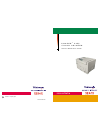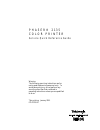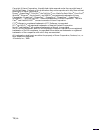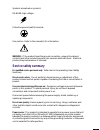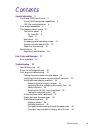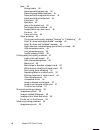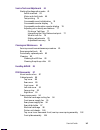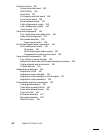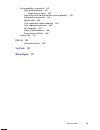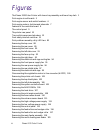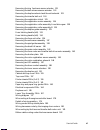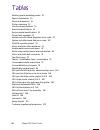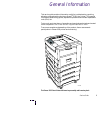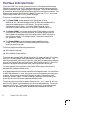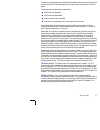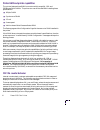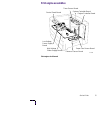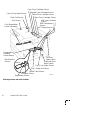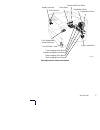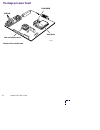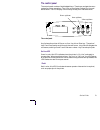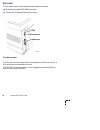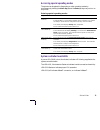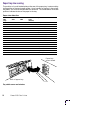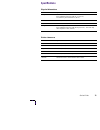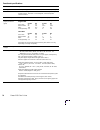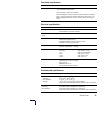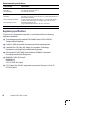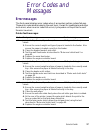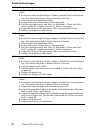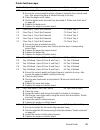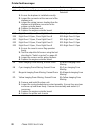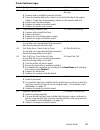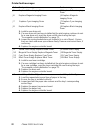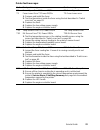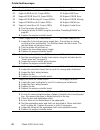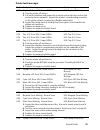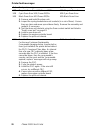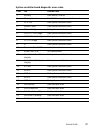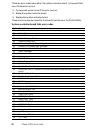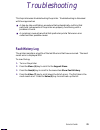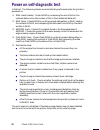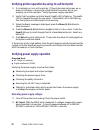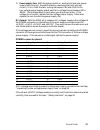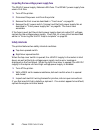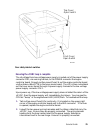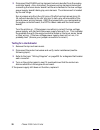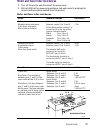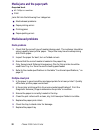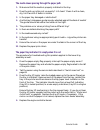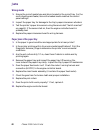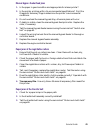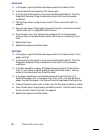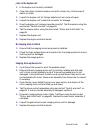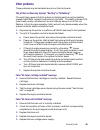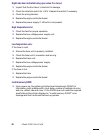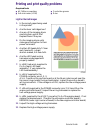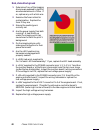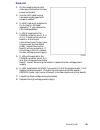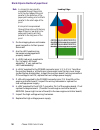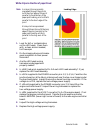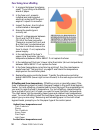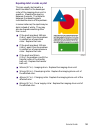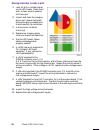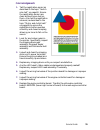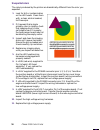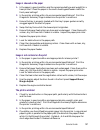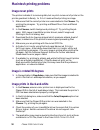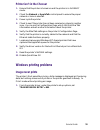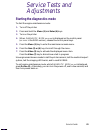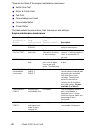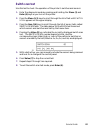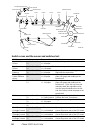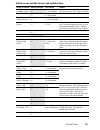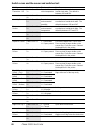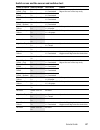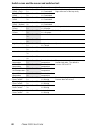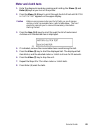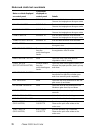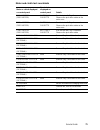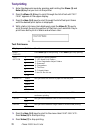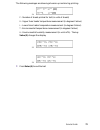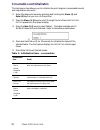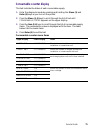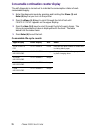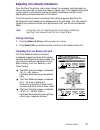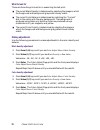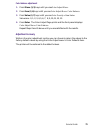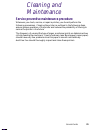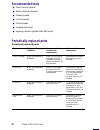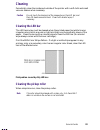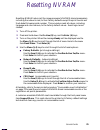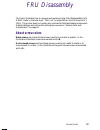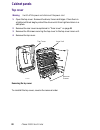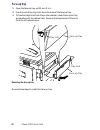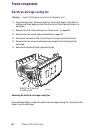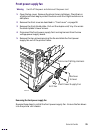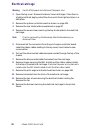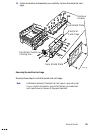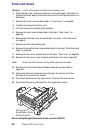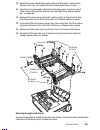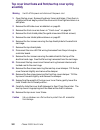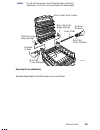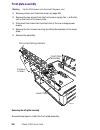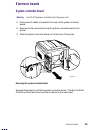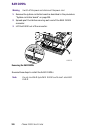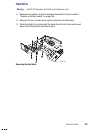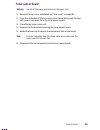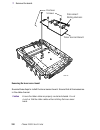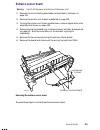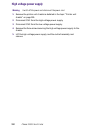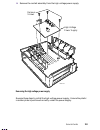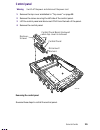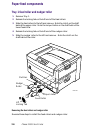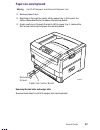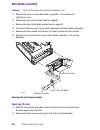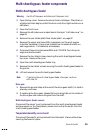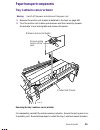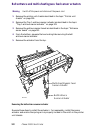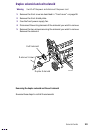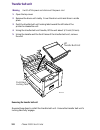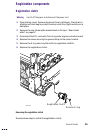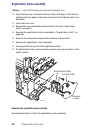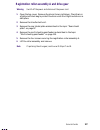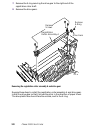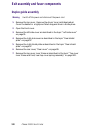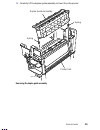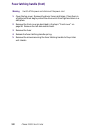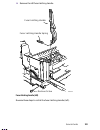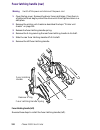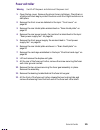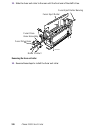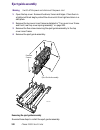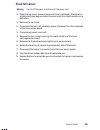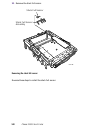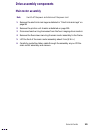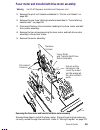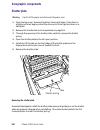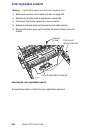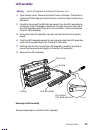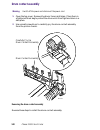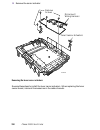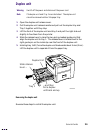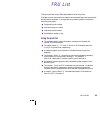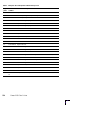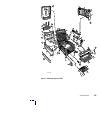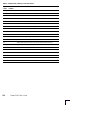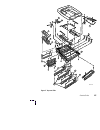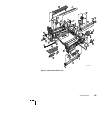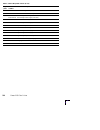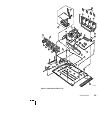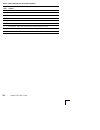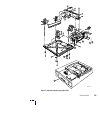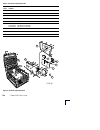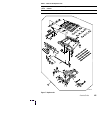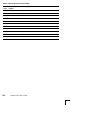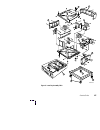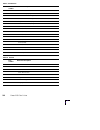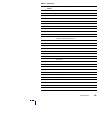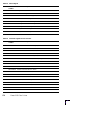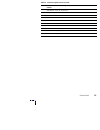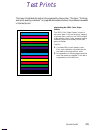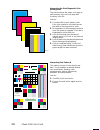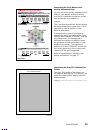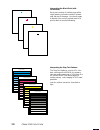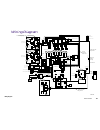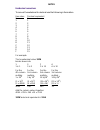- DL manuals
- Xerox
- Printer
- 2135DX - Phaser Color Laser Printer
- Service Manual
Xerox 2135DX - Phaser Color Laser Printer Service Manual
Summary of 2135DX - Phaser Color Laser Printer
Page 1
Printed on recycled paper p h a s e r ® 2 1 3 5 c o l o r p r i n t e r servic e referenc e guide 07 1-0725-00
Page 2
Warning the following servicing instructions are for use by qualified service personnel only. To avoid personal injury, do not perform any servicing other than that contained in operating instructions unless you are qualified to do so. This printing: january 2001 071-0725-00 p h a s e r ® 2 1 3 5 c ...
Page 3
Copyright © xerox corporation. Unpublished rights reserved under the copyright laws of the united states. Contents of this publication may not be reproduced in any form without permission of xerox corporation. Phaser ® , phasershare ® , colorstix ® , the tekcolor ® icon, made for each other ® , docu...
Page 4: Users Safety Summary
Users safety summary terms in caution conditions that can result in damage to the product. Manual: warning conditions that can result in personal injury or loss of life. Power source: for 110 vac printers, do not apply more than 140 volts rms between the supply conductors or between either supply co...
Page 5: Service Safety Summary
Symbols as marked on product: danger high voltage: protective ground (earth) terminal: use caution. Refer to the manual(s) for information: warning: if the product loses the ground connection, usage of knobs and controls (and other conductive parts) can cause an electrical shock. Electrical product ...
Page 6
Service guide v general information 1 the phaser 2135 color printer 2 printer ram and printer capabilities 4 crc life counter behavior 4 print engine assemblies 5 the image processor board 8 the control panel 9 on line led 9 ! Fault 9 rear panel 10 accessing special operating modes 11 system control...
Page 7
Vi phaser 2135 color printer jams 40 wrong media 40 paper jams at the paper tray 40 manual bypass feeder feed jams 41 paper jams at the registration rollers 41 paper jams at the transfer belt 41 fuser jams 42 eject jams 42 jams in the duplex unit 43 no imaging drum installed 43 imaging drum up/down ...
Page 8
Service guide vii service tests and adjustments 61 starting the diagnostics mode 61 switch scan test 63 motor and clutch tests 69 test printing 72 consumable count initialization 74 consumable counter display 75 consumable continuation counter display 76 adjusting color density and balance 77 printi...
Page 9
Viii phaser 2135 color printer electronic boards 105 system controller board 105 ram dimms 106 hard drive 107 print engine controller board 108 toner sensor board 109 entrance sensor board 111 high voltage power supply 112 low voltage power supply 114 control panel 115 paper feed components 116 tray...
Page 10
Service guide ix drive assembly components 141 main motor assembly 141 imaging drum motor 142 fuser motor and transfer belt drive motor assembly 143 xerographic components 144 shutter plate 144 color registration sensor assembly 145 color registration solenoid 146 led assembly 147 drum contact assem...
Page 11
X phaser 2135 color printer figures the phaser 2135 color printer with lower tray assembly and lower tray deck 1 print engine circuit boards 5 print engine sensor and switch locations 6 print engine motors, clutches and solenoids 7 features of the controller board 8 the control panel 9 the printer r...
Page 12
Service guide xi removing the tray 1 entrance sensor actuator 121 removing the belt entrance sensor actuator 122 removing the duplex solenoid and the exit solenoid 123 removing the transfer belt unit 124 removing the registration clutch 125 removing the registration motor assembly 126 removing the r...
Page 13
Xii phaser 2135 color printer tables entering special operating modes 11 paper size detection 12 physical dimensions 13 printer clearances 13 functional specifications 14 electrical specifications 15 environmental specifications 15 printer fault messages 17 system controller board diagnostic error c...
Page 14
Service guide 1 general information this service guide contains information useful for troubleshooting, repairing, adjusting, and maintaining the xerox phaser ® 2135 color printer. This manual includes troubleshooting guides, adjustment procedures and a field replaceable units (fru) list. Topics suc...
Page 15
2 phaser 2135 color printer the phaser 2135 color printer the phaser 2135 color printer combines a 4-color, led-based, tandem-design tabloid print engine with an efi image processing controller board supporting adobe’s postscript level 3 page description language. The controller features a bi-direct...
Page 16
Service guide 3 if the printer is equipped with multiple trays loaded with the same-size paper, the printer will switch to an alternate tray as a paper source when a tray runs out of paper. The printer support these tray combination: ■ one lower tray assembly ■ two lower tray assemblies ■ one three-...
Page 17
4 phaser 2135 color printer printer ram and printer capabilities the printer features three dimm connectors which accept 64-, 128-, and 256-mbytes ram dimms. The printer can use off-the-shelf ram meeting these specifications: ■ 168-pin dimm ■ synchronous dram ■ 3.3 volt ■ 9 nsec speed ■ valid on-boa...
Page 18: Print Engine Assemblies
Service guide 5 print engine assemblies print engine circuit boards 0725-64 system controller board toner sensor board engine controller board control panel board low voltage power supply board high voltage power supply board entrance sensor board paper size sensor board.
Page 19
6 phaser 2135 color printer print engine sensor and switch locations 0725-63 registration sensor entrance sensor waste toner sensor belt entrance sensor temperature/ humidity sensor board cyan toner cartridge sensor magenta toner cartridge sensor yellow toner cartridge sensor black toner cartridge s...
Page 20
Service guide 7 print engine motors, clutches and solenoids 0725-62 paper feed motor cyan imaging drum motor magenta imaging drum motor yellow imaging drum motor black imaging drum motor registration motor registration clutch fuser motor exit solenoid duplex solenoid color registration shutter solen...
Page 21: The Image Processor Board
8 phaser 2135 color printer the image processor board features of the controller board sdram fan cooled processor hard drive 0728-05 rom dimm.
Page 22
Service guide 9 the control panel the control panel consists of eight labeled keys. These keys navigate the menu system for printer operations. Two leds on the display indicate on line and active faults. The lcd display is two lines by twenty-four characters wide. Key 0 places the printer off-line o...
Page 23
10 phaser 2135 color printer rear panel the rear panel of the printer features the host interface connectors: ■ bi-directional parallel ieee 1284-b connector. ■ twisted pair 10/100baset ethernet connector. The led lnk is off when the printer is not installed on an ethernet network, it blinks while d...
Page 24
Service guide 11 accessing special operating modes the printer can be placed in diagnostics or other operation modes by simultaneously holding the menu up (1) and the enter (4) keys as you turn on the printer. System controller board leds a power led (pwr), when illuminated, indicates +5v is being s...
Page 25
12 phaser 2135 color printer paper tray size sensing the position of a multi-slotted plate, at the rear of the paper tray, is set according to the position of the tray’s paper guides. Upon insertion of the tray in the printer, the plate’s four rows of slots activate four switches. The combinations o...
Page 26: Specifications
Service guide 13 specifications physical dimensions dimensions specification height: 46.0 cm (18.1 in.) each additional lower tray adds 12.7 cm (5 ins.) the lower tray deck adds 48 cm (19 ins.) width: 66.6 cm (26.2 in.) depth: 62.6.0 cm (24.6 in.) weight: about 72 kgs (158 lbs.) each additional lowe...
Page 27
14 phaser 2135 color printer functional specifications characteristic specification printing process electro-photographic, four color (cmyk) tandem transfer printing color medium four toner cartridges each contain one of four colors: cyan, magenta, yellow or black. The toner is a nonmagnetic, monoco...
Page 28
Service guide 15 paper tray capacity tray 1: 550 sheets of 20 lb. Paper, 250 standard transparencies, 200 premium transparencies. Tray 2 and tray 5: 550 sheets of paper. Multi-sheet bypass feeder: single sheet to 100 sheets of standard paper. Varying number of envelopes and other special stock. The ...
Page 29
16 phaser 2135 color printer regulatory specifications the printer is a recognized component in conformance with the following regulatory standards: ■ the packaged product meets astm d4169-93 and astm d4728-91 transportation standards. ■ listed ul 1950 information processing and business equipment. ...
Page 30: Error Messages
Service guide 17 error codes and messages error messages the front panel displays error codes when it encounters certain system failures. These error codes are discussed in the next topic. Except for media jams and other such errors, when an error code first occurs, cycle power on the printer to see...
Page 31
18 phaser 2135 color printer a11 jam inside top cover, open cover, see labels a11-paper feed jam 1. Ensure the correct weight and type of paper is loaded in the currently used tray. Also ensure the paper is loaded correctly in the tray. 2. Clean the pick and registration rollers. 3. Ensure there are...
Page 32
Service guide 19 b21 jam inside right door a, open right door a b21-duplex area jam 1. Ensure the correct weight and type of paper is loaded in the currently used tray. Also ensure the paper is loaded correctly in the tray. 2. Clean the duplex unit’s rollers. 3. Test the duplex motor and clutch as d...
Page 33
20 phaser 2135 color printer e14 close duplex unit, duplex unit not detected e14-duplex unit not detected 1. Ensure the duplexer is installed correctly. 2. Inspect the connector at the rear end of the duplexer unit. 3. Inspect the wiring harness leading from the duplexer unit interface connector to ...
Page 34
Service guide 21 ee transfer belt missing, reseat belt ee-transfer belt unit missing 1. Remove and re-install the transfer belt unit. 2. Clean the transfer belt unit’s contact on the front-left side of the engine chassis. Clean the corresponding contacts on the transfer belt unit. 3. Install a new t...
Page 35
22 phaser 2135 color printer j5 replace yellow imaging drum j5-replace yellow imaging drum j6 replace magenta imaging drum j6-replace magenta imaging drum j7 replace cyan imaging drum j7-replace cyan imaging drum j8 replace black imaging drum j8-replace black imaging drum 1. Install a new drum unit....
Page 36
Service guide 23 t1 fuser upper error t1 power off/on t1-fuser upper error t2 fuser lower error t2 power off/on t2-fuser lower error 1. Remove and install the fuser. 2. Test the thermistors inside the fuser using the test described in “switch scan test” on page 63. 3. Replace the fuser. 4. Replace t...
Page 37
24 phaser 2135 color printer u0 engine rom error u0, power off/on u0-engine rom error u1 engine ram error u1, power off/on u1-engine ram error u2 engine eprom error u2, power off/on u2-engine eprom error u3 engine eprom missing u3, power off/on u3-engine eprom missing u4 engine sram error u4, power,...
Page 38
Service guide 25 u12 duplex i/f error u12, power off/on u12-duplex i/f error 1. Turn the printer off and on. 2. Pull out the duplexer and inspect its connector at the right front corner (the connector faces rearward). Inspect the printer’s corresponding connector on the printer chassis (covered by a...
Page 39
26 phaser 2135 color printer u27 magenta drum error u27, power off/on u27-magenta drum error u28 cyan drum error u28, power off/on u28-cyan drum error u29 black drum error u29 power off/on u29-black drum error 1. Remove and install the drum unit. 2. Inspect the spring-loaded drum unit contacts (in a...
Page 40
Service guide 27 system controller board diagnostic error codes code test possible cause 1 memory bad memory dimms 2 memory speed bad dimms or system controller board 3 cpu tick bad system controller board 4 system timer bad system controller board 5 bx host bridge bad system controller board 6 piix...
Page 41
28 phaser 2135 color printer these are error codes returned by the system controller board. In the event that one of these errors occurs: 1. Cycle printer power to see if the error reoccurs. 2. Reseat the system controller board. 3. Replace the system controller board. These errors can also be cause...
Page 42: Fault History Log
Service guide 29 troubleshooting this topic discusses troubleshooting the printer. Troubleshooting is discussed with two approaches: ■ a step-by-step verification procedure that systematically confirms that particular components of the printer are properly functioning until a problem is found. ■ a s...
Page 43
30 phaser 2135 color printer power on self-diagnostic test initial test. The following checks are automatically performed when the printer is powered on: 1. Rom check (loader). Checks rom by comparing the sum of bits in the received data unit by the number of bits in the transferred data unit. 2. Ra...
Page 44: Print Engine Troubleshooting
Service guide 31 print engine troubleshooting this topic is a step-by-step procedure for systematically verifying particular aspects of the printer's operation. Following this procedure should lead to the cause of a printer's failure. Testing the print engine controller board 1. If the printer does ...
Page 45
32 phaser 2135 color printer verifying printer operation by using its self-test print 1. If not already on, turn on the printer. If the printer does not power up, or does not initialize, or the printer initializes but the motors do not run properly, go to the next topic “verifying power supply opera...
Page 46
Service guide 33 3. Power supply fans : with the power switch on, are the front and rear power supply fans running? (access the fans by removing the front and rear covers.) if not, check the fans’ wiring harnesses (cn2 and cn5) to the low-voltage power supply board; each fan’s voltage should measure...
Page 47: Safety Interlocks
34 phaser 2135 color printer inspecting the low-voltage power supply fuse the 115 vac power supply features a 20 a fuse. The 220 vac power supply fuse uses a 15 a fuse. 1. Turn off the printer. 2. Disconnect the power cord from the printer. 3. Remove the front cover as described in “front cover” on ...
Page 48
Service guide 35 ensuring the +5 vdc loop is complete the +5 voltage from low-voltage power supply is routed out of the power supply connector cn1, via a wiring harness, to the power connector the engine controller board, through surface-mount fuse f6, out the engine controller board via the ribbon ...
Page 49: Testing For A Shorted Motor
36 phaser 2135 color printer 3. Disconnect the power wiring harness (red wire bundle) from the engine controller board. Also, disconnect the power wiring harness interconnect connecting the toner sensor board’s white wire harness to the low-voltage power supply board’s dark-gray wire harness. The in...
Page 50
Service guide 37 motor and fuser roller resistances 1. Turn off the printer and disconnect the power cord. 2. With a dmm set for measuring resistance, test each motor's windings for correct resistance (disconnected from the printer). Motor and fuser roller resistances motor measure between ... Resis...
Page 51: Media-Based Problems
38 phaser 2135 color printer media jams and the paper path jams fall into the following four categories: ■ media-based problems ■ paper-picking errors ■ printing jams ■ paper-ejecting errors media-based problems media problems 1. Check that the correct type of media is being used. The customer shoul...
Page 52
Service guide 39 the media skews passing through the paper path 1. Make sure that the media is properly installed in the tray. 2. Does the pick-up roller pick up evenly? Is it clean? Clean it with a clean, dry, lint-free cloth if debris is visible. 3. Is the paper tray damaged or obstructed? 4. Are ...
Page 53: Jams
40 phaser 2135 color printer jams wrong media 1. Ensure the correct media type and size is loaded in the correct tray. For the multi-sheet bypass feeder, ensure the loaded media matches the control panel settings. 2. Inspect the paper tray for damage to the tray’s paper size sensor actuators. 3. Tes...
Page 54
Service guide 41 manual bypass feeder feed jams 1. Is the paper in good condition and appropriate for a laser printer? 2. Is the printer printing within its environmental specifications? Print the diagnostic summary page to determine the printer’s environmental conditions. 3. Do not overload the man...
Page 55: Fuser Jams
42 phaser 2135 color printer fuser jams 1. Is the paper in good condition and appropriate for a laser printer? 2. Is xerox series-35 transparency film being used. 3. Is the printer printing within its environmental specifications? Print the diagnostic summary page to determine the printer’s environm...
Page 56: Jams In The Duplex Unit
Service guide 43 jams in the duplex unit 1. Is the duplex unit correctly installed? 2. Clean the rollers inside the duplex unit with a clean, dry, lint-free wipe if debris is visible. 3. Inspect the duplex unit for foreign objects such as a scrap of paper. 4. Inspect the duplex unit’s electrical con...
Page 57: Fan Error
44 phaser 2135 color printer fan error 1. Is power supplied to pin 1 of the fan? If yes, replace the fan. 2. Inspect the fan’s wiring harness for damage. 3. Replace the low-voltage power supply 4. Replace the engine controller board. Fuser unit error 1. Does the error occur immediately after the pri...
Page 58: Other Problems
Service guide 45 other problems these problems may be indicated as errors on the front panel. The printer continuously displays “booting” or “initializing.” the most likely cause is that the system controller board has not successfully loaded its eeprom contents (instructions) into ram. The health i...
Page 59: High Temperature Error
46 phaser 2135 color printer right-side door indicated being open when it is closed 1. Inspect that the front door’s interlock for damage. 2. Check the interlock switch for +32 v. Replace the switch if necessary. 3. Check its wiring harness. 4. Replace the engine controller board. 5. Replace the pow...
Page 60: Light Or Blurred Images
Service guide 47 printing and print quality problems light or blurred images 1. Is the correct paper being used in the printer? 2. Are the toner cartridges low? 3. Are any of the imaging drum reaching their end-of-life? Replace them if they are. 4. Do the imaging drum units make good connection to t...
Page 61: Dark, Stained Background
48 phaser 2135 color printer dark, stained background 1. Determine if any of the imaging drums were exposed to light for an extended amount of time. If so, replace any unit which was. 2. Examine the fuser rollers for contamination. Replace the fuser if they are. 3. Ensure the media type is correctly...
Page 62: Blank Print
Service guide 49 blank print 1. Do the imaging drum units make good connection to their power terminals? 2. Are the led heads wiring harnesses undamaged and properly seated? 3. Is +3.8v (red wire) supplied to pin 3 of each led head assembly? If yes, replace the led head assembly. 4. Is +3.8 v suppli...
Page 63
50 phaser 2135 color printer black stripe in direction of paper travel note a-size prints are normally processed through the printer with the short edge of the print parallel to the direction of the paper path making print artifacts parallel to the short edge of the print. B-size prints are processe...
Page 64
Service guide 51 white stripe in direction of paper travel note a-size prints are normally processed through the printer with the short edge of the print parallel to the direction of the paper path making print artifacts parallel to the short edge of the print. B-size prints are processed through th...
Page 65
52 phaser 2135 color printer poor fusing, toner offsetting 1. Is a supported paper type being used? Try printing on a different brand of paper. 2. Is the fuser unit properly installed and making good electrical contact with the print engine? Inspect its connector. 3. Inspect the fuser. Are its rolle...
Page 66
Service guide 53 repeating defect or voids on print this can usually be traced to a dent-like defect in the developer roller of the imaging drum unit in question. Measure the spacing between the spots. The distance between the repeating spots indicates the source of the problem. In some instances, t...
Page 67
54 phaser 2135 color printer missing characters or voids in print 1. Look for dirt or contamination on the led heads. Clean them with a clean, alcohol-soaked, lint-free wipe. 2. Inspect and clean the imaging drum unit’s power terminals ensure the spring-loaded pins travel smoothly up and down. 3. Is...
Page 68: Color Misalignments
Service guide 55 color misalignments 1. Test the registration sensor as described in the topic “switch scan test” on page 63. Ensure the registration sensors are clean without toner dust on them. Also test the registration solenoid, as described in the topic “motor and clutch tests” on page 69, to e...
Page 69: Unexpected Colors
56 phaser 2135 color printer unexpected colors the colors produced by the printer are dramatically different from the color you expected. 1. Look for dirt or contamination on the led heads. Clean them with a clean, alcohol-soaked, lint-free wipe. 2. If it appears that a single primary color is missi...
Page 70: Image Is Skewed On The Paper
Service guide 57 image is skewed on the paper 1. Is the paper in good condition and the recommended type and weight for a laser printer? Does the paper in the multi-sheet bypass feeder match the front panel settings? 2. Is the printer printing within its environmental specifications? Print the diagn...
Page 71: Macintosh Printing Problems
58 phaser 2135 color printer macintosh printing problems image never prints the printer indicates it is receiving data, but no print comes out of printer or the printer goes back to ready to print mode without printing an image. 1. Make sure that the correct printer icon was selected in the chooser....
Page 72: Windows Printing Problems
Service guide 59 printer isn’t in the chooser 1. Ensure that the printer is turned on and the printer is in its ready mode. 2. Check the network or appletalk control panel to ensure the proper network or zone is selected. 3. Power-cycle the printer. 4. Check to see if the printer has not been rename...
Page 74
Service guide 61 service tests and adjustments starting the diagnostics mode to start the engine maintenance mode: 1. Turn off the printer. 2. Press and hold the menu (1) and enter (4) keys. 3. Turn on the printer. 4. When, diagnostic mode xx.Xx.Xx is displayed on the control panel ( xx.Xx.Xx is the...
Page 75
62 phaser 2135 color printer these are the items of the engine maintenance mode menu. ■ switch scan test ■ motor & clutch tests ■ test print ■ consumables count reset ■ consumable status ■ printer status this table details the menu items, their sub-menus, and settings. Engine maintenance mode menu m...
Page 76: Switch Scan Test
Service guide 63 switch scan test use this test to check the operation of the printer’s switches and sensors. 1. Enter the diagnosis mode by pressing and holding the menu (1) and enter (4) keys as you turn on the printer. 2. Press the menu (1, 5) keys to scroll through the list of test until switch ...
Page 77
64 phaser 2135 color printer switch scans and the sensor and switches test switch or sensor switch scan test test result details tray 1 no paper sensor switch scan 00 1= l - paper present h - no paper pull main tray out to test sensor tray 1 low paper sensor switch scan 00 2= l - paper level ok h - ...
Page 78
Service guide 65 yellow toner cartridge present switch scan 02 4= l - deactuated h - unit installed open top cover and pull down the sensor flag next to rear of the led head. Top cover switch switch scan 03 1= l - top closed h - top opened open top cover right cover switch (door a) switch scan 03 2=...
Page 79
66 phaser 2135 color printer lower fuser thermistor - 00f switch scan 09 3= encoded fuser roller temperature temperature is encoded as a hexidecimal value. The default is between 001 and0 d4. Not used switch scan 09 4= not used humidity sensor switch scan 10 1= encoded environmental humidity ambient...
Page 80
Service guide 67 tray 3, size 1 switch - (top) switch scan 15 1= l - actuated h - deactuated remove the tray and actuate the sensor flags at the rear of the tray cavity tray 3, size 2 switch switch scan 15 2= l - actuated h - deactuated tray 3, size 3 switch switch scan 15 3= l - actuated h - deactu...
Page 81
68 phaser 2135 color printer tray 5, size 1 switch - (top) switch scan 21 1= l - actuated h - deactuated remove the tray and actuate the sensor flags at the rear of the tray cavity tray 5, size 2 switch switch scan 21 2= l - actuated h - deactuated tray 5, size 3 switch switch scan 21 3= l - actuate...
Page 82: Motor and Clutch Tests
Service guide 69 motor and clutch tests 1. Enter the diagnosis mode by pressing and holding the menu (1) and enter (4) keys as you turn on the printer. 2. Press the menu (1, 5) keys to scroll through the list of test until motor & clutch test appears on the upper display. Caution before running some...
Page 83
70 phaser 2135 color printer motor and clutch test constraints motor or clutch displayed on control panel constraints displayed on control panel details black-id motor remove id run test with the drum units removed. Observe the imaging drum drive gear rotate yellow-id motor remove id run test with t...
Page 84
Service guide 71 tray 3 motor (feed motor) exit tray3 cassette run the test with tray 3 removed. Observe the pick roller rotate as the motor runs tray 4 motor (feed motor) exit tray4 cassette run the test with tray 4 removed. Observe the pick roller rotate as the motor runs tray 5 motor (feed motor)...
Page 85: Test Printing
72 phaser 2135 color printer test printing 1. Enter the diagnosis mode by pressing and holding the menu (1) and enter (4) keys as you turn on the printer. 2. Press the menu (1, 5) keys to scroll through the list of test until test print appears on the upper display. 3. Press the item (2, 6) keys to ...
Page 86
Service guide 73 the following messages are showing at warm-up and during printing. P : number of sheets printed for test (in units of sheets) u : upper fuser heater temperature measurement (in degrees celsius) l : lower fuser heater temperature measurement (in degrees celsius) t : environmental tem...
Page 87
74 phaser 2135 color printer consumable count initialization this test menu item allows you to initialize the print engine’s consumable counts and registration set points. 1. Enter the diagnosis mode by pressing and holding the menu (1) and enter (4) keys as you turn on the printer. 2. Press the men...
Page 88: Consumable Counter Display
Service guide 75 consumable counter display this test indicate the status of each consumable supply. 1. Enter the diagnosis mode by pressing and holding the menu (1) and enter (4) keys as you turn on the printer. 2. Press the menu (1, 5) keys to scroll through the list of test until consumable statu...
Page 89
76 phaser 2135 color printer consumable continuation counter display the self-diagnosis is carried out to indicate the consumption status of each consumable supply. 1. Enter the diagnosis mode by pressing and holding the menu (1) and enter (4) keys as you turn on the printer. 2. Press the menu (1, 5...
Page 90: Printing A Test Page
Service guide 77 adjusting color density and balance over the life of the printer, colors may change. For example, reds may begin to take on a purple cast, or blues may take on a green cast. This happens during the normal use of a color printer and can be easily remedied by using the color adjustmen...
Page 91: What to Look For
78 phaser 2135 color printer what to look for there are three things to look for in examining the test print. ■ the correct black density is determined by selecting the image in which the foreground and background grays most closely match. ■ the correct color balance is determined by matching the “c...
Page 92: Adjustment Recovery
Service guide 79 color balance adjustment 1. Press menu (1, 5) keys until you see color adjust menu . 2. Press item (2, 6) keys until you see color adjust menu: color balance. 3. Press value (3, 7) keys until you see color density = new value . Values are: 0, 1, 2, 3, 4, 5, 6, 7, 8, 9, 10, 11, 12, 1...
Page 94
Service guide 81 cleaning and maintenance service preventive maintenance procedure whenever you check, service, or repair a printer, you should perform the following procedures. Cleaning the printer, as outlined in the following steps, assures proper operation of the printer and reduces the probabil...
Page 95: Recommended Tools
82 phaser 2135 color printer recommended tools ■ toner vacuum cleaner ■ suction bulb (air blower) ■ cleaning water ■ lint-free wipes ■ cotton swabs ■ imaging unit cover ■ isopropyl alcohol (greater than 90% pure) periodically replaced parts periodically replaced parts part name display or warning co...
Page 96: Cleaning
Service guide 83 cleaning periodically clean the inside and outside of the printer with a soft cloth and small vacuum cleaner when necessary. Caution do not touch the terminals of the image drums, the led bar, and the led head connector block. Clean with alcohol wipe, if necessary. Cleaning the led ...
Page 98
Service guide 85 resetting nvram resetting nvram returns all the image processor's nvram-stored parameters, including the network card, to their factory defaults except the print counts and the adobe firmware serial number. This procedure reset all values, including language and color balance, to th...
Page 100: About Screw Colors
Service guide 87 fru disassembly this topic illustrates how to remove and replace printer field replaceable units (frus). Refer to the later topic “fru list” on page 187 for a list of the printer’s frus. The printer does not contain any mechanical field adjustable components. Default settings and so...
Page 101: Cabinet Panels
88 phaser 2135 color printer cabinet panels top cover warning switch off the power and disconnect the power cord. 1. Open the top cover. Remove the drum/toner cartridges. Place them in a lightproof black bag to protect the drum units from light and store in a safe place. 2. Remove the rear cover as ...
Page 102: Rear Cover
Service guide 89 rear cover warning switch off the power and disconnect the power cord. 1. Remove the system controller board as explained in “system controller board” on page 105. 2. Open the top cover. Remove the drum/toner cartridges. Place them in a lightproof black bag to protect the drum units...
Page 103: Front Cover
90 phaser 2135 color printer front cover warning switch off the power and disconnect the power cord. 1. Open the top cover. 2. Remove the drum/toner cartridges. Place them in a lightproof black bag to protect the drum units from light and store in a safe place. 3. Remove the duplex unit/paper tray. ...
Page 104: Left-Side Cover
Service guide 91 left-side cover warning switch off the power and disconnect the power cord. 1. Open the top cover. 2. Remove the drum/toner cartridges. Place them in a lightproof black bag to protect the drum units from light and store in a safe place. 3. Remove the front cover as described in “fro...
Page 105: Face-Up Tray
92 phaser 2135 color printer face-up tray 1. Open the face-up tray out 25 mm (1 in.). 2. Free the end of the tray links from the sides of the face-up tray. 3. To free the trays links from the printer cabinet, rotate them up so they are parallel with the cabinet face. Remove the keyed ends of the lin...
Page 106: Right Door
Service guide 93 right door 1. Open the right door. 2. Remove the screw securing the door’s link strap to the printer frame. 3. Carefully push the door rearward so the door’s front pivot point clears it pin. Once the pin is cleared, remove the door from the printer. Reverse these steps to install th...
Page 107: Frame Components
94 phaser 2135 color printer frame components electrical card cage cooling fan warning switch off the power and disconnect the power cord. 1. Open the top cover. Remove the drum/toner cartridges. Place them in a lightproof black bag to protect the drum units from light and store in a safe place. 2. ...
Page 108: Front Power Supply Fan
Service guide 95 front power supply fan warning switch off the power and disconnect the power cord. 1. Open the top cover. Remove the drum/toner cartridges. Place them in a lightproof black bag to protect the drum units from light and store in a safe place. 2. Remove the front cover as described in ...
Page 109: Rear Power Supply Fan
96 phaser 2135 color printer rear power supply fan warning switch off the power and disconnect the power cord. 1. Open the top cover. Remove the drum/toner cartridges. Place them in a lightproof black bag to protect the drum units from light and store in a safe place. 2. Remove the electrical card c...
Page 110: Rear Shield Plate
Service guide 97 rear shield plate warning switch off the power and disconnect the power cord. 1. Open the top cover. Remove the drum/toner cartridges. Place them in a lightproof black bag to protect the drum units from light and store in a safe place. 2. Remove the rear cover as explained in “rear ...
Page 111: Electrical Card Cage
98 phaser 2135 color printer electrical card cage warning switch off the power and disconnect the power cord. 1. Open the top cover. Remove the drum/toner cartridges. Place them in a lightproof black bag to protect the drum units from light and store in a safe place. 2. Remove the system controller ...
Page 112
Service guide 99 13. Guide the bottom harnesses as you carefully remove the electrical card cage. Reverse these steps to install the electrical card cage. Note attached to the back of the electrical card cage is a grounding tab. As you reinstall the chassis, ensure that the tab is not deformed and i...
Page 113: Printer Unit Chassis
100 phaser 2135 color printer printer unit chassis warning switch off the power and disconnect the power cord. 1. Open the top cover. Remove the drum/toner cartridges. Place them in a lightproof black bag to protect the drum units from light and store in a safe place. 2. Remove the front cover as de...
Page 114
Service guide 101 15. Remove the rear shield plate and the front shield plate. Remove the duplex unit/tray 1 to access the front shield plates lower screws. 16. Free the wiring harnesses attached to the rear power supply fan duct. Then remove the rear fan and duct as described“rear power supply fan”...
Page 115: Assembly
102 phaser 2135 color printer top cover inner frame and front/rear top cover spring assembly warning switch off the power and disconnect the power cord. 1. Open the top cover. Remove the drum/toner cartridges. Place them in a lightproof black bag to protect the drum units from light and store in a s...
Page 116
Service guide 103 caution do not set the top cover inner frame face down as the led assemblies or the led mounting brackets can be damaged. Reverse these steps to install the top cover inner frame. Removing the top shield plate remove screws remove screws top cover inner frame rear top cover hinge s...
Page 117: Front Plate Assembly
104 phaser 2135 color printer front plate assembly warning switch off the power and disconnect the power cord. 1. Remove printer unit chassis as shown on page 100. 2. Remove the two screws from the front power supply fan. Let the fan rest on the front of the lower plate. 3. Disconnect the chassis fa...
Page 118: Electronic Boards
Service guide 105 electronic boards system controller board warning switch off the power and disconnect the power cord. 1. Disconnect all cables connected to the rear of the system controller board. 2. Remove the two screws securing the system controller board to the printer. 3. Slide the system con...
Page 119: Ram Dimms
106 phaser 2135 color printer ram dimms warning switch off the power and disconnect the power cord. 1. Remove the system controller board as described in the procedure “system controller board” on page 105. 2. Spread apart the latches securing each end of the ram dimm connector. 3. Lift the dimm out...
Page 120: Hard Drive
Service guide 107 hard drive warning switch off the power and disconnect the power cord. 1. Remove the system controller board as described in the procedure “system controller board” on page 105. 2. Remove the four screws securing the hard drive to the board. 3. Slide the slightly to disconnect the ...
Page 121
108 phaser 2135 color printer print engine controller board warning switch off the power and disconnect the power cord. 1. Open the top cover. Remove the drum/toner cartridges. Place them in a lightproof black bag to protect the drum units from light and store in a safe place. 2. Open the front cove...
Page 122: Toner Sensor Board
Service guide 109 toner sensor board warning switch off the power and disconnect the power cord. 1. Remove the top cover as detailed on “top cover” on page 88. 2. From the underside of the top cover inner frame, disconnect the four led power harnesses from the toner sensor board. 3. Close the top co...
Page 123
110 phaser 2135 color printer 7. Remove the board. Reverse these steps to install the toner sensor board. Ensure that all harnesses are in the cable channel. Caution ensure the ribbon cables are properly routed and dressed. Do not crunch or fold the ribbon cables while installing the toner sensor bo...
Page 124: Entrance Sensor Board
Service guide 111 entrance sensor board warning switch off the power and disconnect the power cord. 1. Remove the multi-sheet bypass feeder as described in the topic on page 119. 2. Remove the printer unit chassis as detailed on page 100. 3. Turning the printer unit chassis upside-down, remove regis...
Page 125: High Voltage Power Supply
112 phaser 2135 color printer high voltage power supply warning switch off the power and disconnect the power cord. 1. Remove the printer unit chassis as detailed in the topic “printer unit chassis” on page 100. 2. Disconnect cn1 from the high voltage power supply. 3. Disconnect cn3 from the low vol...
Page 126
Service guide 113 6. Remove the contact assembly from the high voltage power supply. Reverse these steps to install the high voltage power supply. Ensure the plastic insulator plate is positioned correctly under the power supply. Removing the high voltage power supply 0725-27 remove screws high volt...
Page 127: Low Voltage Power Supply
114 phaser 2135 color printer low voltage power supply warning switch off the power and disconnect the power cord. 1. Remove the printer unit chassis as shown on page 100. 2. Disconnect cn1, cn2, cn3, cn5 and cn9 from the low voltage power supply. 3. Disconnect the ac power switch wiring harness int...
Page 128: Control Panel
Service guide 115 control panel warning switch off the power and disconnect the power cord. 1. Remove the top cover as detailed in “top cover” on page 88. 2. Remove the screw securing the left side of the control panel. 3. Lift the control panel and disconnect cn1 from the back of the panel. 4. Remo...
Page 129: Paper Feed Components
116 phaser 2135 color printer paper feed components tray 1 feed roller and nudger roller 1. Remove tray 1. 2. Release the locking tab on the left end of the feed rollers. 3. Slide the feed rollers to the left and remove. Note the clutch on the shaft behind the upper roller. Note the torque limiter o...
Page 130: Paper-Size Sensing Board
Service guide 117 paper-size sensing board warning switch off the power and disconnect the power cord. 1. Remove paper tray 1. 2. Reaching in through the cavity left by paper tray 1, disconnect the ribbon cable attached to the paper size sensing board. 3. Again reaching in through the cavity left by...
Page 131: Main Feeder Assembly
118 phaser 2135 color printer main feeder assembly warning switch off the power and disconnect the power cord. 1. Remove the front cover as described on page 90. Also remove the right-front cover. 2. Remove the rear cover as described on page 89. 3. Remove the rear shield plate as described on page ...
Page 132: Multi-Sheet Bypass Feeder
Service guide 119 multi-sheet bypass feeder components multi-sheet bypass feeder warning switch off the power and disconnect the power cord. 1. Open the top cover. Remove the drum/toner cartridges. Place them in a lightproof black bag to protect the drum units from light and store in a safe place. 2...
Page 133
120 phaser 2135 color printer reverse these steps to install the multi-sheet bypass feeder. Removing the multi-sheet bypass feeder joint joint drive gear spread locking tabs to free gear link multi-sheet bypass feeder multi-sheet bypass feeder tray link link mbf feed sensor transparency sensor mbf e...
Page 134: Paper Transport Components
Service guide 121 paper transport components tray 1 entrance sensor actuator warning switch off the power and disconnect the power cord. 1. Remove the printer unit chassis as detailed in the topic on page 100. 2. Turn the printer unit chassis upside-down and then carefully squeeze the actuator’s two...
Page 135
122 phaser 2135 color printer belt entrance and multi-sheet bypass feed sensor actuators warning switch off the power and disconnect the power cord. 1. Remove the printer unit chassis described in the topic “printer unit chassis” on page 100. 2. Remove the tray 1 entrance sensor actuator as describe...
Page 136
Service guide 123 duplex solenoid and exit solenoid warning switch off the power and disconnect the power cord. 1. Remove the front cover as described in “front cover” on page 90. 2. Remove the front shield plate. 3. Free the front power supply fan. 4. Disconnect the wiring harness of the solenoid y...
Page 137: Transfer Belt Unit
124 phaser 2135 color printer transfer belt unit warning switch off the power and disconnect the power cord. 1. Open the top cover. 2. Remove the drum unit caddy. Cover the drum units and store in a safe place. 3. Push the transfer belt unit locking tabs toward the left side of the printer to releas...
Page 138: Registration Components
Service guide 125 registration components registration clutch warning switch off the power and disconnect the power cord. 1. Open the top cover. Remove the drum/toner cartridges. Place them in a lightproof black bag to protect the drum units from light and store in a safe place. 2. Remove the rear s...
Page 139: Registration Motor Assembly
126 phaser 2135 color printer registration motor assembly warning switch off the power and disconnect the power cord. 1. Open the top cover. Remove the drum/toner cartridges. Place them in a lightproof black bag to protect the drum units from light and store in a safe place. 2. Open the front cover....
Page 140
Service guide 127 registration roller assembly a and drive gear warning switch off the power and disconnect the power cord. 1. Open the top cover. Remove the drum/toner cartridges. Place them in a lightproof black bag to protect the drum units from light and store in a safe place. 2. Remove the tran...
Page 141
128 phaser 2135 color printer 7. Remove the e-ring securing the drive gear to the right end of the registration roller shaft. 8. Remove the drive gears. Reverse these steps to install the registration roller assembly a and drive gear. Install the drive gear so that it drives the roller in the direct...
Page 142
Service guide 129 registration roller assembly b warning switch off the power and disconnect the power cord. 1. Open the top cover. Remove the drum/toner cartridges. Place them in a lightproof black bag to protect the drum units from light and store in a safe place. 2. Remove the printer unit chassi...
Page 143: Duplex Guide Assembly
130 phaser 2135 color printer exit assembly and fuser components duplex guide assembly warning switch off the power and disconnect the power cord. 1. Remove the top cover. Remove the drum/toner cartridge basket. Cover the basket in a lightproof black bag and store in a safe place. 2. Open the front ...
Page 144
Service guide 131 8. Carefully lift the duplex guide assembly to free it from the printer. Removing the duplex guide assembly printer unit duplex guide assembly spring spring 0725-40
Page 145
132 phaser 2135 color printer fuser latching handle (front) warning switch off the power and disconnect the power cord. 1. Open the top cover. Remove the drum/toner cartridges. Place them in a lightproof black bag to protect the drum units from light and store in a safe place. 2. Remove the front co...
Page 146
Service guide 133 6. Remove the left fuser latching handle. Reverse these steps to install the fuser latching handle (left). Fuser latching handle (left) 0725-41 fuser latching handle fuser latching handle spring remove screw.
Page 147: Fuser Latching Handle (Rear)
134 phaser 2135 color printer fuser latching handle (rear) warning switch off the power and disconnect the power cord. 1. Open the top cover. Remove the drum/toner cartridges. Place them in a lightproof black bag to protect the drum units from light and store in a safe place. 2. Remove the printer u...
Page 148: Fuser Exit Roller
Service guide 135 fuser exit roller warning switch off the power and disconnect the power cord. 1. Open the top cover. Remove the drum/toner cartridges. Place them in a lightproof black bag to protect the drum units from light and store in a safe place. 2. Remove the front cover as detailed in the t...
Page 149
136 phaser 2135 color printer 13. Slide the fuser exit roller to the rear until the front end of the staff is free. 14. Reverse these steps to install the fuser exit roller. Removing the fuser exit roller fuser drive gear assembly fuser drive gear roller contact fuser eject roller fuser eject roller...
Page 150: Exit Sensor Assembly
Service guide 137 exit sensor assembly warning switch off the power and disconnect the power cord. 1. Open the top cover. Remove the drum/toner cartridges. Place them in a lightproof black bag to protect the drum units from light and store in a safe place. 2. Remove the fuser exit roller as detailed...
Page 151: Eject Guide Assembly
138 phaser 2135 color printer eject guide assembly warning switch off the power and disconnect the power cord. 1. Open the top cover. Remove the drum/toner cartridges. Place them in a lightproof black bag to protect the drum units from light and store in a safe place. 2. Remove the top cover inner f...
Page 152: Stack Full Sensor
Service guide 139 stack full sensor warning switch off the power and disconnect the power cord. 1. Open the top cover. Remove the drum/toner cartridges. Place them in a lightproof black bag to protect the drum units from light and store in a safe place. 1. Remove the top cover. 2. Disconnect the fou...
Page 153
140 phaser 2135 color printer 10. Remove the stack full sensor. Reverse these steps to install the stack full sensor. Removing the stack full sensor 0725-46 stack full sensor stack full sensor assembly.
Page 154: Drive Assembly Components
Service guide 141 drive assembly components main motor assembly note switch off the power and disconnect the power cord. 1. Remove the electrical card cage as detailed in “electrical card cage” on page 98. 2. Remove the printer unit chassis as detailed on page 100. 3. Disconnect each wiring harnesse...
Page 155: Imaging Drum Motor
142 phaser 2135 color printer imaging drum motor 1. Remove the two screws securing the motor to the main motor assembly. Reverse these steps to install the main motor assembly. Removing the main motor assembly remove screws main motor assembly 0725-47 disconnect wiring harnesses at motors.
Page 156
Service guide 143 fuser motor and transfer belt drive motor assembly warning switch off the power and disconnect the power cord. 1. Remove the print unit chassis as detailed in “printer unit chassis” on page 100. 2. Remove the rear fuser latching handle as described in “fuser latching handle (rear)”...
Page 157: Xerographic Components
144 phaser 2135 color printer xerographic components shutter plate warning switch off the power and disconnect the power cord. 1. Open the top cover. Remove the drum/toner cartridges. Place them in a lightproof black bag to protect the drum units from light and store in a safe place. 2. Remove the t...
Page 158
Service guide 145 color registration sensor assembly warning switch off the power and disconnect the power cord. 1. Open the top cover. Remove the drum/toner cartridges. Place them in a lightproof black bag to protect the drum units from light and store in a safe place. 2. Remove the transfer belt u...
Page 159: Color Registration Solenoid
146 phaser 2135 color printer color registration solenoid warning switch off the power and disconnect the power cord. 1. Remove the printer unit chassis as shown on page 100. 2. Remove the shutter plate as explained on page 144. 3. Disconnect the shutter solenoid in-line connector. 4. Release the sh...
Page 160: Led Assembly
Service guide 147 led assembly warning switch off the power and disconnect the power cord. 1. Open the top cover. Remove the drum/toner cartridges. Place them in a lightproof black bag to protect the drum units from light and store in a safe place. 2. Carefully disconnect the flat data harnesses fro...
Page 161: Drum Contact Assembly
148 phaser 2135 color printer drum contact assembly warning switch off the power and disconnect the power cord. 1. Open the top cover. Remove the drum/toner cartridges. Place them in a lightproof black bag to protect the drum units from light and store in a safe place. 2. Use a small screwdriver to ...
Page 162: Toner Sensor Actuators
Service guide 149 toner sensor actuators warning switch off the power and disconnect the power cord. 1. Open the top cover. Remove the drum/toner cartridges. Place them in a lightproof black bag to protect the drum units from light and store in a safe place. 2. Disconnect the four led power harnesse...
Page 163
150 phaser 2135 color printer 8. Remove the sensor actuator. Reverse these steps to install the toner sensor actuators. When replacing the toner sensor board, insure all harnesses are in the cable channels. Removing the toner sensor actuators 0725-54 remove screws disconnect wiring harness toner sen...
Page 164: Duplex Unit
Service guide 151 duplex unit warning switch off the power and disconnect the power cord. Note the duplex unit and tray 1 are interlocked. The duplex unit cannot be removed without the paper tray. 1. Open the duplex unit release cover. 2. Pull the duplex unit release handle and pull out the duplex t...
Page 166
Service guide 153 fru list this topic provides a list of field replaceable units for the printer. Changes to xerox instruments are made to accommodate improved components as they become available. It is important when ordering parts to include the following information: ■ component's part number. ■ ...
Page 167
154 phaser 2135 color printer table 1 fru parts list of the printer cabinet and top cover fig 1 parts part number name and description 1 116-0998-00 top cover/face down stack bin 2 116-1083-00 side output tray/face up stack tray 3 116-1061-00 side output tray link 4 116-1052-00 top cover hinge sprin...
Page 168
Service guide 155 figure 1 cabinet and top cover frus 18 12 14 14 8 13 23 10 19 20 6 5 4 7 2 9 15 22 21 3 3 1 0725-01 24 17.
Page 169
156 phaser 2135 color printer table 2 fru part list of the top cover inner frame fig 2 parts part number name and description 1 exit/stack full sensor actuator (part of 116-1036-00 flag kit) 2 116-1000-00 exit/stack full sensor 3 116-1054-00 top output (face-down) eject sensor assembly 4 116-1082-00...
Page 170
Service guide 157 figure 2 top cover frus 15 12 12 13 14 16 11 11 11 11 9 6 5 7 3 8 4 1 20 19 18 17 2 10 0725-02.
Page 171
158 phaser 2135 color printer table 3 fru part list of the printer chassis (1 of 2) fig 3 parts part number name and description 1 116-1022-00 fuser exit roller 2 116-1019-00 duplex guide assembly 3 fuser latch handle spring (part of 116-1038-00 hardware kit) 4 003e55690 fuser latching handle (front...
Page 172
Service guide 159 figure 3 printer chassis frus (1 of 2) 1 25 24 24 23 27 22 21 26 3 5 4 17 16 15 14 12 13 20 19 18 11 10 8 6 7 0725-03 2 9.
Page 173
160 phaser 2135 color printer table 4 fru of the printer chassis (2 of 2) fig 4 parts part number name and description 1 003e55700 fuser latching handle (rear) 2 116-1011-00 transfer belt motor assembly 3 116-1026-00 116-1027-00 low voltage power supply (115 vac) low voltage power supply (220 vac) 4...
Page 174
Service guide 161 figure 4 printer chassis frus (2 of 2) 3 4 1 2 9 7 10 6 11 8 5 12 0725-04 13.
Page 175
162 phaser 2135 color printer table 5 fru of the paper tray and paper tray guides fig 5 parts part number name and description 1 116-1009-00 universal paper tray 2 116-1085-00 connector with harness 3 116-1065-00 right cover interlock switch 4 116-1086-00 main feeder assembly 5 116-1062-00 paper fee...
Page 176
Service guide 163 figure 5 paper tray and paper tray guides frus 7 4 2 1 0725-05 5 6 3 8 9.
Page 177
164 phaser 2135 color printer table 6 electrical components frus fig 8 parts part number name and description 1 116-1050-00 electrical card cage 2 116-1023-00 electrical chassis cooling fan 3 537e61970 cru eeprom 816a2323m000 4 116-1031-00 engine controller board 5 671-5269-00 system controller boar...
Page 178
Service guide 165 table 7 frus of the duplexer unit fig 9 parts part number name and description 1 116-1088-00 duplex transport assembly figure 7 duplexer unit 1 0725-06.
Page 179
166 phaser 2135 color printer table 8 frus of the lower tray assembly fig 10 parts part number name and description 119-6376-00 lower tray assembly (with tray) 119-6377-00 lower tray deck (with trays) 1 116-1045-00 lower tray assembly left cover 2 116-1043-00 lower tray assembly front right cover 3 ...
Page 180
Service guide 167 figure 8 lower tray assembly frus 1 2 5 6 7 8 9 3 4 4 4 0725-07.
Page 181
168 phaser 2135 color printer table 9 hardware kit part number name and description 116-1038-00 hardware kit led assembly spring kit fuser exit roller bushing (front) fuser exit roller bushing (back) registration shutter spring fuser latch handle springs screw (t3x8) screw (t3x10) screw (t4x10) scre...
Page 182
Service guide 169 table 11 harness kit part number name and description 116-1035-00 harness kit led harness m led harness c led harness y led harness k 26 pin led connector control panel tape harness high voltage tape harness for heat motor, belt motor for mbf paper end sensor, near end sensor, ohp ...
Page 183
170 phaser 2135 color printer table 12 sensor flag kit part number name and description 116-1036-00 flag kit stack full flag toner sensor actuator (qty of 4) intermediate exit flag b reg entrance sensor flag a reg entrance sensor flag a reg exit sensor flag tray 1 media low flag tray 1 media out fla...
Page 184
Service guide 171 003-1633-00 plcc ic removal tool 161-0310-00 power cord, us, shielded 161-0066-09 power cord, 220v euro 161-0066-10 power cord, u.K. 161-0066-11 power cord, australian 161-0154-00 power cord, swiss 161-0240-00 power cord, danish 006-7998-00 conductive grease, silicon 065-0598-00 sh...
Page 186
Service guide 173 test prints this topic illustrates the test prints produced by the printer. The topic “printing and print quality problems” on page 48 discusses solutions to problems revealed in the test prints. Interpreting the 100% color stripe pattern the 100% color stripe pattern consist of tw...
Page 187
174 phaser 2135 color printer interpreting the print diagnostic print quality prints the print produces five pages, one page of each primary color and one page with 4 primary color fills. Look for: 1. Consistent fills in each primary color. Each color should be consistent across the width of the pag...
Page 188
Service guide 175 interpreting the color balance and density adjustment page. You use this print to assess and adjust color balance, color density and black density. Use the 30% halftones to judge the current level and decide on a preference. Look for: the color density and black density should be a...
Page 189
176 phaser 2135 color printer interpreting the blank print (with crosshatch) each print consists of a blank page with a single primary-colored crosshatch printed near the top of the page. Use these pages to identify color on non-printed areas of a print as well as residual offsetting. Interpreting t...
Page 190
Service guide 177 wiring diagram wiring diagram face-up tray open switch flex cable sensor/microswitch new nc2135 connector fuser lower roller thermistor l-side color registration adjustment aout3 r-side color registration adjustment aout2 eject sensor heater shutter clutch shutter regist clutch rsn...
Page 191
178 phaser 2135 color printer wire routing at the engine controller board bundle wires thru emi coils tie wraps the wiring receptacles are color-coded with their plugs for correct placement.
Page 192
Service guide 179 details of wiring passthru bundle wires thru emi coils route wiring harnesses thru cable clamp route wiring harnesses thru cable clamp.
Page 193
180 phaser 2135 color printer wiring under the top shield plate make sure wiring is not pinched by the top shield plate when it is installed ensure the wiring harnesses are routed inside the wiring shield except the power wiring harness which is routed under the wiring shield ensure the power harnes...
Page 194
Service guide 181 wiring harnesses route by the imaging drum motors wire routing by the fuser and transfer belt motor unit. Route wiring harnesses under the imaging drum motors emi coils cable tie the wiring harnesses to the center restraint post route wiring harnesses between first and second restr...
Page 195
182 phaser 2135 color printer ribbon cable routing under the toner sensor board harnesses route through channel around post note how harness route through slot.
Page 196
Notes hexidecimal conversions to convert hexadecimal to decimal use the following information: hex value decimal equivalent 0 0 1 1 2 2 3 3 4 4 5 5 6 6 7 7 8 8 9 9 a 10 b 11 c 12 d 13 e 14 f 15 for example: the hexadecimal value 13fa breaks down into: 1 3 f a 1 is 1 3 is 3 f is 15 a is 10 for the fo...
Page 197
Notes.
Page 198
Notes.
Page 199
Notes.