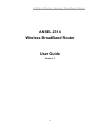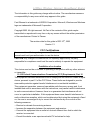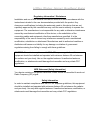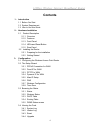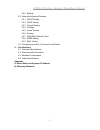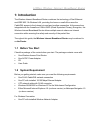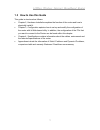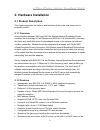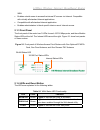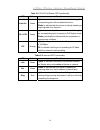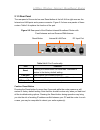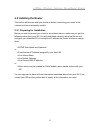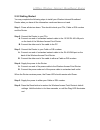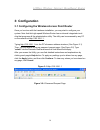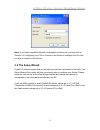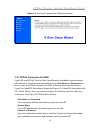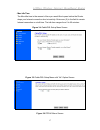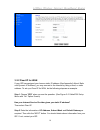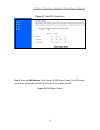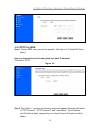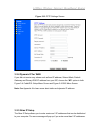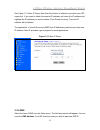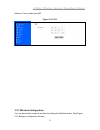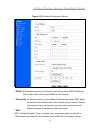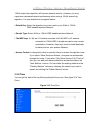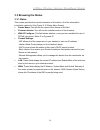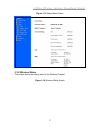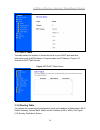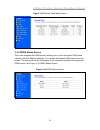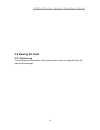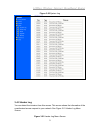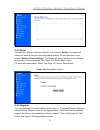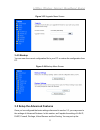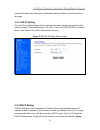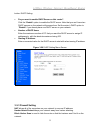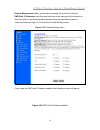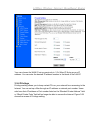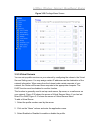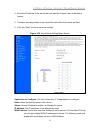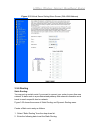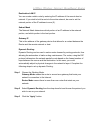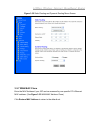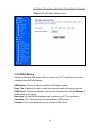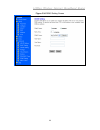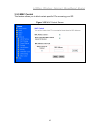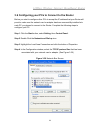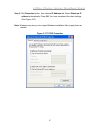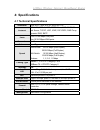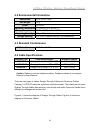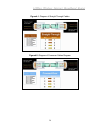- DL manuals
- Xerox
- Wireless Router
- 2314
- User Manual
Xerox 2314 User Manual
Summary of 2314
Page 1
11mbps wireless internet broadband router 0 ansel 2314 wireless broadband router user guide version 1.3.
Page 2
11mbps wireless internet broadband router 1 the information in this guide may change without notice. The manufacturer assumes no responsibility for any errors which may appear in this guide. Fast ethernet is a trademark of xerox corporation. Microsoft, windows and windows logo are trademarks of micr...
Page 3
11mbps wireless internet broadband router 2 regulatory information / disclaimers installation and use of this wireless lan device must be in strict accordance with the instructions included in the user documentation provided with the product. Any changes or modifications (including the antennas) mad...
Page 4
11mbps wireless internet broadband router 3 caution statement of the fcc radio frequency exposure this wireless lan radio device has been evaluated under fcc bulletin oet 65c and found compliant to the requirements as set forth in cfr 47 sections 2.1091, 2.1093, and 15.247(b)(4) addressing rf exposu...
Page 5: Contents
11mbps wireless internet broadband router 4 contents 1: introduction 1.1 before you start 1.2 system requirement 1.3 how to use this guide 2: hardware installation 2.1 product description 2.1.1 overview 2.1.2 features 2.1.3 front panel 2.1.4 leds and reset button 2.1.5 rear panel 2.2 installing the ...
Page 6
11mbps wireless internet broadband router 5 3.4.5 backup 3.5 setup the advanced features 3.5.1 lan ip setting 3.5.2 dhcp setting 3.5.3 firewall setting 3.5.4 privilege 3.5.5 virtual servers 3.5.6 routing 3.5.7 wan mac address clone 3.5.8 ddns setting 3.5.9 mac control 3.6 configuring your pcs to con...
Page 7: 1: Introduction
11mbps wireless internet broadband router 6 1: introduction the wireless internet broadband router combines the technology of fast ethernet and ieee 802.11b wireless lan, providing the home or small office users the cable/dsl access to the internet via cord and cordless connection. At the same time,...
Page 8: 1.3 How to Use This Guide
11mbps wireless internet broadband router 7 1.3 how to use this guide this guide is structured as follows: chapter 2, hardware installation explains the function of the router and how to physically install it. Chapter 3, configuration explains how to set up and modify the configuration of the router...
Page 9: 2: Hardware Installation
11mbps wireless internet broadband router 8 2: hardware installation 2.1 product description this chapter describes the features and functions of the router and shows how to physically install it. 2.1.1 overview as the interface between wan and lan, the wireless internet broadband router combines th...
Page 10
11mbps wireless internet broadband router 9 wan enables outside users to access the internal ip servers via internet. Compatible with virtually all standard internet applications compatible with all standard internet application enables administrators to block specific interior users’ internet acces...
Page 11
11mbps wireless internet broadband router 10 table 2-2 10/100 port status led functionality led color function link/act green lights to indicate a functional network link through the corresponding port with an attached device. Blinks to indicate that the router is actively sending or receiving data ...
Page 12
11mbps wireless internet broadband router 11 2.1.5 rear panel the rear panel of the router has one reset button at the left. At the right area are the internet and lan ports and a power connector. Figure 2-2 shows rear panels of these routers. Table 2-4 explains the function of the port. Figure 2-2 ...
Page 13: 2.2 Installing The Router
11mbps wireless internet broadband router 12 2.2 installing the router this section will discuss what you should do before connecting your router to the network and how to physically install it. 2.2.1 preparing for installation before you start to connect your router to any network device, make sure...
Page 14
11mbps wireless internet broadband router 13 2.2.2 getting started you may complete the following steps to install your wireless internet broadband router when you have all the information mentioned above on hand. Step 1. Power all devices down. This should include your pcs, cable or dsl modem and t...
Page 15: 3: Configuration
11mbps wireless internet broadband router 14 3: configuration 3.1 configuring the wireless access point router once you’ve done with the hardware installation, you may start to configure your system. Note that this high-speed wireless router has an internal integrated-circuit chip that programs all ...
Page 16: 3.2 The Setup Wizard
11mbps wireless internet broadband router 15 note: if you have completed the basic configuration of the router, you may refer to section 3.6 configuring your pcs to connect to the router to configure the pcs that you plan to connect to the router. 3.2 the setup wizard figure 3-3 shows the page that ...
Page 17
11mbps wireless internet broadband router 16 figure 3-3 the “home” page of the utility menu screen 3.2.1 pppoe connection for wan if your isp uses pppoe (point-to-point over ethernet) to establish communications with end-users, you will receive information such as user name and password from them. T...
Page 18
11mbps wireless internet broadband router 17 - max idle time the max idle time is the amount of time you would like to pass before the router drops your internet connection due to inactivity. Enter zero (0) in the field to remain internet connection on at all time. The idle time ranges from 0 to 60 ...
Page 19
11mbps wireless internet broadband router 18 3.2.2 fixed ip for wan if your isp has assigned your home a static ip address (see appendix aabout static and dynamic ip address), you may connect to the internet by using a fixed, or static address. To set up a fixed ip for wan, do the following steps as...
Page 20
11mbps wireless internet broadband router 19 figure 3-7 cable/dsl setup menu step 3 enter the dns address. (see figure 3-8 dns menu screen) your isp should provide you with at least one dns ip address. If not, contact your isp. Figure 3-8 dns menu screen.
Page 21
11mbps wireless internet broadband router 20 3.2.3 pptp for wan step 1 choose “yes” when you see the question: (see figure 3-5 cable/dsl setup menu) has your internet service provider given you static ip address? Then select “pptp”. Figure 3-9 step 2 click “next>>”, and then the following screen wil...
Page 22
11mbps wireless internet broadband router 21 figure 3-10 pptp settings screen 3.2.4 dynamic ip for wan if you did not receive any values such as fixed ip address, subnet mask, default gateway and primary dns ip address from your isp, choose the “no” option in both figure 3-4 cable/dsl setup menu scr...
Page 23
11mbps wireless internet broadband router 22 see figure 3-11 alias ip setup. Note that this function is effective only when your isp supports it.If you want to delete the entered ip address, pull down the ip address and highlight the ip address you want to delete. Click delete this entry. Then this ...
Page 24
11mbps wireless internet broadband router 23 address. If not, contact your isp. Figure 3-12 dns 3.2.7 wireless configuration you can access this screen at any time by clicking the wireless button. (see figure 3-13 wireless configuration screen).
Page 25
11mbps wireless internet broadband router 24 figure 3-13 wireless configuration screen • essid: all wireless devices in your network must use the same essid. Make sure that this field reflects the correct essid for your network. • channel no: all wireless devices in your network must use the same es...
Page 26
11mbps wireless internet broadband router 25 128-bit shared key algorithm will increase network security. However, you may experience decreased network performance when using a 128-bit shared key algorithm. You may disable the encryption feature. • default key: select the algorithm key to be used in...
Page 27: 3.3 Browsing The Status
11mbps wireless internet broadband router 26 3.3 browsing the status 3.3.1 status this screen provides the current information of the device. All of the information provided is read-only. (see figure 3-15 status menu screen) router name: you will see the name of this device in this field. Firmware v...
Page 28
11mbps wireless internet broadband router 27 figure 3-15 status menu screen 3.3.2 wireless status this screen shows the setting status of the wireless channel. Figure 3-16 wireless status screen.
Page 29
11mbps wireless internet broadband router 28 3.3.3 dhcp table this table shows the number of clients who exist on your dhcp pool and their information such as mac address, computer name and ip address. Figure 3-17 shows the dhcp table screen. Figure 3-17 dhcp table screen 3.3.4 routing table you wil...
Page 30
11mbps wireless internet broadband router 29 figure 3-18 routing table menu screen 3.3.5 ddns status screen this router supports the ddns service allowing you to use one specific dns name while the actual ip address changes. You can see the dynamic dns status from this screen. This screen shows the ...
Page 31: 3.4 Viewing The Tools
11mbps wireless internet broadband router 30 3.4 viewing the tools 3.4.1 system log you can acquire the information of the system in this screen, including the time, the type and the message..
Page 32
11mbps wireless internet broadband router 31 figure 3-20 system log 3.4.2 hacker log you can detect the intrusion from this screen. This screen shows the information of the unauthorized access request to your network. See figure 3-21 hacker log menu screen. Figure 3-21 hacker log menu screen.
Page 33
11mbps wireless internet broadband router 32 3.4.3 reset you have two options to reset your router. If you choose “restart”, the router will reboot yet retain all the previous configuration settings. On the other hand, if you choose “restore factory settings”, the router will remove all the previous...
Page 34
11mbps wireless internet broadband router 33 figure 3-23 upgrade menu screen 3.4.5 backup you can save the current configuration file to your pc or restore the configuration from pc. Figure 3-24 backup menu screen 3.5 setup the advanced features once you’ve configured the basic settings discussed in...
Page 35
11mbps wireless internet broadband router 34 advanced features by clicking the “advanced features” button on the left column of the page. 3.5.1 lan ip setting the lan ip and subnet mask of the router are the values seen by the users on their internal network. The default value is 192.168.1.1 for ip ...
Page 36
11mbps wireless internet broadband router 35 button. Dhcp setting: do you want to enable dhcp server on this router? Click the “enable” option to enable the dhcp server. Note that you can’t have two dhcp servers on the network at the same time. Set the router’s dhcp option to “disable” if you alread...
Page 37
11mbps wireless internet broadband router 36 remote management makes you be able to manage the router from internet. Dmz host ip addresses can allow one local user to be exposed to the internet, as local user wish to use some special-purpose service such as internet game or video-conferencing. Figur...
Page 38
11mbps wireless internet broadband router 37 your can choose the wan ip set up previously in 3.2.4 alias ip setup as your ip address. You can enter the desired ip address number in the blank of the lan ip. 3.5.4 privilege privilege setting allows you to keep certain pcs on your network from accessin...
Page 39
11mbps wireless internet broadband router 38 figure 3-29 privilege menu screen 3.5.5 virtual servers you can set up public services on your network by configuring the values in the virtual servers setting menu. You may assign certain ip addresses as the destination of the network information. When u...
Page 40
11mbps wireless internet broadband router 39 4. Enter the ip address of the server that you want the internet users to be able to access. 5. Configure as many entries as you would like until all the link entries are filled. 6. Click the “apply” button to save the settings. Figure 3-30 virtual server...
Page 41
11mbps wireless internet broadband router 40 figure 3-31 virtual server setting menu screen (with wan address) 3.5.6 routing static routing: you may set up a static route if your want to connect your router to more than one network. A static route is a pre-determined pathway that network information...
Page 42
11mbps wireless internet broadband router 41 destination lan ip you can create a static route by entering the ip address of the remote host or network. If you wish to build a route to the entire network, be sure to set the network portion of the ip address to zero (0). Subnet mask the network mask d...
Page 43
11mbps wireless internet broadband router 42 figure 3-32 static routing and dynamic routing menu screen 3.5.7 wan mac clone enter the mac address if your isp can be accessed by one specific pc’s ethernet mac address. (see figure 3-33 wan mac address clone) click restore mac address to return to the ...
Page 44
11mbps wireless internet broadband router 43 figure 3-33 wan mac address clone 3.5.8 ddns setting setting the dynamic dns allows others to access your ftp or web service on your computer using dns-like address. Ddns status: choose enabled to enable it or disabled to ignore. Retry time: it allows the...
Page 45
11mbps wireless internet broadband router 44 figure 3-34 ddns setting screen.
Page 46
11mbps wireless internet broadband router 45 3.5.9 mac control this feature allows you to block certain specific pcs accessing your isp. Figure 3-35 mac control screen.
Page 47
11mbps wireless internet broadband router 46 3.6 configuring your pcs to connect to the router before you start to configure other pcs to accept the ip address that your router will provide, make sure the network card or adapter has been successfully installed into each pc you planed to connect to t...
Page 48
11mbps wireless internet broadband router 47 step 5 click properties button, then choose ip address tab. Select obtain an ip address automatically. Press ok. You have completed the client settings. (see figure 3-37) note: windows may ask you for original windows installation files, supply them as ne...
Page 49: 4: Specifications
11mbps wireless internet broadband router 48 4: specifications 4.1 technical specifications standards ieee 802.3, ieee 802.3u, ieee 802.11b protocol csma/cd, pppoe, ppp, pptp client, arp, dhcp client and server, tcp/ip, udp, icmp, rip1/rip2, dns proxy, dynamic dns, sntp ports four 10/100 mbps lan po...
Page 50: 4.3 Standard Conformance
11mbps wireless internet broadband router 49 4.2 environmental information dimensions 170 x 185 x 27 mm unit weight 637g power dc 5v/2a operating temperature 0°c to 50°c (32°f to 122°f) storage temperature -40°c to 70°c (-40°f to 158°f) operating humidity 20% to 95% relative humidity, non-condensing...
Page 51
11mbps wireless internet broadband router 50 figure4-1: diagram of straight through cables figure4-2: diagram of crossover cables diagram.
Page 52: Address
11mbps wireless internet broadband router 51 appendix a: about static and dynamic ip address a static ip address is an ip address that is assigned to a computer by an internet service provider to be its permanent address on the internet. It is normally used in the computer networks, where computers ...
Page 53
11mbps wireless internet broadband router 52 appendix b: warranty statement we provide this limited warranty for its product only to the person or entity who originally purchased the product from us or its authorized reseller or distributor. We guarantee that equipment is free from physical defects ...