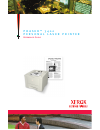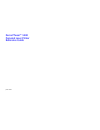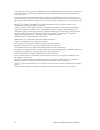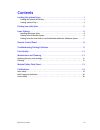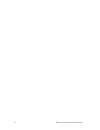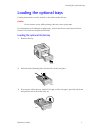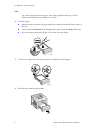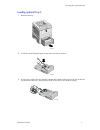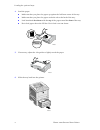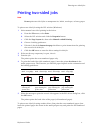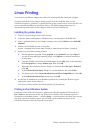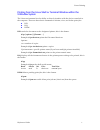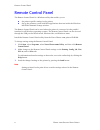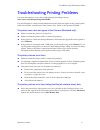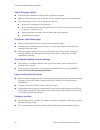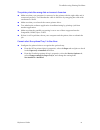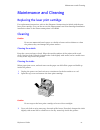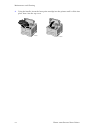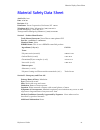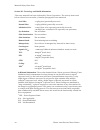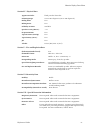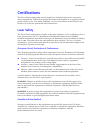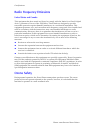- DL manuals
- Xerox
- Printer
- 3400B - Phaser B/W Laser Printer
- Reference Manual
Xerox 3400B - Phaser B/W Laser Printer Reference Manual
Summary of 3400B - Phaser B/W Laser Printer
Page 1
P h a s e r ™ 3 4 0 0 p e r s o n a l l a s e r p r i n t e r reference guide.
Page 2
Xerox phaser™ 3400 personal laser printer reference guide june 2001.
Page 3
Ii phaser 3400 personal laser printer copyright © 2001, xerox corporation. All rights reserved. Unpublished rights reserved under the copyright laws of the united states. Contents of this publication may not be reproduced in any form without permission of xerox corporation. Copyright protection clai...
Page 4
Reference guide iii contents loading the optional trays . . . . . . . . . . . . . . . . . . . . . . . . . . . . . . . . . . . . . . . . . . 1 loading the optional a5/a6 tray . . . . . . . . . . . . . . . . . . . . . . . . . . . . . . . . . . . . . . . . . . . . . . 1 loading optional tray 2 . . . . ...
Page 5
Iv phaser 3400 personal laser printer.
Page 6
Reference guide 1 loading the optional trays loading the optional trays loading instructions are also located on the labels inside the tray. Caution do not remove a tray while printing; this may cause paper jams. For information on loading the standard tray, refer to the phaser 3400 personal laser p...
Page 7
2 phaser 3400 personal laser printer loading the optional trays note for a list of supported media types, sizes, and weights for this tray, see the phaser 3400 personal laser printer user guide. 4. Load the paper. ■ make sure that you place the paper under the corner tab in the left-front corner of ...
Page 8
Reference guide 3 loading the optional trays loading optional tray 2 1. Remove the tray. 2. Push the metal (bottom) plate down until it locks into place. 3. If necessary, adjust the tray length to match the length of the paper. Pull up on the tab on the back of the tray, then pull the back of the tr...
Page 9
4 phaser 3400 personal laser printer loading the optional trays 4. Load the paper. ■ make sure that you place the paper up against the left-front corner of the tray. ■ make sure that you place the paper under the tab at the back of the tray. ■ load letterhead face down with the top of the page towar...
Page 10
Reference guide 5 printing two-sided jobs printing two-sided jobs note do not print two-sided jobs on transparencies, labels, envelopes, or heavy paper. To print a two-sided job using the pcl 6 driver (windows): 1. Select manual two-sided printing in the driver: a. From the file menu, select print. ...
Page 11
6 phaser 3400 personal laser printer linux printing linux printing you can use your phaser 3400 printer with a pc running red hat linux 6.0 or higher. You must install the linux printer utility provided on the cd-rom, then use the x-window system’s “printtool” to install and set up the printer drive...
Page 12
Reference guide 7 linux printing printing from the linux shell or terminal window within the x-window system the linux environment has the ability to directly interface with the devices attached to the computer. There are three basic commands to initiate, view, and delete print jobs: ■ lpr ■ lpq ■ l...
Page 13
8 phaser 3400 personal laser printer remote control panel remote control panel the remote control panel is a windows utility that enables you to: ■ set printer-specific settings in the printer. ■ set up the printer to work with dos applications that run inside the windows ms-dos command prompt windo...
Page 14
Reference guide 9 troubleshooting printing problems troubleshooting printing problems for more information, access the troubleshooting knowledge base at www.Xerox.Com/officeprinting/infosmart/ for general things to check and information about the indicator lights on the control panel, refer to the p...
Page 15
10 phaser 3400 personal laser printer troubleshooting printing problems half of the page is blank ■ check the page orientation setting in the application program. ■ make sure that the paper size in the tray and the software paper-size settings match. ■ the printer may have run out of memory for that...
Page 16
Reference guide 11 troubleshooting printing problems the printer prints the wrong data or incorrect characters ■ make sure that your computer is connected to the printer with the right cable and is connected properly. Test whether the cable is defective by swapping the cable with one known to work. ...
Page 17
12 phaser 3400 personal laser printer print quality print quality irregular faded patches of print ■ be sure to use paper supported by the printer; refer to the phaser 3400 personal laser printer user guide for more information. ■ toner may be unevenly distributed. Remove the laser print cartridge, ...
Page 18
Reference guide 13 maintenance and cleaning maintenance and cleaning replacing the laser print cartridge for replacement instructions, refer to the illustrated instructions included with the new laser print cartridge. You can also access the phaser 3400 laser print cartridge installation instruction...
Page 19
14 phaser 3400 personal laser printer maintenance and cleaning 4. Using the handle, insert the laser print cartridge into the printer until it clicks into place, then close the top cover. 1710-58 1710-02.
Page 20
Reference guide 15 material safety data sheet material safety data sheet article no: a28 date: 4/28/00 revision: n.A. Distributor: xerox corporation, rochester, ny 14644 telephone #(s): safety information: (800) 828-6571 health emergency: (716) 422-2177 transportation emergency(chemtrec): (800) 424-...
Page 21
16 phaser 3400 personal laser printer material safety data sheet section iii - toxicology and health information this toner material has been evaluated by xerox corporation. The toxicity data noted below is based on test results of similar reprographic toner materials additional information: the res...
Page 22
Reference guide 17 material safety data sheet section iv - physical data section v - fire and explosion data section vi -reactivity data section vii - special protection information appearance/odor: black powder/ faint odor softening range: 43.3 to 60.0 degrees c (110 to 140 degrees f) boiling point...
Page 23
18 phaser 3400 personal laser printer material safety data sheet section viii - special precautions section ix - spill, leak, and disposal procedures section x - transportation information handling and storage: none conditions to avoid: avoid prolonged inhalation of excessive dust. For spills or lea...
Page 24
Reference guide 19 certifications certifications the xerox phaser 3400 printer and its supplies are designed and tested to meet strict safety requirements. Follow all warnings and instructions marked on or supplied with the product. Refer to the "user safety summary" section in the phaser 3400 perso...
Page 25
20 phaser 3400 personal laser printer certifications radio frequency emissions united states and canada this equipment has been tested and found to comply with the limits for a class b digital device, pursuant to part 15 of the fcc rules. These limits are designed to provide reasonable protection ag...
Page 26
Space from the top of the print sample to the bottom edge of the printer w: 3.433" (@300ppi: 1030 pixels, @72ppi: 247 pixels) h: 2.293" (@300ppi: 688 pixels, @72ppi: 165 pixels) 6 0 9 t 1 4 4 9 7.