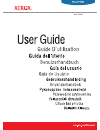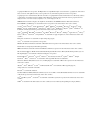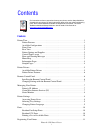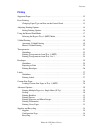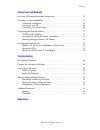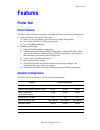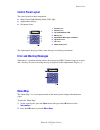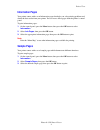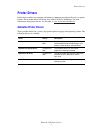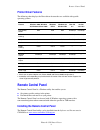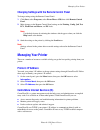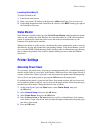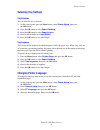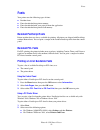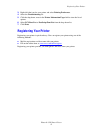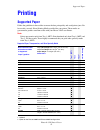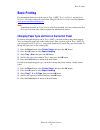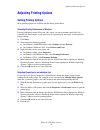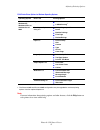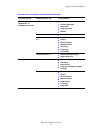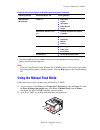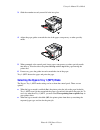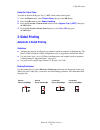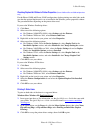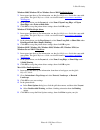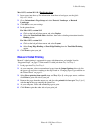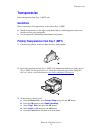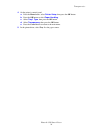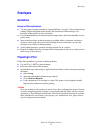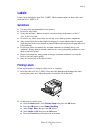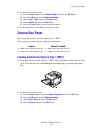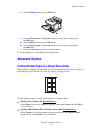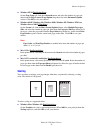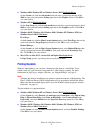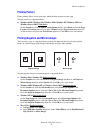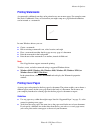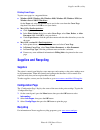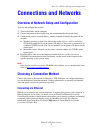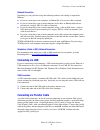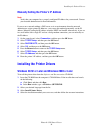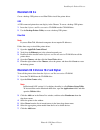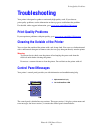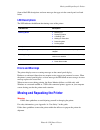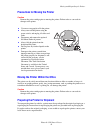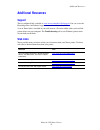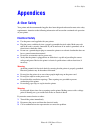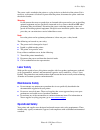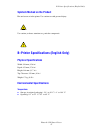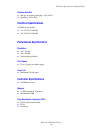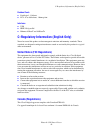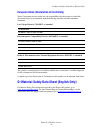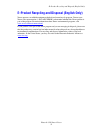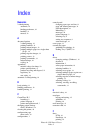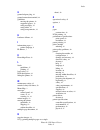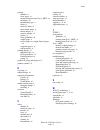- DL manuals
- Xerox
- Printer
- 3500B - Phaser B/W Laser Printer
- User Manual
Xerox 3500B - Phaser B/W Laser Printer User Manual
Summary of 3500B - Phaser B/W Laser Printer
Page 1
Phaser™ 3500 laser printer i.
Page 2
Copyright © 2005 xerox corporation. All rights reserved. Unpublished rights reserved under the copyright laws of the united states. Contents of this publication may not be reproduced in any form without permission of xerox corporation. Copyright protection claimed includes all forms of matters of co...
Page 3
Phaser® 3500 laser printer i contents features printer tour. . . . . . . . . . . . . . . . . . . . . . . . . . . . . . . . . . . . . . . . . . . . . . . . . . . . . . . . . . 1 printer features . . . . . . . . . . . . . . . . . . . . . . . . . . . . . . . . . . . . . . . . . . . . . . . . . . 1 avai...
Page 4
Contents phaser® 3500 laser printer ii printing supported paper . . . . . . . . . . . . . . . . . . . . . . . . . . . . . . . . . . . . . . . . . . . . . . . . . . . . . 12 basic printing . . . . . . . . . . . . . . . . . . . . . . . . . . . . . . . . . . . . . . . . . . . . . . . . . . . . . . . 13...
Page 5
Contents phaser® 3500 laser printer iii connections and networks overview of network setup and configuration . . . . . . . . . . . . . . . . . . . . . . . . . . . . . 35 choosing a connection method . . . . . . . . . . . . . . . . . . . . . . . . . . . . . . . . . . . . . . . . . 35 connecting via e...
Page 6: Features
Printer tour phaser® 3500 laser printer 1 features printer tour printer features the phaser 3500 laser printer embodies a multitude of features to meet your printing needs: great performance and superior print quality letter: 35 pages per minute (ppm) with 1200 x 1200 dpi image quality a4: 33 ppm wi...
Page 7: Front View
Printer tour phaser® 3500 laser printer 2 front view rear view printer options and supplies the following printer options and supplies are available for phaser 3500 printers: 1. Control panel 2. Control board cover 3. On/off switch 4. Paper quantity gauge 5. Tray 2 6. Tray 1 (mpt) release 7. Tray 1 ...
Page 8: Control Panel Layout
Printer tour phaser® 3500 laser printer 3 control panel layout the control panel has three components: multi-colored light emitting diode (led) light alphanumeric display six-button cluster. The alphanumeric display provides status messages and control panel menus. Error and warning messages when th...
Page 9: Information Pages
Printer tour phaser® 3500 laser printer 4 information pages your printer comes with a set of information pages that helps you solve printing problems and obtain the best results from your printer. You can access these pages from the printer’s control panel. To print information pages: 1. On the cont...
Page 10: Printer Drivers
Printer drivers phaser® 3500 laser printer 5 printer drivers printer drivers enable your computer and printer to communicate and provide access to printer features. Xerox makes driver installation easy with its walk-up technology. For more information about printer drivers, see the video at www.Xero...
Page 11: Printer Driver Features
Remote control panel phaser® 3500 laser printer 6 printer driver features the following chart displays the xerox driver features that are available with specific operating systems. Remote control panel the remote control panel is a windows utility that enables you to: set printer-specific settings i...
Page 12: Managing Your Printer
Managing your printer phaser® 3500 laser printer 7 changing settings with the remote control panel to change settings using the remote control panel: 1. Click start, select programs, select xerox phaser 3500, then click remote control panel. 2. Make changes to the remote control panel settings on th...
Page 13: Status Monitor
Printer settings phaser® 3500 laser printer 8 launching centreware is to launch centreware is: 1. Launch your web browser. 2. Enter your printer's ip address in the browser’s address field (http://xxx.Xxx.Xxx.Xxx). 3. For detailed information about centreware is software, click help on the upper rig...
Page 14: Selecting Tray Settings
Printer settings phaser® 3500 laser printer 9 selecting tray settings tray selection you can select the tray to be used. 1. On the control panel, press the menu button, select printer setup , then press the ok button. 2. Press the ok button to select paper handling . 3. Press the ok button to select...
Page 15: Fonts
Fonts phaser® 3500 laser printer 10 fonts your printer uses the following types of fonts: resident fonts fonts downloaded into printer memory fonts downloaded with your print job from the application fonts downloaded into printer flash memory resident postscript fonts printer-resident fonts are alwa...
Page 16: Registering Your Printer
Registering your printer phaser® 3500 laser printer 11 3. Right-click the icon for your printer and select printing preferences. 4. Select the troubleshooting tab. 5. Click the drop-down arrow in the printer information pages field to view the list of options. 6. Select pcl font list or postscript f...
Page 17: Printing
Supported paper phaser® 3500 laser printer 12 printing supported paper follow the guidelines in these tables to ensure the best print quality and avoid printer jams. For best results, use only xerox printing media specified for your printer. These media are guaranteed to produce excellent results wi...
Page 18: Basic Printing
Basic printing phaser® 3500 laser printer 13 basic printing for information about how to load paper in tray 1 (mpt), tray 2, or tray 3, see the quick reference guide that came with your printer. The quick reference guide can also be found at www.Xerox.Com/office/3500support . Note a minimum clearanc...
Page 19: Adjusting Printing Options
Adjusting printing options phaser® 3500 laser printer 14 adjusting printing options setting printing options many printing options are available with the xerox printer driver. Selecting printing preferences in windows printing preferences control all of your jobs, unless you overwrite them specifica...
Page 20
Adjusting printing options phaser® 3500 laser printer 15 note for more information about printing options and other features, click the help button on each printer tab to view online help. Pcl6 printer driver options for windows operating systems operating system driver tab printing options windows ...
Page 21
Adjusting printing options phaser® 3500 laser printer 16 postscript printer driver options for windows operating systems operating system postscript driver tab printing options windows 2000, windows xp, or windows server 2003 layout tab orientation print on both sides 1 page order pages per sheet bo...
Page 22: Using The Manual Feed Mode
Using the manual feed mode phaser® 3500 laser printer 17 note if you are using windows 2000, windows xp, or windows server 2003 you can view online help about printing options and other features. Click the help button on the troubleshooting tab. Using the manual feed mode follow these steps to print...
Page 23
Using the manual feed mode phaser® 3500 laser printer 18 3. Slide the extender toward you until it locks into place. 4. Adjust the paper guides to match the size of the paper, transparency, or other specialty media. 5. When prompted at the control panel, insert paper, transparency, or other specialt...
Page 24: 2-Sided Printing
2-sided printing phaser® 3500 laser printer 19 using the control panel to enable or disable the bypass tray 1 (mpt) mode on the control panel: 1. Press the menu button, select printer setup , then press the ok button. 2. Press the ok button to select paper handling . 3. Press the up arrow or down ar...
Page 25
2-sided printing phaser® 3500 laser printer 20 checking duplex unit status in printer properties (phaser 3500b and phaser 3500n configurations only) for the phaser 3500b and phaser 3500n configurations, before printing two-sided jobs, make sure that the optional duplex unit is set as installed in th...
Page 26
2-sided printing phaser® 3500 laser printer 21 windows 2000, windows xp, or windows server 2003 postscript driver: 1. Insert paper into the tray. For information, see the quick reference guide that came with your printer. The quick reference guide can also be found at www.Xerox.Com/office/ 3500suppo...
Page 27: Manual 2-Sided Printing
2-sided printing phaser® 3500 laser printer 22 mac os x, version 10.2~10.3 postscript driver: 1. Insert paper into the tray. For information about how to load paper, see the quick reference guide. 2. Go to orientation in page setup and select portrait, landscape, or rotated landscape. 3. Click ok to...
Page 28: Transparencies
Transparencies phaser® 3500 laser printer 23 transparencies print transparencies from tray 1 (mpt) only. Guidelines place no more than 50 transparencies at one time in tray 1 (mpt). Handle transparencies by the edges, using both hands to avoid fingerprints and creases which can cause poor print qual...
Page 29
Transparencies phaser® 3500 laser printer 24 4. On the printer’s control panel: a. Press the menu button, select printer setup , then press the ok button. B. Press the ok button to select paper handling . C. Select tray 1 type , then press the ok button. D. Select transparency , then press the ok bu...
Page 30: Envelopes
Envelopes phaser® 3500 laser printer 25 envelopes guidelines buying and storing envelopes use only paper envelopes specified in “supported paper” on page 12. Successful envelope printing is highly dependent on the quality and construction of the envelopes. Use envelopes made specifically for laser p...
Page 31: Printing Envelopes
Envelopes phaser® 3500 laser printer 26 printing envelopes note some wrinkling or embossing may occur when printing envelopes. 1. Insert the envelopes face up with the top of the envelope to the left as you view the front of the tray. Adjust the guides to match the size of the envelopes. Maximum cap...
Page 32: Labels
Labels phaser® 3500 laser printer 27 labels labels can be printed only from tray 1 (mpt). The maximum number of sheets that can be loaded in tray 1 (mpt) is 25. Guidelines use only labels recommended for laser printers. Do not use vinyl labels. Verify that the labels’ adhesive material can tolerate ...
Page 33: Custom Size Paper
Custom size paper phaser® 3500 laser printer 28 3. On the printer’s control panel: a. Press the menu button, select printer setup , then press the ok button. B. Press the ok button to select paper handling . C. Select tray 1 type , then press the ok button. D. Select labels , then press the ok butto...
Page 34: Advanced Options
Advanced options phaser® 3500 laser printer 29 e. Select custom x , then press the ok button. F. Press the down arrow or up arrow button to set the paper size, then press the ok button. G. Select custom y , then press the ok button. H. Press the down arrow or up arrow button to set the paper size, t...
Page 35: Scaling
Advanced options phaser® 3500 laser printer 30 windows nt4.0 postscript driver: on the page setup tab, click the advanced button and select the number of pages per sheet from the page layout (n-up) option drop-down list in the document options section. Click ok to save your choices. Windows 98 se, w...
Page 36: Printing Booklets
Advanced options phaser® 3500 laser printer 31 windows 2000, windows xp, or windows server 2003 postscript driver: on the layout tab, click the advanced button and select a percentage between 1 and 1000 for your print job from the scaling input box in the graphic section. Click ok to save your choic...
Page 37: Printing Posters
Advanced options phaser® 3500 laser printer 32 printing posters poster printing allows you to print large, multiple-sheet versions of your page. To print posters in a supported driver: windows 98 se, windows me, windows 2000, windows xp, windows nt4.0, or windows server 2003 pcl6 driver: on the layo...
Page 38: Printing Watermarks
Advanced options phaser® 3500 laser printer 33 printing watermarks a watermark is additional text that can be printed across one or more pages. For example, terms like draft, confidential, date, or version that you might stamp on a page before distribution, can be inserted as a watermark. In some wi...
Page 39: Supplies and Recycling
Supplies and recycling phaser® 3500 laser printer 34 printing cover pages to print cover pages in a supported driver: windows 98 se, windows me, windows 2000, windows xp, windows nt4.0, or windows server 2003 pcl6 driver: on the paper tab, select the desired tray to use for the cover from the cover ...
Page 40: Connections and Networks
Overview of network setup and configuration phaser® 3500 laser printer 35 connections and networks overview of network setup and configuration to set up and configure the network: 1. Turn on the printer and the computer. 2. Connect the printer to the network using the recommended hardware and cables...
Page 41: Connecting Via Usb
Choosing a connection method phaser® 3500 laser printer 36 network connection depending on your particular setup, the following hardware and cabling is required for ethernet. If you are connecting to one computer, an ethernet rj-45 crossover cable is required. If you are connecting to one or more co...
Page 42: Tcp/ip and Ip Addresses
Configuring the network address phaser® 3500 laser printer 37 configuring the network address tcp/ip and ip addresses if your computer is on a large network, contact your network administrator for the appropriate tcp/ip addresses and additional configuration information. If you are creating your own...
Page 43
Installing the printer drivers phaser® 3500 laser printer 38 manually setting the printer’s ip address note verify that your computer has a properly configured ip address for your network. Contact your network administrator for more information. If you are on a network without a dns server, or in an...
Page 44: Macintosh Os 9.X
Installing the printer drivers phaser® 3500 laser printer 39 macintosh os 9.X create a desktop usb printer or use ethertalk to install the printer driver. Usb a usb-connected printer does not display in the chooser. To create a desktop usb printer: 1. Insert the software and documentation cd-rom int...
Page 45: Troubleshooting
Print-quality problems phaser® 3500 laser printer 40 troubleshooting your printer is designed to produce consistently high-quality work. If you observe print-quality problems, use the information on these pages to troubleshoot the problem. For detailed, online support information, go to www.Xerox.Co...
Page 46: Led Descriptions
Moving and repacking the printer phaser® 3500 laser printer 41 some of the led descriptions and error messages that appear in the control panel are listed below. Led descriptions the led indicates the different functioning states of the printer: errors and warnings the printer displays error or warn...
Page 47
Moving and repacking the printer phaser® 3500 laser printer 42 precautions for moving the printer caution remove the print cartridge prior to moving the printer. Failure to do so can result in damage to the printer. Moving the printer within the office the printer can be safely moved from one locati...
Page 48: Additional Resources
Additional resources phaser® 3500 laser printer 43 additional resources support there is additional help available at www.Xerox.Com/office/3500support . You can access the knowledge base and technical support via email and driver downloads. A set of xerox links is installed in your web browser’s fav...
Page 49: Appendices
A–user safety phaser® 3500 laser printer 44 appendices a–user safety your printer and the recommended supplies have been designed and tested to meet strict safety requirements. Attention to the following information will ensure the continued safe operation of your printer. Electrical safety use the ...
Page 50: Laser Safety
A–user safety phaser® 3500 laser printer 45 the power cord is attached to the printer as a plug-in device at the back of the printer. If it is necessary to disconnect all electrical power from the printer, disconnect the power cord from the electrical outlet. Warning do not remove the covers or guar...
Page 51: Printing Safety Guidelines
A–user safety phaser® 3500 laser printer 46 your attention to the following safety guidelines helps to ensure the continued, safe operation of your printer. Printer supplies use the supplies specifically designed for your printer. The use of unsuitable materials may cause poor performance and a poss...
Page 52: Physical Specifications
B–printer specifications (english only) phaser® 3500 laser printer 47 symbols marked on the product hot surface on or in the printer. Use caution to avoid personal injury. Use caution (or draws attention to a particular component). B–printer specifications (english only) physical specifications widt...
Page 53: Electrical Specifications
B–printer specifications (english only) phaser® 3500 laser printer 48 relative humidity storage (in original packaging): 10% to 90% operating: 20% to 80% electrical specifications available in two models: 110-127 vac, 50/60 hz 220-240 vac, 50/60 hz performance specifications resolution 300 x 300 dpi...
Page 54: Canada (Regulations)
C–regulatory information (english only) phaser® 3500 laser printer 49 resident fonts postscript 3: 136 fonts pcl: 45 scalable fonts, 1 bitmap font interfaces usb ieee 1284 parallel ethernet 10baset and 100basetx c–regulatory information (english only) xerox has tested this product to electromagnetic...
Page 55
D–material safety data sheet (english only) phaser® 3500 laser printer 50 european union (declaration of conformity) xerox corporation declares, under our sole responsibility, that the product to which this declaration relates is in conformity with the following standards and other normative documen...
Page 56
E–product recycling and disposal (english only) phaser® 3500 laser printer 51 e–product recycling and disposal (english only) xerox operates a worldwide equipment takeback and reuse/recycle program. Contact your xerox sales representative (1-800-ask-xerox) to determine whether this xerox product is ...
Page 57
Phaser® 3500 laser printer index–1 index numerics 2-sided printing automatic , 19 binding preference , 19 booklets , 31 manual , 22 a advanced options 2-sided printing , 19 printing booklets , 31 printing mirror images , 32 printing multiple pages to a single sheet (n-up) , 29 printing negative imag...
Page 58
Index phaser® 3500 laser printer index–2 g ground adapter plug , 44 ground connection terminal , 44 guidelines moving the printer , 42 supported papers , 12 using envelopes , 25 using labels , 27 using transparencies , 23 h hardware failures , 41 i information pages , 4 printer language , 9 ip addre...
Page 59
Index phaser® 3500 laser printer index–3 printing booklets , 31 cover pages , 33 custom size paper from tray 1 (mpt) , 28 envelopes , 26 information pages , 4 labels , 27 manual 2-sided , 22 manual feed mode , 17 mirror images , 32 negative images , 32 posters , 32 safety guidelines , 46 sample page...