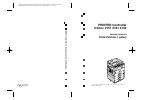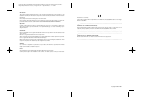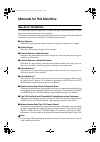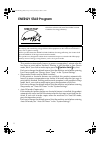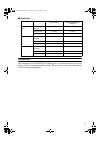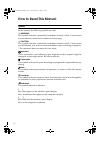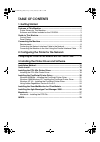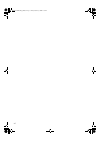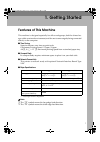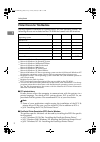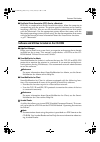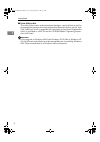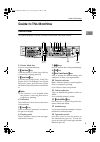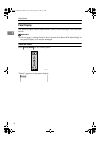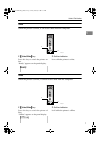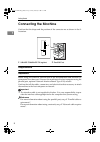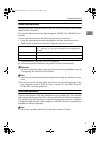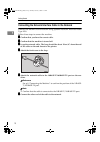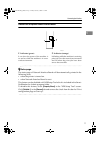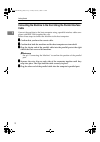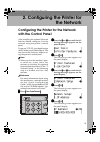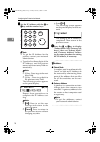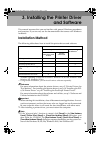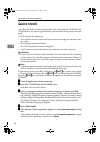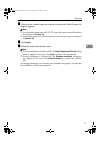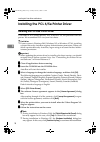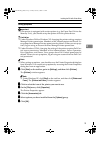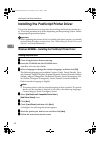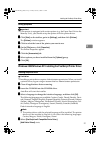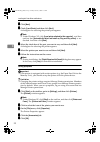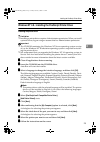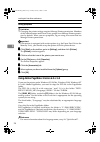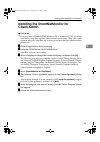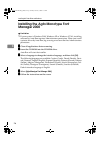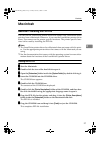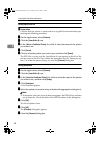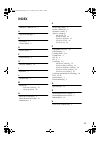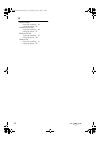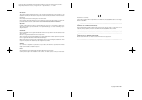- DL manuals
- Xerox
- Printer
- 4151
- Printer Reference
Xerox 4151 Printer Reference
Paper type: Wood Free 80g/m2, Paper Thickness=100
µ
m // Pages in book=36 // Print scale=81%
Gap (when printed at 81% scale) = Pages in book
×
Paper thickness / 2 = 0 mm
PR
IN
TE
R Co
ntro
lle
r T
ype
1
018
Ope
rati
n
g Instruc
tio
ns
e
r R
e
fe
re
nc
e
1
PRINTER Controller
Infotec 4151 4181 4182
Operating Instructions
Printer Reference 1 (option)
For safety, please read this manual carefully before you use this product and keep it
handy for future reference.
Printed in The Netherlands
EE
GB
B405-8850A
Summary of 4151
Page 1
Paper type: wood free 80g/m2, paper thickness=100 µ m // pages in book=36 // print scale=81% gap (when printed at 81% scale) = pages in book × paper thickness / 2 = 0 mm pr in te r co ntro lle r t ype 1 018 ope rati n g instruc tio ns print e r r e fe re nc e 1 printer controller infotec 4151 4181 4...
Page 2
Paper type: wood free 80g/m2, paper thickness=100 µ m // pages in book=36 // print scale=81% gap (when printed at 81% scale) = pages in book × paper thickness / 2 = 0 mm declaration of conformity “the product complies with the requirements of the emc directive 89/336/eec and the low voltage directiv...
Page 3
I manuals for this machine manuals for this machine the following manuals separately describe the operational procedures for the operation and maintenance of the machine. To enhance safe and efficient operation of the machine, all users should read and follow the instructions contained in the follow...
Page 4
Ii energy star program • low power mode this product automatically lowers its power consumption 1 minute after the last copy or print job has finished. Printing is still possible in low power mode, but if you wish to make copies press the {{{{ operation switch }}}} key first. For how to change the d...
Page 5
Iii ❖ ❖ ❖ ❖ specification recycled paper in accordance with the energy star program, we recommend use of recycled paper which is environmentally friendly. Please contact your sales representa- tive for recommended paper. Copy feature printer or facsimile installed low power mode power con- sumption ...
Page 6
Iv how to read this manual symbols in this manual, the following symbols are used: r warning: this symbol indicates a potentially hazardous situation which, if instructions are not followed, could result in death or serious injury. R caution: this symbol indicates a potentially hazardous situation w...
Page 7
V table of contents 1. Getting started features of this machine .......................................................................... 1 printer drivers for this machine..................................................................... 2 software and utilities included on the cd-rom ............
Page 8
Vi kirc-p1dxp-gb_f_fm.Book page vi friday, february 8, 2002 2:13 pm.
Page 9
1 1. Getting started features of this machine this machine is designed especially for office workgroups, both for shared us- age within a network environment, and for one-to-one usage by being connected directly to the computer. ❖ ❖ ❖ ❖ time saving superior features save time on print tasks. Continu...
Page 10
Getting started 2 1 printer drivers for this machine printing requires installation of a printer driver for your operating system. The following drivers are included on the cd-rom that comes with this machine. *1 microsoft windows 95 operating system *2 microsoft windows 98 operating system *3 micro...
Page 11
Features of this machine 3 1 ❖ ❖ ❖ ❖ postscript printer description (ppd) files for a macintosh ppd files, in combination with the laserwriter driver, allow the computer to communicate with the printer. The printer specific functions can be used by installing a ppd file. You can use the laserwriter ...
Page 12
Getting started 4 1 ❖ ❖ ❖ ❖ printer utility for mac this utility allows users to download and manage a variety of fonts as well as to manage their printers. For more information about this utility, see the type 1018 postscript level2 compatible kit operating instructions supplement which is provided...
Page 13
Guide to this machine 5 1 guide to this machine control panel this panel display is for the installed printer and facsimile feature. 1. Printer mode key press to use printer functions. 2. {{{{ job reset }}}} key when the printer is online, press this key to cancel any ongoing print job. 3. {{{{ form...
Page 14
Getting started 6 1 panel display the panel display shows operational status, error messages, and function menus. Important ❒ do not apply a strong shock or force of more than about 30n (about 3kgf) to the panel display or it may be damaged. Online and offline press {{{{ printer mode }}}} on the con...
Page 15
Guide to this machine 7 1 online when the printer is online, it can receive data from the computer. 1. {{{{ online/offline }}}} key press this key to switch the printer on- line. “ready” appears on the panel display. 2. Online indicator is on while the printer is online. Offline when the printer is ...
Page 16
Getting started 8 1 connecting the machine confirm that the shape and the position of the connector are as shown in the il- lustration. 1. 10base-t/100base-tx (option) 2. Parallel port requirements requirements before using this machine, confirm that all the environmental and electrical re- quiremen...
Page 17
Connecting the machine 9 1 network cable requirements optional network interface board type 1018 can be installed to allow direct connection to a network. The optional network interface board supports 10base-t or 100base-tx con- nections. You can use the machine in the following network environments...
Page 18
Getting started 10 1 connecting the network interface cable to the network connect the machine to the network using optional network interface board type 1018. Follow these steps to connect the machine. Aaaa confirm that you have the correct cable. Bbbb confirm that the machine is turned off. Cccc l...
Page 19
Connecting the machine 11 1 indicators on the optional network interface board 1. Indicator (green) is on when the power of the machine is on and on while the machine is in a net- work environment. 2. Indicator (orange) is blinking while the machine is receiving print jobs over the network environme...
Page 20
Getting started 12 1 connecting the machine to the host using the parallel interface cable connect the machine to the host computer using a parallel interface cable com- pliant with ieee 1284 (supplied by you). Follow these steps to connect the machine to the host computer. Aaaa confirm that you hav...
Page 21
13 2. Configuring the printer for the network configuring the printer for the network with the control panel after installing the optional network interface board, configure it for the network using the printer's control panel. If you use tcp/ip, you should assign the ip address and subnet mask. You...
Page 22
Configuring the printer for the network 14 2 gggg set the ip address with the 0 0 0 0 or 1 1 1 1 key and the number keys. Note ❒ to get the ip address for the printer, contact your network administrator. A type the first three digits of the ip address, and the pointer moves to the next entry field a...
Page 23
15 3. Installing the printer driver and software this manual assumes that you are familiar with general windows procedures and practices. If you are not, see the documentation that comes with windows for details. Installation method the following table shows how to install the printer drivers and so...
Page 24
Installing the printer driver and software 16 3 quick install auto run starts the installer automatically when you load the cd-rom in the cd-rom drive. By selecting quick install, you can install the necessary software easily. Tcp/ip requires the following: • this machine must be connected to the ne...
Page 25
Quick install 17 3 ffff click to select a model name you want to use when the "select printer" di- alog box appears. Note ❒ for a network connection with tcp/ip, select the printer whose ip address is displayed in [ connect to ] . ❒ for parallel connection, select the printer whose printer port is d...
Page 26
Installing the printer driver and software 18 3 installing the pcl 6/5e printer driver installing the pcl 6/5e printer driver two kinds of pcl printer drivers, pcl 6 and pcl 5e, are provided with this printer. We recommend pcl 6 as your first choice. Limitation ❒ if your system is windows 2000, wind...
Page 27
Installing the pcl 6/5e printer driver 19 3 setting up options important ❒ if the printer is equipped with certain options (e.G. The paper feed unit or the memory unit), you should set up the options with the printer driver. Limitation ❒ under windows 2000 or windows xp, changing the printer setting...
Page 28
Installing the printer driver and software 20 3 installing the postscript printer driver this section describes basic instructions for installing the postscript printer driv- er. The actual procedure may differ depending on the operating system. Follow the appropriate procedures below. Important ❒ w...
Page 29
Installing the postscript printer driver 21 3 setting up options important ❒ if the printer is equipped with certain options (e.G. The paper feed unit or the memory unit), you should set up the options with the printer driver. Aaaa click [ start ] on the taskbar, point to [ settings ] , and then cli...
Page 30
Installing the printer driver and software 22 3 eeee click [ next ] . Ffff check [ local printer ] and then click [ next ] . A dialog box for selecting the printer port appears. Note ❒ under windows xp, click [ local printer attached to this computer ] , and then confirm that [ automatically detect ...
Page 31
Installing the postscript printer driver 23 3 windows nt 4.0 - installing the postscript printer driver installing the printer driver limitation ❒ installing a printer driver requires administrators permission. When you install a printer driver, log on using an account that has administrators permis...
Page 32
Installing the printer driver and software 24 3 setting up options limitation ❒ changing the printer settings requires manage printers permission. Members of the administrators and power users groups have manage printers permis- sion by default. When you set up options, log on using an account that ...
Page 33
Installing the smartnetmonitor for client/admin 25 3 installing the smartnetmonitor for client/admin limitation ❒ if your system is windows 2000, windows xp or windows nt 4.0, installing software by auto run requires administrators permission. When you install a printer driver by auto run, log on us...
Page 34
Installing the printer driver and software 26 3 installing the agfa monotype font manager 2000 limitation ❒ if your system is windows 2000, windows xp or windows nt 4.0, installing software by auto run requires administrators permission. When you install a printer driver by auto run, log on using an...
Page 35
Macintosh 27 3 macintosh macintosh - installing the ppd file you can use the laserwriter printer driver that comes with a macintosh when printing from a macintosh. However, if you use the laserwriter printer driver alone, you cannot use the printer specific functions. The printer specific func- tion...
Page 36
Installing the printer driver and software 28 3 setting up the ppd file preparation confirm that the printer is connected to an appletalk network before per- forming the following procedure. Aaaa on the apple menu, select [ chooser ] . Bbbb click the [ laserwriter 8 ] icon. Cccc in the [ select a po...
Page 37
29 index 10base-t/100base-tx , 8 a agfa font manager , 3 c cancel key , 5 control panel , 5 d display panel , 5 f form feed key , 5 g gateway address , 14 i indicators , 5 j job reset key , 5 m macintosh postscript, installing , 27 setting up options , 28 n network connections , 9 network interface ...
Page 38
30 ee gb b405 w windows 2000 postscript, installing , 21 setting up options , 22 windows 95/98/me postscript, installing , 20 setting up options , 21 windows nt 4.0 postscript, installing , 23 setting up options , 24 windows xp postscript, installing , 21 setting up options , 22 kirc-p1dxp-gb_f_fm.B...
Page 39
Paper type: wood free 80g/m2, paper thickness=100 µ m // pages in book=36 // print scale=81% gap (when printed at 81% scale) = pages in book × paper thickness / 2 = 0 mm declaration of conformity “the product complies with the requirements of the emc directive 89/336/eec and the low voltage directiv...