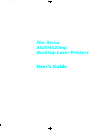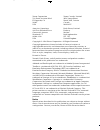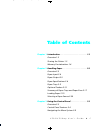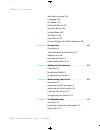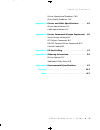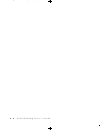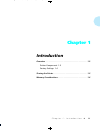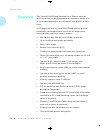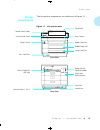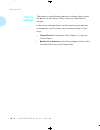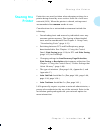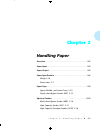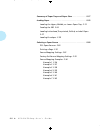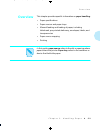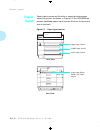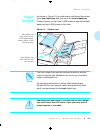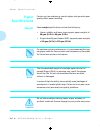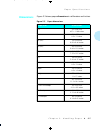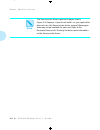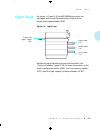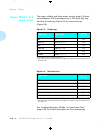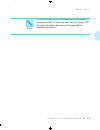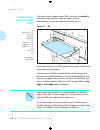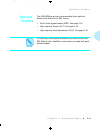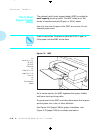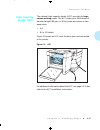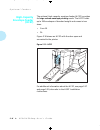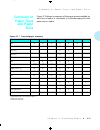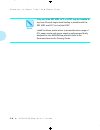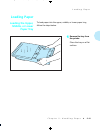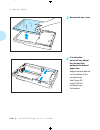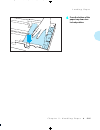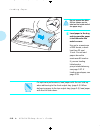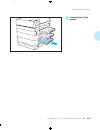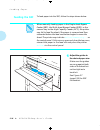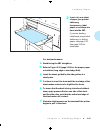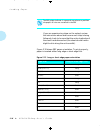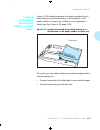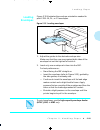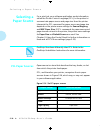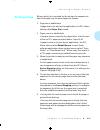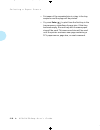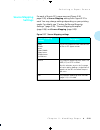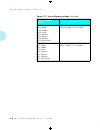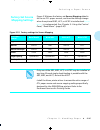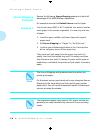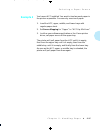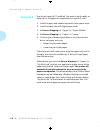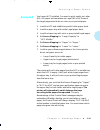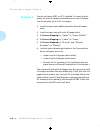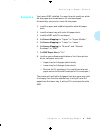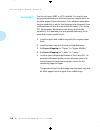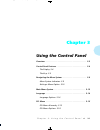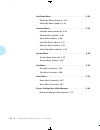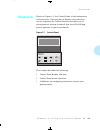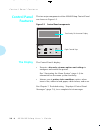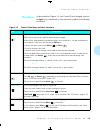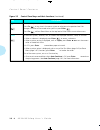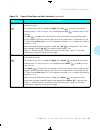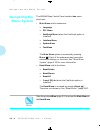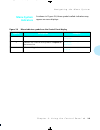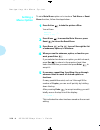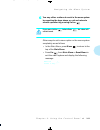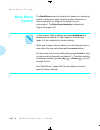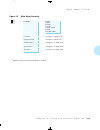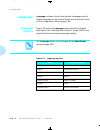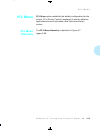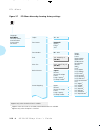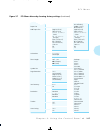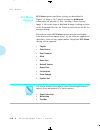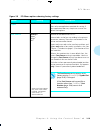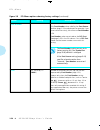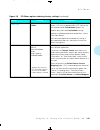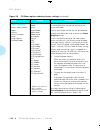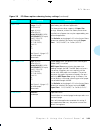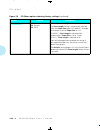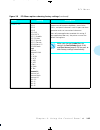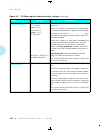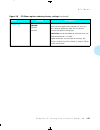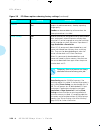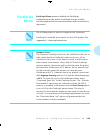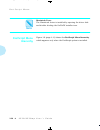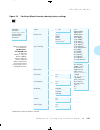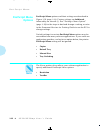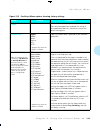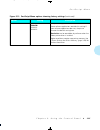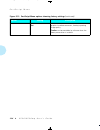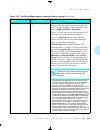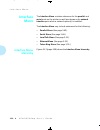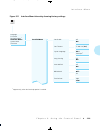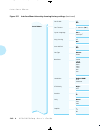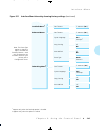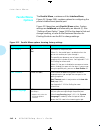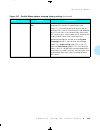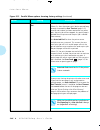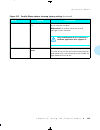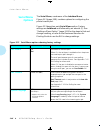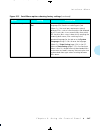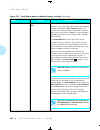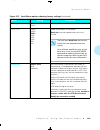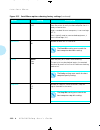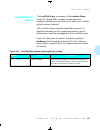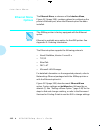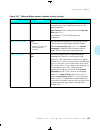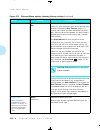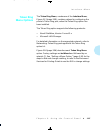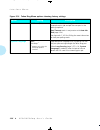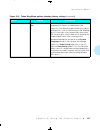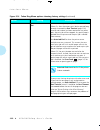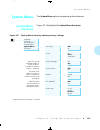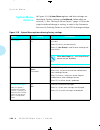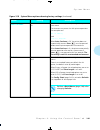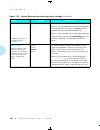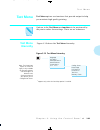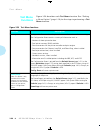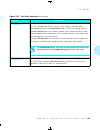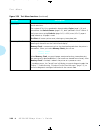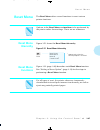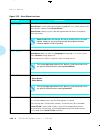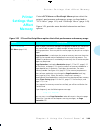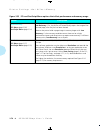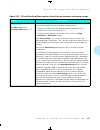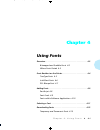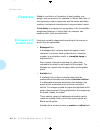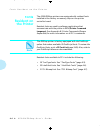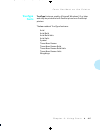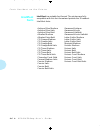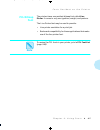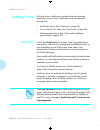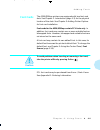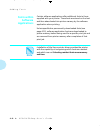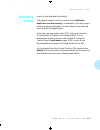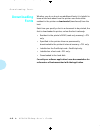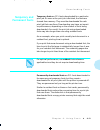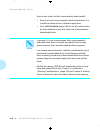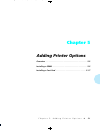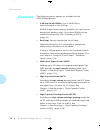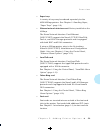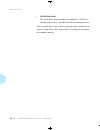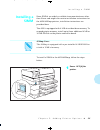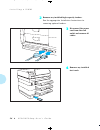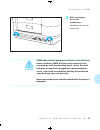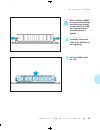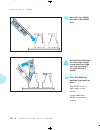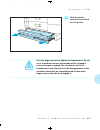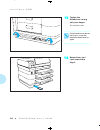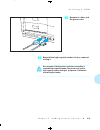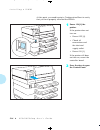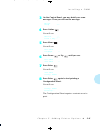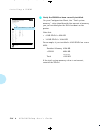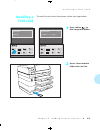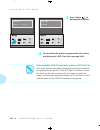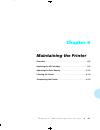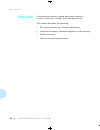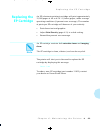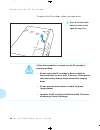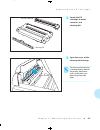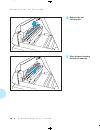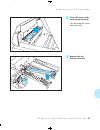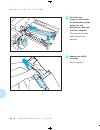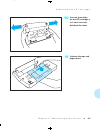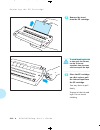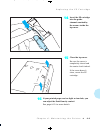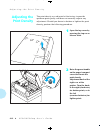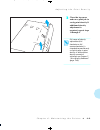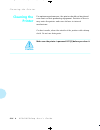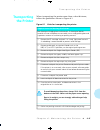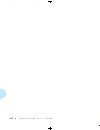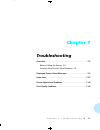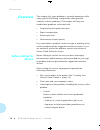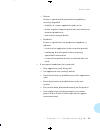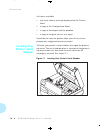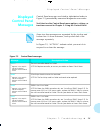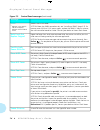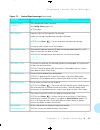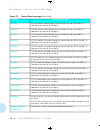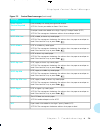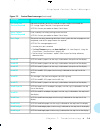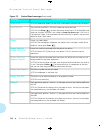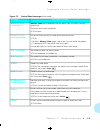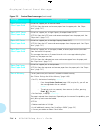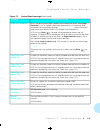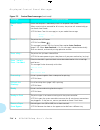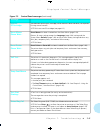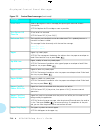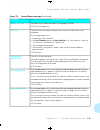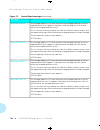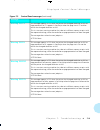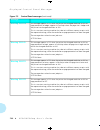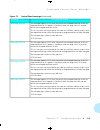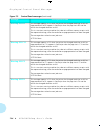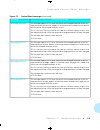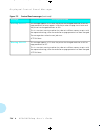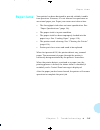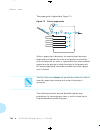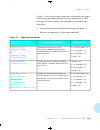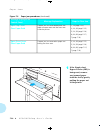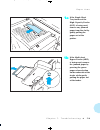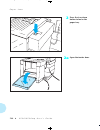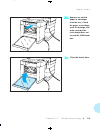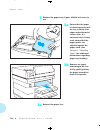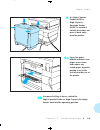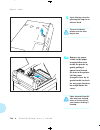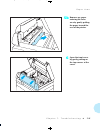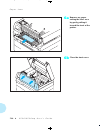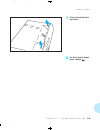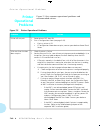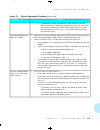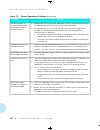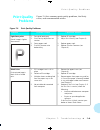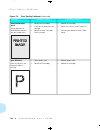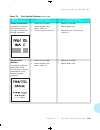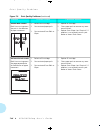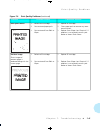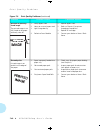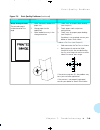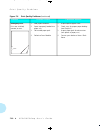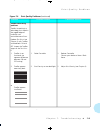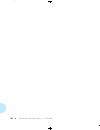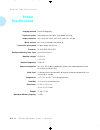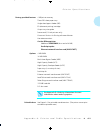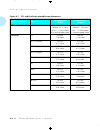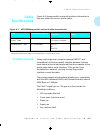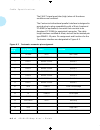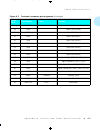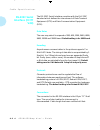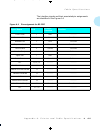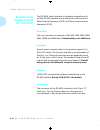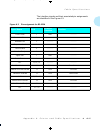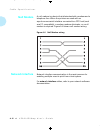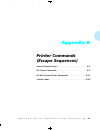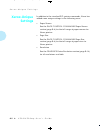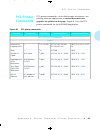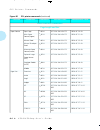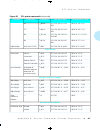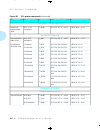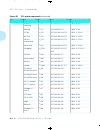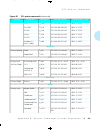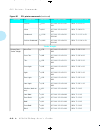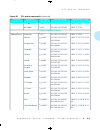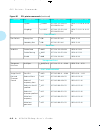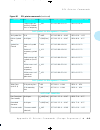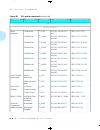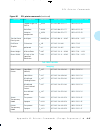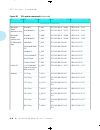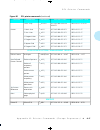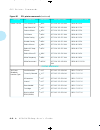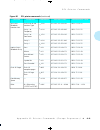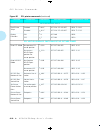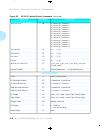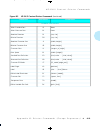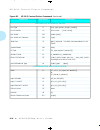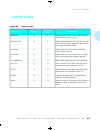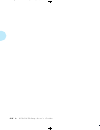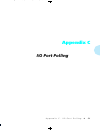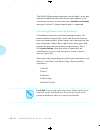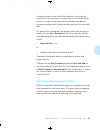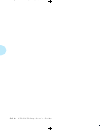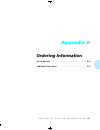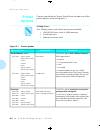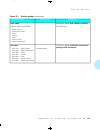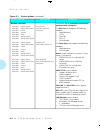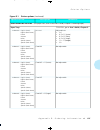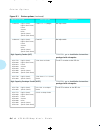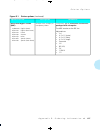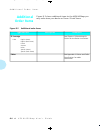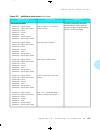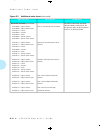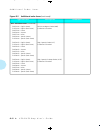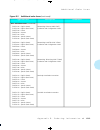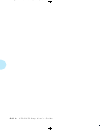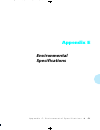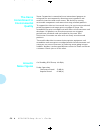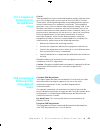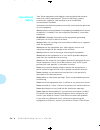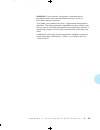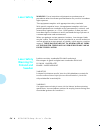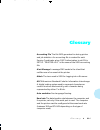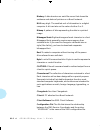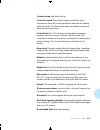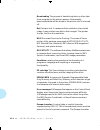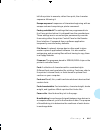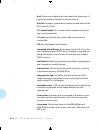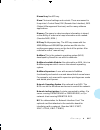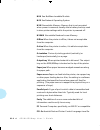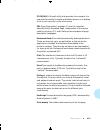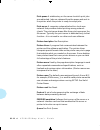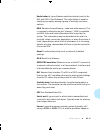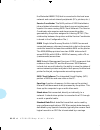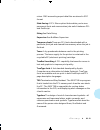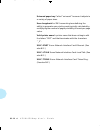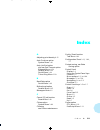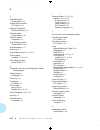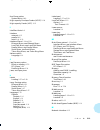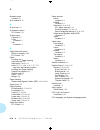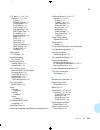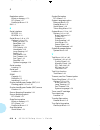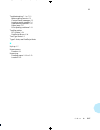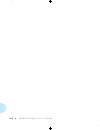- DL manuals
- Xerox
- Printer
- 4520
- User Manual
Xerox 4520 User Manual
Summary of 4520
Page 1
The xerox 4520/4520mp desktop laser printers user’s guide wug-titl page -1 black,red,cyan tuesday, february 7, 1995 12:40 pm.
Page 2
Xerox corporation xerox canada, limited 701 south aviation blvd. 5650 yonge street el segundo, ca north york, ontario 90245 canada usa m2m 4g7 americas operations rank xerox, limited 200 first stamford place parkway greenwich avenue marlow stamford, ct buckinghamshire 06904-2343 s17 1yl usa united k...
Page 3: Table of Contents
4 5 2 0 / 4 5 2 0 m p u s e r ’ s g u i d e ❖ i table of contents chapter 1 introduction ................................................... 1-1 overview 1-2 sharing the printer 1-5 memory considerations 1-6 chapter 2 handling paper ............................................. 2-1 overview 2-3 pape...
Page 4
T a b l e o f c o n t e n t s ii ❖ 4 5 2 0 / 4 5 2 0 m p u s e r ’ s g u i d e main menu system 3-12 language 3-14 pcl menu 3-15 postscript menu 3-29 interface menu 3-38 system menu 3-59 test menu 3-63 reset menu 3-67 printer settings that affect memory 3-69 chapter 4 using fonts ......................
Page 5
T a b l e o f c o n t e n t s 4 5 2 0 / 4 5 2 0 m p u s e r ’ s g u i d e ❖ iii printer operational problems 7-40 print quality problems 7-43 appendix a printer and cable specifications .............. A-1 printer specifications a-2 cable specifications a-5 appendix b printer commands (escape sequenc...
Page 6
Iv ❖ 4 5 2 0 / 4 5 2 0 m p u s e r ’ s g u i d e wug-toc page 4 black sunday, january 22, 1995 7:27 pm.
Page 7: Chapter 1
Chapter 1 c h a p t e r 1 : i n t r o d u c t i o n ❖ 1-1 introduction c h a p t e r 1 overview ............................................................................... 1-2 printer components 1-3 factory settings 1-4 sharing the printer ...........................................................
Page 8: Overview
O v e r v i e w 1-2 ❖ 4 5 2 0 / 4 5 2 0 m p u s e r ’ s g u i d e the xerox 4520/4520mp desktop laser printers offer the most cost-effective, high-performance solution to single-user or networked printing of any advanced laser printer in their class. At 20 pages per minute, the 4520/4520mp printers ...
Page 9: Printer
O v e r v i e w c h a p t e r 1 : i n t r o d u c t i o n ❖ 1-3 the key printer components are called out in figure 1.1. Figure 1.1 key printer parts printer components power switch font card slots control panel display front output middle paper slot upper paper slot lower paper slot manual feed slo...
Page 10: Factory
O v e r v i e w 1-4 ❖ 4 5 2 0 / 4 5 2 0 m p u s e r ’ s g u i d e the printer is controlled by numerous settings whose values are pre-set at the factory. These values are called factory settings . If the factory settings do not suit the needs of your printing environment, you can select a new settin...
Page 11: Sharing The
S h a r i n g t h e p r i n t e r c h a p t e r 1 : i n t r o d u c t i o n ❖ 1-5 particular care must be taken when changing settings for a printer being shared by users such as those on a local area network (lan). When the printer is shared, settings must accommodate the common needs of users. Con...
Page 12: Memory
M e m o r y c o n s i d e r a t i o n s 1-6 ❖ 4 5 2 0 / 4 5 2 0 m p u s e r ’ s g u i d e in today’s printing environments, technologies have advanced greatly but so have their corresponding memory requirements. To make use of specialized graphics features, fonts, and other applications on the marke...
Page 13: Chapter 2
Chapter 2 c h a p t e r 2 : h a n d l i n g p a p e r ❖ 2-1 handling paper c h a p t e r 2 overview ............................................................................... 2-3 paper input ............................................................................ 2-4 paper output .............
Page 14
2-2 ❖ 4 5 2 0 / 4 5 2 0 m p u s e r ’ s g u i d e summary of paper trays and paper sizes ......................... 2-17 loading paper ..................................................................... 2-19 loading the upper, middle, or lower paper tray 2-19 feeding the sbf 2-24 loading letterhead...
Page 15: Overview
O v e r v i e w c h a p t e r 2 : h a n d l i n g p a p e r ❖ 2-3 this chapter provides specific information on paper handling : • paper specifications • paper sources and paper trays • manual feeding and loading of paper, including letterhead, pre-printed stationery, envelopes, labels, and transpar...
Page 16: Paper
P a p e r i n p u t 2-4 ❖ 4 5 2 0 / 4 5 2 0 m p u s e r ’ s g u i d e paper input sources are the slots or openings where paper enters the printer. As shown in figure 2.1, the 4520/4520mp printers have four paper input sources: three on the front and one on the back. Figure 2.1 paper input sources p...
Page 17: Paper
P a p e r o u t p u t c h a p t e r 2 : h a n d l i n g p a p e r ❖ 2-5 as shown in figure 2.2, printed output is delivered face down to the top output tray and face up to the front output tray . Output capacity on top is up to 500 sheets of standard weight paper and up to 250 sheets on the front. F...
Page 18: Paper
P a p e r s p e c i f i c a t i o n s 2-6 ❖ 4 5 2 0 / 4 5 2 0 m p u s e r ’ s g u i d e factors such as embossing, special edges, and general paper quality affect paper handling. Paper weight specifications include the following: • upper, middle, and lower trays support paper weights of 60 gsm (16 l...
Page 19: Dimensions
P a p e r s p e c i f i c a t i o n s c h a p t e r 2 : h a n d l i n g p a p e r ❖ 2-7 figure 2.3 shows paper dimensions in millimeters and inches. Figure 2.3 paper dimensions paper size dimensions a4 210 x 297 mm 8.27 x 11.69 inches letter 216 x 279 mm 8.5 x 11 inches b5 (iso) 176 x 250 mm 6.93 x ...
Page 20
P a p e r s p e c i f i c a t i o n s 2-8 ❖ 4 5 2 0 / 4 5 2 0 m p u s e r ’ s g u i d e the xerox printer driver supports all paper sizes in figure 2.3. However, if you do not install—or your application does not use—the xerox printer driver, some of these paper sizes may not be available for your u...
Page 21: Paper Trays
P a p e r t r a y s c h a p t e r 2 : h a n d l i n g p a p e r ❖ 2-9 as shown in figure 2.4, the 4520/4520mp printers are packaged with three 250-sheet paper trays and one single-sheet bypass feeder (sbf). Figure 2.4 input trays additional paper handling options are available. See “optional feeders...
Page 22: Upper, Midd E, and
P a p e r t r a y s 2-10 ❖ 4 5 2 0 / 4 5 2 0 m p u s e r ’ s g u i d e the upper, middle, and lower paper sources (page 2-4) each accommodate a 250-sheet paper tray. A 250-sheet tray may be either a fixed tray (figure 2.5) or a universal tray (figure 2.6). See “loading the upper, middle, or lower pa...
Page 23
P a p e r t r a y s c h a p t e r 2 : h a n d l i n g p a p e r ❖ 2-11 to use letterhead, pre-printed stationery, or drilled paper in the upper, middle, or lower tray, see figure 2.13 (page 2-27) for paper orientation. See figure 2.15 (page 2-29) for envelope orientation. Note wug-ch02 page 11 black...
Page 24: Single-Sheet
P a p e r t r a y s 2-12 ❖ 4 5 2 0 / 4 5 2 0 m p u s e r ’ s g u i d e the single-sheet bypass feeder (sbf) provides for manually feeding a single sheet of paper or labels, a single transparency, or a single envelope (see figure 2.7). Figure 2.7 sbf as its name implies, the sbf bypasses the upper, m...
Page 25: Optiona
O p t i o n a l f e e d e r s c h a p t e r 2 : h a n d l i n g p a p e r ❖ 2-13 the 4520/4520mp printers accommodate three optional feeders that attach to the sbf source: • multi-sheet bypass feeder (mbf). See page 2-14. • high-capacity feeder (hcf). See page 2-15. • high-capacity envelope feeder (...
Page 26: Mu Ti-Sheet
O p t i o n a l f e e d e r s 2-14 ❖ 4 5 2 0 / 4 5 2 0 m p u s e r ’ s g u i d e the optional multi-sheet bypass feeder (mbf) provides for small capacity printing needs. The mbf holds up to 100 sheets of standard weight (80 gsm. Or 20 lb.) paper. Use only one size of paper in the mbf at one time. Do...
Page 27: High-Capacity
O p t i o n a l f e e d e r s c h a p t e r 2 : h a n d l i n g p a p e r ❖ 2-15 the optional high-capacity feeder (hcf) provides for large volume printing needs. The hcf holds up to 1500 sheets of standard weight (80 gsm. Or 20 lb.) paper and comes in two paper sizes: • a4 • 8.5 x 11 (letter) figur...
Page 28: High-Capacity
O p t i o n a l f e e d e r s 2-16 ❖ 4 5 2 0 / 4 5 2 0 m p u s e r ’ s g u i d e the optional high-capacity envelope feeder (hcef) provides for large volume envelope printing needs. The hcef holds up to 250 envelopes of standard weight and comes in two sizes: • com-10 • dl figure 2.10 shows an hcef ...
Page 29: Summary of
S u m m a r y o f p a p e r t r a y s a n d p a p e r s i z e s c h a p t e r 2 : h a n d l i n g p a p e r ❖ 2-17 figure 2.11 shows a summary of the paper accommodated by each tray or feeder. A checkmark ( ✓ ) indicates support for the paper size or media. † paper dimensions are listed on page 2-7....
Page 30
S u m m a r y o f p a p e r t r a y s a n d p a p e r s i z e s 2-18 ❖ 4 5 2 0 / 4 5 2 0 m p u s e r ’ s g u i d e only one of the sbf, mbf, hcf, or hcef may be installed at any time. Manual single-sheet feeding is possible with the sbf, mbf and hcf, but not the hcef. Install the xerox printer drive...
Page 31: Loading Paper
L o a d i n g p a p e r c h a p t e r 2 : h a n d l i n g p a p e r ❖ 2-19 to load paper into the upper, middle, or lower paper tray, follow the steps below. 1 remove the tray from the printer. Place the tray on a flat surface. Loading paper loading the upper, middle, or lower paper tray wug-ch02 pa...
Page 32
L o a d i n g p a p e r 2-20 ❖ 4 5 2 0 / 4 5 2 0 m p u s e r ’ s g u i d e 2 remove the tray cover. 3 if loading the universal tray, adjust the end and side guides to the desired paper size. Paper sizes are marked on the bottom of the universal tray. See figure 2.6 (page 2-10) for universal tray inf...
Page 33
L o a d i n g p a p e r c h a p t e r 2 : h a n d l i n g p a p e r ❖ 2-21 4 press the bottom of the paper tray down to a locked position. Wug-ch02 page 21 black,red,cyan sunday, january 22, 1995 7:32 pm.
Page 34
L o a d i n g p a p e r 2-22 ❖ 4 5 2 0 / 4 5 2 0 m p u s e r ’ s g u i d e do not exceed the max fill line (shown on the label on the inside wall of the paper tray). 5 load paper in the tray, making sure the paper is tucked under the metal corners. Use up to a maximum of 250 sheets, a stack less tha...
Page 35
L o a d i n g p a p e r c h a p t e r 2 : h a n d l i n g p a p e r ❖ 2-23 6 insert the tray in the printer. Wug-ch02 page 23 black,red,cyan sunday, january 22, 1995 7:32 pm.
Page 36: Feeding The Sbf
L o a d i n g p a p e r 2-24 ❖ 4 5 2 0 / 4 5 2 0 m p u s e r ’ s g u i d e to feed paper into the sbf, follow the steps shown below. When manually feeding paper in the single-sheet bypass feeder (sbf), the multi-sheet bypass feeder (mbf), or the manual tray on the high capacity feeder (hcf), the pri...
Page 37
L o a d i n g p a p e r c h a p t e r 2 : h a n d l i n g p a p e r ❖ 2-25 2 insert only one sheet of paper, pre-printed stationery, transparency, label paper, or envelope at a time into the sbf. If you are feeding letterhead, pre-printed stationery, or drilled paper, see page 2-27. See page 2-29 fo...
Page 38
L o a d i n g p a p e r 2-26 ❖ 4 5 2 0 / 4 5 2 0 m p u s e r ’ s g u i d e figure 2.12 shows sbf paper orientation. To print properly, paper is inserted either long edge or short edge first. The sbf guides indicate in a general way where to position the paper. All sizes are centered in the sbf. If y...
Page 39: Loading
L o a d i n g p a p e r c h a p t e r 2 : h a n d l i n g p a p e r ❖ 2-27 figure 2.13 illustrates the paper orientation needed to print letterhead, pre-printed stationery, or drilled paper in the upper, middle, or lower tray. (labels are not supported in these trays. See figure 2.14, page 2-28.) fi...
Page 40
L o a d i n g p a p e r 2-28 ❖ 4 5 2 0 / 4 5 2 0 m p u s e r ’ s g u i d e figure 2.14 illustrates paper orientation in the sbf and mbf. Figure 2.14 loading letterhead, pre-printed stationery, drilled, or label paper in the sbf or mbf label paper may be loaded in the sbf or mbf only. For optimum per...
Page 41: Loading
L o a d i n g p a p e r c h a p t e r 2 : h a n d l i n g p a p e r ❖ 2-29 figure 2.15 illustrates the envelope orientation needed to print com-10, dl, or c5 envelopes. Figure 2.15 loading envelopes 1. Adjust the guides to the desired envelope size. Make sure that they are snug against both sides of...
Page 42: Selecting A
S e l e c t i n g a p a p e r s o u r c e 2-30 ❖ 4 5 2 0 / 4 5 2 0 m p u s e r ’ s g u i d e for a print job, your software application sends information, called the printer control language (pcl), to the printer to communicate paper source and page size. How the printer interprets the pcl command f...
Page 43: Printing A Page
S e l e c t i n g a p a p e r s o u r c e c h a p t e r 2 : h a n d l i n g p a p e r ❖ 2-31 when a print job is received by the printer, the sequence to select the paper tray for each page is as follows: 1. Page size is established. If page size is not sent by the application, the pcl menu setting ...
Page 44
S e l e c t i n g a p a p e r s o u r c e 2-32 ❖ 4 5 2 0 / 4 5 2 0 m p u s e r ’ s g u i d e — put paper of the requested size in a tray in the tray sequence and the page will be printed. — or, press enter to print from the first tray in the tray sequence, regardless of paper size. If that tray beco...
Page 45: Source Mapping
S e l e c t i n g a p a p e r s o u r c e c h a p t e r 2 : h a n d l i n g p a p e r ❖ 2-33 for each of the six pcl paper sources ( figure 2.16 , page 2-30 ), a source mapping setting from figure 2.17 is used. You may change settings depending on your printing needs. For details, see “factory-set s...
Page 46
S e l e c t i n g a p a p e r s o u r c e 2-34 ❖ 4 5 2 0 / 4 5 2 0 m p u s e r ’ s g u i d e hcef hcef-upper hcef-middle hcef-lower hcef-up-mid hcef-up-low hcef-mid-low hcef-up-mid-low tray or tray sequence appearing when the hcef (page 2-16) is installed. Hcf hcf-upper hcf-middle hcf-lower hcf-up-m...
Page 47: Factory-Set Source
S e l e c t i n g a p a p e r s o u r c e c h a p t e r 2 : h a n d l i n g p a p e r ❖ 2-35 figure 2.18 shows the factory-set source mapping defaults for the six pcl paper sources, and how the settings change when the optional mbf, hcf, or hcef is installed and reset menus is implemented. See chapt...
Page 48: Source Mapping
S e l e c t i n g a p a p e r s o u r c e 2-36 ❖ 4 5 2 0 / 4 5 2 0 m p u s e r ’ s g u i d e review the following source mapping examples to take full advantage of the 4520/4520mp capabilities. All examples assume that default source is set to upper . You do not have a mbf or hcf installed. You want...
Page 49: Example 2
S e l e c t i n g a p a p e r s o u r c e c h a p t e r 2 : h a n d l i n g p a p e r ❖ 2-37 you have a hcf installed. You want to load as much paper in the printer as possible. You use only one size of paper. 1. Load the hcf, upper, middle, and lower trays with regular paper stock. 2. Set source ma...
Page 50: Example 3
S e l e c t i n g a p a p e r s o u r c e 2-38 ❖ 4 5 2 0 / 4 5 2 0 m p u s e r ’ s g u i d e you do not have a hcf installed. You want to print mostly on letter (8.5 x 11) paper but sometimes on legal (8.5 x 14). 1. Load the upper and middle trays with letter paper stock. 2. Load the lower tray with...
Page 51: Example 4
S e l e c t i n g a p a p e r s o u r c e c h a p t e r 2 : h a n d l i n g p a p e r ❖ 2-39 you have a hcf installed. You want to print mostly on letter (8.5 x 11) paper but sometimes on legal (8.5 x 14). Some of the legal pages need to be on color or pre-printed paper. 1. Load the hcf and middle t...
Page 52: Example 5
S e l e c t i n g a p a p e r s o u r c e 2-40 ❖ 4 5 2 0 / 4 5 2 0 m p u s e r ’ s g u i d e you do not have a mbf or hcf installed. You want to print mostly on white a4 paper but sometimes on color a4 paper. You occasionally print on dl envelopes. 1. Load the upper and middle trays with white a4 pa...
Page 53: Example 6
S e l e c t i n g a p a p e r s o u r c e c h a p t e r 2 : h a n d l i n g p a p e r ❖ 2-41 you have a mbf installed. You want to print mostly on white a4 size paper but sometimes on dl size envelopes. Occasionally, you print on color a4 size paper. 1. Load the upper and middle trays with white a4 ...
Page 54: Example 7
S e l e c t i n g a p a p e r s o u r c e 2-42 ❖ 4 5 2 0 / 4 5 2 0 m p u s e r ’ s g u i d e you do not have a mbf or hcf installed. You want to use pre-printed stationery for the first page and regular stock for the other pages of your document. Your software application has the capability to ask f...
Page 55: Chapter 3
Chapter 3 c h a p t e r 3 : u s i n g t h e c o n t r o l p a n e l ❖ 3-1 using the control panel c h a p t e r 3 overview ............................................................................... 3-3 control panel features ......................................................... 3-4 the disp...
Page 56
3-2 ❖ 4 5 2 0 / 4 5 2 0 m p u s e r ’ s g u i d e postscript menu .................................................................. 3-29 postscript menu hierarchy 3-30 postscript menu options 3-32 interface menu ................................................................... 3-38 interface menu...
Page 57: Overview
O v e r v i e w c h a p t e r 3 : u s i n g t h e c o n t r o l p a n e l ❖ 3-3 shown in figure 3.1, the control panel is both informative and interactive. Not only does it display status and user actions required, the control panel also enables you to change printer settings to control how the 4520...
Page 58: Control Panel
C o n t r o l p a n e l f e a t u r e s 3-4 ❖ 4 5 2 0 / 4 5 2 0 m p u s e r ’ s g u i d e the two major components of the 4520/4520mp control panel are shown in figure 3.2. Figure 3.2 control panel components the control panel’s display: • presents a hierarchy of menu options and settings to configu...
Page 59: The Keys
C o n t r o l p a n e l f e a t u r e s c h a p t e r 3 : u s i n g t h e c o n t r o l p a n e l ❖ 3-5 as described in figure 3.3, the control panel keypad consists of eight keys, identified as international symbols and labeled in english. Figure 3.3 control panel keys and their functions key descr...
Page 60
C o n t r o l p a n e l f e a t u r e s 3-6 ❖ 4 5 2 0 / 4 5 2 0 m p u s e r ’ s g u i d e esc in the menu system, exits the current menu level and returns to the previous one. Press esc at any time in the menu system to take you to the previous level. No changes to values will be saved unless you fi...
Page 61
C o n t r o l p a n e l f e a t u r e s c h a p t e r 3 : u s i n g t h e c o n t r o l p a n e l ❖ 3-7 up in the menu system, scrolls backward (up) through submenus or through the current list of values or functions. For numeric values such as number of copies , press up to increase the number. Scr...
Page 62: Navigating The
N a v i g a t i n g t h e m e n u s y s t e m 3-8 ❖ 4 5 2 0 / 4 5 2 0 m p u s e r ’ s g u i d e the 4520/4520mp control panel contains two menu structures: • main menu and its submenus: — language — pcl menu — postscript menu (when the postscript option is installed) — interface menu — system menu —...
Page 63: Menu System
N a v i g a t i n g t h e m e n u s y s t e m c h a p t e r 3 : u s i n g t h e c o n t r o l p a n e l ❖ 3-9 as shown in figure 3.4, three symbols called indicators may appear on menu displays. Figure 3.4 menu indicator symbols on the control panel display symbol description example > indicates ano...
Page 64: Setting A
N a v i g a t i n g t h e m e n u s y s t e m 3-10 ❖ 4 5 2 0 / 4 5 2 0 m p u s e r ’ s g u i d e to set a main menu option or to invoke a test menu or reset menu function, follow the steps below: 1 press online to take the printer offline. You will see: offline _/_ press a key... 2 press menu to acc...
Page 65
N a v i g a t i n g t h e m e n u s y s t e m c h a p t e r 3 : u s i n g t h e c o n t r o l p a n e l ❖ 3-11 6 you may either continue to work in the menu system by repeating the steps above, or exit and return to normal operation by pressing online if you press online before enter the value will ...
Page 66: Main Menu
M a i n m e n u s y s t e m 3-12 ❖ 4 5 2 0 / 4 5 2 0 m p u s e r ’ s g u i d e the main menu system is hierarchical, based on a cascading system of submenus, each containing other submenus or options designed to configure the printer for your environment. The main menu hierarchy is depicted in figur...
Page 67
M a i n m e n u s y s t e m c h a p t e r 3 : u s i n g t h e c o n t r o l p a n e l ❖ 3-13 figure 3.5 main menu hierarchy menu language pcl menu postscript menu † interface menu system menu test menu deutsch english español français français canad. Italiano português (bra) see figure 3.7 (page 3-1...
Page 68: Language
L a n g u a g e 3-14 ❖ 4 5 2 0 / 4 5 2 0 m p u s e r ’ s g u i d e language includes a list of international languages used to display messages on the control panel and used to print text on the configuration sheet (page 3-64). Figure 3.6 shows the language options and their english equivalent. See ...
Page 69: Pcl Menu
P c l m e n u c h a p t e r 3 : u s i n g t h e c o n t r o l p a n e l ❖ 3-15 pcl menu options establish the default configuration for the printer. Pcl (printer control language) is used by software applications to send information and instructions to the printer. The pcl menu hierarchy is depicted...
Page 70
P c l m e n u 3-16 ❖ 4 5 2 0 / 4 5 2 0 m p u s e r ’ s g u i d e figure 3.7 pcl menu hierarchy showing factory settings internal* upper † lower † soft † language pcl menu postscript menu ‡ interface menu system menu test menu copies font source font number pitch point size default source source mapp...
Page 71
P c l m e n u c h a p t e r 3 : u s i n g t h e c o n t r o l p a n e l ❖ 3-17 figure 3.7 pcl menu hierarchy showing factory settings (continued) portrait* landscape off* on legal (8.5x14) folio (8.5x13) letter (8.5x11)* (usa) a4 (210x297)* (europe) exec (7.25x10.5) b5 (176x250) a5 (148.5x210) com-1...
Page 72: Pcl Menu
P c l m e n u 3-18 ❖ 4 5 2 0 / 4 5 2 0 m p u s e r ’ s g u i d e pcl menu options and their settings are described in figure 3.8 (page 3-19) . Factory settings are boldfaced , followed by an asterisk ( * ). See “setting a menu option” (page 3-10) for the steps to find and change a setting, or refer ...
Page 73
P c l m e n u c h a p t e r 3 : u s i n g t h e c o n t r o l p a n e l ❖ 3-19 figure 3.8 pcl menu options showing factory settings option setting description copies 1* - 99 number of times each page is printed. Most software applications override this setting. If your application does not, the prin...
Page 74
P c l m e n u 3-20 ❖ 4 5 2 0 / 4 5 2 0 m p u s e r ’ s g u i d e font number 0* - 999 default font in pcl. Only font number values valid for the font source location (page 3-19) are displayed. For example, if you have internal fonts only, the maximum font number is 56. Font number values are printed...
Page 75
P c l m e n u c h a p t e r 3 : u s i n g t h e c o n t r o l p a n e l ❖ 3-21 point size 4.00 - 999.75 by .25 ( 12.00* ) point size (a measurement for type height, 1 point equals 0.351 mm or approximately 1/72 inch) for the font represented by font number (page 3-20). Appears only when the font num...
Page 76
P c l m e n u 3-22 ❖ 4 5 2 0 / 4 5 2 0 m p u s e r ’ s g u i d e source mapping options (paper sources): upper manual manual envelope lower large capacity envelope feeder upper middle lower upper-middle upper-lower middle-lower up-mid-low manual † mbf ‡ hcef ‡ hcef-upper ‡ hcef-middle ‡ hcef-lower ‡...
Page 77
P c l m e n u c h a p t e r 3 : u s i n g t h e c o n t r o l p a n e l ❖ 3-23 paper size a3 (297x420) ledger (11x17) b4 (250x352) legal (8.5x14) folio (8.5x13) letter (8.5x11)* (usa) a4 (210x297)* (europe) exec (7.25x10.5) b5 (176x250) a5 (148.5x210) com-10 dl c5 see figure 2.3 (page 2-7) for more ...
Page 78
P c l m e n u 3-24 ❖ 4 5 2 0 / 4 5 2 0 m p u s e r ’ s g u i d e form length 005 - 128 64* (europe) 60* (usa) number of lines per page used in pcl. The form length setting is automatically adjusted when the paper size (page 3-23) default is changed. For example, if you set paper size to “a4 (210x297...
Page 79
P c l m e n u c h a p t e r 3 : u s i n g t h e c o n t r o l p a n e l ❖ 3-25 symbol set desktop iso l1 iso l2 iso l5 iso-4 uk iso-6 ascii iso-11 swedish iso-15 italian iso-17 spanish iso-21 german iso-60 norw. V1 iso-69 french legal math-8 microsoft publ. Pc-8 pc-8 dn pc-8 tk pc-850 pc-852 pi font...
Page 80
P c l m e n u 3-26 ❖ 4 5 2 0 / 4 5 2 0 m p u s e r ’ s g u i d e page protection off* a4 (210x297) legal (8.5x14) letter (8.5x11) ledger (11x17) a3 (297x420) see figure 2.3 (page 2-7) for paper dimensions. Used to reserve memory for a full page of the selected paper size. When off , memory is not re...
Page 81
P c l m e n u c h a p t e r 3 : u s i n g t h e c o n t r o l p a n e l ❖ 3-27 resolution 300x300 600x600* 400x400 800x800 dots per inch (dpi). Some software applications override this setting. If your software application does not, the printer assumes the default setting here. Resolution can be ove...
Page 82
P c l m e n u 3-28 ❖ 4 5 2 0 / 4 5 2 0 m p u s e r ’ s g u i d e trueres off on* when on , smooths the curves in characters and graphics to reduce coarseness, thereby improving image quality. Trueres can be overridden by software when the xerox printer driver is installed. State saving off* on reser...
Page 83: Postscript
P o s t s c r i p t m e n u c h a p t e r 3 : u s i n g t h e c o n t r o l p a n e l ❖ 3-29 postscript menu options establish the postscript configuration for the printer. Postscript may be used by software applications to send information and instructions to the printer. The 4520mp printer is fact...
Page 84: Postscript Menu
P o s t s c r i p t m e n u 3-30 ❖ 4 5 2 0 / 4 5 2 0 m p u s e r ’ s g u i d e macintosh users: the macintosh driver is installed by opening the driver disk and double clicking the onpage installer icon. Figure 3.9 (page 3-31) shows the postscript menu hierarchy , which appears only when the postscr...
Page 85
P o s t s c r i p t m e n u c h a p t e r 3 : u s i n g t h e c o n t r o l p a n e l ❖ 3-31 figure 3.9 postscript menu hierarchy showing factory settings copies default tray tray switching manual size print errors jam recovery resolution trueres state saving upper* middle lower manual hcf or hcef †...
Page 86: Postscript Menu
P o s t s c r i p t m e n u 3-32 ❖ 4 5 2 0 / 4 5 2 0 m p u s e r ’ s g u i d e postscript menu options and their settings are described in figure 3.10 (page 3-33) . Factory settings are boldfaced , followed by an asterisk ( * ). See “setting a menu option” (page 3-10) for the steps to find and chang...
Page 87
P o s t s c r i p t m e n u c h a p t e r 3 : u s i n g t h e c o n t r o l p a n e l ❖ 3-33 figure 3.10 postscript menu options showing factory settings option setting description copies 1* - 99 number of times each page is printed. Most software applications override this setting. If your applicat...
Page 88: System Menu
P o s t s c r i p t m e n u 3-34 ❖ 4 5 2 0 / 4 5 2 0 m p u s e r ’ s g u i d e the system menu options set general printer features. Figure 3.17 highlights the system menu hierarchy . Figure 3.17 system menu hierarchy showing factory settings system menu system menu hierarchy language pcl menu posts...
Page 89
P o s t s c r i p t m e n u c h a p t e r 3 : u s i n g t h e c o n t r o l p a n e l ❖ 3-35 resolution 300x300 600x600* 400x400 800x800 dots per inch (dpi). Some software applications override this setting. If your software application does not, the printer assumes the default setting here. Resolut...
Page 90
P o s t s c r i p t m e n u 3-36 ❖ 4 5 2 0 / 4 5 2 0 m p u s e r ’ s g u i d e trueres off on* when on , smooths the curves in characters and graphics to reduce coarseness, thereby improving image quality. Trueres can be overridden by software when the xerox printer driver is installed. Figure 3.10 ...
Page 91
P o s t s c r i p t m e n u c h a p t e r 3 : u s i n g t h e c o n t r o l p a n e l ❖ 3-37 state saving off* on reserves memory for saving the contents of virtual memory, when print jobs switch from postscript to the pcl printer language or when the printer steps down in page protection or resolut...
Page 92: Interface
I n t e r f a c e m e n u 3-38 ❖ 4 5 2 0 / 4 5 2 0 m p u s e r ’ s g u i d e the interface menu contains submenus for the parallel and serial ports on the printer as well as submenus for network interface ports when a network option(s) is installed . The interface menu may include submenus for the f...
Page 93
I n t e r f a c e m e n u c h a p t e r 3 : u s i n g t h e c o n t r o l p a n e l ❖ 3-39 figure 3.11 interface menu hierarchy showing factory settings language pcl menu postscript menu † interface menu system menu test menu port enable port timeout system language lang. Sensing auto job end bidire...
Page 94
I n t e r f a c e m e n u 3-40 ❖ 4 5 2 0 / 4 5 2 0 m p u s e r ’ s g u i d e figure 3.11 interface menu hierarchy showing factory settings (continued) serial menu port enable port timeout system language lang. Sensing auto job end port type baud rate handshake dtr polarity data bits parity stop bits...
Page 95
I n t e r f a c e m e n u c h a p t e r 3 : u s i n g t h e c o n t r o l p a n e l ❖ 3-41 figure 3.11 interface menu hierarchy showing factory settings (continued) localtalk menu ‡ ethernet menu ‡ token ring menu ‡ port timeout 5 - 999 secs ( 30* ) port timeout system language lang. Sensing auto jo...
Page 96: Parallel Menu
I n t e r f a c e m e n u 3-42 ❖ 4 5 2 0 / 4 5 2 0 m p u s e r ’ s g u i d e the parallel menu , a submenu of the interface menu , figure 3.11 (page 3-39) , contains options for configuring the printer’s bidirectional parallel port. Figure 3.12 describes each parallel menu option. Factory settings a...
Page 97
I n t e r f a c e m e n u c h a p t e r 3 : u s i n g t h e c o n t r o l p a n e l ❖ 3-43 lang. Sensing off on* automatic recognition of the page description language (pdl) used in an incoming print job. When on , if the parallel port receives print jobs of different pdls—such as a postscript print...
Page 98
I n t e r f a c e m e n u 3-44 ❖ 4 5 2 0 / 4 5 2 0 m p u s e r ’ s g u i d e auto job end off on* automatic ending of a print job that does not finish. When on , after the current print job has paused long enough to exceed the port timeout (page 3-42) interval and no data has been received on any ot...
Page 99
I n t e r f a c e m e n u c h a p t e r 3 : u s i n g t h e c o n t r o l p a n e l ❖ 3-45 bidirectional off* on activation of two-way communications between the printer and your computer. Bidirectional on enables the printer to send messages to your computer. Only set bidirectional on if you have a...
Page 100: Serial Menu
I n t e r f a c e m e n u 3-46 ❖ 4 5 2 0 / 4 5 2 0 m p u s e r ’ s g u i d e the serial menu , a submenu of the interface menu , figure 3.11 (page 3-39) , contains options for configuring the printer’s serial port. Figure 3.13 describes each serial menu option. Factory settings are boldfaced and fol...
Page 101
I n t e r f a c e m e n u c h a p t e r 3 : u s i n g t h e c o n t r o l p a n e l ❖ 3-47 lang. Sensing off on* automatic recognition of the page description language (pdl) used in an incoming print job. When on , if the serial port receives print jobs of different pdls—such as a postscript print j...
Page 102
I n t e r f a c e m e n u 3-48 ❖ 4 5 2 0 / 4 5 2 0 m p u s e r ’ s g u i d e auto job end off on* automatic ending of a print job that does not finish. When on , after the current print job has paused long enough to exceed the port timeout (page 3-46) interval and no data has been received on any ot...
Page 103
I n t e r f a c e m e n u c h a p t e r 3 : u s i n g t h e c o n t r o l p a n e l ❖ 3-49 port type rs232* rs422 serial interface standard. Baud rate 38400 19200 9600* 4800 2400 1200 600 300 speed at which data is transferred. Baud rate translates approximately to bits per second . The serial port ...
Page 104
I n t e r f a c e m e n u 3-50 ❖ 4 5 2 0 / 4 5 2 0 m p u s e r ’ s g u i d e dtr polarity high* low serial port’s dtr (data terminal ready) signal sent from the printer to notify the host computer that it is ready to receive data. High is standard for most computers; it uses true logic (+5 v). Low i...
Page 105: Localtalk Menu
I n t e r f a c e m e n u c h a p t e r 3 : u s i n g t h e c o n t r o l p a n e l ❖ 3-51 the localtalk menu , a submenu of the interface menu , figure 3.11 (page 3-39) , contains a single option for configuring the printer’s localtalk port, when the localtalk option has been installed. The localta...
Page 106: Ethernet Menu
I n t e r f a c e m e n u 3-52 ❖ 4 5 2 0 / 4 5 2 0 m p u s e r ’ s g u i d e the ethernet menu , a submenu of the interface menu , figure 3.11 (page 3-39) , contains options for configuring the printer’s ethernet port, when the ethernet option has been installed . The 4520mp printer is factory equip...
Page 107
I n t e r f a c e m e n u c h a p t e r 3 : u s i n g t h e c o n t r o l p a n e l ❖ 3-53 figure 3.15 ethernet menu options showing factory settings option setting description port timeout 5-999 secs ( 30* ) time interval for determining when to end an incomplete print job and poll the next port in...
Page 108
I n t e r f a c e m e n u 3-54 ❖ 4 5 2 0 / 4 5 2 0 m p u s e r ’ s g u i d e auto job end off on* automatic ending of a print job that does not finish. When on , after the current print job has paused long enough to exceed the port timeout (page 3-51) interval and no data has been received on any ot...
Page 109: Token Ring
I n t e r f a c e m e n u c h a p t e r 3 : u s i n g t h e c o n t r o l p a n e l ❖ 3-55 the token ring menu , a submenu of the interface menu , figure 3.11 (page 3-39) , contains options for configuring the printer’s token ring port, when the token ring option has been installed . The token ring ...
Page 110
I n t e r f a c e m e n u 3-56 ❖ 4 5 2 0 / 4 5 2 0 m p u s e r ’ s g u i d e figure 3.16 token ring menu options showing factory settings option setting description port timeout 5-999 secs ( 30* ) time interval for determining when to end an incomplete print job and poll the next port in the polling...
Page 111
I n t e r f a c e m e n u c h a p t e r 3 : u s i n g t h e c o n t r o l p a n e l ❖ 3-57 lang. Sensing off on* automatic recognition of the page description language (pdl) used in an incoming print job. When on , if the token ring port receives print jobs of different pdls—such as a postscript pri...
Page 112
I n t e r f a c e m e n u 3-58 ❖ 4 5 2 0 / 4 5 2 0 m p u s e r ’ s g u i d e auto job end off on* automatic ending of a print job that does not finish. When on , after the current print job has paused long enough to exceed the port timeout (page 3-56) interval and no data has been received on any ot...
Page 113: System Menu
S y s t e m m e n u c h a p t e r 3 : u s i n g t h e c o n t r o l p a n e l ❖ 3-59 the system menu options set general printer features. Figure 3.17 highlights the system menu hierarchy . Figure 3.17 system menu hierarchy showing factory settings system menu system menu hierarchy language pcl menu...
Page 114: System Menu
S y s t e m m e n u 3-60 ❖ 4 5 2 0 / 4 5 2 0 m p u s e r ’ s g u i d e in figure 3.18, system menu options and their settings are described. Factory settings are boldfaced , followed by an asterisk ( * ). See “setting a menu option” (page 3-10) for the steps to find and change a setting, or refer to...
Page 115
S y s t e m m e n u c h a p t e r 3 : u s i n g t h e c o n t r o l p a n e l ❖ 3-61 auto continue off* on control of the resumption of printing after system errors occur. Certain errors may occur that halt printer operations. Two examples are: out of memory and page too complex. When auto continue ...
Page 116
S y s t e m m e n u 3-62 ❖ 4 5 2 0 / 4 5 2 0 m p u s e r ’ s g u i d e disk spooling † † appears only when the hard disk option is installed. Off* on use of hard disk (if installed) for spooling of print jobs. When on , data received and waiting to be processed from the parallel or serial ports is s...
Page 117: Test Menu
T e s t m e n u c h a p t e r 3 : u s i n g t h e c o n t r o l p a n e l ❖ 3-63 test menu options are functions that provide output to help you maintain high quality printing. Options in the test menu are functions to be performed by the printer rather than settings. There are no submenus. Figure 3...
Page 118: Test Menu
T e s t m e n u 3-64 ❖ 4 5 2 0 / 4 5 2 0 m p u s e r ’ s g u i d e figure 3.20 describes each test menu function. See “setting a menu option” (page 3-10) for the steps in performing a test menu function. Figure 3.20 test menu functions function description config. Sheet configuration sheet to show t...
Page 119
T e s t m e n u c h a p t e r 3 : u s i n g t h e c o n t r o l p a n e l ❖ 3-65 pcl font list complete list of all pcl fonts currently available in the printer. Pcl fonts include those that are internal, on font card(s), and permanently downloaded soft fonts. See font source (page 3-19) for font st...
Page 120
T e s t m e n u 3-66 ❖ 4 5 2 0 / 4 5 2 0 m p u s e r ’ s g u i d e test print “test pattern” for analysis of print quality over the entire page; intended for use by service technician. The number of test prints produced is determined by copies (page 3-19) and printed from the default source (page 3-...
Page 121: Reset Menu
R e s e t m e n u c h a p t e r 3 : u s i n g t h e c o n t r o l p a n e l ❖ 3-67 the reset menu offers several functions to reset various printer functions. Options in the reset menu are functions to be performed by the printer rather than settings. There are no submenus. Figure 3.21 shows the res...
Page 122
R e s e t m e n u 3-68 ❖ 4 5 2 0 / 4 5 2 0 m p u s e r ’ s g u i d e figure 3.22 reset menu functions functions description reset printer reset of the printer’s pcl and postscript printer languages to their power-on state. Reset printer is useful when you have printing problems. First, cancel the pr...
Page 123: Printer
P r i n t e r s e t t i n g s t h a t a f f e c t m e m o r y c h a p t e r 3 : u s i n g t h e c o n t r o l p a n e l ❖ 3-69 certain pcl menu and postscript menu options affect the printer’s performance and memory usage, as described in “pcl menu” (page 3-15) and “postscript menu” (page 3-29) . Fi...
Page 124
P r i n t e r s e t t i n g s t h a t a f f e c t m e m o r y 3-70 ❖ 4 5 2 0 / 4 5 2 0 m p u s e r ’ s g u i d e jam recovery pcl menu (page 3-26) postscript menu (page 3-34) a paper jam may cause a page image being printed to become lost. When jam recovery is on , the printer will automatically rep...
Page 125
P r i n t e r s e t t i n g s t h a t a f f e c t m e m o r y c h a p t e r 3 : u s i n g t h e c o n t r o l p a n e l ❖ 3-71 state saving pcl menu (page 3-28) postscript menu (page 3-37) when state saving is off , fonts and printer macros downloaded from your software application are cleared from ...
Page 126: Minimum Memory
P r i n t e r s e t t i n g s t h a t a f f e c t m e m o r y 3-72 ❖ 4 5 2 0 / 4 5 2 0 m p u s e r ’ s g u i d e the memory requirements shown in figure 3.24 provide for optimal memory usage and printer performance. If you encounter memory warning messages, try different combinations of resolution a...
Page 127: Chapter 4
Chapter 4 c h a p t e r 4 : u s i n g f o n t s ❖ 4-1 using fonts c h a p t e r 4 overview ............................................................................... 4-2 bitmapped and scalable fonts 4-2 where fonts reside 4-3 fonts resident on the printer ..........................................
Page 128: Overview
O v e r v i e w 4-2 ❖ 4 5 2 0 / 4 5 2 0 m p u s e r ’ s g u i d e a font is a collection of characters of one typeface, one weight, and one posture. An example is courier new italic. A font generally contains uppercase and lowercase alphabets, numbers, and special characters such as punctuation mark...
Page 129: Where Fonts
O v e r v i e w c h a p t e r 4 : u s i n g f o n t s ❖ 4-3 at one time, computers used bitmapped fonts only. One set of bitmapped fonts was needed to display characters on a terminal screen, and another set was needed for printing. These were called screen fonts and printer fonts , respectively. To...
Page 130: Fonts
F o n t s r e s i d e n t o n t h e p r i n t e r 4-4 ❖ 4 5 2 0 / 4 5 2 0 m p u s e r ’ s g u i d e the 4520/4520mp printers are equipped with resident fonts installed at the factory on memory chips on the printer controller board. Resident fonts are used by software applications that communicate wi...
Page 131: Truetype
F o n t s r e s i d e n t o n t h e p r i n t e r c h a p t e r 4 : u s i n g f o n t s ❖ 4-5 truetype fonts are used by microsoft windows 3.1 or later and may be printed to both postscript and non-postscript printers. The ten resident truetype fonts are: arial arial bold arial bold italic arial ita...
Page 132: Intellifont
F o n t s r e s i d e n t o n t h e p r i n t e r 4-6 ❖ 4 5 2 0 / 4 5 2 0 m p u s e r ’ s g u i d e intellifont is a scalable font format. The printers are fully compatible with this font format and provide the 35 resident intellifont fonts: antique olive medium antique olive italic antique olive bo...
Page 133: Pcl Bitmap
F o n t s r e s i d e n t o n t h e p r i n t e r c h a p t e r 4 : u s i n g f o n t s ❖ 4-7 the printers have one resident bitmap font called line printer . It comes in only one typeface, weight, and posture. The line printer font may be used to provide: • line printer emulation for a print job. •...
Page 134: Adding Fonts
A d d i n g f o n t s 4-8 ❖ 4 5 2 0 / 4 5 2 0 m p u s e r ’ s g u i d e utilizing fonts in addition to resident fonts can add new dimensions to your work. Additional fonts are available through the: • postscript option. See “postscript” (page 4-8) . • font cards for pcl fonts. See “font cards” (page...
Page 135: Font Cards
A d d i n g f o n t s c h a p t e r 4 : u s i n g f o n t s ❖ 4-9 the 4520/4520mp printers are equipped with two font card slots. See chapter 1: introduction (page 1-3) for the physical location of the slots. See chapter 5: adding printer options for font card installation. Font cards for the 4520/4...
Page 136: Fonts Within
A d d i n g f o n t s 4-10 ❖ 4 5 2 0 / 4 5 2 0 m p u s e r ’ s g u i d e certain software applications offer additional fonts to those supplied with your printer. These fonts are stored on the host and then downloaded into printer memory by the software application when printing. Unless specified as...
Page 137: Selecting
S e l e c t i n g a f o n t c h a p t e r 4 : u s i n g f o n t s ❖ 4-11 how is a font selected for printing? The general answer is that you select a font within the application you are running . For example, if you are using a word processing application, you will select a font from the font list w...
Page 138: Downloading
D o w n l o a d i n g f o n t s 4-12 ❖ 4 5 2 0 / 4 5 2 0 m p u s e r ’ s g u i d e whether you do or do not use additional fonts, it is helpful to know a few facts about how the printer uses fonts either resident in the printer or downloaded (transferred) from the host. Each time you specify a font ...
Page 139: Temporary and
D o w n l o a d i n g f o n t s c h a p t e r 4 : u s i n g f o n t s ❖ 4-13 temporary fonts are pcl fonts downloaded for a particular print job. As soon as the print job is finished, the fonts are cleared from memory. They must be downloaded for each print job that uses them . Downloading may have ...
Page 140
D o w n l o a d i n g f o n t s 4-14 ❖ 4 5 2 0 / 4 5 2 0 m p u s e r ’ s g u i d e how do you know if a font is permanently downloaded? • specify a font to be permanently downloaded when it is installed or setup within a software application. • print a pcl font list (page 3-65) to see all resident f...
Page 141: Chapter 5
Chapter 5 c h a p t e r 5 : a d d i n g p r i n t e r o p t i o n s ❖ 5-1 adding printer options c h a p t e r 5 overview ............................................................................... 5-2 installing a simm .................................................................. 5-5 insta...
Page 142: Overview
O v e r v i e w 5-2 ❖ 4 5 2 0 / 4 5 2 0 m p u s e r ’ s g u i d e the following printer options are available for the 4520/4520mp printers: • 4 mb and 16 mb simms. One 4 mb simm is factory-installed on the 4520mp . Simms (single in-line memory modules) are small circuit boards with memory chips. Up ...
Page 143
O v e r v i e w c h a p t e r 5 : a d d i n g p r i n t e r o p t i o n s ❖ 5-3 • paper trays a variety of trays may be ordered separately for the 4520/4520mp printers. See chapter 2: handling paper , “paper trays” (page 2-9) . • ethernet network interface card. Factory-installed on the 4520mp . The...
Page 144
O v e r v i e w 5-4 ❖ 4 5 2 0 / 4 5 2 0 m p u s e r ’ s g u i d e • 125 mb hard disk the hard disk option provides an additional 125 mb of spooling space and a possible font downloading location. You can order any of these printer options from your dealer or xerox / rank xerox. See appendix d: order...
Page 145: Installing A
I n s t a l l i n g a s i m m c h a p t e r 5 : a d d i n g p r i n t e r o p t i o n s ❖ 5-5 since simms are widely available from manufacturers other than xerox and might not contain installation instructions for the 4520/4520mp printers, installation instructions are provided here. The 4520 is eq...
Page 146
I n s t a l l i n g a s i m m 5-6 ❖ 4 5 2 0 / 4 5 2 0 m p u s e r ’ s g u i d e 2 remove any installed high-capacity feeders. See the appropriate installation instructions for removing optional feeders. 3 disconnect the power cord from the wall outlet and remove all cables. 4 remove any installed fo...
Page 147
I n s t a l l i n g a s i m m c h a p t e r 5 : a d d i n g p r i n t e r o p t i o n s ❖ 5-7 5 with your fingers, loosen the thumbscrews. Thumbscrews are not removable. Simms and controller boards are sensitive to static electricity. Before installing a simm, discharge static electricity from your ...
Page 148
I n s t a l l i n g a s i m m 5-8 ❖ 4 5 2 0 / 4 5 2 0 m p u s e r ’ s g u i d e do not force the removal of the printer controller board. The cable connections may be damaged if you try to remove the board beyond the built-in stop. 6 to access the controller board, pull on the thumbscrews firmly, bu...
Page 149
I n s t a l l i n g a s i m m c h a p t e r 5 : a d d i n g p r i n t e r o p t i o n s ❖ 5-9 when removing a simm, be careful not to damage the locking clips located at each end of the simm slot. They may break if too much pressure is applied. 8 carefully release the clips of the simm you are repla...
Page 150
I n s t a l l i n g a s i m m 5-10 ❖ 4 5 2 0 / 4 5 2 0 m p u s e r ’ s g u i d e 10 insert the new simm into one of the simm slots. Be careful not to damage the locking clips located at each end of the simm slot. They may break if too much pressure is applied. 11 press the simm up until the clips lo...
Page 151
I n s t a l l i n g a s i m m c h a p t e r 5 : a d d i n g p r i n t e r o p t i o n s ❖ 5-11 12 slide the printer controller board back into the printer. Use only finger pressure to tighten the thumbscrews. Do not use a screwdriver because the threads will be stripped if excessive torque is applie...
Page 152
I n s t a l l i n g a s i m m 5-12 ❖ 4 5 2 0 / 4 5 2 0 m p u s e r ’ s g u i d e 13 tighten the thumbscrews using only your fingers. Do not use tools. If the thumbscrews do not easily turn, reseat the controller board and try again. 14 reinstall any font cards removed in step 4. Note wug-ch05 page 1...
Page 153
I n s t a l l i n g a s i m m c h a p t e r 5 : a d d i n g p r i n t e r o p t i o n s ❖ 5-13 15 reconnect cables and the power cord. 16 reinstall the high-capacity feeder if it was removed at step 2. Do not power on the printer until after reinstalling a removed high-capacity feeder. The printer w...
Page 154
I n s t a l l i n g a s i m m 5-14 ❖ 4 5 2 0 / 4 5 2 0 m p u s e r ’ s g u i d e at this point, you need to print a configuration sheet to verify that you have properly installed the simms. 1 power on [1] the printer. If the printer does not turn on: • power off [0]. • check all connections and the ...
Page 155
I n s t a l l i n g a s i m m c h a p t e r 5 : a d d i n g p r i n t e r o p t i o n s ❖ 5-15 3 on the control panel, you may briefly see some messages. Then you will see the message: online ___ ready 4 press online you will see: offline _/_ press a key... 5 press menu you will see: main menu langu...
Page 156
I n s t a l l i n g a s i m m 5-16 ❖ 4 5 2 0 / 4 5 2 0 m p u s e r ’ s g u i d e 9 verify the simm has been correctly installed. On your configuration sheet, the “total system memory” value should match the amount of memory you just installed plus the ram resident on the printer. Note that: • 4 mb s...
Page 157: Installing A
I n s t a l l i n g a f o n t c a r d c h a p t e r 5 : a d d i n g p r i n t e r o p t i o n s ❖ 5-17 to install a font card in the printer, follow the steps below: 1 press online to take the printer offline. 2 insert a font card into either font card slot. Installing a font card o n l i n e _ _ _ ...
Page 158
I n s t a l l i n g a f o n t c a r d 5-18 ❖ 4 5 2 0 / 4 5 2 0 m p u s e r ’ s g u i d e when installing pcmcia font cards, printing a pcl font list will verify that the cards have been inserted correctly and are recognized by the printer. If the pcl font list does not show the fonts on the cards, r...
Page 159: Chapter 6
Chapter 6 c h a p t e r 6 : m a i n t a i n i n g t h e p r i n t e r ❖ 6-1 maintaining the printer c h a p t e r 6 overview ............................................................................... 6-2 replacing the ep cartridge .................................................. 6-3 adjusting...
Page 160: Overview
O v e r v i e w 6-2 ❖ 4 5 2 0 / 4 5 2 0 m p u s e r ’ s g u i d e maintaining the printer in good operating condition is essential to having a reliable, well-running machine. This chapter describes the following: • ep (electronic printing) cartridge replacement • adjusting the density (darkness/ligh...
Page 161: Replacing The
R e p l a c i n g t h e e p c a r t r i d g e c h a p t e r 6 : m a i n t a i n i n g t h e p r i n t e r ❖ 6-3 an ep (electronic printing) cartridge will print approximately 12,000 pages of a4 or 8.5 x 11 (letter) paper, under average operating conditions (5 percent area coverage). The number of pr...
Page 162
R e p l a c i n g t h e e p c a r t r i d g e 6-4 ❖ 4 5 2 0 / 4 5 2 0 m p u s e r ’ s g u i d e to replace the ep cartridge, follow the steps below: 1 press the center latch down to release and open the top cover. Follow these guidelines to make sure the ep cartridge is properly installed: • do not ...
Page 163
R e p l a c i n g t h e e p c a r t r i d g e c h a p t e r 6 : m a i n t a i n i n g t h e p r i n t e r ❖ 6-5 2 locate the ep cartridge, transfer corotron, and cleaning felt. 3 open the cover of the cleaning felt housing. The cleaning felt housing is located directly behind the printer front cover...
Page 164
R e p l a c i n g t h e e p c a r t r i d g e 6-6 ❖ 4 5 2 0 / 4 5 2 0 m p u s e r ’ s g u i d e 4 remove the old cleaning felt. 5 place the new cleaning felt into its housing. Wug-ch06 page 6 black,red,cyan sunday, january 22, 1995 8:38 pm.
Page 165
R e p l a c i n g t h e e p c a r t r i d g e c h a p t e r 6 : m a i n t a i n i n g t h e p r i n t e r ❖ 6-7 6 close the cover of the cleaning felt housing. The cleaning felt cover does not latch. 7 remove the old transfer corotron. Wug-ch06 page 7 black,red,cyan sunday, january 22, 1995 8:38 pm.
Page 166
R e p l a c i n g t h e e p c a r t r i d g e 6-8 ❖ 4 5 2 0 / 4 5 2 0 m p u s e r ’ s g u i d e 8 insert the new transfer corotron into the left block along the guide rail, and position the right end over the connector. The transfer corotron does not lock into position. 9 remove the old ep cartridge...
Page 167
R e p l a c i n g t h e e p c a r t r i d g e c h a p t e r 6 : m a i n t a i n i n g t h e p r i n t e r ❖ 6-9 10 unwrap, then shake the new ep cartridge 4 or 5 times to evenly distribute the toner. 11 unfasten the tape and paper insert. Wug-ch06 page 9 black,red,cyan sunday, january 22, 1995 8:38 ...
Page 168
R e p l a c i n g t h e e p c a r t r i d g e 6-10 ❖ 4 5 2 0 / 4 5 2 0 m p u s e r ’ s g u i d e 12 remove the insert from the ep cartridge. To avoid breaking the tab or tape, pull the tab out, not up. If the tab separates from the tape, continue to pull the tape. 13 place the ep cartridge on a flat...
Page 169
R e p l a c i n g t h e e p c a r t r i d g e c h a p t e r 6 : m a i n t a i n i n g t h e p r i n t e r ❖ 6-11 14 insert the ep cartridge into the guide channels marked by the arrows inside the top cover. 15 close the top cover. Be sure the cover is completely closed and the center latch locked. I...
Page 170: Adjusting The
A d j u s t i n g t h e p r i n t d e n s i t y 6-12 ❖ 4 5 2 0 / 4 5 2 0 m p u s e r ’ s g u i d e the print density was adjusted at the factory to provide optimum print quality and does not normally require any adjustment. Should you desire to darken or lighten the print density, perform the follow...
Page 171
A d j u s t i n g t h e p r i n t d e n s i t y c h a p t e r 6 : m a i n t a i n i n g t h e p r i n t e r ❖ 6-13 3 close the top cover and run a print job to verify print density. If additional density adjustment is required, repeat steps 1 through 3. Full range of density adjustment (full clockwi...
Page 172: Cleaning The
C l e a n i n g t h e p r i n t e r 6-14 ❖ 4 5 2 0 / 4 5 2 0 m p u s e r ’ s g u i d e for optimum performance, the printer should not be placed near vents or dust-producing equipment. Particles in the air may enter the printer and cause failures in internal mechanisms. For best results, clean the o...
Page 173: Transporting
T r a n s p o r t i n g t h e p r i n t e r c h a p t e r 6 : m a i n t a i n i n g t h e p r i n t e r ❖ 6-15 when transporting the printer more than a short distance, follow the guidelines shown in figure 6.1. Figure 6.1 hints for transporting the printer helpful hints for moving the printer use t...
Page 174
6-16 ❖ 4 5 2 0 / 4 5 2 0 m p u s e r ’ s g u i d e wug-ch06 page 16 black,red sunday, january 22, 1995 8:38 pm.
Page 175: Chapter 7
Chapter 7 c h a p t e r 7 : t r o u b l e s h o o t i n g ❖ 7-1 troubleshooting c h a p t e r 7 overview ............................................................................... 7-2 before calling for service 7-2 locating your printer’s serial number 7-4 displayed control panel messages ........
Page 176: Overview
O v e r v i e w 7-2 ❖ 4 5 2 0 / 4 5 2 0 m p u s e r ’ s g u i d e this chapter lists some problems you might encounter while using your 4520/4520mp, and provides some possible solutions to these problems. This chapter will help you troubleshoot problems associated with: • displayed control panel mes...
Page 177
O v e r v i e w c h a p t e r 7 : t r o u b l e s h o o t i n g ❖ 7-3 — serious printer is operational but production capability is seriously degraded – inability of a major application (job) to run – failure requires frequent operational intervention to maintain productivity – non-critical integrit...
Page 178: Locating Your
O v e r v i e w 7-4 ❖ 4 5 2 0 / 4 5 2 0 m p u s e r ’ s g u i d e also have available: • any error code or message displayed on the control panel • a copy of the configuration sheet • a copy of the output with the problem • a copy of the print job as it was input if possible, be near the printer whe...
Page 179: Displayed
D i s p l a y e d c o n t r o l p a n e l m e s s a g e s c h a p t e r 7 : t r o u b l e s h o o t i n g ❖ 7-5 control panel messages are listed in alphabetical order in figure 7.2, preceded by numerical diagnostic error codes. Not listed are the control panel menu options, settings, or functions c...
Page 180
D i s p l a y e d c o n t r o l p a n e l m e s s a g e s 7-6 ❖ 4 5 2 0 / 4 5 2 0 m p u s e r ’ s g u i d e 0102 † † appears in the top left side of the display. Indicates which module failed. Simm in slot 2 has failed. Action: move the simm to another slot; see “installing a simm” (page 5-5) . If a...
Page 181
D i s p l a y e d c o n t r o l p a n e l m e s s a g e s c h a p t e r 7 : t r o u b l e s h o o t i n g ❖ 7-7 config. Sheet printing... The configuration sheet is printing. See config. Sheet , page 3-64. Action: none disk failure a general failure of the hard disk has occurred. Under this message,...
Page 182
D i s p l a y e d c o n t r o l p a n e l m e s s a g e s 7-8 ❖ 4 5 2 0 / 4 5 2 0 m p u s e r ’ s g u i d e feed a3 action: feed a3 paper through the manual feed slot (sbf or the mbf), as indicated on the top line of the display. Feed a4 action: feed a4 paper through the manual feed slot (sbf or the...
Page 183
D i s p l a y e d c o n t r o l p a n e l m e s s a g e s c h a p t e r 7 : t r o u b l e s h o o t i n g ❖ 7-9 fuser failure service required fuser assembly has failed; printing cannot resume. Action: contact your dealer or xerox / rank xerox. Hcef envelopes need to be added to the high-capacity en...
Page 184
D i s p l a y e d c o n t r o l p a n e l m e s s a g e s 7-10 ❖ 4 5 2 0 / 4 5 2 0 m p u s e r ’ s g u i d e hcf-lower hcf or lower tray needs paper. Action: the message on the bottom line advises what size paper or envelope to load. Either load that size, or press enter hcf-middle hcf or middle tra...
Page 185
D i s p l a y e d c o n t r o l p a n e l m e s s a g e s c h a p t e r 7 : t r o u b l e s h o o t i n g ❖ 7-11 iot nvm fail service required nonvolatile memory (nvm) has failed on the print engine (also called the iot—image output terminal). Printing cannot resume. Action: contact your dealer or x...
Page 186
D i s p l a y e d c o n t r o l p a n e l m e s s a g e s 7-12 ❖ 4 5 2 0 / 4 5 2 0 m p u s e r ’ s g u i d e load letter action: load letter paper into the tray(s) indicated on the top line of the display. Localtalk fail the localtalk card (xnic-l’talk) has failed and cannot be used. Action: press e...
Page 187
D i s p l a y e d c o n t r o l p a n e l m e s s a g e s c h a p t e r 7 : t r o u b l e s h o o t i n g ❖ 7-13 memory check please wait... Memory check was invoked from the test menu. See “test menu functions” (page 3-64) . The printer resets upon completion. Action: none memory failure service re...
Page 188
D i s p l a y e d c o n t r o l p a n e l m e s s a g e s 7-14 ❖ 4 5 2 0 / 4 5 2 0 m p u s e r ’ s g u i d e open front cover clear paper path printer has a paper jam at the front cover. Action: open the cover and remove paper from the paper path. See “paper jams” (page 7-27) . Open hcef cover clear...
Page 189
D i s p l a y e d c o n t r o l p a n e l m e s s a g e s c h a p t e r 7 : t r o u b l e s h o o t i n g ❖ 7-15 page too complex in pcl, the printing on a page is broken up into horizontal bands. When page protection is off , as a page is processed, each band has a limited time to be composed and i...
Page 190
D i s p l a y e d c o n t r o l p a n e l m e s s a g e s 7-16 ❖ 4 5 2 0 / 4 5 2 0 m p u s e r ’ s g u i d e power saver on power consumption is reduced by means of the power saver mode. When no printing has occurred for 60 minutes, the printer will automatically go into power saver mode. Action: no...
Page 191
D i s p l a y e d c o n t r o l p a n e l m e s s a g e s c h a p t e r 7 : t r o u b l e s h o o t i n g ❖ 7-17 replace ep cartridge the electronic printing (ep) cartridge, which contains toner and drum, has expired. Printing cannot resume. Action: insert new ep cartridge (see page 6-3). Reset menu...
Page 192
D i s p l a y e d c o n t r o l p a n e l m e s s a g e s 7-18 ❖ 4 5 2 0 / 4 5 2 0 m p u s e r ’ s g u i d e toner low toner is getting low in the ep cartridge, but printing will continue without interruption. Action: replace the ep cartridge as soon as possible. Turn power off then on a fatal error...
Page 193
D i s p l a y e d c o n t r o l p a n e l m e s s a g e s c h a p t e r 7 : t r o u b l e s h o o t i n g ❖ 7-19 upper tray out the upper tray has been removed or is not properly inserted. Action: insert upper tray. Waiting... The printer was busy processing data from a host but the print job was no...
Page 194
D i s p l a y e d c o n t r o l p a n e l m e s s a g e s 7-20 ❖ 4 5 2 0 / 4 5 2 0 m p u s e r ’ s g u i d e warning 300/a5 this message appears in pcl when the printer has changed resolution to 300 or page protection to a5; appears in postscript when the page size is a5 and the printer has changed ...
Page 195
D i s p l a y e d c o n t r o l p a n e l m e s s a g e s c h a p t e r 7 : t r o u b l e s h o o t i n g ❖ 7-21 warning 300/c5 this message appears in pcl when the printer has changed resolution to 300 or page protection to c5; appears in postscript when the page size is c5 and the printer has chan...
Page 196
D i s p l a y e d c o n t r o l p a n e l m e s s a g e s 7-22 ❖ 4 5 2 0 / 4 5 2 0 m p u s e r ’ s g u i d e warning 300/ldg this message appears in pcl when the printer has changed resolution to 300 or page protection to ledger; appears in postscript when the page size is ledger and the printer has...
Page 197
D i s p l a y e d c o n t r o l p a n e l m e s s a g e s c h a p t e r 7 : t r o u b l e s h o o t i n g ❖ 7-23 warning 400/a3 this message appears in pcl when the printer has changed resolution to 400 or page protection to a3; appears in postscript when the page size is a3 and the printer has chan...
Page 198
D i s p l a y e d c o n t r o l p a n e l m e s s a g e s 7-24 ❖ 4 5 2 0 / 4 5 2 0 m p u s e r ’ s g u i d e warning 400/b5 this message appears in pcl when the printer has changed resolution to 400 or page protection to b5; appears in postscript when the page size is b5 and the printer has changed ...
Page 199
D i s p l a y e d c o n t r o l p a n e l m e s s a g e s c h a p t e r 7 : t r o u b l e s h o o t i n g ❖ 7-25 warning 400/exe this message appears in pcl when the printer has changed resolution to 400 or page protection to executive; appears in postscript when the page size is executive and the p...
Page 200
D i s p l a y e d c o n t r o l p a n e l m e s s a g e s 7-26 ❖ 4 5 2 0 / 4 5 2 0 m p u s e r ’ s g u i d e warning 400/ltr this message appears in pcl when the printer has changed resolution to 400 or page protection to letter; appears in postscript when the page size is letter and the printer has...
Page 201: Paper Jams
P a p e r j a m s c h a p t e r 7 : t r o u b l e s h o o t i n g ❖ 7-27 your printer has been designed to provide reliable, trouble free operation. However, it is not unusual to experience an occasional paper jam. Paper jams occur most often when: • the throughput stock does not meet specification....
Page 202
P a p e r j a m s 7-28 ❖ 4 5 2 0 / 4 5 2 0 m p u s e r ’ s g u i d e the paper path is depicted in figure 7.3. Figure 7.3 printer paper paths when a paper jam is detected, the control panel message displayed will indicate the area of the printer in which the jam was detected. As there is a possibili...
Page 203
P a p e r j a m s c h a p t e r 7 : t r o u b l e s h o o t i n g ❖ 7-29 figure 7.4 lists control panel messages associated with paper jam clearing procedures along with an explanation of each message. To clear a paper jam message you should do the following: • locate the correct control panel messa...
Page 204
P a p e r j a m s 7-30 ❖ 4 5 2 0 / 4 5 2 0 m p u s e r ’ s g u i d e open top cover clear paper path a paper jam has occurred between the paper transport area and the fuser area inside the printer. 1, 1a (page 7-30) 4, 4a, 4b (page 7-35) 5, 5a, 5b (page 7-36) 6, 6a, 6b (page 7-37) 7 (page 7-39) open...
Page 205
P a p e r j a m s c h a p t e r 7 : t r o u b l e s h o o t i n g ❖ 7-31 1a if the single sheet tray feature of the high-capacity feeder (hcf) is being used, remove any jammed paper from the slot by gently pulling the paper out of the printer. 1b if the multi-sheet bypass feeder (mbf) is being used,...
Page 206
P a p e r j a m s 7-32 ❖ 4 5 2 0 / 4 5 2 0 m p u s e r ’ s g u i d e 2 press the tray down button to lower the paper tray. 2a open the feeder door. Wug-ch07 page 32 black,red,cyan wednesday, january 25, 1995 3:45 pm.
Page 207
P a p e r j a m s c h a p t e r 7 : t r o u b l e s h o o t i n g ❖ 7-33 2b remove any misfed paper or envelopes from the tray. Check the paper or envelope stock for damage, and make sure that the stack height does not exceed the maximum line. 2c close the feeder door. Wug-ch07 page 33 black,red,cya...
Page 208
P a p e r j a m s 7-34 ❖ 4 5 2 0 / 4 5 2 0 m p u s e r ’ s g u i d e 3 remove the paper tray (upper, middle or lower) in use. 3a ensure that the paper is loaded correctly into the tray with the lead edges under the metal corners tabs. If a universal tray is being used, ensure that the paper guides a...
Page 209
P a p e r j a m s c h a p t e r 7 : t r o u b l e s h o o t i n g ❖ 7-35 4 if a high-capacity feeder (hcf) or high-capacity envelope feeder (hcef) is installed, unlatch the feeder and move it back away from the printer. 4a open the upper, middle and lower rear paper access doors and remove any visib...
Page 210
P a p e r j a m s 7-36 ❖ 4 5 2 0 / 4 5 2 0 m p u s e r ’ s g u i d e 5 open the top cover by pressing the top cover release latch. The area inside the printer near the fuser may be hot. 5a remove any paper visible in the paper transportation area inside the printer by gently pulling it upward and to...
Page 211
P a p e r j a m s c h a p t e r 7 : t r o u b l e s h o o t i n g ❖ 7-37 5b remove any paper entering the fuser area by gently pulling the paper toward the rear of the printer. 6 open the front cover by gently pulling on the top corners of the cover. Wug-ch07 page 37 black,red,cyan wednesday, januar...
Page 212
P a p e r j a m s 7-38 ❖ 4 5 2 0 / 4 5 2 0 m p u s e r ’ s g u i d e 6a remove any paper exiting the fuser area by gently pulling it toward the front of the printer. 6b close the front cover. Wug-ch07 page 38 black,red,cyan wednesday, january 25, 1995 3:45 pm.
Page 213
P a p e r j a m s c h a p t e r 7 : t r o u b l e s h o o t i n g ❖ 7-39 7 close and relatch the top cover. 8 on the control panel, press online . Wug-ch07 page 39 black,red,cyan wednesday, january 25, 1995 3:45 pm.
Page 214: Printer
P r i n t e r o p e r a t i o n a l p r o b l e m s 7-40 ❖ 4 5 2 0 / 4 5 2 0 m p u s e r ’ s g u i d e figure 7.5 lists common operational problems and recommended actions. Figure 7.5 printer operational problems problem action printer will not print 1. Power printer off, then on. 2. Print a configu...
Page 215
P r i n t e r o p e r a t i o n a l p r o b l e m s c h a p t e r 7 : t r o u b l e s h o o t i n g ❖ 7-41 d. If garbled data, check configuration sheet to confirm that the correct emulation is selected or language sensing is on. Also, check that printer configuration matches host configuration (i.E...
Page 216
P r i n t e r o p e r a t i o n a l p r o b l e m s 7-42 ❖ 4 5 2 0 / 4 5 2 0 m p u s e r ’ s g u i d e the text printed is a listing of the postscript commands instead of the postscript job 1. Make certain that the software application you are using to create your job is configured properly. Refer t...
Page 217: Print Quality
P r i n t q u a l i t y p r o b l e m s c h a p t e r 7 : t r o u b l e s h o o t i n g ❖ 7-43 figure 7.6 lists common print quality problems, the likely cause, and recommended actions. Figure 7.6 print quality problems problem possible causes corrective actions light/faint prints overall image is l...
Page 218
P r i n t q u a l i t y p r o b l e m s 7-44 ❖ 4 5 2 0 / 4 5 2 0 m p u s e r ’ s g u i d e background/black prints overall darkness or localized dark bands in the non-image areas. 1. Defective ep cartridge 2. Print density adjustment set too high 3. Defective laser, controller, fuser assembly 1. Rep...
Page 219
P r i n t q u a l i t y p r o b l e m s c h a p t e r 7 : t r o u b l e s h o o t i n g ❖ 7-45 vertical line deletions localized print deletions forming narrow lines running in the direction of paper movement. 1. Defective ep cartridge 2. Defective paper stock, creases, folds, etc. 3. Transfer corot...
Page 220
P r i n t q u a l i t y p r o b l e m s 7-46 ❖ 4 5 2 0 / 4 5 2 0 m p u s e r ’ s g u i d e vertical dark streaks black lines running across the print in the direction of paper movement. 1. Defective ep cartridge 2. Contaminated paper path 3. Contaminated fuser rolls or wiper 1. Replace ep cartridge....
Page 221
P r i n t q u a l i t y p r o b l e m s c h a p t e r 7 : t r o u b l e s h o o t i n g ❖ 7-47 dark spots/marks 1. Defective ep cartridge 2. Contaminated paper path 3. Contaminated fuser rolls or wiper 1. Replace ep cartridge. 2. Clean paper path to remove any toner accumulations. 3. Replace fuser w...
Page 222
P r i n t q u a l i t y p r o b l e m s 7-48 ❖ 4 5 2 0 / 4 5 2 0 m p u s e r ’ s g u i d e unfused or partially fused image the printed image is not fully fused to the paper and easily rubs off. 1. Damp paper stock 2. Heavy or unusual paper stock 3. Light image density 4. Defective fuser module 1. R...
Page 223
P r i n t q u a l i t y p r o b l e m s c h a p t e r 7 : t r o u b l e s h o o t i n g ❖ 7-49 image misregistration the printed image is mispositioned on the page. . 1. Paper improperly loaded into paper tray 2. Wrong paper size for application 3. Paper loaded into tray in the wrong orientation 1. ...
Page 224
P r i n t q u a l i t y p r o b l e m s 7-50 ❖ 4 5 2 0 / 4 5 2 0 m p u s e r ’ s g u i d e damaged prints prints are wrinkled, creased, or torn. 1. Poor paper condition 2. Paper improperly loaded into paper tray 3. Obstructed paper path 4. Defective fuser module 1. Inspect/replace paper stock. 2. Ch...
Page 225
P r i n t q u a l i t y p r o b l e m s c h a p t e r 7 : t r o u b l e s h o o t i n g ❖ 7-51 ˆ trueres smoothing problems trueres smoothing is a technology that smooths the jagged edges of curved or near vertical/horizontal lines. Produce test prints (see chapter 3 ) with trueres switched both on ...
Page 226
7-52 ❖ 4 5 2 0 / 4 5 2 0 m p u s e r ’ s g u i d e wug-ch07 page 52 black,red wednesday, january 25, 1995 3:45 pm.
Page 227: Appendix A
Appendix a a p p e n d i x a : p r i n t e r a n d c a b l e s p e c i f i c a t i o n s ❖ a-1 printer and cable specifications a p p e n d i x a printer specifications ........................................................... A-2 cable specifications .................................................
Page 228: Printer
P r i n t e r s p e c i f i c a t i o n s a-2 ❖ 4 5 2 0 / 4 5 2 0 m p u s e r ’ s g u i d e imaging method electro-photography exposure system semiconductor laser beam (laser diode) scanning image resolution 800 x 800, 600 x 600, 400 x 400, and 300 x 300 dpi warm up time less than 60 seconds after p...
Page 229
P r i n t e r s p e c i f i c a t i o n s a p p e n d i x a : p r i n t e r a n d c a b l e s p e c i f i c a t i o n s ❖ a-3 factory-provided features 4 mb printer memory three 250-sheet paper trays single-sheet bypass feeder (sbf) ep (electronic printing) cartridge output tray wire guide power cor...
Page 230
P r i n t e r s p e c i f i c a t i o n s a-4 ❖ 4 5 2 0 / 4 5 2 0 m p u s e r ’ s g u i d e figure a.1 pcl and postscript printable area dimensions printer language paper size printable area width printable area length pcl all paper sizes determined by the formula: w – 8.5 mm (or w – .33 inch) where...
Page 231: Cable
C a b l e s p e c i f i c a t i o n s a p p e n d i x a : p r i n t e r a n d c a b l e s p e c i f i c a t i o n s ❖ a-5 figure a.2 shows parallel and serial interface information to help you obtain the correct printer cable. Today most single-user computer systems (ibm pc and compatibles) utilize ...
Page 232
C a b l e s p e c i f i c a t i o n s a-6 ❖ 4 5 2 0 / 4 5 2 0 m p u s e r ’ s g u i d e the fault signal goes false (high) when all the above conditions are corrected. The centronics bidirectional parallel interface is designed to provide plug-to-plug compatibility with a 36 pin amphenol 57-40360 (o...
Page 233
C a b l e s p e c i f i c a t i o n s a p p e n d i x a : p r i n t e r a n d c a b l e s p e c i f i c a t i o n s ❖ a-7 18 + 5v printer printer logic high 19 gnd signal gnd ( /strobe ) 20 gnd signal gnd ( data 0 ) 21 gnd signal gnd ( data 1 ) 22 gnd signal gnd ( data 2 ) 23 gnd signal gnd ( data 3...
Page 234: Rs-232C Serial
C a b l e s p e c i f i c a t i o n s a-8 ❖ 4 5 2 0 / 4 5 2 0 m p u s e r ’ s g u i d e the rs-232c serial interface complies with the eia 232c standard which defines the interconnect of data terminal equipment (dte) and data communication equipment (dce). Data rates the user may select line speeds ...
Page 235
C a b l e s p e c i f i c a t i o n s a p p e n d i x a : p r i n t e r a n d c a b l e s p e c i f i c a t i o n s ❖ a-9 the interface signals and their associated pin assignments are identified in the figure a.4. Figure a.4 pin assignment for rs-232c signal name pin # rs-232c function direction ch...
Page 236: Rs-422A Serial
C a b l e s p e c i f i c a t i o n s a-10 ❖ 4 5 2 0 / 4 5 2 0 m p u s e r ’ s g u i d e the rs-422a serial interface is hardware compatible with the eia rs-422 standard which defines the interconnect of data terminal equipment (dte) and data communication equipment (dce). Data rates the user may se...
Page 237
C a b l e s p e c i f i c a t i o n s a p p e n d i x a : p r i n t e r a n d c a b l e s p e c i f i c a t i o n s ❖ a-11 the interface signals and their associated pin assignments are identified in the figure a.5. Figure a.5 pin assignment for rs-422a signal name pin # rs-422a function direction c...
Page 238: Null Modem
C a b l e s p e c i f i c a t i o n s a-12 ❖ 4 5 2 0 / 4 5 2 0 m p u s e r ’ s g u i d e a null modem is a device that eliminates both a modem and a telephone line. When the printers are used with an asynchronous serial interface connected to a dte host (such as a pc-compatible), a modem, modem elim...
Page 239: Appendix B
Appendix b a p p e n d i x b : p r i n t e r c o m m a n d s ( e s c a p e s e q u e n c e s ) ❖ b-1 printer commands (escape sequences) a p p e n d i x b xerox-unique settings ......................................................... B-2 pcl printer commands ...........................................
Page 240: Xerox-Unique
X e r o x - u n i q u e s e t t i n g s b-2 ❖ 4 5 2 0 / 4 5 2 0 m p u s e r ’ s g u i d e in addition to the standard pcl printer commands, xerox has added some unique settings in the following areas: • paper source see the page control commands paper source section (page b-4) for the full range of ...
Page 241: Pcl Printer
P c l p r i n t e r c o m m a n d s a p p e n d i x b : p r i n t e r c o m m a n d s ( e s c a p e s e q u e n c e s ) ❖ b-3 pcl printer commands—also called escape sequences —are used by software applications to control how fonts and graphics are printed on the page . Figure b.1 lists the pcl prin...
Page 242
P c l p r i n t e r c o m m a n d s b-4 ❖ 4 5 2 0 / 4 5 2 0 m p u s e r ’ s g u i d e page control commands page length and size paper source eject page e c &l0h 027 038 108 048 072 1b 26 6c 30 48 main paper source (upper) e c &l1h 027 038 108 049 072 1b 26 6c 31 48 manual feed e c &l2h 027 038 108 ...
Page 243
P c l p r i n t e r c o m m a n d s a p p e n d i x b : p r i n t e r c o m m a n d s ( e s c a p e s e q u e n c e s ) ❖ b-5 dl e c &l90a 027 038 108 057 048 065 1b 26 6c 39 30 41 c5 e c &l91a 027 038 108 057 049 065 1b 26 6c 39 31 41 b5 e c &l100a 027 038 108 049 048 048 065 1b 26 6c 31 30 30 41 b...
Page 244
P c l p r i n t e r c o m m a n d s b-6 ❖ 4 5 2 0 / 4 5 2 0 m p u s e r ’ s g u i d e horizontal column spacing horizontal motion index (hmi) # of 1/120” increments e c &k#h 027 038 107 # ... # 072 1b 26 6b # ... # 48 vertical line spacing vertical motion index (vmi) # of 1/48” increments e c &l#c 0...
Page 245
P c l p r i n t e r c o m m a n d s a p p e n d i x b : p r i n t e r c o m m a n d s ( e s c a p e s e q u e n c e s ) ❖ b-7 horizontal position # of columns e c &a#c 027 038 097 # ... # 067 1b 26 61 # ... # 43 # of units e c *p#x 027 042 112 # ... # 088 1b 2a 70 # ... # 58 # of decipoints e c &a#h...
Page 246
P c l p r i n t e r c o m m a n d s b-8 ❖ 4 5 2 0 / 4 5 2 0 m p u s e r ’ s g u i d e microsoft publishing e c (6j 027 040 054 074 1b 28 36 4a desktop e c (7j 027 040 055 074 1b 28 37 4a ps text e c (10j 027 040 049 048 074 1b 28 31 30 4a mc text e c (12j 027 040 049 050 074 1b 28 31 32 4a ventura i...
Page 247
P c l p r i n t e r c o m m a n d s a p p e n d i x b : p r i n t e r c o m m a n d s ( e s c a p e s e q u e n c e s ) ❖ b-9 pc-8 e c (10u 027 040 049 048 085 1b 28 31 30 55 pc-8 d/n e c (11u 027 040 049 049 085 1b 28 31 31 55 pc 850 e c (12u 027 040 049 050 085 1b 28 31 32 55 pi font e c (15u 027 ...
Page 248
P c l p r i n t e r c o m m a n d s b-10 ❖ 4 5 2 0 / 4 5 2 0 m p u s e r ’ s g u i d e outline e c (s32s 027 040 115 051 050 083 1b 28 73 33 32 53 inline e c (s64s 027 040 115 054 052 083 1b 28 73 36 34 53 shadowed e c (s128s 027 040 115 049 050 056 083 1b 28 73 31 32 38 53 outline shadowed e c (s16...
Page 249
P c l p r i n t e r c o m m a n d s a p p e n d i x b : p r i n t e r c o m m a n d s ( e s c a p e s e q u e n c e s ) ❖ b-11 extra black e c (s6b 027 040 115 054 066 1b 28 73 36 42 ultra black e c (s7b 027 040 115 055 066 1b 28 73 37 42 primary typeface family typeface family lineprinter e c (s0t ...
Page 250
P c l p r i n t e r c o m m a n d s b-12 ❖ 4 5 2 0 / 4 5 2 0 m p u s e r ’ s g u i d e symbol e c (s16686t 027 040 115 049 054 054 056 054 084 1b 28 73 31 36 36 38 36 54 wingdings e c (s31402t 027 040 115 051 049 052 048 050 084 1b 28 73 33 31 34 30 32 54 font default font default primary font e c (...
Page 251
P c l p r i n t e r c o m m a n d s a p p e n d i x b : p r i n t e r c o m m a n d s ( e s c a p e s e q u e n c e s ) ❖ b-13 copy/assign the currently invoked font as temporary e c *c6f 027 042 099 054 070 1b 2a 63 36 46 soft symbol set management / creation set symbol set id # e c *c#r 027 042 09...
Page 252
P c l p r i n t e r c o m m a n d s b-14 ❖ 4 5 2 0 / 4 5 2 0 m p u s e r ’ s g u i d e graphics raster graphics raster resolution 75 dots/inch e c *t75r 027 042 116 055 053 082 1b 2a 74 37 35 52 100 dots/inch e c *t100r 027 042 116 049 048 048 082 1b 2a 74 31 30 30 52 150 dots/inch e c *t150r 027 04...
Page 253
P c l p r i n t e r c o m m a n d s a p p e n d i x b : p r i n t e r c o m m a n d s ( e s c a p e s e q u e n c e s ) ❖ b-15 tagged image file format e c *b2m 027 042 098 050 077 1b 2a 62 32 4d delta row e c *b3m 027 042 098 051 077 1b 2a 62 33 4d adaptive compression e c *b5m 027 042 098 053 077 ...
Page 254
P c l p r i n t e r c o m m a n d s b-16 ❖ 4 5 2 0 / 4 5 2 0 m p u s e r ’ s g u i d e rectangle dimensions rectangle width (horizontal size) # of dots e c *c#a 027 042 099 # ... # 065 1b 2a 63 # ... # 41 # of decipoints e c *c#h 027 042 099 # ... # 072 1b 2a 63 # ... # 48 rectangle height (vertical...
Page 255
P c l p r i n t e r c o m m a n d s a p p e n d i x b : p r i n t e r c o m m a n d s ( e s c a p e s e q u e n c e s ) ❖ b-17 100% gray e c *c100g 027 042 099 049 048 048 071 1b 2a 63 31 30 30 47 pattern 1 horiz. Line e c *c1g 027 042 099 049 071 1b 2a 63 31 47 2 vert. Lines e c *c2g 027 042 099 05...
Page 256
P c l p r i n t e r c o m m a n d s b-18 ❖ 4 5 2 0 / 4 5 2 0 m p u s e r ’ s g u i d e macro control start macro def. E c &f0x 027 038 102 048 088 1b 26 66 30 58 stop macro def. E c &f1x 027 038 102 049 088 1b 26 66 31 58 execute macro e c &f2x 027 038 102 050 088 1b 26 66 32 58 call macro e c &f3x ...
Page 257
P c l p r i n t e r c o m m a n d s a p p e n d i x b : p r i n t e r c o m m a n d s ( e s c a p e s e q u e n c e s ) ❖ b-19 set status readback location unit all entities of the location type e c *s0u 027 042 115 048 085 1b 2a 73 30 55 entity 1 or temporary e c *s1u 027 042 115 049 085 1b 2a 73 3...
Page 258
P c l p r i n t e r c o m m a n d s b-20 ❖ 4 5 2 0 / 4 5 2 0 m p u s e r ’ s g u i d e programming hints end-of-line wrap enabled e c &s0c 027 038 115 048 067 1b 26 73 30 43 disabled e c &s1c 027 038 115 049 067 1b 26 73 31 43 display functions on e c y 027 089 1b 59 off e c z 027 090 1b 5a pcl vect...
Page 259: Hp-Gl/2
H p - g l / 2 c o n t e x t p r i n t e r c o m m a n d s a p p e n d i x b : p r i n t e r c o m m a n d s ( e s c a p e s e q u e n c e s ) ❖ b-21 in figure b.2, parameters in brackets [] are optional. Figure b.2 hp-gl/2 context printer commands command mnemonic parameters dual context extensions ...
Page 260
H p - g l / 2 c o n t e x t p r i n t e r c o m m a n d s b-22 ❖ 4 5 2 0 / 4 5 2 0 m p u s e r ’ s g u i d e bezier relative br x1_control_pt_increments, y1_control_pt_increments, x2_control_pt_increments, y2_control_pt_increments x3_control_pt_increments, y3_control_pt_increments . . . [x1_control_...
Page 261
H p - g l / 2 c o n t e x t p r i n t e r c o m m a n d s a p p e n d i x b : p r i n t e r c o m m a n d s ( e s c a p e s e q u e n c e s ) ❖ b-23 character group select standard font ss none select alternate font sa none absolute direction di [run, rise]; relative direction dr [run, rise]; absolu...
Page 262
H p - g l / 2 c o n t e x t p r i n t e r c o m m a n d s b-24 ❖ 4 5 2 0 / 4 5 2 0 m p u s e r ’ s g u i d e line and fill attributes group line type lt [line_type [,pattern_length [,mode]]]; line attributes la [kind, value . . . [,kind, value]]; pen width pw [width [,pen]]; pen width unit selection...
Page 263: Control Codes
C o n t r o l c o d e s a p p e n d i x b : p r i n t e r c o m m a n d s ( e s c a p e s e q u e n c e s ) ❖ b-25 figure b.3 control codes function symbol decimal value description backspace b s 8 move one column left unless at left margin, in which case no action is taken. Horizontal tab h t 9 mov...
Page 264
B-26 ❖ 4 5 2 0 / 4 5 2 0 m p u s e r ’ s g u i d e wug-appb page 26 black sunday, january 22, 1995 9:01 pm.
Page 265: Appendix C
Appendix c a p p e n d i x c : i / o p o r t p o l l i n g ❖ c-1 i/o port polling a p p e n d i x c wug-appc page 1 black,cyan sunday, january 22, 1995 9:07 pm.
Page 266
C-2 ❖ 4 5 2 0 / 4 5 2 0 m p u s e r ’ s g u i d e the 4520/4520mp printers provide a parallel port, serial port, and three additional network interface port options, all of which may be active at the same time . Automatic switching among all active i/o (input/output) ports is supported. Port polling...
Page 267
A p p e n d i x c : i / o p o r t p o l l i n g ❖ c-3 except for those on the localtalk interface, print jobs are processed in the sequence in which they are received by the printer . As soon as one print job has finished, the printer continues polling until it finds another port that has received d...
Page 268
C-4 ❖ 4 5 2 0 / 4 5 2 0 m p u s e r ’ s g u i d e wug-appc page 4 black sunday, january 22, 1995 9:07 pm.
Page 269: Appendix D
Appendix d a p p e n d i x d : o r d e r i n g i n f o r m a t i o n ❖ d-1 ordering information a p p e n d i x d printer options .................................................................... D-2 additional order items ....................................................... D-8 wug-appd page ...
Page 270: Printer
P r i n t e r o p t i o n s d-2 ❖ 4 5 2 0 / 4 5 2 0 m p u s e r ’ s g u i d e contact your dealer or xerox / rank xerox to order any of the printer options listed in figure d.1. 4520mp users: the 4520mp comes with these options pre-installed: • 4mb simm (for a total of 8mb memory) • postscript card ...
Page 271
P r i n t e r o p t i o n s a p p e n d i x d : o r d e r i n g i n f o r m a t i o n ❖ d-3 font cards contact xerox / rank xerox english (xerox) english (rank xerox) french german italian spanish (xerox) spanish (rank xerox) to install, go to: user’s guide, chapter 5 . For pcl5e only. Hard disk 97k...
Page 272
P r i n t e r o p t i o n s d-4 ❖ 4 5 2 0 / 4 5 2 0 m p u s e r ’ s g u i d e network interfaces 97k15330 english (xerox) 97k19610 english (rank xerox) 97k19620 french 97k19630 german 97k19640 italian 97k19270 spanish (xerox) 97k19650 spanish (rank xerox) 97k15320 english (xerox) 97k19550 english (r...
Page 273
P r i n t e r o p t i o n s a p p e n d i x d : o r d e r i n g i n f o r m a t i o n ❖ d-5 paper handling options (for paper sizes, refer to the user’s guide, chapter 2: handling paper .) paper trays to install, go to: user’s guide, chapter 2 . 109r00020 english (xerox) english (rank xerox) french ...
Page 274
P r i n t e r o p t i o n s d-6 ❖ 4 5 2 0 / 4 5 2 0 m p u s e r ’ s g u i d e 109r00021 english (xerox) english (rank xerox) french german italian spanish (xerox) spanish (rank xerox) fixed 11 x 17 (ledger) not adjustable 109r00016 english (xerox) english (rank xerox) french german italian spanish (...
Page 275
P r i n t e r o p t i o n s a p p e n d i x d : o r d e r i n g i n f o r m a t i o n ❖ d-7 multi-sheet bypass feeder (mbf) 109r00034 english (xerox) 97k20120 english (rank xerox) 97k20130 french 97k20140 german 97k20150 italian 97k19350 spanish (xerox) 97k20160 spanish (rank xerox) multiple sheet, ...
Page 276: Additional
A d d i t i o n a l o r d e r i t e m s d-8 ❖ 4 5 2 0 / 4 5 2 0 m p u s e r ’ s g u i d e figure d.2 shows additional items for the 4520/4520mp you may order from your dealer or xerox / rank xerox. Figure d.2 additional order items type/part no. Description comments ep cartridge 113r2 english (xerox...
Page 277
A d d i t i o n a l o r d e r i t e m s a p p e n d i x d : o r d e r i n g i n f o r m a t i o n ❖ d-9 software diskettes 300e62150 english (xerox) 300e62150 english (rank xerox) 300e62360 french 300e62210 german 300e62460 italian 300e62410 spanish (xerox) 300e62410 spanish (rank xerox) 300e62140 e...
Page 278
A d d i t i o n a l o r d e r i t e m s d-10 ❖ 4 5 2 0 / 4 5 2 0 m p u s e r ’ s g u i d e software diskettes (continued) 300k39990 english (xerox) 300k39990 english (rank xerox) 300k40110 french 300k40000 german 300k40070 italian 300k40060 spanish (xerox) 300k40060 spanish (rank xerox) 300k30151 en...
Page 279
A d d i t i o n a l o r d e r i t e m s a p p e n d i x d : o r d e r i n g i n f o r m a t i o n ❖ d-11 user documentation 720p53360 english (xerox) 720p53360 english (rank xerox) 720p55360 french 720p54360 german 720p57360 italian 720p56360 spanish (xerox) 720p56360 spanish (rank xerox) 720p53100 ...
Page 280
A d d i t i o n a l o r d e r i t e m s d-12 ❖ 4 5 2 0 / 4 5 2 0 m p u s e r ’ s g u i d e user documentation (continued) 720p53320 english (xerox) 721p53320 english (rank xerox) 720p55320 french 720p54320 german 720p57320 italian 720p56320 spanish (xerox) 721p56320 spanish (rank xerox) 720p53050 en...
Page 281
A d d i t i o n a l o r d e r i t e m s a p p e n d i x d : o r d e r i n g i n f o r m a t i o n ❖ d-13 user documentation (continued) 720p53180 english (xerox) 721p53180 english (rank xerox) 720p55180 french 720p54180 german 720p57180 italian 720p56180 spanish (xerox) 721p56180 spanish (rank xerox...
Page 282
D-14 ❖ 4 5 2 0 / 4 5 2 0 m p u s e r ’ s g u i d e wug-appd page 14 black,red sunday, january 22, 1995 9:09 pm.
Page 283: Appendix E
Appendix e a p p e n d i x e : e n v i r o n m e n t a l s p e c i f i c a t i o n s ❖ e-1 environmental specifications a p p e n d i x e wug-appe page 1 black,cyan sunday, january 22, 1995 9:13 pm.
Page 284: The Xerox
E-2 ❖ 4 5 2 0 / 4 5 2 0 m p u s e r ’ s g u i d e xerox corporation is committed to an international program to safeguard our environment by diverting certain products and materials from the solid waste stream. We do this by reusing serviceable components and remanufacturing selected products. To su...
Page 285: Fcc Compliance
A p p e n d i x e : e n v i r o n m e n t a l s p e c i f i c a t i o n s ❖ e-3 class b: this equipment has been tested and found to comply with the limits for a class b digital device, pursuant to part 15 of the fcc rules. These limits are designed to provide reasonable protection against harmful i...
Page 286: Operational
E-4 ❖ 4 5 2 0 / 4 5 2 0 m p u s e r ’ s g u i d e your xerox equipment and supplies were designed and tested to meet strict safety requirements. These include safety agency examination, approval, and compliance with established environmental standards. Attention to the following notes ensures the co...
Page 287
A p p e n d i x e : e n v i r o n m e n t a l s p e c i f i c a t i o n s ❖ e-5 warning: use of controls, adjustments or performance of procedures other than those specified herein may result in a hazardous radiation exposure. This product will produce less than 0.1 ppm ozone during normal operation...
Page 288: Laser Safety
E-6 ❖ 4 5 2 0 / 4 5 2 0 m p u s e r ’ s g u i d e warning : use of controls or adjustments or performance of procedures other than those specified herein may result in hazardous light exposure. This equipment complies with appropriate safety standards. With specific regard to lasers, the equipment c...
Page 289: Glossary
G l o s s a r y ❖ gl-1 accounting file the file sms generates for storing printer and job statistics. An accounting file is created for each service coordinator when ds/p authorization is set on in setup. “printer.Log” is the name of the sms accounting file. Alert message a message sms sends to the ...
Page 290
Gl-2 ❖ 4 5 2 0 / 4 5 2 0 m p u s e r ’ s g u i d e bindery a data structure on each file server that shows the existence and status of printers on a novell network. Bit binary digit. The smallest unit of information in a digital computer. A bit can take on the value of either 1 or 0. Bitmap a patter...
Page 291
G l o s s a r y ❖ gl-3 context saving see state saving. Controller board the printer’s system controller, with firmware to direct all printer operations and slots for adding optional cards. The controller board is accessed through the back panel of the printer. Control panel an lcd display to show s...
Page 292
Gl-4 ❖ 4 5 2 0 / 4 5 2 0 m p u s e r ’ s g u i d e downloading the process of transferring fonts or other data from computer to the printer memory. Permanently downloaded data will be stored in the printer until it is turned off. Dpi dots per inch. A measure of the resolution of a printed image. Las...
Page 293
G l o s s a r y ❖ gl-5 tells the printer to execute, rather than print, the character sequence following it. Escape sequence a sequence of characters beginning with an escape code and comprising a printer command. Factory-set default the settings that are programmed into the xerox printer before it ...
Page 294
Gl-6 ❖ 4 5 2 0 / 4 5 2 0 m p u s e r ’ s g u i d e host the source of data or the input device for the printer. It may be a personal computer or network device. Hot key keystroke combinations used to activate and exit the dos version of sms. I/o (input/output) the communication between the printer a...
Page 295
G l o s s a r y ❖ gl-7 manual tray see mp tray. Menu choices of settings and controls. There are menus for the printer’s control panel, rui (remote user interface), sms (status & management services), and for many software applications. Memory the space in a device where information is stored, or th...
Page 296
Gl-8 ❖ 4 5 2 0 / 4 5 2 0 m p u s e r ’ s g u i d e nlm see netware loadable module. Nos see network operating system. Nvm nonvolatile memory. Memory that is not corrupted when power is removed, usually due to battery backup; used to store printer settings while the printer is powered off. Nvram nonv...
Page 297
G l o s s a r y ❖ gl-9 pconsole a novell utility that provides, for example, the user with the ability to create and delete queues, or to display a list of jobs currently in the print queue. Pdl page description language. The set of rules that describe a fully formatted page, independent of the devi...
Page 298
Gl-10 ❖ 4 5 2 0 / 4 5 2 0 m p u s e r ’ s g u i d e print queue a subdirectory on the server to which print jobs are redirected. Jobs are released from the queue and sent to the printer when the printer is ready to accept jobs. Print server a computer system attached to a local area network that pro...
Page 299
G l o s s a r y ❖ gl-11 radio button a type of feature selection device found in the rui and sms client software. The radio button is used for selecting one option among a group of mutually exclusive options. Ram random access memory—read and write memory. This is commonly referred to as just “memor...
Page 300
Gl-12 ❖ 4 5 2 0 / 4 5 2 0 m p u s e r ’ s g u i d e the motorola 68000 cpu) that is connected to the local area network and controls shared peripherals (pcs, printers, etc.). Service coordinator the nlm portion of sms that obtains job and status information from direct-connect printers and reports i...
Page 301
G l o s s a r y ❖ gl-13 return. Sms accounting export data files are stored in sdf format. State saving a pcl menu option that enables you to save permanent fonts and macros when jobs switch between pcl and postscript. String see data string. Supervisor see netware supervisor. Temporary fonts these ...
Page 302
Gl-14 ❖ 4 5 2 0 / 4 5 2 0 m p u s e r ’ s g u i d e universal paper tray called “universal” because it adjusts to a variety of paper sizes. User chargeback an sms accounting term defining the ability to generate user printing costs typically calculated by multiplying the number of pages printed by t...
Page 303: Index
I n d e x ❖ ix-1 a adjusting print density 6-12 auto continue option system menu 3-61 auto job end option also see port timeout option ethernet menu 3-54 parallel menu 3-44 serial menu 3-48 token ring menu 3-58 b baud rate option serial menu 3-49 bidirectional option parallel menu 3-45 bitmapped fon...
Page 304
D ix-2 ❖ 4 5 2 0 / 4 5 2 0 m p u s e r ’ s g u i d e d data bits option serial menu 3-50 default source option pcl menu 3-21 default tray option postscript menu 3-33 defaults option system menu 3-61 deutsch option language 3-14 disk spooling option system menu 3-62 documentation d-11 down key 3-7 do...
Page 305
I i n d e x ❖ ix-3 hex dump option system menu 3-60 high-capacity envelope feeder (hcef) 2-16 high-capacity feeder (hcf) 2-15 i intellifont fonts 4-6 interface network a-12 parallel a-5 serial a-8, a-10 interface menu 3-38 to 3-58 ethernet menu, see ethernet menu localtalk menu, see localtalk menu p...
Page 306
O ix-4 ❖ 4 5 2 0 / 4 5 2 0 m p u s e r ’ s g u i d e network ports location 1-3 null modem a-12 o online key 3-5 orientation option pcl menu 3-23 output trays capacity 2-5 front location 2-5 top location 2-5 p page protection option effect on memory 3-69 pcl menu 3-26 paper feeding, see paper feedin...
Page 307
R i n d e x ❖ ix-5 pcl menu 3-15 to 3-28 options 3-18 to 3-28 copies 3-19 default source 3-21 font number 3-20 font source 3-19 form length 3-24 jam recovery 3-26 mbf paper size 3-23 orientation 3-23 page protection 3-26 paper size 3-23 pitch 3-20 point size 3-21 resolution 3-27 source mapping 3-22 ...
Page 308
S ix-6 ❖ 4 5 2 0 / 4 5 2 0 m p u s e r ’ s g u i d e resolution option effect on memory 3-70 pcl menu 3-27 postscript menu 3-35 rui 1-4 s serial interface rs-232c a-8 rs-422a a-10 serial menu 3-46 to 3-50 options 3-46 to 3-50 auto job end 3-48 baud rate 3-49 data bits 3-50 dtr polarity 3-50 handshak...
Page 309
U i n d e x ❖ ix-7 troubleshooting 7-1 to 7-51 before calling service 7-2 control panel messages 7-5 locating serial number 7-4 operational problems 7-40 paper jams 7-27 print quality problems 7-43 trueres option pcl menu 3-28 postscript menu 3-36 truetype fonts 4-5 type 1 fonts, see postscript font...
Page 310
Ix-8 ❖ 4 5 2 0 / 4 5 2 0 m p u s e r ’ s g u i d e wug-ix page 8 black sunday, january 22, 1995 9:21 pm.