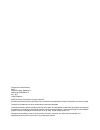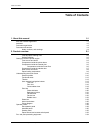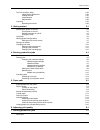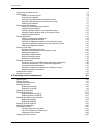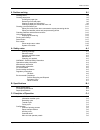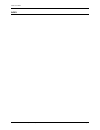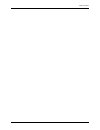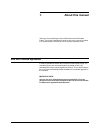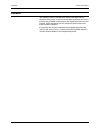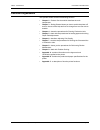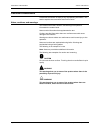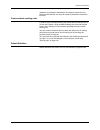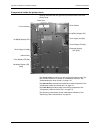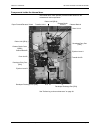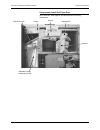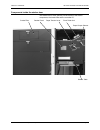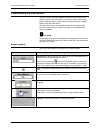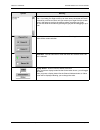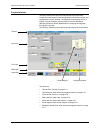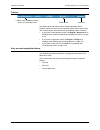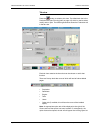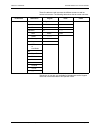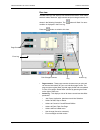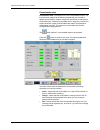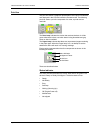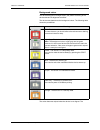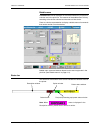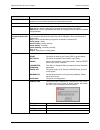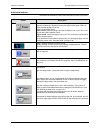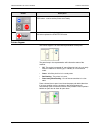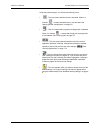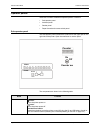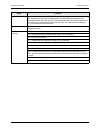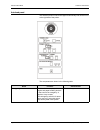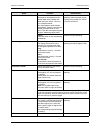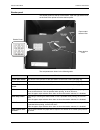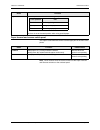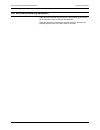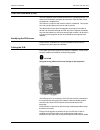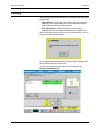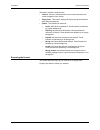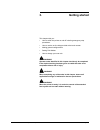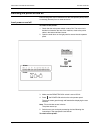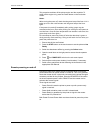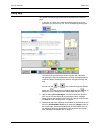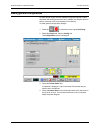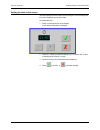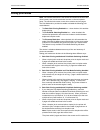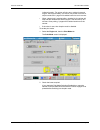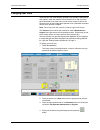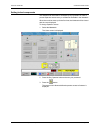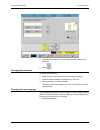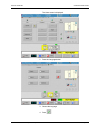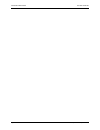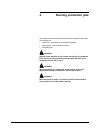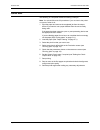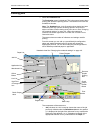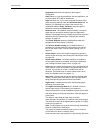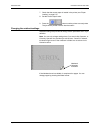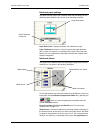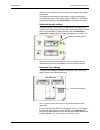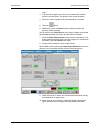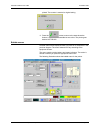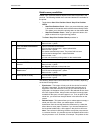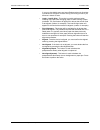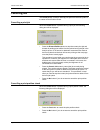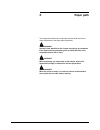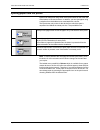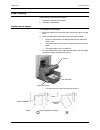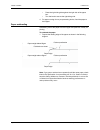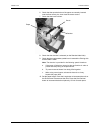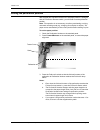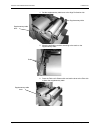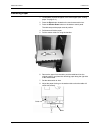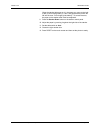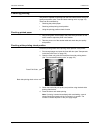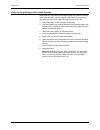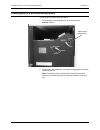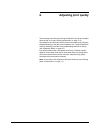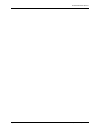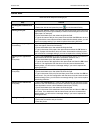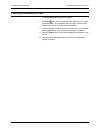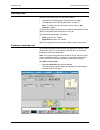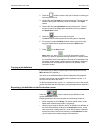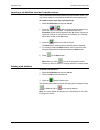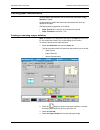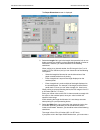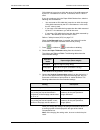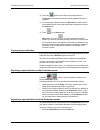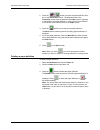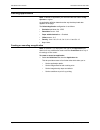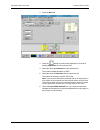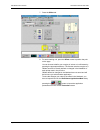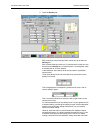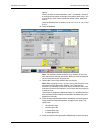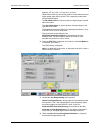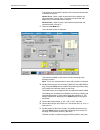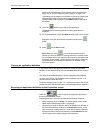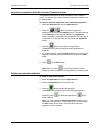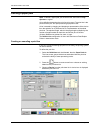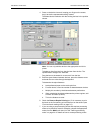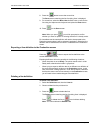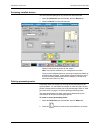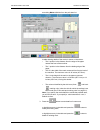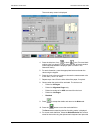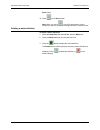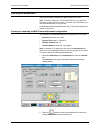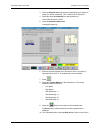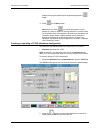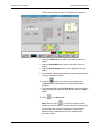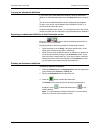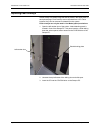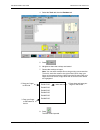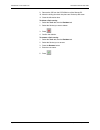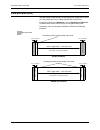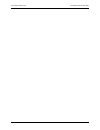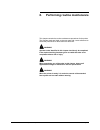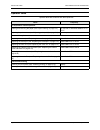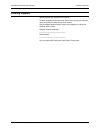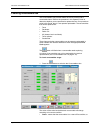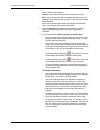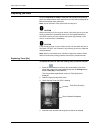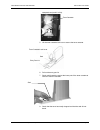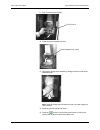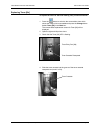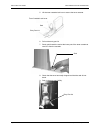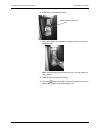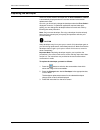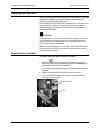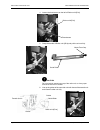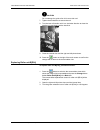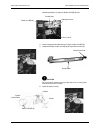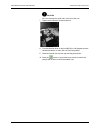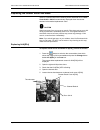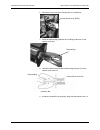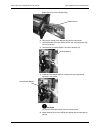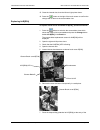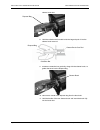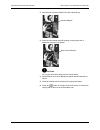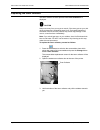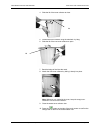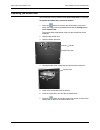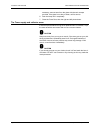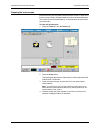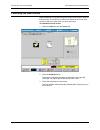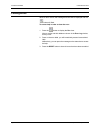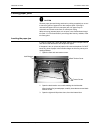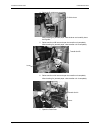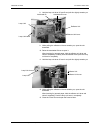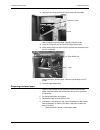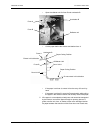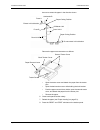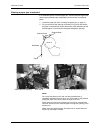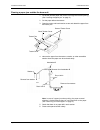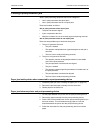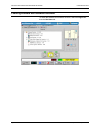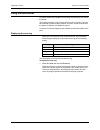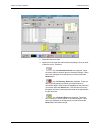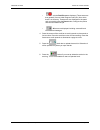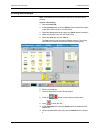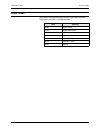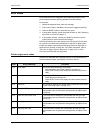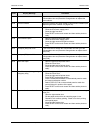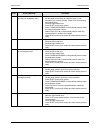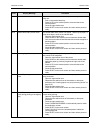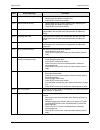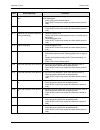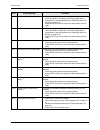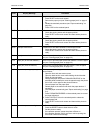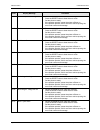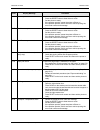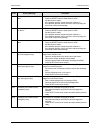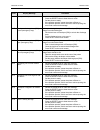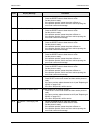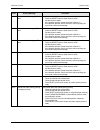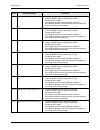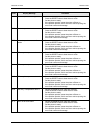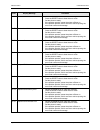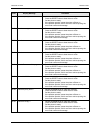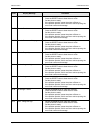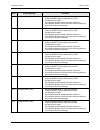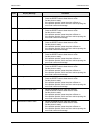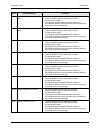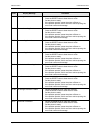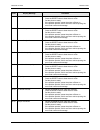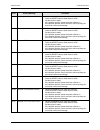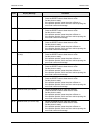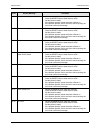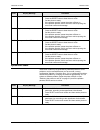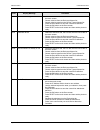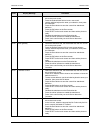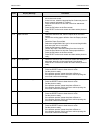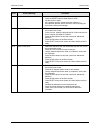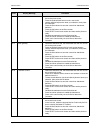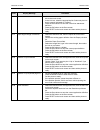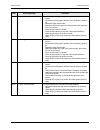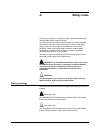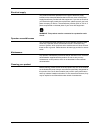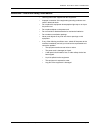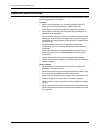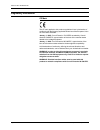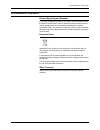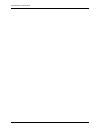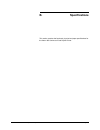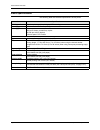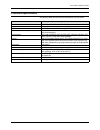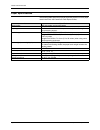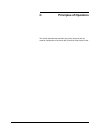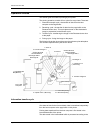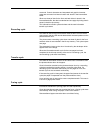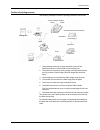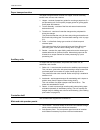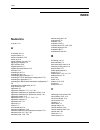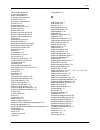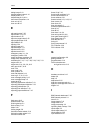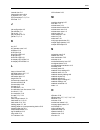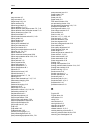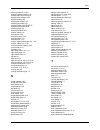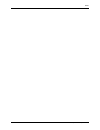- DL manuals
- Xerox
- Printer
- 495
- Operator's Manual
Xerox 495 Operator's Manual
Summary of 495
Page 1
Xerox 495 continuous feed duplex printer operator guide january 2007 708p88702.
Page 2
Prepared and translated by: xerox, gkls european operations, welwyn garden city, al7 1bu united kingdom ©2007 by xerox corporation. All rights reserved. Xerox® and all the products mentioned in this publication are trademarks of xerox corporation and xerox limited. Products and trademarks of other c...
Page 3: Table of Contents
Table of contents xerox 495 continuous feed duplex printer operator guide page -i table of contents 1. About this manual 1-1 end user license agreement 1-1 audience 1-2 document organization 1-3 document conventions 1-4 notes, cautions, and warnings 1-4 2. Product overview 2-1 front and back marking...
Page 4
Table of contents page -ii xerox 495 continuous feed duplex printer operator guide the print line bus (plb) 2-35 identifying the plb boxes 2-35 cabling the plb 2-35 characteristics 2-36 segmentation 2-36 licensing 2-37 renewing the license 2-38 3. Getting started 3-1 switching the printer on and off...
Page 5
Table of contents xerox 495 continuous feed duplex printer operator guide page -iii checking the existence of a job 7-3 defining a job 7-4 creating or amending a job 7-4 copying a job definition 7-5 exporting a job definition to the production screen 7-5 importing a job definition from the productio...
Page 6
Table of contents page -iv xerox 495 continuous feed duplex printer operator guide 9. Problem solving 9-1 clearing errors 9-2 clearing paper jams 9-3 locating the paper jam 9-3 removing non-fused paper 9-6 clearing a paper jam at autoload 9-9 clearing a paper jam outside the drum unit 9-10 clearing ...
Page 7
Table of contents xerox 495 continuous feed duplex printer operator guide page -v index.
Page 8
Table of contents page -vi xerox 495 continuous feed duplex printer operator guide.
Page 9: About This Manual
Xerox 495 continuous feed duplex printer operator guide page 1-1 1. About this manual thank you for purchasing the xerox 495 continuous feed duplex printer. The printer is designed for ease of use, but to use your machine to its fullest potential, take some time to read this operator guide. End user...
Page 10
Audience about this manual page 1-2 xerox 495 continuous feed duplex printer operator guide audience this operator guide is intended to be used by operators and key operators of the printer in order to run and define production jobs. Some functions only available to maintenance and support level use...
Page 11
About this manual document organization xerox 495 continuous feed duplex printer operator guide page 1-3 document organization the operator guide contains the following sections: • chapter 2 - product overview which describes the main components. • chapter 3 - getting started shows you how to switch...
Page 12
Document conventions about this manual page 1-4 xerox 495 continuous feed duplex printer operator guide document conventions a document convention is simply a way of presenting information. This section explains the conventions used in this guide. Notes, cautions, and warnings this manual uses notes...
Page 13: Product Overview
Xerox 495 continuous feed duplex printer operator guide page 2-1 2. Product overview the xerox 495 continuous feed duplex printer is a non-impact continuous-feed printer combined from the led recording and dry electrophotographic recording technologies for double-sided printing. The machine is contr...
Page 14
Product overview page 2-2 xerox 495 continuous feed duplex printer operator guide (operator, key operator, maintenance and support) where all users other than the operator are required to enter a password to access the functions. Front and back marking units in order to carry out duplex printing, th...
Page 15
Product overview getting to know the printer engine xerox 495 continuous feed duplex printer operator guide page 2-3 getting to know the printer engine inside the printer you will find the printer engine and the controller. The printer engine contains the image processing, paper handling and fusing ...
Page 16
Getting to know the printer engine product overview page 2-4 xerox 495 continuous feed duplex printer operator guide components inside the printer doors opening the printer left and right doors provides access to the main printing units. The touch screen is used to run and configure production jobs....
Page 17
Product overview getting to know the printer engine xerox 495 continuous feed duplex printer operator guide page 2-5 components inside the internal door the internal door, when opened, provides further access to the maintenance task components. See "performing routine maintenance" on page 8-1 paper ...
Page 18
Getting to know the printer engine product overview page 2-6 xerox 495 continuous feed duplex printer operator guide components inside the fuser door the fuser door, when opened, provides access to the fusing components. Heater fuser a autoloader b fuser b fuser exit guide backside printing confirma...
Page 19
Product overview getting to know the printer engine xerox 495 continuous feed duplex printer operator guide page 2-7 components inside the stacker door the stacker doors, when opened, provide access to the stacker components, the smoke filter and the controller pc. Smoke filter stacker panel pinch r...
Page 20
Getting to know the printer engine product overview page 2-8 xerox 495 continuous feed duplex printer operator guide rear covers and doors there are two doors at the rear of the printer which provide access to the waste toner and empty developer containers. The location is referenced as looking from...
Page 21
Product overview getting to know the printer engine xerox 495 continuous feed duplex printer operator guide page 2-9 paper loading components the paper loading section components are shown in the following illustration. • sub-operator panel - see “sub-operator panel” on page 2-28. • autoload panel -...
Page 22
Understanding the touch screen product overview page 2-10 xerox 495 continuous feed duplex printer operator guide understanding the touch screen the touch screen has been designed to make your work easier. The design is intuitive and user-friendly, using colour coding, icons, dialog boxes, pull-down...
Page 23
Product overview understanding the touch screen xerox 495 continuous feed duplex printer operator guide page 2-11 vertical scrollbar - press on the up or down arrow to scroll one line up or down. If you keep your finger on the up or down arrow, the screen will scroll continuously, one line at a time...
Page 24
Understanding the touch screen product overview page 2-12 xerox 495 continuous feed duplex printer operator guide functional areas the touch screen forms the main control panel of the xerox 495 continuous feed duplex printer through which most of the functions and configurations can be selected. The...
Page 25
Product overview understanding the touch screen xerox 495 continuous feed duplex printer operator guide page 2-13 title bar the title bar gives the product name, software package version, customer name, the name given to the local printer and the current user role. In three places, there are links t...
Page 26
Understanding the touch screen product overview page 2-14 xerox 495 continuous feed duplex printer operator guide tab view press the button to switch to this view. The default tab view is the production tab (see "running jobs" on page 4-3) which is used to select, modify and run jobs. The following ...
Page 27
Product overview understanding the touch screen xerox 495 continuous feed duplex printer operator guide page 2-15 these five tabs are used to access the different screens as well as several sub-screens. The following table shows the tab screen structure. Tabs shown in gray are only available for mai...
Page 28
Understanding the touch screen product overview page 2-16 xerox 495 continuous feed duplex printer operator guide run view the run view logs and displays user actions and activities, error codes and their labels, resolution, page counters and print charge counters. It is shown in the following illus...
Page 29
Product overview understanding the touch screen xerox 495 continuous feed duplex printer operator guide page 2-17 • error log - this displays all error codes and their labels, as they occur. By clicking on an error label, you will immediately access its accompanying help. When you press the reset bu...
Page 30
Understanding the touch screen product overview page 2-18 xerox 495 continuous feed duplex printer operator guide consumables view consumables view - will display one of two consumables screens. The first shows the usage of all of the consumables that you are able to replace and provides a means to ...
Page 31
Product overview understanding the touch screen xerox 495 continuous feed duplex printer operator guide page 2-19 the percentage values shown in the windows have the following significance. When several consumables need to be changed simultaneously, there is no particular order for their replacement...
Page 32
Understanding the touch screen product overview page 2-20 xerox 495 continuous feed duplex printer operator guide print line the print line shows a graphical representation of the print line selected and displayed in the line field under the production tab. The following print line shows a print lin...
Page 33
Product overview understanding the touch screen xerox 495 continuous feed duplex printer operator guide page 2-21 background colour the device background changes colour and pattern according to the device state and its alignment condition.” the device state determines the background colour. The foll...
Page 34
Understanding the touch screen product overview page 2-22 xerox 495 continuous feed duplex printer operator guide alignment condition changes the background pattern as follows: some devices, such as an unwinder, have no alignment state. These devices are always considered as aligned. During a print ...
Page 35
Product overview understanding the touch screen xerox 495 continuous feed duplex printer operator guide page 2-23 bubble menu a bubble menu will be displayed on the screen whenever you press on a device icon in the print line. The contents of the bubble menu will vary according to the device selecte...
Page 36
Understanding the touch screen product overview page 2-24 xerox 495 continuous feed duplex printer operator guide window description description window describes the error or current status. The message shown in this window must be passed on to your service provider when placing a service call. Code...
Page 37
Product overview understanding the touch screen xerox 495 continuous feed duplex printer operator guide page 2-25 action bar buttons the buttons at the bottom of the screen are used to control your printer. Button description power button - used for powering the printer engine on and off. When the e...
Page 38
Understanding the touch screen product overview page 2-26 xerox 495 continuous feed duplex printer operator guide printer diagram the printer diagram is an animated representation of the printer. The patrol lamp in the representation will indicate the status of the machine. • off - the engine is pow...
Page 39
Product overview understanding the touch screen xerox 495 continuous feed duplex printer operator guide page 2-27 under the printer diagram, you will find the following icons: • - this icon means that the buzzer is activated. When it is crossed , it means that the buzzer is not activated. See “makin...
Page 40
Operator panels product overview page 2-28 xerox 495 continuous feed duplex printer operator guide operator panels there are a number of additional operator panels. These are: • sub-operator panel • autoload panel • stacker panel • paper forward and reverse switch panel sub-operator panel the sub-op...
Page 41
Product overview operator panels xerox 495 continuous feed duplex printer operator guide page 2-29 counter this mechanical counter is incremented every 26" of printing. In duplex printing, front and back side prints are counted separately and the combined totals are displayed. The mechanical counter...
Page 42
Operator panels product overview page 2-30 xerox 495 continuous feed duplex printer operator guide autoload panel the autoload panel is used to load paper automatically and can be found at the right side of the printer. The components are shown in the following table: name function effectiveness eme...
Page 43
Product overview operator panels xerox 495 continuous feed duplex printer operator guide page 2-31 forms load load feeds paper automatically to the stacker table when pressed with paper set on the tractor. This func- tion is called autoload. The main operator panel displays “autoloading” if paper is...
Page 44
Operator panels product overview page 2-32 xerox 495 continuous feed duplex printer operator guide stacker panel the stacker panel is at the top of the stacker. Open the right stacker door on the front of the printer to use the stacker panel. The components are shown in the following table: name fun...
Page 45
Product overview operator panels xerox 495 continuous feed duplex printer operator guide page 2-33 paper forward and reverse switch panel the paper forward/reverse switch is at the upper part on the front of the printer. Note: these switches have the same functions as the paper forward and reverse s...
Page 46
Pre- and post-processing equipment product overview page 2-34 xerox 495 continuous feed duplex printer operator guide pre- and post-processing equipment paper input to the printer may come from a pre-processing device such as an unwinder or from a paper box at the hopper. Paper that has been process...
Page 47
Product overview the print line bus (plb) xerox 495 continuous feed duplex printer operator guide page 2-35 the print line bus (plb) the print line bus (plb) connects all devices in a defined print line. It is made up of plb boxes connected to each other. Each plb box is also connected to a single d...
Page 48
The print line bus (plb) product overview page 2-36 xerox 495 continuous feed duplex printer operator guide it doesn’t matter which plb box in the print line segment provides the power for the plb, however, each print line segment must have only one source of power. The rs232 connection is used by s...
Page 49
Product overview licensing xerox 495 continuous feed duplex printer operator guide page 2-37 licensing there are two licenses associated with the xerox 495 continuous feed duplex printer: • xrx_xe495cf - without this license the printer is prevented from operating. The license enables you to put an ...
Page 50
Licensing product overview page 2-38 xerox 495 continuous feed duplex printer operator guide the table is divided in three columns. • feature - if there is a feature name in the current license.Dat, the name will appear in this column. • expiry date - this column displays the expiry date of the lice...
Page 51: Getting Started
Xerox 495 continuous feed duplex printer operator guide page 3-1 3. Getting started this chapter tells you: • how to switch the printer on and off including emergency stop procedures. • how to use the on-line help provided at the touch screen. • making general configurations • setting print modes • ...
Page 52
Switching the printer on and off getting started page 3-2 xerox 495 continuous feed duplex printer operator guide switching the printer on and off power to the printer can be switched on at the sub-operator panel (local) or remotely (remote) from an external device. Local power on and off to switch ...
Page 53
Getting started switching the printer on and off xerox 495 continuous feed duplex printer operator guide page 3-3 this procedure switches off the printer engine and the controller. To switch off the engine only, press the power button on the production screen. Notes: when turning the power off, chec...
Page 54
Switching the printer on and off getting started page 3-4 xerox 495 continuous feed duplex printer operator guide emergency stop the emergency stop is a strike button mounted above the autoload panel on the right end door of the printer engine. This will force the engine to turn off immediately and ...
Page 55
Getting started using help xerox 495 continuous feed duplex printer operator guide page 3-5 using help your printer has built-in help, which can be accessed in a number of ways: 1. In the form of a book with a table of contents leading you to the procedure you want to carry out. This is accessed by ...
Page 56
Making general configurations getting started page 3-6 xerox 495 continuous feed duplex printer operator guide making general configurations for each printer engine, the key operator can give the printer a name and switch the warning buzzer on or off. In addition, the support user can enter a custom...
Page 57
Getting started making general configurations xerox 495 continuous feed duplex printer operator guide page 3-7 setting the time on the screen the time displayed on the screen can be changed. This will change the time in the controller and on the screen. To change the time: 1. Press on the time secti...
Page 58
Setting print modes getting started page 3-8 xerox 495 continuous feed duplex printer operator guide setting print modes note: the counters referred to in this section are located in the run view (touch screen) and not the mechanical counter on the sub-operator panel. The mechanical counter counts d...
Page 59
Getting started setting print modes xerox 495 continuous feed duplex printer operator guide page 3-9 indicated number. The printer will then stop, cutting the second engine. After approximately. One minute, the printer will restart in simplex mode and 1 page will be added each time to the counter. •...
Page 60
Changing user roles getting started page 3-10 xerox 495 continuous feed duplex printer operator guide changing user roles there are four user roles defined: operator, key operator, maintenance and support. When the machine is first switched on or after a timeout period specified for all other users,...
Page 61
Getting started changing user roles xerox 495 continuous feed duplex printer operator guide page 3-11 setting locked components the notebook can be locked or unlocked by key operators in order to prevent operator access to any or all features available in the notebook. When the machine starts up for...
Page 62
Changing user roles getting started page 3-12 xerox 495 continuous feed duplex printer operator guide 4. Check each box where you want to allow operator access to the notebook. 5. Press . Changing the password to change your password: 1. Change to your user role and enter your existing password. 2. ...
Page 63
Getting started changing user roles xerox 495 continuous feed duplex printer operator guide page 3-13 the users screen is displayed. 2. Press the language button. 3. Choose the language. 4. Press ..
Page 64
Changing user roles getting started page 3-14 xerox 495 continuous feed duplex printer operator guide.
Page 65: Running Production Jobs
Xerox 495 continuous feed duplex printer operator guide page 4-1 4. Running production jobs this chapter describes the procedures used for running production jobs. The contents are: • quick start - a checklist for experienced operators. • running jobs - step-by-step instructions. • cancelling jobs w...
Page 66
Quick start running production jobs page 4-2 xerox 495 continuous feed duplex printer operator guide quick start the following is a simplified method for starting a new job. Note: you should follow the full procedures if you are new to the printer or unsure of what to do. 1. Eject the paper and remo...
Page 67
Running production jobs running jobs xerox 495 continuous feed duplex printer operator guide page 4-3 running jobs 1. Select the production tab. The production screen is displayed. This is the normal screen when printing and will be the opening screen. The facilities on this tab are available to all...
Page 68
Running jobs running production jobs page 4-4 xerox 495 continuous feed duplex printer operator guide application definitions with respect to their original configuration. Note: before you can switch between job and application, you must first select offline for attachment. • paper pull-down list - ...
Page 69
Running production jobs running jobs xerox 495 continuous feed duplex printer operator guide page 4-5 is solely done by the printer and not recognized by the host computer. Therefore, if a paper jam occurs, a duplicate page may be printed as the recovery page. • line pull-down list - this is used to...
Page 70
Running jobs running production jobs page 4-6 xerox 495 continuous feed duplex printer operator guide 7. Check that the correct paper is loaded in the printer (see "paper loading" on page 5-3). 8. Set the check output value. 9. Press the button to set the printer to a ready state. The job will be pr...
Page 71
Running production jobs running jobs xerox 495 continuous feed duplex printer operator guide page 4-7 notebook paper settings the paper settings page of the notebook deals with the settings for the different grades of paper and is shown in the following illustration. Paper size button - displays the...
Page 72
Running jobs running production jobs page 4-8 xerox 495 continuous feed duplex printer operator guide down list for any modification to the margins with respect to the original configuration. The settings can be entered in millimeters or inches by pressing the corresponding buttons. The 0 button res...
Page 73
Running production jobs running jobs xerox 495 continuous feed duplex printer operator guide page 4-9 offset buttons allow you to precisely position on the sheet where the logical pages (data) will be printed. This is especially useful when using pre-printed paper. The left offset button is used to ...
Page 74
Running jobs running production jobs page 4-10 xerox 495 continuous feed duplex printer operator guide step 7. 3. If the number of pages to print for preview needs to be modified, press the counter button. This opens a touch screen keyboard. 4. Enter the number of pages to be printed (between 1 and ...
Page 75
Running production jobs running jobs xerox 495 continuous feed duplex printer operator guide page 4-11 printed. The counter is reset to its original setting. 11. Press the button to return to the state where the feature is enabled and accessible but not active. The printer goes back to not ready. Bu...
Page 76
Running jobs running production jobs page 4-12 xerox 495 continuous feed duplex printer operator guide bubble menu possibilities bubble menu command buttons depend on the exact equipment in the print line. The following bubble menu command buttons are available for the printer. • toggle button start...
Page 77
Running production jobs running jobs xerox 495 continuous feed duplex printer operator guide page 4-13 if you go to the bubble menu and press release when the unwinder is powered off, the paper will start moving and finally provoke a jam, because it breaks or tears. • load or load & align - this act...
Page 78
Cancelling jobs running production jobs page 4-14 xerox 495 continuous feed duplex printer operator guide cancelling jobs the cancel button is used to interrupt print jobs from the host system or to cancel a print position check. Cancelling a print job when the cancel button is pressed during a prin...
Page 79: Paper Path
Xerox 495 continuous feed duplex printer operator guide page 5-1 5. Paper path this chapter describes how to load paper into the printer and how to make adjustments to the paper path components. Warning operator tasks identified in this chapter should only be completed if the required training has b...
Page 80
Ejecting paper from the printer paper path page 5-2 xerox 495 continuous feed duplex printer operator guide ejecting paper from the printer ejection can take place using either of the eject buttons on the action bar at the bottom of the touch screen. In addition, you can eject paper using a selectio...
Page 81
Paper path paper loading xerox 495 continuous feed duplex printer operator guide page 5-3 paper loading paper loading is a two-stage procedure. 1. The paper is loaded on the hopper. 2. The paper is autoloaded. Loading on the hopper to load paper in the hopper: 1. Remove the paper from the printer (s...
Page 82
Paper loading paper path page 5-4 xerox 495 continuous feed duplex printer operator guide • press the right-side guide against the right side of the paper box. • turn the knob to secure the right-side guide. 4. For paper coming from a pre-processing device, feed the paper to the hopper. Paper autolo...
Page 83
Paper path paper loading xerox 495 continuous feed duplex printer operator guide page 5-5 2. Thread the paper through the decurler and brush. Supplementary table decurler lever brush handle supplementary table lever.
Page 84
Paper loading paper path page 5-6 xerox 495 continuous feed duplex printer operator guide 3. Open the tractor covers. 4. Align the paper end with the paper edge line (white line located underneath the paper) on the tractor and insert the sprocket holes of the paper onto the front tractor pins. 5. Ad...
Page 85
Paper path paper loading xerox 495 continuous feed duplex printer operator guide page 5-7 6. Check that the sprocket holes of the paper are correctly inserted onto the front tractor pins, then close the tractor covers. 7. Check that the brush is down. 8. Check that the decurler is released (on the s...
Page 86
Paper loading paper path page 5-8 xerox 495 continuous feed duplex printer operator guide the display shows the folding length in inches and the perforation number will be recalculated and displayed. 11. Press the load switch on the autoload panel. The paper is automatically fed to the stacker throu...
Page 87
Paper path setting the perforation position xerox 495 continuous feed duplex printer operator guide page 5-9 setting the perforation position after a paper jam has been removed or if the paper position is changed with the forward or reverse switch, you will need to set the perforation position. Note...
Page 88
Setting the perforation position paper path page 5-10 xerox 495 continuous feed duplex printer operator guide 4. Set the supplementary table lever to the align perforation side. 5. Move the perforation position according to the scale on the supplementary table. 6. Press the fold-out/in select switch...
Page 89
Paper path cutting paper xerox 495 continuous feed duplex printer operator guide page 5-11 cutting paper if it is necessary to cut the paper, cut it outside the decurler. Decurler hopper paper cutting position.
Page 90
Removing paper paper path page 5-12 xerox 495 continuous feed duplex printer operator guide removing paper 1. To completely remove the paper, cut it at the hopper (see "cutting paper" on page 5-11). 2. Press the eject button located on the touch screen action bar. 3. Press the stacker down button on...
Page 91
Paper path removing paper xerox 495 continuous feed duplex printer operator guide page 5-13 when the stacker table goes up (1), the paper may move to the right or left (2) and hit the guides (3). This is not good and the printer will fall into the error “form length guide held up.” to correct the er...
Page 92
Checking printing paper path page 5-14 xerox 495 continuous feed duplex printer operator guide checking printing the printer is capable of checking both the front-side and back-side print quality and position (see "front and back marking units" on page 2-2). These can be monitored by: • checking the...
Page 93
Paper path checking printing xerox 495 continuous feed duplex printer operator guide page 5-15 check by the printing position check function feed prints from the printer into the stacker table and check the printing status. After checking, return the paper to the original printing position and resta...
Page 94
Loading paper to a post-processing device paper path page 5-16 xerox 495 continuous feed duplex printer operator guide loading paper to a post-processing device to load paper to a post-processing device: 1. Turn the paper output selector lever in the stacker to the external position. 2. Press load i...
Page 95: Adjusting Print Quality
Xerox 495 continuous feed duplex printer operator guide page 6-1 6. Adjusting print quality these settings should be made during the definition of a job and recalled when the job is run (see "defining applications" on page 7-12). The setting for the individual marking units can be made locally using...
Page 96
Adjusting print quality page 6-2 xerox 495 continuous feed duplex printer operator guide.
Page 97: Defining Production Jobs
Xerox 495 continuous feed duplex printer operator guide page 7-1 7. Defining production jobs this chapter contains the procedures for creating jobs. All of the screens are accessed under the definitions tab, the facilities of which are available to the key operator level user and above. To create a ...
Page 98
Quick start defining production jobs page 7-2 xerox 495 continuous feed duplex printer operator guide quick start there are seven steps for creating a job: step actions checking the existence of a job 1. Select the job tab and press the press to use the search facility. Defining a new job 1. Select ...
Page 99
Defining production jobs checking the existence of a job xerox 495 continuous feed duplex printer operator guide page 7-3 checking the existence of a job 1. Select the definitions tab, then the job tab. 2. Press the icon on the top left of the job pull-down list to display the search facility. The s...
Page 100
Defining a job defining production jobs page 7-4 xerox 495 continuous feed duplex printer operator guide defining a job before you can create a job, you will need to define: • the paper see “defining paper characteristics” on page 7.. • the application see “defining applications” on page 12.. Note: ...
Page 101
Defining production jobs defining a job xerox 495 continuous feed duplex printer operator guide page 7-5 2. Press the button to create a new job or choose an existing job from the pull-down list. 3. Choose the required paper from the pull-down list. This list has the names of each paper definition p...
Page 102
Defining a job defining production jobs page 7-6 xerox 495 continuous feed duplex printer operator guide importing a job definition from the production screen the job definitions can all be amended from the production screen. You may want to create or amend the job definition from the settings there...
Page 103
Defining production jobs defining paper characteristics xerox 495 continuous feed duplex printer operator guide page 7-7 defining paper characteristics to define paper characteristics you must have the user status of key operator or higher. A paper definition determines the printer characteristics t...
Page 104
Defining paper characteristics defining production jobs page 7-8 xerox 495 continuous feed duplex printer operator guide the paper dimensions screen is displayed. 5. Select the length field, type in the length, then press the inch or mm button according to whether you have entered the length in inch...
Page 105
Defining production jobs defining paper characteristics xerox 495 continuous feed duplex printer operator guide page 7-9 gui width that is equal to or within the range of the width measured by the iot ± a tolerance of 1/6 inch. In this case, the iot value is used. If you do not place a tick in the p...
Page 106
Defining paper characteristics defining production jobs page 7-10 xerox 495 continuous feed duplex printer operator guide 10. Press the button to save the current paper definition. The save screen containing the list of existing paper definitions is displayed. 11. For a new paper definition, select ...
Page 107
Defining production jobs defining paper characteristics xerox 495 continuous feed duplex printer operator guide page 7-11 2. Press the button to import the paper definition from the current production screen. The parameters set in the production screen are then applied to the paper screen. Importing...
Page 108
Defining applications defining production jobs page 7-12 xerox 495 continuous feed duplex printer operator guide defining applications note: to define an application you must have the user status of key operator or higher. An application definition determines the way that the printed data appears on...
Page 109
Defining production jobs defining applications xerox 495 continuous feed duplex printer operator guide page 7-13 2. Press the main tab. 3. Press the button to create a new application or choose an existing application from the pull-down list. 4. Select the required emulation from the pull-down list....
Page 110
Defining applications defining production jobs page 7-14 xerox 495 continuous feed duplex printer operator guide 7. Press the offset tab. 8. For each marking unit, press the offset arrows to position the print on the page. You can choose to define your margins in inches or in millimeters by pressing...
Page 111
Defining production jobs defining applications xerox 495 continuous feed duplex printer operator guide page 7-15 9. Press the density tab. Each marking unit has 5 density levels, which can be set from the density tab. Each of these 5 density levels has 15 contrast levels, which can also be set from ...
Page 112
Defining applications defining production jobs page 7-16 xerox 495 continuous feed duplex printer operator guide setting. When you select a contrast between 1 and 7, or between 13 and 15, a warning icon will display to the right of the density level cursor. This is because you have moved outside the...
Page 113
Defining production jobs defining applications xerox 495 continuous feed duplex printer operator guide page 7-17 between -0.5” and +0.5” ( - 12.7mm and +12.7mm). Offset buttons allow you to precisely position on the sheet where the logical pages (data) will be printed. This is especially useful when...
Page 114
Defining applications defining production jobs page 7-18 xerox 495 continuous feed duplex printer operator guide this allows you to request the position of the command sheet when it reaches the stacker. Normal front - when a stack is removed from the stacker, the command sheet is facing down. The st...
Page 115
Defining production jobs defining applications xerox 495 continuous feed duplex printer operator guide page 7-19 place on each printed page. Flash overlays can be imported from floppy disc or cd (see "importing flash overlays" on page 7-34). The settings can be entered in millimeters or inches by pr...
Page 116
Defining applications defining production jobs page 7-20 xerox 495 continuous feed duplex printer operator guide importing an application definition from the production screen the application definitions can all be amended from the production screen. You may want to create or amend the application d...
Page 117
Defining production jobs defining a paper path xerox 495 continuous feed duplex printer operator guide page 7-21 defining a paper path note: to define a paper path you must have the user status of key operator or higher. A line definition determines the print line to be used. The print line is the p...
Page 118
Defining a paper path defining production jobs page 7-22 xerox 495 continuous feed duplex printer operator guide 4. Press on the device icon and, keeping your finger on the screen, drag it to the line representation being created. The added device interlocks with the existing devices in the position...
Page 119
Defining production jobs defining a paper path xerox 495 continuous feed duplex printer operator guide page 7-23 8. Press the button to save the current line. The save screen containing the list of existing lines is displayed. 9. For a new line, select the write line as field, enter a name for the l...
Page 120
Defining a paper path defining production jobs page 7-24 xerox 495 continuous feed duplex printer operator guide reviewing installed devices you can review the settings for any device from the device tab. 1. Select the definitions tab, the line tab, then the device tab. 2. Choose a device from the p...
Page 121
Defining production jobs defining a paper path xerox 495 continuous feed duplex printer operator guide page 7-25 an existing marks definition from the pull-down list. A table showing details of the marks is shown on the screen. • the x position is the distance from the edge of the paper nearest the ...
Page 122
Defining a paper path defining production jobs page 7-26 xerox 495 continuous feed duplex printer operator guide the marks entry screen is displayed. 4. Press the side icon, front - or back- (see "front and back marking units" on page 2-2) on the lower left side of the tab window until the appropria...
Page 123
Defining production jobs defining a paper path xerox 495 continuous feed duplex printer operator guide page 7-27 enter button. 12. Press on the save screen. Note: when you press , you will be prompted to confirm whether you want to replace an existing definition if it already exists. Deleting a mark...
Page 124
Defining the attachment defining production jobs page 7-28 xerox 495 continuous feed duplex printer operator guide defining the attachment there are two types of attachment, ibm channel and tcp/ip. Note: to define a channel or tcp/ip attachment you must have the user status of key operator or higher...
Page 125
Defining production jobs defining the attachment xerox 495 continuous feed duplex printer operator guide page 7-29 3. Press the physical port radio button corresponding to the system to which your printer is attached. This is channel a or channel b. 4. Select the required emulation from the pull-dow...
Page 126
Defining the attachment defining production jobs page 7-30 xerox 495 continuous feed duplex printer operator guide attachment using the alphanumeric keyboard and press the button. 11. Press on the save screen. Note: when you press , you will be prompted to confirm whether you want to replace an exis...
Page 127
Defining production jobs defining the attachment xerox 495 continuous feed duplex printer operator guide page 7-31 3. Select the required emulation from the pull-down list. The current available emulation is ipds. 4. Press the tcp port field to insert a new port or leave the default one as it is. 5....
Page 128
Defining the attachment defining production jobs page 7-32 xerox 495 continuous feed duplex printer operator guide default gateway fields will open up a dialog box upon selection. 6. Press the ip address field to insert a new address or leave as default. 7. Press the subnet mask field to insert a ne...
Page 129
Defining production jobs defining the attachment xerox 495 continuous feed duplex printer operator guide page 7-33 copying an attachment definition if you want a copy of the attachment definition, select an attachment definition on the attachment tab and use the write as feature to rename it. The na...
Page 130
Importing flash overlays defining production jobs page 7-34 xerox 495 continuous feed duplex printer operator guide importing flash overlays a flash overlay is a bitmap image that will be placed in the same place on each printed page. Flash overlays can be imported from a cd. Once imported, they can...
Page 131
Defining production jobs importing flash overlays xerox 495 continuous feed duplex printer operator guide page 7-35 4. Select the tools tab, then the resident tab. 5. Press . 6. Navigate to where the overlays are located. 7. Choose the overlays to import. Note: you can select multiple files as long ...
Page 132
Importing flash overlays defining production jobs page 7-36 xerox 495 continuous feed duplex printer operator guide 9. Remove the cd from the cd-rom drive of the stampa pc. 10. Move the sliding door back into place and fix the top left screw. 11. Close the left stacker door. To delete a flash overla...
Page 133
Defining production jobs valid print area (vpa) xerox 495 continuous feed duplex printer operator guide page 7-37 valid print area (vpa) the data will be printed centrally on the page with a margin of 0.5 inches (12.7mm) either side. This is called the valid print area (vpa). If the page is offset i...
Page 134
Valid print area (vpa) defining production jobs page 7-38 xerox 495 continuous feed duplex printer operator guide.
Page 135
Xerox 495 continuous feed duplex printer operator guide page 8-1 8. Performing routine maintenance this chapter contains the routine maintenance procedures for the printer. The operator tasks are listed on the next page with a cross reference to where the procedures for those tasks can be found. War...
Page 136
Operator tasks performing routine maintenance page 8-2 xerox 495 continuous feed duplex printer operator guide operator tasks operator tasks are as follows with the frequencies. Items frequency as required for normal operation loading and removing the paper (see "paper loading" on page 5-3). As requ...
Page 137
Performing routine maintenance ordering supplies xerox 495 continuous feed duplex printer operator guide page 8-3 ordering supplies various supplies are available for the printer. To obtain supplies, contact your local xerox office, giving your company name, the product number and its serial number....
Page 138
Checking consumable use performing routine maintenance page 8-4 xerox 495 continuous feed duplex printer operator guide checking consumable use the consumables view provides details of the use of the printer's consumable items. Refer to the procedure in this operator guide to determine whether you a...
Page 139
Performing routine maintenance checking consumable use xerox 495 continuous feed duplex printer operator guide page 8-5 there is sufficient life remaining. • orange - means that the consumable is nearing its end of life. • red - means that the life of the consumable has expired. An error message wil...
Page 140
Replacing the toner performing routine maintenance page 8-6 xerox 495 continuous feed duplex printer operator guide replacing the toner an error code 04-01 or 04-02 is displayed and the patrol lamp flashes green and yellow when a toner reservoir is low. The code is displayed for both front and back ...
Page 141
Performing routine maintenance replacing the toner xerox 495 continuous feed duplex printer operator guide page 8-7 receptacle and push it in fully. 5. Lift the toner cassette lock lever to secure the toner cassette. 6. Pull out the entry port lid. 7. Slowly pull forward the seal at the lower part o...
Page 142
Replacing the toner performing routine maintenance page 8-8 xerox 495 continuous feed duplex printer operator guide 9. Push in the entry port lid fully. 10. Lower the toner cassette lock lever. 11. Remove the empty toner cassette by sliding it back out of the toner cassette holder. Note: keep the em...
Page 143
Performing routine maintenance replacing the toner xerox 495 continuous feed duplex printer operator guide page 8-9 replacing toner [kb] to replace the toner for the back marking unit, proceed as follows: 1. Press the button to switch to the consumables view which shows the usage of all consumables ...
Page 144
Replacing the toner performing routine maintenance page 8-10 xerox 495 continuous feed duplex printer operator guide 5. Lift the toner cassette lock lever to secure the toner cassette. 6. Pull out the entry port lid. 7. Slowly pull forward the seal at the lower part of the toner cassette to remove i...
Page 145
Performing routine maintenance replacing the toner xerox 495 continuous feed duplex printer operator guide page 8-11 10. Lower the toner cassette lock lever. 11. Remove the empty toner cassette by sliding it back out of the toner cassette holder. Note: keep the empty toner cassette and use it at a l...
Page 146
Replacing the developer performing routine maintenance page 8-12 xerox 495 continuous feed duplex printer operator guide replacing the developer there is a counter linked to developer life. An error code 06-01 or 06-02 is automatically displayed when the counter reaches its theoretical replacement v...
Page 147
Performing routine maintenance replacing the roller unit xerox 495 continuous feed duplex printer operator guide page 8-13 replacing the roller unit there is a counter linked to the life of both roller a and roller b. An error code 03-01 or 03-03 is automatically displayed when either roller reaches...
Page 148
Replacing the roller unit performing routine maintenance page 8-14 xerox 495 continuous feed duplex printer operator guide 4. Loosen the thumbscrew on the left of roller unit a[r1a]. 5. Grasp the handle of roller unit a[r1a] and pull the unit out fully. Caution do not touch the waste toner cap of th...
Page 149
Performing routine maintenance replacing the roller unit xerox 495 continuous feed duplex printer operator guide page 8-15 caution do not damage the guide roller of the new roller unit. 7. Tighten the thumbscrew to secure the unit. 8. Turn the lever of transfer unit a in a clockwise direction to clo...
Page 150
Replacing the roller unit performing routine maintenance page 8-16 xerox 495 continuous feed duplex printer operator guide clockwise direction, to open the roller unit b[r1b] fully. 4. Loosen the green thumbscrew on the right of roller unit b[r1b]. 5. Grasp the handle of roller unit b[r1b] and pull ...
Page 151
Performing routine maintenance replacing the roller unit xerox 495 continuous feed duplex printer operator guide page 8-17 caution do not to damage the guide roller of the new roller unit. 7. Tighten the thumbscrew to secure the unit. 8. Turn the retraction lever of roller unit b[r1b] in a 90 degree...
Page 152
Replacing the cleaner brush and blade performing routine maintenance page 8-18 xerox 495 continuous feed duplex printer operator guide replacing the cleaner brush and blade there is a counter linked to the cleaning brush and blade life. An error code 0a-03 or 0a-04 is automatically displayed when th...
Page 153
Performing routine maintenance replacing the cleaner brush and blade xerox 495 continuous feed duplex printer operator guide page 8-19 6. Remove the cover and store it temporarily in a safe place. 7. Place the disposal bag (attached to kit a[r3a]) at the entry of the cleaner brush slot. 8. Hold the ...
Page 154
Replacing the cleaner brush and blade performing routine maintenance page 8-20 xerox 495 continuous feed duplex printer operator guide gather the toner into the disposal bag. 10. Remove the mouth of the disposal bag from the brush slot. 11. Hold the handle of the new cleaner brush and insert the bru...
Page 155
Performing routine maintenance replacing the cleaner brush and blade xerox 495 continuous feed duplex printer operator guide page 8-21 15. Close the internal door, then the left and right printer doors. 16. Press the button on the right of the touch screen to confirm the change and to return to the ...
Page 156
Replacing the cleaner brush and blade performing routine maintenance page 8-22 xerox 495 continuous feed duplex printer operator guide cleaner brush slot. 8. Hold the collection bar bonded inside the bag and push it into the cleaner brush core rod. 9. Extract the collection bar gradually, along with...
Page 157
Performing routine maintenance replacing the cleaner brush and blade xerox 495 continuous feed duplex printer operator guide page 8-23 12. Hold the knob of cleaner blade b and pull it towards you. 13. Insert the new cleaner blade b, keeping it making sure that is positioned correctly in the guides. ...
Page 158
Replacing the toner collector performing routine maintenance page 8-24 xerox 495 continuous feed duplex printer operator guide replacing the toner collector the toner collector must be replaced when error code 05-01 is displayed. Caution keep toner away from your eyes or mouth. If the toner gets on ...
Page 159
Performing routine maintenance replacing the toner collector xerox 495 continuous feed duplex printer operator guide page 8-25 4. Slide the lid of the toner collector to close. 5. Discard the toner collector using the attached vinyl bag. 6. Slide the lid of the new toner collector to open. 7. Bend t...
Page 160
Replacing the smoke filter performing routine maintenance page 8-26 xerox 495 continuous feed duplex printer operator guide replacing the smoke filter the smoke filter must be replaced when error code 0b-01 is displayed. To replace the smoke filter, proceed as follows: 1. Press the button to switch ...
Page 161
Performing routine maintenance cleaning the machine xerox 495 continuous feed duplex printer operator guide page 8-27 cleaning the machine three areas of the machine should be cleaned on a regular basis. These are: • the fuser glass (front and back). • the toner supply and collector areas. • the tou...
Page 162
Cleaning the machine performing routine maintenance page 8-28 xerox 495 continuous feed duplex printer operator guide necessary, remove toner from the glass with the resin scraper provided. If the glass is too dirty to clean, call for service. 6. Push the lamp unit in completely. 7. Close the fuser ...
Page 163
Performing routine maintenance cleaning the machine xerox 495 continuous feed duplex printer operator guide page 8-29 cleaning the touch screen from time to time you may want to clean the touch screen. In order to do this the screen needs to be deactivated to prevent unwanted selections. The screen ...
Page 164
Calibrating the touch screen performing routine maintenance page 8-30 xerox 495 continuous feed duplex printer operator guide calibrating the touch screen screen calibration is provided to align the screen cursor with the position that you press. This needs to be carried out whenever the cursor does...
Page 165: Problem Solving
Xerox 495 continuous feed duplex printer operator guide page 9-1 9. Problem solving this chapter provides useful information when trying to resolve problems. The contents are: • clearing paper jams • checking software revisions • using the system tools • status codes • error codes warning operator t...
Page 166
Clearing errors problem solving page 9-2 xerox 495 continuous feed duplex printer operator guide clearing errors when an error occurs, the message and code will be displayed and the button will flash. To access help in order to clear the error: 1. Press the button to display the run view. All error ...
Page 167
Problem solving clearing paper jams xerox 495 continuous feed duplex printer operator guide page 9-3 clearing paper jams caution remove paper jammed during autoload or printing completely so as not to leave any piece of paper left on the transport path. If printing is resumed with paper left in the ...
Page 168
Clearing paper jams problem solving page 9-4 xerox 495 continuous feed duplex printer operator guide 4. Raise the r guide lever completely. After checking for jammed paper, hold the lever and carefully close the r guide. 5. Raise transfer unit b lever and open the transfer unit completely. After che...
Page 169
Problem solving clearing paper jams xerox 495 continuous feed duplex printer operator guide page 9-5 8. Hold the lamp unit lever of fuser b and pull this slightly towards you. 9. While pulling the reflector unit lever towards you, open the unit downward. 10. Raise the autoloader b lever to open it. ...
Page 170
Clearing paper jams problem solving page 9-6 xerox 495 continuous feed duplex printer operator guide 14. Hold the fuser exit guide lever and open the guide completely. After checking for jammed paper, carefully close the guide. 15. Close the fuser left door and open the right stacker door. 16. While...
Page 171
Problem solving clearing paper jams xerox 495 continuous feed duplex printer operator guide page 9-7 • open the reflector unit for fuser b and autoloader b. • cut the paper before the tractors and before fuser a. • if the paper is at fuser a, extract it from the entry of fuser a by hand. • if the pa...
Page 172
Clearing paper jams problem solving page 9-8 xerox 495 continuous feed duplex printer operator guide be sure to extract the paper in the direction shown. Remove the paper from the tractors as follows: • open the tractor cover and detach the paper from the tractor pins. • open the back tension cover ...
Page 173
Problem solving clearing paper jams xerox 495 continuous feed duplex printer operator guide page 9-9 clearing a paper jam at autoload if an autoloading error causes a paper jam, execute autoload again after removing the jammed paper completely from the printer as explained below. 1. Locate the paper...
Page 174
Clearing paper jams problem solving page 9-10 xerox 495 continuous feed duplex printer operator guide clearing a paper jam outside the drum unit 1. Cut off the jammed paper and remove it through the nearest opening (see “locating the paper jam” on page 3.). 2. Cut the paper before the tractors. 3. O...
Page 175
Problem solving clearing a post-processor jam xerox 495 continuous feed duplex printer operator guide page 9-11 clearing a post-processor jam jams in post-processing equipment fall into two categories: • jam in post-processors that report jams • jam in post-processors that do not report jams these a...
Page 176
Checking software and hardware revisions problem solving page 9-12 xerox 495 continuous feed duplex printer operator guide checking software and hardware revisions to check the software and hardware revisions, select the engine tab, then the revisions tab..
Page 177
Problem solving using the tools screen xerox 495 continuous feed duplex printer operator guide page 9-13 using the tools screen a number of tools are available for monitoring and testing the activities of the printer. The system maintains a log of errors listed in order of severity. This can be cons...
Page 178
Using the tools screen problem solving page 9-14 xerox 495 continuous feed duplex printer operator guide 2. Select the source to trace. 3. Select one of the error filter radio buttons according to how you want to filter the errors. These are: • only the intervention errors are displayed. These are e...
Page 179
Problem solving using the tools screen xerox 495 continuous feed duplex printer operator guide page 9-15 • only the fatal errors are displayed. These are errors that generally occur at initial program load (ipl) from which there is no recovery. These errors are displayed on the panel and you need to...
Page 180
Printing test overlays problem solving page 9-16 xerox 495 continuous feed duplex printer operator guide printing test overlays note: test patterns do not print when forced two-up has been set by software. To print a test overlay: 1. Stop the current job. 2. At the production tab, press the online b...
Page 181
Problem solving status codes xerox 495 continuous feed duplex printer operator guide page 9-17 status codes status codes are displayed along with some engine state messages. These codes are shown in the following table. Code meaning 00-00 engine halted 00-01 engine warming up 00-02 engine off 00-03 ...
Page 182
Error codes problem solving page 9-18 xerox 495 continuous feed duplex printer operator guide error codes error codes fall into two categories, those reporting problems in the printer engine and those reporting problems with the software. For all errors: 1. Record the displayed error code and messag...
Page 183
Problem solving error codes xerox 495 continuous feed duplex printer operator guide page 9-19 05-01 toner collector full if you would like to change this consumable now then go to the consumables view and press the change button to replace the toner collector. 05-02 no toner collector the toner coll...
Page 184
Error codes problem solving page 9-20 xerox 495 continuous feed duplex printer operator guide 08-05 paper tension lever released (dur- ing printing or emergency stop) 1. Open the right stacker door. 2. Set the paper tension lever to match the paper in use. 'standard' is for ordinary printing. 'weak'...
Page 185
Problem solving error codes xerox 495 continuous feed duplex printer operator guide page 9-21 09-02 stacker table not set the stacker table is not in the correct position. It may have been pulled out. 1. Push in the stacker table fully. 2. Press auto on the stacker panel to raise the table to the co...
Page 186
Error codes problem solving page 9-22 xerox 495 continuous feed duplex printer operator guide 0a-01 cleaner blade a missing 1. Cleaner blade a has not been installed (see "replacing the cleaner brush and blade" on page 8-18). 2. Press reset on the touch screen. 0a-02 cleaner blade b missing 1. Clean...
Page 187
Problem solving error codes xerox 495 continuous feed duplex printer operator guide page 9-23 0d-08 incomplete paper width measure- ment the paper width was set manually but load was not pressed on the autoload panel. 1. Press load on the autoload panel. 2. Press reset on the touch screen and then s...
Page 188
Error codes problem solving page 9-24 xerox 495 continuous feed duplex printer operator guide 16-11 guide roller motor rotation alarm a rotation error has been detected in the guide roller motor. 1. Check that roller unit a[r1a] is correctly installed and the thumbscrew is securely tightened (see "r...
Page 189
Problem solving error codes xerox 495 continuous feed duplex printer operator guide page 9-25 1b-0c paper width measurement alarm a paper width of 18 inches or more has been detected. 1. Press reset on the touch screen. 2. Remove the paper jam (see "clearing paper jams" on page 9- 3). 3. Restart the...
Page 190
Error codes problem solving page 9-26 xerox 495 continuous feed duplex printer operator guide 22-62 fuser 2 temperature too high 1. Record the displayed error code and message. 2. Press the reset button to clear the error code. 3. Set the printer to ready. 4. If the problem persists, power the print...
Page 191
Problem solving error codes xerox 495 continuous feed duplex printer operator guide page 9-27 26-5c flash 2 cycle alarm 1. Record the displayed error code and message. 2. Press the reset button to clear the error code. 3. Set the printer to ready. 4. If the problem persists, power the printer off th...
Page 192
Error codes problem solving page 9-28 xerox 495 continuous feed duplex printer operator guide 60-31 developing unit 1 motor rotation alarm 1. Record the displayed error code and message. 2. Press the reset button to clear the error code. 3. Set the printer to ready. 4. If the problem persists, power...
Page 193
Problem solving error codes xerox 495 continuous feed duplex printer operator guide page 9-29 60-56 developer 2 temperature alarm 1. Record the displayed error code and message. 2. Press the reset button to clear the error code. 3. Set the printer to ready. 4. If the problem persists, power the prin...
Page 194
Error codes problem solving page 9-30 xerox 495 continuous feed duplex printer operator guide 62-25 toner 1 density too low 1. Record the displayed error code and message. 2. Press the reset button to clear the error code. 3. Set the printer to ready. 4. If the problem persists, power the printer of...
Page 195
Problem solving error codes xerox 495 continuous feed duplex printer operator guide page 9-31 66-36 after-cleaner 1 discharging led alarm 1. Record the displayed error code and message. 2. Press the reset button to clear the error code. 3. Set the printer to ready. 4. If the problem persists, power ...
Page 196
Error codes problem solving page 9-32 xerox 495 continuous feed duplex printer operator guide 6c-43 toner 1 supply axis rotation alarm 1. Record the displayed error code and message. 2. Press the reset button to clear the error code. 3. Set the printer to ready. 4. If the problem persists, power the...
Page 197
Problem solving error codes xerox 495 continuous feed duplex printer operator guide page 9-33 6f-e0 heater temperature too high 1. Record the displayed error code and message. 2. Press the reset button to clear the error code. 3. Set the printer to ready. 4. If the problem persists, power the printe...
Page 198
Error codes problem solving page 9-34 xerox 495 continuous feed duplex printer operator guide 7d-4f process board 1 alarm 1. Record the displayed error code and message. 2. Press the reset button to clear the error code. 3. Set the printer to ready. 4. If the problem persists, power the printer off ...
Page 199
Problem solving error codes xerox 495 continuous feed duplex printer operator guide page 9-35 8d-b0 video data parity error 1 1. Record the displayed error code and message. 2. Press the reset button to clear the error code. 3. Set the printer to ready. 4. If the problem persists, power the printer ...
Page 200
Error codes problem solving page 9-36 xerox 495 continuous feed duplex printer operator guide 8d-ba video data overrun 2 1. Record the displayed error code and message. 2. Press the reset button to clear the error code. 3. Set the printer to ready. 4. If the problem persists, power the printer off t...
Page 201
Problem solving error codes xerox 495 continuous feed duplex printer operator guide page 9-37 90-52 grid 2 voltage too low 1. Record the displayed error code and message. 2. Press the reset button to clear the error code. 3. Set the printer to ready. 4. If the problem persists, power the printer off...
Page 202
Error codes problem solving page 9-38 xerox 495 continuous feed duplex printer operator guide 95-20 surface potential 1 alarm 1. Record the displayed error code and message. 2. Press the reset button to clear the error code. 3. Set the printer to ready. 4. If the problem persists, power the printer ...
Page 203
Problem solving error codes xerox 495 continuous feed duplex printer operator guide page 9-39 a2-91 fuser cooling fan 1 circuit breaker alarm 1. Record the displayed error code and message. 2. Press the reset button to clear the error code. 3. Set the printer to ready. 4. If the problem persists, po...
Page 204
Error codes problem solving page 9-40 xerox 495 continuous feed duplex printer operator guide af-83 pre-charger ozone fan 1 alarm 1. Record the displayed error code and message. 2. Press the reset button to clear the error code. 3. Set the printer to ready. 4. If the problem persists, power the prin...
Page 205
Problem solving error codes xerox 495 continuous feed duplex printer operator guide page 9-41 b0-03 parameter not allowed 1. Record the displayed error code and message. 2. Press the reset button to clear the error code. 3. Set the printer to ready. 4. If the problem persists, power the printer off ...
Page 206
Error codes problem solving page 9-42 xerox 495 continuous feed duplex printer operator guide c0-05 npli temperature alarm 1. Record the displayed error code and message. 2. Press the reset button to clear the error code. 3. Set the printer to ready. 4. If the problem persists, power the printer off...
Page 207
Problem solving error codes xerox 495 continuous feed duplex printer operator guide page 9-43 c0-0d cme time-out 1. Record the displayed error code and message. 2. Press the reset button to clear the error code. 3. Set the printer to ready. 4. If the problem persists, power the printer off then on. ...
Page 208
Error codes problem solving page 9-44 xerox 495 continuous feed duplex printer operator guide c0-26 hardware error (iot power) 1. Record the displayed error code and message. 2. Press the reset button to clear the error code. 3. Set the printer to ready. 4. If the problem persists, power the printer...
Page 209
Problem solving error codes xerox 495 continuous feed duplex printer operator guide page 9-45 system error codes these error codes may be generated by software problems. Some problems may be caused because you have made a wrong configuration selection. Check the error, if it is a configuration probl...
Page 210
Error codes problem solving page 9-46 xerox 495 continuous feed duplex printer operator guide f0-61 undefined device type 1. Select the definitions tab, the line tab, then the device tab on the touch screen. 2. Choose a device from the device pull-down list. 3. Choose a device type from the device t...
Page 211
Problem solving error codes xerox 495 continuous feed duplex printer operator guide page 9-47 f0-a7 invalid subnet mask 1. Select the definitions tab, the attachment tab, then the tcp/ip tab on the touch screen. 2. Press the subnet mask field to insert a new mask. 3. Use the window keyboard to enter...
Page 212
Error codes problem solving page 9-48 xerox 495 continuous feed duplex printer operator guide f0-ab link not available 1. Select the definitions tab, the attachment tab, then the tcp/ip tab on the touch screen. 2. In the link box, select the appropriate link. Select only the link that is currently i...
Page 213
Problem solving error codes xerox 495 continuous feed duplex printer operator guide page 9-49 f4-12 invalid channel transfer mode 1. Record the displayed error code and message. 2. Press the reset button to clear the error code. 3. Set the printer to ready. 4. If the problem persists, power the prin...
Page 214
Error codes problem solving page 9-50 xerox 495 continuous feed duplex printer operator guide f4-16 invalid subnet mask 1. Select the definitions tab, the attachment tab, then the tcp/ip tab on the touch screen. 2. Press the subnet mask field to insert a new mask. 3. Use the window keyboard to enter...
Page 215
Problem solving error codes xerox 495 continuous feed duplex printer operator guide page 9-51 f4-1a link not available 1. Select the definitions tab, the attachment tab, then the tcp/ip tab on the touch screen. 2. In the link box, select the appropriate link. Select only the link that is currently i...
Page 216
Error codes problem solving page 9-52 xerox 495 continuous feed duplex printer operator guide f8-0a invalid width 1. Select the definitions tab, then the paper tab on the touch screen. 2. Choose the existing paper definition from the paper pull-down list. 3. Select the paper format field. 4. Select ...
Page 217: Safety Notes
Xerox 495 continuous feed duplex printer operator guide page a-1 a. Safety notes to ensure you operate the equipment safely please read these safety notes carefully before using this product your xerox product and recommended supplies have been designed and tested to meet strict safety requirements....
Page 218
Page a-2 xerox 495 continuous feed duplex printer operator guide electrical supply this product should be operated from the type of electrical supply indicted on the data plate label located on the rear cover of the power supply/transformer provided with the equipment. If you are not sure that your ...
Page 219
Warning - electrical safety information xerox 495 continuous feed duplex printer operator guide page a-3 warning - electrical safety information • use only power cord supplied with this equipment. • improper connection of the equipment-grounding conductor can result in electrical shock. • do not pla...
Page 220
Operational safety information page a-4 xerox 495 continuous feed duplex printer operator guide operational safety information to ensure the continued safe operation of your xerox equipment, follow these safety guidelines at all times. Do these: • always connect equipment to a correctly grounded sup...
Page 221
Maintenance information xerox 495 continuous feed duplex printer operator guide page a-5 maintenance information do not attempt any maintenance procedure that is not specifically described in the documentation that is supplied with your copier/printer. • do not use aerosol cleaners. The use of clean...
Page 222
Regulatory information page a-6 xerox 495 continuous feed duplex printer operator guide regulatory information ce mark the ce mark applied to this product symbolizes xerox's declaration of conformity with the following applicable directives of the european union as of the dates indicated: january 1,...
Page 223
Environmental compliance xerox 495 continuous feed duplex printer operator guide page a-7 environmental compliance product recycling and disposal if you are managing the disposal of your xerox product, please note that the product contains lead, mercury and other materials whose disposal may be regu...
Page 224
Environmental compliance page a-8 xerox 495 continuous feed duplex printer operator guide.
Page 225: Specifications
Xerox 495 continuous feed duplex printer operator guide page b-1 b. Specifications this section contains the functional, physical and paper specifications for the xerox 495 continuous feed duplex printer..
Page 226
Basic specifications page b-2 xerox 495 continuous feed duplex printer operator guide basic specifications the following table lists the basic specifications of this printer. Item specifications printing method dry electrophotographic printing by led recording printing type double-sided simultaneous...
Page 227
Functional specifications xerox 495 continuous feed duplex printer operator guide page b-3 functional specifications the following table lists the functional specifications of this printer. Item specification basic resolution (switchable) 240x240dpi, 300x300 dpi or 600x600dpi emulation ipds only pri...
Page 228
Paper specifications page b-4 xerox 495 continuous feed duplex printer operator guide paper specifications the following table shows the physical properties required in forms paper used in the xerox 495 continuous feed duplex printer; item specifications paper quality nip, high-grade, and recycled p...
Page 229: Principles of Operation
Xerox 495 continuous feed duplex printer operator guide page c-1 c. Principles of operation this section describes the operation, the printing functions and the machine configuration of the xerox 495 continuous feed duplex printer..
Page 230
Operation outline page c-2 xerox 495 continuous feed duplex printer operator guide operation outline this section gives an outline of printing by this printer. The printing operation consists of four cycles for every sheet. These are: 1. Information transfer cycle - the transfer of data from the hos...
Page 231
Operation outline xerox 495 continuous feed duplex printer operator guide page c-3 command. Control characters are interpreted and graphic character codes are converted into internal codes and stored in the intermediate buffer. When one sheet of data for the front and back sides is stored in the int...
Page 232
Configuration page c-4 xerox 495 continuous feed duplex printer operator guide configuration the following illustration shows the unit arrangement of this printer looking from the front. This printer can be divided into a mechanical unit section and a control unit section. With a marking unit at the...
Page 233
Configuration xerox 495 continuous feed duplex printer operator guide page c-5 outline of printing process the following illustration shows the printing processes of this printer. 1. The precharger uniformly charges the entire surface of the photoconductor drum at the center in the recording unit. 2...
Page 234
Configuration page c-6 xerox 495 continuous feed duplex printer operator guide paper transport section the paper transport section consists of a hopper, a tractor assembly, transfer units, a fuser, and a stacker. 1. Hopper - consists of paper box guides for mounting a paper box (if a pre-processing ...
Page 235: Index
Index xerox 495 continuous feed duplex printer operator guide index-1 index numerics 2-up tab 7-16 a a marking unit 2-2 access control 2-1 action bar buttons 2-25 action log 2-16 active marking unit icon 2-27 adjusting print quality 1-3 adp indicator 2-29 aligned button 4-13 aligned/unjammed button ...
Page 236
Index index-2 xerox 495 continuous feed duplex printer operator guide check output button 4-9 check output button 4-4 check output enable 4-4 checking printed paper 5-14 choose print line 4-3 choosing an attachment 4-3 circular list 2-10 cleaner blade 8-18 cleaner blade a 2-5 , 8-20 cleaner blade b ...
Page 237
Index xerox 495 continuous feed duplex printer operator guide index-3 dialog boxes 2-10 discard buffers button 4-14 display button 2-11 disposal bag 8-19 , 8-21 document conventions 1-4 drum unit a 2-5 drum unit b 2-5 e edit mark button 7-25 eject button 4-12 , 5-2 eject buttons 2-25 eject one page ...
Page 238
Index index-4 xerox 495 continuous feed duplex printer operator guide internal door 2-4 intervention errors 9-14 ip address 7-31 , 7-32 ipds emulation 7-13 , 7-31 ipds tab 7-17 j job configuration 4-3 job definition 7-4 job list 4-3 , 7-5 job pull-down list 7-3 job tab 7-3 , 7-4 k key 2-17 key opera...
Page 239
Index xerox 495 continuous feed duplex printer operator guide index-5 p page counter 4-5 page counters 2-16 pages lamp 2-20 , 4-4 paper autoload 5-4 paper box guides 5-3 paper definition 7-4 , 7-7 paper definition from paper screen 7-5 , 7-10 paper definition from production screen 7-10 paper dimens...
Page 240
Index index-6 xerox 495 continuous feed duplex printer operator guide removing paper 5-12 , 8-2 renaming a flash overlay 7-36 replace roller unit a-r1a 8-13 replace toner collector 8-24 replace toner-ka 8-6 replacing kit a-r3a 8-18 replacing kit b-r3b 8-21 replacing roller unit b-r1b 8-15 replacing ...
Page 241
Index xerox 495 continuous feed duplex printer operator guide index-7 toner collector replacement 8-2 , 8-24 toner consumption 6-1 toner display led -kb 2-4 toner display led-ka 2-4 toner replacement 8-2 toner reservoir empty 8-6 toner supply area cleaning 8-28 toner supply unit-ka 2-4 toner supply ...
Page 242
Index index-8 xerox 495 continuous feed duplex printer operator guide.