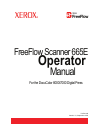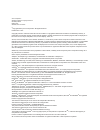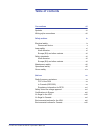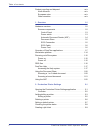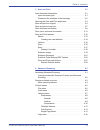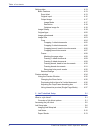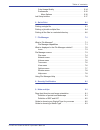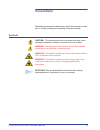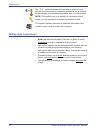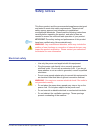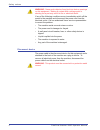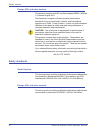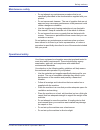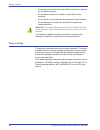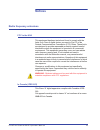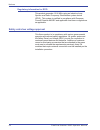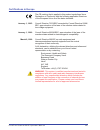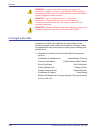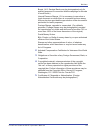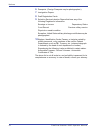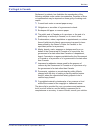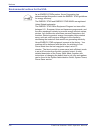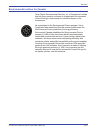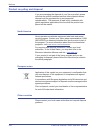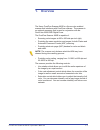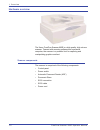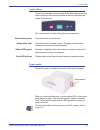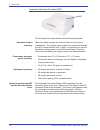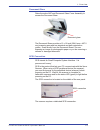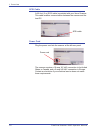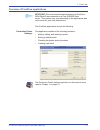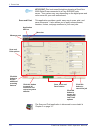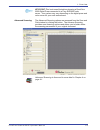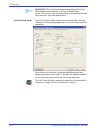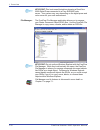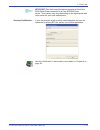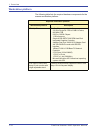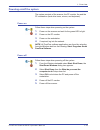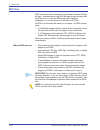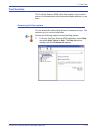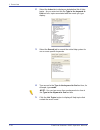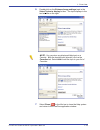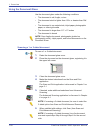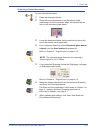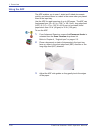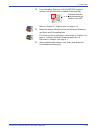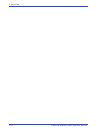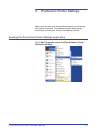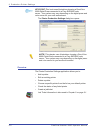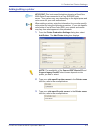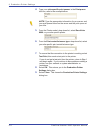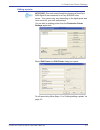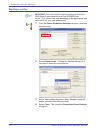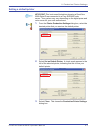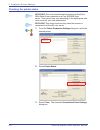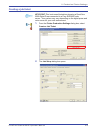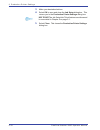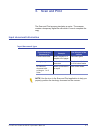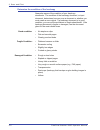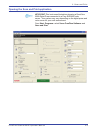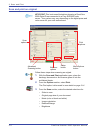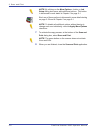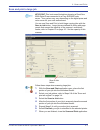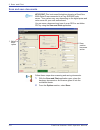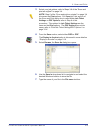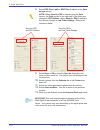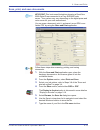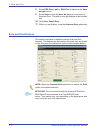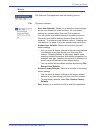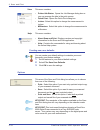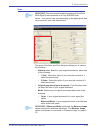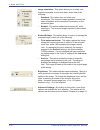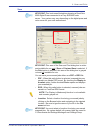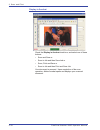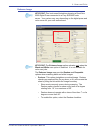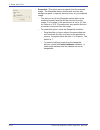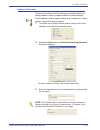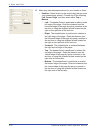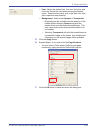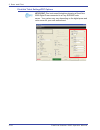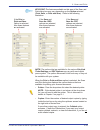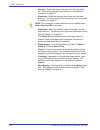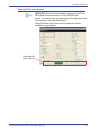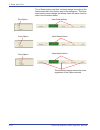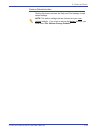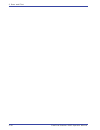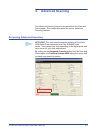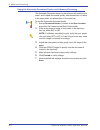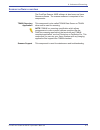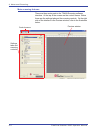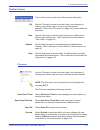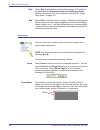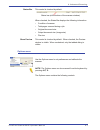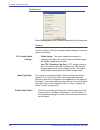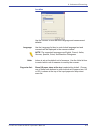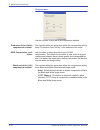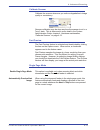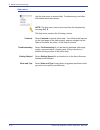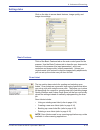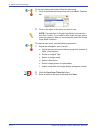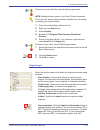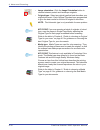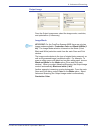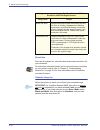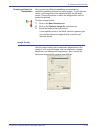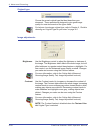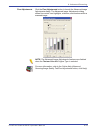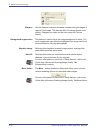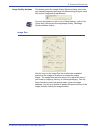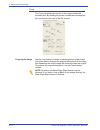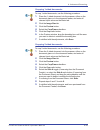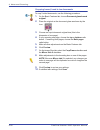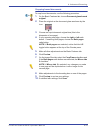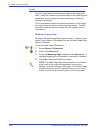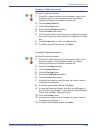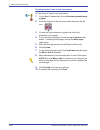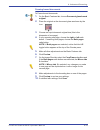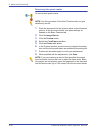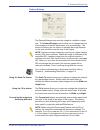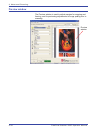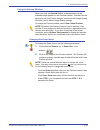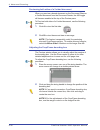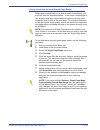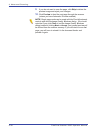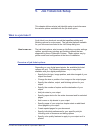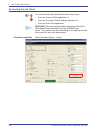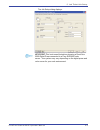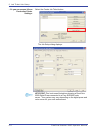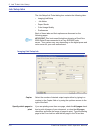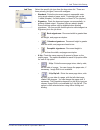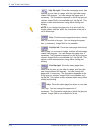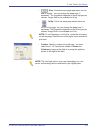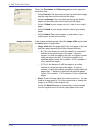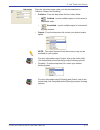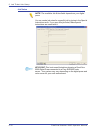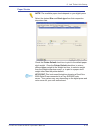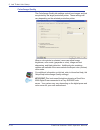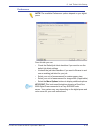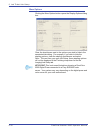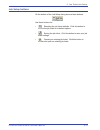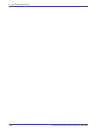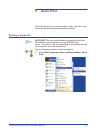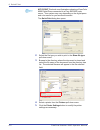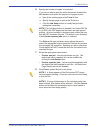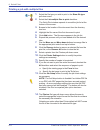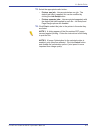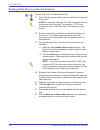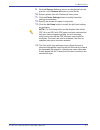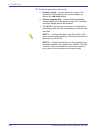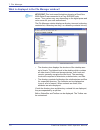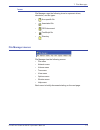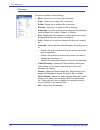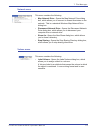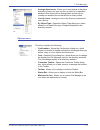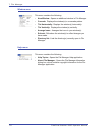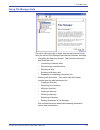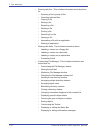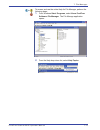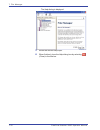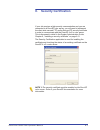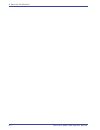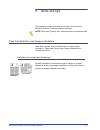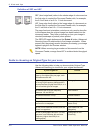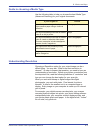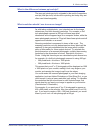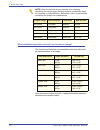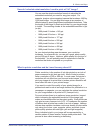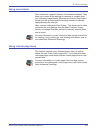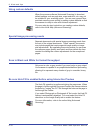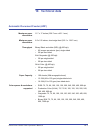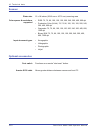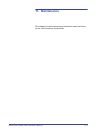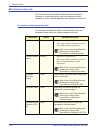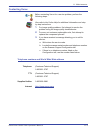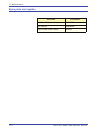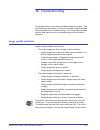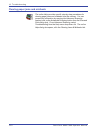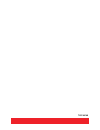- DL manuals
- Xerox
- Scanner
- 701P44148
- Operator's Manual
Xerox 701P44148 Operator's Manual
Summary of 701P44148
Page 1
Freeflow scanner 665e operator manual for the docucolor 8000/7000 digital press 701p44148 version 1.0, september 2005.
Page 2
Xerox corporation global knowledge & language services 800 phillips road building 845 webster, new york 14580 © copyright 2005 by xerox corporation. All rights reserved. Printed in the u.S.A. Copyright protection claimed includes all forms and matters of copyrighted material and information now allo...
Page 3: Table Of Contents
Freef low scanner 665e operator manual i table of contents conventions vii symbols . . . . . . . . . . . . . . . . . . . . . . . . . . . . . . . . . . . . . . . . . . . Vii writing style conventions . . . . . . . . . . . . . . . . . . . . . . . . . . . . . . Viii safety notices ix electrical safety....
Page 4
F reeflow scanner 665e operator manual ii table of contents product recycling and disposal . . . . . . . . . . . . . . . . . . . . . . . . . Xxiv north america . . . . . . . . . . . . . . . . . . . . . . . . . . . . . . . . . . . Xxiv european union . . . . . . . . . . . . . . . . . . . . . . . . . ...
Page 5
Freef low scanner 665e operator manual iii table of contents 3. Scan and print 3-1 input document information . . . . . . . . . . . . . . . . . . . . . . . . . . . 3-1 input document type . . . . . . . . . . . . . . . . . . . . . . . . . . . . . . 3-1 determine the condition of the hardcopy . . . . ...
Page 6
F reeflow scanner 665e operator manual iv table of contents settings tabs . . . . . . . . . . . . . . . . . . . . . . . . . . . . . . . . . . . . . . 4-13 basic features . . . . . . . . . . . . . . . . . . . . . . . . . . . . . . . . . 4-13 scan ticket . . . . . . . . . . . . . . . . . . . . . . . ....
Page 7
Freef low scanner 665e operator manual v table of contents color/image quality . . . . . . . . . . . . . . . . . . . . . . . . . . . . . 5-14 preferences . . . . . . . . . . . . . . . . . . . . . . . . . . . . . . . . . . . 5-15 more options . . . . . . . . . . . . . . . . . . . . . . . . . . . . . ...
Page 8
F reeflow scanner 665e operator manual vi table of contents understanding resolution . . . . . . . . . . . . . . . . . . . . . . . . . . . . 9-3 the two faces of resolution . . . . . . . . . . . . . . . . . . . . . . . . . 9-4 the difference between pixel count resolution & embedded resolution . . ....
Page 9: Conventions
Freef low scanner 665e operator manual vii conventions standardized conventions have been used in this manual to assist you in visually locating and identifying information quickly. Symbols caution: this symbol alerts you to an action that may cause damage to hardware, software, or result in the los...
Page 10
F reeflow scanner 665e operator manual viii conventions the 1 2 3... Symbol indicates the beginning of a task or work process you should use to complete a procedure and is followed by the first step of a numbered procedure, task, or work process. Note: this symbol calls your attention to information...
Page 11: Safety Notices
Freef low scanner 665e operator manual ix safety notices this xerox product and the recommended supplies are designed and tested to meet strict safety requirements. These include safety agency approval and compliance to established environmental standards. Please read the following instructions care...
Page 12
F reeflow scanner 665e operator manual x safety notices warning: never push objects of any kind into slots or openings on this equipment. Making a contact with a voltage point or shorting out a part may result in fire or electrical shock. If any of the following conditions occur, immediately switch ...
Page 13
Freef low scanner 665e operator manual xi safety notices laser safety north america this product complies with safety standards and is certified as a class 1 laser product under the center for devices and radiological health (cdrh) of the united states food and drug administration (fda) implemented ...
Page 14
F reeflow scanner 665e operator manual xii safety notices europe (eu) and other markets this product complies with iec’s safety standard 60825-1 (edition 1.2) issued august 2001. The equipment complies with laser product performance standards set by governmental, national, and international agencies...
Page 15
Freef low scanner 665e operator manual xiii safety notices maintenance safety • do not attempt any maintenance procedure that is not specifically described in the documentation supplied with your product. • do not use aerosol cleaners. The use of supplies that are not approved may cause poor perform...
Page 16
F reeflow scanner 665e operator manual xiv safety notices • do not set up the machine in line with the cold air flow from an air conditioning system. • do not place containers of coffee or other liquid on the machine. • do not block or cover the slots and openings on the machine. • do not attempt to...
Page 17: Notices
Freef low scanner 665e operator manual xv notices radio frequency emissions fcc in the usa this equipment has been tested and found to comply with the limits for a class a digital device, pursuant to part 15 of the federal communications commission (fcc) rules. These limits are designed to provide r...
Page 18
F reeflow scanner 665e operator manual xvi notices regulatory information for rfid this product generates 13.56 mhz using an inductive loop system as a radio frequency identification system device (rfid). This system is certified in compliance with european council directive 99/5/ec and applicable l...
Page 19
Freef low scanner 665e operator manual xvii certifications in europe the ce marking that is applied to this product symbolizes xerox declaration of conformity with the following applicable directives of the european union as of the dates indicated: january 1, 1995: council directive 73/23/eec amende...
Page 20
F reeflow scanner 665e operator manual xviii notices warning: in order to allow this equipment to operate in proximity to industrial, scientific, and medical (ism) equipment, the external radiation from the ism equipment may have limited or special mitigation measures taken. Warning: this is a class...
Page 21
Freef low scanner 665e operator manual xix notices bonds. (u.S. Savings bonds may be photographed only for publicity purposes in connection with the campaign for the sale of such bonds.) internal revenue stamps. (if it is necessary to reproduce a legal document on which there is a canceled revenue s...
Page 22
F reeflow scanner 665e operator manual xx notices 6. Passports. (foreign passports may be photographed.) 7. Immigration papers. 8. Draft registration cards. 9. Selective service induction papers that bear any of the following registrant’s information: earnings or income dependency status court recor...
Page 23
Freef low scanner 665e operator manual xxi notices it’s illegal in canada parliament, by statute, has forbidden the reproduction of the following subjects under certain circumstances. Penalties of fines or imprisonment may be imposed on those guilty of making such copies. 1. Current bank notes or cu...
Page 24
F reeflow scanner 665e operator manual xxii notices environmental notices for the usa as an energy star ® partner, xerox corporation has determined that this product meets the energy star guidelines for energy efficiency. The energy star and energy star mark are registered united stated trademarks. ...
Page 25
Freef low scanner 665e operator manual xxiii notices environmental notices for canada terra choice environmental services, inc. Of canada has verified that this xerox product conforms to all applicable environmental choice ecologo requirements for minimized impact to the environment. As a participan...
Page 26
F reeflow scanner 665e operator manual xxiv notices product recycling and disposal if you are managing the disposal of your xerox product, please note that the product contains lead and other materials whose disposal may be regulated due to environmental considerations. The presence of lead is fully...
Page 27: Overview
Freef low scanner 665e operator manual 1-1 1. Overview the xerox freeflow scanner 665e is a xerox color-enabled scanner that interfaces with freeflow software. The scanner is an optional accessory that is used in conjunction with the docucolor 8000/7000 digital press. The freeflow scanner 665e is ca...
Page 28
F reeflow scanner 665e operator manual 1-2 1. O verview hardware overview the xerox freeflow scanner 665e is a high quality, high volume scanner. Teamed with scanning software and a personal computer, the scanner is a powerful tool for capturing and manipulating graphics and text. Scanner components...
Page 29
Freef low scanner 665e operator manual 1-3 1. Overview control panel the scanner includes a control panel on the front right corner. Use these controls to start and stop scans as well as monitoring the status of the scanner. The control panel consists of the following components: start button (green...
Page 30
F reeflow scanner 665e operator manual 1-4 1. O verview automatic document feeder (adf) the automatic document feeder has the following features: automatic 2-sided scanning: when two-sided originals are scanned, the front (top) side is scanned first. The original is then turned over and passed throu...
Page 31
Freef low scanner 665e operator manual 1-5 1. Overview document glass raise the entire adf and document glass cover assembly to access the document glass. The document glass provides a 12 x 18 inch (304.8 mm x 457.2 mm) scanning area and has standard and book registration guides. Scan directly from ...
Page 32
F reeflow scanner 665e operator manual 1-6 1. O verview scsi cable a 9.8 foot (3 m) scsi cable is provided with your xerox scanner. This cable enables communication between the scanner and the host pc. Power cord plug the power cord into the scanner at the left rear panel. The scanner requires a 10 ...
Page 33
Freef low scanner 665e operator manual 1-7 1. Overview overview of freeflow applications key point: this book uses illustrations showing a docucolor 8000 digital press connected to a fiery exp8000 color server. Your system may vary depending on the digital press and color server for your work enviro...
Page 34
F reeflow scanner 665e operator manual 1-8 1. O verview key point: this book uses illustrations showing a docucolor 8000 digital press connected to a fiery exp8000 color server. Your system may vary depending on the digital press and color server for your work environment. Scan and print: this appli...
Page 35
Freef low scanner 665e operator manual 1-9 1. Overview key point: this book uses illustrations showing a docucolor 8000 digital press connected to a fiery exp8000 color server. Your system may vary depending on the digital press and color server for your work environment. Advanced scanning: the adva...
Page 36
F reeflow scanner 665e operator manual 1-10 1. O verview key point: this book uses illustrations showing a docucolor 8000 digital press connected to a fiery exp8000 color server. Your system may vary depending on the digital press and color server for your work environment. Job ticket/job setup: the...
Page 37
Freef low scanner 665e operator manual 1-11 1. Overview key point: this book uses illustrations showing a docucolor 8000 digital press connected to a fiery exp8000 color server. Your system may vary depending on the digital press and color server for your work environment. Quick print: this applicat...
Page 38
F reeflow scanner 665e operator manual 1-12 1. O verview key point: this book uses illustrations showing a docucolor 8000 digital press connected to a fiery exp8000 color server. Your system may vary depending on the digital press and color server for your work environment. File manager: the freeflo...
Page 39
Freef low scanner 665e operator manual 1-13 1. Overview key point: this book uses illustrations showing a docucolor 8000 digital press connected to a fiery exp8000 color server. Your system may vary depending on the digital press and color server for your work environment. Security certification: if...
Page 40
F reeflow scanner 665e operator manual 1-14 1. O verview workstation platform the following table lists the required hardware components for the scanner workstation platform: required workstation platform workstation platform description dell optiplex the freeflow workstation platform: • 3.0 ghz sin...
Page 41
Freef low scanner 665e operator manual 1-15 1. Overview powering on/off the system the system consists of the scanner, the pc monitor, the and the pc workstation (hard drive tower, mouse, and keyboard). Power on follow these steps when powering on the system. 1. Power on the scanner and wait for the...
Page 42
F reeflow scanner 665e operator manual 1-16 1. O verview rdo files rdo is the three-letter extension for the raster document object file type. As stated earlier, the rdo file type is used primarily with freeflow, but you can use rdos with other freeflow applications, or convert them to postscript or...
Page 43
Freef low scanner 665e operator manual 1-17 1. Overview freeflow help the freeflow scanner 665e online help system is an excellent source of information about the features available and how to use them. Accessing the help system you can access the online help system in a number of ways. The easiest ...
Page 44
F reeflow scanner 665e operator manual 1-18 1. O verview 2. Select the index tab to display an alphabetical list of help topics. As you enter text into the type in the keyword to find text box, topics associated with the words you type display. 3. Select the search tab to search the entire help syst...
Page 45
Freef low scanner 665e operator manual 1-19 1. Overview 6. Double-click on the enhance image settings topic in the select topics to display list box. The topic displays in the text window on the right. Note: you can store any displayed help topic as a favorite. With the desired topic selected, click...
Page 46
F reeflow scanner 665e operator manual 1-20 1. O verview using the document glass use the document glass under the following conditions: • the document is old, fragile, or torn • the document stock is lighter than 13 lb. Or heavier than 32# lb. • the document is on coated stock, inkjet paper, photog...
Page 47
Freef low scanner 665e operator manual 1-21 1. Overview scanning a bound document to scan a bound document: 1. Raise the document feeder. 2. Place the bound document on the document glass, registering it on the front center edge, as indicated by the icon on the document glass frame. 3. Lower the doc...
Page 48
F reeflow scanner 665e operator manual 1-22 1. O verview using the adf the adf enables you to scan 1-sided and 2-sided documents quickly, and returns them in a stack in the same order you placed them in the input tray. Use the adf for rapid scanning of up to 100 pages. The adf can feed pages from 5....
Page 49
Freef low scanner 665e operator manual 1-23 1. Overview 4. From advanced scanning, click the sef/lef toggle to specify how the document is loaded in the input tray. Refer to chapter 4, “original input” on page 4-15. 5. Make the desired selections from the advanced scanning and scan and print applica...
Page 50
F reeflow scanner 665e operator manual 1-24 1. O verview.
Page 51: Production Printer Settings
Freef low scanner 665e operator manual 2-1 2. Production printer settings before you can print your scanned documents you must set up your printer or printers. This chapter provides step-by-step instructions for setting up, editing, and deleting a printer. Opening the production printer settings app...
Page 52
F reeflow scanner 665e operator manual 2-2 2. Production printer settings key point: this book uses illustrations showing a docucolor 8000 digital press connected to a fiery exp8000 color server. Your system may vary depending on the digital press and color server for your work environment. The prin...
Page 53
Freef low scanner 665e operator manual 2-3 2. Production printer settings adding/editing a printer key point: this book uses illustrations showing a docucolor 8000 digital press connected to a fiery exp8000 color server. Your system may vary depending on the digital press and color server for your w...
Page 54
F reeflow scanner 665e operator manual 2-4 2. Production printer settings 4. Type your in the print queue text box; refer to the example below: note: type the appropriate information for your server and your print queue based on the server and the print queue at your site. 5. From the printer model:...
Page 55
Freef low scanner 665e operator manual 2-5 2. Production printer settings editing a printer key point: this book uses illustrations showing a docucolor 8000 digital press connected to a fiery exp8000 color server. Your system may vary depending on the digital press and color server for your work env...
Page 56
F reeflow scanner 665e operator manual 2-6 2. Production printer settings deleting a printer key point: this book uses illustrations showing a docucolor 8000 digital press connected to a fiery exp8000 color server. Your system may vary depending on the digital press and color server for your work en...
Page 57
Freef low scanner 665e operator manual 2-7 2. Production printer settings setting a default printer key point: this book uses illustrations showing a docucolor 8000 digital press connected to a fiery exp8000 color server. Your system may vary depending on the digital press and color server for your ...
Page 58
F reeflow scanner 665e operator manual 2-8 2. Production printer settings checking the printer status key point: this book uses illustrations showing a docucolor 8000 digital press connected to a fiery exp8000 color server. Your system may vary depending on the digital press and color server for you...
Page 59
Freef low scanner 665e operator manual 2-9 2. Production printer settings creating a job ticket key point: this book uses illustrations showing a docucolor 8000 digital press connected to a fiery exp8000 color server. Your system may vary depending on the digital press and color server for your work...
Page 60
F reeflow scanner 665e operator manual 2-10 2. Production printer settings 3. Make your desired selections. 4. Select ok to save and close the job setup dialog box. This returns you to the production printer settings dialog box. Key point:the job setup/job ticket features are discussed in more detai...
Page 61: Scan And Print
Freef low scanner 665e operator manual 3-1 3. Scan and print the scan and print process simulates a copier. The scanner creates a temporary digital file with which it uses to complete the copy. Input document information input document type note: use the icon in the scan and print application to hel...
Page 62
F reeflow scanner 665e operator manual 3-2 3. Scan and print determine the condition of the hardcopy always be aware of the condition of your hardcopy documents. The condition of the hardcopy document, or input document, determines how you scan a document or whether you must create a new original. I...
Page 63
Freef low scanner 665e operator manual 3-3 3. Scan and print opening the scan and print application key point: this book uses illustrations showing a docucolor 8000 digital press connected to a fiery exp8000 color server. Your system may vary depending on the digital press and color server for your ...
Page 64
F reeflow scanner 665e operator manual 3-4 3. Scan and print scan and print an original key point: this book uses illustrations showing a docucolor 8000 digital press connected to a fiery exp8000 color server. Your system may vary depending on the digital press and color server for your work environ...
Page 65
Freef low scanner 665e operator manual 3-5 3. Scan and print note: by clicking on the advanced scanning... Button, more options are available. This button is discussed in more detail on chapter 4, “advanced scanning” on page 4-1. Each one of these options is discussed in more detail later in this ch...
Page 66
F reeflow scanner 665e operator manual 3-6 3. Scan and print note: by clicking on the more options... Button, a job setup dialog box opens with additional options. This button is discussed in more detail in chapter 5 on page 5-1. Each one of these options is discussed in more detail starting on page...
Page 67
Freef low scanner 665e operator manual 3-7 3. Scan and print scan and print a large job key point: this book uses illustrations showing a docucolor 8000 digital press connected to a fiery exp8000 color server. Your system may vary depending on the digital press and color server for your work environ...
Page 68
F reeflow scanner 665e operator manual 3-8 3. Scan and print scan and save documents key point: this book uses illustrations showing a docucolor 8000 digital press connected to a fiery exp8000 color server. Your system may vary depending on the digital press and color server for your work environmen...
Page 69
Freef low scanner 665e operator manual 3-9 3. Scan and print 3. Select your job options; refer to steps 3-8 of the “scan and print an original” on page 3-4. Note: step 6 of the “scan and print an original” on page 3-4 discusses the print options. For save jobs, this section of the scan and print dia...
Page 70
F reeflow scanner 665e operator manual 3-10 3. Scan and print 8. Select pdf files (*.Pdf) or rdo files (*.Rdo) from the save as type list box. Note: when save as: pdf is selected from the save section, the print section on the right side of the dialog box changes to pdf options. When save as: rdo is...
Page 71
Freef low scanner 665e operator manual 3-11 3. Scan and print scan, print, and save documents key point: this book uses illustrations showing a docucolor 8000 digital press connected to a fiery exp8000 color server. Your system may vary depending on the digital press and color server for your work e...
Page 72
F reeflow scanner 665e operator manual 3-12 3. Scan and print 8. Select pdf files (*.Pdf) or rdo files (*.Rdo) from the save as type list box. 9. Select save to close the save as dialog box and return to scan and print. The path for your job displays in the location box. 10. Click save, print & save...
Page 73
Freef low scanner 665e operator manual 3-13 3. Scan and print menus the scan and print application has the following menus: file: this menu contains: • save user defaults: allows you to save the current settings as the user defaults for scan and print. All user default settings are restored when sca...
Page 74
F reeflow scanner 665e operator manual 3-14 3. Scan and print view: this menu contains: • printer/job status: opens the job manager dialog box so you can manage the jobs in the print queues. • quick print: opens the quick print dialog box. • inches: select this option to change the measurement to in...
Page 75
Freef low scanner 665e operator manual 3-15 3. Scan and print scan key point: this book uses illustrations showing a docucolor 8000 digital press connected to a fiery exp8000 color server. Your system may vary depending on the digital press and color server for your work environment. This area of th...
Page 76
F reeflow scanner 665e operator manual 3-16 3. Scan and print • image orientation: this option allows you to rotate your original documents as you scan them; select one of the following: – standard: this option does not rotate your documents. The scanned image appears in exactly the same orientation...
Page 77
Freef low scanner 665e operator manual 3-17 3. Scan and print save key point: this book uses illustrations showing a docucolor 8000 digital press connected to a fiery exp8000 color server. Your system may vary depending on the digital press and color server for your work environment. Key point: this...
Page 78
F reeflow scanner 665e operator manual 3-18 3. Scan and print display in acrobat check the display in acrobat check box, and select one of these buttons: • scan and save or • scan to job and then save job or • scan, print and save or • scan to job and then print and save job your document is scanned...
Page 79
Freef low scanner 665e operator manual 3-19 3. Scan and print enhance image key point: this book uses illustrations showing a docucolor 8000 digital press connected to a fiery exp8000 color server. Your system may vary depending on the digital press and color server for your work environment. Key po...
Page 80
F reeflow scanner 665e operator manual 3-20 3. Scan and print • despeckle: this option removes specks from the scanned image. The despeckle feature locates and removes any background spots, or specks, that may occur on your scanned image. – the size you set for the despeckle option refers to the max...
Page 81
Freef low scanner 665e operator manual 3-21 3. Scan and print enhance document this area of the scan and print dialog box provides options for adding headers, footers, or page numbers to scanned pages. To add headers, footers, page numbers or a combination of these options, use the following procedu...
Page 82
F reeflow scanner 665e operator manual 3-22 3. Scan and print 4. Make any other desired selections for your header or footer: • position: select where on the output copy that you want your header/footer printed. Choose one of the following left, center, right, and then select either top or bottom. –...
Page 83
Freef low scanner 665e operator manual 3-23 3. Scan and print • font: select the desired font, font size, font style, and font color that will be used when printing the header/ footer. Select the font name, size, style, and color from their respective drop-down list. • background: select either opaq...
Page 84
F reeflow scanner 665e operator manual 3-24 3. Scan and print print/job ticket settings/pdf options key point: this book uses illustrations showing a docucolor 8000 digital press connected to a fiery exp8000 color server. Your system may vary depending on the digital press and color server for your ...
Page 85
Freef low scanner 665e operator manual 3-25 3. Scan and print key point: the features available on this area of the scan and print dialog box may vary depending on the option selected (print, save, or print and save). Refer to the following illustration: note: the options that are available for the ...
Page 86
F reeflow scanner 665e operator manual 3-26 3. Scan and print • job type: select the desired job type from the drop-down list. The various job types are discussed in more detail in chapter 5 on page 5-1. • stock size: select the desired output size from the drop- down list. The various stock sizes a...
Page 87
Freef low scanner 665e operator manual 3-27 3. Scan and print scan and print main buttons key point: this book uses illustrations showing a docucolor 8000 digital press connected to a fiery exp8000 color server. Your system may vary depending on the digital press and color server for your work envir...
Page 88
F reeflow scanner 665e operator manual 3-28 3. Scan and print two of these buttons and their functions change according to the feature selected in the options area of the dialog box. The other three buttons never change and always retain the same function; refer to the illustration below: print opti...
Page 89
Freef low scanner 665e operator manual 3-29 3. Scan and print restore defaults button clicking this button restores the scan and print settings to their default settings. Note: the default settings that are restored are your user defined defaults. If you want to restore the factory defaults, you mus...
Page 90
F reeflow scanner 665e operator manual 3-30 3. Scan and print.
Page 91: Advanced Scanning
Freef low scanner 665e operator manual 4-1 4. Advanced scanning the advanced scanning feature is accessed from the scan and print window. This chapter discusses the various advanced scanning features. Accessing advanced scanning key point: this book uses illustrations showing a docucolor 8000 digita...
Page 92
F reeflow scanner 665e operator manual 4-2 4. Advanced scanning using the automatic document feeder and advanced scanning the automatic document feeder on the scanner will enable you to scan 1 and 2-sided documents quickly, and returns them in a stack in the same order you placed them in the input t...
Page 93
Freef low scanner 665e operator manual 4-3 4. Advanced scanning scanner software overview the freeflow scanner 665e software is also known as xerox scanner software. The scanner software is comprised of two components: twain scanning application this component is also called twain data source or twa...
Page 94
F reeflow scanner 665e operator manual 4-4 4. Advanced scanning main scanning features there are three main parts to the twain scanning software interface. At the top of the screen are the control menus. Below these are the settings tabs and the scanning controls. On the right side of the interface ...
Page 95
Freef low scanner 665e operator manual 4-5 4. Advanced scanning control menus there are four menus at the top of the scanner dialog box: file use the file menu to save new scan tickets, save changes to existing scan tickets, and as a way to exit the scanner software. Refer to the “file menu” on page...
Page 96
F reeflow scanner 665e operator manual 4-6 4. Advanced scanning skip select skip to discard the current preview image. This button is enabled when the document feeder and single page mode options are selected; this is discussed in more detail on “single page mode” on page 4-11. Exit select exit to c...
Page 97
Freef low scanner 665e operator manual 4-7 4. Advanced scanning status bar this control is checked by default. When checked, the status bar displays the following information: • condition of scanner • total pages scanned during a job • original document size • output document size (image size) • fil...
Page 98
F reeflow scanner 665e operator manual 4-8 4. Advanced scanning preferences select preferences to see a tabbed dialog with the following tabs: general use the controls on this tab to specify default settings for common original documents. File transfer mode settings: – rotate image: this option caus...
Page 99
Freef low scanner 665e operator manual 4-9 4. Advanced scanning localize use the controls on this tab to set language and measurement defaults. Language: use the language list box to control what language text and numerals will be displayed in the scanner window. Note: the supported languages are en...
Page 100
F reeflow scanner 665e operator manual 4-10 4. Advanced scanning compression use the controls on this tab to set compression defaults. Production color (24-bit) compression controls: the controls within this group box define the compression setting when "production color (24-bit)" is the selected co...
Page 101
Freef low scanner 665e operator manual 4-11 4. Advanced scanning calibrate scanner calibrate the scanner whenever you notice a degradation in image quality or consistency. Scanner calibration may be done any time the scanner is not in a "busy" state. This is discussed in more detail in the system ad...
Page 102
F reeflow scanner 665e operator manual 4-12 4. Advanced scanning help menu use the help menu to access help, troubleshooting, and other information about the scanner. Note: the help menu can be accessed from the keyboard by pressing alt, h. The help menu contains the following controls: contents sel...
Page 103
Freef low scanner 665e operator manual 4-13 4. Advanced scanning settings tabs click on the tabs to access basic features, image quality, and image size settings. Basic features think of the basic features tab as the main control panel for the scanner. Use the basic features tab to describe your doc...
Page 104
F reeflow scanner 665e operator manual 4-14 4. Advanced scanning to use an existing scan ticket, follow this procedure: 1. Click on the scan ticket drop-down list on the basic features tab. 2. Click on the name of the ticket you wish to use. Note: the selection for single page mode is not saved in a...
Page 105
Freef low scanner 665e operator manual 4-15 4. Advanced scanning to back up a scan ticket file, use the following procedure: note: making backup copies of your scan tickets is essential. This is the only way to prevent another operator from overwriting or deleting your saved settings. 1. Place a for...
Page 106
F reeflow scanner 665e operator manual 4-16 4. Advanced scanning • image orientation: click the image orientation button to choose between portrait and landscape originals. • original type: select an original type that best describes your original document. Each original type has been programmed to ...
Page 107
Freef low scanner 665e operator manual 4-17 4. Advanced scanning output image from the output image area, select the image mode, resolution, and optimization (if necessary). Image mode key point: for the freeflow scanner 665e there are only two image modes available: production color and black & whi...
Page 108
F reeflow scanner 665e operator manual 4-18 4. Advanced scanning resolution from the drop-down list, select the best scan/output resolution for your document. To understand resolution better and to choose the best resolution for your printed output, refer to chapter 9, “understanding resolution” on ...
Page 109
Freef low scanner 665e operator manual 4-19 4. Advanced scanning choosing a printer for optimization every printer has different capabilities and methods for reproducing shading in black and white images. To get optimum results, your image has to be adjusted slightly for the target printer. Choose t...
Page 110
F reeflow scanner 665e operator manual 4-20 4. Advanced scanning original type choose the preset original type that best describes your document. These presets are designed to give good image quality for most documents of the types listed. For help on choosing an original type, refer to chapter 9, “...
Page 111
Freef low scanner 665e operator manual 4-21 4. Advanced scanning fine adjustments click the fine adjustments button to launch the advanced image adjustments dialog. The advanced image adjustments dialog allows fine control over highlights, midtones, and shadows within a scanned image. Note: the adva...
Page 112
F reeflow scanner 665e operator manual 4-22 4. Advanced scanning sharpen use the sharpen feature to increase contrasts along the edges of objects in the image. This has the effect of making objects more distinct. Changes you make can be seen using the preview feature. Background suppression this fea...
Page 113
Freef low scanner 665e operator manual 4-23 4. Advanced scanning image quality windows this button opens the image quality windows dialog, which lets you manually segment the image into different original types, each with unique image quality adjustments. For more information on each one of these fe...
Page 114
F reeflow scanner 665e operator manual 4-24 4. Advanced scanning crop the crop tool deletes the portion of the image outside the bounding box. By deleting the portion outside the bounding box, you are reducing the size of the file in bytes. Cropping the image use the crop feature to delete unwanted ...
Page 115
Freef low scanner 665e operator manual 4-25 4. Advanced scanning cropping 1-sided documents to crop 1-sided documents, use the following procedure: 1. Place the 1-sided document into the scanner, either on the document glass or in the document feeder, and enter all relevant input values on the basic...
Page 116
F reeflow scanner 665e operator manual 4-26 4. Advanced scanning cropping bound, head to toe documents to crop 2-sided documents, use the following procedure: 1. On the basic features tab, choose document glass-bound original. 2. Place the original on the document glass as shown by the icon. 3. Choo...
Page 117
Freef low scanner 665e operator manual 4-27 4. Advanced scanning cropping bound documents to crop bound documents, use the following procedure: 1. On the basic features tab, choose document glass-bound original. 2. Place the original on the document glass as shown by the icon. 3. Choose the input do...
Page 118
F reeflow scanner 665e operator manual 4-28 4. Advanced scanning frame use the frame feature to fill the outer edges of the image with white. Using the frame tool yields an image of the same physical dimensions as the original document (assuming you have not reduced or enlarged). The frame feature r...
Page 119
Freef low scanner 665e operator manual 4-29 4. Advanced scanning framing 1-sided documents to frame 1-sided documents: 1. Place the 1-sided document into the scanner, either on the document glass or in the document feeder, and adjust settings as needed on the basic features tab. 2. Click the image s...
Page 120
F reeflow scanner 665e operator manual 4-30 4. Advanced scanning framing bound, head to toe documents to frame bound, head-to-toe documents: 1. On the basic features tab, choose document glass-bound original. 2. Place the original on the document glass as shown by the icon. 3. Choose the input docum...
Page 121
Freef low scanner 665e operator manual 4-31 4. Advanced scanning framing bound documents to frame bound documents: 1. On the basic features tab, choose document glass-bound original. 2. Place the original on the document glass as shown by the icon. 3. Choose the input document original size (this is...
Page 122
F reeflow scanner 665e operator manual 4-32 4. Advanced scanning removing hole punch marks to remove hole punch marks: note: use this procedure if the hole fill feature does not give satisfactory results. 1. Place the document into the scanner, either on the document glass or in the document feeder,...
Page 123
Freef low scanner 665e operator manual 4-33 4. Advanced scanning reduce/enlarge the reduce/enlarge tools scale the image to a smaller or larger size. The reduce/enlarge controls allow you to change the size of the image to fit specific dimensions or by a percentage. The amount by which you can reduc...
Page 124
F reeflow scanner 665e operator manual 4-34 4. Advanced scanning preview window the preview window is used to adjust margins for cropping and framing, and for previewing adjustments to image quality prior to scanning. Preview window.
Page 125
Freef low scanner 665e operator manual 4-35 4. Advanced scanning using the preview window when you click the preview button, a representation of the scanned image appears in the preview window. Use the preview window to set crop/frame margins, create and edit image quality windows, and to adjust ima...
Page 126
F reeflow scanner 665e operator manual 4-36 4. Advanced scanning previewing both sides of a 2-sided document when you preview a bound document on the document glass or a 2-sided document from the document feeder, the a/b toggle will become enabled at the top of the preview pane. To preview both side...
Page 127
Freef low scanner 665e operator manual 4-37 4. Advanced scanning using interactive preview (single page mode) single page mode allows you to scan a stack of documents, one at a time, from the document feeder. In this mode, the top page is fed, scanned and kept in the scanner's memory until you eithe...
Page 128
F reeflow scanner 665e operator manual 4-38 4. Advanced scanning 9. If you do not want to scan the page, click skip to delete the preview image and reject your changes. 10. Click preview to feed the next page through the scanner (unless you have automatic preview enabled). Note: single page mode can...
Page 129: Job Ticket/job Setup
Freef low scanner 665e operator manual 5-1 5. Job ticket/job setup this chapter defines what a job ticket/job setup is and discusses the various options available with the job ticket option. What is a job ticket? A job ticket is an electronic record that specifies printing and finishing options for ...
Page 130
F reeflow scanner 665e operator manual 5-2 5. Job ticket/job setup accessing the job ticket you can access the job ticket options one of three ways: • from the scan and print application or • from the production printer settings application or • from the quick print application. Key point: this book...
Page 131
Freef low scanner 665e operator manual 5-3 5. Job ticket/job setup the job setup dialog displays. Key point: this book uses illustrations showing a docucolor 8000 digital press connected to a fiery exp8000 color server. Your system may vary depending on the digital press and color server for your wo...
Page 132
F reeflow scanner 665e operator manual 5-4 5. Job ticket/job setup ...Or you can access it from production printer settings: select the create job ticket button. The job setup dialog displays. Key point: this book uses illustrations showing a docucolor 8000 digital press connected to a fiery exp8000...
Page 133
Freef low scanner 665e operator manual 5-5 5. Job ticket/job setup ...Or you can access it from quick print: select the job setup button. The job setup dialog displays. Key point: this book uses illustrations showing a docucolor 8000 digital press connected to a fiery exp8000 color server. Your syst...
Page 134
F reeflow scanner 665e operator manual 5-6 5. Job ticket/job setup job setup tabs the job setup/job ticket dialog box contains the following tabs: • imaging/job setup • job notes • paper stocks • color/image quality • preferences each of these tabs and their options are discussed on the following pa...
Page 135
Freef low scanner 665e operator manual 5-7 5. Job ticket/job setup job type: select the specific job type from the drop-down list. There are three primary job types, some with subtypes: • standard: prints the document pages in sequential order, using single sheets of paper stock. A standard job can ...
Page 136
F reeflow scanner 665e operator manual 5-8 5. Job ticket/job setup – 2-up flip right: prints the same page twice, side by side, on one side of a page, with the right-side image rotated 180 degrees. You can change the paper size, if necessary. The orientation depends on the n-up type you choose. Imag...
Page 137
Freef low scanner 665e operator manual 5-9 5. Job ticket/job setup – 8-up: prints the same page eight times on one side of a page. You can change the paper size, if necessary. The orientation depends on the n-up type you choose. Image shift is not available for n-up. – 16-up: prints the same page si...
Page 138
F reeflow scanner 665e operator manual 5-10 5. Job ticket/job setup image descriptions: select the orientation and sides imaged from their respective drop-down lists: • select portrait if the short sides are the top and bottom edges and the long sides are the right and left edges. • select landscape...
Page 139
Freef low scanner 665e operator manual 5-11 5. Job ticket/job setup job setup: from the job setup area, make your desired selection for collation, output, and finishing: • collation: from the drop-down list box, select either: – collated - to print multiple copies of a document in sequential order. ...
Page 140
F reeflow scanner 665e operator manual 5-12 5. Job ticket/job setup job notes note: the available job notes fields depends on your digital press. You can create job notes for a specific job by typing in the special instructions area. If you save this job ticket, these special instructions are saved ...
Page 141
Freef low scanner 665e operator manual 5-13 5. Job ticket/job setup paper stocks note: the available paper stocks depend on your digital press. Select the desired size and stock type from their respective drop-down lists. Check the printer default check box to print to the default paper stock weight...
Page 142
F reeflow scanner 665e operator manual 5-14 5. Job ticket/job setup color/image quality the color/image quality tab settings control how images and text are printed by the target production printer. These settings will vary depending on the selected production printer. When a color printer is select...
Page 143
Freef low scanner 665e operator manual 5-15 5. Job ticket/job setup preferences note: the available preferences options depend on your digital press. From this tab you can: • check the default job ticket checkbox if you want to use the default job ticket settings • uncheck the job ticket checkbox if...
Page 144
F reeflow scanner 665e operator manual 5-16 5. Job ticket/job setup more options clicking the more options button opens the display options dialog box. Clear the checkboxes next to the options you wish to hide in the associated tab dialog. For example, if you wish to hide the stapling options, clear...
Page 145
Freef low scanner 665e operator manual 5-17 5. Job ticket/job setup job setup buttons on the bottom of the job setup dialog box are three buttons: use these buttons for: • resetting the job ticket defaults: click this button to restore the job ticket to its default options. • saving the job ticket: ...
Page 146
F reeflow scanner 665e operator manual 5-18 5. Job ticket/job setup.
Page 147: Quick Print
Freef low scanner 665e operator manual 6-1 6. Quick print quick print allows you to quickly access, create a job ticket, and print a job that was previously scanned and saved. Printing a single file key point: this book uses illustrations showing a docucolor 8000 digital press connected to a fiery e...
Page 148
F reeflow scanner 665e operator manual 6-2 6. Q uick print key point: this book uses illustrations showing a docucolor 8000 digital press connected to a fiery exp8000 color server. Your system may vary depending on the digital press and color server for your work environment. The quick print dialog ...
Page 149
Freef low scanner 665e operator manual 6-3 6. Quick print 6. Specify the number of copies to be printed. If you do not want to print the entire document, deselect the all checkbox and select the sequence of pages to print: a. Specify the starting page in the from list box. B. Specify the last page t...
Page 150
F reeflow scanner 665e operator manual 6-4 6. Q uick print printing a job with multiple files 1. Select the file type you wish to print in the show file type pull-down menu. 2. Select the list multiple files to print checkbox. The quick print window expands to reveal the job list at the bottom of th...
Page 151
Freef low scanner 665e operator manual 6-5 6. Quick print 15. Select the appropriate radio button: • print as one job: jobs are printed as one job. The default job ticket is applied, but can be modified by clicking the job setup button. • print as separate jobs: jobs are printed separately with the ...
Page 152
F reeflow scanner 665e operator manual 6-6 6. Q uick print printing all the files in a selected directory to print all the files in a selected directory: 1. Select the file type you wish to print in the show file type pull- down menu. Note: by selecting a file type, only files of that type found in ...
Page 153
Freef low scanner 665e operator manual 6-7 6. Quick print 9. Click the remove button to remove a selected job from the print list, or the remove all button to clear the list. 10. Select a printer from the printers pull-down menu. 11. Click the printer settings button to modify the printer settings a...
Page 154
F reeflow scanner 665e operator manual 6-8 6. Q uick print 15. Select the appropriate radio button: a. Print as one job: jobs are printed as one job. The default job ticket is applied, but can be modified by clicking the job setup button. B. Print as separate jobs: jobs are printed separately with t...
Page 155: File Manager
Freef low scanner 665e operator manual 7-1 7. File manager this chapter discusses the file manager application and provides instructions on how to copy, move, and delete objects or files. What is file manager? File manager is a substitute for the windows explorer, enabling you to manage large number...
Page 156
F reeflow scanner 665e operator manual 7-2 7. F ile manager what is displayed in the file manager window? Key point: this book uses illustrations showing a docucolor 8000 digital press connected to a fiery exp8000 color server. Your system may vary depending on the digital press and color server for...
Page 157
Freef low scanner 665e operator manual 7-3 7. File manager icons file manager uses the following icons to represent drives, directories, and file types. • non-specific file • associated file • .Rdo document • postscript file • directory file manager menus file manager has the following menus: • file...
Page 158
F reeflow scanner 665e operator manual 7-4 7. F ile manager file menu this menu contains of the following: • move: allows you to move a file or directory. • copy: allows you to copy a file or directory. • delete: allows you to delete a file or directory. • rename: allows you to rename a file or dire...
Page 159
Freef low scanner 665e operator manual 7-5 7. File manager network menu this menu contains the following: • map network drive: opens the map network drive dialog box, which allows you to connect to shared directories on the network. This is a standard windows map network drive dialog box. • disconne...
Page 160
F reeflow scanner 665e operator manual 7-6 7. F ile manager tree menu this menu contains the following: • expand one level: displays one level of subdirectories for the selected drive or directory in the directory tree window. You can use the + shortcut key to perform this operation on the selected ...
Page 161
Freef low scanner 665e operator manual 7-7 7. File manager • arrange object icons: allows you to sort objects in the active directory by name, by type, by size, by date, or by specified attribute. Also allows you to arrange items so they do not overlap one another and so that all text is clearly vis...
Page 162
F reeflow scanner 665e operator manual 7-8 7. F ile manager window menu this menu contains the following: • new window: opens an additional window in file manager. • cascade: displays the window(s) in a cascade pattern. • tile horizontally: displays the window(s) horizontally. • tile vertically: dis...
Page 163
Freef low scanner 665e operator manual 7-9 7. File manager using file manager help the online help provides in depth, step-by-step instructions for using the various file manager features and functions, including: • navigating the directory window: this includes information and instructions for: – c...
Page 164
F reeflow scanner 665e operator manual 7-10 7. F ile manager • working with files: this includes information and instructions for: – selecting a file or group of files – canceling selected files – copying a file – moving a file – renaming a file – deleting a file – printing a file – searching for a ...
Page 165
Freef low scanner 665e operator manual 7-11 7. File manager to access and use the online help for file manager, perform the following steps: 1. From windows start: programs, select xerox freeflow software: file manager. The file manage application opens: 2. From the help drop-down list, select help ...
Page 166
F reeflow scanner 665e operator manual 7-12 7. F ile manager the help dialog is displayed. 3. Select the desired help topic. 4. When finished, close the help dialog box by selecting (close) in the title bar..
Page 167: Security Certification
Docucolor 8000/7000 operator manual 8-1 8. Security certification if your site requires a high security communication and you are connected to a docusp color server, you will need to implement the client-side secured ftp and/or secure ipp security certificate in order to communicate with the docusp ...
Page 168
Docucolor 8000/7000 o perator manual 8-2 8. Security cer tification.
Page 169: Hints And Tips
Docucolor 8000/7000 operator manual 9-1 9. Hints and tips this chapter provides hints and tips to help you work more efficiently with the freeflow scanner software. Note: hints and tips may also be accessed from the online help. Page feed direction and image orientation page feed controls have no re...
Page 170
Docucolor 8000/7000 o perator manual 9-2 9. Hints and tips definition of sef and lef sef (short edge feed) refers to the shorter edge of a document as the first edge to contact the document feeder rolls; for example, the 8.5 inch side of an 8.5 x 11 inch document. Lef (long edge feed) refers to the ...
Page 171
Docucolor 8000/7000 operator manual 9-3 9. Hints and tips guide to choosing a media type use the following table to help you choose the best media type (advanced scanning) for your original documents: understanding resolution choosing a resolution option for your output image can be a difficult thin...
Page 172
Docucolor 8000/7000 o perator manual 9-4 9. Hints and tips the key to successfully editing, scanning, and printing images lies in understanding how pixels transform into inches and vice versa. Resolution is the interpreter between the physical world of inches and the digital world of pixels. When yo...
Page 173
Docucolor 8000/7000 operator manual 9-5 9. Hints and tips what is the difference between ppi and dpi? The term ppi (pixels per inch) originated in the world of computers, and dpi (dots per inch) in the world or printing, but today they are often used interchangeably. What resolution should i use to ...
Page 174
Docucolor 8000/7000 o perator manual 9-6 9. Hints and tips note: keep in mind that as you increase your scanning resolution you create larger files that might be inordinately large for e-mailing or web publishing. Below are a list of some possible resolution and image size combinations: what embedde...
Page 175
Docucolor 8000/7000 operator manual 9-7 9. Hints and tips how do i calculate what resolution i need to print a 4"x6" image? You can use the simple resolution formula to calculate the embedded resolution you need for any given output. For example, imagine a two megapixel camera that creates a 1600 by...
Page 176
Docucolor 8000/7000 o perator manual 9-8 9. Hints and tips to obtain a quality print, your image resolution should be slightly higher than the printer's given lpi. To calculate this ideal resolution, multiply the lpi by about 1.5 to obtain the ideal pixel per inch (ppi) figure for your image. For ex...
Page 177
Docucolor 8000/7000 operator manual 9-9 9. Hints and tips using scan tickets scan tickets are a powerful feature of the scanner software. They allow you to store all the settings for common or complex scan jobs (including image quality windows and custom page sizes) so that you can quickly reload th...
Page 178
Docucolor 8000/7000 o perator manual 9-10 9. Hints and tips using custom defaults when the scanner software (advanced scanning) is launched, default settings such as page size, scan resolution, etc. May not be suitable for your scanning needs. You can save yourself time and start scanning more quick...
Page 179: 10. Technical Data
Docucolor 8000/7000 operator manual 10-1 10. Technical data automatic document feeder (adf) maximum paper dimensions 11.7 x 17 inches (296.7 mm x 431.1 mm) minimum paper dimensions 6.5 x 5.5 inches, short edge feed (165.1 x 139.7 mm) throughput binary black and white (b/w) (@ 600 dpi): • 65 images p...
Page 180
Docucolor 8000/7000 o perator manual 10-2 10. Technical data scanner platen size 12 x 18 inches (304.8 mm x 457.2 mm) scanning area color spaces & resolutions supported • rgb: 72, 75, 96, 100, 120, 150, 200, 240, 300, 400, 600 dpi • production color (24-bit): 72, 75, 96, 100, 120, 150, 200, 240, 300...
Page 181: 11. Maintenance
Docucolor 8000/7000 operator manual 11-1 11. Maintenance this chapter provides maintenance information and instructions for the various scanner components..
Page 182
Docucolor 8000/7000 o perator manual 11-2 11. Maintenance maintenance intervals the scanner requires minimal maintenance by the operator. However, it is essential that you perform these tasks when indicated to ensure reliable operation and maximum product life. Preventive maintenance intervals to av...
Page 183
Docucolor 8000/7000 operator manual 11-3 11. Maintenance contacting xerox before contacting xerox for a service problem, perform the following steps: also refer to the online help for additional information and step- by-step instructions. 1. For image quality problems, first attempt to resolve the p...
Page 184
Docucolor 8000/7000 o perator manual 11-4 11. Maintenance spare parts and supplies part name part number adf feed roller assembly 600k89591 air filter kit 600k89580 xerox platen glass cleaner 8r3669.
Page 185: 12. Troubleshooting
Docucolor 8000/7000 operator manual 12-1 12. Troubleshooting this chapter directs you to basic troubleshooting information. This troubleshooting information is found in the online help (advanced scanning/help menu/troubleshooting). The online help provides step-by-step instructions for troubleshooti...
Page 186
Docucolor 8000/7000 o perator manual 12-2 12. Troubleshooting clearing paper jams and misfeeds the online help provides specific step-by-step procedures for clearing paper jams and misfeeds from the scanner. You can access this information by opening the advanced scanning feature (click on the advan...
Page 188
701p44148.