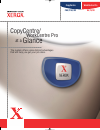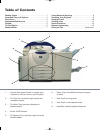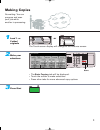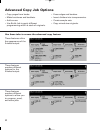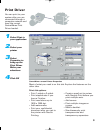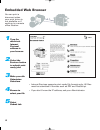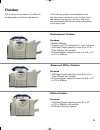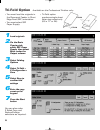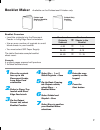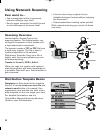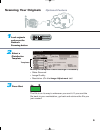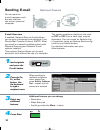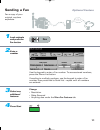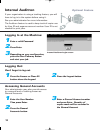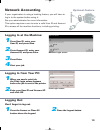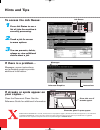- DL manuals
- Xerox
- All in One Printer
- 75
- Quick Start Manual
Xerox 75 Quick Start Manual
Summary of 75
Page 1
The system offers some distinct advantages that will help you get your job done. Copycentre/ workcentre pro at a glance workcentre pro copycentre c65/c75/c90 65/75/90 us_docataglance-rs.Qxd 3/3/2003 3:21 pm page b.
Page 2: Table of Contents
Table of contents making copies . . . . . . . . . . . . . . . . . . . . . . . . . . . . . . 1 advanced copy job options . . . . . . . . . . . . . . . . . . 2 print driver . . . . . . . . . . . . . . . . . . . . . . . . . . . . . . . . . 3 embedded web browser . . . . . . . . . . . . . . . . . . . . ...
Page 3: Making Copies
Making copies no waiting. You can program and scan your job while another is processing. 1 1 load 1- or 2-sided originals 2 make your selections or features screen start 3 press start • the basic copying tab will be displayed. • touch the screen to make selections. • press other tabs for more advanc...
Page 4: Advanced Copy Job Options
Advanced copy job options • copy pages from books. • erase edges and borders. • make brochures and booklets. • insert dividers into transparencies. • add covers. • create sample sets. • use build job to apply different • copy mixed size originals. Programming within a stack of originals. 2 these fea...
Page 5: Print Driver
Print driver you can print to your system after you are connected through a computer network and have the correct centreware ® print driver loaded. 3 1 select print in your application 2 select your printer 3 select properties to bring up the print driver. Make your selections 4 click ok centreware ...
Page 6: Embedded Web Browser
Embedded web browser you can print a document when your print driver is not available or if working in a remote office location. 4 centreware internet services screen ® . • internet services supports print-ready file formats only. All files must be submitted in formats such as pdf and postscript. • ...
Page 7: Finisher
Finisher the finisher is available in 3 different configurations as illustrated below. All finishing options are selectable from the local user interface on the device, from the network using print drivers, and from the embedded web server when submitting print ready files. 5 professional finisher f...
Page 8: Tri-Fold Option
Tri-fold option available on the professional finisher only. • you must load the originals in the document feeder in short edge feed (sef) orientation. • you must select sef paper supply. • tri-fold option produces single sheet letter size output only (8.5 x 11" or a4). 6 1 load originals 2 on the b...
Page 9: Booklet Maker
Booklet maker available on the professional finisher only. Folded and stapled booklet 2–15 sheets 7 booklet overview • load the originals into the document feeder in long edge feed orientation. • use an even number of orginals to avoid blank sheets in your booklet. • you must select sef paper supply...
Page 10: Using Network Scanning
Using network scanning ever want to… • fax a newspaper article to someone without making a copy first? • send a paper document to both fax and e-mail addresses at the same time? • convert a hard copy original into an editable electronic format without retyping the document? • share handwritten meeti...
Page 11: Scanning Your Originals
Scanning your originals optional feature 9 1 load originals and press the network scanning button 2 select a distribution template modify the template feature settings if necessary. • sides scanned • image quality • resolution (on the image adjustment tab) network scanning templates 3 press start th...
Page 12: Sending E-Mail
Sending e-mail optional feature you can send an e-mail message much the way that you can at your personal computer. When sending to multiple recipients enter name then press add to address list – repeat until all names are entered. Additional features you can change • resolution • sides scanned • an...
Page 13: Sending A Fax
Sending a fax optional feature fax a copy of your original, anytime anywhere. 11 1 load originals and press the fax button 2 enter a number 3 select any additional features fax telephone network use the keypad to enter a fax number. To access stored numbers, press the phone list button. If sending t...
Page 14: Internal Auditron
Internal auditron login screen internal auditron optional feature if your organization is using a tracking feature, you will have to log in to the system before using it. See your administrator for more information. The auditron feature is used to keep track of copier use by user id and expense acco...
Page 15: Network Accounting
Network accounting optional feature if your organization is using a tracking feature, you will have to log in to the system before using it. See your administrator for more information. This option requires a user to enter a valid user id and account id to access all the machine functions, including...
Page 16: Hints and Tips
©2003 xerox corporation. Xerox®, the document company®, the digital x, workcentre pro® and copycentre™, are trademarks of xerox corporation, or xerox (europe) limited. All rights reserved. Product names used may be trademarks or registered trademarks of their respective companies and are hereby ackn...