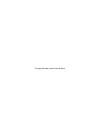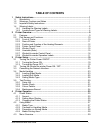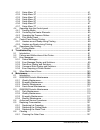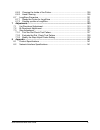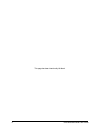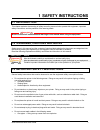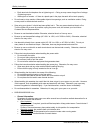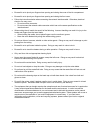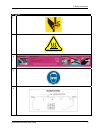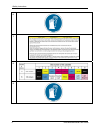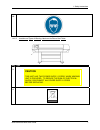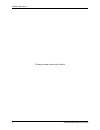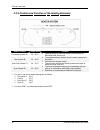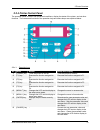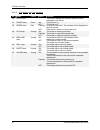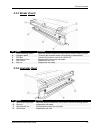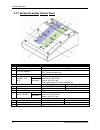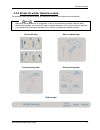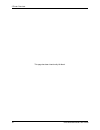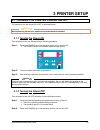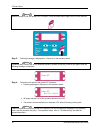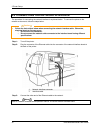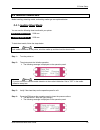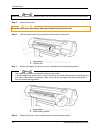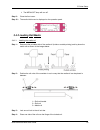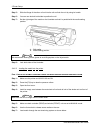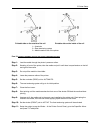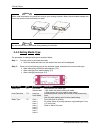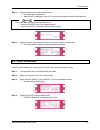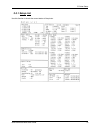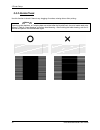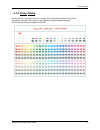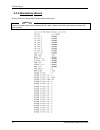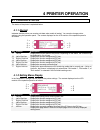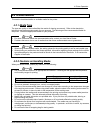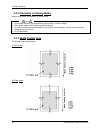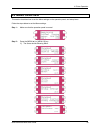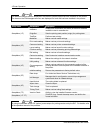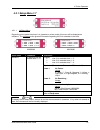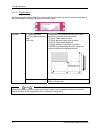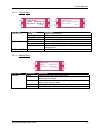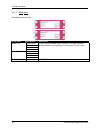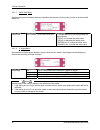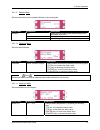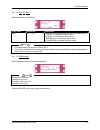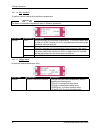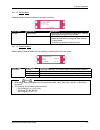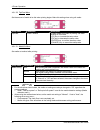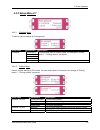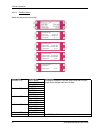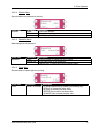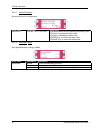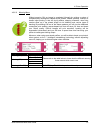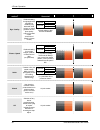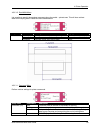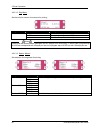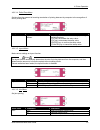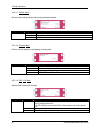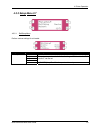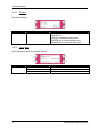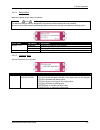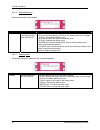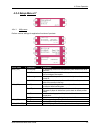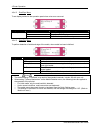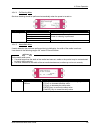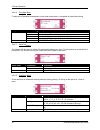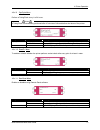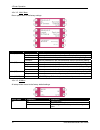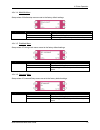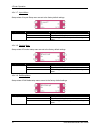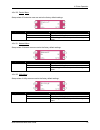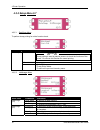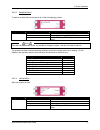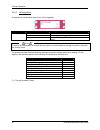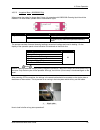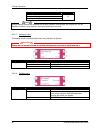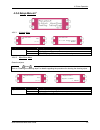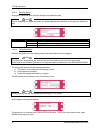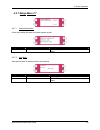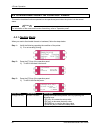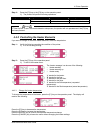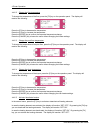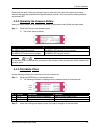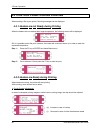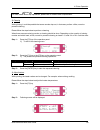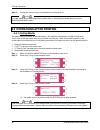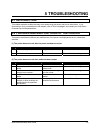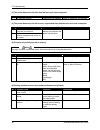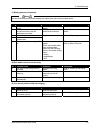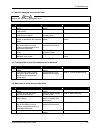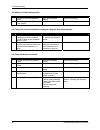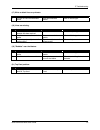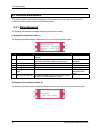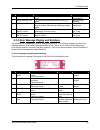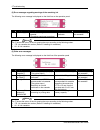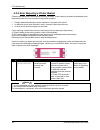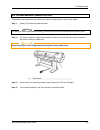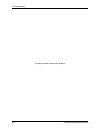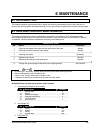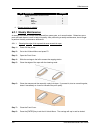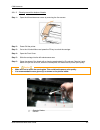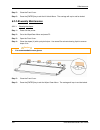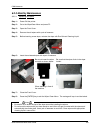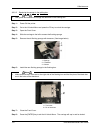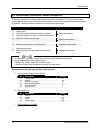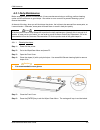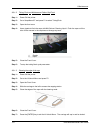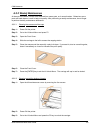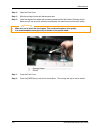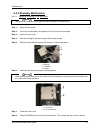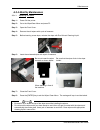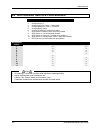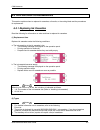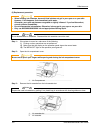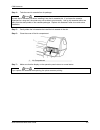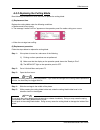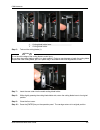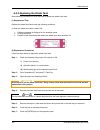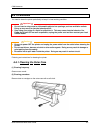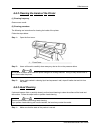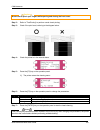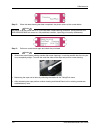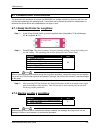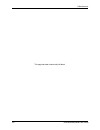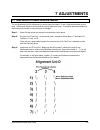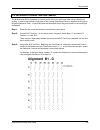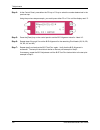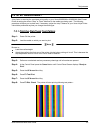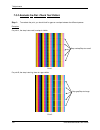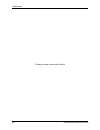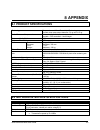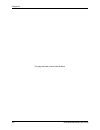- DL manuals
- Xerox
- Printer
- 8265
- User Manual
Xerox 8265 User Manual
Summary of 8265
Page 1
May 2008 701p48331 8265/8290/8365/8390 wide format color printer user guide.
Page 3: Weee Regulations
Copyright notice copyright © 2008 xerox. All rights reserved. This document may not be reproduced by any means, in whole or in part, without written permission of the copyright owner. This document is furnished to support the xerox 8265/8290/8365/8390 wide format color printer series. In considerati...
Page 4
This page has been intentionally left blank..
Page 5: Table of Contents
8265/8290/8365/8390 user guide i table of contents 1 safety instructions..................................................................................................... 1 1.1 introduction ..............................................................................................................
Page 6
Ii 8265/8290/8365/8390 user guide 4.3.1 setup menu 1/7 ............................................................................................. 41 4.3.2 setup menu 2/7 ............................................................................................. 53 4.3.3 setup menu 3/7 ............
Page 7
8265/8290/8365/8390 user guide iii 6.6.2 cleaning the inside of the printer................................................................. 128 6.6.3 head cleaning ............................................................................................. 128 6.7 longstore procedure.................
Page 8
Iv 8265/8290/8365/8390 user guide this page has been intentionally left blank..
Page 9: 1 Safety Instructions
8265/8290/8365/8390 user guide 1 1 safety instructions 1.1 introduction this chapter explains the meaning of safety terms for personnel who operate this equipment, important safety instructions, and the positions of the warning labels. Important be sure to follow all instructions and warnings in thi...
Page 10
1 safety instructions 2 8265/8290/8365/8390 user guide { earth terminals for telephone line or lightening rod → doing so may cause a large flow of voltage if lightening occurs. { water pipes or faucets → if there is a plastic part in the pipe, the earth will not work properly. • do not insert or dro...
Page 11
1 safety instructions 8265/8290/8365/8390 user guide 3 • be careful not to pinch your fingers when opening and closing the cover of the ink compartment. • be careful not to pinch your fingers when opening and closing the front cover. • follow the instructions below when connecting the network interf...
Page 12: 1.4 Warning Labels
1 safety instructions 4 8265/8290/8365/8390 user guide 1.4 warning labels the handling, attachment locations, and types of warning labels are explained below. Warning labels are attached on areas which require attention. Read and understand the positions and contents thoroughly before performing you...
Page 13
1 safety instructions 8265/8290/8365/8390 user guide 5 no type 1 2 3 4 5.
Page 14
1 safety instructions 6 8265/8290/8365/8390 user guide 6 7 8 9.
Page 15
1 safety instructions 8265/8290/8365/8390 user guide 7 10 1.4.2.2 location and types of warning labels on the rear of the printer no type 3 caution this unit has two power supply cords, when winding unit is provided. To reduce the risk of electrical shock, disconnect all power supply cords before se...
Page 16
1 safety instructions 8 8265/8290/8365/8390 user guide this page has been intentionally left blank..
Page 17: 2 Printer Overview
8265/8290/8365/8390 user guide 9 2 printer overview 2.1 features the features of the printer are explained below. (1) high speed output achieve high speed printing, maximum media width of 2280 mm and printing width up to 2250 mm. (2) wide variety of compatible media adjustable head height can be ada...
Page 18
2 printer overview 10 8265/8290/8365/8390 user guide 2.2 part names and functions part names and functions are explained below. 2.2.1 front of printer no name function 1 heater plate supports and heats the media during printing. 2 front cover keeps the operator safe from the drive parts of the print...
Page 19
2 printer overview 8265/8290/8365/8390 user guide 11 2.2.2 rear of printer no connection 1 ethernet connector 2 card reader slot 3 smartchip label 4 bracket cover 5 centronics connector 6 foot switch connector 7 power inlet 8 environmental label 9 db-25 connector 10 id label.
Page 20
2 printer overview 12 8265/8290/8365/8390 user guide 2.2.3 position and function of the heating elements heater element temperature function pre-heater (heater a) 20 – 50°c • open the pores to make the media more receptive for 8365/8390 mild solvent ink. Fixer (heater b) 20 – 40°c • to establish opt...
Page 21
2 printer overview 8265/8290/8365/8390 user guide 13 2.2.4 printer control panel the operation panel is used to set operational conditions, display the status of the printer, and set other functions. The names and functions of the operation keys and status lamps are explained below. 2.2.4.1 operatio...
Page 22
2 printer overview 14 8265/8290/8365/8390 user guide 2.2.4.2 lcd monitor and light indicators no name colour status function 10 lcd monitor - - the monitor displays the operation status and error messages of the printer. On the printer is on. 11 power lamp green off the printer is off. Flashing an e...
Page 23
2 printer overview 8265/8290/8365/8390 user guide 15 2.2.5 winder (front) no name function 1 front tensioning system adjust the tension between the print platform and the winding system. 2 operation panel to control the unwinder winder 100 manually or automatically 3 pcb box contains the boards to c...
Page 24
2 printer overview 16 8265/8290/8365/8390 user guide 2.2.7 winder/un-winder control panel no. Name function a / part of the operation panel controlling the unwinder 100. B / part of the operation panel controlling the winder 100. 1 print side selector in case you loaded media with printed side on th...
Page 25
2 printer overview 8265/8290/8365/8390 user guide 17 2.2.8 winder/un-winder operation labels the operation labels mentioned below are attached to areas to which attention should be paid. Notes • make sure that all labels can be recognized. If text or illustrations are invisible, clean the label. • w...
Page 26
2 printer overview 18 8265/8290/8365/8390 user guide this page has been intentionally left blank..
Page 27: 3 Printer Setup
8265/8290/8365/8390 user guide 19 3 printer setup 3.1 turning the printer power on/off the method to turn the power on or off is described below. Caution before powering on the unit, make sure the waste bottle is installed. 3.1.1 turning the power on turn the power of the unit on according to follow...
Page 28
3 printer setup 20 8265/8290/8365/8390 user guide notes when the printer is on, the power led is lid green. Push the power button again to turn off the machine. Step 3 : following message is displayed for 3 seconds on the operation panel. Notes if pressing the [power] key on the operation panel by m...
Page 29
3 printer setup 8265/8290/8365/8390 user guide 21 3.2 turning the winder/un-winder power on / off the switch in located on the power supply box. Its status is marked with “o” and “i”. “i” switched on power led on control panel of winding system will light up “o” switched off power led on control pan...
Page 30
3 printer setup 22 8265/8290/8365/8390 user guide 3.3 connecting the network interface the procedure for connecting the network interface is explained below. To connect the printer to the network environment, follow the steps below. Caution • follow the instructions below when connecting the network...
Page 31: 3.4 Media Handling
3 printer setup 8265/8290/8365/8390 user guide 23 3.4 media handling media handling, attaching media, and setting media type are explained below. 3.4.1 loading sheet media you can use the following sheet media with your printer. Maximum media width 2280 mm printing width up to 2250 mm to load sheet ...
Page 32
3 printer setup 24 8265/8290/8365/8390 user guide notes when raising or lowering the pressurize rollers, you can use the foot switch instead of the operation panel. Step 5 : open the front cover. Caution be careful not to pinch your fingers when opening and closing the front cover. Step 6 : load the...
Page 33
3 printer setup 8265/8290/8365/8390 user guide 25 ¾ the media set lamp will turn off. Step 9 : close the front cover. Step 10 : the media initial menu is displayed on the operation panel. 3.4.2 loading roll media 3.4.2.1 installing the media roll step 1 : determine the printable side of the media ro...
Page 34
3 printer setup 26 8265/8290/8365/8390 user guide step 5 : slide the flange of the other roll unit into the roll and lock the unit by using its handle. Step 6 : you can now de-lock both sides to position the roll. Step 7 : set the right edge of the media on the unwinder so that it is parallel with t...
Page 35
3 printer setup 8265/8290/8365/8390 user guide 27 printable side on the outside of the roll printable side on the inside of the roll 1 = unwinder 2 = rear tensioning system 3 = media insertion slot of the printer p art 2: l oading the media trough the front tensioning system step 1 : load the media ...
Page 36
3 printer setup 28 8265/8290/8365/8390 user guide notes with a small intervention it is possible to reverse your winding direction. Mount the twist cable between the control box and the front motorized unit cable. Notes you can use the roll-off foot switch during loading of roll media. 3.4.3 setting...
Page 37: 3.5 Test Printing
3 printer setup 8265/8290/8365/8390 user guide 29 step 3 : press the [enter] key on the operation panel. ¾ the media type has been set. ¾ "media initial" is displayed on the lcd, and the printer starts the media initial operation. Notes • the printer starts the media initial operation if you : o pre...
Page 38
3 printer setup 30 8265/8290/8365/8390 user guide step 5 : select an item and press the appropriate key. Setup items key name parameters descriptions f1 setup perform setup list. Refer to ‘setup list’ f2 nozzle check perform nozzle check. Refer to ‘nozzle check’ f3 adj. Uni-d perform the uni-directi...
Page 39
3 printer setup 8265/8290/8365/8390 user guide 31 3.5.1 setup list use this function to check the current status of the printer..
Page 40
3 printer setup 32 8265/8290/8365/8390 user guide 3.5.2 nozzle check use this function to check if there is any clogging of nozzles, missing dots or faint printing. Notes if printing quality declines, or if missing dots are evident after the nozzlecheck, the print heads need to be cleaned. Refer to ...
Page 41
3 printer setup 8265/8290/8365/8390 user guide 33 3.5.3 colour palette use this function to compare the colour settings of the computer print colour of the printer. This palette is printed in the mode you are currently working (printmode settings). We recommend printing the palette in 360x360..
Page 42
3 printer setup 34 8265/8290/8365/8390 user guide 3.5.4 maintenance record use this function to check the life cycles of the printer parts. Notes a part's life cycle is shown by the amount of the * mark. When a part's life cycle comes to an end, the * mark reduces..
Page 43: 4 Printer Operation
8265/8290/8365/8390 user guide 35 4 printer operation 4.1 printer status the status of the printer is explained below. 4.1.1 normal indicates that the printer can receive print data when media is loaded. You can also change printer settings using the operation panel. The content displayed on the lcd...
Page 44
4 printer operation 36 8265/8290/8365/8390 user guide 4.1.3 changing the printer status to change the printer status, follow the steps below. 4.1.3.1 changing the status from normal to the setting menu display press either or on the operation panel when the printer is in normal status. • the display...
Page 45: 4.2 Using Media
4 printer operation 8265/8290/8365/8390 user guide 37 4.2 using media this section describes details on available media for the printer. 4.2.1 media type the type and quality of the media affect the results of drawing enormously. Refer to the description below and use the appropriate media for your ...
Page 46
4 printer operation 38 8265/8290/8365/8390 user guide 4.2.3 precaution on storing media when storing media, pay attention to the following. Notes • do not store media in high temperature, high humidity, or direct sunlight. • store sheet media in the original bag after unpacking. • unused roll media ...
Page 47: 4.3 Menu Overview
4 printer operation 8265/8290/8365/8390 user guide 39 4.3 menu overview this section describes how to set the menu settings on the operation panel, and setup items. Follow the steps below to set the menu settings. Step 1 : make sure that the operation panel is normal. Step 2 : press the [menu ▲ ] or...
Page 48
4 printer operation 40 8265/8290/8365/8390 user guide notes the network settings menu is displayed if the network interface board has been installed on the product. The items on the file management menu are displayed if a hard disk has been installed in the product. Setup items parameters descriptio...
Page 49
4 printer operation 8265/8290/8365/8390 user guide 41 4.3.1 setup menu 1/7 4.3.1.1 inkstatus menu depending on the mode the printer is in (cassette or printer mode), this menu will be displayed as inkstatus. The inkstatus menu gives all information regarding the 8 ink cassettes in the slots. 8265/82...
Page 50
4 printer operation 42 8265/8290/8365/8390 user guide 4.3.1.2 originset menu set the printing start position (origin) for printing data. Set this when you want to re-print to blank area of the printed media by changing the layout of the printing data. Setup items parameters description • l: media fe...
Page 51
4 printer operation 8265/8290/8365/8390 user guide 43 4.3.1.3 testprint menu setup items parameters description setup performs setup printing. Nozzlecheck performs nozzle check printing. Adj. Uni-d performs accuracy adjustment printing in one direction. Testprint (1/2) adj. Bi-d performs accuracy ad...
Page 52
4 printer operation 44 8265/8290/8365/8390 user guide 4.3.1.5 media menu set media type for printing. Setup items parameters description user media 1 user media 2 user media 3 media (1/2) user media 4 user media 5 user media 6 user media 7 media (2/2) user media 8 to set the type of media used for p...
Page 53
4 printer operation 8265/8290/8365/8390 user guide 45 4.3.1.6 user menu make various settings on user defined media. In the user media menu, for each setup value of following printing operation, eight settings of "user media 1-8" can be set. Notes when media other than the recommended media are used...
Page 54
4 printer operation 46 8265/8290/8365/8390 user guide 4.3.1.7 inkdrytime menu set the waiting period between the end of operation and the start of next printing in order to let the printed media dry. Setup items parameters description inkdrytime 0 to to 270 sec. To 60 min. To change the inkdrytime b...
Page 55
4 printer operation 8265/8290/8365/8390 user guide 47 4.3.1.9 stiffness menu set the media sticking force (media stiffness) to the media guide. Setup items parameters description soft setting for soft media where media feeding errors and media jams occur. Normal setting for normal media. Stiffness -...
Page 56
4 printer operation 48 8265/8290/8365/8390 user guide notes • the default setting for the heater is set to ‘50°c’. • the function of the heater (a): warming the transfer paper before entering the pressure rollers. The pre-expansion helps to minimize media cockling. 4.3.1.12 fixer (b) menu set the te...
Page 57
4 printer operation 8265/8290/8365/8390 user guide 49 4.3.1.14 drier (d) menu set the temperature of the drier. Setup items parameters description drier off – 50°c change drier temperature by operating the following keys. • [f2] key: to increase the setup value. • [f4] key: to decrease the setup val...
Page 58
4 printer operation 50 8265/8290/8365/8390 user guide 4.3.1.16 dist. Adj menu to perform various settings for media feed compensation notes for details of the distance adjustment, refer to "distance adjustment". Setup items parameters description print1 performs printing by media feed compensation. ...
Page 59
4 printer operation 8265/8290/8365/8390 user guide 51 4.3.1.18 dist.Adj menu indicates that the distance adjustment test print is printing. Setup items parameters description data printing now printing by media feed compensation. Wait for a while until printing has been finished. Dist.Adj - • [cance...
Page 60
4 printer operation 52 8265/8290/8365/8390 user guide 4.3.1.20 topfeed menu set the amount of media to be fed when printing begins. Make this setting when using roll media. Setup items parameters description topfeed -400mm to feed media at the start of printing. Set when printing on roll media. • [f...
Page 61
4 printer operation 8265/8290/8365/8390 user guide 53 4.3.2 setup menu 2/7 4.3.2.1 printmode menu to perform various settings for printing mode. Setup items parameters description print mode 1 print mode 2 print mode 3 print mode 4 for each setup value of printing mode, four settings of "printing mo...
Page 62
4 printer operation 54 8265/8290/8365/8390 user guide 4.3.2.3 condition menu select the required printing quality. Setup items parameters description 360 × 360dpi 720 × 360dpi 360 × 720dpi condition (1/5) diag720dpi 540x720dpi 720x720dpi 1080x1080dpi condition (2/5) 1440x720dpi 720x1440dpi diag1440 ...
Page 63
4 printer operation 8265/8290/8365/8390 user guide 55 4.3.2.4 direction menu set print head moving direction for printing. Setup items parameters description unidir. Prints in one direction. Bidir. Prints bi-directionally. Direction - [cancel] key: to shift to the previous hierarchy menu. 4.3.2.5 re...
Page 64
4 printer operation 56 8265/8290/8365/8390 user guide 4.3.2.7 intervaltime menu set interval time for the repeat print. Setup items parameters description intervaltime to 0.1 to 5.0 sec. To change interval time by operating the following keys. • [f2] key: to increase the setup value. • [f4] key: to ...
Page 65
4 printer operation 8265/8290/8365/8390 user guide 57 4.3.2.9 weaving menu without weaving on, an image is completed (formed) by printing a series of complementary rectangular shaped stripes (bands, swaths, passes). Inherent to classic inkjet printing is that ink drying effects, stepping mismatch, m...
Page 66
4 printer operation 58 8265/8290/8365/8390 user guide weaving method user tip print modes supported 2 pass 4 pass 2 pass 720x720 4 pass 2 pass 540x720 4 pass sign / quality preferred setting for signage/poster applications containing big areas with solid colours or critical gradients and for photo q...
Page 67
4 printer operation 8265/8290/8365/8390 user guide 59 4.3.2.10 scanwidth menu it is possible to specify the carriage movement along the media – printed area. This will have a direct effect on the drying time!! Please find more details below. Setup items parameters description drying time datawidth c...
Page 68
4 printer operation 60 8265/8290/8365/8390 user guide 4.3.2.12 step menu set the units for amount of movement for printing. Setup items parameters description to set the printing units to 0.010mm. To set the printing units to 0.025mm. Step - to shift to the previous hierarchy menu. Notes please note...
Page 69
4 printer operation 8265/8290/8365/8390 user guide 61 4.3.2.14 onlinetimer menu set time from the moment of receiving termination of printing data sent by computer to the recognition of end of printing data. Setup items parameters description onlinetimer off/2sec. - - 800sec. To change the online ti...
Page 70
4 printer operation 62 8265/8290/8365/8390 user guide 4.3.2.17 cutpos. Menu set the media cutting position after printing has been finished. Setup items parameters description standard to cut the media to fit the media width, so that it meets the regulated size. To cut the media according to the siz...
Page 71
4 printer operation 8265/8290/8365/8390 user guide 63 4.3.3 setup menu 3/7 4.3.3.1 rollsetup menu perform various settings for roll media. Setup items parameters description disable set this when roll media setup is not used. Roll1 roll2 roll3 for each setup value of roll media, 3 settings of "roll ...
Page 72
4 printer operation 64 8265/8290/8365/8390 user guide 4.3.3.2 roll menu set media roll length. Setup items parameters description roll 1-4 1 m to to 99 m to change roll media length by operating the following keys. • [f2] key: to increase the setup value. • [f4] key: to decrease the setup value. • [...
Page 73
4 printer operation 8265/8290/8365/8390 user guide 65 4.3.3.4 network menu make the settings for the network interface. Notes the network settings menu is displayed if the network interface board has been installed. Be sure to consult the network administrator before making the settings in the netwo...
Page 74
4 printer operation 66 8265/8290/8365/8390 user guide 4.3.3.6 subnetmask menu set the subnet mask of the product. Setup items parameters description subnetmask 000.000.000.000 255.255.255.255 use the following keys to change the subnet mask. • [f1] key: moves one digit to the left on the setting val...
Page 75
4 printer operation 8265/8290/8365/8390 user guide 67 4.3.4 setup menu 4/7 4.3.4.1 utility menu perform various settings for application functions of products. Setup items parameters description errordisplay to set display method to the operation panel when minor error occurred. Mediadet. When media...
Page 76
4 printer operation 68 8265/8290/8365/8390 user guide 4.3.4.2 errordisp. Menu to set display method to the operation panel when minor error occurred. Setup items parameters description off no errordisplay. On to perform errordisplay. Errordisp. - to shift to the previous hierarchy menu. 4.3.4.3 pape...
Page 77
4 printer operation 8265/8290/8365/8390 user guide 69 4.3.4.4 oncleaning menu set when cleaning should be performed automatically when the power is turned on. Setup items parameters description power on cleaning is not performed. Little normal powerful power on cleaning is performed. Oncleaning - to...
Page 78
4 printer operation 70 8265/8290/8365/8390 user guide 4.3.4.6 prn+wipe menu to take care of possible condensation on the head nozzle plate, it is possible to wipe while printing. Setup items parameters description off no wiping during printing high after printing 10 passes, wiping cycle will be perf...
Page 79
4 printer operation 8265/8290/8365/8390 user guide 71 4.3.4.9 capcycle menu perform a tubingflush every 1 to 24 hours. Notes a tubingflush is automatically performed after 10 minutes of idle and before shut down of the printer. Setup items parameters description off no tubing flush will be performed...
Page 80
4 printer operation 72 8265/8290/8365/8390 user guide 4.3.4.12 initial. Menu return parameters to the factory settings. Setup items parameters description all returns all parameters to the factory setting. Mediaset returns parameters in the media setup menu to the factory setting. Printmode returns ...
Page 81
4 printer operation 8265/8290/8365/8390 user guide 73 4.3.4.14 mediaset menu setup values of media setup menu are set to the factory default settings. Setup items parameters description no initialization. Ok to perform initialization. Mediaset - after setting, to shift to the previous hierarchy menu...
Page 82
4 printer operation 74 8265/8290/8365/8390 user guide 4.3.4.17 layout menu setup values of layout setup menu are set to the factory default settings. Setup items parameters description no initialization. Ok to perform initialization. Layout - after setting, to shift to the previous hierarchy menu. 4...
Page 83
4 printer operation 8265/8290/8365/8390 user guide 75 4.3.4.20 centro. Menu setup values of centronics menu are set to the factory default settings. Setup items parameters description no initialization. Ok to perform initialization. Centro. - after setting, to shift to the previous hierarchy menu. 4...
Page 84
4 printer operation 76 8265/8290/8365/8390 user guide 4.3.5 setup menu 5/7 4.3.5.1 datadump menu to perform dump printing for online function check. Parameters description notes dump printing is used by service persons to check the functions of the printer. Do not use this function for normal printi...
Page 85
4 printer operation 8265/8290/8365/8390 user guide 77 4.3.5.3 headwash menu to perform a head wash to remove all ink of the ink supplying system. Setup items parameters description no do not wash the ink supplying system. Yes to wash the ink supplying system. Headwash - • [cancel] key: shift to the ...
Page 86
4 printer operation 78 8265/8290/8365/8390 user guide 4.3.5.5 inkchange menu change the ink configuration (from 2x4 to 1x6 or opposite). Setup items parameters description no do not perform an ink change. Yes to start the ink change cycle. Inkchange - • [cancel] key: shift to the previous hierarchy ...
Page 87
4 printer operation 8265/8290/8365/8390 user guide 79 4.3.5.6 longstore menu (8365/8390 only) when storing the printer for longer than 5 days, ink cassettes with 8365/8390 cleaning liquid should be installed. For more details, please refer to maintenance cycle. Setup items parameters description no ...
Page 88
4 printer operation 80 8265/8290/8365/8390 user guide notes when powering on and ink cassettes are already installed, the message “not original ink” will be displayed. Remove 1 and reinsert it, then the procedure will continue. 4.3.5.7 inksupply menu this setting should be enabled (on) when using th...
Page 89
4 printer operation 8265/8290/8365/8390 user guide 81 4.3.6 setup menu 6/7 4.3.6.1 h.Unlock menu setup items parameters description no cancels unlocking the carriage. Yes unlocks the carriage. H.Unlock - • [cancel] key: shifts to the previous hierarchy menu. 4.3.6.2 wiperclean menu clean the wipers....
Page 90
4 printer operation 82 8265/8290/8365/8390 user guide 4.3.6.3 tankcng. Menu change the waste fluid tank. Set when changing the waste fluid tank. Notes refer to "replacing the waste liquid tank" for details regarding the procedure for changing the waste fluid tank. Setup items parameters description ...
Page 91
4 printer operation 8265/8290/8365/8390 user guide 83 4.3.7 setup menu 7/7 4.3.7.1 versioncheck menu check the installed firmware and heater system version. Setup items parameters description version check - • [cancel] key: shift to the previous hierarchy menu. 4.3.7.2 area menu view the total area ...
Page 92
4 printer operation 84 8265/8290/8365/8390 user guide 4.4 operating from the control panel this section describes functions operated on the operational panel when the printer is in the normal status. Notes for information of the name and function of each key, refer to "operation panel". 4.4.1 feedin...
Page 93
4 printer operation 8265/8290/8365/8390 user guide 85 step 4 : press the [f3] key or the [f4] key on the operation panel. I) the product will perform following operations: setup items key name parameters description f3 forward feeds media forward. Cut & feed f4 backward feeds media backward. Notes i...
Page 94
4 printer operation 86 8265/8290/8365/8390 user guide 4.4.2.2 change the fixer temperature to change the temperature of the fixer, press the [f2] key on the operation panel. The display will mention the following: press the [f2] key to decrease the temperature. Press the [f4] key to increase the tem...
Page 95
4 printer operation 8265/8290/8365/8390 user guide 87 please note that after finishing a printing job (and no other print job is sent to the printer the heating elements will keep their temperature for approximately 6 minutes. After 6 minutes the heating elements are powered off. 4.4.3 operating the...
Page 96
4 printer operation 88 8265/8290/8365/8390 user guide 4.5 control panel during printing when sending a file to your printer, following messages can be displayed. 4.5.1 heaters are not ready during printing when the heaters are not reached their target temperature, the following screen will be displa...
Page 97
4 printer operation 8265/8290/8365/8390 user guide 89 notes for more details about step adjustment, please refer to “media feed compensation” 2) cleaning while printing, it could be possible that some nozzles drop out, in that case, perform a little, normal or powerful cleaning. Please follow the st...
Page 98
4 printer operation 90 8265/8290/8365/8390 user guide step 3 : change the value of one or more heaters or turn them all off. Notes for more details about heater adjustment, please refer to “controlling the heater elements on the 8265/8290/8365/8390 printer” 4.6 operations after printing 4.6.1 cuttin...
Page 99: 5 Troubleshooting
8265/8290/8365/8390 user guide 91 5 troubleshooting 5.1 introduction this chapter explains troubles that may occur when using the printer and how to solve them. If you encounter an error not described in this chapter, refer to "error messages" and contact your local xerox customer service representa...
Page 100
5 troubleshooting 92 8265/8290/8365/8390 user guide (3) the printer does not work after data has been sent from a computer. No. Possible cause solutions reference 1 ink cassette is empty. Replace the ink cassette. Refer to ‘replacing ink cassettes’ (4) the printer does not print and an error is gene...
Page 101
5 troubleshooting 8265/8290/8365/8390 user guide 93 (7) media jams occur frequently. Notes we cannot ensure correct media feeding with media other than recommended media. No. Possible cause solutions references 1 you did not use recommended media. Use recommended media. Refer to ‘media type’ 2 you u...
Page 102
5 troubleshooting 94 8265/8290/8365/8390 user guide (10) the media is off or damaged when loading it. Notes remove the jammed or damaged media, referring to "when media jams occur". No. Possible cause solutions references 1 you did not use recommended media. Use recommended media. Refer to ‘media ty...
Page 103
5 troubleshooting 8265/8290/8365/8390 user guide 95 (11) media is damaged during media initial. Notes remove the jammed or damaged media. No. Possible cause solutions references 1 you did not use recommended media. Use recommended media. Refer to ‘media type’ 2 the loading position of the media is n...
Page 104
5 troubleshooting 96 8265/8290/8365/8390 user guide (14) media is crooked while printing. No. Possible cause solutions references 1 you did not use recommended media. Use recommended media. Refer to ‘media type’ 2 the loading position of the media is not correct. Load the media correctly. Refer to ‘...
Page 105
5 troubleshooting 8265/8290/8365/8390 user guide 97 (17) white or black lines on printouts. No. Possible cause solutions references 1 you did not use recommended media. Use recommended media. Refer to ‘media type’ (18) lines are missing. No. Possible cause solutions references 1 the validity date of...
Page 106: 5.3 Error Messages
5 troubleshooting 98 8265/8290/8365/8390 user guide 5.3 error messages this chapter explains the messages displayed on the operation panel both when the printer works normally and when an error occurs, and possible solutions. 5.3.1 status messages the following are the status messages while the prin...
Page 107
5 troubleshooting 8265/8290/8365/8390 user guide 99 no. Display solutions references 1 ink refill **min the printer performs ink charging. Wait for a while. Refer to ‘installing ink cassettes’ 2 during cleaning **min the printer performs head cleaning. Wait for a while. Refer to ‘head cleaning’ 3 me...
Page 108
5 troubleshooting 100 8265/8290/8365/8390 user guide (2) error messages regarding warnings of the remaining ink the following error message is displayed on the forth line on the operation panel. No. Display descriptions solutions references 1 near end [*] the ink is running short in the ink cassette...
Page 109
5 troubleshooting 8265/8290/8365/8390 user guide 101 5.3.3 data error display and solutions following are data errors and possible solutions during printer operations. Data errors are displayed when a communication error occurs between computer and printer. If data error occurs, the following error ...
Page 110
5 troubleshooting 102 8265/8290/8365/8390 user guide 5.3.5 error requiring a printer restart following are descriptions and solutions requiring a restart. Errors requiring a restart are displayed when the following fatal error has occurred during printer operation. • foreign material disturbing the ...
Page 111: 5.4 When Media Jams Occur
5 troubleshooting 8265/8290/8365/8390 user guide 103 5.4 when media jams occur if the loaded media gets jammed in the printer, follow the steps below to remove the media. Step 1 : press [f4] to raise the pressure rollers. Notes for raising or lowering the pressure rollers, you can use the foot switc...
Page 112
5 troubleshooting 104 8265/8290/8365/8390 user guide this page has been intentionally left blank..
Page 113: 6 Maintenance
8265/8290/8365/8390 user guide 105 6 maintenance 6.1 introduction this chapter explains the necessary daily, weekly and monthly maintenance of the printer. Be sure to perform the recommended maintenance strictly. If not, xerox does not guarantee constant printing quality. 6.2 8265/8290 periodic main...
Page 114
6 maintenance 106 8265/8290/8365/8390 user guide no description quantity 1 spitfire mild solvent cleaning liquid 8 2 ink kit black cyan magenta yellow 2 2 2 2 4. Solvent cleaning in a bottle 6.2.1 weekly maintenance at the end of the week, ink has to be removed from some parts, so it cannot harden. ...
Page 115
6 maintenance 8265/8290/8365/8390 user guide 107 6.2.1.2 cleaning around the bottom of heads step 1 : open the left maintenance covers by removing the four screws. Step 2 : power on the printer. Step 3 : go to the h.Unlock menu and press the f2 key to unlock the carriage. Step 4 : open the front cov...
Page 116
6 maintenance 108 8265/8290/8365/8390 user guide step 5 : close the front cover. Step 6 : press the [enter] key to exit the h.Unlock menu. The carriage will cap in and be locked 6.2.2 bi-weekly maintenance 6.2.2.1 cleaning the wipers step 1 : power on the printer. Step 2 : go to the wiperclean menu ...
Page 117
6 maintenance 8265/8290/8365/8390 user guide 109 6.2.3 monthly maintenance 6.2.3.1 replacing the wipers step 1 : power on the printer. Step 2 : go to the wiperclean menu and press f2. Step 3 : open the front cover. Step 4 : remove the old wipers with a pair of tweezers step 5 : before inserting a ne...
Page 118
6 maintenance 110 8265/8290/8365/8390 user guide 6.2.3.2 replacing the sponge in the spitting box. Notes • use gloves and tweezers to change the absorbent in the flushing box. Step 1 : power on the printer. Step 2 : go to the h.Unlock menu and press the f2 key to unlock the carriage. Step 3 : open t...
Page 119
6 maintenance 8265/8290/8365/8390 user guide 111 6.2.4 semi-annual maintenance 6.2.4.1 change upper sponge at back of the capping station. Step 1 : power on the printer. Step 2 : go to the h.Unlock menu and press f2. Step 3 : open the front cover. Step 4 : slide the carriage to the left to access th...
Page 120
6 maintenance 112 8265/8290/8365/8390 user guide 6.3 8365/8390 periodic maintenance this section describes the periodic maintenance required for this machine. This maintenance helps ensure stable image quality. In the periodic maintenance, some service parts may be checked, cleaned, or replaced. Per...
Page 121
6 maintenance 8265/8290/8365/8390 user guide 113 6.3.1 daily maintenance before every print, perform a nozzle check. If some nozzles are missing or misfiring, perform cleaning cycles until all nozzles are in good shape. We advise to run a normal or a powerful cleaning cycle to recover the nozzles. A...
Page 122
6 maintenance 114 8265/8290/8365/8390 user guide 6.3.1.2 tubing flush and maintenance station cap flush step 1 : power on the printer. Step 2 : go to setupmenu 6/7 and press f4 to select tubingflush. Step 3 : open the front cover step 4 : use a pipette to flush the caps with mild solvent cleaning li...
Page 123
6 maintenance 8265/8290/8365/8390 user guide 115 6.3.2 weekly maintenance at the end of the week, ink has to be removed from some parts, so it cannot harden. Otherwise, some parts will break down or result in bad print quality. After performing a weekly maintenance, do not forget to perform the dail...
Page 124
6 maintenance 116 8265/8290/8365/8390 user guide step 4 : open the front cover. Step 5 : slide the carriage into the left maintenance area. Step 6 : clean the edges of the heads with a cleaning swab wet with mild solvent cleaning liquid. Make sure you do not touch, clean the nozzle plate; this would...
Page 125
6 maintenance 8265/8290/8365/8390 user guide 117 6.3.3 bi-weekly maintenance 6.3.3.1 replacing the sponge in the spitting box. Notes • use gloves and tweezers to change the flushing sponge in the flushing box. Step 1 : power on the printer. Step 2 : go to the h.Unlock menu and press the f2 key to un...
Page 126
6 maintenance 118 8265/8290/8365/8390 user guide 6.3.4 monthly maintenance 6.3.4.1 replacing the wipers step 1 : power on the printer. Step 2 : go to the wiperclean menu and press f2. Step 3 : open the front cover. Step 4 : remove the old wipers with a pair of tweezers step 5 : before inserting a ne...
Page 127
6 maintenance 8265/8290/8365/8390 user guide 119 6.3.4.2 change upper sponge at back of the capping station. Step 1 : power on the printer. Step 2 : go to the h.Unlock menu and press f2. Step 3 : open the front cover. Step 4 : slide the carriage to the left to access the upper sponge. Step 5 : remov...
Page 128
6 maintenance 120 8265/8290/8365/8390 user guide 6.4 authorized service procedures n° action 1 change dampers 2 change pumps (*) 3 change tubes from pumps -> waste bottle 4 change spitting box + tube + l connection 5 change capping station 6 change cap assembly maintenance station 7 apply grease on ...
Page 129: 6.5 Replacing Consumables
6 maintenance 8265/8290/8365/8390 user guide 121 6.5 replacing consumables this section explains when to replace ink cassettes, roll media, or the cutting blade and the procedures for replacement. 6.5.1 replacing ink cassettes read the following for information on when and how to replace ink cassett...
Page 130
6 maintenance 122 8265/8290/8365/8390 user guide (3) replacement procedure caution • when handling ink cassettes, be careful that ink does not get in your eyes or on your skin. However, if this happens, flush immediately with water. Otherwise, your eyes may become congested or slightly inflamed. If ...
Page 131
6 maintenance 8265/8290/8365/8390 user guide 123 step 4 : take the new ink cassette from its package. Notes unpack the ink cassette just before installing it into the ink cassette slot. If you leave the cassette unpacked for a long time, the printer may not be able to print correctly. Use up ink cas...
Page 132
6 maintenance 124 8265/8290/8365/8390 user guide 6.5.2 replacing the cutting blade read following information on when and how to replace the cutting blade. (1) replacement time replace the cutting blade under the following conditions. A. Media cannot be cut cleanly b. The message "media cut error" a...
Page 133
6 maintenance 8265/8290/8365/8390 user guide 125 1 cutting blade holder lever 2 cutting blade holder step 6 : take out the cutting blade (1). Notes do not touch the edge of the cutting blade to avoid injury. Do not drop the cutting blade or apply it on hard material. Doing so may damage or break the...
Page 134
6 maintenance 126 8265/8290/8365/8390 user guide 6.5.3 replacing the waste tank read following information on when and how to replace the waste liquid tank. (1) replacement time replace the waste liquid tank under the following conditions. A. When the waste liquid tank is nearly full. • following me...
Page 135: 6.6 Cleaning
6 maintenance 8265/8290/8365/8390 user guide 127 6.6 cleaning you need to clean the printer periodically to keep it in best working condition. Important • do not insert or drop metal or inflammable objects into openings, such as ventilation outlets. Doing so may result in electrical shock and fire. ...
Page 136
6 maintenance 128 8265/8290/8365/8390 user guide 6.6.2 cleaning the inside of the printer (1) cleaning frequency clean once a month. (2) cleaning procedure the following are instructions for cleaning the inside of the printer. Follow the steps below. Step 1 : open the front cover. 1 front cover step...
Page 137
6 maintenance 8265/8290/8365/8390 user guide 129 caution be sure not to pinch your fingers while opening and closing the front cover. Step 2 : refer to "testprinting" to perform nozzle check printing. Step 3 : check if the print head, referring to the diagram below. Step 4 : check the printer is in ...
Page 138
6 maintenance 130 8265/8290/8365/8390 user guide step 8 : when the head cleaning has been completed, the printer returns to the normal status. Notes we advise to let the printer rest for 5-10 minutes after a head cleaning procedure. During that time, the 8265/8290/8365/8390 ink comes to a fully stab...
Page 139: 6.7 Longstore Procedure
6 maintenance 8265/8290/8365/8390 user guide 131 6.7 longstore procedure the purpose of this procedure is to place the 8365/8390 in a storage condition by removing the ink in the ink lines and replacing it with cleaning liquid. It should be use to prepare the printer for transportation or whenever t...
Page 140
6 maintenance 132 8265/8290/8365/8390 user guide this page has been intentionally left blank..
Page 141: 7 Adjustments
8265/8290/8365/8390 user guide 133 7 adjustments 7.1 uni-directional adjustment the uni-directional (uni-d) adjustment is used to align print head 2, 3 and 4 (adjustment head) to print head 1 (reference head) for uni-directional printing (right-to-left only). It should be performed whenever the prin...
Page 142
7 adjustments 134 8265/8290/8365/8390 user guide at the control panel, press either the f2 key or f4 key to select the number determined in the previous step. Using the previous steps example, you would press either f2 or f4 to until the display read “4”. Step 4 : press the [enter] key on the contro...
Page 143
7 adjustments 8265/8290/8365/8390 user guide 135 7.2 bi-directional adjustment the bi-directional (bi-d) adjustment is used to set the timing of a print head when using bi-directional printing. It ensures that the left-to-right pass of the carriage (adjustment pass) is aligned with the right-to- lef...
Page 144
7 adjustments 136 8265/8290/8365/8390 user guide step 4 : at the control panel, press either the f2 key or f4 key to select the number determined in the previous step. Using the previous steps example, you would press either f2 or f4 to until the display read “4”. Step 5 : press the [enter] key on t...
Page 145: 7.3 Step Adjustment
7 adjustments 8265/8290/8365/8390 user guide 137 7.3 step adjustment a key factor in ensuring the consistent print quality on your xerox 8265/8290 or 8365/8390 wide format printer is setting the correct “step” or “feed” distance for the media type being used. The following procedure will allow you t...
Page 146
7 adjustments 138 8265/8290/8365/8390 user guide 7.3.2 evaluate the dist. Check test pattern step 1 : to evaluate the print, you should look for gaps or overlaps between the different passes. Examples for print 1 , the step is too small, overlap is visible. Print 1 for print 2 , the step is too big,...
Page 147
7 adjustments 8265/8290/8365/8390 user guide 139 7.3.3 modify the step adjust printer setting step 1 : at the control panel press the cancel button until control panel screen displays “ ready to print ”. Step 2 : press f1 cut&feed . Step 3 : press f2 dist. Adj. . Step 4 : change the step adjust prin...
Page 148
7 adjustments 140 8265/8290/8365/8390 user guide this page has been intentionally left blank..
Page 149: 8 Appendix
8265/8290/8365/8390 user guide 141 8 appendix 8.1 product specifications technology drop-on-demand micro piezo inkjet technology. Variable drop mass output between 5.4 ng and 41.5 ng media thickness compensation automatic media thickness compensation. Variable – rip controlled – head height maximum ...
Page 150
8 appendix 142 8265/8290/8365/8390 user guide this page has been intentionally left blank..
Page 152
Prepared by: xerox corporation global knowledge and language services 800 phillips road, bldg. 0218-01a webster, new york 14580-9791 usa ©2008 by xerox corporation. All rights reserved. Copyright protection claimed includes all forms and matters of copyrightable material and information now allowed ...