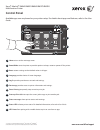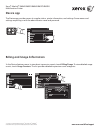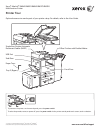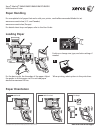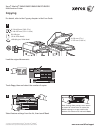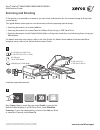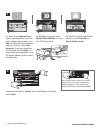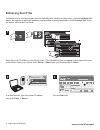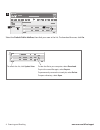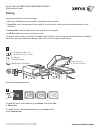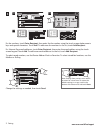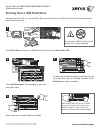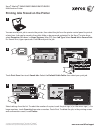Www.Xerox.Com/office/support 5 9 3 2 1 10 11 8 7 4 6 available apps can vary based on your printer setup. For details about apps and features, refer to the user guide . © 2017 xerox corporation. All rights reserved. Xerox ® , xerox and design ® , and altalink ® are trademarks of xerox corporation in ...
Www.Xerox.Com/office/support device app billing and usage information the device app provides access to supplies status, printer information, and settings. Some menus and settings require log in with the administrator name and password. In the device features menu, to view basic impression counts, to...
Www.Xerox.Com/office/support 5 1 2 3 4 6 printer tour to power on the printer, on the control panel, press the power switch . To select sleep mode, restart, or power off, press the power switch . At the printer control panel touch screen, touch a selection. © 2017 xerox corporation. All rights reserv...
Www.Xerox.Com/office/support 1 2 3 paper handling loading paper paper orientation for a complete list of paper that works with your printer, see the recommended media list at: www.Xerox.Com/rmlna (u. S. And canada) www.Xerox.Com/rmleu (europe) for details about trays and paper, refer to the user guid...
Www.Xerox.Com/office/support x y x y 1 1 2 3 4 5 6 7 8 9 0 1 7 8 9 0 1 2 3 copying touch copy , then and select the number of copies. Select feature settings from the list, then touch start . Load the original documents. 50–160 g/m 2 (13 lb.–43 lb. Bond) ≤200 (80 g/m 2 , 20 lb. Bond) x: 128–432 mm (5...
Www.Xerox.Com/office/support x y x y 1 load the original documents. 2 scanning and emailing if the printer is connected to a network, you can select a destination for the scanned image at the printer control panel. This guide defines techniques to scan documents without preparing special setups: • sca...
Www.Xerox.Com/office/support 2 usb 4 3 for email, touch manual entry , type the email address using the touch screen keypad, then touch add . To add more than one email address to the list, touch add recipient . To type a subject line for the email, touch subject . To select saved email addresses, us...
Www.Xerox.Com/office/support 3 http://xxx.Xxx.Xxx.Xxx http://xxx.Xxx.Xxx.Xxx 2 3 1 retrieving scan files to download your scanned images from the default public mailbox on the printer, use the embedded web server. You can set up personal mailboxes and workflow scanning templates in the embedded web se...
Www.Xerox.Com/office/support http://xxx.Xxx.Xxx.Xxx 4.2 4.1 4 4 scanning and emailing select the default public mailbox , then find your scan in the list. To download the scan, click go . To refresh the list, click update view . To save the file to your computer, select download . To print the saved fil...
Www.Xerox.Com/office/support 2 x y x y 1 to send the fax to a fax machine, press home , then touch fax or server fax . To send the fax as an email attachment, touch home , then touch internet fax . 50–160 g/m 2 (13 lb.–43 lb. Bond) ≤200 (80 g/m 2 , 20 lb. Bond) x: 128–432 mm (5.03–17 in.) y: 140–297 ...
Www.Xerox.Com/office/support 2 3.1 3.2 3.3 1 2 3 4 5 6 7 8 9 * 0 # ( ) - 123 1 2 3 4 5 6 7 8 9 0 ( ) abc .Com @ 3 4 for fax numbers, touch enter recipient , then enter the fax number using the touch screen alphanumeric keys and special characters. Touch add . To add more fax numbers to the list, touc...
Www.Xerox.Com/office/support 1 1 1 1 1 2 3 4 5 6 7 8 9 0 1 1 2 4 3 printing from a usb flash drive you can print .Pdf, .Tiff, .Ps, .Xps and other files types directly from a usb flash drive. For more information, refer to the user guide . Touch add document , then navigate to your files and select them...
Www.Xerox.Com/office/support 1 1 1 1 1 1 2 3 4 5 6 7 8 9 0 1 1 2 3 1 © 2017 xerox corporation. All rights reserved. Xerox ® , xerox and design ® , and altalink ® are trademarks of xerox corporation in the united states and/or other countries. Br20194 printing jobs stored on the printer you can send a...