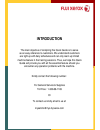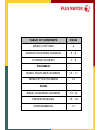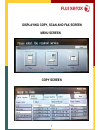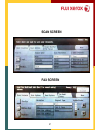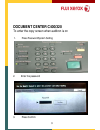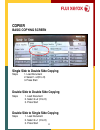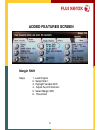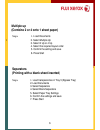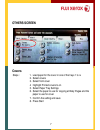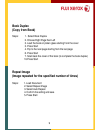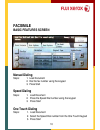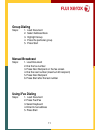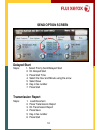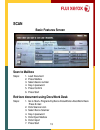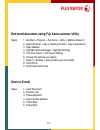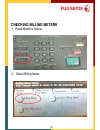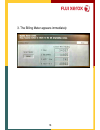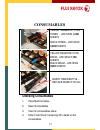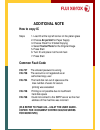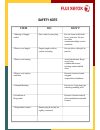- DL manuals
- Xerox
- Copier
- Dcc240
- Quick Manual
Xerox Dcc240 Quick Manual
Summary of Dcc240
Page 1
D cc400/320/240 online support: www.Fujixerox.Com.My/support website : http://www.Fujixerox.Com.My quick guide.
Page 2: Introduction
Introduction the main objective of compiling this quick guide is to serve as an easy reference to customers. We understand customers are tight up with daily schedules and can only learn up limited machine feature in the training sessions. Thus, we hope this quick guide will provide you with all the ...
Page 3: Table Of Contents
Table of contents page basic copying 4 added features screen 5 - 6 others screen 7 - 9 facsmile basic features screen 10 - 11 send option screen 12 scan basic scanning screen 13 -14 meter reading 15 - 16 consumables 17.
Page 4: Menu Screen
Displaying copy, scan and fax screen menu screen copy screen 1.
Page 5: Scan Screen
Scan screen fax screen 2.
Page 6: Document Center C400/320
Document center c400/320 to enter the copy screen when auditron is on 1. Press password/system setting 2. Enter the password 3. Press confirm 3.
Page 7: Copier
Copier basic copying screen single side to double side copying steps 1. Load document 2. Select 1->2(h to h) 3. Press start double side to double side copying steps 1. Load document 2. Select 2->2 (h to h) 3. Press start double side to single side copying steps 1. Load document 2. Select 2->1 (h to ...
Page 8: Added Features Screen
Added features screen margin shift steps 1. Load original 2. Select side 1 3. Highlight variable shift 4. Adjust the shift direction 5. Select margin shift 6. Press start 5.
Page 9: Multiple Up
Multiple up (combine 2 or 4 onto 1 sheet paper) steps 1. Load documents • 2. Select multiple up 3. Select 2 up or 4 up 4. Select the required layout order 5. Confirm the setting and save 6. Press start separators (printing with a blank sheet inserted) steps 1. Load transparencies in tray 5 (bypass t...
Page 10: Others Screen
Others screen covers steps : 1. Load paper for the cover in one of the trays 1 to 4 . 2. Select covers 3. Select front cover 4 highlight printed covers to on 5. Select paper tray settings 6. Select the paper to use for copying at body pages and the paper to use for cover 7. Confirm the setting and s...
Page 11: Booklet Creations
Booklet creations steps 1. Load document 2. Select booklet creation 3. Choose left bind 4. Select paper tray settings 5. Choose tray for body pages and covers choose ( landscape orientation only) 6. Confirm the setting and save 7. Press start poster steps: 1. Load document on the platen glass 2. Sel...
Page 12: Book Duplex
Book duplex (copy from book) steps: 1. Select book duplex 2. Choose right page then left 3. Load the book on platen glass starting from the cover 3. Press start 4. Flip to the next page starting from the last page 6. Press start 7. Scan back the cover of the book (to complete the book duplex) 10.Pre...
Page 13: Facsimile
Facsimile basic features screen manual dialing steps: 1. Load document 2. Dial the fax number using the keypad 3. Press start speed dialing steps: 1. Load document 2. Press the speed dial number using the keypad 3. Press start one touch dialing steps: 1. Load document 2. Select the speed dial number...
Page 14: Group Dialing
Group dialing steps: 1. Load document 2. Select address book 3. Highlight group 4. Press the particular group 5. Press start manual broadcast steps: 1. Load document 2. Dial the fax number 3. Press next recipient on the fax screen 4. Dial the next number (maximum 20 recipient) 5. Press next recipien...
Page 15: Send Option Screen
Send option screen delayed start steps: 1. Select priority send/delayed start 2. On delayed start 3. Press start time 4. Select the hour and minute using the arrow 5. Select save 6. Key-in fax number 7. Press start transmission report steps: 1. Load document 2. Press transmission report 3. On transm...
Page 16: Scan
Scan basic features screen scan to mailbox steps: 1. Load document 2. Press mailbox 3. Select desire number 4. Key-in password 5. Press confirm 6. Press start retrieve document using docuwork desk steps: 1. Go to start>.Program>fujixerox docuworks>docuwork desk press e-mail 2. Click scanner icon 3. ...
Page 17: Scan to E-Mail
Retrieved document using fuji xerox scanner utility steps: 1. Go start > program > fuji xerox > utility > mailbox viewer 2 2. Select scanner > key-in mailbox number > key-in password > 3. Open mailbox 4. Highlight scanned image > highlight settings 5. Tick auto import > tick import setting 6. Choose...
Page 18: Checking Billing Meters
Checking billing meters 1. Press machine status 2. Select billing meter . 15.
Page 19
3. The billing meter appears immediately 16.
Page 20: Consumables
Consumables checking consumables 1. Press machine status 2. Select consumables 3. View the consumables status 4. Order toner/drum if remaining 25% stated on the consumables. Yellow / magenta / cyan toner - life span 2,000 sheets black toner – life span 3,5oo sheets yellow /magenta/ cyan drum – life ...
Page 21: Additional Note
Additional note how to copy ic steps 1. Load ic at the top left corner on the platen glass 2. Choose a4 portrait for paper supply 3. Choose 1 to 2 for 2 sided copying 4. Select text & photo for the original image 5. Press start 6. Turn ic and place it at the a4 mark 7. Press start common fault code ...
Page 22: Safety Note
Safety note item do don’t 1.Sharing of supply socket one socket for one plug do not share socket with heavy load unit. Do not use cable extension/multiple socket extension. 2.Power cord length proper length to allow certain loosening do not allow cable pull to tension 3.Power cord routing avoid obst...