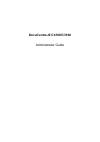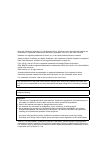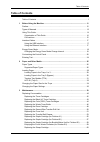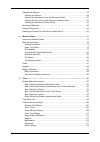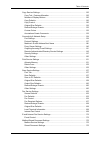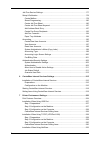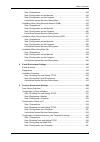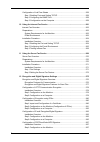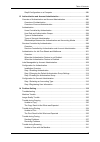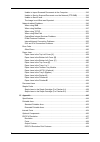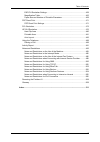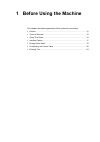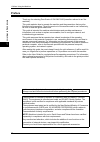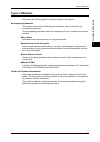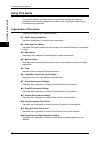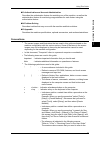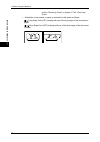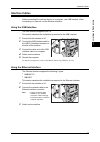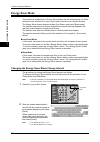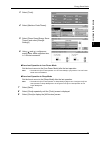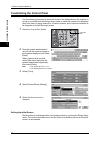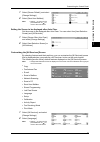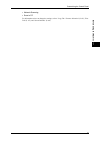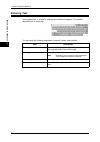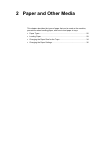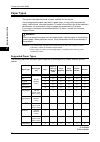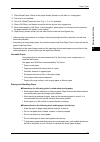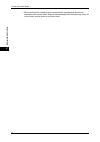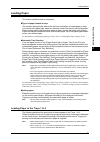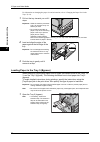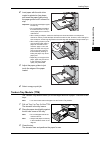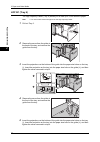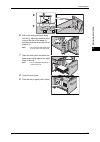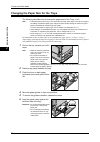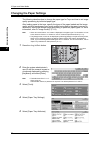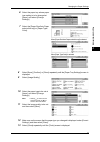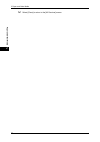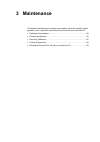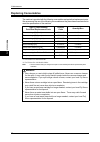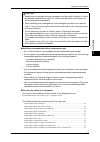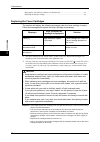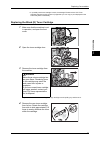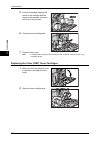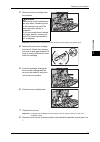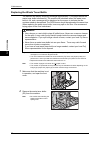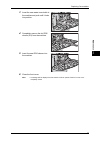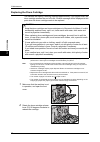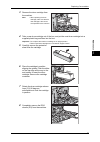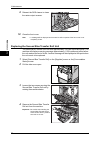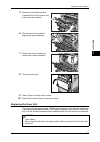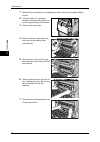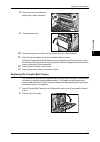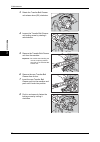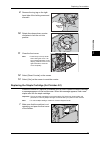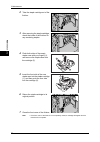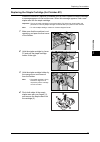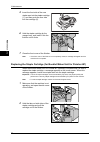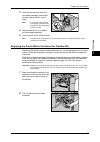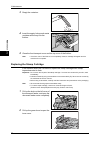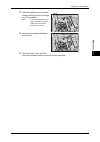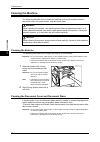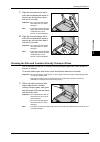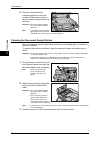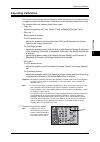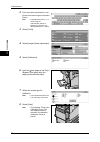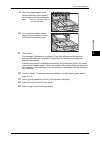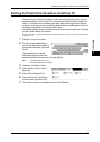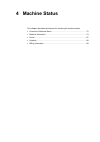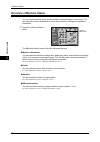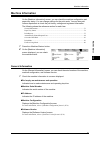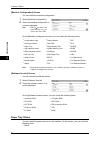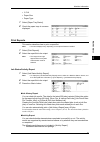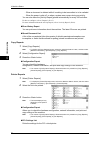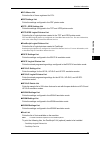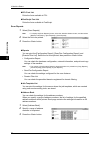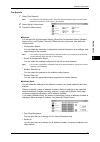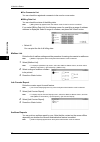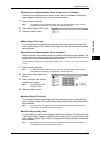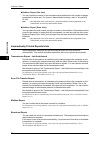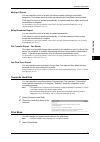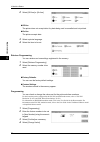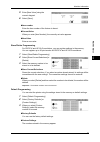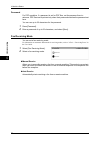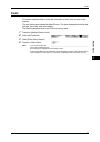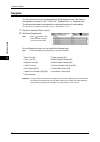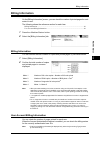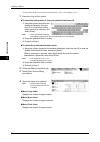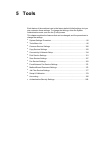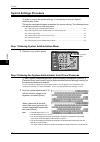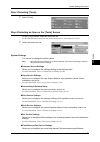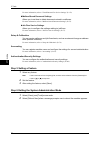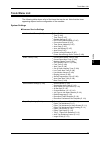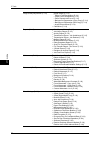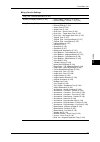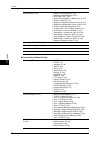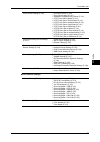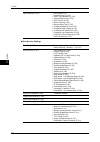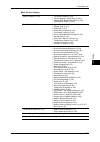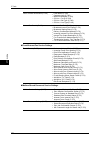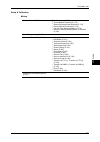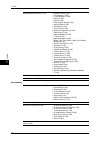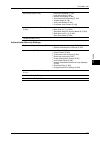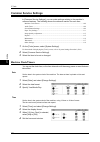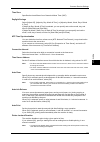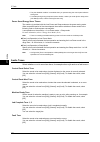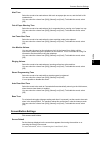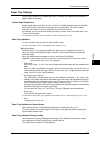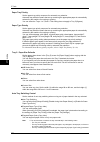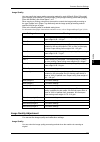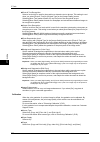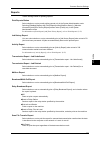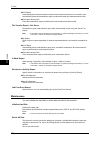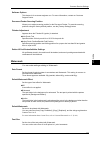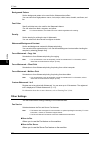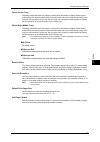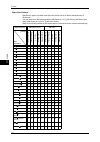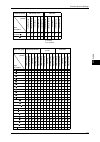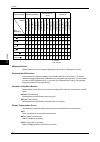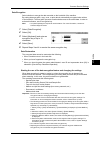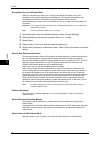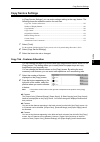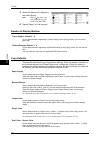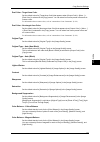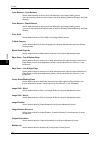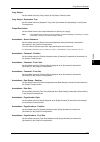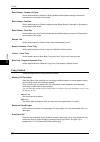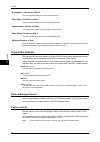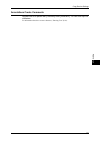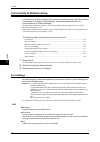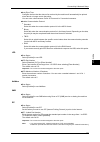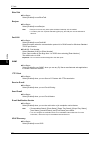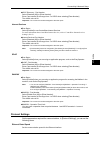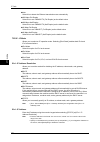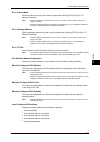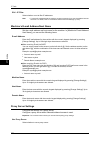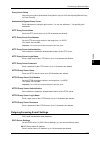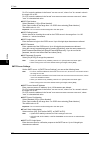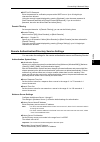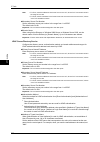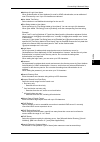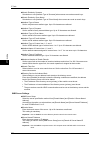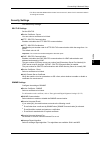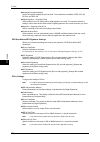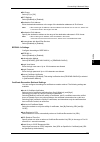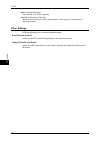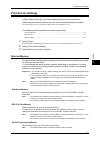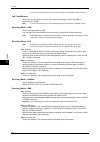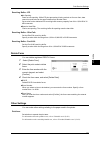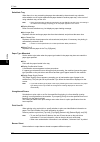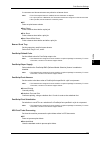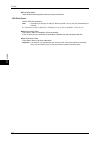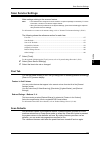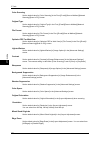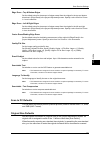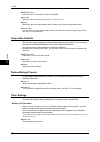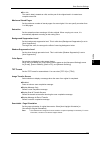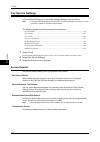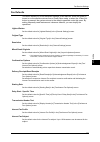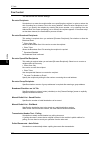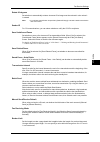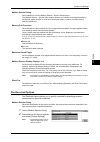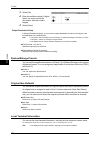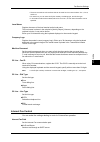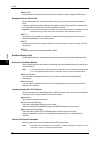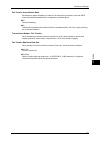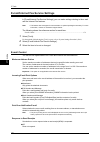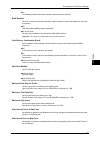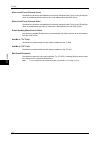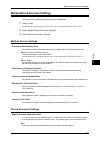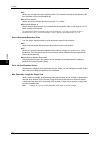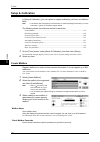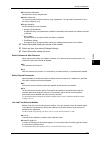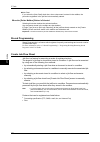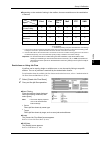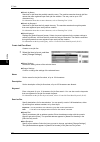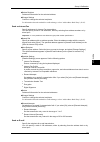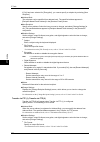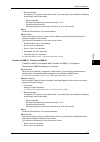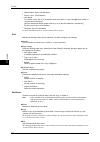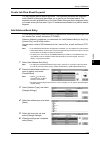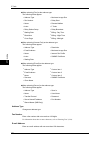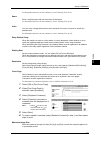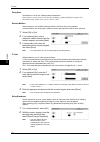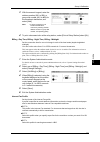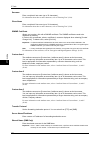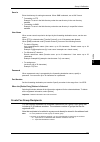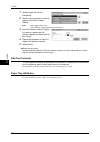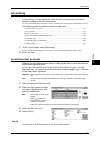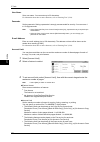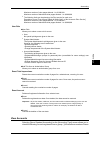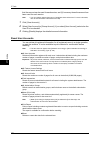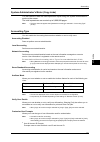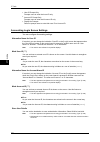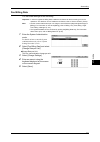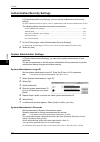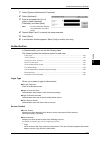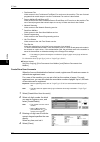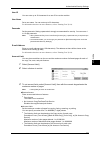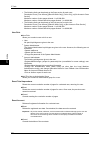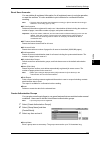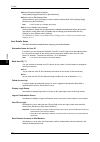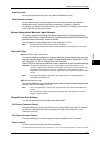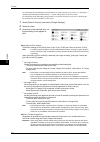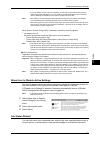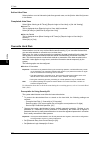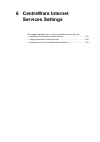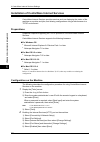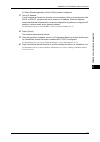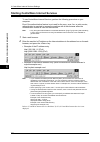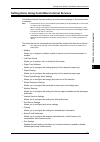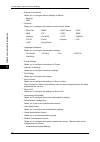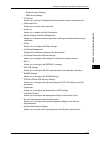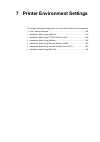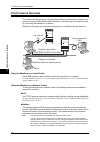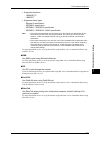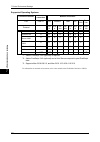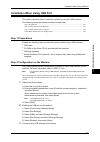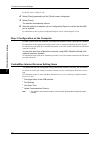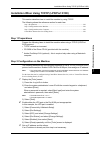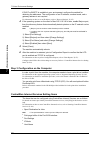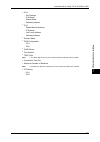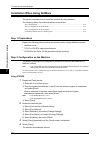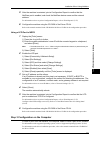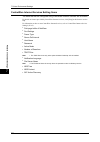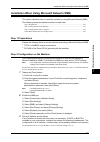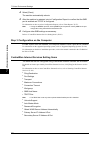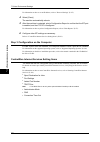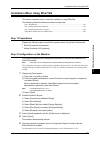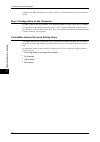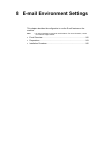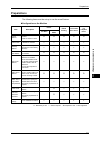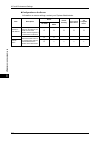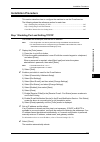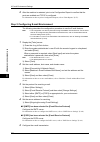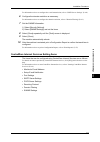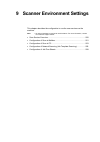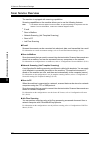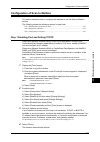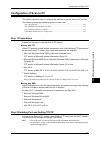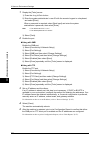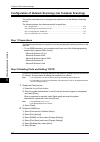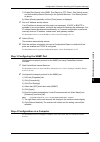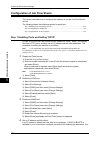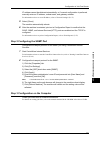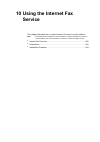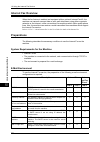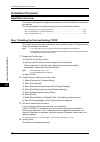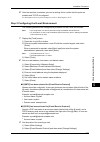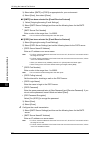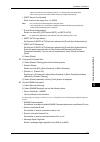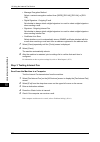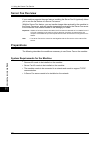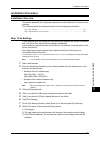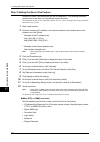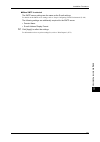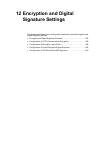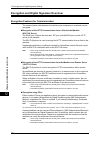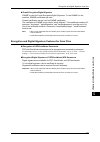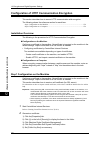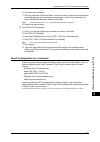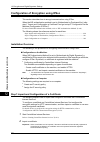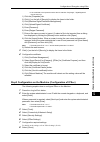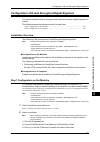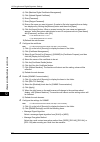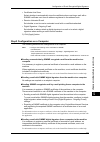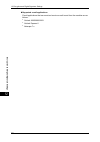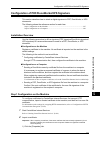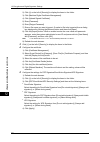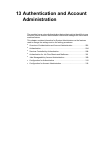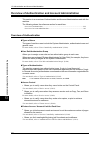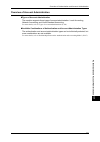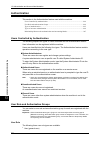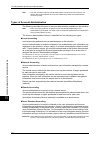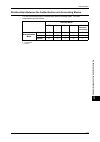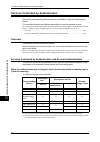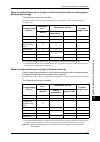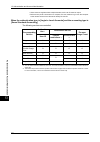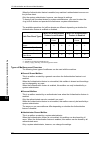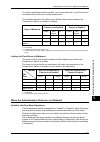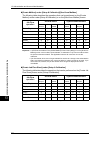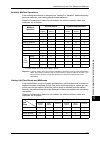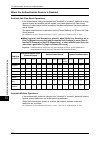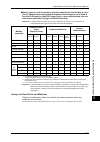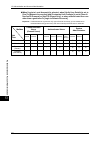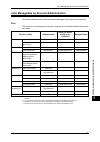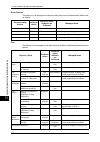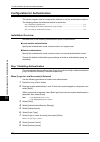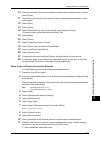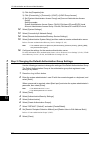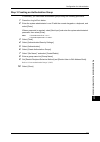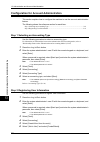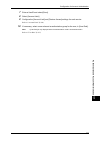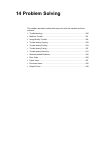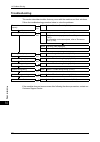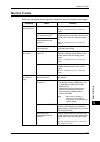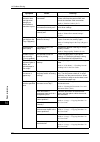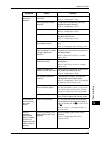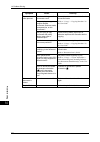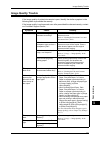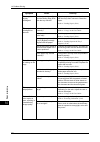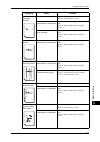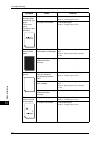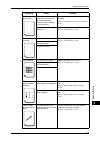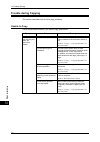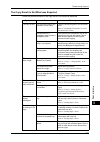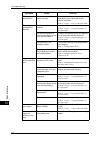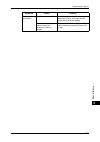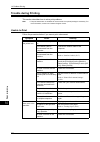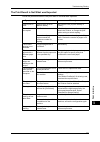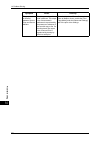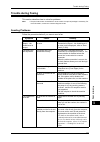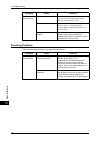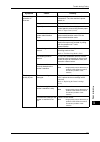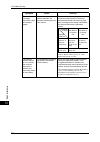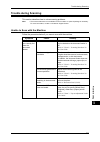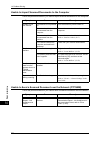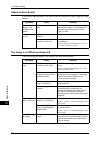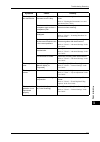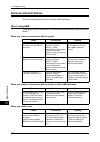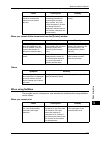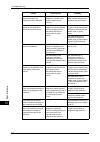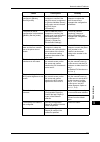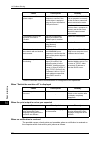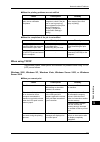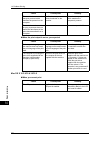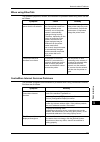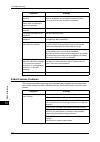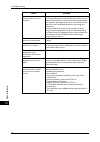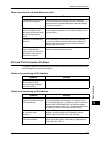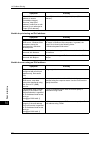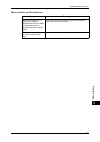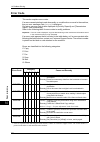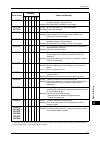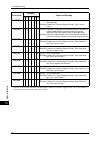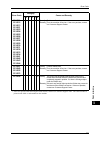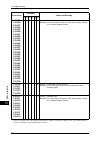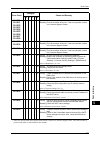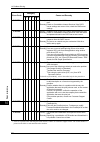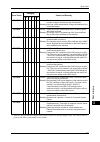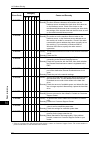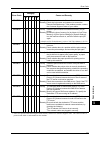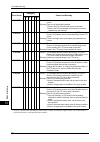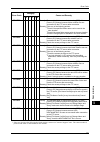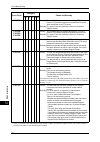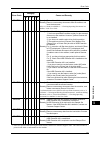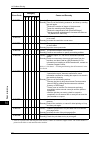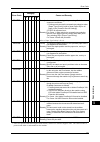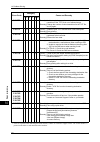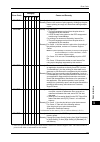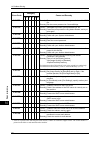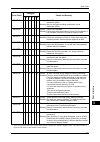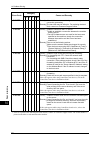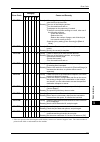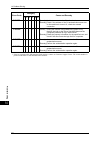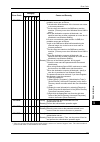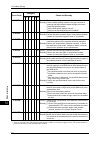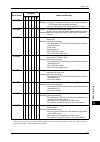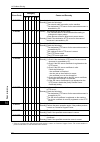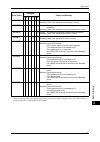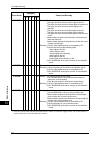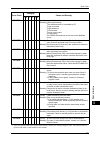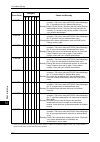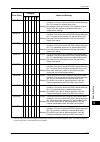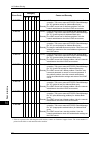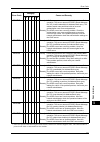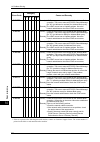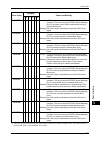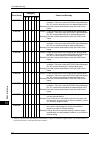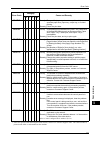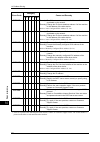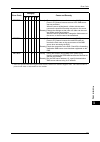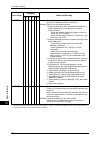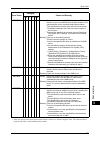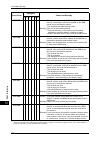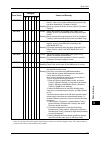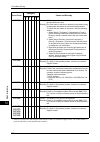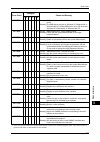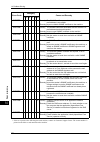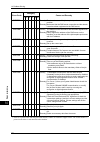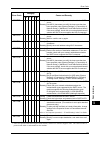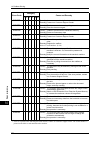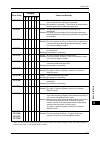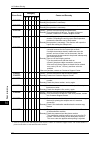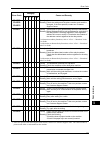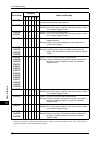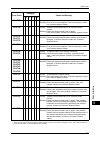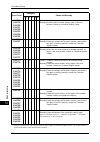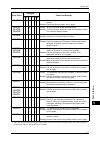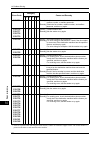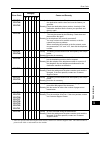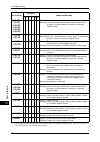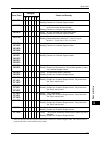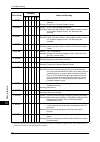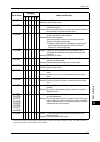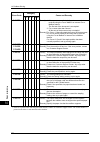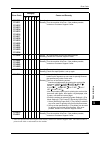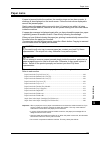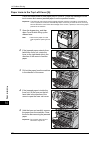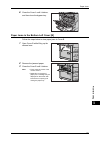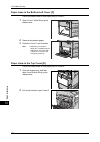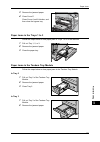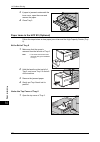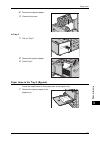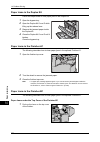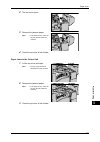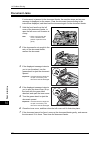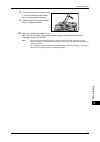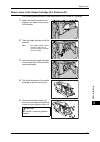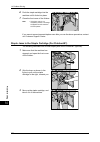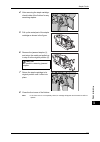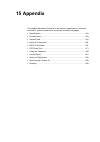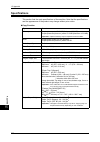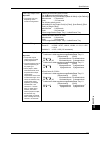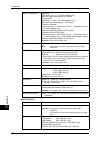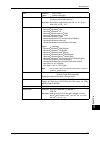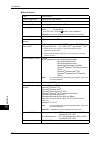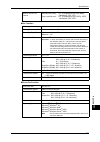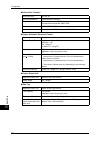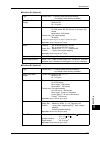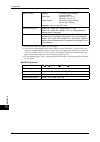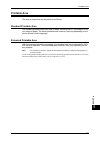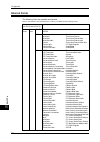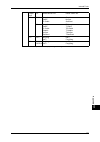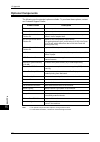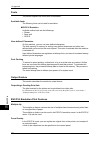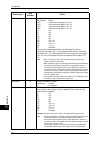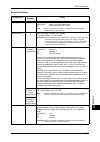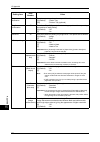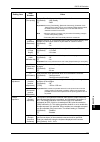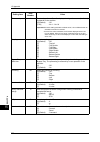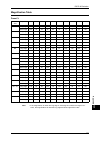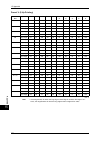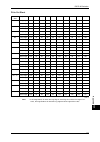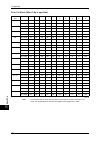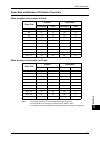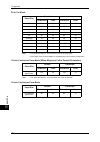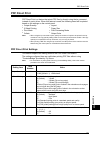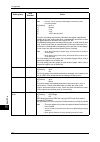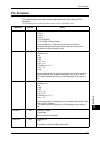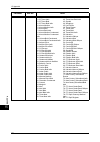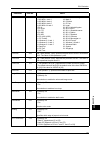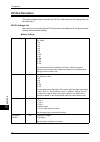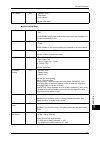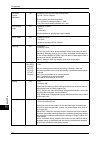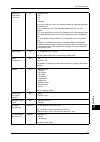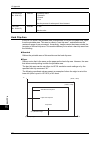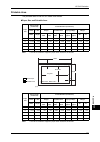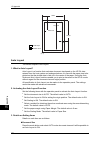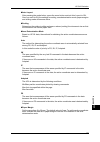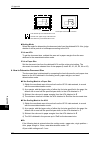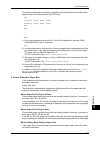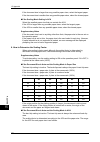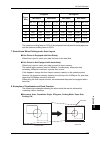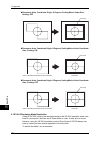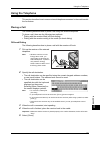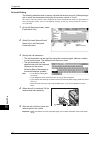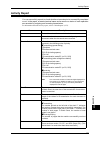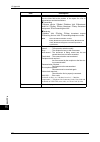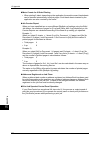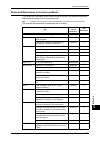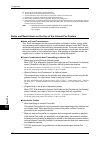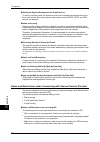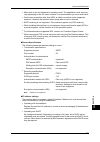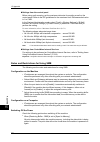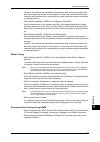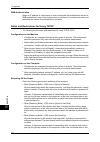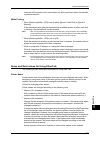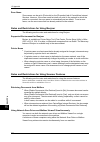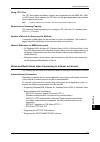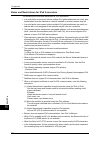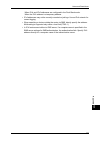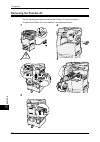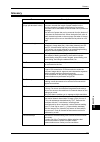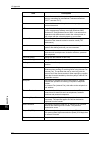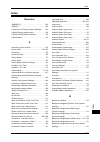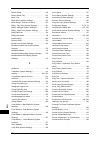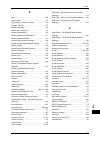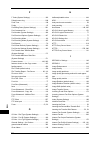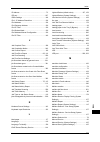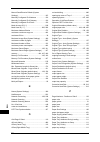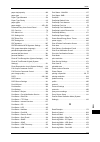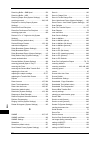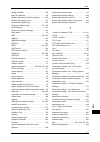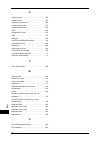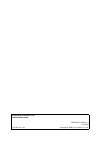Xerox DocuCentre III C3100 Manual
Summary of DocuCentre III C3100
Page 1
Docucentre-iii c4100/c3100 administrator guide.
Page 2
Microsoft, windows, windows nt, and windows server, windows vista, and microsoft network are trademarks or registered trademarks of microsoft corporation in the u.S. And other countries. Netware is a registered trademark of novell, inc. In the united states and other countries. Adobe, acrobat, posts...
Page 3: Table Of Contents
Table of contents 1 table of contents table of contents ........................................................................................................ 1 1 before using the machine ...................................................................................... 11 preface ...............
Page 4
2 cleaning the machine.................................................................................................62 cleaning the exterior .............................................................................................62 cleaning the document cover and document glass ................
Page 5
Table of contents 3 copy service settings ............................................................................................. 125 copy tab - features allocation .......................................................................... 125 number of display buttons ...........................
Page 6
4 job flow service settings ........................................................................................177 setup & calibration ..................................................................................................178 create mailbox...............................................
Page 7
Table of contents 5 step 1 preparations ............................................................................................ 232 step 2 configuration on the machine.................................................................. 232 step 3 configuration on the computer .......................
Page 8
6 configuration of job flow sheets ............................................................................258 step 1 enabling ports and setting tcp/ip ..........................................................258 step 2 configuring the snmp port ....................................................
Page 9
Table of contents 7 step2 configuration on a computer ................................................................... 289 13 authentication and account administration ...................................................... 291 overview of authentication and account administration ...................
Page 10
8 unable to import scanned documents to the computer .....................................342 unable to send a scanned document over the network (ftp/smb) .................342 unable to send e-mail.........................................................................................344 the image ...
Page 11
Table of contents 9 esc/p-k emulation settings............................................................................... 459 magnification table............................................................................................. 465 paper size and number of printable characters...........
Page 13: 1 Before Using The Machine
1 before using the machine this chapter describes organization of this guide and conventions. Z preface .......................................................................................................12 z types of manuals ..........................................................................
Page 14: Preface
1 before using the machine 12 before usi n g the mac h in e 1 preface thank you for selecting docucentre-iii c4100/c3100 (hereafter referred to as “the machine”). This guide explains how to operate the machine and the precautions that must be followed during operation. To get the most out of the mac...
Page 15: Types Of Manuals
Types of manuals 13 before usi n g the mac h in e 1 types of manuals we provide the following guides for optimum usage of the machine. Accompanying manuals the machine comes with the following documentation, which is referred to as accompanying manuals. The accompanying manuals include the descripti...
Page 16: Using This Guide
1 before using the machine 14 before usi n g the mac h in e 1 using this guide this guide is intended for machine administrators and provides maintenance information such as how to replace consumables, how to configure network, and troubleshooting procedures. Organization of this guide this guide co...
Page 17
Using this guide 15 before usi n g the mac h in e 1 13 authentication and account administration describes the authorization feature for restricting use of the machine, as well as the administration feature for monitoring usage statuses for each feature using the authorization feature. 14 problem so...
Page 18
1 before using the machine 16 before usi n g the mac h in e 1 section "receiving faxes" in chapter 4 "fax" of the user guide. Z orientation of documents or paper is described in this guide as follows: , ,long edge feed (lef):loading with one of the long edges of the document or paper. , ,short edge ...
Page 19: Interface Cables
Interface cables 17 before usi n g the mac h in e 1 interface cables when connecting the machine directly to a computer, use usb interface. When connecting to a network, use the ethernet interface. Using the usb interface the usb interface supports usb 2.0. This section describes the installation pr...
Page 20: Energy Saver Mode
1 before using the machine 18 before usi n g the mac h in e 1 energy saver mode the machine is installed with a energy saver feature that will automatically cut off the electricity to the machine if no copy or print data is received for a certain duration. The energy saver feature has two modes: [lo...
Page 21
Energy saver mode 19 before usi n g the mac h in e 1 3 select [tools]. 4 select [machine clock/timers]. 5 select [power saver/energy saver timers], and select [change settings]. 6 using [ ] and [ ] , configure an energy saver mode migration time, in 1 minute increments. From last operation to low po...
Page 22
1 before using the machine 20 before usi n g the mac h in e 1 customizing the control panel use the following procedure to select the screen to be displayed when the machine is turned on or exited from the energy saver mode, to select the screen to be displayed after auto clear, to assign features t...
Page 23
Customizing the control panel 21 before usi n g the mac h in e 1 1 select [screen default], and select [change settings]. 2 select [send from mailbox]. Note • select [ ] to return to the previous screen or [ ] to move to the next screen. Setting the screen to be displayed after auto clear set the sc...
Page 24
1 before using the machine 22 before usi n g the mac h in e 1 3 select [services]. 4 select [stored programming]. Note • the layout of buttons in this screen is corresponding to the layout of those on the [all services] screen when pressing the button. • you cannot assign the same feature to more th...
Page 25
Customizing the control panel 23 before usi n g the mac h in e 1 z network scanning z scan to pc for information on how to change the settings, refer to "copy tab - features allocation" (p.125), "first tab" (p.157), and "screen defaults" (p.162)..
Page 26: Entering Text
1 before using the machine 24 before usi n g the mac h in e 1 entering text during operations, a screen for entering text sometimes appears. This section describes how to enter text. You can enter the following characters: numerals, letters, and symbols. Item description entering letters and numeral...
Page 27: 2 Paper and Other Media
2 paper and other media this chapter describes the types of paper that can be used on the machine, precautions when handling paper, and how to load paper in trays. Z paper types ...............................................................................................26 z loading paper ...........
Page 28: Paper Types
2 paper and other media 26 p ape r a nd o the r m edia 2 paper types this section describes the kinds of paper available for this device. Use of inappropriate paper may result in paper jams, or may cause reduced print quality, malfunctions, and other troubles. To make full and effect use of the mach...
Page 29
Paper types 27 p ape r a nd o the r m edia 2 *1: plain reload paper: refers to the paper already printed on one side (i.E. Scrap paper). *2: full color is not available. *3: only 106-128g/m 2 paper fed from tray 1, 2, or 3 is available. *4: gloss, hw gloss, and labels should be fed one by one from a...
Page 30
2 paper and other media 28 p ape r a nd o the r m edia 2 z when continuously outputting onto transparencies, transparency sheets may sometimes stick to each other. Remove transparencies from the output tray every 20 or so sheets, and fan them to cool them down..
Page 31: Loading Paper
Loading paper 29 p ape r a nd o the r m edia 2 loading paper this section describes how to load paper. Types of paper loaded in trays the machine automatically detects the size and orientation of loaded paper in trays. You need to set a paper type, however. Normally, each of the trays is set to plai...
Page 32
2 paper and other media 30 p ape r a nd o the r m edia 2 for information on changing the paper size and orientation, refer to "changing the paper size for the trays" (p.34). 1 pull out the tray towards you until it stops. Important • while the machine processes a job, do not pull the tray out that t...
Page 33
Loading paper 31 p ape r a nd o the r m edia 2 2 load paper with the side to be copied or printed on face down, and insert the paper lightly along the paper guides until it comes to a stop. Important • do not load mixed paper types into the tray. • do not load paper exceeding the maximum fill line. ...
Page 34
2 paper and other media 32 p ape r a nd o the r m edia 2 hcf b1 (tray 6) the high capacity feeder (tray 6) allows you to load up to 2,000 sheets of paper. Note • you cannot load custom size paper into the high capacity feeder. 1 pull out tray 6. 2 remove the screw from the guide at the back of the t...
Page 35
Loading paper 33 p ape r a nd o the r m edia 2 6 pull up the end-guide lever along the slot (j), adjust the position of the lever to the size of the paper (k), and then push the lever back into its position (l). Note • do not use the slot at the left of the 8.5” slot on the end guide. 7 open the end...
Page 36
2 paper and other media 34 p ape r a nd o the r m edia 2 changing the paper size for the trays the following describes how to change the paper size for the trays 1 to 3. Note • the paper types for the trays 1 to 3 are preset. Normally, plain paper is set. When changing the setting to a different pap...
Page 37
Changing the paper size for the trays 35 p ape r a nd o the r m edia 2 7 slide the three paper guide levers to just touch the edges of the paper. Note • when loading standard size paper in the tray, move the paper guides to the marks corresponding to the paper size. 8 push the tray in gently until i...
Page 38
2 paper and other media 36 p ape r a nd o the r m edia 2 changing the paper settings the following describes how to change the paper type for trays and how to set image quality processing by individual paper type. After loading paper in the trays, specify the types of the paper loaded and the image ...
Page 39
Changing the paper settings 37 p ape r a nd o the r m edia 2 6 select the paper tray whose paper type setting is to be changed at [items], and select [change settings]. 7 select the [paper size/auto paper selects this tray] or [paper type/ color]. 8 select [save], [confirm], or [close] repeatedly un...
Page 40
2 paper and other media 38 p ape r a nd o the r m edia 2 14 select [close] to return to the [all services] screen..
Page 41: 3 Maintenance
3 maintenance this chapter describes how to replace consumables, clean the machine, adjust gradation, print a report/list, and delete the print job with an invalid user id. Z replacing consumables.............................................................................40 z cleaning the machine ....
Page 42: Replacing Consumables
3 maintenance 40 m ai n te na nc e 3 replacing consumables the machine is provided with the following consumables and periodical replacement parts. We recommend the use of the following consumables as they have been manufactured to meet the specifications of the machine. *1: for finisher-a1 and fini...
Page 43
Replacing consumables 41 m ai n te na nc e 3 handling consumables/periodical replacement parts z do not store boxes for consumables/periodical replacement parts upright. Z do not unpack consumables/periodical replacement parts before use. Avoid storing consumables/periodical replacement parts in the...
Page 44
3 maintenance 42 m ai n te na nc e 3 emptying the punch waste container (for finisher-b1)............................................................59 replacing the stamp cartridge ...................................................................................................60 replacing the to...
Page 45
Replacing consumables 43 m ai n te na nc e 3 • if a partially used toner cartridge is used, the message "please order a xxx toner cartridge" appears and the number of pages that you can copy or print displayed on the screen may differ considerably. Replacing the black (k) toner cartridge 1 make sure...
Page 46
3 maintenance 44 m ai n te na nc e 3 5 insert the cartridge, aligning the arrow on the cartridge with the arrow on the machine, and push until it locks into position. 6 close the toner cartridge door. 7 close the front cover. Note • a message will be displayed and the machine will not operate if the...
Page 47
Replacing consumables 45 m ai n te na nc e 3 3 remove the toner cartridge from the machine. Important • be careful when handling the empty cartridge to avoid spilling any residue toner. 4 remove the new toner cartridge from its box. Rotate the cartridge from side to side approximately 10 times to ev...
Page 48
3 maintenance 46 m ai n te na nc e 3 replacing the waste toner bottle the machine will display a warning message approximately 1,500 pages before the waste toner bottle becomes full. The machine will shutdown when the waste toner bottle is full, and a message will be displayed on the screen to indic...
Page 49
Replacing consumables 47 m ai n te na nc e 3 3 insert the new waste toner bottle in the machine and push until it locks into position. 4 completely remove the old ros cleaner (r4) from the machine. 5 insert the new ros cleaner into the machine. 6 close the front cover. Note • a message will be displ...
Page 50
3 maintenance 48 m ai n te na nc e 3 replacing the drum cartridge the machine will display a warning message approximately 2,500 pages before the drum cartridge reaches the end of its life. Another message will be displayed at this point when the drum cartridge needs to be replaced. Important • the ...
Page 51
Replacing consumables 49 m ai n te na nc e 3 3 remove the drum cartridge from the machine. Note • when replacing the drum cartridge, make sure that the new cartridge is the correct one specified for the machine. 4 take a new drum cartridge out of the box, and put the used drum cartridge into a suppl...
Page 52
3 maintenance 50 m ai n te na nc e 3 9 reinsert the ros cleaner to clean the raster output scanner. 10 close the front cover. Note • a message will be displayed and the machine will not operate if the front cover is not completely closed. Replacing the second bias transfer roll unit the second bias ...
Page 53
Replacing consumables 51 m ai n te na nc e 3 5 remove the new second bias transfer roll unit from its box and insert it into the machine. 6 place the unit in the machine, aligning the arrow indicators. 7 fasten the unit into position by rotating the screws clockwise. 8 close the side cover. 9 select...
Page 54
3 maintenance 52 m ai n te na nc e 3 1 select [fuser assembly] on the [supplies] screen or the [consumables status] screen. 2 turn the power off, unplug the machine, and allow the machine to cool for approximately 30 minutes. 3 pull the side cover open. 4 remove the two screws securing the fuser uni...
Page 55
Replacing consumables 53 m ai n te na nc e 3 8 fasten the unit into position by rotating the screws clockwise. 9 close the side cover. 10 connect the power cord, then turn the power switch on of the machine. 11 select [fuser assembly] on the [consumables status] screen. When the [consumables status]...
Page 56
3 maintenance 54 m ai n te na nc e 3 3 rotate the transfer belt cleaner unit release lever (r2) clockwise. 4 loosen the transfer belt cleaner unit locking screw by rotating it anticlockwise. 5 remove the transfer belt cleaner unit from the machine. Important • be careful when handling the unit not t...
Page 57
Replacing consumables 55 m ai n te na nc e 3 9 remove the ring tag on the right- hand side of the locking screw and discard it. 10 rotate the release lever counter- clockwise to lock the unit into position. 11 close the front cover. Note • press firmly in the top center when closing the cover. If an...
Page 58
3 maintenance 56 m ai n te na nc e 3 2 take the staple cartridge out of the finisher. 3 after removing the staple cartridge, check the inside of the finisher for any remaining staples. 4 pinch both sides of the empty staple case with your fingers (1), and remove the staple case from the cartridge (2...
Page 59
Replacing consumables 57 m ai n te na nc e 3 replacing the staple cartridge (for finisher-b1) when the finisher-b1 (optional) is installed and it is time to replace the staple cartridge, a message appears on the touch screen. When this message appears, load a new staple case into the staple cartridg...
Page 60
3 maintenance 58 m ai n te na nc e 3 5 insert the front side of the new staple case into the staple cartridge (1), and then push the rear side into the cartridge (2). 6 hold the staple cartridge by the orange lever, and insert it into the finisher until it clicks. 7 close the front cover of the fini...
Page 61
Replacing consumables 59 m ai n te na nc e 3 3 hold the tabs on both sides of a new staple cartridge, and insert it into the original position until it clicks. Note • if you have trouble inserting the cartridge, make sure that the staples in the cartridge are properly in place. 4 repeat steps 2 and ...
Page 62
3 maintenance 60 m ai n te na nc e 3 3 empty the container. 4 insert the empty hole punch waste container all the way into the finisher. 5 close the front transport cover and the top cover of the finisher. Note • if the front cover of the finisher is not completely closed, a message will appear and ...
Page 63
Replacing consumables 61 m ai n te na nc e 3 3 stick the supplied pin into the old stamp cartridge, and pull it straight out of the machine. Note • if only the sponge part of the stamp cartridge is removed, make sure to remove the bottom part of it also. 4 insert the new stamp cartridge in the machi...
Page 64: Cleaning The Machine
3 maintenance 62 m ai n te na nc e 3 cleaning the machine the following describes how to clean the machine such as the machine exterior, document cover, document feeder, and document glass. Cleaning the exterior the following describes how to clean the exterior of the machine. Important • do not use...
Page 65
Cleaning the machine 63 m ai n te na nc e 3 1 wipe the document cover with a soft cloth moistened with water to remove any dirt and then wipe it with a soft, dry cloth. Important • do not use cleaning agents other than water or neutral detergent. Note • if dirt does not come off easily, gently wipe ...
Page 66
3 maintenance 64 m ai n te na nc e 3 2 wipe the constant velocity transport glass with a soft cloth moistened with water to remove any dirt, and then wipe it with a soft dry cloth. Important • do not use cleaning agents other than water or neutral detergent. Note • if dirt does not come off easily, ...
Page 67: Executing Calibration
Executing calibration 65 m ai n te na nc e 3 executing calibration the machine automatically adjusts calibration when the density or color reproducibility in copies and prints has deteriorated. Calibration can be adjusted for each screen type. The machine offers the following three screen types: z c...
Page 68
3 maintenance 66 m ai n te na nc e 3 2 enter the system administrator’s user id with the numeric keypad, and select [enter]. Note • the default user id is "11111". When using the authentication feature, a password is required. The default password is “x-admin”. 3 select [tools]. 4 select [image qual...
Page 69
Executing calibration 67 m ai n te na nc e 3 9 align the magenta patch of the printed calibration chart against the left side of the document glass. Note • place the calibration chart on the document glass. 10 put at least five sheets of white paper over the calibration chart and close the document ...
Page 70: Printing A Report/list
3 maintenance 68 m ai n te na nc e 3 printing a report/list you can print a report/list to check the settings and communication status. This section describes how to print a report/ list. For information about report/list types, refer to "print reports" (p.75). Note • when the indicator is lit, you ...
Page 71
Deleting the private print job with an invalid user id 69 m ai n te na nc e 3 deleting the private print job with an invalid user id when the private charge print feature is used, all the print jobs that have a user id regardless whether it is valid user id or not are stored with the private charge ...
Page 73: 4 Machine Status
4 machine status this chapter describes the features for checking the machine status. Z overview of machine status .......................................................................72 z machine information ...................................................................................73 z f...
Page 74
4 machine status 72 ma ch in e st at u s 4 overview of machine status you can check machine status and the number of printed pages on the screen. You can also print various reports/lists to check the job history, settings and registered information. 1 press the button. The [machine status] screen of...
Page 75: Machine Information
Machine information 73 mac h in e s tat u s 4 machine information on the [machine information] screen, you can check the machine configuration and paper tray status. You can change settings for the print mode. You can also print various reports/lists to check the job history, settings and registered...
Page 76
4 machine status 74 ma ch in e st at u s 4 [machine configuration] screen you can check the machine configuration. 1 select [machine configuration]. 2 check the machine configuration in a screen displayed. Note • select [ ] to return to the previous screen or [ ] to move to the next screen. On the [...
Page 77
Machine information 75 mac h in e s tat u s 4 z % full z paper size z paper type 1 select [paper tray status]. 2 check the paper trays in a screen displayed. Print reports this section describes how to print a report/list. Note • the items displayed vary depending on the optional features installed....
Page 78
4 machine status 76 ma ch in e st at u s 4 - when a document is deleted while it is waiting to be transmitted or to be redialed. - when the power is shut off, or when a system error occurs during an activity. You can also have the [activity report] printed automatically for every 100 activities. For...
Page 79
Machine information 77 mac h in e s tat u s 4 pcl macro list prints the list of forms registered for pcl. Pdf settings list prints the settings configured in the pdf printer mode. Tiff / jpeg settings list prints the settings configured in the tiff and jpeg printer mode. Tiff/jpeg logical printers l...
Page 80
4 machine status 78 ma ch in e st at u s 4 pcl font list prints the fonts available in pcl. Postscript font list prints the fonts available in postscript. Scan reports 1 select [scan reports]. Note • to display the [scan reports] screen, select the button, and then select [machine information] > [pr...
Page 81
Machine information 79 mac h in e s tat u s 4 fax reports 1 select [fax reports]. Note • to display the [fax reports] screen, select the button, and then select [machine information] > [print report] > [fax report]. 2 select the list to be printed. 3 press the button. Reports you can print the [conf...
Page 82
4 machine status 80 ma ch in e st at u s 4 fax comments list you can check the registered comments to be used on cover notes. Billing data list you can check the status of the billing data. Note • [billing data list] appears when the auditron mode for the fax service is enabled. If you select [billi...
Page 83
Machine information 81 mac h in e s tat u s 4 when the account administration feature of each service is disabled when the account administration feature of each service is disabled, the following screen appears, allowing you to print a printer meter report. 1 select [auditron reports]. Note • to di...
Page 84
4 machine status 82 ma ch in e st at u s 4 auditron report (fax jobs) you can check the number of fax transmissions/receptions and the number of pages transmitted for each user. For account administration settings, refer to "accounting" (p.195). Note • [no.] displayed on the report is the no. (user ...
Page 85
Machine information 83 mac h in e s tat u s 4 multi-poll report you can check the result of a multi-poll communication (polling from multiple recipients). The remote terminal name and transmission result/status are recorded. If this report is set to be printed automatically, it is printed each time ...
Page 86
4 machine status 84 ma ch in e st at u s 4 2 select [off-line] or [on-line]. Off-line the printer does not accept data. Any data being sent is cancelled and not printed. On-line the printer accepts data. 3 select a printer language. 4 select the item to be set. Retrieve programming you can retrieve ...
Page 87
Machine information 85 mac h in e s tat u s 4 5 enter [new value] using the numeric keypad. 6 select [save]. Item number enter the item number of the feature to be set. Current value when you enter [item number], the currently set value appears. New value enter a new value. Store/delete programming ...
Page 88
4 machine status 86 ma ch in e st at u s 4 password for pdf emulation, if a password is set for pdf files, set the password here in advance. Pdf files can be printed only when their password matches the password set here. You can use up to 32 characters for the password. 1 press [password]. 2 enter ...
Page 89: Faults
Faults 87 mac h in e s tat u s 4 faults this section describes how to check the information of errors that occurred on the machine. The error history report shows the latest 50 errors. The items displayed include the date and time, error code, and error category. The following describes how to print...
Page 90: Supplies
4 machine status 88 ma ch in e st at u s 4 supplies you can check the status of consumables on the [supplies] screen. The status of consumables is shown as "ok", "100% full", "replace soon", or "replace now". The following describes the procedure for checking the status of consumables. For informati...
Page 91: Billing Information
Billing information 89 mac h in e s tat u s 4 billing information on the [billing information] screen, you can check the number of printed pages for each meter or user. The following shows the reference section for each item. Billing information..........................................................
Page 92
4 machine status 90 ma ch in e st at u s 4 for information on the account administration feature, refer to "accounting" (p.195). 1 press the button. To check the billing meter of a currently authenticated user id 1) using the numeric keypad or the keyboard displayed, enter the user id of a user whos...
Page 93: 5 Tools
5 tools each feature of the machine is set to the factory default (initial) settings, but you can customize these settings. To change the settings, enter the system administration mode, and use the [tools] screen. This chapter explains the features that can be changed, and the procedures to change t...
Page 94: System Settings Procedure
5 tools 92 t ools 5 system settings procedure to make or change the system settings, it is necessary to enter the system administration mode. This section describes the basic procedures for system settings. The following shows the reference section for each procedure. Step 1 entering system administ...
Page 95
System settings procedure 93 t ools 5 step 3 selecting [tools] 1 select [tools]. Step 4 selecting an item on the [tools] screen on the [tools] screen, select an item to be set. For the items that can be selected on the [tools] screen, refer to "tools menu list" (p.95). 1 select the item to be set. S...
Page 96
5 tools 94 t ools 5 for more information, refer to "e-mail/internet fax service settings" (p.172). Mailbox/stored document settings allows you to set how to delete documents stored in mailboxes. For more information, refer to "mailbox/stored document settings" (p.175). Job flow service settings allo...
Page 97: Tools Menu List
Tools menu list 95 t ools 5 tools menu list the following table shows a list of the items that can be set. Note that the items appearing depend on the configuration of the machine. System settings common service settings machine clock/timers (p.106) z date (p.106) z time (p.106) z time zone (p.107) ...
Page 98
5 tools 96 t ools 5 image quality adjustment (p.113) z image quality (p.113) z photo & text recognition (p.114) z output color recognition (p.114) z photo reproduction level (p.114) z background suppression (color copy) (p.114) z background suppression (b/w copy) (p.114) z image enhancement (p.114) ...
Page 99
Tools menu list 97 t ools 5 copy service settings copy tab - features allocation (p.125) - number of display buttons (p.126) z paper supply - button 2 - 4 (p.126) z reduce/enlarge - button 3 - 4 (p.126) copy defaults (p.126) z paper supply (p.126) z reduce/enlarge (p.126) z output color (p.126) z si...
Page 100
5 tools 98 t ools 5 connectivity & network setup copy control (p.130) z memory full procedure (p.130) z maximum stored pages (p.130) z auto paper off (p.130) z mixed sized originals - 2 sided copy (p.131) z fine-tune 100% (p.131) z background suppress (photo & text) (p.131) z background suppression ...
Page 101
Tools menu list 99 t ools 5 print service settings proxy server settings (p.140) z use proxy server (p.140) z proxy server setup (p.141) z addresses to bypass proxy server (p.141) z http proxy server name (p.141) z http proxy server port number (p.141) z http proxy server authentication (p.141) z ht...
Page 102
5 tools 100 t ools 5 scan service settings other settings (p.153) z print area (p.153) z substitute tray (p.154) z paper type mismatch (p.154) z unregistered forms (p.154) z print user id (p.154) z banner sheet (p.154) z banner sheet tray (p.155) z postscript default color (p.155) z postscript paper...
Page 103
Tools menu list 101 t ools 5 fax service settings screen defaults (p.162) z fax screen default (p.162) z general settings - 2nd column (p.162) z address book speed dial default (p.162) z transmission screen (p.162) fax defaults (p.163) z lighten/darken (p.163) z original type (p.163) z resolution (p...
Page 104
5 tools 102 t ools 5 e-mail/internet fax service settings mailbox/stored document service settings local terminal information (p.168) z local name (p.169) z company logo (p.169) z machine password (p.169) z g3 line - fax id (p.169) z g3 line - dial type (p.169) z g3 line - line type (p.169) internet...
Page 105
Tools menu list 103 t ools 5 setup & calibration setup create mailbox (p.178) z mailbox name (p.178) z check mailbox passcode (p.178) z delete documents after retrieval (p.179) z delete expired documents (p.179) z link job flow sheet to mailbox (p.179) z when the [delete mailbox] button is selected ...
Page 106
5 tools 104 t ools 5 accounting add address book entry (p.187) z address type (p.188) z fax number (p.188) z e-mail address (p.188) z name (p.189) z index (p.189) z relay station setup (p.189) z starting rate (p.189) z resolution (p.189) z cover page (p.189) z maximum image size (p.189) z delay star...
Page 107
Tools menu list 105 t ools 5 authentication/security settings accounting type (p.199) z accounting disabled (p.199) z local accounting (p.199) z network accounting (p.199) z xerox standard accounting (p.199) z auditron mode (p.199) z verify user details (p.199) z customize user prompts (p.199) accou...
Page 108: Common Service Settings
5 tools 106 t ools 5 common service settings in [common service settings], you can make settings relating to the machine’s common features. The following shows the reference section for each item. Machine clock/timers......................................................................................
Page 109
Common service settings 107 t ools 5 time zone specifies the time different from greenwich mean time (gmt). Daylight savings select [adjust off], [adjust by day, month & time], or [adjust by month, week, day of week & time]. If [adjust by day, month & time] is selected, you can specify and set the m...
Page 110
5 tools 108 t ools 5 • the print-disabled condition is cancelled when you operate using the control panel after the ending time. • to enable printing during the printer lockout duration, select a job under [active jobs] on the [job status] screen, and then select [promote job]. Power saver/energy sa...
Page 111
Common service settings 109 t ools 5 alert tone select the sound to be made when a fault such as a paper jam occurs, and the fault is left unattended to. You can select the volume from [soft], [normal], and [loud]. To disable the sound, select [off]. Out of paper warning tone select the sound to be ...
Page 112
5 tools 110 t ools 5 screen after auto clear set the screen displayed after auto clear. For more information, refer to "customizing the control panel" (p.20). Auto display of login screen when the authentication feature is used, set whether or not to automatically display the login screen after turn...
Page 113
Common service settings 111 t ools 5 paper tray settings set the items relating to the paper and trays, including the types and precedence of paper loaded in the trays. Custom paper name/color assign custom names and colors to user 1 to user 5. The following paper types are available as the custom p...
Page 114
5 tools 112 t ools 5 paper tray priority set the paper tray priority sequence for automatic tray selection. Automatic tray selection means that a tray containing the appropriate paper is automatically selected by the machine for copying or printing. You can select the trays 1 to 3, and 6. This setti...
Page 115
Common service settings 113 t ools 5 image quality you can specify the image quality processing method for each of [bond], [plain], [recycled], [plain reload], [heavyweight f], [heavyweight], [heavyweight reload], [extra heavyweight], [extra hw reload], and custom paper 1 to 5. When copying or print...
Page 116
5 tools 114 t ools 5 photo & text recognition select a level which is used for the machine to determine text or photos. This setting is used when you select [photo & text] for [original type] on the [image quality] screen. Selecting [more text] makes it easier for very fine print to be recognized as...
Page 117
Common service settings 115 t ools 5 reports these settings relate to printing reports. Print reports button select whether or not to permit printing reports only in the system administration mode. Selecting [disabled] displays the [print reports] under [machine status] > [machine information] and [...
Page 118
5 tools 116 t ools 5 print report automatically prints the transmission report when the data transmission is successful, and automatically prints the transmission report (undelivered) when the data transmission fails. Print when delivery fails prints the transmission report (undelivered) when the da...
Page 119
Common service settings 117 t ools 5 software options this feature is for customer engineer use. For more information, contact our customer support center. Document feeder scanning position allows you to adjust scanning position for the document feeder. To reset the scanning positions using the fact...
Page 120
5 tools 118 t ools 5 background pattern set the background pattern to be used for the watermark text effect. You can select from eight patterns: wave, circle, stripe, chain, beam, rhombic, sunflower, and fan. Font color specify a hidden text color used for the watermark feature. You can select from ...
Page 121
Common service settings 119 t ools 5 offset (center tray) offsetting means that each set (copies) or each job is delivered at a slightly shifted output position from the output position of the previously output set or job. If the previous copy set is output to a front position on the tray, the next ...
Page 122
5 tools 120 t ools 5 paper size settings specifies the paper size table used when the machine is set to detect standard sizes of documents. You can select from the following tables: [a/b series (8 ×13”)], [a/b series], [a/b series (8k/ 16k)], [a/b series (8 ×13”/8×14”)], and [inch series]. Refer to ...
Page 123
Common service settings 121 t ools 5 o: available x: not available no. 3 standard envelopes x x x x x x x x x x postcard x x x x x x x x o x paper size group ab series(8 k/ 16 k) ab series(8 × 13"/ 8 × 14") inch series loading position size/ orientation d o cu me n t g las s d o cu me n t f eed er t...
Page 124
5 tools 122 t ools 5 o: available x: not available millimeters/inches select whether the unit of measure displayed on the screen is millimeters or inches. Keyboard input restriction select whether to restrict the display of the virtual keyboard on the machine. To prevent characters being garbled whe...
Page 125
Common service settings 123 t ools 5 data encryption select whether to encrypt the data recorded on the hard disk of the machine. By setting data encryption, copy, scan, or print data is automatically encrypted when written to the hard disk. The encryption prevents unauthorized access to the stored ...
Page 126
5 tools 124 t ools 5 encryption key for confidential data setting an encryption key allows you to encrypt confidential information such as the passcodes of the system administrator and mailboxes. This prevents interceptions and unauthorized access to the information during transmission across networ...
Page 127: Copy Service Settings
Copy service settings 125 t ools 5 copy service settings in [copy service settings], you can make settings relating to the copy feature. The following shows the reference section for each item. Copy tab - features allocation ..............................................................................
Page 128
5 tools 126 t ools 5 3 select the feature to be displayed, and select [save]. Note • select [ ] to return to the previous screen or [ ] to move to the next screen. 4 repeat steps 2 to 3 as required. Number of display buttons paper supply - button 2 - 4 for the feature buttons appearing in [paper sup...
Page 129
Copy service settings 127 t ools 5 dual color - target area color set the default value for [target area color] that appears when [output color] > [more...] > [dual color] is selected in the [copy] screen. You can select from seven preset colors and six custom colors. For information about custom co...
Page 130
5 tools 128 t ools 5 color balance - cyan balance set the default density levels for the [color balance] in the [image quality] screen. You can set density levels of cyan for each of the [low density], [medium density], and [high density]. Color balance - black balance set the default density levels...
Page 131
Copy service settings 129 t ools 5 copy output set the default value for [copy output] in the [output format] screen. Copy output - separators tray set the default value for [separator tray] under [uncollated with separators] on the [output format] screen. Output destination set the default value of...
Page 132
5 tools 130 t ools 5 bates stamp - number of digits set the default value for [number of digits] displayed when [bates stamp] is selected for [annotation] on the [output format] tab. Bates stamp - position set the default value for [position] displayed when [bates stamp] is selected for [annotation]...
Page 133
Copy service settings 131 t ools 5 mixed sized originals - 2 sided copy specify paper to copy side 2 of the original if different size of originals for side 1 and side 2 are selected by automatic paper supply when the size of the side 1 differs from that of the side 2 in 2-sided copy. Important • wh...
Page 134
5 tools 132 t ools 5 annotations - comment on side 2 you can tune the position to print a comment finely. Date stamp - position on side 2 you can tune the position to print a date stamp finely. Page numbers - position on side 2 you can tune the position to print a page number finely. Bates stamp - p...
Page 135
Copy service settings 133 t ools 5 annotations create comments register text to be printed with [comment] under [annotation]. You can enter up to 64 characters. For information about how to enter characters, "entering text" (p.24)..
Page 136
5 tools 134 t ools 5 connectivity & network setup in [connectivity & network setup], set the type of interface through which the machine is connected to the client in [port settings], and the parameters required for communications in [protocol settings]. For information on network settings, refer to...
Page 137
Connectivity & network setup 135 t ools 5 auto eject time configure the time that the data so far received by the machine will automatically be printed since data is no longer sent to the printer. You can enter a time between 5 and 1275 seconds in 5 seconds increments. Adobe communication protocol z...
Page 138
5 tools 136 t ools 5 ethertalk port status select [enabled] to use ethertalk. Bonjour port status select [enabled] to use bonjour. Note • bonjour can be set only when optional adobe postscript 3 kit is installed. • in order to print from a printer detected by [bonjour], the lpd port must be activate...
Page 139
Connectivity & network setup 137 t ools 5 upnp discovery - port number select [standard (80)] or [enter number]. Enter a port number in the range from 1 to 65535 when selecting [enter number]. The default value is 80. Important • do not use the numbers assigned to the other ports. Internet services ...
Page 140
5 tools 138 t ools 5 auto select this to detect the ethernet transmission rate automatically. 100 mbps full-duplex select this to set 100base-tx (full duplex) as the default value. 100 mbps half-duplex select this to set 100base-tx (half duplex) as the default value. 10 mbps full-duplex select this ...
Page 141
Connectivity & network setup 139 t ools 5 ipv4 - subnet mask enter the subnet mask using the numeric keypad when selecting [static] at [ipv4 - ip address resolution]. Note • enter the address in the format "xxx.Xxx.Xxx.Xxx", where "xxx" is a numeric value in the range of 0 to 255. • specify a subnet...
Page 142
5 tools 140 t ools 5 ipv6 - ip filter select whether or not to filter ip addresses. Note • to set the ip addresses that the machine accepts connection from, use centreware internet services. For details, refer to "centreware internet services settings" (p.215). Machine’s e-mail address/host name set...
Page 143
Connectivity & network setup 141 t ools 5 proxy server setup select the proxy server specification from [same proxy for all protocols] and [different proxy for each protocol]. Addresses to bypass proxy server enter addresses not using the proxy server. You can use wildcards “ ∗ ” for specifying the ...
Page 144
5 tools 142 t ools 5 for ipv4, enter the address in the format "xxx.Xxx.Xxx.Xxx", where "xxx" is a numeric value in the range of 0 to 255. For ipv6, enter the address in the format "xxxx:xxxx:xxxx:xxxx:xxxx:xxxx:xxxx:xxxx", where "xxxx" is a hexadecimal value. Pop3 port number select [standard (110)...
Page 145
Connectivity & network setup 143 t ools 5 smtp auth password enter the password for verification purpose at the smtp server. Up to 64 single-byte characters are allowed. Using the numeric keypad displayed by pressing [keyboard], enter the same password in [new password/passcode] and [retype password...
Page 146
5 tools 144 t ools 5 note • for ipv4, enter the address in the format "xxx.Xxx.Xxx.Xxx", where "xxx" is a numeric value in the range of 0 to 255. • for ipv6, enter the address in the format "xxxx:xxxx:xxxx:xxxx:xxxx:xxxx:xxxx:xxxx", where "xxxx" is a hexadecimal value. Secondary server port number s...
Page 147
Connectivity & network setup 145 t ools 5 attribute of login user name when [authentication of user attributes] is used for ldap authentication, set an attribute of user id entered by user. Up to 32 characters are allowed. Use added text string select whether to use additional text strings for the u...
Page 148
5 tools 146 t ools 5 search entries by surname set whether to use [attribute type of surname] when names are used as search keys. Search entries by given name set whether to use [attribute type of given name] when names are used as search keys. Attribute type of name set the recipient name attribute...
Page 149
Connectivity & network setup 147 t ools 5 • for ipv4, enter the address in the format "xxx.Xxx.Xxx.Xxx", where "xxx" is a numeric value in the range of 0 to 255. Security settings set the security settings. Ssl/tls settings set the ssl/tls. Device certificate - server you can select a certificate to...
Page 150
5 tools 148 t ools 5 message encryption method set the encryption method for mail contents. Four methods are available: 3des, rc2-40, rc2-64, and rc2-128. Digital signature - outgoing e-mail select whether or not to always add a digital signature to e-mail. You can also select the setting in which t...
Page 151
Connectivity & network setup 149 t ools 5 dh group select [g1] or [g2]. Pfs settings select [disabled] or [enabled]. Destination ipv4 address enter the destination address or the range of the destination addresses in ipv4 format. Note • when entering an ip address, enter the address in the format "x...
Page 152
5 tools 150 t ools 5 url of ocsp responder enter the url of an ocsp responder. Ocsp communication time-out specify a time-out value for ocsp communication in the range of 5 to 60 seconds in 1 second increments. Other settings in [other settings], you can set the following items. E-mail receive proto...
Page 153: Print Service Settings
Print service settings 151 t ools 5 print service settings in [print service settings], you make settings relating to the printer feature. When using centreware internet services, more detailed settings are possible. For more details, refer to "centreware internet services settings" (p.215). The fol...
Page 154
5 tools 152 t ools 5 • the maximum value that can be set varies according to the available memory capacity. Job ticket memory specify the size of memory to use for job tickets from a range of 0.25 to 8.00 mb in increments of 0.25 mb. Note • the maximum value you can set values depending on the amoun...
Page 155
Print service settings 153 t ools 5 receiving buffer - ipp no spooling does not use spooling. While ipp print processing is being carried out for one client, data cannot be received over the same interface from another client. Set a value for the dedicated ipp receiving buffer memory capacity from 6...
Page 156
5 tools 154 t ools 5 substitute tray when there is no tray containing the paper size selected by the automatic tray selection, select whether or not to print replaced with paper loaded in another paper tray. In the event of using substitute tray, set the size. Note • when documents are printed using...
Page 157
Print service settings 155 t ools 5 a user name and document name are printed on a banner sheet. Note • even if the stapler feature is enabled, banner sheets are not stapled. • on a print job from a macintosh, the document name does not appear on the banner sheet. • when printed, banner sheets are c...
Page 158
5 tools 156 t ools 5 compatible mode uses the microsoft-compliant mode to process print tickets. Lpd print queue set the lpd print sequence. Note • if this setting is changed, the setting in receiving buffer - lpd (p.152) may automatically be changed. For information on [receiving buffer - lpd spool...
Page 159: Scan Service Settings
Scan service settings 157 t ools 5 scan service settings make settings relating to the scanner feature. Note • this feature does not appear for some models. An optional package is necessary. For more information, contact our customer support center. • when [fax server] is selected in the system sett...
Page 160
5 tools 158 t ools 5 color scanning set the default value for [color scanning] in the first ([e-mail]/[scan to mailbox]/[network scanning]/[scan to pc]) screen. Original type set the default value for [original type] in the first ([e-mail]/[scan to mailbox]/[network scanning]/[scan to pc]) screen. F...
Page 161
Scan service settings 159 t ools 5 edge erase - top & bottom edges set the default value for the amount of edges erased from the original in the top and bottom directions in [edge erase] in the [layout adjustment] screen. Specify a value from 0 to 50 mm in 1 mm increments. Edge erase - left & right ...
Page 162
5 tools 160 t ools 5 a/b series size select from the a and b series, such as a4 and b5. Inch size select from the inch series, such as 8.5 x 11" and 11 x 17". Others select from the sizes other than the above series, such as photo and postcard sizes. Custom size you can enter any size. Set the width...
Page 163
Scan service settings 161 t ools 5 run job the read-in data is treated as valid, and the part of the original read in is treated as a complete stored file. Maximum stored pages set the maximum number of stored pages of a scan original. You can specify a number from 1 to 999 pages. Saturation set the...
Page 164: Fax Service Settings
5 tools 162 t ools 5 fax service settings in [fax service settings], you can make settings relating to the fax feature. Note • this feature does not appear for some models. An optional package is necessary. For more information, contact our customer support center. The following shows the reference ...
Page 165
Fax service settings 163 t ools 5 fax defaults this menu allows you to set the default settings of fax features. When the power is turned on or the machine returns from a power save mode, or when the button is pressed, the system returns to the defaults specified under this menu. By setting frequent...
Page 166
5 tools 164 t ools 5 fax control you can set the fax control settings. Re-enter recipients set whether to re-enter the recipient after once specifying the recipient, in order to reduce the risk of sending fax or internet fax to the wrong address. When re-enter recipients is acti- vated, if you speci...
Page 167
Fax service settings 165 t ools 5 rotate 90 degrees set whether to automatically rotate a document if its image must be reduced in size unless it is rotated. Note • if an arbitrary magnification is specified in [reduce/enlarge], automatic rotation transmission does not function. Sender id for g3 com...
Page 168
5 tools 166 t ools 5 this setting can conveniently be used together with the following auto reduce on receipt feature. Auto reduce on receipt when the length of a received document exceeds the paper length but is within the page break threshold value, select whether to automatically reduce the image...
Page 169
Fax service settings 167 t ools 5 mailbox selector setup select whether to use the mailbox selector - service setup feature. The mailbox selector - service setup feature allows you to classify received documents by transmitted sender number or received local terminal (dial-in) number and store them ...
Page 170
5 tools 168 t ools 5 3 select [on]. 4 enter the mailbox number (3-digits) where you want to store the documents, with the numeric keypad. 5 select [save]. Output destination setup in [output destination setup], you can set the output destination for each receiving line, and the destination for a mai...
Page 171
Fax service settings 169 t ools 5 • there are a maximum of three lines that can be used for g3 communications: line 1, line 2, and line 4. • for each line, you can set a g3 id (fax number), g3 dialing type, and g3 line type. • in accordance with the lines added, either line 2 or line 4, or both line...
Page 172
5 tools 170 t ools 5 direct (p2p) directly sends to the machine with the internet fax feature, without using an smtp server. Broadcast internet fax profile set the default value for internet fax profile when carrying out an internet fax broadcast send. A profile is specified to restrict attribute in...
Page 173
Fax service settings 171 t ools 5 fax transfer from address book set whether to permit forwarding of internet fax data that is received by e-mail via smtp when the forwarding destination is not registered in address book. Off permits forwarding. On checks if the forwarding fax number is listed in th...
Page 174
5 tools 172 t ools 5 e-mail/internet fax service settings in [e-mail/internet fax service settings], you can make settings relating to the e-mail and the internet fax features. Note • this feature does not appear for some models. An optional package is necessary. For more information, contact our cu...
Page 175
E-mail/internet fax service settings 173 t ools 5 on automatically notifies the sender that the e-mail has been processed. Read receipts when an e-mail is sent from the machine, select whether to require the recipient to return the read status. Off the read receipts (mdn) feature is disabled. On for...
Page 176
5 tools 174 t ools 5 allow to edit from if search found set whether to protect e-mail addresses from being changed under [from] on the [e-mail] tab when an authenticated user retrieves an e-mail address from the ldap server. Allow to edit from if search failed set whether to protect e-mail addresses...
Page 177
Mailbox/stored document settings 175 t ools 5 mailbox/stored document settings you can set for handling documents stored in mailboxes. 1 select [tools]. For the method of displaying the [tools] screen, refer to "system settings procedure" (p.92). 2 select [mailbox/stored document settings]. 3 select...
Page 178
5 tools 176 t ools 5 on allows you to set the document expiration date. The stored documents will be deleted at the time specified in [documents deleted at]. Documents kept for set the document retention period in the range 1 to 14 days. Documents deleted at set the time for the document to be delet...
Page 179: Job Flow Service Settings
Job flow service settings 177 t ools 5 job flow service settings [job flow service settings] allows you to configure a pool server. Leave the default settings unchanged because a pool server is not available for the machine..
Page 180: Setup & Calibration
5 tools 178 t ools 5 setup & calibration in [setup & calibration], you can register or update mailboxes, job flows, and address book. Note • this feature does not appear for some models. An optional package is necessary. For more information, contact our customer support center. The following shows ...
Page 181
Setup & calibration 179 t ools 5 check m’box passcode set whether to check the passcode. Mailbox passcode to use the access restriction feature, enter a passcode. You can enter a passcode of up to 20 numeric digits (0 to 9). Target operation set the operations to be restricted. Z always (all operati...
Page 182
5 tools 180 t ools 5 auto start if you select the [auto start] check box, when a document is stored in the mailbox, the procedure registered in the job flow is automatically started. When the [delete mailbox] button is selected selecting this button deletes the selected mailbox. Any documents stored...
Page 183
Setup & calibration 181 t ools 5 depending on the method of storing in the mailbox, there are restrictions on the combination of features. O: available x: not available u: available depending on system administration mode settings *1 load an a4 document in landscape orientation when tiff-s has been ...
Page 184
5 tools 182 t ools 5 search by name searches for job flows that partially match the entry. The machine searches through job flow names that were registered upon each job flow creation. The entry can be up to 128 characters long. For information about how to enter characters, refer to "entering text"...
Page 185
Setup & calibration 183 t ools 5 delete recipient deletes all information for the selected address. Change settings confirm or change the selected recipients. For information about the method for confirm/change, refer to "add address book entry" (p.187). Send as internet fax specify addresses for in...
Page 186
5 tools 184 t ools 5 if [on] has been selected for [encryption], you cannot specify a recipient by selecting [new recipient]. Address book the recipients can be specified from address book. The specified address appears in [recipient name/e-mail address] in the [send as e-mail] screen. New recipient...
Page 187
Setup & calibration 185 t ools 5 z resend attempts set whether to try again if a transmission fails. If you select [on], also set [resend attempts] and [resend interval (seconds)]. - resend attempts set the transmission retry count in the range of 1 to 5. - resend interval (seconds) set the transmis...
Page 188
5 tools 186 t ools 5 z shared name: up to 128 characters z save in: up to 128 characters z user name: for domain users: up to 97 characters with the format of “user name@domain name” or “domain name\user name” (the user name and domain name must be up to 32 and 64 characters, respectively) for local...
Page 189
Setup & calibration 187 t ools 5 create job flow sheet keyword you can register job flow search keywords. The registered keywords are displayed under [search by keyword] and allows you to use for job flow sheet search. The keywords are also available from a list under [select keyword] that is displa...
Page 190
5 tools 188 t ools 5 when selecting [fax] as the address type the following items appear. When selecting [internet fax] as the address type the following items appear. When selecting [e-mail] as the address type the following items appear. When selecting [server] as the address type the following it...
Page 191
Setup & calibration 189 t ools 5 for information about how to enter characters, refer to"entering text" (p.24). Name enter a recipient name with not more than 18 characters. For information about how to enter characters, refer to "entering text" (p.24). Index you can enter a single alphanumeric inde...
Page 192
5 tools 190 t ools 5 delay start set whether or not to use a delayed start transmission. If the machine’s system clock is set to the 24-hour display, [am] and [pm] do not appear. For information on the system clock, refer to "time" (p.106). Remote mailbox select whether to use mailbox communications...
Page 193
Setup & calibration 191 t ools 5 3 with the numeric keypad, enter the address number (001 to 099) or group dial number (#01 to #09) for the broadcast destination, and select [add]. Note • if there is more than one broadcast destination, continue by entering another address number or group dial numbe...
Page 194
5 tools 192 t ools 5 surname enter a recipient’s last name (up to 32 characters). For information about how to enter characters, refer to "entering text" (p.24). Given name enter a recipient’s first name (up to 32 characters). For information about how to enter characters, refer to "entering text" (...
Page 195
Setup & calibration 193 t ools 5 save in enter the directory for storing documents. When smb is selected, use a unc format. Z forwarding via ftp example: to save in the bbb directory under the aaa directory in the root directory. Aaa/bbb z forwarding via smb example: to save in the bbb directory und...
Page 196
5 tools 194 t ools 5 1 select [create fax group recipients]. 2 select a group number you want to register, and select [create/ delete]. Note • select [ ] to return to the previous screen or [ ] to move to the next screen. 3 enter an address number (3 digits) you want to register with the numeric key...
Page 197: Accounting
Accounting 195 t ools 5 accounting in [accounting], you can register the users that will use the machine, and set the operation settings of the accounting feature. For more information about this feature, refer to "authentication and account administration" (p.291). The following shows the reference...
Page 198
5 tools 196 t ools 5 user name set a user name. You can enter up to 32 characters. For information about how to enter characters, refer to "entering text" (p.24). Passcode set the passcode. Setting a passcode is strongly recommended for security. You can use a 4 to 12-digit passcode. Note • when [pa...
Page 199
Accounting 197 t ools 5 maximum number of color pages allowed: 1 to 9,999,999 maximum number of black-and-white pages allowed: 1 to 9,999,999 z the following limits can be placed on the print service for each user: permission to use: [free access], [black & white only], or [no access to print servic...
Page 200
5 tools 198 t ools 5 that the account can be used for each service, and (2) how many times the account has been used for each service. Note • you can register users and groups on centreware internet services. For more information, refer to the centreware internet services help. 1 click [view account...
Page 201
Accounting 199 t ools 5 system administrator's meter (copy jobs) you can check or reset the total impression copied using the system administration mode on the screen. The total impressions are counted up to 9,999,999 pages. Note • this item does not appear when [network accounting] is selected in "...
Page 202
5 tools 200 t ools 5 z user id prompt only prompts users to enter their user id only. Z account id prompt only prompts users to enter their account id only. Z display no prompts does not prompt users to enter their user id or account id. Accounting login screen settings you can configure accounting ...
Page 203
Accounting 201 t ools 5 fax billing data you can make settings for the fax billing. Important • in order to register the billing data, enable the fax feature for the accounting prior to the operations. For details on how to enable the fax feature, refer to "service access" (p.203). Note • set the co...
Page 204
5 tools 202 t ools 5 authentication/security settings in [authentication/security settings], you can set the authentication and security settings. For more information about the feature, refer to "authentication and account administration" (p.291). The following shows the reference section for each ...
Page 205
Authentication/security settings 203 t ools 5 1 select [system administrator’s passcode]. 2 select [keyboard]. 3 enter a new passcode (4 to 12 digits) in [new password/ passcode], and select [next]. Note • to set no passcode, leave the entry fields blank, and select [save]. 4 repeat steps 2 and 3 to...
Page 206
5 tools 204 t ools 5 z fax/internet fax limits access to the fax/internet fax/direct fax service on the machine. The use of stored programs that contain steps to use the fax/internet fax service is also limited. Z scan to mailbox/e-mail/scan to pc limits access to the scan to mailbox/scan to e-mail/...
Page 207
Authentication/security settings 205 t ools 5 user id you can enter up to 32 characters for a user id to use the machine. User name set a user name. You can enter up to 32 characters. For information about how to enter characters, refer to "entering text" (p.24). Passcode set the passcode. Setting a...
Page 208
5 tools 206 t ools 5 z the following limits can be placed on the scan service for each user: permission to use: [free access], [black & white only], [color only], or [no access to scan service] maximum number of color pages allowed: 1 to 9,999,999 maximum number of black-and-white pages allowed: 1 t...
Page 209
Authentication/security settings 207 t ools 5 reset user accounts you can delete all registered information for all registered users in a single operation, or reset the auditron. It is also available to print contents for confirmation before resetting. Note • this item does not appear when [network ...
Page 210
5 tools 208 t ools 5 restrict recipient selection method select [always apply restriction] or [no restriction]. Restrict user to edit address book select whether to give a privilege to users to edit the address book. Select [always apply restriction] or [no restriction]. Note • some models do not di...
Page 211
Authentication/security settings 209 t ools 5 guest passcode set the guest passcode to be used in the network authentication mode. Delete remote accounts set the deletion timing of user information that is stored in the machine in the network authentication mode. Select [do not delete automatically]...
Page 212
5 tools 210 t ools 5 for information about printing the print job that are saved after being received, refer to "9 job status" > "printing and deleting stored documents" > "private charge print" in the user guide. For information about deleting the print job that are saved after being received, refe...
Page 213
Authentication/security settings 211 t ools 5 them. For details on how to specify a duration of how long the print jobs are kept, refer to "stored document settings" (p.175). For details on how to delete the print jobs manually, refer to "deleting the private print job with an invalid user id" (p.69...
Page 214
5 tools 212 t ools 5 active jobs view select whether or not to hide active jobs from general users, on the [active jobs view] screen in job status. Completed jobs view select [allow viewing at all times], [require login to view jobs], or [no job viewing]. Access to this is displayed when [require lo...
Page 215
Authentication/security settings 213 t ools 5 z note that the hard disk security will not be warranted if you do not correctly follow the above setting instructions. For information on how to set [data encryption], refer to "data encryption" (p.123). For information on how to set [service rep. Restr...
Page 217: 6 Centreware Internet
6 centreware internet services settings this chapter describes how to set up centreware internet services. Z installation of centreware internet services ............................................216 z starting centreware internet services .....................................................218 z...
Page 218
6 centreware internet services settings 216 ce n tre war e int e rnet ser vices setting s 6 installation of centreware internet services centreware internet services provides services such as displaying the status of the machine as a printer and jobs, and altering configurations using a web browser ...
Page 219
Installation of centreware internet services 217 ce n tre war e int e rnet ser vices setting s 6 6) select [close] repeatedly until the [tools] screen is displayed. 3 set an ip address. If an ip address is already set, this step is not necessary. Also, in an environment with dhcp or bootp, configure...
Page 220
6 centreware internet services settings 218 ce n tre war e int e rnet ser vices setting s 6 starting centreware internet services to use centreware internet services, perform the following procedure on your computer. Even if the authentication feature is not used for the copy, scan, fax, or print se...
Page 221
Setting items using centreware internet services 219 ce n tre war e int e rnet ser vices setting s 6 setting items using centreware internet services centreware internet services enable you to alter various settings on the machine from a computer. Note • confirm that the port in use is enabled in [p...
Page 222
6 centreware internet services settings 220 ce n tre war e int e rnet ser vices setting s 6 z physical connections allows you to configure the port settings as follows. - ethernet - usb z protocols allows you to configure the settings for protocols as follows. Z language emulations allows you to con...
Page 223
Setting items using centreware internet services 221 ce n tre war e int e rnet ser vices setting s 6 - kerberos server settings - smb server settings z ip filtering allows you to set the ip addresses that the machine accepts connection from. Z unbounded port allows you to set the unbounded port. Z a...
Page 225
7 printer environment settings this chapter describes configuration to use the printer features on the machine. Z print features overview ...........................................................................224 z installation when using usb port ...................................................
Page 226: Print Features Overview
7 printer environment settings 224 pr in te r en vi ronm en t se tt ings 7 print features overview this machine can be set up as a local printer by directly connecting the machine to a computer using a usb interface cable. Similarly, it can be set up as a network printer by connecting the machine to...
Page 227
Print features overview 225 pr in te r en vi ronm en t se tt ings 7 z supported interfaces - 100base-tx - 10base-t z supported frame types - ethernet ii specification - ieee802.3 specification - ieee802.3 / ieee802.2 specification - ieee802.3 / ieee802.2 / snap specification note • the machine sends...
Page 228
7 printer environment settings 226 pr in te r en vi ronm en t se tt ings 7 supported operating systems *1: adobe postscript 3 kit (optional) is required. *2: adobe postscript 3 kit (optional) and a unix filter are required to print postscript data. *3: supports mac os 8.6/9.2.2, and mac os x 10.3.9/...
Page 229
Installation when using usb port 227 pr in te r en vi ronm en t se tt ings 7 installation when using usb port this section describes how to install the machine by using an usb interface. The following shows the reference section for each item. Step 1 preparations........................................
Page 230
7 printer environment settings 228 pr in te r en vi ronm en t se tt ings 7 for details, refer to "usb" (p.134) 4 select [close] repeatedly until the [tools] screen is displayed. 5 select [close]. The machine automatically reboots. 6 after the machine is restarted, print a configuration report to con...
Page 231
Installation when using tcp/ip (lpd/port 9100) 229 pr in te r en vi ronm en t se tt ings 7 installation when using tcp/ip (lpd/port 9100) this section describes how to install the machine by using tcp/ip. The following shows the reference section for each item. Step 1 preparations......................
Page 232
7 printer environment settings 230 pr in te r en vi ronm en t se tt ings 7 if dhcp or bootp is available in your environment, configure the method for obtaining the addresses. The configuration of an ip address, a subnet mask, and a gateway address is not required. For information on how to set an i...
Page 233
Installation when using tcp/ip (lpd/port 9100) 231 pr in te r en vi ronm en t se tt ings 7 z ipv4 - port settings - ip address - subnet mask - gateway address z ipv6 - enable manual address - ip address - link-local address - gateway address z domain name z dns configuration - ipv4 - ipv6 z wins ser...
Page 234
7 printer environment settings 232 pr in te r en vi ronm en t se tt ings 7 installation when using netware this section describes how to install the machine by using netware. The following shows the reference section for each item. Step 1 preparations....................................................
Page 235
Installation when using netware 233 pr in te r en vi ronm en t se tt ings 7 5 after the machine is restarted, print a configuration report to confirm that the netware port is enabled, and check the netware device name and the network address. For information on how to print a configuration report, r...
Page 236
7 printer environment settings 234 pr in te r en vi ronm en t se tt ings 7 centreware internet services setting items the items that can be configured using centreware internet services are as follows. For details on features provided by centreware internet services, click [help] in this frame to se...
Page 237
Installation when using microsoft network (smb) 235 pr in te r en vi ronm en t se tt ings 7 installation when using microsoft network (smb) this section describes how to install the machine by using microsoft network (smb). The following shows the reference section for each item. Step 1 preparations...
Page 238
7 printer environment settings 236 pr in te r en vi ronm en t se tt ings 7 4 select [close]. The machine automatically reboots. 5 after the machine is restarted, print a configuration report to confirm that the smb port is enabled and tcp/ip is configured. For information on how to print a configura...
Page 239
Installation when using internet printing protocol (ipp) 237 pr in te r en vi ronm en t se tt ings 7 installation when using internet printing protocol (ipp) this section describes how to install the machine by using internet printing protocol (ipp). The following shows the reference section for eac...
Page 240
7 printer environment settings 238 pr in te r en vi ronm en t se tt ings 7 for information on how to set an ip address, refer to "protocol settings" (p.137). 4 select [close]. The machine automatically reboots. 5 after the machine is restarted, print a configuration report to confirm that the ipp po...
Page 241
Installation when using ethertalk 239 pr in te r en vi ronm en t se tt ings 7 installation when using ethertalk this section describes how to install the machine by using ethertalk. The following shows the reference section for each item. Step 1 preparations.............................................
Page 242
7 printer environment settings 240 pr in te r en vi ronm en t se tt ings 7 configure other ethertalk settings as necessary. Refer to "centreware internet services setting items" (p.240). Step 3 configuration on the computer in order to print from the machine, the computer needs to have a print drive...
Page 243
8 e-mail environment settings this chapter describes the configuration to use the e-mail features on the machine. Note • an optional package is required to use this feature. For more information, contact our customer support center. Z e-mail overview.....................................................
Page 244: E-Mail Overview
8 e-mail environment settings 242 e- m ail en viro n m en t set ting s 8 e-mail overview the machine is capable of sending and receiving e-mails. The following features are available by sending and receiving e-mails. Z e-mail z e-mail printing z consumables status notice z job completion notice note...
Page 245: Preparations
Preparations 243 e- m ail en viro n m en t set ting s 8 preparations the following items must be set up to use the e-mail feature. Configuration on the machine o : necessary to set u : set as required - : not required to set × : not supported item description e-mail e-mail printing consumables statu...
Page 246
8 e-mail environment settings 244 e- m ail en viro n m en t set ting s 8 configuration on the server information on server settings, contact your system administrator. Item description e-mail e-mail printing consumables status notice job completion notice via smtp via pop3 machine e- mail address wh...
Page 247: Installation Procedure
Installation procedure 245 e- m ail en viro n m en t set ting s 8 installation procedure this section describes how to configure the machine to use the e-mail service. The following shows the reference section for each item. Step 1 enabling port and setting tcp/ip.......................................
Page 248
8 e-mail environment settings 246 e- m ail en viro n m en t set ting s 8 5 after the machine is restarted, print out a configuration report to confirm that the ports are enabled and tcp/ip is configured. For information on how to print a configuration report, refer to "print reports" (p.75). Step 2 ...
Page 249
Installation procedure 247 e- m ail en viro n m en t set ting s 8 for information on how to configure the e-mail transmission, refer to "smtp server settings" (p.142). 6 configure the domain restriction as necessary. For information on how to configure the domain restriction, refer to "domain filter...
Page 251
9 scanner environment settings this chapter describes the configuration to use the scan services on the machine. Note • an optional package is required to use this feature. For more information, contact our customer support center. Z scan service overview................................................
Page 252: Scan Service Overview
9 scanner environment settings 250 sc an n er en vir o n m en t se ttin g s 9 scan service overview the machine is equipped with scanning capabilities. Scanning capabilities on the machine allows you to use the following features: note • this feature does not appear for some models. An optional pack...
Page 253
Configuration of scan to mailbox 251 sc an n er en vir o n m en t se ttin g s 9 configuration of scan to mailbox this section describes how to configure the machine to use the scan-to-mailbox service. The following shows the reference section for each item. Step 1 enabling port and setting tcp/ip......
Page 254
9 scanner environment settings 252 sc an n er en vir o n m en t se ttin g s 9 5 after the machine is restarted, print out a configuration report to confirm that the webdav port is enabled and the setting of tcp/ip is configured. For information on how to print a configuration report, refer to "print...
Page 255
Configuration of scan to pc 253 sc an n er en vir o n m en t se ttin g s 9 configuration of scan to pc this section describes how to configure the machine to use the scan-to-pc service. The following shows the reference section for each item. Step 1 preparations.........................................
Page 256
9 scanner environment settings 254 sc an n er en vir o n m en t se ttin g s 9 1 display the [tools] screen. 1) press the button. 2) enter the system administrator’s user id with the numeric keypad or a keyboard, and select [enter]. When a passcode is required, select [next input] and enter the syste...
Page 257
Configuration of scan to pc 255 sc an n er en vir o n m en t se ttin g s 9 step 3 configuration on a computer create a folder for transmission destination on the computer. Z using with ftp create a folder for transmission destination to the server which logs in. Z using with smb create a folder on t...
Page 258
9 scanner environment settings 256 sc an n er en vir o n m en t se ttin g s 9 configuration of network scanning (job template scanning) this section describes how to configure the machine to use the network scanning service. The following shows the reference section for each item. Step 1 preparation...
Page 259
Configuration of network scanning (job template scanning) 257 sc an n er en vir o n m en t se ttin g s 9 7) enable [port status] in the [smb - port status] or [ftp client - port status] screen, and then enable [internet services] in the [internet services - port status] screen as above. 8) select [c...
Page 260
9 scanner environment settings 258 sc an n er en vir o n m en t se ttin g s 9 configuration of job flow sheets this section describes how to configure the machine to use the job flow sheets service. The following shows the reference section for each item. Step 1 enabling ports and setting tcp/ip.......
Page 261
Configuration of job flow sheets 259 sc an n er en vir o n m en t se ttin g s 9 ip address cannot be obtained automatically, or if manual configuration is preferred, manually enter an ip address, subnet mask, and gateway address. For information on how to set an ip address, refer to "protocol settin...
Page 263: 10 Using The Internet Fax
10 using the internet fax service this chapter describes how to use the internet fax service on the machine. Note • this feature does not appear for some models. An optional package is required to use this feature. For more information, contact our customer support center. Z internet fax overview......
Page 264: Internet Fax Overview
10 using the internet fax service 262 usin g t h e i n te rn e t f ax ser vice 10 internet fax overview when the fax feature is enabled and equipped with an optional internet fax kit, the machine can transmit scanned data as an e-mail attachment using either corporate networks or the internet, unlik...
Page 265
Preparations 263 usin g t h e i n te rn e t f ax ser vice 10 o : necessary to set u : set as required - : not supported * : when the internet fax direct is used, set [tools] > [fax service settings] > [internet fax control] > [internet fax path] to [direct (p2p)]. Pop3 server when a pop3 server is u...
Page 266: Installation Procedure
10 using the internet fax service 264 usin g t h e i n te rn e t f ax ser vice 10 installation procedure installation overview this section describes the configuration procedure to use the internet fax feature on the machine. The following shows the reference section for the configuration procedure....
Page 267
Installation procedure 265 usin g t h e i n te rn e t f ax ser vice 10 5 after the machine is restarted, print out a settings list to confirm that the ports are enabled and tcp/ip is configured. For information on how to print a settings list, refer to "print reports" (p.75). Step 2 configuring the ...
Page 268
10 using the internet fax service 266 usin g t h e i n te rn e t f ax ser vice 10 3) select either [smtp] or [pop3] as appropriate for your environment. 4) select [save], then select [close]. If [smtp] has been selected for [e-mail receive protocol] 1) select [outgoing/incoming e-mail settings]. 2) ...
Page 269
Installation procedure 267 usin g t h e i n te rn e t f ax ser vice 10 • when you make an entry mistake, press the (clear) button and enter again. • when moving to the next value without entering all 3 digits, select [next]. Z [smtp server port number] enter a value in the range from 1 to 65535. Not...
Page 270
10 using the internet fax service 268 usin g t h e i n te rn e t f ax ser vice 10 z message encryption method select a contents encryption method from [3des], [rc2-40], [rc2-64], or [rc2- 128]. Z digital signature - outgoing e-mail set whether to always attach a digital signature to e-mail or select...
Page 271
11 using the server fax service this chapter describes how to use the server fax service on the machine. Z server fax overview ................................................................................270 z preparations .............................................................................
Page 272: Server Fax Overview
11 using the server fax service 270 usin g t h e se rver f a x se rvic e 11 server fax overview if your machine supports the scan feature, installing the server fax kit (optional) allows you to use the fax feature of a server fax server. With this server fax feature, you can transfer image data rece...
Page 273: Installation Procedure
Installation procedure 271 usin g t h e se rver f a x se rvic e 11 installation procedure installation overview this section describes the configuration procedure to use the server fax feature on the machine. The following shows the reference section for the configuration procedure. Step 1 fax setti...
Page 274
11 using the server fax service 272 usin g t h e se rver f a x se rvic e 11 step 2 setting the server fax feature enable the server fax feature and set the file destination. The following procedure explains how to set them on centreware internet services. For information on how to use centreware int...
Page 275
Installation procedure 273 usin g t h e se rver f a x se rvic e 11 when smtp is selected the smtp server settings are the same as the e-mail settings. For details on the smtp server settings, refer to "step 2 configuring e-mail environment" (p.246) the following settings are additionally required fo...
Page 277: 12 Encryption and Digital
12 encryption and digital signature settings this chapter describes how to configure the machine to use the encryption and digital signature features. Z encryption and digital signature overview ..............................................276 z configuration of http communication encryption .........
Page 278
12 encryption and digital signature settings 276 e n cr y p tion a nd digit a l s igna tur e se tt ings 12 encryption and digital signature overview encryption features for communication the communication data between the machine and computers on a network can be encrypted. Encryption of the http co...
Page 279
Encryption and digital signature overview 277 e n cr y p tion a nd digit a l s igna tur e se tt ings 12 e-mail encryption/digital signature s/mime is used for e-mail encryption/digital signature. To use s/mime on the machine, s/mime certificates are used. Created certificates can be used as s/mime c...
Page 280
12 encryption and digital signature settings 278 e n cr y p tion a nd digit a l s igna tur e se tt ings 12 configuration of http communication encryption this section describes how to secure http communication with encryption. The following shows the reference section for each item. Step1 configurat...
Page 281
Configuration of http communication encryption 279 e n cr y p tion a nd digit a l s igna tur e se tt ings 12 6) set [issuer] as necessary. 7) click the [generate certificate] button. When a screen to enter the user name and passcode appears, enter the system administrator’s user id and passcode into...
Page 282
12 encryption and digital signature settings 280 e n cr y p tion a nd digit a l s igna tur e se tt ings 12 configuration of encryption using ipsec this section describes how to encrypt communication using ipsec. When the ike authentication method is set to [authenticate by preshared key], skip step ...
Page 283
Configuration of encryption using ipsec 281 e n cr y p tion a nd digit a l s igna tur e se tt ings 12 • if the certificate to be imported contains the v3 extension "keyusage", "digitalsignature" must be set to on. 1) click the [properties] tab. 2) click [+] on the left of [security] to display the i...
Page 284
12 encryption and digital signature settings 282 e n cr y p tion a nd digit a l s igna tur e se tt ings 12 step3 configuration on a computer the following describes the configuration for the computer. Configure the following on the computer. Z create an ip security policy z assign the ip security po...
Page 285
Configuration of e-mail encryption/digital signature 283 e n cr y p tion a nd digit a l s igna tur e se tt ings 12 configuration of e-mail encryption/digital signature this section describes how to encrypt e-mails and how to attach a digital signature to e-mails. The following shows the reference se...
Page 286
12 encryption and digital signature settings 284 e n cr y p tion a nd digit a l s igna tur e se tt ings 12 4) click [machine digital certificate management]. 5) click [upload signed certificate]. 6) enter [password]. 7) enter [retype password]. 8) enter a file name you want to import. Or select a fi...
Page 287
Configuration of e-mail encryption/digital signature 285 e n cr y p tion a nd digit a l s igna tur e se tt ings 12 z certificate auto store select whether to automatically store the certificate when receiving e-mail with a s/mime certificate sent from an address registered in the address book. Z rec...
Page 288
12 encryption and digital signature settings 286 e n cr y p tion a nd digit a l s igna tur e se tt ings 12 supported e-mail applications e-mail applications that can send and receive e-mail to and from the machine are as follows: z outlook 2000/2002/2003 z outlook express 6 z netscape 7.X.
Page 289
Configuration of pdf/docuworks/xps signature 287 e n cr y p tion a nd digit a l s igna tur e se tt ings 12 configuration of pdf/docuworks/xps signature this section describes how to attach a digital signature to pdf, docuworks, or xps documents. The following shows the reference section for each ite...
Page 290
12 encryption and digital signature settings 288 e n cr y p tion a nd digit a l s igna tur e se tt ings 12 2) click [+] on the left of [security] to display the items in the folder. 3) click [machine digital certificate management]. 4) click [upload signed certificate]. 5) enter [password]. 6) enter...
Page 291
Configuration of pdf/docuworks/xps signature 289 e n cr y p tion a nd digit a l s igna tur e se tt ings 12 step2 configuration on a computer z sending a docuworks security certificate file from the machine to a computer it is necessary to register a personal certificate of a person to whom the data ...
Page 293: Administration
13 authentication and account administration the machine has a unique authentication feature that restricts the ability to use functions, and an account administration feature that manages the use of each machine feature. This chapter contains information for system administrators on the features us...
Page 294
13 authentication and account administration 292 au th en ticat io n an d acco u n t ad min ist rat io n 13 overview of authentication and account administration this section is an overview of authentication and account administration used with the machine. The following shows the reference section ...
Page 295
Overview of authentication and account administration 293 au th en ticat io n an d acco u n t ad min ist rat io n 13 overview of account administration types of account administration the machine supports three types of account administration: local accounting, network accounting, and xerox standard...
Page 296: Authentication
13 authentication and account administration 294 au th en ticat io n an d acco u n t ad min ist rat io n 13 authentication this section is the authentication feature used with the machine. Users controlled by authentication................................................................................
Page 297
Authentication 295 au th en ticat io n an d acco u n t ad min ist rat io n 13 z system administrator z account administrator for details on each user role, refer to "user role" (p.206). Authorization groups the following four settings can be configured for each authorization group. For details on au...
Page 298
13 authentication and account administration 296 au th en ticat io n an d acco u n t ad min ist rat io n 13 note • the user information used for remote authentication can be stored in the machine. For details, refer to"save remote accounts in this machine" (p.208) and "delete remote accounts" (p.209...
Page 299
Authentication 297 au th en ticat io n an d acco u n t ad min ist rat io n 13 relationships between the authentication and accounting modes you can individually select authentication and accounting types. The valid combinations are as follows. O available x not available *1 default account mode off ...
Page 300
13 authentication and account administration 298 au th en ticat io n an d acco u n t ad min ist rat io n 13 services controlled by authentication this section describes the features that are controlled by using the authentication feature. The controlled features are different depending on how the ma...
Page 301
Services controlled by authentication 299 au th en ticat io n an d acco u n t ad min ist rat io n 13 when the authentication type is [login to local accounts] and the accounting type is [network accounting] the following services are controlled. For features supported by apeosware accounting service...
Page 302
13 authentication and account administration 300 au th en ticat io n an d acco u n t ad min ist rat io n 13 • when users are registered with multiple domains, each user id must be unique. • before a user prints a document on a computer, the user needs to log in from the computer to the remote server...
Page 303
Authentication for job flow sheets and mailboxes 301 au th en ticat io n an d acco u n t ad min ist rat io n 13 authentication for job flow sheets and mailboxes this section describes job flow sheet and mailbox restrictions that are applied when the authentication feature is enabled. Overview .........
Page 304
13 authentication and account administration 302 au th en ticat io n an d acco u n t ad min ist rat io n 13 when the authentication feature is enabled, any machine's authenticated user can use the job flow sheet. Only the system administrator, however, can change its settings. To create a job flow s...
Page 305
Authentication for job flow sheets and mailboxes 303 au th en ticat io n an d acco u n t ad min ist rat io n 13 to create a administrator shared mailbox, you need to press the button and operate the machine as a system administrator. The available operations for mailboxes are different depending on ...
Page 306
13 authentication and account administration 304 au th en ticat io n an d acco u n t ad min ist rat io n 13 [create mailbox] under [setup & calibration]/[send from mailbox] the following table describes the operations that can be performed on the [create mailbox] screen under [setup & calibration] o...
Page 307
Authentication for job flow sheets and mailboxes 305 au th en ticat io n an d acco u n t ad min ist rat io n 13 available mailbox operations if the authentication feature is changed from "enabled" to "disabled", delete all existing personal mailboxes, and create general-shared mailboxes. When the au...
Page 308
13 authentication and account administration 306 au th en ticat io n an d acco u n t ad min ist rat io n 13 when the authentication feature is enabled available job flow sheet operations if the authentication setting is changed from "disabled" to "enabled", delete all existing general-shared and mai...
Page 309
Authentication for job flow sheets and mailboxes 307 au th en ticat io n an d acco u n t ad min ist rat io n 13 when [login to local accounts] is selected, when [verify user details] is set to [yes] in [network accounting] and [customize user prompts] is set to [user & account id prompts] or [user i...
Page 310
13 authentication and account administration 308 au th en ticat io n an d acco u n t ad min ist rat io n 13 when [login to local accounts] is selected, when [verify user details] is set to [yes] in [network accounting] and [customize user prompts] is set to [user & account id prompts] or [user id pr...
Page 311
Jobs manageable by account administration 309 au th en ticat io n an d acco u n t ad min ist rat io n 13 jobs manageable by account administration this section describes the items that can be managed for the jobs of each service. Print the items you can manage for print jobs using the account admini...
Page 312
13 authentication and account administration 310 au th en ticat io n an d acco u n t ad min ist rat io n 13 scan service the items you can manage for scan jobs using the account administration feature are as follows. Fax the items you can manage for fax jobs using the auditron administration feature...
Page 313
Jobs manageable by account administration 311 au th en ticat io n an d acco u n t ad min ist rat io n 13 *1 in the system administration mode, when you select [unlock] for [tools] > [authentication/security settings] > [authentication] > [access control] > [feature access], authentication is not req...
Page 314
13 authentication and account administration 312 au th en ticat io n an d acco u n t ad min ist rat io n 13 configuration for authentication this section explains how to configure the machine to use the authentication feature. The following shows the reference section for each item. Step 1 enabling ...
Page 315
Configuration for authentication 313 au th en ticat io n an d acco u n t ad min ist rat io n 13 10 select [unlocked] for the required services to permit users unlimited access, and then select [close]. 11 select [device access] and then select [locked] to disable button operations on the control pan...
Page 316
13 authentication and account administration 314 au th en ticat io n an d acco u n t ad min ist rat io n 13 2) click the [properties] tab. 3) click [connectivity] > [protocols] > [ldap] > [ldap group access]. 4) set [system administrator access group] and [account administrator access group]. Settin...
Page 317
Configuration for authentication 315 au th en ticat io n an d acco u n t ad min ist rat io n 13 step 3 creating an authorization group if necessary, you can create authorization groups using the following procedure. 1 press the button. 2 enter the system administrator’s user id with the numeric keyp...
Page 318
13 authentication and account administration 316 au th en ticat io n an d acco u n t ad min ist rat io n 13 configuration for account administration this section explains how to configure the machine to use the account administration feature. The following shows the reference section for each item. ...
Page 319
Configuration for account administration 317 au th en ticat io n an d acco u n t ad min ist rat io n 13 7 enter a userid and select [save]. 8 select [account limit]. 9 configure the [account limit] and [feature access] settings for each service. Refer to "account limit" (p.196). 10 if necessary, sel...
Page 321: 14 Problem Solving
14 problem solving this chapter describes troubles that may occur with the machine and their solutions. Z troubleshooting ........................................................................................320 z machine trouble .......................................................................
Page 322: Troubleshooting
14 problem solving 320 p rob le m solving 14 troubleshooting this section describes troubles that may occur with the machine and their solutions. Follow the troubleshooting procedure below to solve the problems. If the machine does not recover even after following the above procedure, contact our cu...
Page 323: Machine Trouble
Machine trouble 321 p rob le m solving 14 machine trouble before you determine that the machine is defective, check the machine status again. Symptom cause remedy the machine is not powered on. Is the power switched on? Switch the power on. Refer to "2 product overview" in the user guide. Is the pow...
Page 324
14 problem solving 322 p rob le m solving 14 the indicator does not light even though you instructed the machine to print. Is the interface cable connected? Turn the power switch off, unplug the power cord from the power outlet, and check the interface cable connection. Refer to "interface cables" (...
Page 325
Machine trouble 323 p rob le m solving 14 paper is often jammed or wrinkled. Is the paper loaded correctly in the tray? Load the paper correctly. Refer to "loading paper" (p.29). Is the paper tray inserted correctly? Firmly push in the paper tray as far as possible to insert it correctly. Refer to "...
Page 326
14 problem solving 324 p rob le m solving 14 documents are often jammed. Are the suitable types of documents used? Correctly load documents suitable for the document feeder. Refer to "3 copy" > "copying procedure" in the user guide. Are you trying to copy irregular shaped documents, business cards, ...
Page 327: Image Quality Trouble
Image quality trouble 325 p rob le m solving 14 image quality trouble if the image quality of printed documents is poor, identify the similar symptom in the following table to prescribe the remedy. If the image quality is not improved even after prescribed the relevant remedy, contact our customer s...
Page 328
14 problem solving 326 p rob le m solving 14 the copy is slightly misaligned. Are the paper edges aligned and the leading edge flush with the tray corners? Align the paper edges, and adjust them with the tray's front corners to reload the paper. Refer to "loading paper" (p.29). The copy is misaligne...
Page 329
Image quality trouble 327 p rob le m solving 14 printing is faint. (smudged, unclear) the paper is damp. Replace the paper with new one. Refer to "loading paper" (p.29). The drum cartridge has deteriorated or is damaged. Replace the drum cartridge with a new one. Refer to "replacing the drum cartrid...
Page 330
14 problem solving 328 p rob le m solving 14 printed toner smudges when rubbed with your finger. Toner is not fused. The paper is dirty with toner. The paper is damp. Replace the paper with new one. Refer to "loading paper" (p.29). The paper is unsuitable. Load suitable paper. Refer to "loading pape...
Page 331
Image quality trouble 329 p rob le m solving 14 the output is entirely faint. When the tray 5 (bypass) is used, the size and type of the loaded paper are different from the settings on the print driver. Load correct paper into the tray 5 (bypass). Refer to "loading paper in the tray 5 (bypass)" (p.3...
Page 332: Trouble During Copying
14 problem solving 330 p rob le m solving 14 trouble during copying this section describes how to solve copy problems. Unable to copy follow the procedure below if you cannot copy documents. Symptom cause remedy the document is not correctly fed from the document feeder. The document is too small. T...
Page 333
Trouble during copying 331 p rob le m solving 14 the copy result is not what was expected follow the procedure below if the copy result is not what was expected. Symptom cause remedy the copy is dirty. The document glass or the document cover is dirty. Clean the document glass or the document cover....
Page 334
14 problem solving 332 p rob le m solving 14 the copy has a stripe pattern. The document enlargement ratio is too large. Output may have stripes depending on the enlargement ratio. Adjust the ratio to remove the stripes. Refer to "3 copy" > "copy" in the user guide. The copy is misaligned or skewed....
Page 335
Trouble during copying 333 p rob le m solving 14 documents are not stapled. The finisher is not attached. A finisher is needed to perform stapling. Attach the finisher, or change the print option setting to cancel stapling. The number of pages to staple exceeds the maximum number for stapling. Stapl...
Page 336: Trouble During Printing
14 problem solving 334 p rob le m solving 14 trouble during printing this section describes how to solve print problems. Note • the print features are not available for some models. An optional package is necessary. For more information, contact our customer support center. Unable to print follow th...
Page 337
Trouble during printing 335 p rob le m solving 14 the print result is not what was expected follow the procedure below if the print result is not what was expected. Symptom cause remedy cannot print in color. [output color] is set to [black & white]. Set [output color] to [auto detect] or [color]. D...
Page 338
14 problem solving 336 p rob le m solving 14 the output color is different between secure print and save to mailbox. This is because the print route is different. The output color of documents in mailboxes is reproduced by the presence or absence of dots as with copy or fax. On the other hand, the o...
Page 339: Trouble During Faxing
Trouble during faxing 337 p rob le m solving 14 trouble during faxing this section describes how to solve fax problems. Note • the print features are not available for some models. An optional package is necessary. For more information, contact our customer support center. Sending problems follow th...
Page 340
14 problem solving 338 p rob le m solving 14 receiving problems follow the procedure below if you cannot receive a fax the image quality is poor. The document glass is dirty. Clean the document glass. Refer to "cleaning the film and constant velocity transport glass" (p.63) . The fax density is impr...
Page 341
Trouble during faxing 339 p rob le m solving 14 the receiving operation is incorrect. The machine is powered off. The machine does not receive a fax while powered off. Turn the machine's power switch on. No paper is set. Set paper on the machine to receive faxes. Paper is jammed. Follow the instruct...
Page 342
14 problem solving 340 p rob le m solving 14 the received one-page document is split into multiple pages. When scanned on the sender's machine, the document was enlarged for some reason. This machine can process such a document using the auto% receiving feature and a border limit value for page spli...
Page 343: Trouble During Scanning
Trouble during scanning 341 p rob le m solving 14 trouble during scanning this section describes how to solve scanning problems. Note • the scanner features are not available for some models. An optional package is necessary. For more information, contact our customer support center. Unable to scan ...
Page 344
14 problem solving 342 p rob le m solving 14 unable to import scanned documents to the computer follow the procedure below if you cannot import scanned documents to the computer. Unable to send a scanned document over the network (ftp/smb) follow the procedure below if you cannot send a scanned docu...
Page 345
Trouble during scanning 343 p rob le m solving 14 unable to send data over the network. The server is not correctly specified. Correctly specify the server. The save destination is not correctly specified. Correctly specify the save destination. When using smb, the shared name is not correctly speci...
Page 346
14 problem solving 344 p rob le m solving 14 unable to send e-mail follow the procedure below if you cannot send a scanned document using the e-mail feature. The image is not what was expected follow the procedure below if the image is not what was expected. Symptom cause remedy a transmission repor...
Page 347
Trouble during scanning 345 p rob le m solving 14 the image is not the desired size. The document glass or the document cover is dirty. Clean the document glass or the document cover. Refer to "cleaning the document cover and document glass" (p.62). The document is a transparent type such as a trans...
Page 348: Network-Related Problems
14 problem solving 346 p rob le m solving 14 network-related problems this section describes how to solve network related problems. When using smb the possible causes, check points, and remedies for problems when using smb are as follows. When you cannot communicate with the printer when you cannot ...
Page 349
Network-related problems 347 p rob le m solving 14 when you cannot delete documents from the [printer] window others when using netware the possible causes, check points, and remedies for problems when using netware are as follows. When you cannot print number of connections to the machine exceeded ...
Page 350
14 problem solving 348 p rob le m solving 14 a problem occurred on the network between the computer and the machine. Use nwadmin on the computer to confirm if the machine object can be browsed.* replace the faulty network cable installed between the computer and the machine. Job sender (user or grou...
Page 351
Network-related problems 349 p rob le m solving 14 the slave file server is not configured. ([bindery service] mode) use pconsole from a computer to confirm if the slave file server is registered to [service netware server] on the print server indicated by [print server information].* use pconsole f...
Page 352
14 problem solving 350 p rob le m solving 14 *:refer to netware online documentation for configuration and operations. When "switch the machine off" is displayed when the print output is not as you expected when no notification is received the possible causes, check points and remedies when no notif...
Page 353
Network-related problems 351 p rob le m solving 14 when the printing problems are not notified when the completion of the job is not notified when using tcp/ip the possible causes, check points, and remedies for problems when using tcp/ip (lpd) are as follows. Windows 2000, windows xp, windows vista...
Page 354
14 problem solving 352 p rob le m solving 14 when the print output is not as you expected mac os x 10.3.9/10.4.10/10.5 when you cannot print the machine is not set to the transport protocol which matches the protocol on the computer. Confirm the transport protocol selected on the machine. Select the...
Page 355
Network-related problems 353 p rob le m solving 14 when using ethertalk the possible symptoms, causes, and remedies for problems when using ethertalk are as follows. Centreware internet services problems the possible symptoms and remedies for problems when using centreware internet services are as f...
Page 356
14 problem solving 354 p rob le m solving 14 e-mail features problems this section describes symptoms and recommended remedies for errors that may occur while using the e-mail notification service, the e-mail printing, and the e-mail feature. The [refresh] button does not work. Are you using a speci...
Page 357
Network-related problems 355 p rob le m solving 14 internet/intranet connection problems the possible causes and remedies for problems when connecting to the internet or intranet. When connection to the internet/intranet fails cannot transmit e-mail (e- mail notification service and e-mail) is the e...
Page 358
14 problem solving 356 p rob le m solving 14 the address that does not go through a proxy server is incorrect. Confirm if only addresses not through the proxy server are set. Even if addresses not through the proxy server are set with the fqdn format, if a server is directly accessed using its ip ad...
Page 359
Network-related problems 357 p rob le m solving 14 when connection to a desired web server fails ipv4 and ipv6 connection problems this section describes symptoms and remedies for errors that may occur when an ipv4 or ipv6 address is used for connection. Unable to connect using an ipv4 address unabl...
Page 360
14 problem solving 358 p rob le m solving 14 unable to print using an ipv6 address unable to scan using an ipv6 address when ssl is enabled, the address to access centreware internet services "http://[ipv6 address]" entered on a web browser is not redirected to "https://[ipv6 address]". When ssl is ...
Page 361
Network-related problems 359 p rob le m solving 14 other problems on ipv6 addresses symptom remedy in an ipv6 network with no dns server installed, authentication fails if an smb authentication server is specified using the computer name. Directly specify the ipv6 address to specify the computer nam...
Page 362: Error Code
14 problem solving 360 p rob le m solving 14 error code this section explains error codes. If an error caused printing to end abnormally, or a malfunction occurred in the machine, then an error message code ( ∗∗∗-∗∗∗) is displayed. For faxing, an error code is also displayed on [activity reports] an...
Page 363
Error code 361 p rob le m solving 14 003-753 o [cause] the mixed sized document was to be scanned with high resolution using the 2-sided feature. [remedy] set [resolution] to [200dpi], and try again. 003-754 003-755 o [cause] an error occurred in the document feeder. [remedy] execute the job again. ...
Page 364
14 problem solving 362 p rob le m solving 14 007-250 o [cause] a communication error occurred between the machine and the paper tray. [remedy] contact our customer support center. Tray 1 can be used. 007-252 o o [cause] a problem occurred in the specified condition, such as the paper loaded differs ...
Page 365
Error code 363 p rob le m solving 14 012-211 012-212 012-213 012-221 012-223 012-224 012-225 012-226 012-227 012-228 012-229 012-230 012-231 012-232 012-233 012-234 012-241 012-242 012-243 012-244 o [cause] finisher malfunction [remedy] turn the machine off and on. If the error persists, contact our...
Page 366
14 problem solving 364 p rob le m solving 14 012-255 012-256 012-257 012-258 012-259 012-260 012-261 012-262 012-263 012-264 012-265 012-266 012-267 012-268 012-269 012-280 012-281 012-282 012-283 012-284 012-285 012-286 012-287 012-291 012-293 012-294 012-295 012-296 o [cause] finisher malfunction ...
Page 367
Error code 365 p rob le m solving 14 016-220 016-221 016-222 016-223 016-224 016-225 016-226 016-227 016-228 o o [cause] an error occurred in the document feeder. [remedy] turn the machine off and on. If the error persists, contact our customer support center. 016-229 016-230 o [cause] software erro...
Page 368
14 problem solving 366 p rob le m solving 14 016-504 o [cause] unable to resolve the pop3 server name when sending e- mail. [remedy] check on centreware internet services if the pop3 server settings are correct. Also, check the dns server settings. 016-505 o [cause] unable to login to the pop3 serve...
Page 369
Error code 367 p rob le m solving 14 016-519 o [cause] the number of pages reached the specified maximum number of pages, and the print job is terminated. [remedy] have the system administrator change the maximum limit of printable pages. 016-522 o [cause] ldap server ssl authentication error. Unabl...
Page 370
14 problem solving 368 p rob le m solving 14 016-533 o [cause] kerberos server authentication protocol error [remedy] the time difference between the machine and the kerberos server exceeded the clock skew limit value set on the kerberos server. Check if the clocks on the machine and kerberos server...
Page 371
Error code 369 p rob le m solving 14 016-564 o [cause] failed to authenticate the remote download server. [remedy] check the login name and password to access the remote download server. If the problem persists, contact the customer support center or your dealer. 016-570 o [cause] unable to print be...
Page 372
14 problem solving 370 p rob le m solving 14 016-577 o [cause] unable to connect to the ftp service of the destination server. [remedy] take one of the following actions: z check if the ftp service of the server is activated. Z check if the ftp port number of the server is correctly registered on th...
Page 373
Error code 371 p rob le m solving 14 016-584 o [cause] the machine failed to transfer data using [ftp] of the [scan to pc] feature because folder creation was not successful on the ftp server after connection. [remedy] take one of the following actions: z check if the specified folder name can be us...
Page 374
14 problem solving 372 p rob le m solving 14 016-593 o [cause] the machine failed to transfer data using [ftp] of the [scan to pc] feature because an internal error occurred after connection to the ftp server. [remedy] try again. If the error persists, contact our customer support center. 016-594 01...
Page 375
Error code 373 p rob le m solving 14 016-704 o [cause] the mailbox is full, and hard disk capacity is insufficient. [remedy] remove unnecessary documents from the mailbox, and save the document. Refer to "6 send from mailbox" > "checking/operating documents in a mailbox" in the user guide. 016-705 o...
Page 376
14 problem solving 374 p rob le m solving 14 016-711 o o [cause] the upper limit for the e-mail size has been exceeded. [remedy] take one of the following measures, and then try sending the mail again. Z reduce the number of sheets of the document. Z lower the resolution with [resolution]. Z reduce ...
Page 377
Error code 375 p rob le m solving 14 016-721 o o [cause] an error occurred during print processing. Probable causes are as follows: 1. Printing was instructed by automatic tray selection when [paper type priority] is set to [auto paper off] for all paper in the [common service settings]. 2. Esc/p-k ...
Page 378
14 problem solving 376 p rob le m solving 14 016-729 o [cause] unable to print because the number of colors or the resolution of the tiff file is out of allowed range. [remedy] change the number of colors/resolution for the tiff file, and try again. 016-731 o [cause] unable to print tiff data becaus...
Page 379
Error code 377 p rob le m solving 14 016-748 o o o o [cause] unable to print due to insufficient hard disk space. [remedy] reduce the number of print pages by dividing up the print data or printing one copy at a time when making multiple copies. 016-749 o [cause] for a print job: 1. The print langua...
Page 380
14 problem solving 378 p rob le m solving 14 016-753 o [cause] the entered password does not agree with that of the pdf file. [remedy] set the correct password on contentsbridge. 016-755 o [cause] attempted to process a print protected pdf file. [remedy] cancel the print protection using adobe reade...
Page 381
Error code 379 p rob le m solving 14 016-769 o [cause] the smtp server does not support confirmation of mail distribution (dsn). [remedy] send e-mail without setting confirmation of mail distribution (dsn). 016-770 o [cause] direct fax is disabled. [remedy] check the system administrator if direct f...
Page 382
14 problem solving 380 p rob le m solving 14 016-780 o [cause] a hard disk error occurred during scanned image conversion processing. [remedy] the hard disk may be defective. For replacing the hard disk, contact our customer support center. 016-781 o [cause] unable to connect to the ftp server. Z un...
Page 383
Error code 381 p rob le m solving 14 016-786 o [cause] when using the scanning feature, the machine could not write the file to the hard disk. [remedy] take one of the following actions: z turn the machine off and on. Z load paper on the paper tray if needed. Z if the error occurs when sending an e-...
Page 384
14 problem solving 382 p rob le m solving 14 018-501 o [cause] unable to connect to the ca authentication server. [remedy] check if the address of the ca authentication server set on the machine is correct. Or, check the network connection. 018-502 o [cause] during the transfer using [smb] of the [s...
Page 385
Error code 383 p rob le m solving 14 018-505 o [cause] if an error occurred during smb authentication, the probable causes are as follows: z authentication failed because of the incorrect user name or incorrect password. Z the time does not match on the smb server and the machine. (this may occur wh...
Page 386
14 problem solving 384 p rob le m solving 14 018-524 o [cause] the network settings are incorrectly set. [remedy] check whether settings related to any port required for scanning jobs and network related settings are correct. Check the following points: z are the dns server settings correct? Z is th...
Page 387
Error code 385 p rob le m solving 14 018-558 o o [cause] received an error code from http server. [remedy] 1) check if the specified directory exists on the destination http server for the scanned document. 2) check if the specified file exists on the http server. 018-559 o o [cause] the same file n...
Page 388
14 problem solving 386 p rob le m solving 14 018-566 o o [cause] unable to connect to the http server. [remedy] check the followings: z the network cable connection on the machine z the destination http server for the scanned document is accessible by pc. 018-567 o o [cause] the followings may be th...
Page 389
Error code 387 p rob le m solving 14 018-574 o [cause] the specified volume name contains invalid characters. [remedy] check if the specified volume name is correct. 018-575 o [cause] the specified user name or password contains invalid characters. [remedy] check if the specified user name or passwo...
Page 390
14 problem solving 388 p rob le m solving 14 018-582 o [cause] the followings may be the cause: z the login user does not have open rights to the file. Z the login user does not have create rights to create a file. Z the login user does not have access rights to the directory. Z the login user does ...
Page 391
Error code 389 p rob le m solving 14 018-586 o [cause] login to the netware server was denied. [remedy] check the followings: z the netware server is accessible by pc z login user name z login password z volume name z server or tree name z context name run dsrepair at the server console on the netwa...
Page 392
14 problem solving 390 p rob le m solving 14 018-701 o [cause] ldap server protocol error caused by the address book operation. The server returned rfc2251 result message no "1" (operations error) for address book query. [remedy] check if [ldap server / directory service] under [remote authenticatio...
Page 393
Error code 391 p rob le m solving 14 018-710 o [cause] ldap server protocol error caused by the address book operation. The server returned rfc2251 result message no "10" (referral) for address book query. [remedy] no registered items were found in the specified retrieval range. Have the network adm...
Page 394
14 problem solving 392 p rob le m solving 14 018-720 o [cause] ldap server protocol error caused by the address book operation. The server returned rfc2251 result message no "20" (attribute exists) for address book query. [remedy] the ldap server has an attribute problem. Have the network administra...
Page 395
Error code 393 p rob le m solving 14 018-749 o [cause] ldap server protocol error caused by the address book operation. The server returned rfc2251 result message no "49" (invalid credentials) for address book query. The address search was performed with an incorrect authentication user name and pas...
Page 396
14 problem solving 394 p rob le m solving 14 018-766 o [cause] ldap server protocol error caused by the address book operation. The server returned rfc2251 result message no "66" (not allowed on nonleaf) for address book query. [remedy] the ldap server has an update problem. Have the network adminis...
Page 397
Error code 395 p rob le m solving 14 018-782 o [cause] ldap server protocol error caused by the address book operation. The server returned rfc2251 result message no "82" (program error or sasl authentication error) for address book query. [remedy] have the network administrator check the ldap serve...
Page 398
14 problem solving 396 p rob le m solving 14 018-791 o [cause] ldap server protocol error caused by the address book operation. The server returned rfc2251 result message no "91" (server connection error) for address book query. [remedy] have the network administrator check the ldap server status. 0...
Page 399
Error code 397 p rob le m solving 14 024-746 o [cause] the specified paper type is not compatible with the specified paper size, paper tray, output tray, or 2-sided printing. [remedy] check the print data. 024-747 o [cause] incompatible print parameters are used. The combination of the specified fea...
Page 400
14 problem solving 398 p rob le m solving 14 027-443 o [cause] the ipv6 auto stateless address 2 of the machine is duplicated on the network. [remedy] change the ipv6 auto stateless address 2 of the machine or the address of the other device. Refer to "auto configured ipv6 address" (p.139). 027-444 ...
Page 401
Error code 399 p rob le m solving 14 027-513 o [cause] the machine failed to transfer data using [smb] of the [scan to pc] feature because access to the smb server was not permitted. When the server is macintosh, a folder with the same name as the specified file name may exist on the server. [remedy...
Page 402
14 problem solving 400 p rob le m solving 14 027-516 o [cause] during the transfer using [smb] of the [scan to pc] feature, the smb server could not be found. [remedy] take one of the following actions: z check the following to see if the destination smb server and the machine are set up properly fo...
Page 403
Error code 401 p rob le m solving 14 027-519 o [cause] during the transfer using [smb] of the [scan to pc] feature, an error occurred because the save location or file name specified for the scanned image had a problem. Z the specified save location does not exist on the server. Z unavailable charac...
Page 404
14 problem solving 402 p rob le m solving 14 027-523 o [cause] during the transfer using [smb] of the [scan to pc] feature, a lock folder could not be created on the smb server due to the following reason: z the specified lock folder already exists. [remedy] take one of the following actions: z if a...
Page 405
Error code 403 p rob le m solving 14 027-530 o [cause] during the transfer using [smb] of the [scan to pc] feature, a file could not be saved because [cancel job] had been selected for [file name conflict]. [remedy] select any option other than [cancel job] for [file name conflict]. 027-531 o [cause...
Page 406
14 problem solving 404 p rob le m solving 14 027-548 o o [cause] smb protocol error. An invalid character was detected in the specified user name. [remedy] the user name on the server needs to be set without using unauthorized characters by the network administrator. To check the user name on the se...
Page 407
Error code 405 p rob le m solving 14 027-584 o [cause] smb protocol error. The smb server is in shared security mode. [remedy] the smb server may be on windows 95, windows 98, or windows me os. Set the smb server on an os other than windows 95, windows 98, or windows me os. 027-585 o o [cause] smb p...
Page 408
14 problem solving 406 p rob le m solving 14 027-708 o [cause] the s/mime certificate associated with the machine’s e- mail address is not reliable. [remedy] import a reliable s/mime certificate to the machine. 027-709 o [cause] the s/mime certificate associated with the machine’s e- mail address ha...
Page 409
Error code 407 p rob le m solving 14 027-722 o [cause] the jobs was timed out during connection with an application interface destination. [remedy] try to process the job flow again. 027-723 o [cause] authentication at the application interface destination (apeosware flow service) failed. [remedy] c...
Page 410
14 problem solving 408 p rob le m solving 14 027-744 o o [cause] the domain name of the job template pool server has a problem. [remedy] make sure that the dns server connection and the domain name have been registered to the dns server. 027-745 o o [cause] the address of the dns server has not been...
Page 411
Error code 409 p rob le m solving 14 027-772 o [cause] an error occurred during communication with the smtp server. [remedy] use ascii characters to modify the host name that has been specified under [system settings] > [connectivity & network setup] > [machine’s e-mail address/host name]. If the er...
Page 412
14 problem solving 410 p rob le m solving 14 033-363 o [cause] an error occurred during fax transmission. [remedy] contact our customer support center. 033-710 o [cause] the document to be sent by polling was deleted. [remedy] store the document again. 033-712 o [cause] unable to process due to insu...
Page 413
Error code 411 p rob le m solving 14 033-728 o [cause] the auto print formatting of the received fax document was interrupted by a manual print operation. [remedy] no operation is necessary. The machine will automatically start the auto print job after manual printing. 033-731 o [cause] the print jo...
Page 414
14 problem solving 412 p rob le m solving 14 033-747 o [cause] the job is in pending status. [remedy] no operation is necessary. 033-749 o [cause] the machine will automatically resume and print out. [remedy] no operation is necessary. 033-750 o [cause] an error occurred during fax transmission. [re...
Page 415
Error code 413 p rob le m solving 14 034-508 034-509 034-510 o [cause] an error occurred during fax transmission. [remedy] check the settings and the phone number, and send the fax again. If the error persists, contact our customer support center. 034-511 o [cause] a document for relay broadcasting ...
Page 416
14 problem solving 414 p rob le m solving 14 034-530 o [cause] operation time out [remedy] operate within a specified time. 034-550 o [cause] an error occurred while faxing. [remedy] turn off and on the machine. If the error persists, contact our customer support center. 034-700 034-701 o [cause] an...
Page 417
Error code 415 p rob le m solving 14 034-727 o [cause] an error occurred while faxing. [remedy] turn off and on the machine. If the error persists, contact our customer support center. 034-728 o [cause] unable to communicate due to an incorrect phone number. [remedy] check the phone number, and try ...
Page 418
14 problem solving 416 p rob le m solving 14 034-758 034-759 034-760 034-761 034-762 034-763 034-764 034-765 o [cause] unable to communicate due to an incorrect phone number. [remedy]check the phone number, and try again. If the error persists, contact our customer support center. 034-766 034-767 o ...
Page 419
Error code 417 p rob le m solving 14 034-796 o [cause] unable to communicate due to an incorrect phone number. [remedy] check the phone number, and try again. 034-797 034-798 034-799 o [cause] an error occurred during fax transmission. [remedy] turn the machine off and on. If the error persists, con...
Page 420
14 problem solving 418 p rob le m solving 14 035-715 o [cause] unable to communicate due to an incorrect fax number, mailbox number, or mailbox passcode. [remedy] check the fax number, mailbox number, and mailbox passcode, and then try again. 035-716 035-717 035-718 035-719 o [cause] communication e...
Page 421
Error code 419 p rob le m solving 14 035-743 035-744 035-745 o [cause] unable to communicate. The phone number is incorrect or the destination machine does not have the feature you specified. [remedy] check the destination phone number, check also if the destination machine has the feature you speci...
Page 422
14 problem solving 420 p rob le m solving 14 036-780 036-781 036-782 036-783 036-784 036-785 o [cause] an error occurred during fax transmission. [remedy] check the settings and the phone number, and send the fax again. If the error persists, contact our customer support center. 036-786 036-787 o [c...
Page 423
Error code 421 p rob le m solving 14 062-220 o o [cause] document feeder malfunction [remedy] contact our customer support center. 062-277 o o [cause] a communication error occurred between the document scan unit and the document feeder. [remedy] contact our customer support center. 062-278 o o [cau...
Page 424
14 problem solving 422 p rob le m solving 14 077-215 o [cause] the machine detected a different type of paper tray being attached. [remedy] contact our customer support center. 078-210 o [cause] tray 2 (high capacity) malfunction [remedy] power-cycle the machine. If the problem persists, contact our...
Page 425
Error code 423 p rob le m solving 14 116-714 o [cause] an hp-gl/2 command error occurred. [remedy] check the print data. 116-720 o [cause] an error occurred during print processing due to insufficient memory. [remedy] stop unnecessary ports or remove unnecessary data from the hard disk, to increase ...
Page 426
14 problem solving 424 p rob le m solving 14 116-790 o [cause] 1. If the operator cancelled printing a document that was received using the fax to mailbox or internet fax to mailbox feature: the first set of the document is not stapled. 2. For a cause other than cause 1: all the sets of the document...
Page 427
Error code 425 p rob le m solving 14 133-210 133-211 133-212 133-213 133-214 133-215 133-216 133-217 133-218 133-219 133-220 133-221 133-222 133-223 133-224 o [cause] an error occurred during fax transmission. [remedy] turn the machine off and on. If the problem persists, contact our customer suppor...
Page 428
14 problem solving 426 p rob le m solving 14 other errors remedies are described for situations in which the following messages are displayed. Error message category cause and remedy c p f s m o a fault has occurred. Switch off the machine. (xxx-yyy) o o o o o [cause] an error occurred. [remedy] tur...
Page 429: Paper Jams
Paper jams 427 p rob le m solving 14 paper jams if paper is jammed inside the machine, the machine stops and an alarm sounds. A message is also displayed on the touch screen. Follow the instructions displayed to remove the jammed paper. Gently remove the paper taking care not to tear it. If paper is...
Page 430
14 problem solving 428 p rob le m solving 14 paper jams in the top left cover [a] follow the steps below to clear paper jams in cover a. Follow the messages on the touch screen and remove jammed paper from the specified location. Important • the left-hand cover should not be opened while the machine...
Page 431
Paper jams 429 p rob le m solving 14 6 close the cover a until it latches, and then close the bypass tray. Paper jams in the bottom left cover [b] follow the steps below to clear paper jams in cover b. 1 open cover b while lifting up the release lever. 2 remove the jammed paper. 3 close the cover b ...
Page 432
14 problem solving 430 p rob le m solving 14 paper jams in the bottom left cover [c] follow the steps below to clear paper jams in cover c. 1 open cover c while lifting up the release lever. 2 remove the jammed paper. 3 close the cover c until it latches. Note • depending on the type of paper jam, a...
Page 433
Paper jams 431 p rob le m solving 14 3 remove the jammed paper. 4 close cover e. Close cover a until it latches, and then close the bypass tray. Paper jams in the trays 1 to 3 follow the steps below to clear paper jams in trays 1 to 3 of the machine. 1 pull out tray 1, 2, or 3. 2 remove the jammed p...
Page 434
14 problem solving 432 p rob le m solving 14 3 if paper is jammed underneath the inner cover, open the cover and remove the paper. 4 close tray 3. Paper jams in the hcf b1 (optional) follow the steps below to clear paper jams in/around the high capacity feeder (tray 6). At the exit of tray 6 1 make ...
Page 435
Paper jams 433 p rob le m solving 14 2 remove the jammed paper. 3 close the top cover. In tray 6 1 pull out tray 6. 2 remove the jammed paper. 3 close tray 6. Paper jams in the tray 5 (bypass) follow the steps below to clear paper jams in the bypass tray. 1 remove the jammed paper in the bypass tray...
Page 436
14 problem solving 434 p rob le m solving 14 paper jams in the duplex kit follow the steps below to clear paper jams in the duplex kit. 1 open the bypass tray. 2 open the duplex kit cover d while lifting up the release lever. 3 remove the jammed paper inside the duplex kit. 4 close the duplex kit co...
Page 437
Paper jams 435 p rob le m solving 14 2 the top cover opens. 3 remove the jammed paper. Note • if the paper is torn, check for any torn pieces inside the machine. 4 close the top cover of the finisher. Paper jams in the center unit 1 lift the top cover and open. Note • the top cover cannot be detache...
Page 438: Document Jams
14 problem solving 436 p rob le m solving 14 document jams if a document is jammed in the document feeder, the machine stops and an error message is displayed on the screen. Clear the document jam according to the instructions displayed, and then load the document again on the document feeder. 1 hol...
Page 439
Document jams 437 p rob le m solving 14 8 if the document is not found in step 7, move up the document feeder tray and remove the document. 9 gently return the document feeder tray to its original position. 10 make sure that the document is not torn, wrinkled or folded, and load the document again f...
Page 440: Stapler Faults
14 problem solving 438 p rob le m solving 14 stapler faults the following describes stapler troubles when the finisher (optional) is installed. Follow the procedures on the following pages when copies are not stapled or staples are bent. Contact our customer support center if the problem persists af...
Page 441
Stapler faults 439 p rob le m solving 14 staple jams in the staple cartridge (for finisher-a1) the following describes how to clear staple jams in the finisher-a1 (optional). 1 make sure that the machine has stopped, and open the front cover of the finisher. 2 take the staple cartridge out of the ma...
Page 442
14 problem solving 440 p rob le m solving 14 6 push the staple cartridge into the machine until it clicks into place. 7 close the front cover of the finisher. Note • if the front cover is not completely closed, a message will appear and the machine will not operate. If you cannot remove jammed stapl...
Page 443
Stapler faults 441 p rob le m solving 14 4 after removing the staple cartridge, check inside of the finisher for any remaining staples. 5 pull up the metal part of the staple cartridge as shown in the figure. 6 remove the jammed staples (1), and return the metal part pulled up in step 5 to the origi...
Page 445: 15 Appendix
15 appendix this chapter describes information on the machine specifications, notes and restrictions, optional components, and printer emulation languages. Z specifications............................................................................................444 z printable area ..................
Page 446: Specifications
15 appendix 444 a p pe nd ix 15 specifications this section lists the main specifications of the machine. Note that the specifications and the appearance of the product may change without prior notice. Copy function type console memory copier/printer model: 512 mb (maximum 1024 mb) copier/printer/fa...
Page 447
Specifications 445 a p pe nd ix 15 first copy output time important • the values may vary depending on the machine configuration. For a4 /monochrome priority mode (the default for the [color mode] is [black & white] or [no default]) monochrome : 6.0 seconds color : 15.0 seconds for a4/color priority...
Page 448
15 appendix 446 a p pe nd ix 15 print function paper tray/capacity [standard] 520 sheets (tray 1) + 97 sheets (bypass tray) maximum paper feed capacity: 617 sheets [3-tray model] 520 sheets × 3 trays + 97 sheets (bypass tray) maximum paper feed capacity: 1,657 sheets [tandem tray model] 520 sheets (...
Page 449
Specifications 447 a p pe nd ix 15 pdl standard : pcl6, pcl5 option : adobe postscript 3 protocol ethernet : tcp/ip (smb, lpd, port9100, ipp), ipx/spx (netware), ethertalk (optional) important • ethertalk is supported by mac os 8.6 - 9.2.2, and mac os x 10.3.9 - 10.5 operating systems standard : pcl...
Page 450
15 appendix 448 a p pe nd ix 15 scan function type color scanner original paper size same as the copy function scanning resolution 600 × 600 dpi, 400 × 400 dpi, 300 × 300 dpi, 200 × 200 dpi scanning halftone 10-bit input / 8-bit output for each rgb color scanning speed monochrome : 50 sheets/min. Co...
Page 451
Specifications 449 a p pe nd ix 15 fax function direct fax function send to e-mail: file format monochrome binary: tiff (compression type: mh, mmr), docuworks, pdf, xps gray scale/full color: tiff (compression type: jpeg), jpeg, docuworks, pdf, xps memory 4 gb sending document size maximum: a3, 11 ×...
Page 452
15 appendix 450 a p pe nd ix 15 internet fax function duplex automatic document feeder duplex output unit side tray document size a3, b4, a4 scanning resolution same as the fax function output format format: tiff-fx compression method:mh, mmr, jbig profile tiff-s, tiff-f, tiff-j protocols transmissi...
Page 453
Specifications 451 a p pe nd ix 15 finisher-a1 (optional) finisher-b1 (optional) type finisher tray × 1:collated (offset stacking available)/ uncollated (offset stacking available) paper size/paper weight finisher tray maximum: a3, minimum: b5, 60 - 216 g/m 2 stacker capacity finisher tray (for pape...
Page 454
15 appendix 452 a p pe nd ix 15 *1 based on when larger size paper is stacked on paper. *2 for the center binding/folding feature, booklet maker unit for finisher-b1 is required. After a job with center binding/folding specified was output, remove the output paper from the tray to output the next jo...
Page 455: Printable Area
Printable area 453 a p pe nd ix 15 printable area the area on paper that can be printed is as follows. Standard printable area the standard printable area is an area on paper excluding the 4.1 mm margins on all four edges of paper. The actual printable area, however, may vary depending on the printe...
Page 456: Internal Fonts
15 appendix 454 a p pe nd ix 15 internal fonts the following fonts are available as standard. Refer to the manual in the postscript driver library cd-rom for the postscript fonts. Stroke fonts (for pcl5 and hp-gl/2) • european stroke fonts outline fonts euro- pean esc/p-k roman ocr-b sans serif pdf ...
Page 457
Internal fonts 455 a p pe nd ix 15 note • the fonts provided will vary depending on the region of use. Japan ese pcl heisei mincho w3 heisei gothic w5 ko pcl5 muyngio gothic r- gothic graphic kungso saemmul ks muyngio gothic r- gothic graphic kungso saemmul t-myungio t-gothic tr-gothic t-graphic t-k...
Page 458: Optional Components
15 appendix 456 a p pe nd ix 15 optional components the following are the principal options available. To purchase these options, contact our customer support center. Note • the optional components are subject to change without notice. • for the latest information, contact our customer support cente...
Page 459: Esc/p-K Emulation
Esc/p-k emulation 457 a p pe nd ix 15 esc/p-k emulation this section explains how to use esc/p-k emulation. Emulation the following describes the printer language emulations available on this machine. Print data follows certain rules (grammars). These rules (grammars) are called printer languages. T...
Page 460
15 appendix 458 a p pe nd ix 15 fonts this section explains the fonts used for emulation. Available fonts the following fonts can be used for emulation. Esc/p-k emulation available outline fonts are the followings: z roman z sans serif z ocr-b user-defined characters on this machine, you can use use...
Page 461
Esc/p-k emulation 459 a p pe nd ix 15 barcodes in the esc/p-k mode, you can use barcodes. The barcodes that can be used are as follows. Z jan code z code39 z codabar z industrial 2 of 5 z matrix 2 of 5 z interleaved 2 of 5 forms you can use esc/p-k to register forms on the machine. Up to 64 forms ca...
Page 462
15 appendix 460 a p pe nd ix 15 document size 1 sets the client-created document size. [99] (default) : paper [100] : continuous form paper (10 x 12) [101] : continuous form paper (10 x 11) [102] : continuous form paper (15 x 12) [103] : continuous form paper (15 x 11) [3] : a3 [4] : a4 [5] : a5 [14...
Page 463
Esc/p-k emulation 461 a p pe nd ix 15 extended settings setting item item number value paper position 20 sets the paper position. [0] (default) : without cut sheet feeder (left) [1] : with cut sheet feeder (center) note •when a continuous form paper is selected for [document size], [paper position] ...
Page 464
15 appendix 462 a p pe nd ix 15 output destination 9 sets the output tray where the output will be delivered. [0] (default) : center tray [80] : finisher tray (optional) tray 5 confirmation 67 prints from tray 5 (bypass), after instructing to print and then operating the machine to start printing. [...
Page 465
Esc/p-k emulation 463 a p pe nd ix 15 escp switch 55 (text quality) sets the text quality mode to high quality or draft. [0] (default) : high quality [1] : draft important •since the [text quality], [reduced characters], [character code table], [page length], and [1-inch perforation skip] features s...
Page 466
15 appendix 464 a p pe nd ix 15 form overlay 64 constantly performs form overlay by selecting a form name (no. 01-64) registered on the machine. [0] (default) : off [1-64] : no. 1 - no. 64 important •since this setting selects the default value, it is not affected when an extended commend is receive...
Page 467
Esc/p-k emulation 465 a p pe nd ix 15 magnification table preset % unit: % note • if the magnification for either the long edge or short edge is not within the range of 45 - 210%, the magnifications for both the long edge and short edge will be 100%. Document size paper size a3 a4 a5 b4 b5 11 x 17" ...
Page 468
15 appendix 466 a p pe nd ix 15 preset % (2-up printing) unit: % note • if the magnification for either the long edge or short edge is not within the range of 45 - 210%, the magnifications for both the long edge and short edge will be 100%. Document size paper size a3/2 a4/2 a5/2 b4/2 b5/2 11 x 17" ...
Page 469
Esc/p-k emulation 467 a p pe nd ix 15 fit to cut sheet unit: % note • if the magnification for either the long edge or short edge is not within the range of 45 - 210%, the magnifications for both the long edge and short edge will be 100%. Document size paper size a3 a4 a5 b4 b5 11 x 17" 8.5 x 14" 8....
Page 470
15 appendix 468 a p pe nd ix 15 fit to cut sheet (when 2 up is specified) unit: % note • if the magnification for either the long edge or short edge is not within the range of 45 - 210%, the magnifications for both the long edge and short edge will be 100%. Document size paper size a3/2 a4/2 a5/2 b4...
Page 471
Esc/p-k emulation 469 a p pe nd ix 15 paper size and number of printable characters when the paper feed position is 22 mm when the paper feed position is 8.5 mm note • the values are based on 10-cpi character pitch and 6-lpi line pitch. • the magnifications for both the long edge and short edge are ...
Page 472
15 appendix 470 a p pe nd ix 15 fit to cut sheet note • the values are based on 10-cpi character pitch and 6-lpi line pitch. • some paper sizes are not available for use depending on the hardware configuration. 15-inch continuous form mode (when aligned at left in portrait orientation) note • the va...
Page 473: Pdf Direct Print
Pdf direct print 471 a p pe nd ix 15 pdf direct print pdf direct print is a feature that prints pdf files by directly using the lpr command instead of a print driver. When this feature is used, the following items will be printed based on the settings on the control panel. Note • when using the lpr ...
Page 474
15 appendix 472 a p pe nd ix 15 layout 405 sets the layout for printing. Note • this item can be set when [pdf bridge] is selected for [print processing mode]. [0] (default) : auto % [1] : booklet [2] : 2-up [3] : 4-up [4] : 100% (size-by-size) the [auto %] setting automatically calculates the large...
Page 475: Pcl Emulation
Pcl emulation 473 a p pe nd ix 15 pcl emulation the following table shows the emulation parameters and their values for pcl emulation. For information on how to change parameter values, refer to "print mode" (p.83) parameter item no. Value paper tray 201 0 (default): auto 1: tray 1 2: tray 2 3: tray...
Page 476
15 appendix 474 a p pe nd ix 15 default font 207 0: cg times 1: cg times italic 2: cg times bold 3: cg times bold italic 4: univers medium 5: univers medium italic 6: univers bold 7: univers bold italic 8: univers medium condensed 9: univers medium condensed italic 10: univers bold condensed 11: uni...
Page 477
Pcl emulation 475 a p pe nd ix 15 symbol set 208 0 (default): roman 8 1: iso 8859-1 latin 1 2: iso 8859-2 latin 2 3: iso 8859-9 latin 5 4: iso 8859-10 latin 6 5: pc-8 6: pc-8 dn 7: pc-775 8: pc-850 9: pc-852 10: pc-1004 (os/2) 11: pc turkish 12: windows 3.1 latin 1 13: windows 3.1 latin 2 14: window...
Page 478: Hp-Gl2 Emulation
15 appendix 476 a p pe nd ix 15 hp-gl2 emulation this section explains how to operate the hp-gl mode menu and the settings that can be made with it. Hp-gl settings list items that can be set using the hp-gl mode menu are explained in two groups: basic settings and advanced settings. Basic settings d...
Page 479
Hp-gl2 emulation 477 a p pe nd ix 15 advanced settings color mode 105 0 (default): color 1: gray scale 2: monochrome sets the color mode. Auto layout 106 0 (default): on 1: off selects whether aligning the position of the document and the paper is to be done automatically or not. Active palette 107 ...
Page 480
15 appendix 478 a p pe nd ix 15 horizontal position adjustment 114 0 (default): does not move the hard clip area. 1 to 500: -250 to +250mm moves the hard clip area horizontally. -1 to -250 mm for setting numbers 1 - 250 +1 to +250 mm for setting numbers 251 - 500 print quantity setup 115 0 (default)...
Page 481
Hp-gl2 emulation 479 a p pe nd ix 15 active area determining command 161 0 (default): auto 1: ps 2: iw 3: ip 4: adapted when auto-scaling is in use, this sets the method for obtaining the active coordinate area. [auto]...Determines any of the methods listed below: ps, iw, ip, or adapted. [ps]…area s...
Page 482
15 appendix 480 a p pe nd ix 15 hard clip area in the hp-gl mode, the plottable area is determined in line with the paper size, apart from the printable area. This area is called a "hard clip area", and determines the maximum range of pen movement. Accordingly, images cannot be drawn outside the bou...
Page 483
Hp-gl2 emulation 481 a p pe nd ix 15 printable area the printable area in the hp-gl mode is as follows. Paper size and printable area note • the hp-gl emulation supports 5 paper sizes: a3,a5,a4, b4 and b5. Note • the hp-gl emulation supports 5 paper sizes: a3,a5,a4, b4 and b5. Paper size paper lengt...
Page 484
15 appendix 482 a p pe nd ix 15 auto layout this section explains auto layout. 1. What is auto layout? Auto layout is a function that evaluates document size based on the hp-gl data entered from the host system and enlarges/reduces it in line with the paper size to be plotted so that the plotted dat...
Page 485
Hp-gl2 emulation 483 a p pe nd ix 15 auto layout after pressing the mode button, press the menu button and set auto layout to on. Once you set it to on, the settings for scaling, area determination mode, paper margins and scaling mode all become active. Scaling determines the setting to either enlar...
Page 486
15 appendix 484 a p pe nd ix 15 scaling mode select the mode for determining the document size from the obtained aca. Also, judge whether it will be portrait or landscape according to the aca. If it is an aca to get the document size, subtract the area set in paper margins from the area obtained in ...
Page 487
Hp-gl2 emulation 485 a p pe nd ix 15 the following data does not contain a character size specification command and the physical size of the area specified by ip/iw is a3. In; ip-8399,-5938, 8399, 5938; iw-8399,-5938, 8399, 5938; pu; sp1; : : sp0; 1) as the area determination mode is ip, the aca is ...
Page 488
15 appendix 486 a p pe nd ix 15 if the document size is larger than any possible paper sizes, select the largest paper. If the document size is smaller than any possible paper sizes, select the closest paper. If the scaling mode setting is aca select the smallest paper size that can contain the aca....
Page 489
Hp-gl2 emulation 487 a p pe nd ix 15 unit: plotter unit the maximum scaling factor is 210% of the advanced hard clip area for each paper size and the minimum scaling factor is 22.5%. 7. Restrictions when plotting under auto layout if the printer is equipped with hard disk(s) when auto layout is used...
Page 490
15 appendix 488 a p pe nd ix 15 document: auto, coordinate origin: 0 degrees, scaling mode: paper size, scaling: off document: auto, coordinate origin: 0 degrees, scaling mode: active coordinate area, scaling: on document: auto, coordinate origin: 0 degrees, scaling mode: active coordinate area, sca...
Page 491: Using The Telephone
Using the telephone 489 a p pe nd ix 15 using the telephone this section describes how to use an external telephone connected to the machine with the fax feature. Placing a call the following describes how to place a call using the external telephone. To place a call, there are the following two met...
Page 492
15 appendix 490 a p pe nd ix 15 on-hook dialing the following describes how to place a call with the receiver on-hook. When placing a call on-hook, we recommend turning the line monitor volume to "loud". The volume of the line monitor can be changed in the system administration mode. For information...
Page 493: Activity Report
Activity report 491 a p pe nd ix 15 activity report you can use activity reports to check whether a transmission is successfully completed or not. In the report, a remote terminal name and a result or a status of each operation are recorded by outgoing and incoming transmission. For information abou...
Page 494
15 appendix 492 a p pe nd ix 15 contents the information about the communication is indicated here. See the note field at the bottom of the report for a list of abbreviations and their definitions. Transmitting c remote service d redial e mailbox xxx f broadcast/ multi-poll g polling h relay broadca...
Page 495: Notes And Restrictions
Notes and restrictions 493 a p pe nd ix 15 notes and restrictions this section describes the notes and restrictions to observe when using the machine. Notes and restrictions on the use of the machine when the print results differ from the settings as in the following cases, insufficient memory for t...
Page 496
15 appendix 494 a p pe nd ix 15 meter counts for 2-sided printing z when printing 2 sided, depending on the application the machine uses, blank sheets can be inserted automatically to adjust pages. Such blank sheets inserted by the application are also counted by the meter. Job counter report when y...
Page 497
Notes and restrictions 495 a p pe nd ix 15 notes and restrictions in the interrupt mode if you press the button while running a print job, the machine temporarily stops printing and goes into the interrupt mode. Note • however, if a scan job is running at the same time, the print job cannot be inter...
Page 498
15 appendix 496 a p pe nd ix 15 o the job can be executed during the interrupt mode. X the job cannot be executed during the interrupt mode. *1 the job instruction from the control panel is required/not required to execute the job. *2 regular print, the first set of sample set, delayed print (auto p...
Page 499
Notes and restrictions 497 a p pe nd ix 15 - tiff file format: tiff-fx (rfc2301) - internet fax profile: tiff-s, tiff-f, tiff-j, tiff-c if receiving an unsupported internet fax profile, the machine may not be able to print the file. If receiving a tiff-c profile, the machine prints in black-and-whit...
Page 500
15 appendix 498 a p pe nd ix 15 setting the system environment for e-mail service to send or receive e-mail, the machine must have its system environment set up for the e-mail service. Set up the system environment such as smtp, pop3, and dns servers, as required. Notes on security e-mail uses the i...
Page 501
Notes and restrictions 499 a p pe nd ix 15 z make sure to set size limitation for sending e-mail. The applicable e-mail size may vary depending on the isp used, however, it is recommended you set a small value. Z continuous connection other than adsl or cable connection is also supported; however, i...
Page 502
15 appendix 500 a p pe nd ix 15 settings from the control panel before using mail scanning, set the maximum data size for sending e-mail on the control panel. Refer to the isp guidelines for the maximum limit. Recommended value is 1 to 2 mb. In the system administration mode, select [tools] > [syste...
Page 503
Notes and restrictions 501 a p pe nd ix 15 however, if the power was switched off immediately after a computer instructed a print job, the job may remain on the computer. In this case, the stored data on the computer will be printed out in order before any later instructions when the machine is powe...
Page 504
15 appendix 502 a p pe nd ix 15 smb authentication when an ip address or a host name is used to designate the authentication server for smb authentication, even if the domain name is not correct, if a correct user name and passcode are entered, the authentication succeeds. Notes and restrictions for...
Page 505
Notes and restrictions 503 a p pe nd ix 15 computer will be printed out in order before any later instructions when the machine is powered back on. While printing z when [receiving buffer - lpd] is set to either [spool to hard disk] or [spool to memory] if the transmitted print data size exceeded th...
Page 506
15 appendix 504 a p pe nd ix 15 zone name zone names can be set in [protocols] on the [properties] tab of centreware internet services. However, if the zone name set does not exist on the network to which the printer is connected, the zone name is automatically set as default. To set a zone name, us...
Page 507
Notes and restrictions 505 a p pe nd ix 15 using tiff files the tiff files created by mailbox viewer3 are compressed into the mmr, mh, jbig, or jpeg format. When opening the tiff files, use the appropriate application software which supports the format. Note • mailbox viewer3 cannot create a tiff fi...
Page 508
15 appendix 506 a p pe nd ix 15 notes and restrictions for ipv6 connection the following are notes and restrictions for ipv6 connection. Z in a multi-prefix environment (where multiple ipv6 global addresses are used), data transmission from the machine to a device installed on another network may fa...
Page 509
Notes and restrictions 507 a p pe nd ix 15 -when ipv4 and ipv6 addresses are configured in the dual-stack mode. -when the ipv6 address is a temporary address. Z ipv6 addresses may not be correctly recorded on job logs. Use an ipv4 network for correct logging. Z when searching a device outside the ro...
Page 510: Removing The Finisher-A1
15 appendix 508 a p pe nd ix 15 removing the finisher-a1 use the following procedure to remove the finisher-a1 from the machine. To attach the finisher-a1 to the machine, reverse the procedure. 1 4 2 5 3.
Page 511: Glossary
Glossary 509 a p pe nd ix 15 glossary term description border limit (page split threshold value) one more sheet is used when the length of the transmitted document exceeds the length of paper installed on the receiving terminal. A margin at the bottom of a received document can be eliminated so that...
Page 512
15 appendix 510 a p pe nd ix 15 g3 a facsimile communication system standardized by the advisory committee for international telecommunications (ccitt, now the itu-t). Header a record of the sender. It is printed on the top edge of a received document. Icm image color matching. A color management so...
Page 513: Index
Index 511 inde x numerics 100base-tx ..................................................... 225 10base-t ......................................................... 225 2 pages up on receipt (system settings) ....... 166 2 sided copying (default value) ........................ 128 2 sided printing (sys...
Page 514
512 inde x banner sheet .....................................................154 banner sheet tray .............................................155 base tone .........................................................109 batch send (system settings) ...........................165 bates stamp - positio...
Page 515
Index 513 inde x d date .................................................................. 106 date format .......................................................117 date stamp - position on side 2 ....................... 132 daylight savings ............................................... 107 defau...
Page 516
514 inde x f f code (system settings) ..................................190 failed access log .............................................208 fault tone ..........................................................108 faults ...................................................................87 fax bil...
Page 517
Index 515 inde x ip address .......................................................... 73 ipp port ............................................................. 237 ipsec settings .................................................. 148 ipv4 - ip address resolution ............................ 138 ipv...
Page 518
516 inde x manual send/receive default (system settings) .............................................................165 manually configured ipv6 address ...................139 manually configured ipv6 gateway ..................139 manually configured ipv6 prefix .......................139 mask acc...
Page 519
Index 517 inde x paper tray/capacity ............................................ 446 paper type .......................................................... 111 paper type mismatch ....................................... 154 paper type priority ............................................112 paper ty...
Page 520
518 inde x receiving buffer - smb spool ...........................152 receiving buffer - usb ......................................152 receiving paper size (system settings) ...........166 receiving protocol .......................................246, 265 recipient on activity report (system settin...
Page 521
Index 519 inde x setting via rarp ............................................... 138 setup & calibration ........................................... 178 shadow suppression (system settings) ........... 158 shadow suppression level .............................. 161 shared name (smb only) .............
Page 522
520 inde x u unable to copy ...................................................330 unable to print ....................................................334 unable to receive a fax .......................................338 unable to send a fax ..........................................337 unauthentic...
Page 523
Docucentre-iii c4100/c3100 administrator guide me4264e2-1 (edition 1) july 2008 fuji xerox co., ltd. Copyright © 2008 by fuji xerox co., ltd..