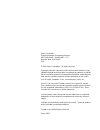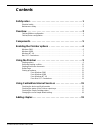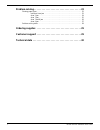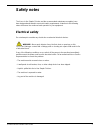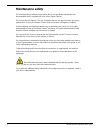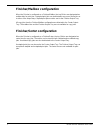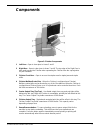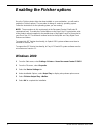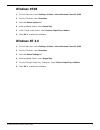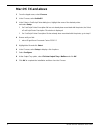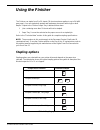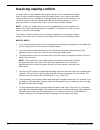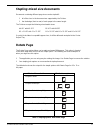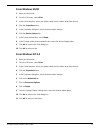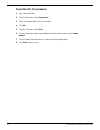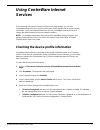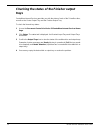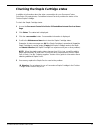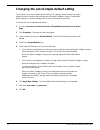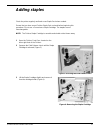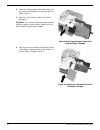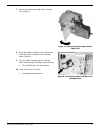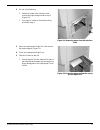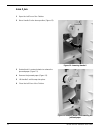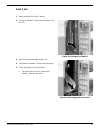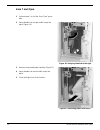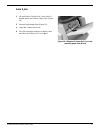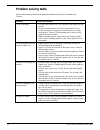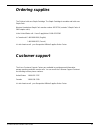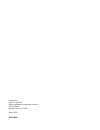- DL manuals
- Xerox
- Printer Accessories
- DocuColor 12 CP
- User Manual
Xerox DocuColor 12 CP User Manual
Summary of DocuColor 12 CP
Page 2
Xerox corporation global knowledge & language services 800 phillip road – building 845 – 17s webster, new york 14580 usa © 2000 xerox corporation. All rights reserved. Copyright protection claimed includes all forms and matters of copy- rightable material and information now allowed by statutory or ...
Page 3: Contents
In-line stapler finisher user guide i contents safety notes . . . . . . . . . . . . . . . . . . . . . . . . . . . . . . . . . . . . . . . . . 1 electrical safety. . . . . . . . . . . . . . . . . . . . . . . . . . . . . . . . . . . . . . . . . . . . . . . . . . . . . . 1 maintenance safety. . . . . ....
Page 4
Ii in-line stapler finisher user guide problem solving . . . . . . . . . . . . . . . . . . . . . . . . . . . . . . . . . . . . . 22 clearing paper jams . . . . . . . . . . . . . . . . . . . . . . . . . . . . . . . . . . . . . . . . . . . . . . . . . 22 interface area jam . . . . . . . . . . . . . . ...
Page 5: Safety Notes
In-line stapler finisher user guide 1 safety notes the xerox in-line stapler finisher and the recommended maintenance supplies have been designed and tested to meet strict safety requirements. Attention to the following notes will ensure the continued safe operation of your equipment. Electrical saf...
Page 6: Maintenance Safety
2 in-line stapler finisher user guide maintenance safety do not attempt any maintenance procedure that is not specifically described in the documentation that is supplied with your in-line stapler finisher. Do not use aerosol cleaners. The use of supplies that are not approved may cause poor perform...
Page 7: Overview
In-line stapler finisher user guide 3 overview figure 1: xerox docucolor 12 with a finisher/mailbox the in-line stapler finisher is an optional accessory for the xerox docucolor 12 and document centre colorseries 50 copier/printers. It attaches to the right side of the copier/ printer, as shown in f...
Page 8
4 in-line stapler finisher user guide finisher/mailbox configuration when the finisher is configured as a finisher/mailbox, the top 10 bins are designated as mailbox bins for print jobs. Unstapled print jobs can be directed to any one of these bins or to either of the output trays. Stapled print job...
Page 9: Components
In-line stapler finisher user guide 5 components figure 2: finisher components 1 left door - open to clear jams in areas 5 and 6. 2 right door - open to clear jams in areas 7 and 8. The top edge of the right door is also used to grasp the finisher when separating the finisher from the copier/printer...
Page 10: Windows 2000
6 in-line stapler finisher user guide enabling the finisher options once the finisher printer driver has been installed on your workstation, you will need to enable the finisher options. The procedure for doing so varies by operating system. Follow the instructions for the operating system you are r...
Page 11: Windows 95/98
In-line stapler finisher user guide 7 windows 95/98 1 from the start menu, select settings > printers > xerox document centre cs 50 ps. 2 from the file menu, select properties. 3 select the device options tab. 4 under installable options, select output tray. 5 in the change setting for box, select f...
Page 12: Mac Os 7.6 And Above
8 in-line stapler finisher user guide mac os 7.6 and above 1 from the apple menu, select chooser. 2 in the chooser, select adobeps. 3 in the select a postscript printer dialog box, highlight the name of the desired printer and select setup. • if a postscript printer description file has not already ...
Page 13: Using The Finisher
In-line stapler finisher user guide 9 using the finisher the finisher can staple from 2 to 50 sheets (50-sheet maximum applies to up to 24 lb/90 gsm paper). You can staple both portrait and landscape documents with single or dual staples. Output to the finisher output tray is delivered face down. • ...
Page 14
10 in-line stapler finisher user guide resolving stapling conflicts if a staple option is not compatible with the print settings you have selected in the printer driver, a caution symbol will appear next to the staple option. If you select an item with a caution symbol next to it, a dialog box conta...
Page 15: Rotate Page
In-line stapler finisher user guide 11 stapling mixed size documents documents containing different page sizes can be stapled if: • all of the sizes in the document are supported by the finisher • the feed edge (front to rear) of each paper is the same length. The finisher accepts the following mixe...
Page 16: Printing Procedures
12 in-line stapler finisher user guide printing procedures when you are ready to print your job, follow the procedure for your operating system. The steps shown may vary depending on the application you are using. Note: the procedures in this section apply to the document centre colorseries 50 copie...
Page 17
In-line stapler finisher user guide 13 from windows 95/98 1 open your document. 2 from the file menu, select print. 3 in the print dialog box, select your printer name from the name drop-down list box. 4 click the properties button. 5 in the properties dialog box, select the desired print settings. ...
Page 18
14 in-line stapler finisher user guide from mac os 7.6 and above 1 open your document. 2 from the file menu, select page setup. 3 select the desired paper size and orientation. 4 click ok. 5 from the file menu, select print. 6 from the drop-down list box immediately beneath the printer name, select ...
Page 19: Using Centreware Internet
In-line stapler finisher user guide 15 using centreware internet services if you are using a document centre colorseries 50 copier/printer, you can use centreware internet services to print a print-ready postscript file and to access finisher information. The system administrator can also use centre...
Page 20: Trays
16 in-line stapler finisher user guide checking the status of the finisher output trays centreware internet services provides you with the status of each of the 10 mailbox bins, as well as the center output tray and the finisher output tray. To check the bin and tray status: 1 access the document ce...
Page 21
In-line stapler finisher user guide 17 checking the staple cartridge status in addition to information about the other consumables for your document centre colorseries 50 copier/printer, centreware internet services provides the status of the finisher staple cartridge. To check the staple cartridge ...
Page 22
18 in-line stapler finisher user guide changing the out-of-staple default setting the finisher has an out-of-staple default setting. This setting controls whether the copier/ printer will stop or continue processing when the staple cartridge is empty. Changing this default setting is a system admini...
Page 23: Adding Staples
In-line stapler finisher user guide 19 adding staples check the printer regularly and load a new staple pack when needed. Ensure that you have a new finisher staple pack on hand before beginning this procedure. Do not use a convenience staple cartridge. The staples are not interchangeable. Note: the...
Page 24
20 in-line stapler finisher user guide 4 grasp the exposed edge of the white staple pack and remove the staple pack from the staple car- tridge (figure 5). 5 remove a new finisher staple pack from its packaging. Caution: do not remove the white paper strip that holds the staples in place until the s...
Page 25
In-line stapler finisher user guide 21 7 remove the white paper strip from the staple pack (figure 7). Figure 7: removing the paper tape from the staple pack 8 grasp the staple cartridge by the gold bar and insert the staple cartridge into the cartridge holder (figure 8). 9 push the staple cartridge...
Page 26: Problem Solving
22 in-line stapler finisher user guide problem solving clearing paper jams when a paper jam occurs, a paper jam message and instructions for clearing the paper jam is displayed on the copier/printer touch screen. Note: remove the jammed paper carefully and gradually so you do not tear it. If the jam...
Page 27
In-line stapler finisher user guide 23 2 do one of the following: • if paper is visible in the interface area, remove the paper and proceed to step 5 (figure 10). • if no paper is visible in the interface area, proceed to step 3. Figure 10: removing paper from the interface area 3 open the copier/pr...
Page 28
24 in-line stapler finisher user guide area 5 jam 1 open the left door of the finisher. 2 move handle 5 to the lower position (figure 12). Figure 12: lowering handle 5 3 rotate knob 6 counterclockwise to release the jammed paper (figure 13). 4 remove the jammed paper (figure 13). 5 lift handle 5 unt...
Page 29
In-line stapler finisher user guide 25 area 7 jam 1 open the right door of the finisher. 2 pull up on handle 7 until it snaps into place (fig- ure 14). Figure 14: pulling up on handle 7 3 remove the jammed paper (figure 15). 4 push down on handle 7 until it snaps into place. 5 close the right door o...
Page 30
26 in-line stapler finisher user guide area 7 and 8 jam 1 perform steps 1 to 4 of the “area 7 jam” proce- dure. 2 swing handle 8 to the right until it snaps into place (figure 16). Figure 16: swinging handle 8 to the right 3 remove the jammed paper carefully (figure 17). 4 swing handle 8 to the left...
Page 31
In-line stapler finisher user guide 27 area 9 jam 1 lift and hold the finisher exit cover (area 9), located above the finisher output tray (figure 18). 2 remove the jammed sheet (figure 18). 3 lower the finisher exit cover. 4 if the jam message continues to display, open and close the finisher exit ...
Page 32: Problem Solving Table
28 in-line stapler finisher user guide problem solving table use the table below to identify and troubleshoot problems that may be related to the finisher. Problem cause and solution job is not printing • finisher trays may be full. Check the trays and empty any that are full. • finisher may be jamm...
Page 33: Ordering Supplies
In-line stapler finisher user guide 29 ordering supplies the finisher holds one staple cartridge. The staple cartridge is reusable and holds one staple pack. Western hemisphere staple pack reorder number: 8r12724 (contains 3 staple packs of 5000 staples each) in the united states call: xerox supplyn...
Page 34: Technical Data
30 in-line stapler finisher user guide technical data mailbox/sorter bins 100 sheets maximum capacity per bin (1000 sheets total bin capacity) center output tray 300 sheets maximum capacity finisher output tray same size media: 60 or 100 stapled sets (set by xerox service representative) 1000 sheets...
Page 36
Prepared by: xerox corporation global knowledge & language services 780 salt road webster, new york 14580 march 2000 701p34148.