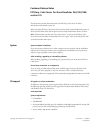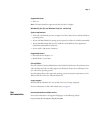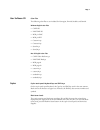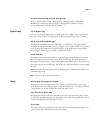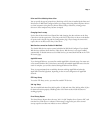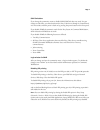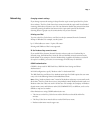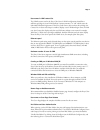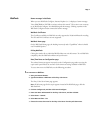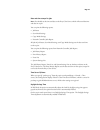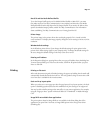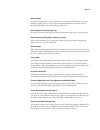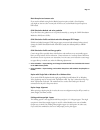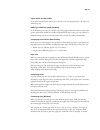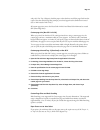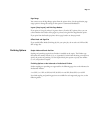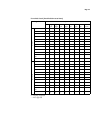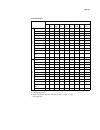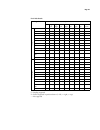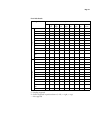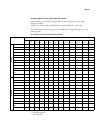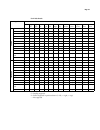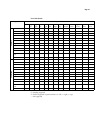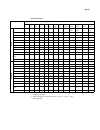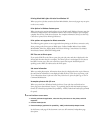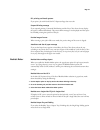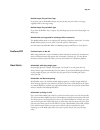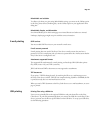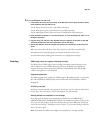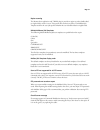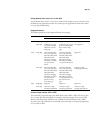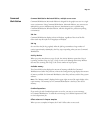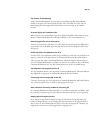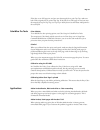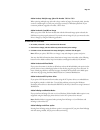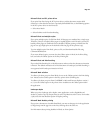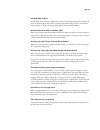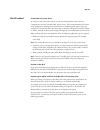Customer release notes efi fiery ® color server for xerox docucolor 242/252/260, version 2.0 part number: 45059498 16 april 2007 copyright 2007 © electronics for imaging, inc. This document contains information about the efi fiery color server for xerox docucolor 242/252/260, version 2.0. Before usi...
Page 2 supported browser • safari 1.2 n ote : the intel-based mac supports only mac os 10.4.X or higher. Windows xp (64-bit) and windows vista (32- and 64-bit) system requirements • a pc with a pentium iii processor or higher (1.0 ghz or faster) for use with the windows operating system • at least 2...
Page 3 user software cd color files the following color files are not included for norwegian, finnish, swedish, and danish: windows english color files • cmyk.Ps • pantone.Ps • rgb_01.Doc • rgb_02.Ppt • custom21.Ps • custom34.Ps • stand21.Ps • stand34.Ps mac os english color files • cmyk color refer...
Page 4 no out-of-toner message on copier while printing if a toner must be replaced while a job is printing, a message appears in command workstation, but the copier does not display a message until it is finished printing. You can replace toner while the copier is printing. Copier trays tray 5 (byp...
Page 5 point and print default printer driver you can specify the type of printer driver (postscript or pcl) that is installed by the point and print feature in webtools configure. Before you change this setting, delete all printer drivers on client computers (using the fiery printer delete utility)...
Page 6 snmp limitations if you change the community name or disable snmp, webtools does not work. For your changes to take effect, you must shut down the fiery color server through its control panel, wait 10 seconds, and then power it back on by pressing the power button on the front panel. If you d...
Page 7 networking changing network settings if you change any network settings in setup from the copier control panel, the fiery color server reboots. The fiery color server loses connection with the copier until it has finished restarting, which takes a minute or two. You can determine whether the ...
Page 8 user names in ldap contact list the ldap account used in the fiery color server’s ldap configuration should have sufficient privilege to access ldap attribute “samaccountname,” or “uid” which stores the individual’s windows login name. If the fiery color server does not have this privilege, t...
Page 9 webtools banner message in webtools when you start webtools configure, internet explorer 5.X-7.X displays a banner message: “press spacebar or enter to activate and use this control.” this action is not necessary to use webtools configure. You should disregard this message. Clicking anywhere ...
Page 10 date and time stamps for jobs n ote : you should set the time and date on the fiery color server, which will control the time and date on copier. You can print the following reports: • job status • scan mode settings • copy mode settings • network controller jobs report all jobs in job statu...
Page 11 printer driver configuring the windows printer drivers to use the printer driver on windows 2000/xp/server 2003, you must first configure the print and spool options on the advanced tab of the printer driver after installation is complete. T o configure the options on the a dvanced tab 1 win...
Page 12 mac os x and use media defined profile to set the output profile option to use media defined profile on mac os x, you must first make sure that two-way communication is not enabled, and then select use media defined profile from the drop-down list for output profile. If you need to be able t...
Page 13 manual duplex the manual duplex option is not designed for use with product finishing options, certain folding or stapling options, or for use with some mixed media features. When using the manual duplex option, observe the following limitations: manual duplex with mixed page sizes printing ...
Page 14 black overprint and uneven color if you use the default setting for the black overprint option, which is text/graphics, you might see uneven color in some jobs. If this occurs, set the black overprint option to off instead. Cmyk simulation method and color gradation if you find that color gr...
Page 15 layout option and line widths if you print with the layout option (n-up layout) set to any setting besides 1-up, some line widths may vary. Media type selections grayed (windows) in the windows printer drivers, a media type setting appears dimmed if there are other print options selected tha...
Page 16 and y =297. For tray 5 (bypass), load the paper so that the short end of the page feeds into the copier. Note that the message that prompts you to load paper has the dimensions reversed (297 x 220 instead of 220 x 297). All custom page sizes sent to the docucolor 242/252 and docucolor 260 mu...
Page 17 page range you cannot access the page range option from the printer driver. Use the application page range option or change the setting for this option in command workstation. Layout (n-up layout) and print page borders if you print an n-up job, where n is greater than 1, from the pcl printe...
Page 18 for no hole punch (punch position set to none): s = stapling supported - = not supported page size stapler mode none upper left upper right lower left lower right two left two right two top two bottom po rt ra it b5 lef - s s s s s s - - a4 sef - s s s s - - s s a4 lef - s s s s s s - - lett...
Page 19 for 2 hole punch: s = stapling supported p = punch supported in positions shown (l = left, r = right, t = top) - = not supported page size stapler mode none upper left upper right lower left lower right two left two right two top two bottom po rt ra it b5 lef - s s s s s, p(l) s, p(r) - - a4...
Page 20 for 3 hole punch: s = stapling supported p = punch supported in positions shown (l = left, r = right, t = top) - = not supported page size stapler mode none upper left upper right lower left lower right two left two right two top two bottom po rt ra it b5 lef - s s s s s, p(l) s, p(r) - - a4...
Page 21 for 4 hole punch: s = stapling supported p = punch supported in positions shown (l = left, r = right, t = top) - = not supported page size stapler mode none upper left upper right lower left lower right two left two right two top two bottom po rt ra it b5 lef - s s s s s s - - a4 sef - s s s...
Page 22 finishing options on the light production finisher neither stapling nor punching are supported for the following page sizes on the light production finisher: 4 x 6 sef, 5 x 7 sef, a5 sef, a5 lef, b5 sef, 12 x 18 sef, sra3 sef, 13 x 19 sef for which stapling and punching options are available...
Page 23 for 2 hole punch: s = stapling supported p = punch supported in positions shown (l = left, r = right, t = top) - = not supported page size stapler mode none upper left upper right lower left lower right two left two right two top two bottom left center right center top center bottom center p...
Page 24 for 3 hole punch: s = stapling supported p = punch supported in positions shown (l = left, r = right, t = top) - = not supported page size stapler mode none upper left upper right lower left lower right two left two right two top two bottom left center right center top center bottom center p...
Page 25 for 4 hole punch: s = stapling supported p = punch supported in positions shown (l = left, r = right, t = top) - = not supported page size stapler mode none upper left upper right lower left lower right two left two right two top two bottom left center right center top center bottom center p...
Page 26 printing mixed media jobs with tabs from windows xp when you print a job that contains tabs from mixed media, the non-tab pages may not print on the correct media. Print options in windows features pane when viewing print options (such as page size) in the microsoft windows features pane, th...
Page 27 pcl printing and novell systems if you print a job with novell, the pcl separator page does not work. Suspend printing message if you suspend printing, command workstation and the fiery color server do not display the copier as offline immediately. The printer offline message is not displaye...
Page 28 booklet output tray and cover page if you print a job to the booklet output tray, the job does not print with a cover page, regardless of the cover page setting. Booklet output tray and media type if you select the booklet tray as output tray (finishing tab), do not select heavyweight 2 as m...
Page 29 mixed media and collation to collate a job when you print using mixed media settings, you must set the collate option in the fiery printer driver (finishing tab), not the collate option in your application’s print dialog box. Mixed media, duplex, and orientation for a mixed media job in whic...
Page 30 t o set up the usb drive and print files 1 create folders at the top level (root level) of the usb drive for each print connection (print, hold, and direct) that you want to use. Use the direct connection to print a job without retaining it. Use the print queue to print a job and retain it f...
Page 31 duplex scanning the remote scan application and twain plug-in provide an option to select double-sided or single-sided to retrieve a scan. This option does not have any effect. The mailbox/job template used for the scan job specifies whether the scan is double-sided or singled-sided. Default...
Page 32 exiting remote scan version 5.X on mac os x to quit remote scan version 5.3 and 5.4 on a mac os x computer, use your mouse to close the remote scan application window. You cannot quit the application from the main menu or by pressing command+q. Supported formats the following table shows the...
Page 33 command workstation command workstation macintosh edition, multiple server access command workstation, macintosh edition is designed for the graphic arts user in a single server environment. Using command workstation, macintosh edition, you cannot access multiple fiery servers simultaneously...
Page 34 file formats for downloading using command workstation, you can import or download only files of the following formats to the fiery color server: postscript (ps), eps, tiff, pdf, pcl, pjl, and text. Downloading files of unsupported formats results in an error message or an unusable printout....
Page 35 if the jobs use an lef page size and you want the merged job to print top-top, make sure both of the original jobs are printed top-top. If the jobs use an sef page size and you want the merged job to print top-top, set top-top in both jobs and set the rotate 180 option for the second job. Co...
Page 36 adobe acrobat, multiple-copy jobs with acrobat 7.0.0 to 7.0.3 when printing multiple-copy jobs with a large number of pages (for example, 999), acrobat versions 7.0.0 through 7.0.3 may not print pages correctly on windows platforms. If you encounter problems, upgrade to acrobat 7.0.4 or late...
Page 37 adobe indesign cs2, duplex printing when printing duplex with indesign cs2, using inbooklet se, the duplex print settings produce the opposite result. When you select top-top, for example, the image prints top- bottom, and vice versa. This problem is caused by the application incorrectly par...
Page 38 microsoft excel and pcl printer driver if you print from excel using the pcl printer driver, and the document contains bold characters in a font that does not have a separately defined bold font, set the following options in the pcl printer driver on the fonts tab: • select auto match • sele...
Page 39 microsoft word graphics if a word document contains a graphic object with a white background, and the background prints as black instead of white when you print the document using the pcl printer driver, select the object in word and change the background from no fill to white. Microsoft pow...
Page 40 mac os related constrained mac printer driver at install, you may select either fast (to use the unconstrained mac printer driver) or comprehensive (to use constrained mac printer driver). The unconstrained driver functions more quickly by not checking for constraints between conflicting pri...
Page 41 t o resolve print option conflicts in the p rinter f eatures pane 1 select a different pane. For example, if you were in the printer features pane, select the summary pane. After you refresh the printer features pane, there is a mismatch between the selected feature set group and the print o...