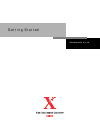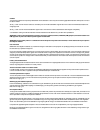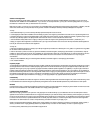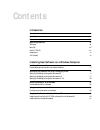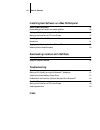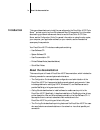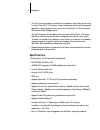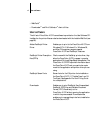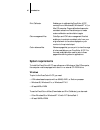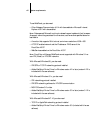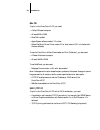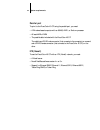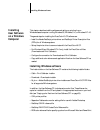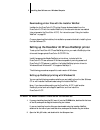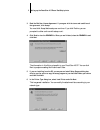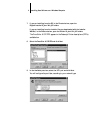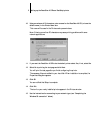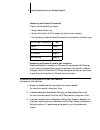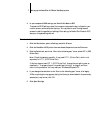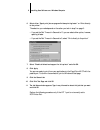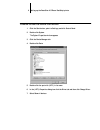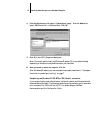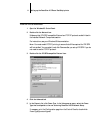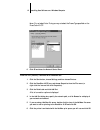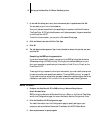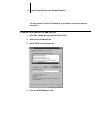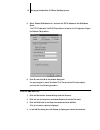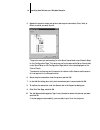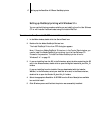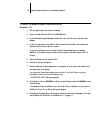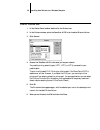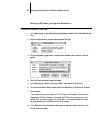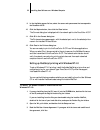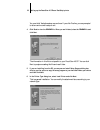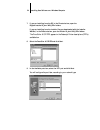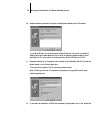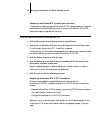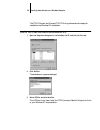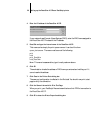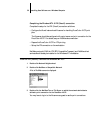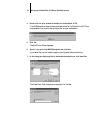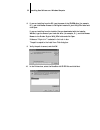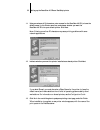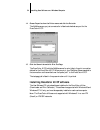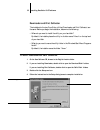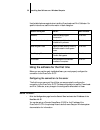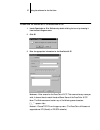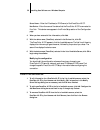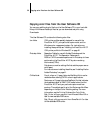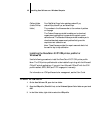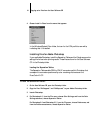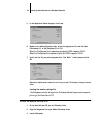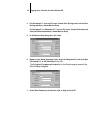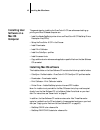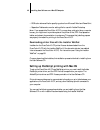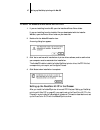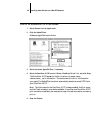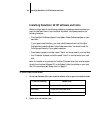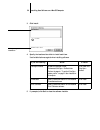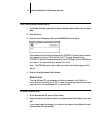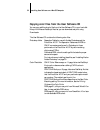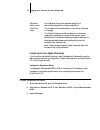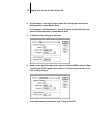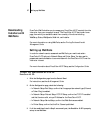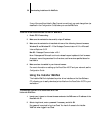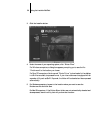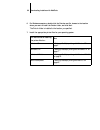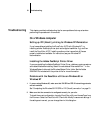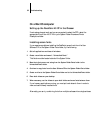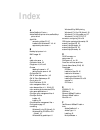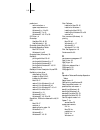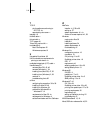- DL manuals
- Xerox
- Printer
- DocuColor 40CP
- Getting Started Manual
Xerox DocuColor 40CP Getting Started Manual
Summary of DocuColor 40CP
Page 1
G e t t i n g s t a r t e d d o c u c o l o r 4 0 c p.
Page 3
Copyright © 1998 electronics for imaging, inc. All rights reserved. This publication is protected by copyright, and all rights are reserved. No part of it may be reproduced or transmitted in any form or by any means for any purpose without express prior written consent from electronics for imaging, ...
Page 4
Ce mark the ce marking applied to this product symbolises rank xerox’s declaration of conformity with the following applicable directives of the european union as of the dates indicated. January 1, 1996—council directive 70/80/cco amended by council directive 93/68/eeo. Approximation of the laws of ...
Page 5
Software license agreement before using the software, please carefully read the following terms and conditions. By using this software, you signify that you have accepted the terms of this agreement. If you cannot or do not accept these terms, you may return the entire package within ten (10) days t...
Page 6
Except for the above express limited warranty, electronics for imaging makes and you receive no warranties or conditions on the software or coded font programs, express, implied, statutory, or in any other provision of this agreement or communication with you, and electronics for imaging specificall...
Page 7: Contents
Contents introduction about the documentation ix specifications x user software xi system requirements xii windows xii mac os xiv unix (tcp/ip) xiv parallel port xv ipx (novell) xv installing user software on a windows computer installing windows software 1 downloading printer files with the install...
Page 8: Troubleshooting
Viii table of contents installing user software on a mac os computer installing mac os software 45 downloading printer files with the installer webtool 46 setting up postscript printing with mac os 46 setting up the docucolor 40 cp in the chooser 47 installing docucolor 40 cp software and fonts 49 s...
Page 9: About The Documentation
Ix about the documentation this manual describes how to install the user software for the docucolor 40 cp color server ™ and set up printing from windows and mac os computers. For information about setting up network servers and clients to use the docucolor 40 cp color server, see the configuration ...
Page 10: Specifications
X introduction • the color guide provides an introduction to the basics of color theory and printing to a docucolor 40 cp color server. It also includes practical color printing tips and application notes that explain how to print to the docucolor 40 cp from popular windows and mac os applications. ...
Page 11: User Software
Xi user software • webtools ™ • downloader ™ and print calibrator ™ client utilities user software the full set of docucolor 40 cp user software is provided on the user software cd. Installers for the printer files can also be downloaded with the installer webtool (see page 58). Adobe postscript pri...
Page 12: System Requirements
Xii introduction system requirements to install the docucolor 40 cp user software on a windows or mac os computer, the computer must be equipped with a built-in or external cd-rom drive. Windows to print to the docucolor 40 cp, you need: • a windows-based computer with an 80486, amd, or pentium proc...
Page 13
Xiii system requirements to use webtools, you also need: • either netscape communicator v4.0.4 with java enabled or microsoft internet explorer v3.0.2 with java enabled n ote : netscape and microsoft continue to release frequent updates to their browsers. As support cannot be guaranteed for all vers...
Page 14
Xiv introduction mac os to print to the docucolor 40 cp, you need: • a mac os-based computer • at least 8mb of ram • ethertalk installed • apple system software version 7.5 or later • adobe postscript printer driver version 8.5 or later (version 8.5.1 is included with the user software) to use the d...
Page 15
Xv system requirements parallel port to print to the docucolor 40 cp using the parallel port, you need: • a windows-based computer with an 80486, amd, or pentium processor • at least 4mb of ram • the parallel cable included with the docucolor 40 cp the cable has a db-25 male connector (that connects...
Page 17: Installing Windows Software
1 installing windows software this chapter describes installing software and setting up printing from a windows-based computer running windows 95, windows 3.1x, or windows nt 4.0. The general steps for installing the docucolor 40 cp software are: • install the adobe postscript printer driver and pos...
Page 18
2 installing user software on a windows computer downloading printer files with the installer webtool installers for the docucolor 40 cp printer files can be downloaded from the docucolor 40 cp with the installer webtool (if the site administrator has enabled internet access to the docucolor 40 cp)....
Page 19
3 setting up the docucolor 40 cp as a postscript printer 3. Read the end user license agreement. If you agree with the terms and conditions of the agreement, click accept. You must click accept before setup can continue. If you click decline, you are prompted to either continue with setup or exit. 4...
Page 20
4 installing user software on a windows computer 7. If you are installing from the cd, in the directories box, open the english\instalrs\ps_drvr\win_95 folders. If you are installing from the installer files you downloaded with the installer webtool, in the directories box, open the prntdrv\ps_drvr\...
Page 21
5 setting up the docucolor 40 cp as a postscript printer 10. Using a maximum of 20 characters, enter a name for the docucolor 40 cp (or leave the default name) in the printer name box. This name will be used in the printers and queue windows. N ote : entering more than 20 characters may cause printi...
Page 22
6 installing user software on a windows computer completing the windows 95 connection to print from windows 95 you need to: • set up network servers, if any • set up the docucolor 40 cp to accept print jobs from your computer • configure a port on each windows 95 computer for the network or connecti...
Page 23
7 setting up the docucolor 40 cp as a postscript printer 4. In your computer’s bios settings, set parallel port mode to ecp. To access the bios settings, restart the computer and press the key indicated on your monitor as soon as the computer starts up. You may have to scroll through several screens...
Page 24
8 installing user software on a windows computer 6. Select either “spool print jobs so program finishes printing faster” or “print directly to the printer.” the selection you make depends on the action you took in step 3 on page 6: • if you set the port timeout in seconds to 10, you can select eithe...
Page 25
9 setting up the docucolor 40 cp as a postscript printer t o prepare the port for parallel port printing : 1. Click the start button, point to settings, and click control panel. 2. Double-click system. The system properties window appears. 3. Click the device manager tab. 4. Double-click ports. 5. D...
Page 26
10 installing user software on a windows computer 8. From the manufacturers list, select “(standard port types).” from the models list, select “ecp printer port” (not printer port). Click ok. 9. Click ok in the (lpt1) properties dialog box. N ote : you might need to insert the windows 95 system cd t...
Page 27
11 setting up the docucolor 40 cp as a postscript printer t o set up ipx/spx printing : 1. Open the windows 95 control panel. 2. Double-click the network icon. Make sure that ipx/spx-compatible protocol and tcp/ip protocol are both listed in the installed network components section. For instructions...
Page 28
12 installing user software on a windows computer n ote : do not select auto. Doing so may not select the frame type specified on the docucolor 40 cp. 6. Click ok and close the network control panel. T o set up ipx (n ovell ) printing with w indows 95: 1. Click the start button, choose settings, and...
Page 29
13 setting up the docucolor 40 cp as a postscript printer 7. In the add port dialog box, verify that the network path is updated and click ok. You are ready to print from the workstation. Your print jobs are transmitted to the specified print queue on the novell file server. The docucolor 40 cp poll...
Page 30
14 installing user software on a windows computer you are prompted to restart windows after this procedure, so be sure to save any documents. T o prepare your computer for smb printing : 1. Click start, choose settings, and click control panel. 2. Double-click the network icon. 3. Select tcp/ip and ...
Page 31
15 setting up the docucolor 40 cp as a postscript printer 5. Select “enable wins resolution” and enter the tcp/ip address of the wins name server. The tcp/ip address of the wins name server is listed on the configuration page in the network setup section. 6. Click ok, and click ok at the network dia...
Page 32
16 installing user software on a windows computer 5. Expand the levels to locate your printer and the print connection (print, hold, or direct) to which you want to print. The printer name you are browsing for is the server name listed under network setup on the configuration page. This name may not...
Page 33
17 setting up the docucolor 40 cp as a postscript printer setting up postscript printing with windows 3.1x you can use the following procedure whether you are installing from the user software cd or with installer files downloaded using the installer webtool. T o install the d ocu c olor 40 cp ppd f...
Page 34
18 installing user software on a windows computer t o install the a dobe p ost s cript printer driver for w indows 3.1 x : 1. Exit all applications and close all windows. 2. Insert the user software cd into the cd-rom drive. 3. In the windows program manager, choose run from the file menu, and then ...
Page 35
19 setting up the docucolor 40 cp as a postscript printer setting the docucolor 40 cp as the default printer with windows 3.1x you can specify the docucolor 40 cp as the default printer. Many windows applications use the default printer when you choose the print command. T o set the d ocu c olor 40 ...
Page 36
20 installing user software on a windows computer t o select a printer port : 1. In the control panel window, double-click the printers icon. 2. In the printers window, select the docucolor 40 cp in the installed printers list box. 3. Click connect. 4. Connect the docucolor 40 cp to the same port as...
Page 37
21 setting up the docucolor 40 cp as a postscript printer setting up ipx (novell) printing with windows 3.1x t o set up ipx (n ovell ) printing : 1. In the main group of the windows program manager, double-click the windows setup icon. 2. From the options menu, choose change system settings. 3. From...
Page 38
22 installing user software on a windows computer 9. In the available queues list box, select the server and queue name that correspond to the docucolor 40 cp. 10. Click the capture button, then click the close button. The connect dialog box is displayed with the network path to the docucolor 40 cp....
Page 39
23 setting up the docucolor 40 cp as a postscript printer you must click yes before setup can continue. If you click decline, you are prompted to either continue with setup or exit. 4. Click read to view the readme file. When you are finished, close the readme file and click next. The information in...
Page 40
24 installing user software on a windows computer 7. If you are installing from the cd, in the directories box, open the english\instalrs\ps_drvr\win_nt4x folders. If you are installing from the installer files you downloaded with the installer webtool, in the directories box, open the prntdrv\ps_dr...
Page 41
25 setting up the docucolor 40 cp as a postscript printer 10. Indicate whether you want the printer installed as a shared printer. Click next. If you select shared, you must also enter a share name for the printer (or leave the default name) and make selections from the list of operating systems use...
Page 42
26 installing user software on a windows computer 13. Select no to printing the test page and click next. You will print the test page after you finish configuring the printer. The necessary files are installed to your hard disk. When installation is complete, the properties dialog box appears. 14. ...
Page 43
27 setting up the docucolor 40 cp as a postscript printer completing the windows nt 4.0 parallel port connection the parallel port cable connects the docucolor 40 cp to a single computer. Once you have installed the adobe postscript printer driver and the docucolor 40 cp ppd, complete the setup for ...
Page 44
28 installing user software on a windows computer the tcp/ip protocol and microsoft tcp/ip printing software should already be installed on the windows nt workstation. T o set up tcp/ip and lpr printing for w indows nt 4.0: 1. Open the properties dialog box for the docucolor 40 cp, and click the por...
Page 45
29 setting up the docucolor 40 cp as a postscript printer 4. Enter the ip address of the docucolor 40 cp. If your network uses domain name services (dns), enter the dns name assigned to the docucolor 40 cp instead of the ip address. 5. Press tab and type the internal name of the docucolor 40 cp. Thi...
Page 46
30 installing user software on a windows computer completing the windows nt 4.0 ipx (novell) connection complete the setup for the ipx (novell) connection as follows: • configure the novell network and file server for handling docucolor 40 cp print jobs. The file server should be configured with a p...
Page 47
31 setting up the docucolor 40 cp as a postscript printer 4. Double-click the print connection defined for the docucolor 40 cp. If the netware server does not have a suitable driver for the docucolor 40 cp you may be asked if you want to set up the printer on your workstation. 5. Click yes. The add ...
Page 48
32 installing user software on a windows computer 8. If you are installing from the cd, type the name of the cd-rom drive (for example, d:\), and click browse. Browse to the english\instalrs\ps_drvr\win_nt4x folder and click open. If you are installing from the installer files you downloaded with th...
Page 49
33 setting up the docucolor 40 cp as a postscript printer 11. Using a maximum of 20 characters, enter a name for the docucolor 40 cp (or leave the default name) in the printer name box, and choose whether you want the docucolor 40 cp to be your default printer. Click next. N ote : entering more than...
Page 50
34 installing user software on a windows computer 14. Choose properties from the printer menu and click the ports tab. The netware queue you just connected to is listed and checked as a port for the docucolor 40 cp. 15. Click the general tab and click print test page. The docucolor 40 cp polls the n...
Page 51
35 installing docucolor 40 cp software downloader and print calibrator the installers for the two docucolor utilities (downloader and print calibrator) are the same. Before you begin the installation, determine the following: • where do you want to install the utility on your hard disk? By default, ...
Page 52
36 installing user software on a windows computer use the table below as a guide when installing downloader and print calibrator. For specific instructions, read the information in each dialog box. Using the software for the first time before you can use the newly installed software, you must proper...
Page 53
37 using the software for the first time t o configure the connection to the d ocu c olor 40 cp: 1. Launch downloader or print calibrator by double-clicking its icon or by choosing it from the start>programs menu. 2. Click ok. 3. Enter the appropriate information for the docucolor 40 cp. Nickname —e...
Page 54
38 installing user software on a windows computer server name —enter the ip address (or dns name) of the docucolor 40 cp. New device —enter the name of the device that the docucolor 40 cp is connected to: docucolor. This device name appears in the printer setup section of the configuration page. 4. ...
Page 55
39 copying color files from the user software cd copying color files from the user software cd you can copy additional color files from the user software cd to your hard disk. Many of the files are postscript files that you can download and print using downloader. The user software cd contains the f...
Page 56
40 installing user software on a windows computer installing the docucolor 40 cp icm printer profile for windows 95 use the following procedure to install the docucolor 40 cp icm printer profile. N ote : the icm printer profile should not be installed for printing with the microsoft office 97 suite ...
Page 57
41 copying color files from the user software cd 4. Choose install in place from the menu that appears. In the windows\system\color folder, the icon for the icm profile is now white, indicating that it is installed. Installing files for adobe photoshop if you use adobe photoshop, install the separat...
Page 58
42 installing user software on a windows computer 5. In the separation tables dialog box, click load. 6. Browse to the adobe photoshop folder, select the appropriate file, and click open (photoshop 4.0) or ok (photoshop 3.0 or 2.5). Select the dc40cpp.Ast file for separating photographic rgb images ...
Page 59
43 copying color files from the user software cd 4. For photoshop 4.0, from the file menu, choose color settings, and from the color settings submenu, choose monitor setup. For photoshop 3.0 or photoshop 2.5, from the file menu, choose preferences, and from the preferences submenu, choose monitor se...
Page 61: Installing Mac Os Software
45 installing mac os software the general steps for installing the docucolor 40 cp user software and setting up printing on a mac os-based computer are: • install the adobe postscript printer driver and docucolor 40 cp postscript printer description files (ppds). • set up the docucolor 40 cp in the ...
Page 62
46 installing user software on a mac os computer • rgb color reference files for specifying colors from microsoft word and powerpoint • separation tables and a monitor settings file for use with adobe photoshop n ote : if you operate the docucolor 40 cp in a copy shop, quick print shop, or service b...
Page 63
47 setting up postscript printing with mac os t o install the a dobe ps printer driver and ppd files : 1. If you are installing from the cd, open the installers:printer driver folder. If you are installing from the installer files you downloaded with the installer webtool, open the printer driver fo...
Page 64
48 installing user software on a mac os computer t o set up the d ocu c olor 40 cp in the c hooser : 1. Select chooser from the apple menu. 2. Click the adobeps icon. Make sure appletalk is set to active. 3. Select the correct appletalk zone, if necessary. 4. Select the docucolor 40 cp from the “sel...
Page 65
49 installing docucolor 40 cp software and fonts installing docucolor 40 cp software and fonts before you begin each of the following installation procedures, determine where you want to install each item on your hard disk. By default, the files are placed in the following locations: • the colorsync...
Page 66
50 installing user software on a mac os computer 3. Click install. 4. Specify the locations into which to install each item. Use the table below as a guide when installing software. 5. If prompted, click quit to close the software installer. If you are installing: action: to install: colorsync profi...
Page 67
51 installing docucolor 40 cp software and fonts t o set the c olor s ync system profile : 1. For colorsync profiles, choose control panels>colorsync system profile from the apple menu. 2. Click set profile. 3. From the list of colorsync profiles, select efirgb icc and click select. When selected as...
Page 68
52 installing user software on a mac os computer copying color files from the user software cd you can copy additional color files from the user software cd to your hard disk. Many of the files are postscript files that you can download and print using downloader. The user software cd contains the f...
Page 69
53 copying color files from the user software cd installing files for adobe photoshop if you intend to use adobe photoshop, install the separation tables and the monitor settings file for best color printing results. These files are located on the user software cd in the photoshop folder. Loading th...
Page 70
54 installing user software on a mac os computer 4. For photoshop 4.0, from the file menu, choose color settings, and from the color settings submenu, choose separation tables. For photoshop 3.0 or photoshop 2.5, from the file menu, choose preferences, and from the preferences submenu, choose separa...
Page 71
55 copying color files from the user software cd 4. For photoshop 4.0, from the file menu, choose color settings, and from the color settings submenu, choose monitor setup. For photoshop 3.0 and photoshop 2.5, from the file menu, choose preferences, and from the preferences submenu, choose monitor s...
Page 73: Setting Up Webtools
57 setting up webtools docucolor webtools allow you to manage your docucolor 40 cp remotely from the internet or from your company’s intranet. The docucolor 40 cp has its own home page, from which you are able to select from a variety of functions including websetup, status, webspooler, weblink, and...
Page 74: Using The Installer Webtool
58 downloading installers with webtools if any of the conditions listed in step 2 are not currently set, you must change them (as described in the configuration guide) before you can use webtools. T o set up client workstations for use of w eb t ools : 1. Enable tcp/ip networking. 2. Make sure the w...
Page 75
59 using the installer webtool 3. Click the installer button. 4. Under the name of your operating system, click “printer files.” for windows computers, a dialog box appears, prompting you to save the file “prntdrve.Exe” to the location you choose. For mac os computers, a folder named “printer driver...
Page 76
60 downloading installers with webtools 6. For windows computers, double-click the prntdrve.Exe file, browse to the location where you want to install the prntdrv folder, and click next. The prntdrv folder is installed to the location you specified. 7. Install the appropriate printer files for your ...
Page 77: On A Windows Computer
61 troubleshooting this chapter provides troubleshooting tips for some problems that may arise when performing the procedures in this manual. On a windows computer setting up ipx (novell) printing for windows nt workstation if you have problems installing the docucolor 40 cp with windows nt, try ins...
Page 78: On A Mac Os Computer
62 troubleshooting on a mac os computer setting up the docucolor 40 cp in the chooser if auto-setup does not work and you are prompted to select the ppd, select the appropriate docucolor 40 cp file in your system folder:extensions:printer descriptions folder. Installing screen fonts if you experienc...
Page 79: Index
Index a adobe postscript 3 fonts x adobe postscript printer driver, see postscript printer driver appletalk connecting to mac os 47 installed with windows nt 4.0 xiii supported by color server x b berkeley lpd protocol xiv bmp images 40 c cable, color server x calibration folder 53 calrgb.Ams 41, 42...
Page 80
I-2 index screen fonts xi, 51 to 54 substituting in pdf files x troubleshooting 62 truetype x, xi fonts folder 62 frame type option 11 i icm color management files xii icm folder (windows) 39 icm printer profiles 1, 39, 40 installers mac os 45, 46 windows 1, 2 installers folder 45 installing colorsy...
Page 81
I-3 index parallel port communications x system requirements xv windows 3.1x 19 to 20 windows 95 7 to 10 windows nt 4.0 27 to 30 pdf files x, xi photoshop files (mac os) 46, 52 files (windows) 1, 39 photoshop folder (mac os) 52 photoshop separation tables mac os 53 to 54 windows 41 to 42 photoshp fo...
Page 82
I-4 index t tcp/ip printing software conforming to rfc1179 xiv supported by color server x test page 16 thicknet cable x thinnet cable x tiff images 40 token ring, optional kit x troubleshooting mac os computers 62 windows computers 61 u uninstalled fonts folder 62 unix workstations, requirements fo...