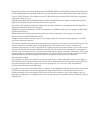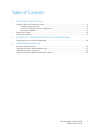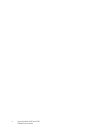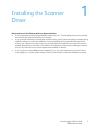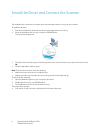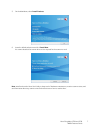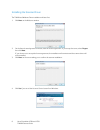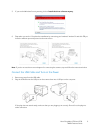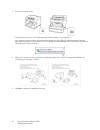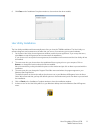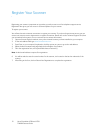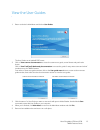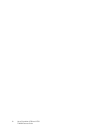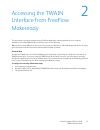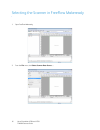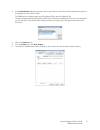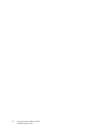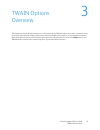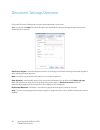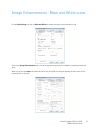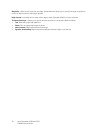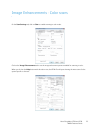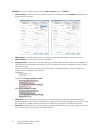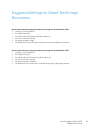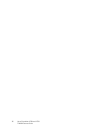- DL manuals
- Xerox
- Scanner
- DocuMate 4799
- Features Manual
Xerox DocuMate 4799 Features Manual
Summary of DocuMate 4799
Page 1
Xerox ® documate ® 4790 / 4799 march 2012 05-0872-000 twain features guide for freeflow ® makeready ®.
Page 2
Design © 2012 xerox corporation. All rights reserved. Xerox®, xerox and design®, documate®, freeflow® and freeflow makeready® are registered trademarks of xerox corporation in the united states and/or other countries. Content © 2012 visioneer, inc. All rights reserved. The visioneer brand name and o...
Page 3
Xerox documate 4790 and 4799 twain features guide 3 table of contents 1 installing the scanner driver install the driver and connect the scanner . . . . . . . . . . . . . . . . . . . . . . . . . . . . . . . . . . . . . . . . . . . . . . . . . . . . . . . . . . . . . . 6 installing the scanner driver...
Page 4
Xerox documate 4790 and 4799 twain features guide 4.
Page 5
Xerox documate 4790 and 4799 twain features guide 5 1 installing the scanner driver please make sure of the following before you begin installation: • if you are prompted to reboot during installation, please select “no”. Finish installing the rest of the software, then close all open windows and re...
Page 6
Xerox documate 4790 and 4799 twain features guide 6 install the driver and connect the scanner the installation disc contains the necessary driver, and scanning software, to use your xerox scanner. To install the software: 1. Start microsoft windows and make sure that no other applications are runni...
Page 7
Xerox documate 4790 and 4799 twain features guide 7 5. On the main menu, select install products . 6. Leave the default selections and click install now . You cannot deselect the scanner driver as it is required for the scanner to work. Note: install and use the xerox user utility to keep track of h...
Page 8
Xerox documate 4790 and 4799 twain features guide 8 installing the scanner driver the twain and windows driver installation will start first. 1. Click next on the welcome window. 2. On the xerox license agreement window, read the license agreement. If you accept the terms, select i agree then click ...
Page 9
Xerox documate 4790 and 4799 twain features guide 9 5. If you see this windows security warning, click on install this driver software anyway . 6. Stop when you see the “complete the installation by connecting your hardware” window. Do not click ok yet. Leave the window open and proceed to the next ...
Page 10
Xerox documate 4790 and 4799 twain features guide 10 3. Turn on the scanner power. The status light comes on and flashes indicating that the scanner is receiving power. Your computer recognizes that a scanner has been plugged into the usb port and automatically loads the appropriate software to run ...
Page 11
Xerox documate 4790 and 4799 twain features guide 11 6. Click close on the installation complete window to close and exit the driver installer. User utility installation the user utility installation will automatically start after you close the twain installation. The user utility is a software diag...
Page 12
Xerox documate 4790 and 4799 twain features guide 12 register your scanner registering your scanner is important as it provides you with access to our free telephone support service. Registration also gives you free access to software updates for your scanner. To register your scanner: you will need...
Page 13
Xerox documate 4790 and 4799 twain features guide 13 view the user guides 1. Return to the disc’s main menu and click on user guides . The user guides are in adobe® pdf format. 2. Click on view scanner documentation to access the scanner user guide, control sheets and patch code sheets. Click on vie...
Page 14
Xerox documate 4790 and 4799 twain features guide 14.
Page 15
Xerox documate 4790 and 4799 twain features guide 15 2 accessing the twain interface from freeflow makeready the instructions in this guide presuppose that freeflow makeready is already installed on your computer. Installation of freeflow makeready is outside the scope of this document. Tip : someti...
Page 16
Xerox documate 4790 and 4799 twain features guide 16 selecting the scanner in freeflow makeready 1. Open freeflow makeready. 2. From the file menu, click select scanner data source… ..
Page 17
Xerox documate 4790 and 4799 twain features guide 17 3. In the select source dialogue that opens, click on your scanner model. There will normally be two options in this dialogue for your scanner model. The twain driver is labeled simply xerox documate 4790 or xerox documate 4799. The microsoft wind...
Page 18
Xerox documate 4790 and 4799 twain features guide 18.
Page 19
Xerox documate 4790 and 4799 twain features guide 19 3 twain options overview this chapter provides a general introduction to new features in the twain interface, and a brief overview for some of the most commonly used image enhancement options available in the interface. To view detailed informatio...
Page 20
Xerox documate 4790 and 4799 twain features guide 20 document settings overview click on the document settings tab to see the options described in this section. When you click on the help button with this tab in view, the html file will open showing the instructions for the options specific to this ...
Page 21
Xerox documate 4790 and 4799 twain features guide 21 image enhancements - black and white scans on the scan settings tab, click on black and white to enable scanning in black and white mode. Click on the image enhancements tab to set the image enlacement options available for scanning in black and w...
Page 22
Xerox documate 4790 and 4799 twain features guide 22 despeckle —helps remove noise from the page. Speckle diameter allows you to specify how large of speckles to remove; a larger number means larger speckles. Edge cleanup —manually set how much of the edge to erase. Especially helpful to remove over...
Page 23
Xerox documate 4790 and 4799 twain features guide 23 image enhancements - color scans on the scan settings tab, click on color to enable scanning in color mode. Click on the image enhancements tab to set the image enlacement options available for scanning in color. When you click on the help button ...
Page 24
Xerox documate 4790 and 4799 twain features guide 24 important : for the best image results, first set the color correction option to default . • color correction —allows you to choose which color profile is used by the scanner. Default generally gives the best quality for color scans. • edge cleanu...
Page 25
Xerox documate 4790 and 4799 twain features guide 25 suggested settings for mixed text/image documents how to achieve the best mixed text and picture image with the documate 4790: • use gray or color at 600 dpi • turn edge cleanup on • turn moiré reduction on and set the moiré radius to 3 • set colo...
Page 26
Xerox documate 4790 and 4799 twain features guide 26.