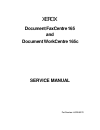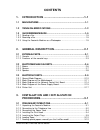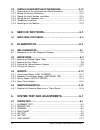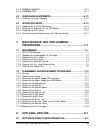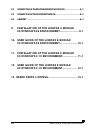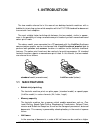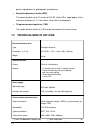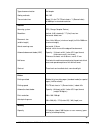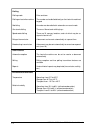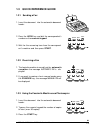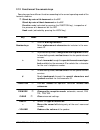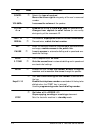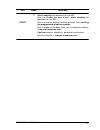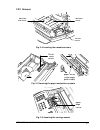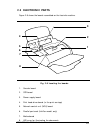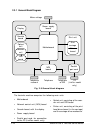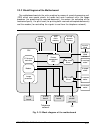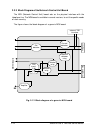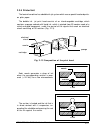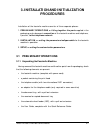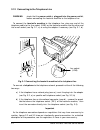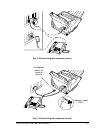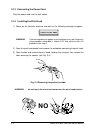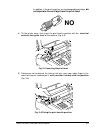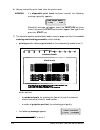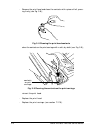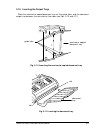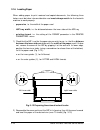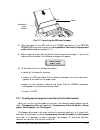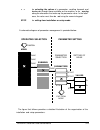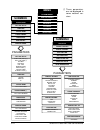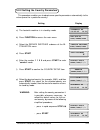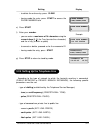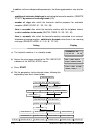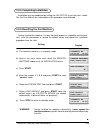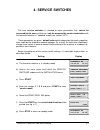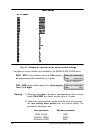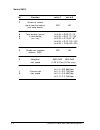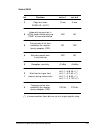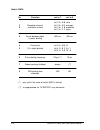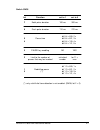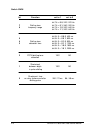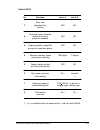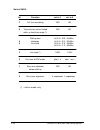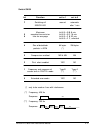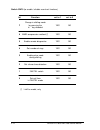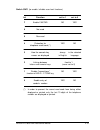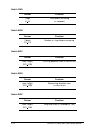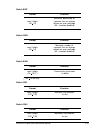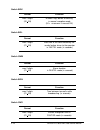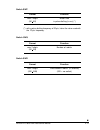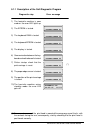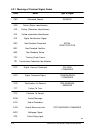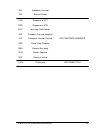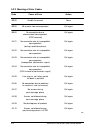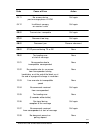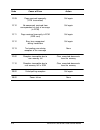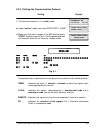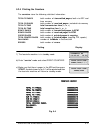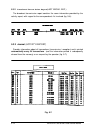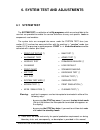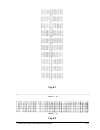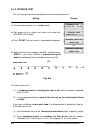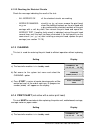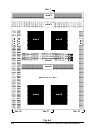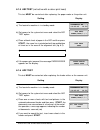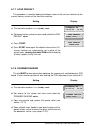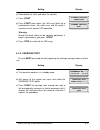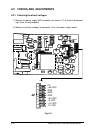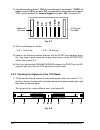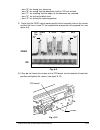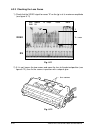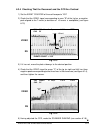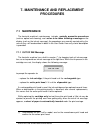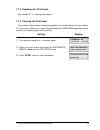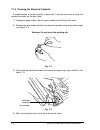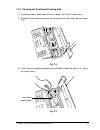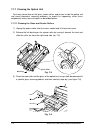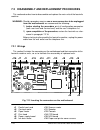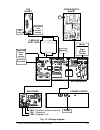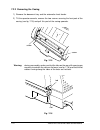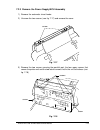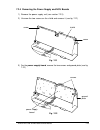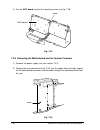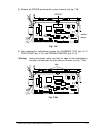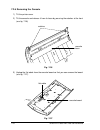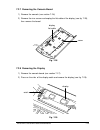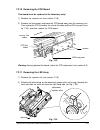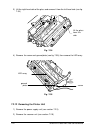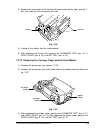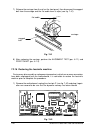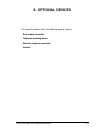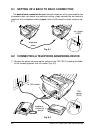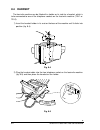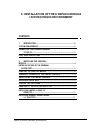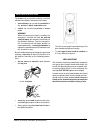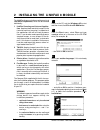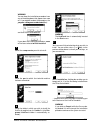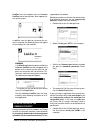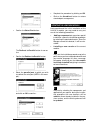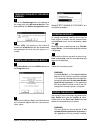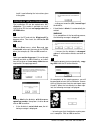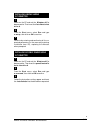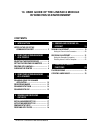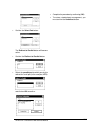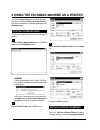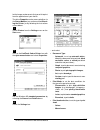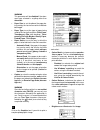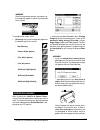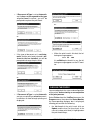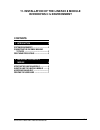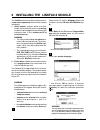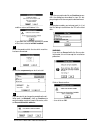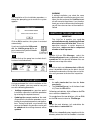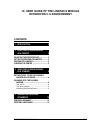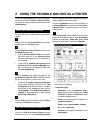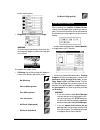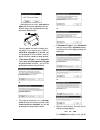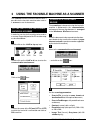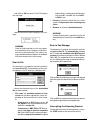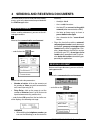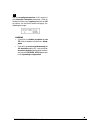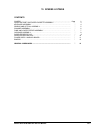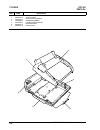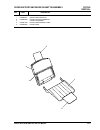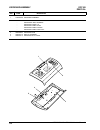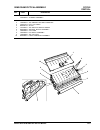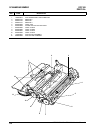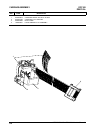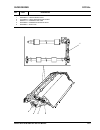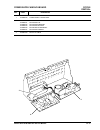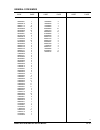- DL manuals
- Xerox
- Fax Machine
- Document FaxCentre 165
- Service Manual
Xerox Document FaxCentre 165 Service Manual
Summary of Document FaxCentre 165
Page 1
Document faxcentre 165 and document workcentre 165c service manual part number : 602e48370 xerox.
Page 3
Preface this manual is intended for service engineers responsible for installing, servicing and repairing the facsimile machines described herein. The manual consists of thirteen chapters which describe: • chapter 1: the general features and technical specifications • chapter 2: the facsimile machin...
Page 4: Contents
Xerox dfc165 & dwc165c service manual v contents 1. Introduction .................................................1-1 1.1 main features .....................................................................1-1 1.2 technical specifications ...................................................1-2 1.3 qui...
Page 5
Vi xerox dfc165 & dwc165c service manual 3.2 installing and setting up the machine...........................3-12 3.2.1 organization of the installation and setup parameters .......................... 3-12 3.2.2 setting the country parameters ............................................................
Page 6: Maintenance and Replacement
Xerox dfc165 & dwc165c service manual vii 6.1.8 scanner shading ...........................................................................6-10 6.1.9 carriage test ................................................................................6-11 6.2 checks and adjustments............................
Page 7
Viii xerox dfc165 & dwc165c service manual 8.2 connecting a telephone answering device.......................8-2 8.3 connecting a telephone extension.....................................8-3 8.4 handset ...............................................................................8-4 9. Installation...
Page 8: 1. Introduction
1-1 xerox dfc165 & dwc165c service manual 1. Introduction the two models referred to in this manual are desktop facsimile machines with a bubble ink jet printing system which complies with the itu-ts g3 standard for document transmission and reception. The most suitable factor to distinguish between...
Page 9
1-2 xerox dfc165 & dwc165c service manual ( 1 ) with the document output tray ( 2 ) with extension >> quality reproduction of photographs and pictures. • automatic document feeder (adf) this device enables up to 10 sheets of a4, a5, letter us or legal paper, with a maximum thickness of 0.1 mm/sheet,...
Page 10
1-3 xerox dfc165 & dwc165c service manual type of communication coding methods transmission time scanner scanning system resolution document size (width x length) actual scanning area automatic document feeder (adf) half tones contrast printer printing method printing speed automatic sheet feeder pr...
Page 11
1-4 xerox dfc165 & dwc165c service manual dialling dialling mode dialling on facsimile machine redialling one-touch dialling speed code dialling delayed transmission broadcasting transmission other features automatic reception polling reports environmental conditions temperature relative humidity pu...
Page 12: 1.3 Quick Reference Guide
1-5 xerox dfc165 & dwc165c service manual ê resol. Rx mode ext. Hold redial contr. S. Dial last tx pause 2.Tone - volume + resol. Rx mode ext. Hold redial contr. S. Dial last tx pause 2.Tone - volume + î í ê hook start stop error error start stop hook 1.3 quick reference guide 1.3.1 sending a fax 1....
Page 13: 2. General Description
Xerox dfc165 & dwc 165c service manual 2-1 2. General description 2.1 external parts the figure shows the main external parts, of the facsimile machine. Fig. 2-1 external parts of the facsimile machine automatic sheet feeder (asf) cover automatic document feeder (adf) guides received and copied docu...
Page 14
2-2 xerox dfc165 & dwc165c service manual 2.1.1 console fig. 2-2 console layout the console comprises: • a display consisting of 2 lines of 16 characters each • a keypad consisting of: - 11 function keys ( hook - start - stop - s. Dial - last tx - ext. - hold - function - rx mode - resol. - contr. )...
Page 15: •
Xerox dfc165 & dwc 165c service manual 2-3 2.1.2 functions of the console keys some keys perform different functions according to the current operating mode of the facsimile machine: • stand-by mode with document on the adf ‚ stand-by mode without document on the adf ƒ function mode(activated by pre...
Page 16: •
2-4 xerox dfc165 & dwc165c service manual key mode functions contr. • selects the type of contrast. > ƒ moves the cursor right during entry of the user's name and number. Volume + ‚„ increases the volume of the speaker. S. Dial •‚ enables the setting of a two-digit code for speed dialling. A ↔ a ƒ c...
Page 17: •
Xerox dfc165 & dwc 165c service manual 2-5 key mode functions • starts copying the document on the adf. After the number has been dialled, starts sending the document on the adf. Start ‚ after a one-touch dial key has been pressed, starts dialling the programmed telephone number. After the receiver ...
Page 18: 2.2 Electromechanical Parts
2-6 xerox dfc165 & dwc165c service manual 2.2 electromechanical parts 2.2.1 motors rear right-hand side fig. 2-3 locating the motors carriage motor paper motor rear left-hand side scanner motor ink drain motor.
Page 19
Xerox dfc165 & dwc 165c service manual 2-7 2.2.2 sensors fig. 2-6 locating the carriage sensor document sensor document end sensor console sensor fig. 2-5 locating the paper and printer sensors fig. 2-4 locating the console sensors paper edge sensor printer cover sensor paper sensor (under paper gui...
Page 20
2-8 xerox dfc165 & dwc165c service manual speaker fig. 2-7 locating the speaker 2.2.3 speaker.
Page 21: 2.3 Electronic Parts
Xerox dfc165 & dwc 165c service manual 2-9 2.3 electronic parts figure 2-8 shows the boards assembled on the facsimile machine. Fig. 2-8 locating the boards 1. Console board 2. Ccd board 3. Power supply board 4. Print head driver board (in the print carriage) 5. Network control unit (ncu) board 6. P...
Page 22
2-10 xerox dfc165 & dwc165c service manual 2.3.1 general block diagram fig. 2-9 general block diagram the facsimile machine comprises the following main units: • motherboard • network control unit (ncu) board • console board, with the display • power supply board • parallel port card, for connectiio...
Page 23
Xerox dfc165 & dwc 165c service manual 2-11 2.3.2 block diagram of the motherboard the motherboard controls the entire machine by means of a central processing unit (cpu) which uses special circuits to handle four main functional units: the image processor (for processing the scanned document), the ...
Page 24: 10 11 12
2-12 xerox dfc165 & dwc165c service manual 1 2 3 4 5 6 7 8 9 10 11 12 13 14 6 fig. 2-11 locating the motherboard components 1 custom component asic 2 modem circuits 3 static ram (8 x 8 kbytes) 4 quartz crystal for modem clock (20.736 mhz) 5 quartz crystal for system clock (16 mhz) 6 paper, scanner a...
Page 25
Xerox dfc165 & dwc 165c service manual 2-13 the memory block, divided into the following three sections, is an integral part of the motherboard: • eprom (256 kbytes), this memory contains the system firmware, the default settings of the software parameters and the messages in the various languages •...
Page 26
2-14 xerox dfc165 & dwc165c service manual 2.3.3 block diagram of the network control unit board the ncu (network control unit) board acts as the physical interface with the telephone line. The ncu board is available in several versions, to suit the specific needs of each country. The figure shows t...
Page 27
Xerox dfc165 & dwc 165c service manual 2-15 2.3.4 block diagram of the power supply board fig. 2-13 block diagram of the power supply board the power supply board provides a maximum power of 35 watts and supplies, via the switching circuit, the following direct voltages: - +28 vdc ( ± 10%), for the ...
Page 28
2-16 xerox dfc165 & dwc165c service manual 1 2 3 4 5 6 7 8 9 fig. 2-12a locating the power supply components pf +28 v gnd gnd gnd +24 v +5 v +12 v -12 v 1 mains filter 2 primary rectifier 3 switching controller mos 4 stabilizer 5 +24 vdc regulator 6 mains connector 7 fuse (2 a) 8 transformer 9 diode...
Page 29
Xerox dfc165 & dwc 165c service manual 2-17 2.3.5 printer unit the facsimile machine has a bubble ink jet system which uses a special head and prints on plain paper. The bubble ink jet print head consists of an interchangeable cartridge, which contains a sponge soaked with liquid ink, which is eject...
Page 30
2-18 xerox dfc165 & dwc165c service manual as a result, a drop of ink is ejected from the nozzle at a speed of 15 metres a second until it strikes the paper on which it makes a dot. When the resistor is powered off, the bubble collapses quickly, drawing from the sponge a quantity of ink equal to the...
Page 31: Procedures
Xerox dfc165 & dwc165c service manual 3-1 3. Installation and initialization procedures installation of the facsimile machine consists of three separate phases: 1. Preliminary operations, or fitting together the parts supplied in the packaging and subsequent connection of the facsimile machine and t...
Page 32
3-2 xerox dfc165 & dwc165c service manual 3.1.2 connecting to the telephone line warning: check that the power cable is plugged into the power outlet, before connecting the facsimile machine to the telephone line. To connect the facsimile machine to the telephone line, plug one end of the telephone ...
Page 33
Xerox dfc165 & dwc165c service manual 3-3 fig. 3-3 connecting the telephone (case b) fig. 3-2 connecting the telephone (case a) to telephone socket on facsimile machine telephone socket (tel1).
Page 34
3-4 xerox dfc165 & dwc165c service manual 3.1.3 connecting the power cord plug the power cord into the wall socket. 3.1.4 installing the print head 1) power on the facsimile machine and wait for the following message to appear: warning: if the message does not appear in your language, carry out the ...
Page 35
Xerox dfc165 & dwc165c service manual 3-5 in addition, if the print head has an interchangeable cartridge, do not separate the cartridge from the print head no 4) tilt the printer cover, then insert the print head in position with the electrical contacts facing the front of the machine (fig. 3-5) fi...
Page 36
3-6 xerox dfc165 & dwc165c service manual check printout 1=exit 0=repeat 6) having inserted the print head, close the printer cover warning: if a disposable print head has been inserted, the following message generally appears: should this message not appear, press the function key three times, then...
Page 37
Xerox dfc165 & dwc165c service manual 3-7 8) analyse the print chart as follows: • check that there are no gaps in the numbered scale and that there are no horizontal white lines in the black areas: under these conditions, which indicate that the print head has been inserted correctly and is in perf...
Page 38
3-8 xerox dfc165 & dwc165c service manual - remove the print head and clean the contacts with a piece of felt, press- ing firmly (see fig. 3-8); fig. 3-8 cleaning the print head contacts clean the contacts on the print carriage with a soft, dry cloth (see fig. 3-9); fig. 3-9 cleaning the contacts on...
Page 39
Xerox dfc165 & dwc165c service manual 3-9 3.1.5 inserting the output trays place the received or copied document tray on the guide tabs, and the document output tray between the two slots on the sides (see figs. 3-10 and 3-11) fig. 3-10 inserting the received or copied document tray fig. 3-11 insert...
Page 40
3-10 xerox dfc165 & dwc165c service manual 3.1.6 loading paper when adding paper to print received and copied documents, the following three factors must be taken into consideration and must always match for the facsimile machine to work properly: - paper size, i.E. The width of the paper used - asf...
Page 41
Xerox dfc165 & dwc165c service manual 3-11 automatic sheet feeder cover fig. 3-13 inserting the asf and the paper 3) close the cover of the asf and set the format parameter in the printer parameters menu to the value that corresponds to the size of the paper and width of the tray (see section 3.2.1)...
Page 42: 3.2
3-12 xerox dfc165 & dwc165c service manual the procedures used for installing and setting up the machine may be divided into indispensable procedures (marked by the background ) and procedures that depend on the characteristics of the telephone exchange or the user's require- ments (marked by the ba...
Page 43
Xerox dfc165 & dwc165c service manual 3-13 the figure that follows provides a detailed illustration of the organization of the installation and setup parameters. A schematic diagram of parameter management is provided below: for selecting the values of a parameter, scrolling forwards and backwards t...
Page 44: Menu
3-14 xerox dfc165 & dwc165c service manual tx from memory print out report fax set-up delayed tx polling rx polling tx installation menu head maintenance cleaning submenu installation tel. Line set-up language station name phone number diagnostics print install. Service param. Station name type your...
Page 45
Xerox dfc165 & dwc165c service manual 3-15 3.2.2 setting the country parameters this procedure enables you to adapt some specific parameters automatically to the values preset for a particular country. Setting a) the facsimile machine is in stand-by mode b) press function to access the main menu c) ...
Page 46
3-16 xerox dfc165 & dwc165c service manual setting a) the facsimile machine is in stand-by mode b) access the main menu and select the station name item on the installation menu c) press start d) enter the user's mnemonic id: - you can use a maximum of 16 alphanumeric charac- ters - select one chara...
Page 47
Xerox dfc165 & dwc165c service manual 3-17 display setting - to delete the entire entry, press clear - having made the entry, press start to access the phone number item e) press start f) enter your number: - you can enter a maximum of 16 characters using the numeric keys (0 : 9), the * key (to ente...
Page 48
3-18 xerox dfc165 & dwc165c service manual in addition to these indispensable parameters, the following parameters may also be set: - enabling of extension telephone for activating the facsimile machine ( remote start), by means of a one-digit code (0-9) - number of rings after which the facsimile m...
Page 49
Xerox dfc165 & dwc165c service manual 3-19 3.2.5 completing installation installation may be completed by setting the fax set-up to suit the user's needs. See the user manual for a description of the procedure to be followed. 3.2.6 resetting the fax machine having installed the machine, if it does n...
Page 50: 4. Service Switches
Xerox dfc165 & dwc165c service manual 4-1 4. Service switches the term service switches is intended to mean parameters that cannot be accessed by the user and that can only be accessed by service technicians with the facsimile machinein"service"mode (see section 3.2.2). These parameters are given de...
Page 51
4-2 xerox dfc165 & dwc165c service manual fig. 4-1 example of a printout of the service switch settings two types of service switches are available in the service switches menu: - sw01 - sw11: these switches consist of 8 bits and can be programmed either individually or in group bit no. 76543210 - s...
Page 52: 4.1
Xerox dfc165 & dwc165c service manual 4-3 4.1 service switch tables the tables that follow describe the functions carried out by the bits and combinations of bits for each service switch. In order to correctly interpret some of the functions required, a knowledge of the communication protocol is req...
Page 53
4-4 xerox dfc165 & dwc165c service manual switch sw02 bit function set to 1 set to 0 7 answer to second signal from the receiver yes no (anti-echo device) 6 tone duration / pause bit 6 5 4 = 0 0 0, 70 / 70 5 in tone dialling bit 6 5 4 = 0 0 1, 70 / 140 4 (ms / ms) bit 6 5 4 = 0 1 0, 87 / 87 bit 6 5 ...
Page 54
Xerox dfc165 & dwc165c service manual 4-5 switch sw03 bit function set to 1 set to 0 7 page loss when 12 mm 8 mm surplus = auto automatic transmission in 6 hook mode without pressing yes no start at the end of dialling transmission of the tone 5 emitted by the receiver no yes during reception (ced) ...
Page 55
4-6 xerox dfc165 & dwc165c service manual switch sw04 bit function set to 1 set to 0 bit 7 6 = 0 0, strict 7 reception channel bit 7 6 = 0 1, average 6 evaluation criteria bit 7 6 = 1 0, moderate bit 7 6 = 1 1, loose 5 pause between digits 800 ms 900 ms in pulse dialling 4 dial pulses bit 4 3 = 0 0,...
Page 56
Xerox dfc165 & dwc165c service manual 4-7 switch sw05 bit function set to 1 set to 0 7 earth pulse duration 100 ms 300 ms 6 flash pulse duration 110 ms 270 ms bit 5 4 = 0 0, 2 s 5 pause time bit 5 4 = 0 1, 3 s 4 bit 5 4 = 1 0, 4 s bit 5 4 = 1 1, 5 s 3 pause key enabling no yes 2 limit to the number ...
Page 57
4-8 xerox dfc165 & dwc165c service manual switch sw06 bit function set to 1 set to 0 bit 7 6 = 0 0, 320 / 570 hz 7 dialling tone bit 7 6 = 0 1, 360 / 520 hz 6 frequency range bit 7 6 = 1 0, 300 / 640 hz bit 7 6 = 1 1, 300 / 640 hz bit 5 4 3 = 0 0 0, 400 ms 5 bit 5 4 3 = 0 0 1, 800 ms 4 dialling tone...
Page 58
Xerox dfc165 & dwc165c service manual 4-9 switch sw07 bit function set to 1 set to 0 busy tone 7 detected after yes no dialling exchange tones detected 6 during preliminary yes no phase of reception 5 rapid preamble recognition yes no during the handshake phase 4 minimum memory space 128 kbytes 17 k...
Page 59
4-10 xerox dfc165 & dwc165c service manual switch sw08 bit function set to 1 set to 0 7 full line monitoring yes no 6 transmission retries limited yes no within a fixed time range (*) dialling tone bit 5 4 = 0 0, -40 dbm 4 detection bit 5 4 = 0 1, -30 dbm 5 threshold bit 5 4 = 1 0, -26 dbm bit 5 4 =...
Page 60
Xerox dfc165 & dwc165c service manual 4-11 switch sw09 bit function set to 1 set to 0 7 switching off manual automatic error led after 1 min maximum bit 6 5 = 0 0, 8 min 5 reception/transmission bit 6 5 = 0 1, 16 min 6 time for one page bit 6 5 = 1 0, 32 min bit 6 5 = 1 1, unlimited 4 size of data b...
Page 61
4-12 xerox dfc165 & dwc165c service manual switch sw10 (to enable / disable user-level functions) bit function set to 1 set to 0 change in dialling mode 7 by pressing the yes no ¬ key disabled 6 mmr compression method (*) yes no 5 enable remote diagnostics yes no 4 set number of rings yes no 3 enabl...
Page 62
Xerox dfc165 & dwc165c service manual 4-13 switch sw11 (to enable / disable user-level functions) bit function set to 1 set to 0 7 enable fax/tad no yes 6 not used 5 reserved 4 protection for yes no telephone credit card (*) 3 how the console key always in the selected names are displayed in english...
Page 63
4-14 xerox dfc165 & dwc165c service manual switch swa format function 1 digit time before answering (0 : 9) (in seconds) switch swb format function 2 digits number of rings before answering (01 : 10) switch swc format function max 3 digits first ring detection time (in tens of ms) (001 : 255) switch...
Page 64
Xerox dfc165 & dwc165c service manual 4-15 switch swf format function maximum percentage of max 2 digits incorrect lines on a page (00 : 15) without an error message (00 = function disabled) switch swg format function maximum number of max 2 digits incorrect lines on a page (00 : 15) without an erro...
Page 65
4-16 xerox dfc165 & dwc165c service manual switch swk format function max 2 digits number rings before answering (00 : 99) in manual reception mode (00 = no answer in manual rx) switch swl format function max 2 digits wait time of the tone emitted by the (01 : 99) sender before alarm to the operator...
Page 66
Xerox dfc165 & dwc165c service manual 4-17 switch swp format function max 2 digits break time (50 : 80) in pulse dialling (in ms) (*) (*) with a pulse dialling frequency of 20 p/s, halve the value used with the 10 p/s frequency. Switch swq format function max 2 digits number of redials (00 : 99) swi...
Page 67: 5. Diagnostics
Xerox dfc165 & dwc165c service manual 5-1 5. Diagnostics 5.1 self-diagnostics the facsimile machine automatically runs a diagnostic program (self-diag- nostic test) the first time it is powered on and on reactivation after a power failure or disconnection from the mains: - if the self-diagnostic tes...
Page 68
5-2 xerox dfc165 & dwc165c service manual 5.1.1 description of the self-diagnostic program diagnostic step error message 1) the facsimile machine is pow- ered on: the error led lights up. 2) the eprom is tested. 3) the keyboard ram is tested. 4) the keyboard eprom is tested. 5) the display is tested...
Page 69: 5.2
Xerox dfc165 & dwc165c service manual 5-3 5.2 error codes the error codes are printed on the journals (see section 5.3). The format of these error codes, excluding those referring to the self-diagnostic test (described in section 5.1.1), may be: - one group of two digits ( xx) - two groups of two di...
Page 70
5-4 xerox dfc165 & dwc165c service manual 5.2.1 meaning of protocol signal codes code name type of signal crp command repeat generic ced called (station identification) cig calling (subscriber identification) csi called asubscriber identification dis digital identification signal nsc non-standard co...
Page 71
Xerox dfc165 & dwc165c service manual 5-5 pri procedure interrupt rr receive ready ctr response to ctc err response to eor mcf message confirmation pin procedure interrupt negative pip procedure interrupt positive post-message answers ppr partial page request rnr receive not ready rtn retrain negati...
Page 72
5-6 xerox dfc165 & dwc165c service manual 5.2.2 meaning of error codes code cause of error action 02.00 unable to connect none 03.00 no answer from correspondent call again 04.00 no connection due to call again disconnected correspondent (dcn received) 04.01 no connection due to incompatible call ag...
Page 73
Xerox dfc165 & dwc165c service manual 5-7 code cause of error action 04.11 no answer during call again post-message phase in ecm 04.12 insufficient memory call again on receiver's side 05.00 transmission incomplete call again 07.00 document too long call again 08.00 document jam remove document 09.0...
Page 74
5-8 xerox dfc165 & dwc165c service manual code cause of error action 10.09 page received incorrectly call again (rtn transmitted) 10.10 no commands received from call again correspondent at start of message (in ecm) 10.11 page received incorrectly in ecm call again (err sent) 10.12 busy tone recogni...
Page 75
Xerox dfc165 & dwc165c service manual 5-9 5.2.3 printing the communication protocol setting display 1) the facsimile machine is in standby mode. B) e nter " service" mode and select print prot. Dump c) make sure that there is paper in the asfand then press start: the data shown in fig. 5-1 will be p...
Page 76
5-10 xerox dfc165 & dwc165c service manual remarks: 1) the local field, during the session in which the message was sent, indicates the message's transmission level, followed by the word message (fig. 5-2) fig. 5-2 2) if there is a data inconsistency error in any session, the local field contains th...
Page 77
Xerox dfc165 & dwc165c service manual 5-11 5.2.4 printing the counters the counters store the following statistical information: total tx pages total number of transmitted pages, both via adf and from memory total rx pages total number of received pages, included into memory total tx time total tran...
Page 78: 5.3
5-12 xerox dfc165 & dwc165c service manual 5.3 reports the facsimile machine controls and updates various kinds of transaction reports which are described in this section for the technician's benefit, though a more detailed description is provided in the instruction manual. Some of these reports are...
Page 79
Xerox dfc165 & dwc165c service manual 5-13 the transmission report contains the following information (fig. 5-5): fig. 5-5 • act. N. Progressive number of activity or transaction (4 digits) • type transaction (tx / tx ecm / rx / rx ecm / poll / poll ecm) • dialled correspondent's number dialled numb...
Page 80
5-14 xerox dfc165 & dwc165c service manual 5.3.2 b roadcast transm ission r eport (last broad. Rep.) the broadcast transmission report contains the same information provided by the activity report, with regard to the correspondents list involved (fig. 5-6): 5.3.3 journal (activity report) provides i...
Page 81
Xerox dfc165 & dwc165c service manual 5-15 5.3.4 power failure report when there is a power failure during a transaction (transmission or reception), a report is automatically printed out (see fig. 5-8) when normal operation is restored: fig. 5-8.
Page 82: 5.4
5-16 xerox dfc165 & dwc165c service manual 5.4 remote diagnostics remote diagnostics is a long-distance service enabling a main station, consisting of a facsimile machine connected to a pc (called a "master station"), to perform diagnostic operations on any peripheral facsimile machine in the same f...
Page 83: 6.1
Xerox dfc165 & dwc165c service manual 6-1 6. System test and adjustments 6.1 system test the system test is a collection of utility programs, which are not available to the user but are provided to enable the service technician to carry out specific tests on components and modules. The system tests ...
Page 84
6-2 xerox dfc165 & dwc165c service manual 6.1.1 alignment test (not active with a colour print head) this test must be carried out after replacing: the printer unit, motherboard, carriage or carriage motor. Setting display a) the facsimile machine is in standby mode b) get access to the system test ...
Page 85
Xerox dfc165 & dwc165c service manual 6-3 fig. 6-1 fig. 6-2.
Page 86
6-4 xerox dfc165 & dwc165c service manual 6.1.2 nozzles test this test may be carried out to identify the cause of printing errors. Setting display a) the facsimile machine is in standby mode b) get access to the system test menu and select the nozzles test option c) press start: the test result is ...
Page 87
Xerox dfc165 & dwc165c service manual 6-5 3) a message providing the result of the test run on the electrical print head circuits. Fig. 6-3a 6.1.2.1 checking the ink flow check the numbered scale: - if all the lines that make up the scale are present, all the nozzles are working - if one or more lin...
Page 88
6-6 xerox dfc165 & dwc165c service manual 6.1.2.2 checking the electrical circuits check the message indicating the result of the test: - all nozzles ok all the electrical circuits are working - nozzles damaged: circuit(s) xx (yy, zz) error: remove the print head, xx yy zz clean the electrical conta...
Page 89
Xerox dfc165 & dwc165c service manual 6-7 print chart start/stop/ ← /→ b) get access to the system test menu and select the print chart option c) make sure that there is paper in the asf and then press start: the test chart shown in fig. 6-4 is printed out . D) with reference to the figure, check th...
Page 90
6-8 xerox dfc165 & dwc165c service manual fig. 6-4 line 1 line 10 line 12 line 11 area 6 area 6 area 6 area 6 area 2 area 3 area 5 area 4 area 7 area 8 area 9.
Page 91
Xerox dfc165 & dwc165c service manual 6-9 automatic rx 09-05-95 14:58 asf test start/stop/ ← /→ automatic rx 09-05-95 14:58 xx: adf test stop adf test start/stop/ ← /→ 6.1.5 asf test (not active with a colour print head) this test must be carried out after replacing: the paper motor or the printer u...
Page 92
6-10 xerox dfc165 & dwc165c service manual 6.1.7 load default this procedure is used for loading the default values of the service switches for the current country version of the facsimile machine. Setting display a) the facsimile machine is in standby mode b) get access to the system test menu and ...
Page 93
Xerox dfc165 & dwc165c service manual 6-11 setting display e) reassemble the roller and close the console. F) press start g) press start once again: the led array lights up to automatically check the white level, and the result is saved to ensure correct ccd operation warning: should the blank sheet...
Page 94: 6.2 Checks and Adjustments
6-12 xerox dfc165 & dwc165c service manual 6.2 checks and adjustments 6.2.1 checking the direct voltages 1) remove the power supply/ncu assembly (see section 7.2.3) without disconnect- ing it from the motherboard 2) measure the direct voltages at connector j2 on the power supply board. Fig. 6-5 p f ...
Page 95: 6.3
6-13 xerox dfc165 & dwc165c service manual j14 6.3 adjusting the ccd this adjustment must be performed, exclusively in a laboratory, after replacing the ccd board, and requires the following equipment: 1. A special jig (order code 98870 h) 2. A flat cable like the one that connects the ccd board to ...
Page 96
6-14 xerox dfc165 & dwc165c service manual b c d d c a a e e 3) connect the probe of channel ch1 of the oscilloscope to the test point " video", the probe of channel ch2 to test point "rs", the ground wires of the probes to test points "gnd" and the probe of the external trigger to test point "sh" (...
Page 97
6-15 xerox dfc165 & dwc165c service manual - area "a", for testing lens focussing - area "b", for testing that the document and the ccd are centred - area "c", for checking that the edges of the document are scanned - area "d", for testing the black level - area "e", for testing the scanning positio...
Page 98
6-16 xerox dfc165 & dwc165c service manual 6.3.3 checking the lens focus 1) check that the video signal for areas "a" on the jig is at its maximum amplitude (see figure 6-11) fig. 6-11 2) if it is not, loosen the two screws and move the lens to the desired position (see figure 6-12); then fix the sc...
Page 99
6-17 xerox dfc165 & dwc165c service manual 6.3.4 checking that the document and the ccd are centred 1) set the event counter of the oscilloscope to 1037 2) check that the video signal corresponding to area "b" of the jig has a negative peak aligned to the t marks (a deviation of ± 5 events is accept...
Page 100: 7.1
7-1 xerox dfc165 & dwc165c service manual 7.1 maintenance the facsimile machine's maintenance includes periodic preventive procedures (such as optical unit cleaning), and action to be taken following a message on the display (such as the ink out message): the procedures are normally carried out by t...
Page 101
7-2 xerox dfc165 & dwc165c service manual 7.1.2 replacing the rechargeable ink cartridge 1. Tilt the printer cover. 2. Remove the used cartridge, without removing the print head, by pressing the catch. 3. Remove the new cartridge from its sealed packing and peel the protective film off the ink suppl...
Page 102
7-3 xerox dfc165 & dwc165c service manual 7.1.3 replacing the print head see section 3.1.4. (starting from step 4). 7.1.4 cleaning the print head if you notice a deterioration in the printing quality, first run the nozzles test (see section 6.1.2) to assess whether it is necessary to perform the cle...
Page 103
7-4 xerox dfc165 & dwc165c service manual 7.1.5 cleaning the electrical contacts if a deterioration of the print quality is observed, it may be necessary to clean the electrical contacts on the print head 1) unplug the power cable from the mains socket and tilt the printer cover 2) remove the print ...
Page 104
7-5 xerox dfc165 & dwc165c service manual 7.1.6 cleaning the print head cleaning pad 1) unplug the power cable from the mains socket, then tilt the printer cover. 2) remove the print head and move the carriage to the right-hand side (see figure 7-3) fig. 7-3 3) clean the print head cleaning pad usin...
Page 105
7-6 xerox dfc165 & dwc165c service manual 7.1.7 cleaning the optical unit dust may accumulate on the glass, feeder rollers and mirrors inside the optical unit and cause document scanning problems; to avoid this happening, clean these components every now and again as described below. 7.1.7.1 cleanin...
Page 106
7-7 xerox dfc165 & dwc165c service manual 4) clean the document feed rollers with a cloth soaked in a neutral detergent (see figure 7-7), reassemble the ejector roller and then close the printer cover. Fig. 7-7 7.1.7.2 cleaning the mirrors this procedure should only be carried out if, when copying a...
Page 107
7-8 xerox dfc165 & dwc165c service manual 5) loosen the two screws and remove the roller shield (see fig. 7-9) scre fig. 7-9 6) slide out the roller shaft and remove the left gear (see fig. 7-10) fig. 7-10 screw screw roller shield roller shaft gear.
Page 108
7-9 xerox dfc165 & dwc165c service manual 7) slide out the dust shield and remove the two leaf springs (see fig. 7-11 ) fig. 7-11 8) clean the three mirrors using a dry cotton swab (see fig. 7-12). Fig. 7-12 warning: during reassembly, make sure that the left ground plate is positioned under the gla...
Page 109: 7.2
7-10 xerox dfc165 & dwc165c service manual 7.2 disassembly and replacement procedures this section describes how to disassemble and replace the main units of the facsimile machine. Warning: should a procedure require one or more connectors to be unplugged from the motherboard, we recommend the follo...
Page 110
7-11 xerox dfc165 & dwc165c service manual fig. 7.14 wirings diagram tel2 (telephone answering device) tel1 (telephone) line (telephone line) console board ncu board display paper and printer cover sensors ccd board led array power supply board motors scanner paper ink drain carriage ~ speaker docum...
Page 111
7-12 xerox dfc165 & dwc165c service manual screw screw 7.2.2 removing the casing 1) remove the document tray and the automatic sheet feeder. 2) tilt the operator console, remove the two screws securing the front part of the casing (see fig. 7-15) and pull this part of the casing upwards. Fig. 7-15 w...
Page 112
7-13 xerox dfc165 & dwc165c service manual 7.2.3 remove the power supply/ncu assembly 1) remove the automatic sheet feeder 2) unscrew the two screws (see fig. 7-17) and remove the cover fig. 7-17 3) remove the two screws securing the parallel port, the four upper screws that secure the printer unit ...
Page 113
7-14 xerox dfc165 & dwc165c service manual 4) unplug the ncu board flat cable and the power supply cable from the motherboard (see fig. 7-19), then remove the assembly cavo alimentatore flat cable ncu fig. 7-19 warning: during reassembly, make sure that the tabs on the base are correctly inserted in...
Page 114
7-15 xerox dfc165 & dwc165c service manual 7.2.4 removing the power supply and ncu boards 1) remove the power supply unit (see section 7.2.3) 2) unscrew the two screws on the shield and remove it (see fig. 7-21) fig. 7-21 3) for the power supply board, remove the two screws and ground plate (see fig...
Page 115
7-16 xerox dfc165 & dwc165c service manual 4) for the ncu board, remove the remaining screw (see fig. 7-23). Fig. 7-23 7.2.5 removing the motherboard and the system firmware 1) remove the power supply unit (see section 7.2.3) 2) remove the screw on the base (fig. 7-24), free the cables from their cl...
Page 116
7-17 xerox dfc165 & dwc165c service manual 3) remove the eprom containing the system firmware (see fig. 7-25) fig. 7-25 4) after replacing the motherboard, perform the alignment test (par. 6.1.1), print chart (par. 6.1.4) and scanner shading (par. 6.1.8). Warning: during reassembly, make sure that t...
Page 117
7-18 xerox dfc165 & dwc165c service manual 7.2.6 removing the console 1) tilt the printer cover 2) tilt the console and release it from its base by pressing the catches at the front (see fig. 7-26) fig. 7-26 3) unplug the flat cable from the console board so that you can remove the board (see fig. 7...
Page 118
7-19 xerox dfc165 & dwc165c service manual 7.2.7 removing the console board 1) remove the console (see section 7.2.6) 2) remove the nine screws and unplug the flat cable of the display (see fig. 7-28), then remove the board. Fig. 7-28 7.2.8 removing the display 1) remove the console board (see secti...
Page 119
7-20 xerox dfc165 & dwc165c service manual ground wire ground wire 7.2.9 removing the scanner unit 1) remove the casing (see section 7.2.2) 2) remove the power supply unit (see section 7.2.3) 3) remove the console (see section 7.2.6) 4) unplug the scanner motor cable and the ccd flat cable from the ...
Page 120
7-21 xerox dfc165 & dwc165c service manual 7.2.10 removing the ccd board this board must be replaced at the laboratory only! 1) remove the scanner unit (see section 7.2.9) 2) remove the two screws and move the ccd board away from the scanning unit. Then unplug the ccd flat cable, the sensor flat cab...
Page 121
7-22 xerox dfc165 & dwc165c service manual 3) lift the right-hand side of the glass and remove it from the left-hand side (see fig. 7-34) fig. 7-34 4) remove the screw and ground plate (see fig. 7-35), then remove the led array. Fig. 7-35 7.2.12 removing the printer unit 1) remove the power supply u...
Page 122
7-23 xerox dfc165 & dwc165c service manual 3) remove the two screws at the front and the two screws on the sides (see fig. 7- 36), then slide the unit out towards the front. Fig. 7-36 4) unplug all the cables from the motherboard. 5) after replacing the printer unit, perform the alignment test (par....
Page 123
7-24 xerox dfc165 & dwc165c service manual warning: for the paper motor, first remove the two screws on the flange on which the motor is assembled (see fig. 7-37). 7.2.14 removing the scanner motor 1) remove the casing, power supply unit (see section 7.2.3) and console (see section 7.2.6) 2) remove ...
Page 124
7-25 xerox dfc165 & dwc165c service manual 5) remove the four screws that secure the front panel and the two that fix the ground plate (see fig. 7-39) fig. 7-39 6) remove the ground plate and tilt the front panel forward, then bend the right-hand support to free the print carriage rail from both sup...
Page 125
7-26 xerox dfc165 & dwc165c service manual 7) release the carriage from the rail on the front panel, then disconnect the cogged belt from the carriage and the flat cable from its clips (see fig. 7-41). Fig. 7-41 8) after replacing the carriage, perform the alignment test (par. 6.1.1) and print chart...
Page 126
7-27 xerox dfc165 & dwc165c service manual n 2) reassemble the motherboard and complete the disassembly or replacement procedure 3) power on the facsimile machine and perform load default (see par. 6.1.7) to reload the default (u.K.) parameters into the static memory 4) perform the alignment test (s...
Page 127: 8. Optional Devices
8-1 xerox dfc165 & dwc165c service manual 8. Optional devices the facsimile machine offers the following optional features: - back to back connection - telephone answering device - extension telephone connection - handset..
Page 128: 8.1
8-2 xerox dfc165 & dwc165c service manual 8.1 setting up a back to back connection the back to back connection between facsimile machines of the same model or line of products does not require any particular setting: simply connect the two facsimile machines with a telephone cable plugged into the l...
Page 129: 8.3
8-3 xerox dfc165 & dwc165c service manual 2) press the rx mode key until the tad/fax rx option appears on the display. Warning: to ensure that the tad will work properly, check that the silence time (service switch swo, section 4.1) is less than the tad's time. 8.3 connecting a telephone extension a...
Page 130: 8.4
8-4 xerox dfc165 & dwc165c service manual 8.4 handset the facsimile machine can be fitted with a holder on its side for a handset, which is to be connected to one of the telephone sockets on the facsimile machine (tel1 or tel2). 1) insert the handset holder in its seat on the base of the machine unt...
Page 131: In Windows 95 Environment
9-1 xerox dfc165 & dwc165c service manual 9. Installation of the linkfax 8 module in windows 95 environment contents 1 introduction ...................................................................................... 2 system requirements ..............................................................
Page 132: 1 Introduction
9-2 xerox dfc165 & dwc165c service manual 1 introduction linkfax 8 is a software communication module that transforms bubble ink jet facsimile machines into multifunctional products running under windows 95. In fact, once they have been connected to a personal computer, they may be used above all as...
Page 133
9-3 xerox dfc165 & dwc165c service manual this will ensure long life and efficiency of the print head and a high print quality. • try not to get ink on hands or clothes, as it is very difficult to remove. Very important the facsimile machine automatically recognises the type of print head installed ...
Page 134
9-4 xerox dfc165 & dwc165c service manual 2 installing the linkfax 8 module the linkfax 8 communication module consists of four main components, which can be selected individually: 1 linkfax scanning and internet applica- tion. Acquires black and white images via the facsimile machine (scanning), ir...
Page 135
9-5 xerox dfc165 & dwc165c service manual warning you can abort the installation procedure from any of the dialog boxes that appear from now on. If you decide to abort the procedure, the program wi l l request confirm ation ( yes): and then return to windows 95. If you abort the installation procedu...
Page 136
9-6 xerox dfc165 & dwc165c service manual 9 on completion of the installation procedure, a dialog box prompts you to install the modem: • you can select install now and confirm (ok): - if you already have a modem installed, the standard modem properties window is opened: a. Confirm the add button; b...
Page 137
9-7 xerox dfc165 & dwc165c service manual supported by the module. Should you need to use this port for devices other than facsimile machines, you can temporarily deselect the port and then reselect it: • double click on the fax manager icon: • select the fax port (lpt1 in the example): • confirm th...
Page 138
9-8 xerox dfc165 & dwc165c service manual • complete the procedure by clicking on ok. • click on the unredirect button to restore standard port management. Updating the linkfax 8 module having performed the initial installation of the linkfax 8 module, you may need to carry out one of the following ...
Page 139
9-9 xerox dfc165 & dwc165c service manual temporary disabling of the linkfax 8 module 1 click on the fax manager icon at the bottom of the screen with the right mouse button. Then click on exit on the device configuration menu. 2 confirm (yes): the features of the linkfax 8 module are disabled and w...
Page 140
9-10 xerox dfc165 & dwc165c service manual install it now following the instructions given in the guide. Creating 3.5" installation diskettes the installation cd can be copied onto 3.5" diskettes. This makes it possible to install linkfax 8 on pcs that are not equipped with a cd rom drive. 1 power o...
Page 141
9-11 xerox dfc165 & dwc165c service manual installing linkfax 8 using 3.5" diskettes 1 power on the pc and wait for windows 95 to become active. Then insertthe first diskette into drive a. 2 from the start menu, select run and type a:setup,then click onokto confirm. 3 continue by entering and confir...
Page 142: Contents
10-1 xerox dfc165 & dwc165c service manual contents 1 introduction 2 notes on the use of the communication port ............................... 2 2 using the facsimile machine as a printer 4 selecting the printer driver ................... 4 setting the printing parameters ............ 4 printing wi...
Page 143: Introduction
10-2 xerox dfc165 & dwc165c service manual 1 introduction linkfax 8 is a software communication module that transforms bubble ink jet facsimile machines into multifunctional products running under windows 95. In fact, once they have been connected to a per- sonal computer, they may be used above all...
Page 144
10-3 xerox dfc165 & dwc165c service manual • confirm the select port button: the redirect to parallel button will become active. • confirm the redirect to parallel button: • select the parallel port to which you wish to redirect the serial port (in the example, lpt1): and click on ok to confirm: • c...
Page 145
10-4 xerox dfc165 & dwc165c service manual 2 using the facsimile machine as a printer once the printer driver of the linkfax 8 module has been installed (linkfax 8 colour printer), the facsimile machine automatically becomes the default printer. Selecting the printer driver to select the linkfax 8 p...
Page 146
10-5 xerox dfc165 & dwc165c service manual for the images or documents that you wish to print from the application of your choice. The driver properties can be accessed either via the status monitor (see section entitled check- ing the printer), or by following the instructions set out below: 1 sele...
Page 147
10-6 xerox dfc165 & dwc165c service manual warning this parameter will be disabled if the docu- ment type selected is anything other than automatic. • paper size, to set the size of the paper be- ing used by the facsimile machine: a4, let- ter, legal. • paper type, to set the type of paper being use...
Page 148
10-7 xerox dfc165 & dwc165c service manual ... Containing standard windows data: printing progressof the current document, name of the document being printed(print job), current page, copy number and time elapsed. The sta- tus monitor dialogue box remains active for the duration of the printing proc...
Page 149
10-8 xerox dfc165 & dwc165c service manual • if document & type is set to automatic and it does not correspond to the type of print head installed, you will be prompted to replace the print head: or: • if the type of document set is not auto- matic and the print head selected is dif- ferent to the o...
Page 150
10-9 xerox dfc165 & dwc165c service manual • the printer setting:click on properties and the dialogue box associated to the properties of the linkfax 8 colour printer driver is dis- played. You can reduce the status monitor dialogue box (which remains active for the duration of the printing process)...
Page 151: Contents
11-1 xerox dfc165 & dwc165c service manual contents 1 introduction 2 system requirements .................................... 2 connecting the facsimile machine to the pc ......................................................... 2 print head precautions ................................ 3 2 installin...
Page 152: Introduction
Xerox dfc165 & dwc165c service manual 11 - 2 1 introduction (3.1 advanced procedures) • cd rom drive. Warning to install the winfax application, you must first install the linkfax 8 module and have enough free space on the hard disk. The amount of space required depends on the type of installation t...
Page 153
11-3 xerox dfc165 & dwc165c service manual warning the protection cover must be removed be- fore the parallel port of the facsimile can be accessed. Print head precautions the bubble ink jet facsimile machine uses both monochrome (black) and colour print heads: • monochrome, for use with the facsimi...
Page 154
Xerox dfc165 & dwc165c service manual 11 - 4 2 installing the linkfax 8 module the linkfax 8 communication module consists of two main components, which can be selected individually: 1 utility module: acquires black and white images via the facsimile machine (scanning), irrespective of the applicati...
Page 155
11-5 xerox dfc165 & dwc165c service manual 7 type the new path and click on continue to con- firm: the dialog box described in step 5 is dis- played again with the new path to be confirmed. 8 a dialog box enables you to keep track (in %) of the files being installed from the cd to the hard disk: war...
Page 156
Xerox dfc165 & dwc165c service manual 11 - 6 9 on completion of the installation procedure, a dialog box prompting you to restart the system appears: click on ok to confirm; the system is restarted automatically. If you have installed the utility mod- ule, the linkfax group 8 icon ap- pears automati...
Page 157
11-7 xerox dfc165 & dwc165c service manual (c:\linkfax8, or whatever name was assigned dur- ing installation). 6 delete the following files from the c:\windows\system directory: lfctrl.Dll lfrsc3.Dll lfdsplr3.Exe lfspmng3.Exe lfimage.Bmp linkfx.Drv lfjnllb3.Dll linkfxln.Dll lfprsht.Dll ofioss16.Dll ...
Page 158: Contents
Xerox dfc165 & dwc165c service manual 12-1 contents 1 introduction 2 2 using the facsimile machine as a printer 3 selecting the printer driver ..................... 3 setting the printing parameters ............. 3 printing with linkfax 8 ................................... 5 checking the printer .....
Page 159: Introduction
12-2 xerox dfc165 & dwc165c service manual 1 introduction linkfax 8 is a software communication module that transforms bubble ink jet facsimile machines into multifunctional products running under windows 3.1x. In fact, once they have been connected to a per- sonal computer, they may be used above a...
Page 160
Xerox dfc165 & dwc165c service manual 12-3 2 using the facsimile machine as a printer once the printer driver of the linkfax 8 module has been installed (linkfax 8 colour printer), the facsimile machine automatically becomes the default printer. Selecting the printer driver to select the linkfax 8 p...
Page 161
12-4 xerox dfc165 & dwc165c service manual • print mode, to set the best conditions for the type of image to be printed: - presentation, to print high definition images (e.G. Photographs, histograms, slides, etc.) and quality black/white texts; - letter, to print text or standard graphics; - econofa...
Page 162
Xerox dfc165 & dwc165c service manual 12-5 - air brush (high quality) printing with linkfax 8 after installing the linkfax 8 colour printer, select it from the application in which you want to work. The facsimile machine will be activated and the following message appears on the facsimile display: ....
Page 163
12-6 xerox dfc165 & dwc165c service manual ... Prompting you to insert one sheet of paper, which must be aligned with the ref- erence marks that correspond to the pa- per format (a4 or letter): once the paper has been inserted, print- ing begins in the normal way. If there is more than one page to b...
Page 164
Xerox dfc165 & dwc165c service manual 12-7 lowing message appears on the pc moni- tor: checking the printer you can only check the status and configuration of the printer before starting or on completion of the print process. Double click on the linkfax 8 group icon: ... And double click on the stat...
Page 165
12-8 xerox dfc165 & dwc165c service manual 3 using the facsimile machine as a scanner the linkfax 8 communication module makes it possible for the facsimile machine to be used as a scanner to scan in documents. Setting the pc to use the facsimile machine as a scanner in order for your facsimile mach...
Page 166
Xerox dfc165 & dwc165c service manual 12-9 automatically, to make up the 8 characters (e.G. Xxxxx001, xxxxx002, etc. Or xxx00001, xxx00002, etc.) • format: the format in which the file is to be saved is independent of the scanning reso- lution; • browse: to select the destination path. Warning if no...
Page 167
12-10 xerox dfc165 & dwc165c service manual 4 sending and receiving documents for information on how to send and receive docu- ments, refer to the documentation provided with the winfax application. Sending a document before sending a document, you can set the fol- lowing parameters: 1 move to the c...
Page 168
Xerox dfc165 & dwc165c service manual 12-11 2 set the reception parameters, in this case just the automatic reception parameter. Click on the box until the cross appears and click on ok to confirm; the facsimile machine displays the following message: warning • if you wish to disable reception on th...
Page 169
Ref. Code description xerox dfc165 & dwc165c service manual 13- 1 contents covers ................................................................................................................... Page 2 paper support and paper cassette assembly ...................................... " 3 keyboard a...
Page 170
13-2 xerox dfc165 & dwc165c service manual ref. Code description 002n01516 002n01517 130n00822 030n00387 002n01518 002n01519 upper cover head cover assembly speaker assembly lower paper support bottom cover rear cover dfc165 dwc165c 2 1 3 covers 4 5 6 1 2 3 4 5 6.
Page 171
Ref. Code description xerox dfc165 & dwc165c service manual 13- 3 030n00391 030n00390 - 002n01520 038n00229 1 2 3 4 5 upper paper support paper support extension cassette assembly paper compartment cover paper guide paper support and paper cassette assembly 5 3 1 2 4 dfc165 dwc165c.
Page 172
13-4 xerox dfc165 & dwc165c service manual ref. Code description 110n00780 - - - - - - 140n05083 123n00175 152n01613 keyboard assembly keyboard label italy keyboard label germany keyboard label u.K. Keyboard label spain keyboard label france keyboard label portugal keyboard pcb display assembly keyb...
Page 173
Ref. Code description xerox dfc165 & dwc165c service manual 13- 5 109n00386 002n01521 130n00815 152n01612 062n00138 121n00397 022n00908 140n05093 128n00425 130n00820 054n00037 1 2 3 4 5 6 7 8 9 10 scanner assembly adf assembly adf sensor unit and conveyor flat ccd cable glass adf ejector roller grou...
Page 174
13-6 xerox dfc165 & dwc165c service manual ref. Code description 130n00815 062n00135 062n00136 062n00137 007n00682 007n00684 007n00685 007n00686 007n00687 007n00689 127n00967 022n00909 1 2 3 4 5 6 7 8 9 10 11 12 adf sensor unit and conveyor mirror 2 mirror 1 mirror 3 gear t=20 paper output roller ge...
Page 175
Ref. Code description xerox dfc165 & dwc165c service manual 13- 7 pump and paper feeder assembly 1 2 3 4 5 6 7 8 9 10 11 1 9 10 8 6 7 5 4 3 2 11 see page 9 (carriage assembly) 020n00436 020n00437 110n00782 006n00878 094n00201 019n00408 127n00968 127n00964 127n00962 127n00967 127n00963 127n00960 023n...
Page 176
13-8 xerox dfc165 & dwc165c service manual ref. Code description 041n00819 041n00188 032n00208 130n00821 1 2 3 4 carriage assembly carriage group wit flat 24 way carriage flat support head guide paper sensor flat assembly 2 4 3 1 dfc165 dwc165c.
Page 177
Ref. Code description xerox dfc165 & dwc165c service manual 13- 9 paper feeder dfc165c 1 2 3 4 5 022n00910 011n00394 008n01713 007n00690 007n00691 paper feeder assy paper introduction lever introduction cam introduction drive gear gear t=52 2 5 4 3 1.
Page 178
13-10 xerox dfc165 & dwc165c service manual ref. Code description 022n00900 011n00394 008n01713 007n00690 007n00691 1 2 3 4 5 paper feeder assy paper introduction lever introduction cam introduction drive gear gear t=52 1 2 3 4 5 paper feeder dwc165c.
Page 179
Ref. Code description xerox dfc165 & dwc165c service manual 13- 11 power supply and ncu board 140n05090 140n05091 140n05091 140n05092 140n05094 140n05096 140n05097 152n01600 power supply board 220v ncu board italy ncu board uk ncu board germany ncu board austria ncu board scandinavia ncu board franc...
Page 180
13-12 xerox dfc165 & dwc165c service manual ref. Code description 1 2 3 dfc165 dwc165c 140n05105 140n05098 006n00882 006n00879 140n05099 main board (dfc165) main board (dwc165c) firmware (dfc165) firmware (dwc165c) centronics interf. Pcb (dwc165c) 2 1 3 boards.
Page 181
Ref. Code description xerox dfc165 & dwc165c service manual 13- 13 code page code page general codes index code page . . . 094n00201 7 022n00910 9 008n01713 9 008n01713 10 007n00690 9 007n00690 10 007n00691 9 007n00691 10 041n00188 8 006n00878 7 011n00394 9 011n00394 10 007n00685 6 007n00686 6 062n0...