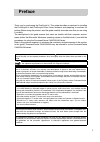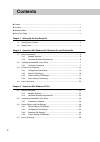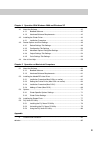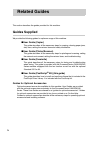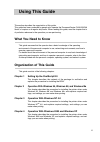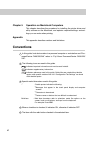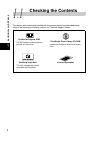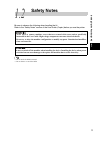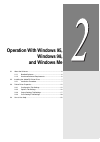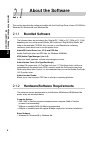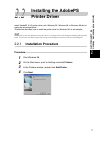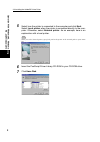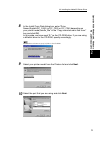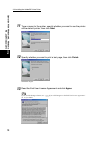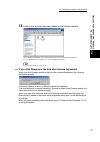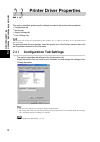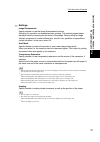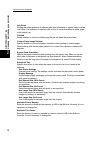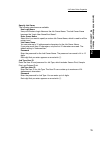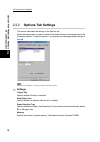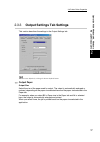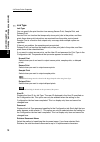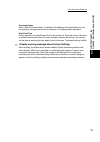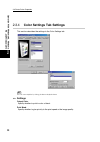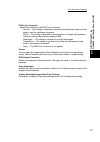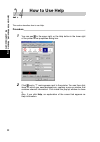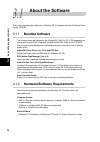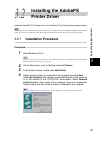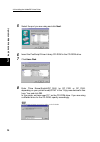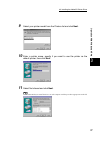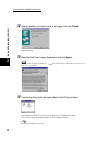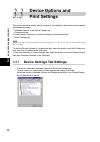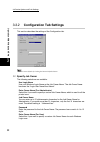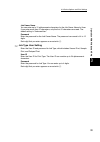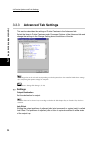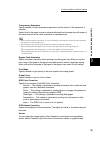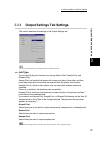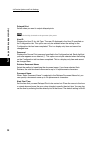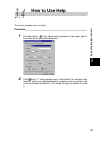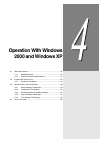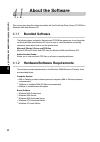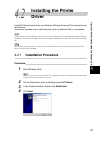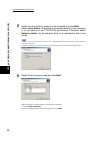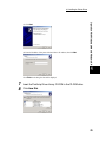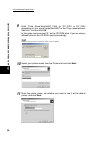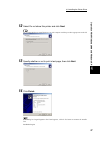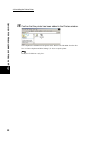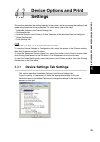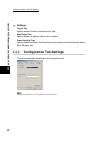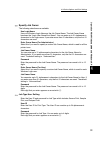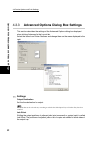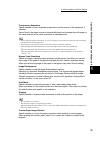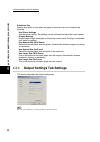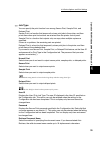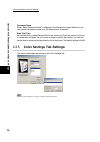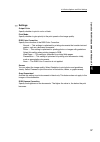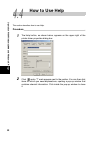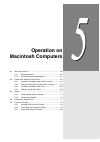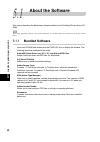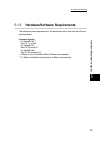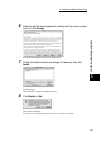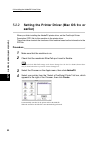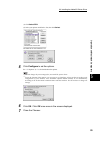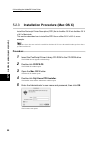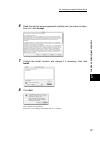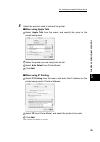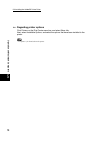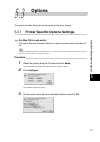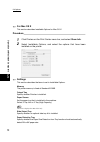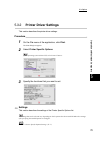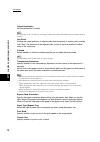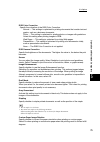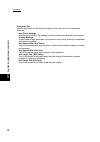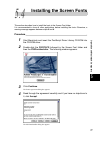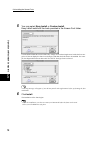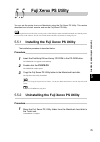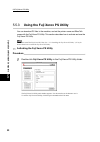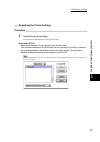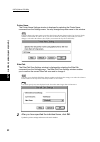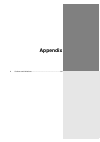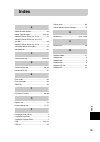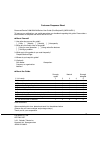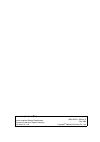- DL manuals
- Xerox
- All in One Printer
- DocumentCentre C240 Series
- User Manual
Xerox DocumentCentre C240 Series User Manual
Summary of DocumentCentre C240 Series
Page 1
Documentcentre c400/320/240 series user guide (postscript ® kit) this pdf file is best viewed using acrobat ® reader 5.
Page 2
The appletalk protocols and computer programs are licenced from apple computer, inc. Appletalk, ethertalk, apple and macintosh are trademarks of apple computer, inc. Truetype is a registered trademark of apple computer, inc. Adobe, adobe type connection, adobe type manager, acrobat, postscript 3, an...
Page 3: Preface
I thank you for purchasing the postscript kit. This guide describes procedures for installing the postscript ® kit and postscript ® driver library software, and preparing to use them for printing. Before using the product, read the guide carefully and make sure that you are using it correctly. The d...
Page 4: Contents
Ii ◆ preface ...................................................................................................................................I ◆ contents ................................................................................................................................ Ii ◆ related g...
Page 5: III
Iii chapter 4 operation with windows 2000 and windows xp 4.1 about the software .............................................................................................. 42 4.1.1 bundled software .................................................................................. 42 4.1.2 hardwar...
Page 6: Guides Supplied
Iv this section describes the guides provided for this machine. Guides supplied we provide the following guides for optimum usage of this machine. ■ user guide (copier) this guide describes all the necessary steps for copying, clearing paper jams, daily care, setting the various items and safety inf...
Page 7: What You Need to Know
V this section describes the organization of this guide. This guide has been produced for people who operate the documentcentre c400/320/240 series of copiers on a regular daily basis. When reading this guide, read the chapter that is of particular relevance to the operation you are performing. What...
Page 8: Conventions
Vi chapter 5 operation on macintosh computers this chapter describes the procedure for installing the printer driver and utility software on the macintosh, and explains required settings, and set- tings you can make when printing. Appendix this appendix describes cautions and limitations. Convention...
Page 9: Setting Up
1 setting up the postscript kit 1.1 checking the contents....................................................................... 2 1.2 safety notes....................................................................................... 3.
Page 10: Checking The Contents
Setting up the postscript kit 2 1 1.1 checking the contents the devices and components bundled with the present product are described below. If any of the following are missing, contact our customer support center. Postscript program rom this rom makes postscript printing possible with the printer. ...
Page 11: Safety Notes
Setting up the postscript kit 3 1 1.2 safety notes be sure to observe the following when handling the kit. Refer to the “safety notes” section of the user guide (copier) before you use the printer. ● do not touch the rom terminals. ● do not bend or scratch the rom. ● never open or remove machine cov...
Page 13: Operation With Windows 95,
2 operation with windows 95, windows 98, and windows me 2.1 about the software ............................................................................ 6 2.1.1 bundled software ............................................................... 6 2.1.2 hardware/software requirements....................
Page 14: About The Software
6 2 o p eratio n with wind ow s 95, win d o w s 98 , an d w in dow s m e 2.1 about the software this section describes the software bundled with the postscript driver library cd-rom for windows 95, windows 98, and windows me. 2.1.1 bundled software the following items are included in the “english\dc...
Page 15: Installing The Adobeps
7 2 o p eratio n with wind ow s 95, win d o w s 98 , an d w in dow s m e 2.2 installing the adobeps printer driver install adobeps 4.5.3 printer driver onto windows 95, windows 98 or windows me by fol- lowing the procedure below. This section describes how to install the printer driver for windows 9...
Page 16
2.2 installing the adobeps printer driver 8 2 o p eratio n with wind ow s 95, win d o w s 98 , an d w in dow s m e 5 select how the printer is connected to the computer and click next . Select local printer when the printer is connected directly to the com- puter. Otherwise, select network printer ....
Page 17
2.2 installing the adobeps printer driver 9 2 o p eratio n with wind ow s 95, win d o w s 98 , an d w in dow s m e 8 in the install from disk dialog box, enter “drive name:\english\dc_c400 (or dc_c320 or dc_c240 depending on your printer model)\win9x_me” in the “copy manufacturer’s files from:” box ...
Page 18
2.2 installing the adobeps printer driver 10 2 o p eratio n with wind ow s 95, win d o w s 98 , an d w in dow s m e 11 type a name for the printer, specify whether you want to use the printer as the default printer, then click next . 12 specify whether you want to print a test page, then click finis...
Page 19
2.2 installing the adobeps printer driver 11 2 o p eratio n with wind ow s 95, win d o w s 98 , an d w in dow s m e 14 confirm that a printer has been added in the printers window. This completes installation of the printer driver. Remove the cd-rom from the drive. See “2.3 printer driver properties...
Page 20: Printer Driver Properties
12 2 o p eratio n with wind ow s 95, win d o w s 98 , an d w in dow s m e 2.3 printer driver properties this section describes printer specific settings included in the printer driver properties. ● configuration tab ● options tab ● output settings tab ● color settings tab you can also refer to help ...
Page 21
2.3 printer driver properties 13 2 o p eratio n with wind ow s 95, win d o w s 98 , an d w in dow s m e settings image enhancement specify whether to use the image enhancement function. Selecting on smoothes out boundaries when printing. This reduces jagged edges, thereby artificially increasing the...
Page 22
2.3 printer driver properties 14 2 o p eratio n with wind ow s 95, win d o w s 98 , an d w in dow s m e job offset shifting the output positions of adjacent jobs (print command) or copies (sets) is called job offset. The positions of adjacent jobs or sets of copies are shifted to either sides of the...
Page 23
2.3 printer driver properties 15 2 o p eratio n with wind ow s 95, win d o w s 98 , an d w in dow s m e specify job owner the following selections are available: use login name use your windows login name as the job owner name. The job owner name becomes the “login user name\host name”. Enter owner ...
Page 24: Options Tab Settings
2.3 printer driver properties 16 2 o p eratio n with wind ow s 95, win d o w s 98 , an d w in dow s m e 2.3.2 options tab settings this section describes the settings in the options tab. Select the settings that you want to make in hardware options and change them in the change box below. To use thi...
Page 25: Output Settings Tab Settings
2.3 printer driver properties 17 2 o p eratio n with wind ow s 95, win d o w s 98 , an d w in dow s m e 2.3.3 output settings tab settings this section describes the settings in the output settings tab. You can restore defaults by clicking the restore defaults button. Output paper output size select...
Page 26
2.3 printer driver properties 18 2 o p eratio n with wind ow s 95, win d o w s 98 , an d w in dow s m e job type job type you can specify the print function from among secure print, sample print, and delayed print. Secure print is a function that temporarily stores print jobs in the printer, and the...
Page 27
2.3 printer driver properties 19 2 o p eratio n with wind ow s 95, win d o w s 98 , an d w in dow s m e document name when “enter document name” is selected in the retrieve document name list, you can specify a document name with a maximum of 24 alphanumeric characters. Start print time set the time...
Page 28: Color Settings Tab Settings
2.3 printer driver properties 20 2 o p eratio n with wind ow s 95, win d o w s 98 , an d w in dow s m e 2.3.4 color settings tab settings this section describes the settings in the color settings tab. You can restore defaults by clicking the restore defaults button. Settings output color specify whe...
Page 29
2.3 printer driver properties 21 2 o p eratio n with wind ow s 95, win d o w s 98 , an d w in dow s m e rgb color correction specify the coloration of the rgb color correction. Normal this settings is optimized for printing documents that contain text and graphs, such as a business documents. Photo ...
Page 30: How to Use Help
22 2 o p eratio n with wind ow s 95, win d o w s 98 , an d w in dow s m e 2.4 how to use help this section describes how to use help. Procedure 1 you can see in the upper right, or the help button in the lower right of the printer driver properties dialog box. 2 click and a “?” mark appears next to ...
Page 31: Operation With Windows
3 operation with windows nt 4.0 3.1 about the software .......................................................................... 24 3.1.1 bundled software ............................................................. 24 3.1.2 hardware/software requirements.................................... 24 3.2...
Page 32: About The Software
24 3 o p eratio n with wind ow s nt 4.0 3.1 about the software this section describes the software for windows nt 4.0 bundled with the postscript driver library cd-rom. 3.1.1 bundled software the following items are included in the “english\dc_c400 (or dc_c320 depending on your printer model)t40” ...
Page 33: Installing The Adobeps
25 3 o p eratio n with wind ow s nt 4.0 3.2 installing the adobeps printer driver install the adobeps 5.2.2 printer driver onto windows nt by following the procedure below. It is possible to cancel installation of the printer driver by clicking cancel in the dialog box displayed during instal- latio...
Page 34
3.2 installing the adobeps printer driver 26 3 o p eratio n with wind ow s nt 4.0 5 select the port you are using and click next . 6 insert the postscript driver library cd-rom in the cd-rom drive. 7 click have disk . 8 enter “drive name:\english\dc_c400 (or dc_c320 or dc_c240, depending on your pri...
Page 35
3.2 installing the adobeps printer driver 27 3 o p eratio n with wind ow s nt 4.0 9 select your printer model from the printers list and click next . 10 enter a printer name, specify if you want to use the printer as the default printer, then click next . 11 select not shared and click next . We rec...
Page 36
3.2 installing the adobeps printer driver 28 3 o p eratio n with wind ow s nt 4.0 12 specify whether you want to print a test page, then click finish . Installation begins. 13 read the end user license agreement and click agree . When you click the disagree button, see “ if you click disagree in the...
Page 37
3.2 installing the adobeps printer driver 29 3 o p eratio n with wind ow s nt 4.0 if you click disagree in the end user license agreement when you click the disagree button in the end user license agreement, the following dialog box appears. Click the no button to return to 13 and continue the opera...
Page 38: Device Options and
30 3 o p eratio n with wind ow s nt 4.0 3.3 device options and print settings this section describes printer specific settings in the settings in the printer driver properties and document presets. ● installable options in the device settings tab ● configuration tab ● printer specific sections in th...
Page 39
3.3 device options and print settings 31 3 o p eratio n with wind ow s nt 4.0 settings output tray specify whether finisher is installed. Side output tray specify whether an optional side tray kit is installed. Paper detect by tray specify whether the paper size detection by tray function should aut...
Page 40: Configuration Tab Settings
3.3 device options and print settings 32 3 o p eratio n with wind ow s nt 4.0 3.3.2 configuration tab settings this section describes the settings of the configuration tab. You can restore defaults by clicking the restore defaults button. Specify job owner the following selections are available: use...
Page 41
3.3 device options and print settings 33 3 o p eratio n with wind ow s nt 4.0 job owner name you can enter up to 31 alphanumeric characters for the job owner name for user. If you enter more than 31 characters, only the first 31 characters are used. The default setting is “unknownuser”. Password ent...
Page 42: Advanced Tab Settings
3.3 device options and print settings 34 3 o p eratio n with wind ow s nt 4.0 3.3.3 advanced tab settings this section describes the settings of printer features in the advanced tab. Select the items in printer features under document options of the advanced tab and change the settings in the change...
Page 43
3.3 device options and print settings 35 3 o p eratio n with wind ow s nt 4.0 transparency separators specify whether to use transparency separators and the source of the separators, if selected. Select auto for the paper source to automatically feed from the paper tray with paper of the same size a...
Page 44
3.3 device options and print settings 36 3 o p eratio n with wind ow s nt 4.0 image enhancement specify whether to use the image enhancement function. Selecting on smoothes out boundaries when printing. This reduces jagged edges, thereby artificially increasing the resolution of the image. When prin...
Page 45: Output Settings Tab Settings
3.3 device options and print settings 37 3 o p eratio n with wind ow s nt 4.0 3.3.4 output settings tab settings this section describes the settings in the output settings tab. You can restore defaults by clicking the restore defaults button. Job type you can specify the print function from among se...
Page 46
3.3 device options and print settings 38 3 o p eratio n with wind ow s nt 4.0 delayed print select when you want to output delayed prints. See the on-line help for details on the operation of the printer. User id displays the user id for job type. The user id displayed is the user id specified on th...
Page 47: How to Use Help
39 3 o p eratio n with wind ow s nt 4.0 3.4 how to use help this section describes how to use help. Procedure 1 the help button ( in the figure below) appears on the upper right of the printer driver properties dialog box. 2 click and a “?” mark appears next to the pointer.You can then click items f...
Page 49: Operation With Windows
4 operation with windows 2000 and windows xp 4.1 about the software .......................................................................... 42 4.1.1 bundled software ............................................................. 42 4.1.2 hardware/software requirements.................................
Page 50: About The Software
42 opera tion with windows 2 000 a n d windows xp 4 4.1 about the software this section describes the software bundled with the postscript driver library cd-rom for windows 2000 and windows xp. 4.1.1 bundled software the following items included in the enclosed cd-rom are necessary to use the printe...
Page 51: Installing The Printer
43 oper ation with windows 200 0 and windows xp 4 4.2 installing the printer driver install ms pscript 5 printer driver onto windows 2000 and windows xp by following the pro- cedure below. This section describes how to install the printer driver for windows 2000, as an example. It is possible to can...
Page 52
4.2 installing the printer driver 44 o p eratio n with wind ow s 2000 an d wind ow s xp 4 5 select how the printer is connect to the computer and click next . Select local printer if the printer is connected directly to the computer or to the network in the tcp/ip(lpd) environment. Otherwise, select...
Page 53
4.2 installing the printer driver 45 oper ation with windows 200 0 and windows xp 4 (3) click next . (4) enter the ip address of the printer in printer name or ip address, then click next . Click finish in the dialog box that will be displayed. 7 insert the postscript driver library cd-rom in the cd...
Page 54
4.2 installing the printer driver 46 o p eratio n with wind ow s 2000 an d wind ow s xp 4 9 enter “drive name:\english\dc_c400 (or dc_c320 or dc_c240 depending on your printer model)\win2000” in the “copy manufacturer’s files from:” box and click ok . In this guide, we have used “e:” as the cd-rom d...
Page 55
4.2 installing the printer driver 47 oper ation with windows 200 0 and windows xp 4 12 select do not share this printer and click next . We recommend that you install the driver on each computer with the procedure appropriate to the os. 13 specify whether or not to print a test page, then click next...
Page 56
4.2 installing the printer driver 48 o p eratio n with wind ow s 2000 an d wind ow s xp 4 15 confirm that the printer has been added in the printers window. This completes the installation of the printer driver. Remove the cd-rom from the drive. See “4.3 device options and print settings” (p. 49) to...
Page 57: Device Options and Print
49 oper ation with windows 200 0 and windows xp 4 4.3 device options and print settings this section describes the settings specific to the printer, which are among the settings to be made using the printer driver properties. For other items, refer to the help. ● installable options in the device se...
Page 58: Configuration Tab Settings
4.3 device options and print settings 50 o p eratio n with wind ow s 2000 an d wind ow s xp 4 settings output tray specify whether finisher is installed and its type. Side output tray specify whether an optional side tray kit is installed. Paper detect by tray specify whether the paper size detectio...
Page 59
4.3 device options and print settings 51 oper ation with windows 200 0 and windows xp 4 specify job owner the following selections are available: use login name use your windows login name as the job owner name. The job owner name becomes the “login user name\host name”. You can enter up to 31 alpha...
Page 60
4.3 device options and print settings 52 o p eratio n with wind ow s 2000 an d wind ow s xp 4 4.3.3 advanced options dialog box settings this section describes the settings of the advanced options dialog box displayed when clicking advanced in the layout tab. Select the items from printer features a...
Page 61
4.3 device options and print settings 53 oper ation with windows 200 0 and windows xp 4 transparency separators specify whether to use transparency separators and the source of the separators, if selected. Select auto for the paper source to automatically feed from the paper tray with paper of the s...
Page 62: Output Settings Tab Settings
4.3 device options and print settings 54 o p eratio n with wind ow s 2000 an d wind ow s xp 4 substitute tray specify what action to take when the paper for the print size is not loaded in the machine. Use printer settings use the printer setting. The settings can be confirmed on the printer control...
Page 63
4.3 device options and print settings 55 oper ation with windows 200 0 and windows xp 4 job type you can specify the print function from among secure print, sample print, and delayed print. Secure print is a function that temporarily stores print jobs in the printer, and then prints them when print ...
Page 64: Color Settings Tab Settings
4.3 device options and print settings 56 o p eratio n with wind ow s 2000 an d wind ow s xp 4 document name when “enter document name” is selected in the retrieve document name list, you can specify a document name up to 24 alphanumeric characters. Start print time set the time that you want delayed...
Page 65
4.3 device options and print settings 57 oper ation with windows 200 0 and windows xp 4 settings output color specify whether to print in color or black. Print mode specify whether to give priority to the print speed or the image quality. Rgb color correction specify the coloration of the rgb color ...
Page 66: How to Use Help
58 opera tion with windows 2 000 a n d windows xp 4 4.4 how to use help this section describes how to use help. Procedure 1 the help button, as shown below, appears on the upper right of the printer driver properties dialog box. 2 click and a “?” mark appears next to the pointer. You can then click ...
Page 67: Operation On
5 operation on macintosh computers 5.1 about the software .......................................................................... 60 5.1.1 bundled software ............................................................. 60 5.1.2 hardware/software requirements.................................... 61 ...
Page 68: About The Software
60 5 o p erati on on maci nto s h compu ters 5.1 about the software this section describes the macintosh software bundled on the postscript driver library cd- rom. When using appletalk protocol to print from macintosh, set the ethertalk port to enable on the printer control panel. 5.1.1 bundled soft...
Page 69
5.1 about the software 61 5 o p erati on on maci nto s h compu ters 5.1.2 hardware/software requirements the minimum system requirements for the macintosh printer driver and the utility are described below. Computer system ● for adobeps 8.5.1: mac os 7.1 or later for adobeps 8.7: mac os 8.5 and 8.5....
Page 70: Installing The Adobeps
62 5 o p erati on on maci nto s h compu ters 5.2 installing the adobeps printer driver this section describes how to install the adobe printer driver and how to set the printer driver for this machine. There are two steps to install the printer driver. Firstly, use the installer enclosed in the cd-r...
Page 71
5.2 installing the adobeps printer driver 63 5 o p erati on on maci nto s h compu ters 6 read through the license agreement carefully and if you have no objec- tions to it, click accept . Read the read me displayed, then click the continue button. 7 confirm the install location and change it if nece...
Page 72: Earlier)
5.2 installing the adobeps printer driver 64 5 o p erati on on maci nto s h compu ters 5.2.2 setting the printer driver (mac os 9.X or earlier) when you finish installing the adobeps printer driver, set the postscript printer description (ppd) file for this machine to the printer driver. The printer...
Page 73
5.2 installing the adobeps printer driver 65 5 o p erati on on maci nto s h compu ters (1) click select ppd . (2) select your printer model in the list, then click select . The ppd file for this machine is set. 5 click configure to set the options. See “5.3 options” (p. 71) for details about the opt...
Page 74
5.2 installing the adobeps printer driver 66 5 o p erati on on maci nto s h compu ters 5.2.3 installation procedure (mac os x) install the postscript printer description (ppd) file for the mac os x into the mac os x v10.2.X macintosh. This section describes how to install the ppd file on a mac os x ...
Page 75
5.2 installing the adobeps printer driver 67 5 o p erati on on maci nto s h compu ters 6 read through the license agreement carefully and if you have no objec- tions to it, click accept . 7 confirm the install location and change it if necessary, then click install . 8 click quit . This completes th...
Page 76: Adding A Printer (Mac Os X)
5.2 installing the adobeps printer driver 68 5 o p erati on on maci nto s h compu ters 5.2.4 adding a printer (mac os x) after the ppd file has been installed, set the ppd file for the printer driver, and then add the printer. The printer driver controls the printer functions based on the informatio...
Page 77
5.2 installing the adobeps printer driver 69 5 o p erati on on maci nto s h compu ters 5 select the protocol used to connect the printer. ■ when using apple talk select apple talk from the menu, and specify the zone for the printer being used. Select the printer you are using from the list. Select a...
Page 78
5.2 installing the adobeps printer driver 70 5 o p erati on on maci nto s h compu ters regarding printer options click printers on the print center menu bar, and select show info. Next, select installable options, and select the options that have been installed to the printer. “5.3 options” for deta...
Page 79: Options
71 5 o p erati on on maci nto s h compu ters 5.3 options this section describes the printer options and the printer driver settings. 5.3.1 printer specific options settings for mac os 9.X and earlier this section describes installable options for operating systems earlier than mac os 9.X. Normally, ...
Page 80
5.3 options 72 5 o p erati on on maci nto s h compu ters for mac os x this section describes installable options for mac os x. Procedure 1 click printers on the print center menu bar, and select show info . 2 select installable options, and select the options that have been installed on the printer....
Page 81: Printer Driver Settings
5.3 options 73 5 o p erati on on maci nto s h compu ters 5.3.2 printer driver settings this section describes the printer driver settings. Procedure 1 on the file menu of the application, click print . The print dialog box appears. 2 select printer specific options . If your operating system is mac ...
Page 82
5.3 options 74 5 o p erati on on maci nto s h compu ters output destination set the destination for output. The items that can be selected vary according to whether the optional side output tray or finisher has been installed. Job offset shifting the output positions of adjacent jobs (print command)...
Page 83
5.3 options 75 5 o p erati on on maci nto s h compu ters rgb color correction specify the coloration of the rgb color correction. Normal this settings is optimized for printing documents that contain text and graphs, such as a business documents. Photo this setting is optimized for printing photos o...
Page 84
5.3 options 76 5 o p erati on on maci nto s h compu ters substitute tray specify what action to take when the paper for the print size is not loaded in the machine. Use printer settings use the printer setting. The settings can be confirmed on the printer control panel. Display message display paper...
Page 85: Installing The Screen Fonts
77 5 o p erati on on maci nto s h compu ters 5.4 installing the screen fonts this section describes how to install the fonts in the screen font folder. It is recommended to close all other applications before installing the fonts. Otherwise, a warning message appears between steps 5 and 6 . Procedur...
Page 86
5.4 installing the screen fonts 78 5 o p erati on on maci nto s h compu ters 5 you may select easy install or custom install . Easy install installs all the fonts provided in the screen font folder. Custom install installs the selected fonts only. Simply click on the triangle arrow beside the four c...
Page 87: Fuji Xerox Ps Utility
79 5 o p erati on on maci nto s h compu ters 5.5 fuji xerox ps utility you can set the printer from your macintosh using the fuji xerox ps utility. This section describes how to install, remove, and use the fuji xerox ps utility. When using the fuji xerox ps utility, set the printer’s ethertalk port...
Page 88
5.5 fuji xerox ps utility 80 5 o p erati on on maci nto s h compu ters 5.5.3 using the fuji xerox ps utility you can download ps files to the machine, and set the printer name and ethertalk zones with the fuji xerox ps utility. This section describes how to activate and use the fuji xerox ps utility...
Page 89
5.5 fuji xerox ps utility 81 5 o p erati on on maci nto s h compu ters specifying the printer settings procedure 1 specify the printer settings. For details on the individual items, click the help button. Download ps file select the download ps file command from the file menu. This command downloads...
Page 90
5.5 fuji xerox ps utility 82 5 o p erati on on maci nto s h compu ters printer name the printer name settings window is displayed by selecting the printer name command from the settings menu. You may change the printer name in this window. You may change the printer name even when the connect printe...
Page 91: Appendix
6 appendix a cautions and limitations.................................................................. 84.
Page 92: Cautions and Limitations
84 append ix a cautions and limitations about the driver cautions and limitations relating to each type of driver are listed readme.Txt in the postscript driver library cd-rom. Be sure to read it before installing the driver. Installing this postscript kit you must install the 64mb sdram kit to use ...
Page 93: Index
85 ind e x a adobe acrobat reader ....................................... 60 adobe type manager ............................... 6 , 24 , 60 adobeps printer driver (ver. 5.2.2) .................. 24 adobeps printer driver (ver. 8.5.1, 8.7, and 8.8) .......................................................
Page 95
Customer response sheet documentcentre c400/320/240 series user guide (postscript ® kit) (me3134e2-1) to improve our publications, we would appreciate your feedback regarding this guide. Please take a few moments to complete and return this form to us. ● about yourself 1. How often do you use this g...
Page 97
User guide (postscript ® kit) human interface design development document products & supply company fuji xerox co., ltd. Me3134e2-1 (edition 2) july 2003 copyright © 2003 by fuji xerox co., ltd..