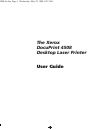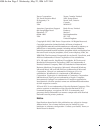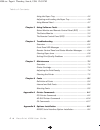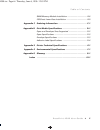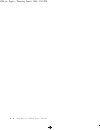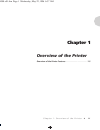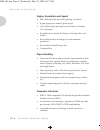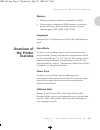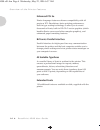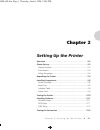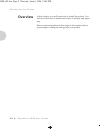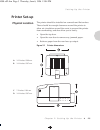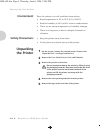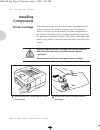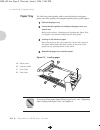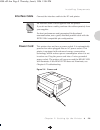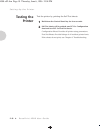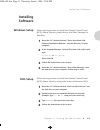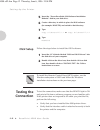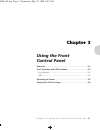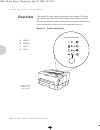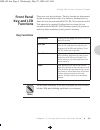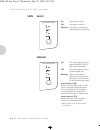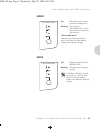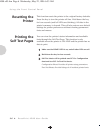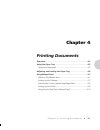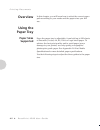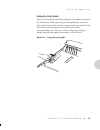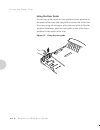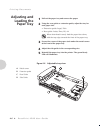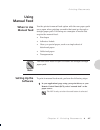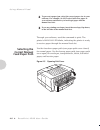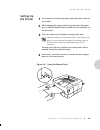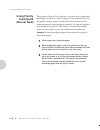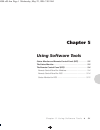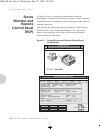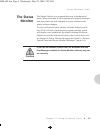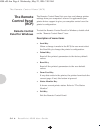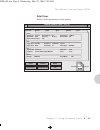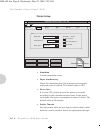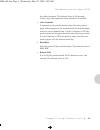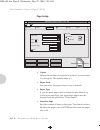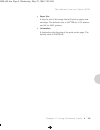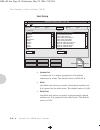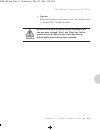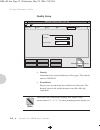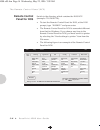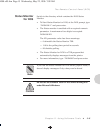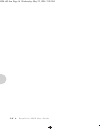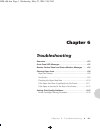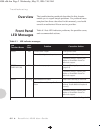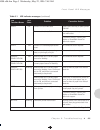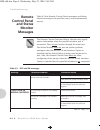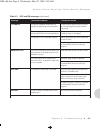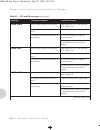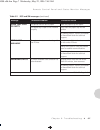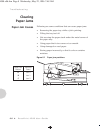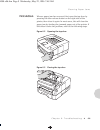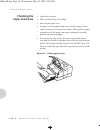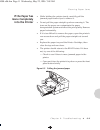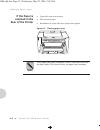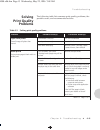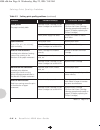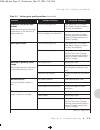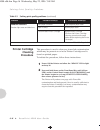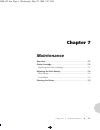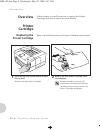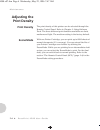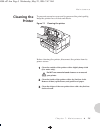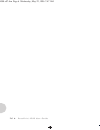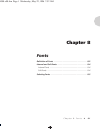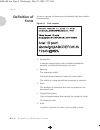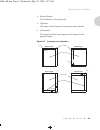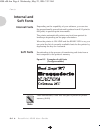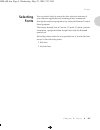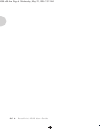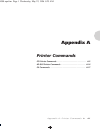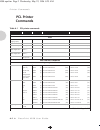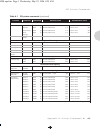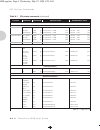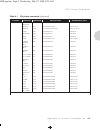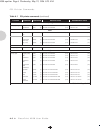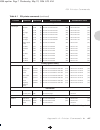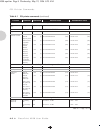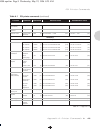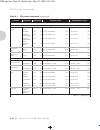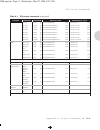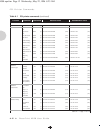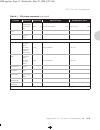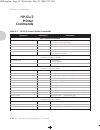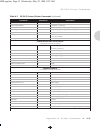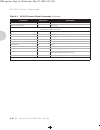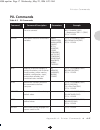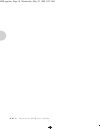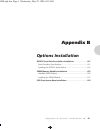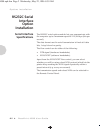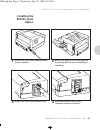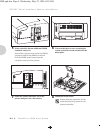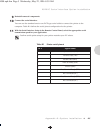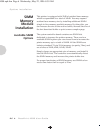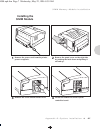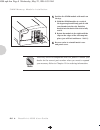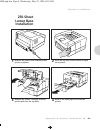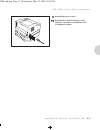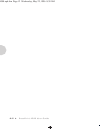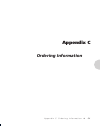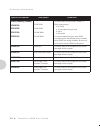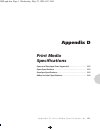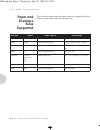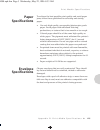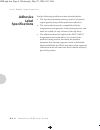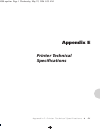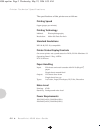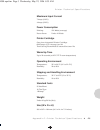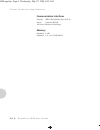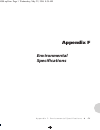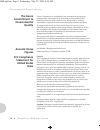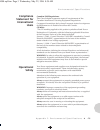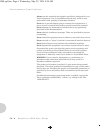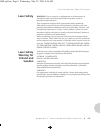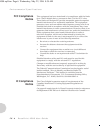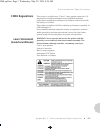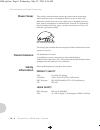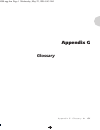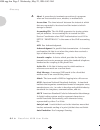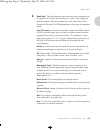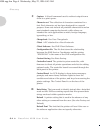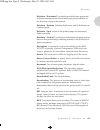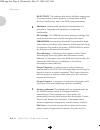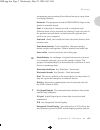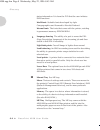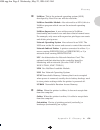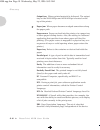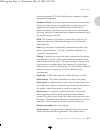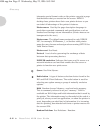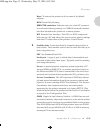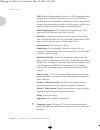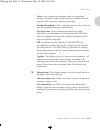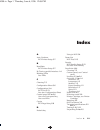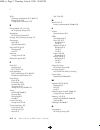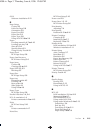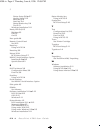- DL manuals
- Xerox
- Printer
- DocuPrint 4508
- User Manual
Xerox DocuPrint 4508 User Manual
Summary of DocuPrint 4508
Page 1
The xerox docuprint 4508 desktop laser printer user guide 4508-tle.Frm page 1 wednesday, may 22, 1996 6:22 am.
Page 2
Xerox corporation xerox canada, limited 701 south aviation blvd. 5650 yonge street el segundo, ca north york, ontario 90245 canada usa m2m 4g7 americas operations support rank xerox, limited 800 long ridge road parkway stamford, ct marlow 06904-1600 buckinghamshire usa sl7 1yl united kingdom copyrig...
Page 3: Table of Contents
Table of contents i d o c u p r i n t 4 5 0 8 u s e r g u i d e ❖ i chapter 1 overview of the printer ................................................... 1-1 overview of the printer features ......................................... 1-3 chapter 2 setting up the printer .................................
Page 4
T a b l e o f c o n t e n t s ii ❖ d o c u p r i n t 4 5 0 8 u s e r g u i d e using the paper tray ............................................................ 4-2 adjusting and loading the paper tray ................................ 4-6 using manual feed ..............................................
Page 5
T a b l e o f c o n t e n t s d o c u p r i n t 4 5 0 8 u s e r g u i d e ❖ iii simm memory module installation ..................................... B-6 250-sheet lower base installation ....................................... B-9 appendix c ordering information .......................................
Page 6
Iv ❖ d o c u p r i n t 4 5 0 8 u s e r g u i d e 4508.Toc page iv thursday, june 6, 1996 12:01 pm.
Page 7: Chapter 1
Chapter 1 c h a p t e r 1 : o v e r v i e w o f t h e p r i n t e r ❖ 1-1 overview of the printer c h a p t e r 1 overview of the printer features ........................................ 1-3 4508-c01.Frm page 1 wednesday, may 22, 1996 6:37 am.
Page 8
O v e r v i e w o f t h e p r i n t e r 1-2 ❖ d o c u p r i n t 4 5 0 8 u s e r g u i d e engine, resolution and speed • 600 x 600 dpi (dots per inch) printing resolution • 8 ppm (pages per minute) print speed • up to 6000 sheets printing for one printer cartridge (5% coverage) • economode to extend...
Page 9: Overview of
O v e r v i e w o f t h e p r i n t e r f e a t u r e s c h a p t e r 1 : o v e r v i e w o f t h e p r i n t e r ❖ 1-3 memory • 2mb base memory which is expandable to 34mb • various sizes of expansion simm memory to increase printer efficiency and to provide capacity to print a complex page: 2mb, 4...
Page 10
O v e r v i e w o f t h e p r i n t e r f e a t u r e s 1-4 ❖ d o c u p r i n t 4 5 0 8 u s e r g u i d e enhanced pcl 5e printer language features software compatibility with all previous pcl emulations, faster printing performance, built-in type scaling technology to allow you to create thousands ...
Page 11: Chapter 2
Chapter 2 c h a p t e r 2 : s e t t i n g u p t h e p r i n t e r ❖ 2-1 setting up the printer c h a p t e r 2 overview ............................................................................... 2-2 printer set-up ........................................................................ 2-3 phys...
Page 12: Overview
S e t t i n g u p t h e p r i n t e r 2-2 ❖ d o c u p r i n t 4 5 0 8 u s e r g u i d e overview in this chapter, you will learn how to install the printer. You will also learn how to handle the printer cartridge and paper tray. Please read and perform all the steps in this chapter before you attemp...
Page 13: Printer Set-Up
S e t t i n g u p t h e p r i n t e r c h a p t e r 2 : s e t t i n g u p t h e p r i n t e r ❖ 2-3 printer set-up physical location the printer should be installed on a smooth and flat surface. There should be enough clearance around the printer to allow air circulation around the vents to prevent ...
Page 14: Environment
S e t t i n g u p t h e p r i n t e r 2-4 ❖ d o c u p r i n t 4 5 0 8 u s e r g u i d e environment place the printer in a well-ventilated room where: • room temperature is 50° to 91°f (10° to 32.8°c). • relative humidity is 20% to 80% with no condensation. • there are no abrupt temperature or humid...
Page 15
U n p a c k i n g t h e p r i n t e r c h a p t e r 2 : s e t t i n g u p t h e p r i n t e r ❖ 2-5 check the package contents. If any of the following package contents are missing or damaged, contact your dealer, distributor, rank xerox, or xerox. • user guide • power cord • diskettes • printer car...
Page 16: Installing
S e t t i n g u p t h e p r i n t e r 2-6 ❖ d o c u p r i n t 4 5 0 8 u s e r g u i d e installing components printer cartridge the protective materials from the printer cartridge must be removed before you actually begin to print. Remove the printer cartridge from the printer. (in some configuratio...
Page 17
I n s t a l l i n g c o m p o n e n t s c h a p t e r 2 : s e t t i n g u p t h e p r i n t e r ❖ 2-7 3 remove the plastic strip from the printer cartridge. Grasp the clear tab on top of the printer cartridge and pull firmly to remove the entire strip of clear sealing tape. 4 shake the printer cartr...
Page 18: Paper Tray
I n s t a l l i n g c o m p o n e n t s 2-8 ❖ d o c u p r i n t 4 5 0 8 u s e r g u i d e paper tray for the best print quality and to avoid misfeed and paper jams, use only quality, xerographic/photocopier grade paper. 1 pull out the paper tray. 2 locate the three guides according to the paper size...
Page 19: Interface Cable
I n s t a l l i n g c o m p o n e n t s c h a p t e r 2 : s e t t i n g u p t h e p r i n t e r ❖ 2-9 interface cable connect the interface cable to the pc and printer. Power cord this printer does not have a power switch. It is automatically powered on when plugged into an ac power socket. This pri...
Page 20: Testing The
S e t t i n g u p t h e p r i n t e r 2-10 ❖ d o c u p r i n t 4 5 0 8 u s e r g u i d e testing the printer test the printer by printing the self test sheets: 1 hold down the control panel key for four seconds. 2 self test sheets will be printed: one pcl 5e configuration sheet and two pcl 5e font l...
Page 21: Installing
I n s t a l l i n g s o f t w a r e c h a p t e r 2 : s e t t i n g u p t h e p r i n t e r ❖ 2-11 installing software windows setup follow the steps below to install the remote control panel (rcp), status monitor, printer driver, and font manager for windows. Dos setup follow the steps below to ins...
Page 22: Os/2 Setup
S e t t i n g u p t h e p r i n t e r 2-12 ❖ d o c u p r i n t 4 5 0 8 u s e r g u i d e os/2 setup follow the steps below to install the os/2 software. Testing the connection to test the connection, make sure that the ready light is on and print a file from a software program you are familiar with....
Page 23: Chapter 3
Chapter 3 c h a p t e r 3 : u s i n g t h e f r o n t c o n t r o l p a n e l ❖ 3-1 using the front control panel c h a p t e r 3 overview ............................................................................... 3-2 front panel key and led functions ..................................... 3-3 k...
Page 24: Overview
U s i n g t h e f r o n t c o n t r o l p a n e l 3-2 ❖ d o c u p r i n t 4 5 0 8 u s e r g u i d e overview this printer’s control panel consists of four status leds and one front panel key. The leds indicate the printer’s status. (the status monitor utility displays more detailed information about...
Page 25: Front Panel
U s i n g t h e f r o n t c o n t r o l p a n e l c h a p t e r 3 : u s i n g t h e f r o n t c o n t r o l p a n e l ❖ 3-3 front panel key and led functions there are four key functions. The key function is determined by the current printer’s state. For instance, holding the key down for four secon...
Page 26: Leds
F r o n t p a n e l k e y a n d l e d f u n c t i o n s 3-4 ❖ d o c u p r i n t 4 5 0 8 u s e r g u i d e leds ready manual † auto continue is set using the remote control panel. On: the printer is on-line. Off: the printer is off-line. Blinking: the printer is receiving, or processing data, or prin...
Page 27
F r o n t p a n e l k e y a n d l e d f u n c t i o n s c h a p t e r 3 : u s i n g t h e f r o n t c o n t r o l p a n e l ❖ 3-5 error paper on: the printer’s cover is open or printer cartridge is out. Blinking: the printer is in “recoverable error” state. Press button to continue or wait time out....
Page 28: Resetting The
U s i n g t h e f r o n t c o n t r o l p a n e l 3-6 ❖ d o c u p r i n t 4 5 0 8 u s e r g u i d e resetting the printer this function resets the printer to the original factory defaults. Press the key to turn the printer off-line. Hold down the key for four seconds (until all leds are blinking). A...
Page 29: Chapter 4
Chapter 4 c h a p t e r 4 : p r i n t i n g d o c u m e n t s ❖ 4-1 printing documents c h a p t e r 4 overview ............................................................................... 4-2 using the paper tray ............................................................ 4-2 paper sizes suppor...
Page 30: Overview
P r i n t i n g d o c u m e n t s 4-2 ❖ d o c u p r i n t 4 5 0 8 u s e r g u i d e overview in this chapter, you will learn how to select the correct paper path according to your needs and the paper sizes you will use. Using the paper tray paper sizes supported since the paper tray is adjustable, i...
Page 31
U s i n g t h e p a p e r t r a y c h a p t e r 4 : p r i n t i n g d o c u m e n t s ❖ 4-3 using the side guide you can use both the tab hole and paper size marker to adjust the side guide. While pressing the side guide tab, push the side guide forward towards the center of the tray until the tab h...
Page 32
U s i n g t h e p a p e r t r a y 4-4 ❖ d o c u p r i n t 4 5 0 8 u s e r g u i d e using the rear guide for the rear guide, there are four positions: three positions in the center of the rear, and one position on the side of the rear. If you are using a4 size paper, place the rear guide in the side...
Page 33
U s i n g t h e p a p e r t r a y c h a p t e r 4 : p r i n t i n g d o c u m e n t s ❖ 4-5 using the extension guide unless you are using legal or folio sized paper, you do not have to adjust the extension guide at all. If you need to use legal or folio sized paper, perform the following adjustment...
Page 34: Adjusting and
P r i n t i n g d o c u m e n t s 4-6 ❖ d o c u p r i n t 4 5 0 8 u s e r g u i d e adjusting and loading the paper tray 1 pull out the paper tray and remove the paper. 2 using the rear guide or extension guide, adjust the tray for each paper size. • extension guide: legal, folio • rear guide: lette...
Page 35: Using
P r i n t i n g d o c u m e n t s c h a p t e r 4 : p r i n t i n g d o c u m e n t s ❖ 4-7 using manual feed when to use manual feed use the printer’s manual feed option with the rear paper path cover open when printing on media that must go through a straight paper path. Following are examples of ...
Page 36: Selecting The
U s i n g m a n u a l f e e d 4-8 ❖ d o c u p r i n t 4 5 0 8 u s e r g u i d e through your software, send the command to print. The printer’s manual led blinks, indicating the printer is ready to receive paper through the manual feed slot. Selecting the correct manual feed paper path use the faced...
Page 37: Setting Up
U s i n g m a n u a l f e e d c h a p t e r 4 : p r i n t i n g d o c u m e n t s ❖ 4-9 setting up the printer 1 if you want to use the faceup paper path, push down the exit cover latch. 2 while aligning the paper to the left, gently insert the paper face up into the manual feed slot until you feel ...
Page 38: Using Priority
U s i n g m a n u a l f e e d 4-10 ❖ d o c u p r i n t 4 5 0 8 u s e r g u i d e using priority feed (quick manual feed) the printer’s priority feed feature is a quick way to manually feed paper. If there is a sheet of paper in the manual feed slot, the printer always prints on that sheet first, the...
Page 39: Chapter 5
Chapter 5 c h a p t e r 5 : u s i n g s o f t w a r e t o o l s ❖ 5-1 using software tools c h a p t e r 5 status monitor and remote control panel (rcp) ............... 5-2 the status monitor ............................................................... 5-3 the remote control panel (rcp) ............
Page 40: Status
U s i n g s o f t w a r e t o o l s 5-2 ❖ d o c u p r i n t 4 5 0 8 u s e r g u i d e status monitor and remote control panel (rcp) a printer driver is a software program that contains commands to activate your printer’s features. It also contains information about the names, sizes and shapes of the...
Page 41: The Status
U s i n g s o f t w a r e t o o l s c h a p t e r 5 : u s i n g s o f t w a r e t o o l s ❖ 5-3 the status monitor the status monitor is a program that runs in background mode. When activated it will automatically display messages from the printer on your computer’s screen whenever the printer’s sta...
Page 42: The Remote
T h e r e m o t e c o n t r o l p a n e l ( r c p ) 5-4 ❖ d o c u p r i n t 4 5 0 8 u s e r g u i d e the remote control panel (rcp) the remote control panel lets you view and change printer settings from your computer’s screen. It supplements your printer driver support to give you complete control...
Page 43
T h e r e m o t e c o n t r o l p a n e l ( r c p ) c h a p t e r 5 : u s i n g s o f t w a r e t o o l s ❖ 5-5 total view. Shows all the parameters in the printer. Remote control panel : pcl 5e file help form feed send status monitor default exit reset total view printer page font quality emulation...
Page 44
T h e r e m o t e c o n t r o l p a n e l ( r c p ) 5-6 ❖ d o c u p r i n t 4 5 0 8 u s e r g u i d e printer setup • emulation current emulation in use. • paper jam recovery when on, maintains print job in memory and reprints after paper jam is cleared. The default value is off. • power save if it ...
Page 45
T h e r e m o t e c o n t r o l p a n e l ( r c p ) c h a p t e r 5 : u s i n g s o f t w a r e t o o l s ❖ 5-7 the other interface. The default value is 20 seconds. Active only when optional serial interface is installed. • auto continue it determines the printer action when the user prints a page ...
Page 46
T h e r e m o t e c o n t r o l p a n e l ( r c p ) 5-8 ❖ d o c u p r i n t 4 5 0 8 u s e r g u i d e page setup • copies selects the number of copies to be printed. You can select 1 to 99 copies. The default value is 1. • paper feed you can select the paper source: tray or manual. • paper type if y...
Page 47
T h e r e m o t e c o n t r o l p a n e l ( r c p ) c h a p t e r 5 : u s i n g s o f t w a r e t o o l s ❖ 5-9 • paper size it sets the size of the image that will print on paper and envelope. The default value is letter for 115v printers and a4 for 220v printers. • orientation it determines the di...
Page 48
T h e r e m o t e c o n t r o l p a n e l ( r c p ) 5-10 ❖ d o c u p r i n t 4 5 0 8 u s e r g u i d e font setup • symbol set a symbol set is a unique grouping of all available characters in a font. The default value is roman-8. • pitch available only when you select a fixed pitch outline font. It ...
Page 49
T h e r e m o t e c o n t r o l p a n e l ( r c p ) c h a p t e r 5 : u s i n g s o f t w a r e t o o l s ❖ 5-11 • typeface shows the typeface of the current font. The default value is “courier swc upright medium.” caution all items can be adjusted automatically according to the item you have change...
Page 50
U s i n g s o f t w a r e t o o l s 5-12 ❖ d o c u p r i n t 4 5 0 8 u s e r g u i d e quality setup • density determines the overall darkness of the page. The default value is medium. • economode saves toner by reducing the resolution of the print. The default value is off which denotes true 600 x ...
Page 51
T h e r e m o t e c o n t r o l p a n e l ( r c p ) c h a p t e r 5 : u s i n g s o f t w a r e t o o l s ❖ 5-13 test • configurations list prints the current configuration of the printer. • font list prints the current available font list of the printer. • demo list prints the demonstration page wh...
Page 52: Remote Control
T h e r e m o t e c o n t r o l p a n e l ( r c p ) 5-14 ❖ d o c u p r i n t 4 5 0 8 u s e r g u i d e remote control panel for dos switch to the directory which contains the dos rcp (example: cd:\dosutil). • to start the remote control panel for dos, at the dos prompt, type “dosrcp” and press enter...
Page 53: Status Monitor
T h e r e m o t e c o n t r o l p a n e l ( r c p ) c h a p t e r 5 : u s i n g s o f t w a r e t o o l s ❖ 5-15 status monitor for dos switch to the directory which contains the dos status monitor. • to start status monitor for dos, at the dos prompt, type “dos4508 1” and press enter. • the status ...
Page 54
5-16 ❖ d o c u p r i n t 4 5 0 8 u s e r g u i d e 4508-c05.Frm page 16 wednesday, may 22, 1996 7:09 am.
Page 55: Chapter 6
Chapter 6 c h a p t e r 6 : t r o u b l e s h o o t i n g ❖ 6-1 troubleshooting c h a p t e r 6 overview ............................................................................... 6-2 front panel led messages ................................................... 6-2 remote control panel and statu...
Page 56: Overview
T r o u b l e s h o o t i n g 6-2 ❖ d o c u p r i n t 4 5 0 8 u s e r g u i d e overview the troubleshooting methods described in this chapter enable you to repair simple problems. For problems more complex than those described in this manual, you should consult an authorized xerox service provider....
Page 57
F r o n t p a n e l l e d m e s s a g e s c h a p t e r 6 : t r o u b l e s h o o t i n g ❖ 6-3 ready off printer is in off-line state. Press front panel key to place printer on-line. Power cord not installed. Install power cord into printer, then into wall outlet. If problem persists, contact your ...
Page 58: Remote
T r o u b l e s h o o t i n g 6-4 ❖ d o c u p r i n t 4 5 0 8 u s e r g u i d e remote control panel and status monitor messages table 6.2 lists remote control panel messages and status monitor messages, the possible cause, and recommended actions. Note the remote control panel and status monitor on...
Page 59
R e m o t e c o n t r o l p a n e l a n d s t a t u s m o n i t o r m e s s a g e s c h a p t e r 6 : t r o u b l e s h o o t i n g ❖ 6-5 i/o error the printer’s parallel cable does not support bi-directional communication. Check that the ports on your pc/host are functioning and are not labeled inc...
Page 60
R e m o t e c o n t r o l p a n e l a n d s t a t u s m o n i t o r m e s s a g e s 6-6 ❖ d o c u p r i n t 4 5 0 8 u s e r g u i d e paper jam 0 there is paper jammed in the printer. Clear paper jam. See “clearing paper jams” (page 6-8). The paper jam sensors are stuck or worn. Check for obstructio...
Page 61
R e m o t e c o n t r o l p a n e l a n d s t a t u s m o n i t o r m e s s a g e s c h a p t e r 6 : t r o u b l e s h o o t i n g ❖ 6-7 paper tray open or empty the printer has run out of paper. Refill the paper tray with paper. The paper tray is open or not installed properly. Fully insert the pa...
Page 62: Clearing
T r o u b l e s h o o t i n g 6-8 ❖ d o c u p r i n t 4 5 0 8 u s e r g u i d e clearing paper jams paper jam causes following are some conditions that can cause paper jams. • removing the paper tray while a job is printing. • filling the tray too full. • not securing the paper stack under the metal...
Page 63: First Action
C l e a r i n g p a p e r j a m s c h a p t e r 6 : t r o u b l e s h o o t i n g ❖ 6-9 first action when a paper jam has occurred, first open the top door by pressing the door release button on the right side of the printer, then close it again. In most cases, this will clear the paper jam by feedi...
Page 64: Checking The
C l e a r i n g p a p e r j a m s 6-10 ❖ d o c u p r i n t 4 5 0 8 u s e r g u i d e checking the paper feed area • open the top door. • take out the printer cartridge. • pull out the paper tray. • if paper is in the paper feed area, pull the paper to the right to release it from the feed roller. Th...
Page 65: If The Paper Has
C l e a r i n g p a p e r j a m s c h a p t e r 6 : t r o u b l e s h o o t i n g ❖ 6-11 if the paper has gone completely into the printer • while holding the printer steady, carefully pull the jammed paper toward you to remove it. • do not pull the paper straight up when removing it. The toner on t...
Page 66: If The Paper Is
C l e a r i n g p a p e r j a m s 6-12 ❖ d o c u p r i n t 4 5 0 8 u s e r g u i d e if the paper is jammed in the rear of the printer • open the rear access door. • pull out the paper. • remember to close the rear access door again. Figure 6.6 clearing paper jams note if the paper jam light continu...
Page 67: Solving
T r o u b l e s h o o t i n g c h a p t e r 6 : t r o u b l e s h o o t i n g ❖ 6-13 solving print quality problems the following table lists common print quality problems, the possible cause, and recommended actions. Table 6.3 solving print quality problems problem possible cause(s) corrective acti...
Page 68
S o l v i n g p r i n t q u a l i t y p r o b l e m s 6-14 ❖ d o c u p r i n t 4 5 0 8 u s e r g u i d e black prints the page is entirely black defective printer cartridge, or the printer cartridge is at its end of life replace printer cartridge (perform the printer cartridge cleaning procedure dis...
Page 69
S o l v i n g p r i n t q u a l i t y p r o b l e m s c h a p t e r 6 : t r o u b l e s h o o t i n g ❖ 6-15 repetitive horizontal dark streaks black lines running across the page perpendicular to the direction of paper movement contaminated paper path clean paper path. Print several blank sheets of...
Page 70: Printer Cartridge
S o l v i n g p r i n t q u a l i t y p r o b l e m s 6-16 ❖ d o c u p r i n t 4 5 0 8 u s e r g u i d e printer cartridge cleaning procedure this procedure is used to clean any toner/ink contamination which may be present on or in the printer cartridge and is found on printed pages. To initiate the...
Page 71: Chapter 7
Chapter 7 c h a p t e r 7 : m a i n t e n a n c e ❖ 7-1 maintenance c h a p t e r 7 overview ............................................................................... 7-2 printer cartridge ................................................................... 7-2 replacing the printer cartridge ....
Page 72: Overview
M a i n t e n a n c e 7-2 ❖ d o c u p r i n t 4 5 0 8 u s e r g u i d e overview in this chapter, you will learn how to replace the printer cartridge and how to adjust the print density. Printer cartridge replacing the printer cartridge refer to the following steps for printer cartridge replacement....
Page 73
P r i n t e r c a r t r i d g e c h a p t e r 7 : m a i n t e n a n c e ❖ 7-3 3 remove the plastic strip from the printer cartridge. Grasp the clear tab on top of the printer cartridge and pull firmly to remove the entire strip of clear sealing tape. Discard the tape, shake the printer cartridge sid...
Page 74: Adjusting The
M a i n t e n a n c e 7-4 ❖ d o c u p r i n t 4 5 0 8 u s e r g u i d e adjusting the print density print density the print density of this printer can be selected through the remote control panel. Refer to chapter 5: using software tools. The three different print densities available are dark, medi...
Page 75: Cleaning The
M a i n t e n a n c e c h a p t e r 7 : m a i n t e n a n c e ❖ 7-5 cleaning the printer to prevent excessive wear and to preserve the print quality, keep the printer free of dust and debris. Before cleaning the printer, disconnect the printer from its power source. Figure 7.1 cleaning the printer 1...
Page 76
7-6 ❖ d o c u p r i n t 4 5 0 8 u s e r g u i d e 4508-c07.Frm page 6 wednesday, may 22, 1996 7:47 am.
Page 77: Chapter 8
Chapter 8 c h a p t e r 8 : f o n t s ❖ 8-1 fonts c h a p t e r 8 definition of fonts ............................................................... 8-2 internal and soft fonts ........................................................ 8-4 internal fonts .................................................
Page 78: Definition of
F o n t s 8-2 ❖ d o c u p r i n t 4 5 0 8 u s e r g u i d e definition of fonts a font is a group of characters and symbols that have similar characteristics. • symbol set a unique subgrouping of the available alphabetic, numeric, and special characters in a font. • spacing the character width. Fixe...
Page 79
D e f i n i t i o n o f f o n t s c h a p t e r 8 : f o n t s ❖ 8-3 • stroke weight the thickness of the character. • typeface the name of the design of characters and symbols. • orientation the position of the logical page with respect to the physical page. Figure 8.2 examples of orientation x abcd...
Page 80: Internal and
F o n t s 8-4 ❖ d o c u p r i n t 4 5 0 8 u s e r g u i d e internal and soft fonts internal fonts depending on the capability of your software, you can size the proportionally spaced internal typeface from 0.25 point to 999 point, in quarter-point increments. The printer automatically rotates any f...
Page 81: Selecting
F o n t s c h a p t e r 8 : f o n t s ❖ 8-5 selecting fonts you can select fonts by using the font selection features of your software application by sending printer commands through the software program or by using the remote control panel program. The factory default font is courier, 12 point, 10 ...
Page 82
8-6 ❖ d o c u p r i n t 4 5 0 8 u s e r g u i d e 4508-c08.Frm page 6 wednesday, may 22, 1996 7:52 am.
Page 83: Appendix A
Appendix a a p p e n d i x a : p r i n t e r c o m m a n d s ❖ a-1 printer commands a p p e n d i x a pcl printer commands ........................................................ A-2 hp-gl/2 printer commands ............................................... A-14 pjl commands ............................
Page 84: Pcl Printer
P r i n t e r c o m m a n d s a-2 ❖ d o c u p r i n t 4 5 0 8 u s e r g u i d e pcl printer commands table a.1 pcl printer commands function parameter command decimal value hexadecimal value job control commands reset universal exit language (ule) — e c %-12345x 027 037 045 049 050 051 052 053 088 1...
Page 85
P c l p r i n t e r c o m m a n d s a p p e n d i x a : p r i n t e r c o m m a n d s ❖ a-3 orientation orientation portrait e c &l0o (o) 027 038 108 048 079 (111) 1b 26 6c 30 4f (6f) landscape e c &l1o (o) 027 038 108 049 079 (111) 1b 26 6c 31 4f (6f) reverse portrait e c &l2o (o) 027 038 108 050 0...
Page 86
P c l p r i n t e r c o m m a n d s a-4 ❖ d o c u p r i n t 4 5 0 8 u s e r g u i d e cursor positioning vertical and horizontal vertical position # of rows e c &a#r (r) 027 038 097 # ... # 082 (114) 1b 26 61 # ... # 52 (72) # of units e c *p#y (y) 027 042 112 # ... # 089 (121) 1b 2a 70 # ... # 59 (...
Page 87
P c l p r i n t e r c o m m a n d s a p p e n d i x a : p r i n t e r c o m m a n d s ❖ a-5 ventura international e c (13j 027 040 049 051 074 1b 28 31 33 4a ventura us e c (14j 027 040 049 052 074 1b 28 31 34 4a wingdings e c (579l 027 040 053 055 057 076 1b 28 35 37 39 4c ps math e c (5m 027 040 0...
Page 88
P c l p r i n t e r c o m m a n d s a-6 ❖ d o c u p r i n t 4 5 0 8 u s e r g u i d e spacing primary spacing fixed e c (s0p (p) 027 040 115 048 080 (112) 1b 28 73 30 50 (70) proportional e c (s1p (p) 027 040 115 049 080 (112) 1b 28 73 31 50 (70) pitch primary pitch # characters/ inch e c (s#h (h) 0...
Page 89
P c l p r i n t e r c o m m a n d s a p p e n d i x a : p r i n t e r c o m m a n d s ❖ a-7 stroke weight primary font stroke weight ultra thin e c (s-7b (b) 027 040 115 045 055 066 (98) 1b 28 73 2d 37 42 (62) extra thin e c (s-6b (b) 027 040 115 045 054 066 (98) 1b 28 73 2d 36 42 (62) thin e c (s-5...
Page 90
P c l p r i n t e r c o m m a n d s a-8 ❖ d o c u p r i n t 4 5 0 8 u s e r g u i d e transparent print transparent print data # of bytes e c &p#x[data] 027 038 112 # ... # 088 1b 26 70 # ... # 58 font management assign font id font id # e c *c#d (d) 027 042 099 # ... # 068 (100) 1b 2a 63 # ... # 44...
Page 91
P c l p r i n t e r c o m m a n d s a p p e n d i x a : p r i n t e r c o m m a n d s ❖ a-9 soft font creation font descriptor (font header) # of bytes e c )s#w[data] 027 041 115 # ... # 087 1b 29 73 # ... # 57 download character # of bytes e c (s#w[data] 027 040 115 # ... # 087 1b 28 73 # ... # 57 ...
Page 92
P c l p r i n t e r c o m m a n d s a-10 ❖ d o c u p r i n t 4 5 0 8 u s e r g u i d e the print model imaging select current pattern solid black (default) e c *v0t (t) 027 042 118 048 084 (116) 1b 2a 76 30 54 (74) solid white e c *v1t (t) 027 042 118 049 084 (116) 1b 2a 76 31 54 (74) hp-defined sha...
Page 93
P c l p r i n t e r c o m m a n d s a p p e n d i x a : p r i n t e r c o m m a n d s ❖ a-11 shading 2% gray e c *c2g (g) 027 042 099 050 071 (103) 1b 2a 63 32 47 (67) 10% gray e c *c10g (g) 027 042 099 049 048 071 (103) 1b 2a 63 31 30 47 (67) 15% gray e c *c15g (g) 027 042 099 049 053 071 (103) 1b ...
Page 94
P c l p r i n t e r c o m m a n d s a-12 ❖ d o c u p r i n t 4 5 0 8 u s e r g u i d e macros macro id macro id # e c &f#y (y) 027 038 102 # ... # 089 (121) 1b 26 66 # ... # 59 (79) macro control start macro def. E c &f0x (x) 027 038 102 048 088 (120) 1b 26 66 30 58 (78) stop macro def. E c &f1x (x)...
Page 95
P c l p r i n t e r c o m m a n d s a p p e n d i x a : p r i n t e r c o m m a n d s ❖ a-13 flush all pages flush all complete pages e c &r0f (f) 027 038 114 048 070 (120) 1b 26 72 30 46 (66) flush all page data e c &r1f (f) 027 038 114 049 070 (120) 1b 26 72 31 46 (66) free memory space — e c *s1m...
Page 96: Hp-Gl/2
P r i n t e r c o m m a n d s a-14 ❖ d o c u p r i n t 4 5 0 8 u s e r g u i d e hp-gl/2 printer commands table a.2 hp-gl/2 context printer commands command mnemonic parameters dual context extensions enter pcl mode esc%#a 0 - retain previous pcl cursor position 1 - use current hp-gl/2 pen position ...
Page 97
H p - g l / 2 p r i n t e r c o m m a n d s a p p e n d i x a : p r i n t e r c o m m a n d s ❖ a-15 edge rectangle absolute ea x_coordinate, y_coordinate; edge rectangle relative er x_increment, y_increment; fill wedge wg radius, start_angle, sweep_angle [,chord_angle]; edge wedge ew radius, start_...
Page 98
H p - g l / 2 p r i n t e r c o m m a n d s a-16 ❖ d o c u p r i n t 4 5 0 8 u s e r g u i d e transparent data td [mode]; define variable text path dv [path [,line]]; line and fill attributes group * parameters in brackets are optional line type lt [line_type [,pattern_length [,mode]]]; line attrib...
Page 99: Pjl Commands
P r i n t e r c o m m a n d s a p p e n d i x a : p r i n t e r c o m m a n d s ❖ a-17 pjl commands table a.3 pjl commands command command description parameters example comment causes pjl to accept the command line as a comment. Esc% - 12345x@pjl(cr/lf) @pjl comment(cr/lf) * * beginning of job * * ...
Page 100
A-18 ❖ d o c u p r i n t 4 5 0 8 u s e r g u i d e 4508-apa.Frm page 18 wednesday, may 22, 1996 8:25 am.
Page 101: Appendix B
Appendix b a p p e n d i x b : o p t i o n s i n s t a l l a t i o n ❖ b-1 options installation a p p e n d i x b rs232c serial interface option installation ........................ B-2 serial interface specifications ................................................ B-2 installing the rs232c serial...
Page 102: Rs232C Serial
O p t i o n s i n s t a l l a t i o n b-2 ❖ d o c u p r i n t 4 5 0 8 u s e r g u i d e rs232c serial interface option installation serial interface specifications the rs232c serial option module lets you communicate with the computer up to a maximum speed of 115,200 bps (bits per second). The data ...
Page 103: Installing The
R s 2 3 2 c s e r i a l i n t e r f a c e o p t i o n i n s t a l l a t i o n a p p e n d i x b : o p t i o n s i n s t a l l a t i o n ❖ b-3 installing the rs232c serial option 1 remove the power cord from the printer power receptacle. 2 remove the panel cover on the right side by pushing the latch...
Page 104
R s 2 3 2 c s e r i a l i n t e r f a c e o p t i o n i n s t a l l a t i o n b-4 ❖ d o c u p r i n t 4 5 0 8 u s e r g u i d e 5 if the controller has an additional simm installed, remove it. Spread the clips on each end of the simm connector and tilt the simm to the left. Pull the simm board away ...
Page 105
R s 2 3 2 c s e r i a l i n t e r f a c e o p t i o n i n s t a l l a t i o n a p p e n d i x b : o p t i o n s i n s t a l l a t i o n ❖ b-5 9 reinstall removed components. 10 connect the serial interface. You can use the standard one-to-one dce type serial cable to connect the printer to the compu...
Page 106: Simm
O p t i o n s i n s t a l l a t i o n b-6 ❖ d o c u p r i n t 4 5 0 8 u s e r g u i d e simm memory module installation this printer is equipped with 2mb of resident base memory which is expandable to a total of 34mb. You may expand resident base memory size by installing additional simm (single in-...
Page 107: Installing The
S i m m m e m o r y m o d u l e i n s t a l l a t i o n a p p e n d i x b : o p t i o n s i n s t a l l a t i o n ❖ b-7 installing the simm module 1 remove the power cord from the printer power receptacle. 2 remove the panel cover on the right side by pushing the latch down and pulling it out and up...
Page 108
S i m m m e m o r y m o d u l e i n s t a l l a t i o n b-8 ❖ d o c u p r i n t 4 5 0 8 u s e r g u i d e 5 position the simm module with notch on the top. A hold the simm module at a vertical 30 degree angle and firmly push it with your thumbs into the slot. Push the module into the back of the slo...
Page 109: 250-Sheet
O p t i o n s i n s t a l l a t i o n a p p e n d i x b : o p t i o n s i n s t a l l a t i o n ❖ b-9 250-sheet lower base installation 1 remove the power cord from the printer power receptacle. 2 press the top door release button to open the top door. 3 remove the printer cartridge from the printer...
Page 110
2 5 0 - s h e e t l o w e r b a s e i n s t a l l a t i o n b-10 ❖ d o c u p r i n t 4 5 0 8 u s e r g u i d e 5 lift the printer and place it on top of the lower base, as shown. Verify that the printer is properly aligned to the lower base. 6 reinstall the main paper tray. 7 press the top door rele...
Page 111
2 5 0 - s h e e t l o w e r b a s e i n s t a l l a t i o n a p p e n d i x b : o p t i o n s i n s t a l l a t i o n ❖ b-11 9 reinstall the power cord. 10 print the three self test sheets. Verify that the lower base is identified on the configuration sheet. 4508-apb.Frm page 11 wednesday, may 22, 1...
Page 112
B-12 ❖ d o c u p r i n t 4 5 0 8 u s e r g u i d e 4508-apb.Frm page 12 wednesday, may 22, 1996 8:30 am.
Page 113: Appendix C
Appendix c a p p e n d i x c : o r d e r i n g i n f o r m a t i o n ❖ c-1 ordering information a p p e n d i x c.
Page 114
O r d e r i n g i n f o r m a t i o n c-2 ❖ d o c u p r i n t 4 5 0 8 u s e r g u i d e option/part number description comments printer memory (simm) to install, refer to user guide, chapter 11. Simm requirements: • no parity • 70 nanosecond access time • 8 bits • one-sided it is recommended that yo...
Page 115: Appendix D
Appendix d a p p e n d i x d : p r i n t m e d i a s p e c i f i c a t i o n s ❖ d-1 print media specifications a p p e n d i x d paper and envelope sizes supported ................................ D-2 paper specifications ............................................................ D-3 envelope spe...
Page 116: Paper and
P r i n t m e d i a s p e c i f i c a t i o n s d-2 ❖ d o c u p r i n t 4 5 0 8 u s e r g u i d e paper and envelope sizes supported the following paper and envelope sizes are supported by this printer’s paper tray and manual feed slot. Medium name paper source dimensions paper letter tray and manua...
Page 117: Paper
P r i n t m e d i a s p e c i f i c a t i o n s a p p e n d i x d : p r i n t m e d i a s p e c i f i c a t i o n s ❖ d-3 paper specifications to achieve the best possible print quality and avoid paper jams, follow these guidelines for selecting and storing paper: • use only high quality, xerographi...
Page 118: Adhesive
P r i n t m e d i a s p e c i f i c a t i o n s d-4 ❖ d o c u p r i n t 4 5 0 8 u s e r g u i d e adhesive label specifications use the following guidelines when selecting labels: • the top sheet (printing surface), must be of printer/ copier quality and provide good toner adhesion. • the carrier sh...
Page 119: Appendix E
Appendix e a p p e n d i x e : p r i n t e r t e c h n i c a l s p e c i f i c a t i o n s ❖ e-1 printer technical specifications a p p e n d i x e 4508-ape.Frm page 1 wednesday, may 22, 1996 8:35 am.
Page 120
P r i n t e r t e c h n i c a l s p e c i f i c a t i o n s e-2 ❖ d o c u p r i n t 4 5 0 8 u s e r g u i d e the specifications of this printer are as follows: printing speed 8 ppm (pages per minute) printing technology method: electrophotography resolution: 600 x 600 dots per inch standard emulati...
Page 121
P r i n t e r t e c h n i c a l s p e c i f i c a t i o n s a p p e n d i x e : p r i n t e r t e c h n i c a l s p e c i f i c a t i o n s ❖ e-3 maximum lnput current 7 amps (100v) 4 amps (220v) power consumption printing: 150 watts (average) power saver: under 10 watts printer cartridge one piece ...
Page 122
P r i n t e r t e c h n i c a l s p e c i f i c a t i o n s e-4 ❖ d o c u p r i n t 4 5 0 8 u s e r g u i d e communication interfaces parallel: ieee 1284 (nibble, byte & ecp) serial: optional rs232c ais (auto interface switching) memory standard: 2 mb optional: 2, 4, 16, 32 mb simm 4508-ape.Frm pag...
Page 123: Appendix F
Appendix f a p p e n d i x f : e n v i r o n m e n t a l s p e c i f i c a t i o n s ❖ f-1 environmental specifications a p p e n d i x f 4508-apf.Frm page 1 wednesday, may 22, 1996 8:38 am.
Page 124: The Xerox
E n v i r o n m e n t a l s p e c i f i c a t i o n s f-2 ❖ d o c u p r i n t 4 5 0 8 u s e r g u i d e the xerox commitment to environmental quality xerox corporation is committed to an international program to safeguard our environment by diverting certain products and materials from the solid was...
Page 125: Compliance
E n v i r o n m e n t a l s p e c i f i c a t i o n s a p p e n d i x f : e n v i r o n m e n t a l s p e c i f i c a t i o n s ❖ f-3 compliance statement for international users canadian eme regulations: this class b digital apparatus meets all requirements of the canadian interference-causing equi...
Page 126
E n v i r o n m e n t a l s p e c i f i c a t i o n s f-4 ❖ d o c u p r i n t 4 5 0 8 u s e r g u i d e always use the materials and supplies specifically designed for your xerox equipment. Use of unsuitable materials may result in poor performance and, possibly, a hazardous situation. Never use a g...
Page 127: Laser Safety
E n v i r o n m e n t a l s p e c i f i c a t i o n s a p p e n d i x f : e n v i r o n m e n t a l s p e c i f i c a t i o n s ❖ f-5 laser safety warning: use of controls or adjustments or performances of procedures other than those specified herein may result in hazardous light exposure. This equi...
Page 128: Fcc Compliance
E n v i r o n m e n t a l s p e c i f i c a t i o n s f-6 ❖ d o c u p r i n t 4 5 0 8 u s e r g u i d e fcc compliance notice this equipment has been tested and is in compliance with the limits for a class b digital device, pursuant to part 15 of the fcc rules. These limits are designed to provide r...
Page 129: Cdrh Regulations
E n v i r o n m e n t a l s p e c i f i c a t i o n s a p p e n d i x f : e n v i r o n m e n t a l s p e c i f i c a t i o n s ❖ f-7 cdrh regulations this printer is certified as a “class 1” laser product under the u.S. Department of health and human services(dhhs) radiation performance standard ac...
Page 130: Power Saver
E n v i r o n m e n t a l s p e c i f i c a t i o n s f-8 ❖ d o c u p r i n t 4 5 0 8 u s e r g u i d e power saver this printer contains advanced energy conservation technology which reduces power consumption when it is not in active use. When the printer does not receive data for an extended perio...
Page 131: Appendix G
Appendix g a p p e n d i x g : g l o s s a r y ❖ g-1 glossary a p p e n d i x g 4508-apg.Frm page 1 wednesday, may 22, 1996 8:45 am.
Page 132
G l o s s a r y g-2 ❖ d o c u p r i n t 4 5 0 8 u s e r g u i d e a abort a procedure to terminate execution of a program when an irrecoverable error, mistake, or malfunction. Access time the time interval between the instant at which data are requested to be stored and the instant at which storage ...
Page 133
G l o s s a r y a p p e n d i x g : g l o s s a r y ❖ g-3 b baud rate the data transfer rate between the computer and the printer; set only if the serial port is used. The computer and the printer must be configured at the same baud rate (between 300 and 57.6 kb depending on the type of computer use...
Page 134
G l o s s a r y g-4 ❖ d o c u p r i n t 4 5 0 8 u s e r g u i d e c capture a novell command used to redirect output from a client to a print queue. Character set the collection of characters contained in a font. Each character set has been designed for a special purpose. Some sets include all print...
Page 135
G l o s s a r y a p p e n d i x g : g l o s s a r y ❖ g-5 deletions - horizontal localized print deletions appearing as bands running across the printed page perpendicular to the direction of paper movement. Deletions - random random light areas and/or deletions on a printed page. Deletions - spot a...
Page 136
G l o s s a r y g-6 ❖ d o c u p r i n t 4 5 0 8 u s e r g u i d e ds/p utility the software that allows netware supervisors to rename direct-connect printers, to assign them to sms service coordinators, and to set sms usage parameters. E emulation imitating the operational functionality of a program...
Page 137
G l o s s a r y a p p e n d i x g : g l o s s a r y ❖ g-7 exchanging and accessing files without having to copy them to a floppy diskette. Firmware the programs stored in eprom/rom chips on the printer’s controller board. Font a collection of characters with a consistent style. Different fonts can b...
Page 138
G l o s s a r y g-8 ❖ d o c u p r i n t 4 5 0 8 u s e r g u i d e status information. It is from the ivd that the user initiates sms functions. Intellifonts scalable fonts developed by agfa compugraphics and licensed to hewlett packard. Internal fonts the fonts that come with the printer, residing i...
Page 139
G l o s s a r y a p p e n d i x g : g l o s s a r y ❖ g-9 n netware this is the network operating system (nos) developed by novell for use with its networks. Netware loadable module also referred to as nlm, this is a netware program which runs on the network operating system. Netware supervisor a us...
Page 140
G l o s s a r y g-10 ❖ d o c u p r i n t 4 5 0 8 u s e r g u i d e output tray where printed material is delivered. The output tray on the 4505/4505ps and 4510/4510ps is located on the top of the printer. P paper jam when paper becomes wedged somewhere along the paper path. Paper source paper can fe...
Page 141
G l o s s a r y a p p e n d i x g : g l o s s a r y ❖ g-11 used for printing. Pcl and postscript are examples of page description languages. Permanent fonts also called permanently downloaded fonts. These are fonts set up in an application so that when the application is loaded, the fonts are downlo...
Page 142
G l o s s a r y g-12 ❖ d o c u p r i n t 4 5 0 8 u s e r g u i d e interprets special format codes so the printer can print a page that matches what you created on the screen. Xerox desktop laser printers have their own printer drivers so you can take full advantage of the printer’s features. Printe...
Page 143
G l o s s a r y a p p e n d i x g : g l o s s a r y ❖ g-13 reset to restore the printer to all or some of its default settings. Rom read-only memory. Rprinter emulation software run on a client pc (connect to a network-indirect printer) or a xerox network interface card that identifies the printer a...
Page 144
G l o s s a r y g-14 ❖ d o c u p r i n t 4 5 0 8 u s e r g u i d e sms status & management services. A ds/p component that resides on the client pc and the file server. Sms features include, but are not limited to, the ability to view the status of various network printers and jobs in their queue, f...
Page 145
G l o s s a r y a p p e n d i x g : g l o s s a r y ❖ g-15 toner a dry powdered substance used in the printing process. The toner supply for the printer is contained in the recyclable ep (electronic printing) cartridge. Trueres smoothing a pcl capability that smooths curves in text and graphics to i...
Page 146
G l o s s a r y g-16 ❖ d o c u p r i n t 4 5 0 8 u s e r g u i d e v valid printer name a printer name that does not begin with the letters “dsp” and that terminates with the characters “_1”. Vertical deletions see deletions - vertical. Vertical streaks see streaks - dark vertical. W wrinkled prints...
Page 147: Index
Index i n d e x ❖ ix-1 a auto continue rcp printer setup5-7 b baud rate rcp printer setup5-7 bi-tronics parallel interface1-4 blinking leds see leds c cleaning7-5 configuration sheet3-6 configurations list rcp test5-13 see also configuration sheet control panel3-2 to 3-6 also see front panel key als...
Page 148
E ix-2 ❖ d o c u p r i n t 4 5 0 8 u s e r g u i d e dos software installation2-11 to 2-12 using rcp5-14 using status monitor5-15 e economode1-2, 1-3, 7-4 rcp quality setup5-12 emulation rcp printer setup5-6 energy star (energy saving)1-2 envelopes sizesd-2 specificationsd-3 error led3-5, 6-2 blinki...
Page 149
P i n d e x ❖ ix-3 os/2 software installation2-12 p page setup copies5-8 lines per page5-8 orientation5-9 paper feed5-8 paper size5-9 paper type5-8 using in rcp5-8 to 5-9 paper feeding manually4-7 to 4-10 loading into tray2-8 sizes4-2, d-2 specificationsd-3 using priority feed4-10 paper feed rcp pag...
Page 150
S ix-4 ❖ d o c u p r i n t 4 5 0 8 u s e r g u i d e printer setup5-6 to 5-7 quality setup5-12 reset key5-4 send key5-4 status monitor key5-4 test5-13 windows installation2-11 ready led3-4, 6-3 blinking6-3 off6-3 on6-3 rear guide4-4 remote control panel see rcp reset key using in rcp5-4 resetting3-6...