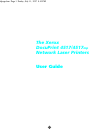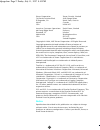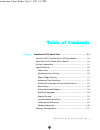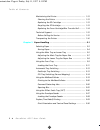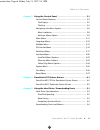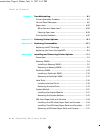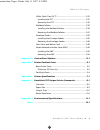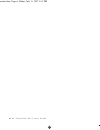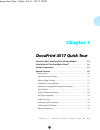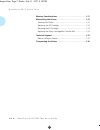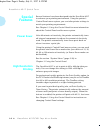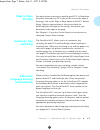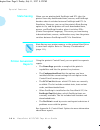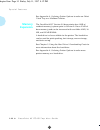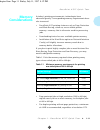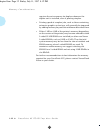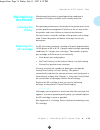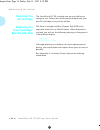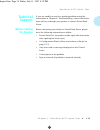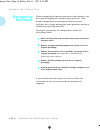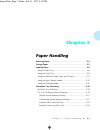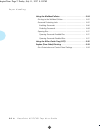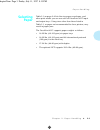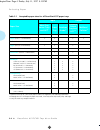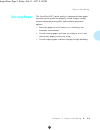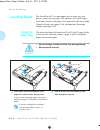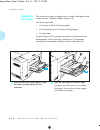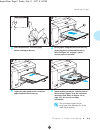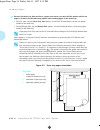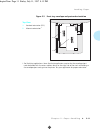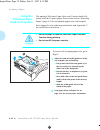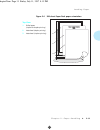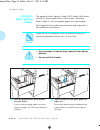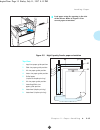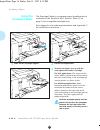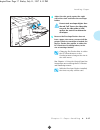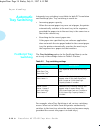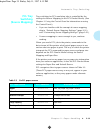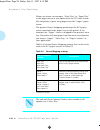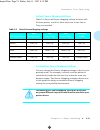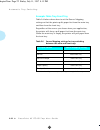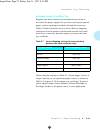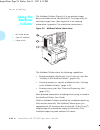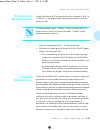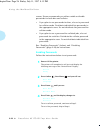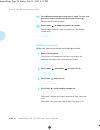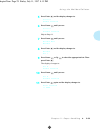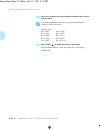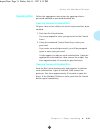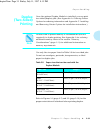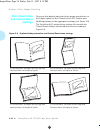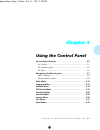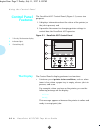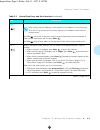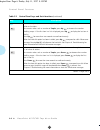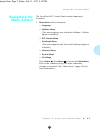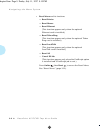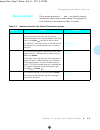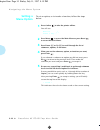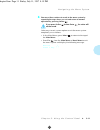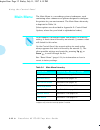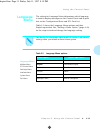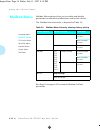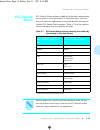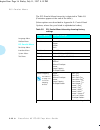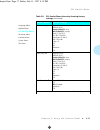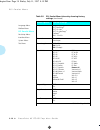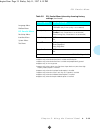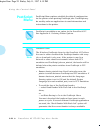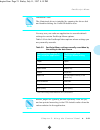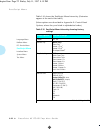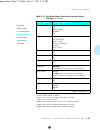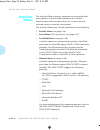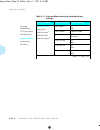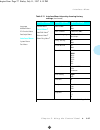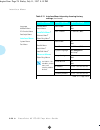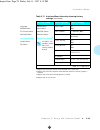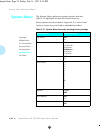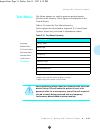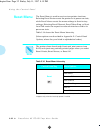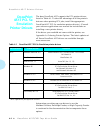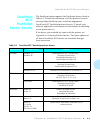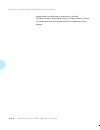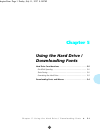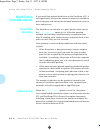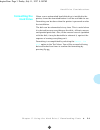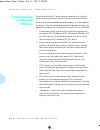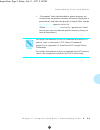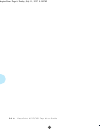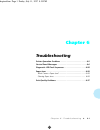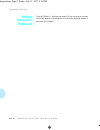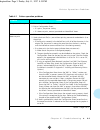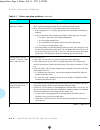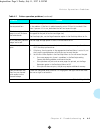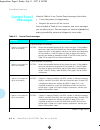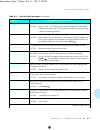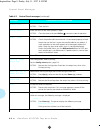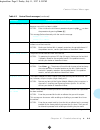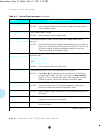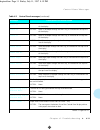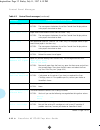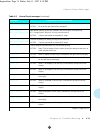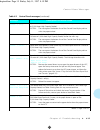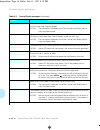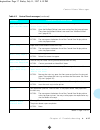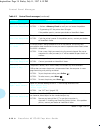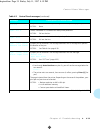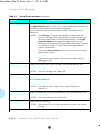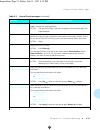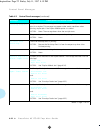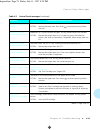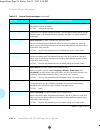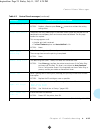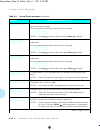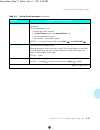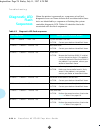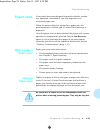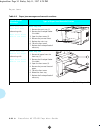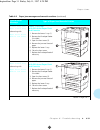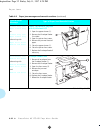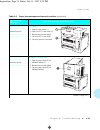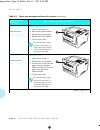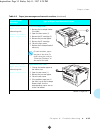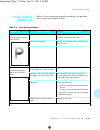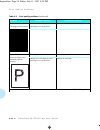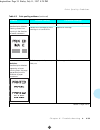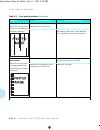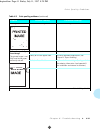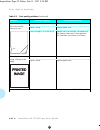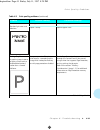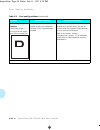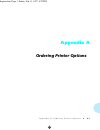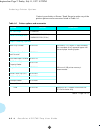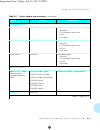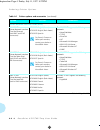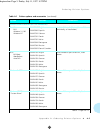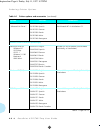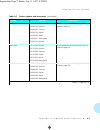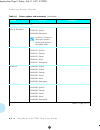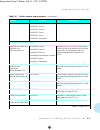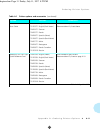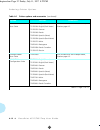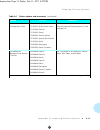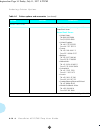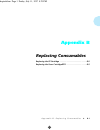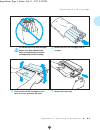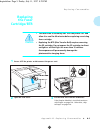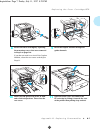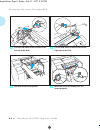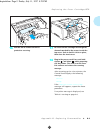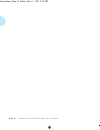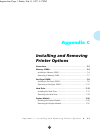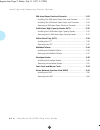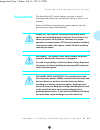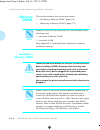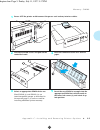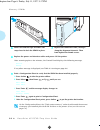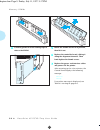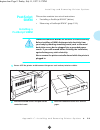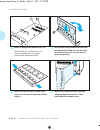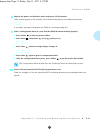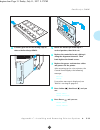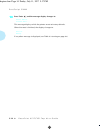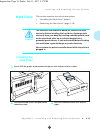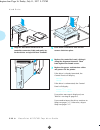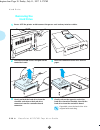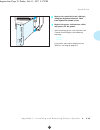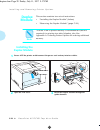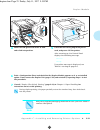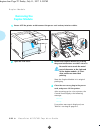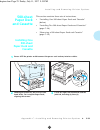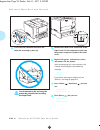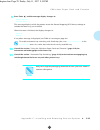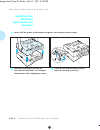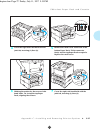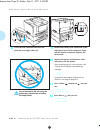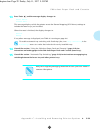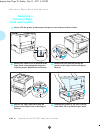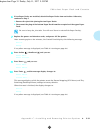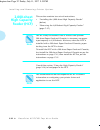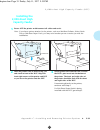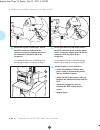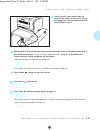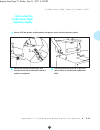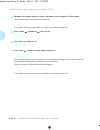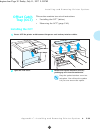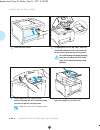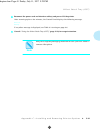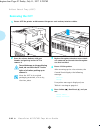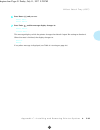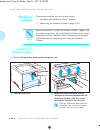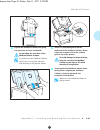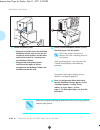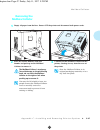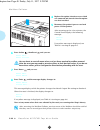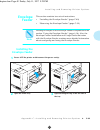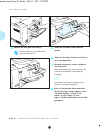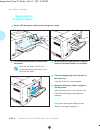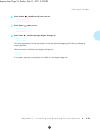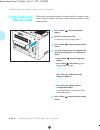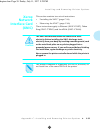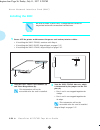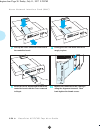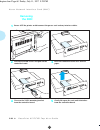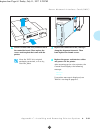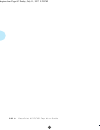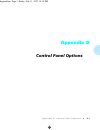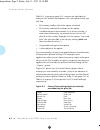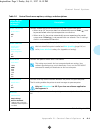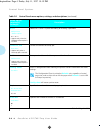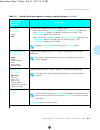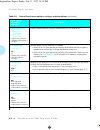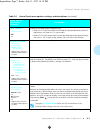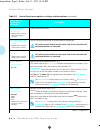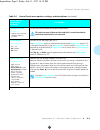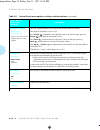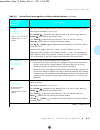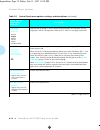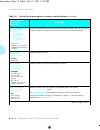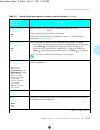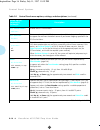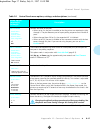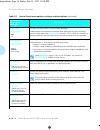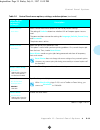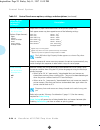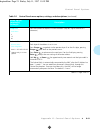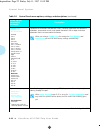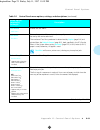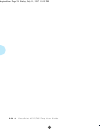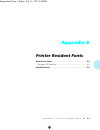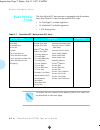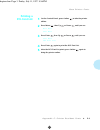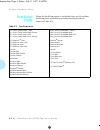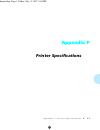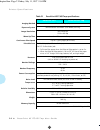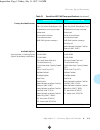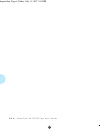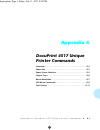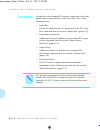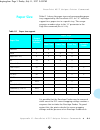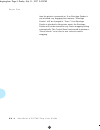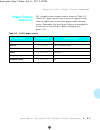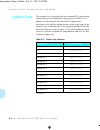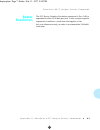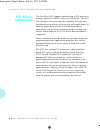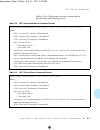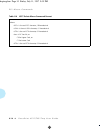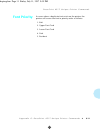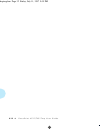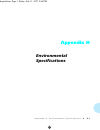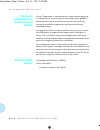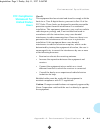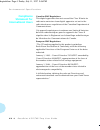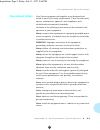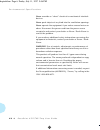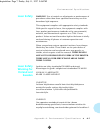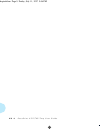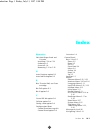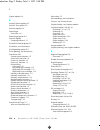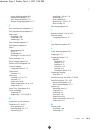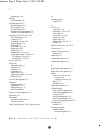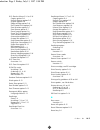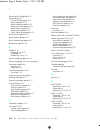- DL manuals
- Xerox
- Printer
- DocuPrint 4517
- User Manual
Xerox DocuPrint 4517 User Manual
Summary of DocuPrint 4517
Page 1
The xerox docuprint 4517 / 4517 mp network laser printers user guide titlpage.Frm page 1 friday, july 11, 1997 8:10 pm.
Page 2
Xerox corporation xerox canada, limited 701 south aviation blvd. 5650 yonge street el segundo, ca north york, ontario 90245 canada usa m2m 4g7 americas customer operations rank xerox, limited 800 long ridge road parkway stamford, ct marlow 06904-1600 buckinghamshire usa sl7 1yl united kingdom copyri...
Page 3: Table of Contents
Table of contents i d o c u p r i n t 4 5 1 7 u s e r g u i d e ❖ i chapter 1 docuprint 4517 quick tour ................................................. 1-1 docuprint 4517 and docuprint 4517mp models ................. 1-3 how much of this book must i read? ................................. 1-4 prin...
Page 4
T a b l e o f c o n t e n t s ii ❖ d o c u p r i n t 4 5 1 7 u s e r g u i d e maintaining the printer ...................................................... 1-13 cleaning the printer ........................................................ 1-13 replacing the ep cartridge ..............................
Page 5
T a b l e o f c o n t e n t s d o c u p r i n t 4 5 1 7 u s e r g u i d e ❖ iii chapter 3 using the control panel ...................................................... 3-1 control panel features ......................................................... 3-2 the display .................................
Page 6
T a b l e o f c o n t e n t s iv ❖ d o c u p r i n t 4 5 1 7 u s e r g u i d e chapter 6 troubleshooting .................................................................... 6-1 printer operation problems ................................................. 6-2 control panel messages .....................
Page 7
T a b l e o f c o n t e n t s d o c u p r i n t 4 5 1 7 u s e r g u i d e ❖ v offset catch tray (oct) ...................................................... C-33 installing the oct ............................................................ C-33 removing the oct .......................................
Page 8
Vi ❖ d o c u p r i n t 4 5 1 7 u s e r g u i d e contents.Frm page vi friday, july 11, 1997 8:11 pm.
Page 9: Chapter 1
Chapter 1 c h a p t e r 1 : d o c u p r i n t 4 5 1 7 q u i c k t o u r ❖ 1-1 docuprint 4517 quick tour c h a p t e r 1 docuprint 4517 and docuprint 4517mp models ................. 1-3 how much of this book must i read? ................................ 1-4 printer components ...........................
Page 10
D o c u p r i n t 4 5 1 7 q u i c k t o u r 1-2 ❖ d o c u p r i n t 4 5 1 7 / 4 5 1 7 m p u s e r g u i d e memory considerations ..................................................... 1-11 maintaining the printer ...................................................... 1-13 cleaning the printer .........
Page 11: Docuprint
D o c u p r i n t 4 5 1 7 q u i c k t o u r c h a p t e r 1 : d o c u p r i n t 4 5 1 7 q u i c k t o u r ❖ 1-3 docuprint 4517 and docuprint 4517mp models this book is for use with both the xerox docuprint 4517 and docuprint 4517mp network laser printers. The docuprint 4517mp contains all the compon...
Page 12: How Much Of
D o c u p r i n t 4 5 1 7 q u i c k t o u r 1-4 ❖ d o c u p r i n t 4 5 1 7 / 4 5 1 7 m p u s e r g u i d e how much of this book must i read? You do not have to read any of this guide to use your docuprint 4517. The docuprint 4517 is ready to go after you set it up following the instructions in the...
Page 13: Printer
D o c u p r i n t 4 5 1 7 q u i c k t o u r c h a p t e r 1 : d o c u p r i n t 4 5 1 7 q u i c k t o u r ❖ 1-5 printer components the major printer components are indicated below. Figure 1.1 major printer components front view 1 control panel display 2 control panel keypad 3 recessed grip 4 power s...
Page 14: Special
D o c u p r i n t 4 5 1 7 q u i c k t o u r 1-6 ❖ d o c u p r i n t 4 5 1 7 / 4 5 1 7 m p u s e r g u i d e special features several features have been designed into the docuprint 4517 to enhance your printing environment. Using the printer’s control panel menu system, you can tailor printer setting...
Page 15: Edge To Edge
S p e c i a l f e a t u r e s c h a p t e r 1 : d o c u p r i n t 4 5 1 7 q u i c k t o u r ❖ 1-7 edge to edge printing for those instances when you need to print pcl 5e emulation (hereafter referred to as pcl) jobs all the way to the edge of the page, turn on the edge to edge option in the pcl emul...
Page 16: State Saving
S p e c i a l f e a t u r e s 1-8 ❖ d o c u p r i n t 4 5 1 7 / 4 5 1 7 m p u s e r g u i d e state saving when you are printing both postscript and pcl jobs, the printer clears any downloaded fonts, macros, and postscript headers when it switches between postscript and pcl 5e emulation. However, yo...
Page 17: Postscript
S p e c i a l f e a t u r e s c h a p t e r 1 : d o c u p r i n t 4 5 1 7 q u i c k t o u r ❖ 1-9 postscript upgrades upgrading your printer with postscript level 2 is accomplished by adding the postscript simm. See appendix a: ordering printer options to order postscript. Duplex printing the docupr...
Page 18: Memory
S p e c i a l f e a t u r e s 1-10 ❖ d o c u p r i n t 4 5 1 7 / 4 5 1 7 m p u s e r g u i d e see appendix a: ordering printer options to order an offset catch tray or a mailbox/collator. Memory expansion the docuprint 4517 version 2.0 base printer has 4 mb of resident memory (systems prior to vers...
Page 19: Memory
D o c u p r i n t 4 5 1 7 q u i c k t o u r c h a p t e r 1 : d o c u p r i n t 4 5 1 7 q u i c k t o u r ❖ 1-11 memory considerations in today’s printing environments, technologies have advanced greatly. Corresponding memory requirements have also increased. • docuprint 4517 printing features such ...
Page 20
M e m o r y c o n s i d e r a t i o n s 1-12 ❖ d o c u p r i n t 4 5 1 7 / 4 5 1 7 m p u s e r g u i d e requires the extra memory for duplex whenever the duplex unit is installed, even if printing simplex. • printing speed of complex jobs, such as those containing extensive graphics or font use, wi...
Page 21: Maintaining
D o c u p r i n t 4 5 1 7 q u i c k t o u r c h a p t e r 1 : d o c u p r i n t 4 5 1 7 q u i c k t o u r ❖ 1-13 maintaining the printer maintaining the printer in good operating condition is essential to having a reliable, well-running machine. Cleaning the printer for optimum performance, do not p...
Page 22: Recycling The
M a i n t a i n i n g t h e p r i n t e r 1-14 ❖ d o c u p r i n t 4 5 1 7 / 4 5 1 7 m p u s e r g u i d e recycling the ep cartridge the docuprint 4517 ep cartridge can be recycled free of charge to you. Follow the instructions packaged with your new ep cartridge to recycle the old one. Replacing t...
Page 23: Technical
D o c u p r i n t 4 5 1 7 q u i c k t o u r c h a p t e r 1 : d o c u p r i n t 4 5 1 7 q u i c k t o u r ❖ 1-15 technical support if you are unable to resolve a printing problem using the instructions in chapter 6: troubleshooting, contact the dealer from which you bought your printer or contact xe...
Page 24: Transporting
D o c u p r i n t 4 5 1 7 q u i c k t o u r 1-16 ❖ d o c u p r i n t 4 5 1 7 / 4 5 1 7 m p u s e r g u i d e transporting the printer when transporting the printer more than a short distance, use the original shipping box and packaging materials. If the original shipping box or packaging materials a...
Page 25: Chapter 2
Chapter 2 c h a p t e r 2 : p a p e r h a n d l i n g ❖ 2-1 paper handling c h a p t e r 2 selecting paper ..................................................................... 2-3 storing paper ........................................................................ 2-5 loading paper .................
Page 26
P a p e r h a n d l i n g 2-2 ❖ d o c u p r i n t 4 5 1 7 / 4 5 1 7 m p u s e r g u i d e using the mailbox/collator ................................................ 2-24 printing to the mailbox/collator .......................................... 2-25 password protecting jobs ..........................
Page 27: Selecting
P a p e r h a n d l i n g c h a p t e r 2 : p a p e r h a n d l i n g ❖ 2-3 selecting paper table 2.1 on page 2-4 lists the size paper, envelopes, and other print media you can use with all docuprint 4517 input and output trays. Using sizes other than those listed in table 2.1, or paper not recommen...
Page 28
S e l e c t i n g p a p e r 2-4 ❖ d o c u p r i n t 4 5 1 7 / 4 5 1 7 m p u s e r g u i d e † optional 500-sheet or 2,000-sheet paper handler. See appendix a for ordering information. ‡ although the oct will accept all paper sizes listed, it can only offset a4, letter, folio, and legal. †† only the ...
Page 29: Storing Paper
P a p e r h a n d l i n g c h a p t e r 2 : p a p e r h a n d l i n g ❖ 2-5 storing paper the docuprint 4517’s print quality is optimized when paper and other print media are properly stored. Proper storage ensures optimum print quality and trouble-free printer options. • store the paper on a flat s...
Page 30: Loading Paper
P a p e r h a n d l i n g 2-6 ❖ d o c u p r i n t 4 5 1 7 / 4 5 1 7 m p u s e r g u i d e loading paper the docuprint 4517 accepts paper into its main tray (see below), front tray (see page 2-8), optional 500-sheet paper deck and cassette (see page 2-12), optional 2,000-sheet high capacity feeder (s...
Page 31
L o a d i n g p a p e r c h a p t e r 2 : p a p e r h a n d l i n g ❖ 2-7 3 slide end guide b (2) out to align it with end guide a (1). 4 load paper so that it is under both the metal stop tab and the plastic fill tabs. Refer to figure 2.1 for correct paper orientation. Figure 2.1 main tray paper or...
Page 32: Using The
L o a d i n g p a p e r 2-8 ❖ d o c u p r i n t 4 5 1 7 / 4 5 1 7 m p u s e r g u i d e using the front tray the front tray accepts all paper sizes, weights and types listed in the section “selecting paper” (page 2-3). The front tray holds: • 100 sheets of 20 lb (75 g/m 2 ) paper • 30 transparencies...
Page 33
L o a d i n g p a p e r c h a p t e r 2 : p a p e r h a n d l i n g ❖ 2-9 3 fan transparencies and label paper before loading in the tray. 4 insert paper along the left side of the tray, under the plastic maximum fill tab (1). Refer to figure 2.2 on page 2-10 for correct paper orientation. 5 adjust ...
Page 34
L o a d i n g p a p e r 2-10 ❖ d o c u p r i n t 4 5 1 7 / 4 5 1 7 m p u s e r g u i d e 7 because the front tray does not have a paper size sensor, you must tell the printer which size paper is loaded. Set the following options after loading paper in the front tray: • for pcl jobs, set the front tr...
Page 35
L o a d i n g p a p e r c h a p t e r 2 : p a p e r h a n d l i n g ❖ 2-11 † for postscript applications: some postscript applications require that the envelopes/post cards be loaded with the return address corner on the right side of the stack and leading as the envelopes/post cards go into the pri...
Page 36: Using The
L o a d i n g p a p e r 2-12 ❖ d o c u p r i n t 4 5 1 7 / 4 5 1 7 m p u s e r g u i d e using the 500-sheet paper deck and cassette the optional 500-sheet paper deck and cassette holds 500 sheets of 20 lb (75 g/m 2 ) paper. Refer to the section “selecting paper” (page 2-3) for acceptable paper size...
Page 37
L o a d i n g p a p e r c h a p t e r 2 : p a p e r h a n d l i n g ❖ 2-13 figure 2.4 500-sheet paper deck paper orientation top view 1 drilled paper (simplex or duplex printing) 2 letterhead (duplex printing) 3 letterhead (simplex printing) chapter2.Frm page 13 friday, july 11, 1997 8:13 pm.
Page 38: Using The
L o a d i n g p a p e r 2-14 ❖ d o c u p r i n t 4 5 1 7 / 4 5 1 7 m p u s e r g u i d e using the high capacity feeder the optional high capacity feeder (hcf) holds 2,000 sheets of 20 lb (75 g/m 2 ) paper. Refer to the section “selecting paper” (page 2-3) for acceptable paper sizes and weights. (se...
Page 39
L o a d i n g p a p e r c h a p t e r 2 : p a p e r h a n d l i n g ❖ 2-15 3 load paper using the opening in the side of the drawer. Refer to figure 2.5 for correct paper orientation. Figure 2.5 high capacity feeder paper orientation top view 1 legal size paper guide position 2 folio size paper guid...
Page 40: Using The
L o a d i n g p a p e r 2-16 ❖ d o c u p r i n t 4 5 1 7 / 4 5 1 7 m p u s e r g u i d e using the envelope feeder the envelope feeder is an optional paper handling device available for the docuprint 4517. Refer to table 2.1 on page 2-4 for acceptable envelope sizes. (see appendix a for ordering inf...
Page 41
L o a d i n g p a p e r c h a p t e r 2 : p a p e r h a n d l i n g ❖ 2-17 4 adjust the side guide against the right side of the stack and lower the envelope holder. Do not stack envelopes higher than the red “full” line on the side guide, nor push the side guide so hard against the stack as to defo...
Page 42: Automatic
P a p e r h a n d l i n g 2-18 ❖ d o c u p r i n t 4 5 1 7 / 4 5 1 7 m p u s e r g u i d e automatic tray switching automatic tray switching is available for both pcl emulation and postscript jobs. Tray switching is useful for: • increasing paper capacity. When the current paper tray runs out of pap...
Page 43: Pcl Tray
A u t o m a t i c t r a y s w i t c h i n g c h a p t e r 2 : p a p e r h a n d l i n g ❖ 2-19 pcl tray switching (source mapping) tray switching for pcl emulation jobs is controlled by the settings for source mapping (in the pcl emulat menu). (see chapter 3: using the control panel for information ...
Page 44
A u t o m a t i c t r a y s w i t c h i n g 2-20 ❖ d o c u p r i n t 4 5 1 7 / 4 5 1 7 m p u s e r g u i d e when you choose, for example, “main tray” or “paper tray” as the paper source in your application, the pcl data stream tells the printer to print using paper from the “upper” paper source. Th...
Page 45
A u t o m a t i c t r a y s w i t c h i n g c h a p t e r 2 : p a p e r h a n d l i n g ❖ 2-21 default source mapping settings table 2.5 shows the source mapping settings in effect with the base printer, as well as those when one or two lower trays are installed. Customizing source mapping settings ...
Page 46
A u t o m a t i c t r a y s w i t c h i n g 2-22 ❖ d o c u p r i n t 4 5 1 7 / 4 5 1 7 m p u s e r g u i d e example: main tray-front tray table 2.6 below shows how to set the source mapping settings so that the printer pulls paper first from the main tray and then from the front tray. Regardless of...
Page 47
A u t o m a t i c t r a y s w i t c h i n g c h a p t e r 2 : p a p e r h a n d l i n g ❖ 2-23 example: lower tray-main tray suppose you have a lower tray installed and you want to maximize the paper supply. But you also want to print special paper, such as envelopes or labels, through the front tra...
Page 48: Using The
P a p e r h a n d l i n g 2-24 ❖ d o c u p r i n t 4 5 1 7 / 4 5 1 7 m p u s e r g u i d e using the mailbox/ collator the mailbox/collator (figure 2.6) is an optional output device available for the docuprint 4517. It accepts only a4 and letter paper sizes. (see appendix a for ordering information;...
Page 49: Printing To The
U s i n g t h e m a i l b o x / c o l l a t o r c h a p t e r 2 : p a p e r h a n d l i n g ❖ 2-25 printing to the mailbox/collator using a docuprint 4517 printer driver, select a specific “bin” or “collator” as the paper output destination for your job, then print your job. • bins are numbered from...
Page 50
U s i n g t h e m a i l b o x / c o l l a t o r 2-26 ❖ d o c u p r i n t 4 5 1 7 / 4 5 1 7 m p u s e r g u i d e reason, xerox recommends you either enable or disable passwords for both bins and collator. • if you plan to use passwords for bins, also set a password for collator mode. Distribute indi...
Page 51
U s i n g t h e m a i l b o x / c o l l a t o r c h a p t e r 2 : p a p e r h a n d l i n g ❖ 2-27 5 press enter and the display changes to: collator enable password skip to step 9. 6 press down until you see: mailbox menu mailbox 7 press enter and the display changes to: mailbox bin 1 8 press down ...
Page 52
U s i n g t h e m a i l b o x / c o l l a t o r 2-28 ❖ d o c u p r i n t 4 5 1 7 / 4 5 1 7 m p u s e r g u i d e disabling passwords follow the instructions below to disable passwords. 11 to enable the existing password, enter it again. To set a new password, enter a new password, then press enter ....
Page 53
U s i n g t h e m a i l b o x / c o l l a t o r c h a p t e r 2 : p a p e r h a n d l i n g ❖ 2-29 5 press enter and the display changes to: collator enable password 6 press down until you see: collator disable password skip to step 11. 7 press down until you see: mailbox menu mailbox 8 press enter ...
Page 54
U s i n g t h e m a i l b o x / c o l l a t o r 2-30 ❖ d o c u p r i n t 4 5 1 7 / 4 5 1 7 m p u s e r g u i d e 12 enter the existing password using the numbered keys on the control panel. The initial passwords for each bin after installing the mailbox / collator for the first time are: collator: 0...
Page 55: Opening Bins
U s i n g t h e m a i l b o x / c o l l a t o r c h a p t e r 2 : p a p e r h a n d l i n g ❖ 2-31 opening bins follow the appropriate instructions for opening either a password-enabled or password-disabled bin. Opening password-enabled bins to open a bin (or the collator) for which a password has b...
Page 56: Using The
P a p e r h a n d l i n g 2-32 ❖ d o c u p r i n t 4 5 1 7 / 4 5 1 7 m p u s e r g u i d e using the offset catch tray (oct) the offset catch tray (figure 2.7)—hereafter referred to as oct—is an optional output device available for the docuprint 4517. (see appendix a for ordering information and app...
Page 57: Duplex
P a p e r h a n d l i n g c h a p t e r 2 : p a p e r h a n d l i n g ❖ 2-33 duplex (two-sided) printing once the optional duplex module is installed, you can print two-sided (duplex) jobs. (see appendix a: ordering printer options for ordering information and appendix c: installing and removing pri...
Page 58: Print Orientation
D u p l e x ( t w o - s i d e d ) p r i n t i n g 2-34 ❖ d o c u p r i n t 4 5 1 7 / 4 5 1 7 m p u s e r g u i d e print orientation and control panel settings to ensure that duplex jobs print in the proper orientation, set the duplex option (in the control panel’s pcl emulat and postscript menus) t...
Page 59: Chapter 3
Chapter 3 c h a p t e r 3 : u s i n g t h e c o n t r o l p a n e l ❖ 3-1 using the control panel c h a p t e r 3 control panel features ......................................................... 3-2 the display ........................................................................... 3-2 the indic...
Page 60: Control Panel
U s i n g t h e c o n t r o l p a n e l 3-2 ❖ d o c u p r i n t 4 5 1 7 / 4 5 1 7 m p u s e r g u i d e control panel features the docuprint 4517 control panel (figure 3.1) serves two purposes: 1. It displays information about the status of the printer (or the job in process) and 2. It provides the ...
Page 61: The Indicator
C o n t r o l p a n e l f e a t u r e s c h a p t e r 3 : u s i n g t h e c o n t r o l p a n e l ❖ 3-3 • it presents a hierarchy of menu options and settings to configure and control the printer. For example, when you press menu after taking the printer offline, you see the following message on the...
Page 62: The Keys
C o n t r o l p a n e l f e a t u r e s 3-4 ❖ d o c u p r i n t 4 5 1 7 / 4 5 1 7 m p u s e r g u i d e the keys the control panel keypad consists of eight keys, identified with international symbols and labeled in english. The keys are also numbered 0 - 7. When you install the optional mailbox / co...
Page 63
C o n t r o l p a n e l f e a t u r e s c h a p t e r 3 : u s i n g t h e c o n t r o l p a n e l ❖ 3-5 esc in the menu system, exits the current menu level and returns to the previous one. When setting network addresses, each segment of the address is set consecutively. Then the esc key returns to ...
Page 64
C o n t r o l p a n e l f e a t u r e s 3-6 ❖ d o c u p r i n t 4 5 1 7 / 4 5 1 7 m p u s e r g u i d e up in the menu system, scrolls backward (up) through submenus or through the current list of values or functions. For numeric values such as number of copies, press up to increase the number. Scro...
Page 65: Navigating The
U s i n g t h e c o n t r o l p a n e l c h a p t e r 3 : u s i n g t h e c o n t r o l p a n e l ❖ 3-7 navigating the menu system the docuprint 4517 control panel contains two menu structures. • main menu and its submenus: — language — mailbox menu (this menu appears only when the mailbox / collato...
Page 66
N a v i g a t i n g t h e m e n u s y s t e m 3-8 ❖ d o c u p r i n t 4 5 1 7 / 4 5 1 7 m p u s e r g u i d e • reset menu and its functions: — reset printer — reset menus — reset ethernet (this function appears only when the optional ethernet card is installed.) — reset token ring (this function ap...
Page 67: Menu Indicators
N a v i g a t i n g t h e m e n u s y s t e m c h a p t e r 3 : u s i n g t h e c o n t r o l p a n e l ❖ 3-9 menu indicators three menu indicators ( > , = and * ) are used to furnish information about menus and settings. The purpose of each indicator is described in table 3.3 below. 1 v2.0 or later...
Page 68: Setting A
N a v i g a t i n g t h e m e n u s y s t e m 3-10 ❖ d o c u p r i n t 4 5 1 7 / 4 5 1 7 m p u s e r g u i d e setting a menu option to set an option, or to invoke a function, follow the steps below: 1 press online to take the printer offline. You will see: offline _/_ press a key... 2 press menu to...
Page 69
N a v i g a t i n g t h e m e n u s y s t e m c h a p t e r 3 : u s i n g t h e c o n t r o l p a n e l ❖ 3-11 6 you may either continue to work in the menu system by repeating the steps above, or exit and return to normal operation by pressing online . If you press online before enter the value wil...
Page 70: Main Menu
U s i n g t h e c o n t r o l p a n e l 3-12 ❖ d o c u p r i n t 4 5 1 7 / 4 5 1 7 m p u s e r g u i d e main menu the main menu is a cascading system of submenus, each containing other submenus or options designed to configure the printer for your environment. The main menu hierarchy is depicted in...
Page 71: Language
U s i n g t h e c o n t r o l p a n e l c h a p t e r 3 : u s i n g t h e c o n t r o l p a n e l ❖ 3-13 language menu the setting for language menu determines which language is used to display messages on the control panel and to print text on the configuration sheet and pcl font list. Table 3.5 sh...
Page 72: Mailbox Menu
U s i n g t h e c o n t r o l p a n e l 3-14 ❖ d o c u p r i n t 4 5 1 7 / 4 5 1 7 m p u s e r g u i d e mailbox menu mailbox menu options allow you to enable and disable passwords for individual mailbox bins and for the collator. The mailbox menu hierarchy is depicted in table 3.6. See step 10 on p...
Page 73: Pcl Emulat
U s i n g t h e c o n t r o l p a n e l c h a p t e r 3 : u s i n g t h e c o n t r o l p a n e l ❖ 3-15 pcl emulat menu pcl emulat menu options establish the default configuration for the printer when printing pcl emulation jobs. You may use your software application to override default settings fo...
Page 74
P c l e m u l a t m e n u 3-16 ❖ d o c u p r i n t 4 5 1 7 / 4 5 1 7 m p u s e r g u i d e the pcl emulat menu hierarchy is depicted in table 3.8. (footnotes appear at the end of the table.) (menu options are described in appendix d: control panel options, where they are listed in alphabetical order...
Page 75
P c l e m u l a t m e n u c h a p t e r 3 : u s i n g t h e c o n t r o l p a n e l ❖ 3-17 language menu mailbox menu pcl emulat menu postscript menu interface menu system menu test menu paper size legal (8.5x14) folio (8.5x13) letter (8.5x11)* (usa) a4 (210x297)* (europe) exec (7.25x10.5) iso b5 (1...
Page 76
P c l e m u l a t m e n u 3-18 ❖ d o c u p r i n t 4 5 1 7 / 4 5 1 7 m p u s e r g u i d e language menu mailbox menu pcl emulat menu postscript menu interface menu system menu test menu output bin standard* oct no offset 7 oct on job 7 oct on job/copy 7 collator 8 bin1 - bin10 8 orientation portrai...
Page 77
P c l e m u l a t m e n u c h a p t e r 3 : u s i n g t h e c o n t r o l p a n e l ❖ 3-19 1 appears when font cards are installed or downloaded fonts are available. 2 appears only when the default font is scalable and fixed pitch. 3 appears only when the default font is scalable and proportionally ...
Page 78: Postscript
U s i n g t h e c o n t r o l p a n e l 3-20 ❖ d o c u p r i n t 4 5 1 7 / 4 5 1 7 m p u s e r g u i d e postscript menu postscript menu options establish the default configuration for the printer when printing postscript jobs. Postscript may be used by software applications to send information and ...
Page 79
P o s t s c r i p t m e n u c h a p t e r 3 : u s i n g t h e c o n t r o l p a n e l ❖ 3-21 you may use your software application to override default settings for certain postscript menu options. Table 3.9 lists the postscript menu options whose settings you may normally override. 1 you can change ...
Page 80
P o s t s c r i p t m e n u 3-22 ❖ d o c u p r i n t 4 5 1 7 / 4 5 1 7 m p u s e r g u i d e table 3.10 shows the postscript menu hierarchy. (footnotes appear at the end of the table.) (menu options are described in appendix d: control panel options, where they are listed in alphabetical order.) tab...
Page 81
P o s t s c r i p t m e n u c h a p t e r 3 : u s i n g t h e c o n t r o l p a n e l ❖ 3-23 1 appears only when a lower tray (500-sheet paper deck or 2,000-sheet high capacity feeder) option is installed. 2 appears only when the envelope feeder option is installed. 3 appears only in v2.0 or greater...
Page 82: Interface
U s i n g t h e c o n t r o l p a n e l 3-24 ❖ d o c u p r i n t 4 5 1 7 / 4 5 1 7 m p u s e r g u i d e interface menu the interface menu contains submenus for the parallel port on the printer. It also includes submenus for network interface ports and serial port when one or more network interface ...
Page 83
I n t e r f a c e m e n u c h a p t e r 3 : u s i n g t h e c o n t r o l p a n e l ❖ 3-25 • token ring menu (see page 3-29) contains options for configuring the printer’s token ring port, when the token ring option (xnic-t’ring) has been installed. The xnic-t’ring supports the following protocols: ...
Page 84
I n t e r f a c e m e n u 3-26 ❖ d o c u p r i n t 4 5 1 7 / 4 5 1 7 m p u s e r g u i d e table 3.11 interface menu hierarchy showing factory settings interface menu menu options option settings language mailbox menu pcl emulat menu postscript menu interface menu system menu test menu parallel menu...
Page 85
I n t e r f a c e m e n u c h a p t e r 3 : u s i n g t h e c o n t r o l p a n e l ❖ 3-27 language mailbox menu pcl emulat menu postscript menu interface menu system menu test menu parallel menu serial menu 1 localtalk menu 2 ethernet menu 2 token ring menu 2 port enable off on* port timeout 5-999 ...
Page 86
I n t e r f a c e m e n u 3-28 ❖ d o c u p r i n t 4 5 1 7 / 4 5 1 7 m p u s e r g u i d e language mailbox menu pcl emulat menu postscript menu interface menu system menu test menu parallel menu serial menu 1 localtalk menu 2 ethernet menu 2 token ring menu 2 port enable off on* port timeout 5 - 99...
Page 87
I n t e r f a c e m e n u c h a p t e r 3 : u s i n g t h e c o n t r o l p a n e l ❖ 3-29 1 appears only when your printer was purchased with a serial port. 2 appears only when the respective xerox network interface card (nic) option is installed. 3 appears only when the postscript option is instal...
Page 88: System Menu
U s i n g t h e c o n t r o l p a n e l 3-30 ❖ d o c u p r i n t 4 5 1 7 / 4 5 1 7 m p u s e r g u i d e system menu the system menu options set general printer features. Table 3.12 highlights the system menu hierarchy. (menu options are described in appendix d: control panel options, where they are...
Page 89: Test Menu
U s i n g t h e c o n t r o l p a n e l c h a p t e r 3 : u s i n g t h e c o n t r o l p a n e l ❖ 3-31 test menu test menu options are used to generate printed reports. (results of the memory check option are displayed on the control panel.) table 3.13 shows the test menu hierarchy. (menu options ...
Page 90: Reset Menu
U s i n g t h e c o n t r o l p a n e l 3-32 ❖ d o c u p r i n t 4 5 1 7 / 4 5 1 7 m p u s e r g u i d e reset menu the reset menu is used to reset various printer functions. Selecting reset printer resets the printer to its power-on state, while reset menus resets the menu settings to their factory...
Page 91: Chapter 4
Chapter 4 c h a p t e r 4 : d o c u p r i n t 4 5 1 7 p r i n t e r d r i v e r s ❖ 4-1 docuprint 4517 printer drivers c h a p t e r 4 docuprint 4517 pcl 5e emulation printer drivers .............. 4-2 docuprint 4517 postscript printer drivers .......................... 4-3.
Page 92: Docuprint
D o c u p r i n t 4 5 1 7 p r i n t e r d r i v e r s 4-2 ❖ d o c u p r i n t 4 5 1 7 / 4 5 1 7 m p u s e r g u i d e docuprint 4517 pcl 5e emulation printer drivers the base docuprint 4517 supports the pcl printer drivers listed in table 4.1. To take full advantage of all the printer’s features whe...
Page 93: Docuprint
D o c u p r i n t 4 5 1 7 p r i n t e r d r i v e r s c h a p t e r 4 : d o c u p r i n t 4 5 1 7 p r i n t e r d r i v e r s ❖ 4-3 docuprint 4517 postscript printer drivers the postscript option supports the postscript drivers listed in table 4.2. To take full advantage of all the printer’s feature...
Page 94
D o c u p r i n t 4 5 1 7 p o s t s c r i p t p r i n t e r d r i v e r s 4-4 ❖ d o c u p r i n t 4 5 1 7 / 4 5 1 7 m p u s e r g u i d e information on setting up your drivers to use the mailbox/collator, envelope feeder, or high capacity feeder is contained in the documentation that accompanies th...
Page 95: Chapter 5
Chapter 5 c h a p t e r 5 : u s i n g t h e h a r d d r i v e / d o w n l o a d i n g f o n t s ❖ 5-1 using the hard drive / downloading fonts c h a p t e r 5 hard drive considerations ................................................... 5-2 print/disk spooling ..........................................
Page 96: Hard Drive
U s i n g t h e h a r d d r i v e / d o w n l o a d i n g f o n t s 5-2 ❖ d o c u p r i n t 4 5 1 7 / 4 5 1 7 m p u s e r g u i d e hard drive considerations if you install the optional hard drive on the docuprint 4517, it will significantly increase the amount of memory available for processing job...
Page 97: Formatting The
H a r d d r i v e c o n s i d e r a t i o n s c h a p t e r 5 : u s i n g t h e h a r d d r i v e / d o w n l o a d i n g f o n t s ❖ 5-3 formatting the hard drive when a new unformatted hard disk drive is installed in the printer, it must be formatted before it will be available for use. Formatting...
Page 98: Downloading
U s i n g t h e h a r d d r i v e / d o w n l o a d i n g f o n t s 5-4 ❖ d o c u p r i n t 4 5 1 7 / 4 5 1 7 m p u s e r g u i d e downloading fonts and macros xerox docuprint 4517 printer drivers provide you with the ability to download fonts and pcl 5e macros to the printer. Fonts can be download...
Page 99
D o w n l o a d i n g f o n t s a n d m a c r o s c h a p t e r 5 : u s i n g t h e h a r d d r i v e / d o w n l o a d i n g f o n t s ❖ 5-5 • “permanent” fonts downloaded to printer memory are cleared from the printer’s memory whenever the printer is powered off, and when the printer switches pdls...
Page 100
5-6 ❖ d o c u p r i n t 4 5 1 7 / 4 5 1 7 m p u s e r g u i d e chapter5.Frm page 6 friday, july 11, 1997 8:18 pm.
Page 101: Chapter 6
Chapter 6 c h a p t e r 6 : t r o u b l e s h o o t i n g ❖ 6-1 troubleshooting c h a p t e r 6 printer operation problems ................................................. 6-2 control panel messages ....................................................... 6-6 diagnostic led flash sequences ............
Page 102: Printer
T r o u b l e s h o o t i n g 6-2 ❖ d o c u p r i n t 4 5 1 7 / 4 5 1 7 m p u s e r g u i d e printer operation problems consult table 6.1 starting on page 6-3 for corrective actions when the printer will not print or when the printed output is not what you expect. Chapter6.Frm page 2 friday, july 1...
Page 103
P r i n t e r o p e r a t i o n p r o b l e m s c h a p t e r 6 : t r o u b l e s h o o t i n g ❖ 6-3 table 6.1 printer operation problems problem action the printer will not print. 1. Power the printer off, then on. 2. Print a configuration sheet. • if it prints, the printer is okay. • if it does n...
Page 104
P r i n t e r o p e r a t i o n p r o b l e m s 6-4 ❖ d o c u p r i n t 4 5 1 7 / 4 5 1 7 m p u s e r g u i d e a printed page does not look like it should. 1. Make certain that the software application you are using to create your print job is configured properly. Refer to your software documentati...
Page 105
P r i n t e r o p e r a t i o n p r o b l e m s c h a p t e r 6 : t r o u b l e s h o o t i n g ❖ 6-5 the job does not print in the requested font. Check the spelling of the requested font in your postscript file. Many times a typo is the problem. If the font is spelled correctly, print a ps font li...
Page 106: Control Panel
T r o u b l e s h o o t i n g 6-6 ❖ d o c u p r i n t 4 5 1 7 / 4 5 1 7 m p u s e r g u i d e control panel messages listed in table 6.2 are control panel messages that either: • cause the printer to stop printing. • require the user to call for service. Also included in table 6.2 are common, non-er...
Page 107
C o n t r o l p a n e l m e s s a g e s c h a p t e r 6 : t r o u b l e s h o o t i n g ❖ 6-7 ***** the printer is in power on diagnostics. Action: none, if there is no failure during power on diagnostics. After other diagnostic messages, the final message will be the one that the printer is online ...
Page 108
C o n t r o l p a n e l m e s s a g e s 6-8 ❖ d o c u p r i n t 4 5 1 7 / 4 5 1 7 m p u s e r g u i d e close bins two or more bins are pulled out. Action: close the bins. Close covers either the front or rear cover (or both) is open. Action: close the cover, and press online to resume normal operat...
Page 109
C o n t r o l p a n e l m e s s a g e s c h a p t e r 6 : t r o u b l e s h o o t i n g ❖ 6-9 disk format bad the hard disk high level format (fat table) cannot be understood. This is not because a new disk has been installed. Action: either initialize the disk format procedure by pressing up , or a...
Page 110
C o n t r o l p a n e l m e s s a g e s 6-10 ❖ d o c u p r i n t 4 5 1 7 / 4 5 1 7 m p u s e r g u i d e envelope feeder envelopes need to be loaded in the envelope feeder. Action: the message on the bottom line of the control panel display advises what envelopes to load. Env feeder empty the envelo...
Page 111
C o n t r o l p a n e l m e s s a g e s c h a p t e r 6 : t r o u b l e s h o o t i n g ❖ 6-11 feed c5 action: feed c5 envelope through the front tray, as indicated on the top line of the display. Feed c6 action: feed c6 envelope through the front tray, as indicated on the top line of the display. F...
Page 112
C o n t r o l p a n e l m e s s a g e s 6-12 ❖ d o c u p r i n t 4 5 1 7 / 4 5 1 7 m p u s e r g u i d e front-lower 2 paper needs to be loaded into the front or main tray. Action: the message on the bottom line of the control panel display advises what paper size to load or feed. Front-main tray pa...
Page 113
C o n t r o l p a n e l m e s s a g e s c h a p t e r 6 : t r o u b l e s h o o t i n g ❖ 6-13 invalid password an invalid password has been entered for the mailbox password. Action: re-enter the password when prompted. Iot nvm fail service required nonvolatile memory (nvm) has failed on the print e...
Page 114
C o n t r o l p a n e l m e s s a g e s 6-14 ❖ d o c u p r i n t 4 5 1 7 / 4 5 1 7 m p u s e r g u i d e load letter action: load letter paper into the tray(s) indicated on the top line of the display. Load monarch action: load monarch size envelopes into the tray(s) indicated on the top line of the...
Page 115
C o n t r o l p a n e l m e s s a g e s c h a p t e r 6 : t r o u b l e s h o o t i n g ❖ 6-15 lower 1 tray paper needs to be loaded in the first lower tray (500-sheet paper deck and cassette or 2,000-sheet high capacity feeder). Action: the message on the bottom line of the control panel display ad...
Page 116
C o n t r o l p a n e l m e s s a g e s 6-16 ❖ d o c u p r i n t 4 5 1 7 / 4 5 1 7 m p u s e r g u i d e lower 2 tray paper needs to be loaded in the second lower tray (500-sheet paper deck and cassette or 2,000-sheet high capacity feeder). Action: the message on the bottom line of the control panel...
Page 117
C o n t r o l p a n e l m e s s a g e s c h a p t e r 6 : t r o u b l e s h o o t i n g ❖ 6-17 mailbox jam- open mailbx door paper has jammed feeding to the mailbox/collator. The message alternates with: clear paper path action: open the mailbox/collator’s rear cover and pull out the jammed paper. T...
Page 118
C o n t r o l p a n e l m e s s a g e s 6-18 ❖ d o c u p r i n t 4 5 1 7 / 4 5 1 7 m p u s e r g u i d e memory failure service required the printer controller memory has failed; printing cannot resume. Action: • perform a memory check to see if you can locate the problem. • try powering off the pri...
Page 119
C o n t r o l p a n e l m e s s a g e s c h a p t e r 6 : t r o u b l e s h o o t i n g ❖ 6-19 online ___ the printer is online and either processing data or ready to accept print jobs. Action: none. Open bin n the bin numbered n is unlocked and ready to be pulled out. Action: pull out the bin. Open...
Page 120
C o n t r o l p a n e l m e s s a g e s 6-20 ❖ d o c u p r i n t 4 5 1 7 / 4 5 1 7 m p u s e r g u i d e page too complex in pcl or postscript, the printing on a page is broken into horizontal bands. When the page protection option is set to off, as a page is processed, each band has a limited time ...
Page 121
C o n t r o l p a n e l m e s s a g e s c h a p t e r 6 : t r o u b l e s h o o t i n g ❖ 6-21 *pg protect off* the printer has turned page protection off because there is insufficient memory to process the job with page protection. Action: add printer memory if you want to process future complex jo...
Page 122
C o n t r o l p a n e l m e s s a g e s 6-22 ❖ d o c u p r i n t 4 5 1 7 / 4 5 1 7 m p u s e r g u i d e *prntng simplex* the printer does not have enough memory to print the job as duplex, and will print it as simplex. This message may appear under certain conditions when printing simplex jobs if t...
Page 123
C o n t r o l p a n e l m e s s a g e s c h a p t e r 6 : t r o u b l e s h o o t i n g ❖ 6-23 remove lowercard press * the xerox pcmcia font/macro card in the lower slot has failed. Action: remove the lower card. Press enter to resume printing without the card. Remove output and close bin n mailbox...
Page 124
C o n t r o l p a n e l m e s s a g e s 6-24 ❖ d o c u p r i n t 4 5 1 7 / 4 5 1 7 m p u s e r g u i d e *res. Change* the printer is printing the job at a lower resolution than requested because there is not enough memory available. Action: add printer memory. *res& smplx chg* the printer has chang...
Page 125
C o n t r o l p a n e l m e s s a g e s c h a p t e r 6 : t r o u b l e s h o o t i n g ❖ 6-25 resettosave or * a setting will not take effect until a reset is performed. Action: perform a reset or press enter to continue without the setting taking effect. Temp font/macro the printer was busy proces...
Page 126
C o n t r o l p a n e l m e s s a g e s 6-26 ❖ d o c u p r i n t 4 5 1 7 / 4 5 1 7 m p u s e r g u i d e unknown disk the hard disk partition block cannot be understood. This is probably because a new disk has been installed. This message flashes alternately with the two-line message: press ↑ to ini...
Page 127
C o n t r o l p a n e l m e s s a g e s c h a p t e r 6 : t r o u b l e s h o o t i n g ❖ 6-27 waiting... The printer was busy processing data from a host but the print job was not completed. This message appears until: • another print job is received. • the port timeout expires and auto job end is ...
Page 128: Diagnostic Led
T r o u b l e s h o o t i n g 6-28 ❖ d o c u p r i n t 4 5 1 7 / 4 5 1 7 m p u s e r g u i d e diagnostic led flash sequences when the printer is powered on, a sequence of self test diagnostics are run. Some failures that are detected in these tests are identified by a sequence of flashing the syste...
Page 129: Paper Jams
T r o u b l e s h o o t i n g c h a p t e r 6 : t r o u b l e s h o o t i n g ❖ 6-29 paper jams your printer has been designed to provide reliable, trouble- free operation. Nonetheless, you may experience an occasional paper jam. When the printer detects a misfeed or a paper jam, the printing proces...
Page 130
P a p e r j a m s 6-30 ❖ d o c u p r i n t 4 5 1 7 / 4 5 1 7 m p u s e r g u i d e table 6.4 paper jam messages and corrective actions control panel message type of paper jam/remedial action main tray jam- open main tray alternating with open front cover remove jam sheet main tray jam 1. Remove the ...
Page 131
P a p e r j a m s c h a p t e r 6 : t r o u b l e s h o o t i n g ❖ 6-31 lower1 tray jam- open lower1 tray alternating with open front cover remove jam sheet lower 1 tray jam with 500-sheet paper deck and cassette 1. Remove the lower 1 tray (1). 2. Remove the envelope feeder if installed. 3. Open th...
Page 132
P a p e r j a m s 6-32 ❖ d o c u p r i n t 4 5 1 7 / 4 5 1 7 m p u s e r g u i d e lower1 tray jam- open lower1 tray or lower2 tray jam- open lower2 tray alternating with open front cover remove jam sheet lower 1 or lower 2 tray jam with 2,000-sheet hcf 1. Open the paper drawer (1). 2. Remove the en...
Page 133
P a p e r j a m s c h a p t e r 6 : t r o u b l e s h o o t i n g ❖ 6-33 offset jam- open rear cover alternating with open offset door clear paper path oct jam 1. Open the rear cover (1). 2. Open the oct’s rear cover (2). 3. Remove the jammed paper. 4. Close the oct’s rear cover. 5. Close the printe...
Page 134
P a p e r j a m s 6-34 ❖ d o c u p r i n t 4 5 1 7 / 4 5 1 7 m p u s e r g u i d e paper jam- open rear cover alternating with remove duplxunit clear paper path duplex module jam 1. Open the rear cover (1). 2. Remove the duplex module. 3. Remove the jammed paper. 4. Replace the duplex module. 5. Clo...
Page 135
P a p e r j a m s c h a p t e r 6 : t r o u b l e s h o o t i n g ❖ 6-35 paper jam- open front cover alternating with remove printcart clear paper path print cartridge jam 1. Remove the envelope feeder if installed. 2. Open the front cover (1). 3. Remove the ep cartridge (2). 4. Remove the jammed pa...
Page 136
P a p e r j a m s 6-36 ❖ d o c u p r i n t 4 5 1 7 / 4 5 1 7 m p u s e r g u i d e tray jam- open all trays alternating with open front cover remove jam sheet misfeed jam at startup 1. Remove all trays (1). 2. Remove the envelope feeder if installed. 3. Open the front cover (2). 4. Remove the jammed...
Page 137: Print Quality
T r o u b l e s h o o t i n g c h a p t e r 6 : t r o u b l e s h o o t i n g ❖ 6-37 print quality problems table 6.5 lists common print quality problems, the possible cause, and recommended actions. Table 6.5 print quality problems problem possible cause(s) corrective action(s) light/faint prints o...
Page 138
P r i n t q u a l i t y p r o b l e m s 6-38 ❖ d o c u p r i n t 4 5 1 7 / 4 5 1 7 m p u s e r g u i d e black prints the page is entirely black. Defective ep cartridge, or the ep cartridge is at its end of life. Replace ep cartridge. Printer power supply has failed. Contact your dealer or xerox/ran...
Page 139
P r i n t q u a l i t y p r o b l e m s c h a p t e r 6 : t r o u b l e s h o o t i n g ❖ 6-39 vertical line deletions localized print deletions forming narrow lines running in the direction of paper movement. Ep cartridge not installed correctly remove then reinstall the ep cartridge. Defective ep ...
Page 140
P r i n t q u a l i t y p r o b l e m s 6-40 ❖ d o c u p r i n t 4 5 1 7 / 4 5 1 7 m p u s e r g u i d e vertical dark streaks black lines running across the print in the direction of paper movement. Defective ep cartridge, or the ep cartridge is at its end of life. Replace ep cartridge. Defective f...
Page 141
P r i n t q u a l i t y p r o b l e m s c h a p t e r 6 : t r o u b l e s h o o t i n g ❖ 6-41 dark spots/marks defective ep cartridge. Replace ep cartridge. Unfused or partially fused image the printed image is not fully fused to the paper and easily rubs off. Damp paper stock. Replace paper stock....
Page 142
P r i n t q u a l i t y p r o b l e m s 6-42 ❖ d o c u p r i n t 4 5 1 7 / 4 5 1 7 m p u s e r g u i d e wrinkled prints prints are wrinkled, creased, or torn. Poor paper condition. Inspect/replace paper stock. Paper is damp. Replace paper stock. Fuser cartridge is at its end of life replace the fus...
Page 143
P r i n t q u a l i t y p r o b l e m s c h a p t e r 6 : t r o u b l e s h o o t i n g ❖ 6-43 random deletions random light areas and deletions. Poor paper condition. Inspect/replace paper stock. Paper is damp. Replace paper stock. Grainy graphics a graphic image is coarse or grainy (like a brick o...
Page 144
P r i n t q u a l i t y p r o b l e m s 6-44 ❖ d o c u p r i n t 4 5 1 7 / 4 5 1 7 m p u s e r g u i d e broken page/page too complex the printed image is missing all of the image print after a straight line. The printer tried to print a complex graphic image with inadequate memory or with page prot...
Page 145: Appendix A
Appendix a a p p e n d i x a : o r d e r i n g p r i n t e r o p t i o n s ❖ a-1 ordering printer options a p p e n d i x a chaptera.Frm page 1 friday, july 11, 1997 8:22 pm.
Page 146
O r d e r i n g p r i n t e r o p t i o n s a-2 ❖ d o c u p r i n t 4 5 1 7 / 4 5 1 7 m p u s e r g u i d e contact your dealer or xerox / rank xerox to order any of the printer optionsand accessorieslisted in table a.1. Table a.1 printer options and accessories option part no. Comments ep cartridge...
Page 147
O r d e r i n g p r i n t e r o p t i o n s a p p e n d i x a : o r d e r i n g p r i n t e r o p t i o n s ❖ a-3 memory options 4 mb simm 97k15280 simm specifications: • no parity • 70 nanosecond access time • 8 bits • one-sided 16 mb simm 97k15300 simm specifications: • no parity • 70 nanosecond a...
Page 148
O r d e r i n g p r i n t e r o p t i o n s a-4 ❖ d o c u p r i n t 4 5 1 7 / 4 5 1 7 m p u s e r g u i d e xerox network interface cards (nics) xnic-e’net (xerox network interface card for ethernet) (with bnc and rj-45 connectors) 97s02021 english (xerox) 97s02022 english (rank xerox) 97s02023 span...
Page 149
O r d e r i n g p r i n t e r o p t i o n s a p p e n d i x a : o r d e r i n g p r i n t e r o p t i o n s ❖ a-5 printer driver software (pcl 5e emulation) base kit dos windows 3.1/’95 windows nt 300x52895 english 300k52905 spanish 300k57931 german 300k57921 french 300k57951 italian 300k52942 portu...
Page 150
O r d e r i n g p r i n t e r o p t i o n s a-6 ❖ d o c u p r i n t 4 5 1 7 / 4 5 1 7 m p u s e r g u i d e windows nt 3.5.1 “microsoft uni-driver” 301e07310 english 301e07680 spanish 301e07670 german 301e07650 french 301e07660 italian 301e07460 portuguese windows nt 4.X uni-driver is provided on th...
Page 151
O r d e r i n g p r i n t e r o p t i o n s a p p e n d i x a : o r d e r i n g p r i n t e r o p t i o n s ❖ a-7 windows 3.1/95 300e81423 english 300e81543 spanish 300e81661 german 300e81782 french 300e81901 italian 300e82011 portuguese 300e81423 russian also available as part of postscript driver ...
Page 152
O r d e r i n g p r i n t e r o p t i o n s a-8 ❖ d o c u p r i n t 4 5 1 7 / 4 5 1 7 m p u s e r g u i d e additional printer drivers os/2 warp and 2.1 (pcl 5e emulation) 300e81381 english 300e81501 spanish 300e81980 portuguese for french, german or italian part numbers, contact your dealer or xero...
Page 153
O r d e r i n g p r i n t e r o p t i o n s a p p e n d i x a : o r d e r i n g p r i n t e r o p t i o n s ❖ a-9 unix hp 300e83421 english 300e83421 spanish 300e83421 german 300e83421 french 300e83421 italian 300e83421 portuguese 4 mm dat format. Network interface software ethernet and token ring s...
Page 154
O r d e r i n g p r i n t e r o p t i o n s a-10 ❖ d o c u p r i n t 4 5 1 7 / 4 5 1 7 m p u s e r g u i d e user documentation docuprint 4517/4517mp base documentation kit 720s53751 english (xerox) 721s53751 english (rank xerox) 720s54751 german 720s55751 french 720s56751 spanish (xerox) 721s56751 ...
Page 155
O r d e r i n g p r i n t e r o p t i o n s a p p e n d i x a : o r d e r i n g p r i n t e r o p t i o n s ❖ a-11 docuprint 4517/4517mp user guide 720p53771 english (xerox) 721p53771 english (rank xerox) 720p54771 german 720p55771 french 720p56771 spanish (xerox) 721p56771 spanish (rank xerox) 720p...
Page 156
O r d e r i n g p r i n t e r o p t i o n s a-12 ❖ d o c u p r i n t 4 5 1 7 / 4 5 1 7 m p u s e r g u i d e mailbox/collator user guide 720p59970 english (xerox) 721p50280 english (rank xerox) 721p50250 german 721p50260 french 720p54400 spanish (xerox) 721p50290 spanish (rank xerox) 721p50270 itali...
Page 157
O r d e r i n g p r i n t e r o p t i o n s a p p e n d i x a : o r d e r i n g p r i n t e r o p t i o n s ❖ a-13 xnic-e’net/t’ring configuration guide 720p56920 english (xerox) 721p54010 english (rank xerox) 721p54040 german 721p54020 french 720p56550 spanish (xerox) 721p54050 spanish (rank xerox)...
Page 158
O r d e r i n g p r i n t e r o p t i o n s a-14 ❖ d o c u p r i n t 4 5 1 7 / 4 5 1 7 m p u s e r g u i d e xerox font cards for additional fonts, contact your dealer or xerox/rank xerox. Xerox/rank xerox: • united states: tel.(800) 445-3668 fax.(310) 333-6560 • united kingdom: tel.+44 1707 352332 ...
Page 159: Appendix B
Appendix b a p p e n d i x b : r e p l a c i n g c o n s u m a b l e s ❖ b-1 replacing consumables a p p e n d i x b replacing the ep cartridge .................................................. B-2 replacing the fuser cartridge/btr ...................................... B-5 chapterb.Frm page 1 frid...
Page 160: Replacing The
R e p l a c i n g c o n s u m a b l e s b-2 ❖ d o c u p r i n t 4 5 1 7 / 4 5 1 7 m p u s e r g u i d e replacing the ep cartridge caution • do not expose the ep (electronic printing) cartridge to direct sunlight or artificial light for more than 15 minutes. Overexposure will permanently damage the ...
Page 161
R e p l a c i n g t h e e p c a r t r i d g e a p p e n d i x b : r e p l a c i n g c o n s u m a b l e s ❖ b-3 do not discard the old ep cartridge. Return it to xerox/rank xerox. Refer to the printed instructions accompanying the ep cartridge. 3 remove the new ep cartridge from its wrapper. 4 gentl...
Page 162
R e p l a c i n g t h e e p c a r t r i d g e b-4 ❖ d o c u p r i n t 4 5 1 7 / 4 5 1 7 m p u s e r g u i d e 6 insert the ep cartridge into the guide channels marked by the arrows inside the front cover. Push in until it clicks in place, then close the front cover. Chapterb.Frm page 4 friday, july ...
Page 163: Replacing
R e p l a c i n g c o n s u m a b l e s a p p e n d i x b : r e p l a c i n g c o n s u m a b l e s ❖ b-5 replacing the fuser cartridge/btr caution • the fuser area is extremely hot. Turn the printer off and allow it to cool for 40 minutes before replacing an existing fuser cartridge. • replacing th...
Page 164
R e p l a c i n g t h e f u s e r c a r t r i d g e / b t r b-6 ❖ d o c u p r i n t 4 5 1 7 / 4 5 1 7 m p u s e r g u i d e 4 remove the duplex module by pushing the green lock buttons on either side of it. 5 remove the mounting screws from the printer as shown above, and set them aside. 6 pull out ...
Page 165
R e p l a c i n g t h e f u s e r c a r t r i d g e / b t r a p p e n d i x b : r e p l a c i n g c o n s u m a b l e s ❖ b-7 8 secure the fuser cartridge by replacing the mounting screws that were removed in step 5 on page b-6. If you do not need to re-install the duplex module, close the rear cove...
Page 166
R e p l a c i n g t h e f u s e r c a r t r i d g e / b t r b-8 ❖ d o c u p r i n t 4 5 1 7 / 4 5 1 7 m p u s e r g u i d e 12 use the btr removal tool to release the left side of the btr. 13 use the btr removal tool to release the right side of the btr. 14 lift the btr out of the printer. 15 insert...
Page 167
R e p l a c i n g t h e f u s e r c a r t r i d g e / b t r a p p e n d i x b : r e p l a c i n g c o n s u m a b l e s ❖ b-9 16 pull the tab to remove the btr’s protective covering. 17 re-insert the ep cartridge into the guide channels marked by the arrows inside the top cover. Push in until it cli...
Page 168
B-10 ❖ d o c u p r i n t 4 5 1 7 / 4 5 1 7 m p u s e r g u i d e chapterb.Frm page 10 friday, july 11, 1997 8:23 pm.
Page 169: Appendix C
Appendix c a p p e n d i x c : i n s t a l l i n g a n d r e m o v i n g p r i n t e r o p t i o n s ❖ c-1 installing and removing printer options a p p e n d i x c precautions ............................................................................ C-3 memory simms ................................
Page 170
I n s t a l l i n g a n d r e m o v i n g p r i n t e r o p t i o n s c-2 ❖ d o c u p r i n t 4 5 1 7 / 4 5 1 7 m p u s e r g u i d e 500-sheet paper deck and cassette .................................. C-23 installing one 500-sheet paper deck and cassette .............. C-23 installing two 500-shee...
Page 171: Precautions
I n s t a l l i n g a n d r e m o v i n g p r i n t e r o p t i o n s a p p e n d i x c : i n s t a l l i n g a n d r e m o v i n g p r i n t e r o p t i o n s ❖ c-3 precautions the docuprint 4517 printer options are easy to install. Installing and testing any one option is likely to take 5 to 15 mi...
Page 172: Memory
I n s t a l l i n g a n d r e m o v i n g p r i n t e r o p t i o n s c-4 ❖ d o c u p r i n t 4 5 1 7 / 4 5 1 7 m p u s e r g u i d e memory simms this section contains two sets of instructions: • “installing a memory simm” (page c-4) • “removing a memory simm” (page c-7) installing a memory simm no...
Page 173
M e m o r y s i m m s a p p e n d i x c : i n s t a l l i n g a n d r e m o v i n g p r i n t e r o p t i o n s ❖ c-5 1 power off the printer and disconnect the power cord and any interface cables. 2 loosen the thumb screws and pull out the controller board. 3 place the controller board on a ream of...
Page 174
M e m o r y s i m m s c-6 ❖ d o c u p r i n t 4 5 1 7 / 4 5 1 7 m p u s e r g u i d e 6 make sure that the clips on either side snap closed to lock the simm in place. 7 replace the controller board, sliding it along the alignment channels. Then hand-tighten the thumb screws. 8 replace the power and ...
Page 175: Removing A
M e m o r y s i m m s a p p e n d i x c : i n s t a l l i n g a n d r e m o v i n g p r i n t e r o p t i o n s ❖ c-7 removing a memory simm caution simms and controller boards are sensitive to static electricity. Before removing a simm, discharge static electricity from your body by touching someth...
Page 176
M e m o r y s i m m s c-8 ❖ d o c u p r i n t 4 5 1 7 / 4 5 1 7 m p u s e r g u i d e 4 carefully push out on the locking clips to release the simm. 5 rotate the simm down out of position, then lift it out. 6 replace the controller board, sliding it along the alignment channels. Then hand-tighten th...
Page 177: Postscript
I n s t a l l i n g a n d r e m o v i n g p r i n t e r o p t i o n s a p p e n d i x c : i n s t a l l i n g a n d r e m o v i n g p r i n t e r o p t i o n s ❖ c-9 postscript simm this section contains two sets of instructions: • “installing a postscript simm” (below) • “removing a postscript simm...
Page 178
P o s t s c r i p t s i m m c-10 ❖ d o c u p r i n t 4 5 1 7 / 4 5 1 7 m p u s e r g u i d e 4 select an appropriate simm slot to use. Slots simm0 (0) and simm1 (1) are interchangeable and are used for installing the postscript simm. 5 insert the postscript simm vertically into the appropriate simm ...
Page 179
P o s t s c r i p t s i m m a p p e n d i x c : i n s t a l l i n g a n d r e m o v i n g p r i n t e r o p t i o n s ❖ c-11 8 replace the power and interface cables and power on the printer. After warming up for a few minutes, the control panel displays the following message: online ready if any ot...
Page 180: Removing A
P o s t s c r i p t s i m m c-12 ❖ d o c u p r i n t 4 5 1 7 / 4 5 1 7 m p u s e r g u i d e removing a postscript simm caution simms and controller boards are sensitive to static electricity. Before removing a simm, discharge static electricity from your body by touching something metal, such as th...
Page 181
P o s t s c r i p t s i m m a p p e n d i x c : i n s t a l l i n g a n d r e m o v i n g p r i n t e r o p t i o n s ❖ c-13 4 carefully pull out on the locking clips to release the postscript simm. 5 rotate the postscript simm up to a vertical position, then lift it out. 6 replace the controller bo...
Page 182
P o s t s c r i p t s i m m c-14 ❖ d o c u p r i n t 4 5 1 7 / 4 5 1 7 m p u s e r g u i d e 10 press enter and the message display changes to: reset menus please wait... This message displays while the printer resets to factory defaults. When the reset is finished, the display changes to: online re...
Page 183: Hard Drive
I n s t a l l i n g a n d r e m o v i n g p r i n t e r o p t i o n s a p p e n d i x c : i n s t a l l i n g a n d r e m o v i n g p r i n t e r o p t i o n s ❖ c-15 hard drive this section contains two sets of instructions: • “installing the hard drive” (below) • “removing the hard drive” (page c-...
Page 184
H a r d d r i v e c-16 ❖ d o c u p r i n t 4 5 1 7 / 4 5 1 7 m p u s e r g u i d e 4 align the hard drive connector to the controller connector (j180), and gently lay the hard drive on top of the four standoffs. 5 push down on the drive until all four corners latch into place. 6 replace the controll...
Page 185
H a r d d r i v e a p p e n d i x c : i n s t a l l i n g a n d r e m o v i n g p r i n t e r o p t i o n s ❖ c-17 8 press up to format the hard drive. After the formatting is complete, the control panel displays: online ready if any other message is displayed, see table 6.2 starting on page 6-6. 9 ...
Page 186: Removing The
H a r d d r i v e c-18 ❖ d o c u p r i n t 4 5 1 7 / 4 5 1 7 m p u s e r g u i d e removing the hard drive 1 power off the printer and disconnect the power cord and any interface cables. 2 loosen the thumb screws and pull out the controller board. 3 place the controller board on a ream of paper. 4 g...
Page 187
H a r d d r i v e a p p e n d i x c : i n s t a l l i n g a n d r e m o v i n g p r i n t e r o p t i o n s ❖ c-19 6 replace the controller board, sliding it along the alignment channels. Then hand-tighten the thumb screws. 7 replace the power and interface cables and power on the printer. After war...
Page 188: Duplex
I n s t a l l i n g a n d r e m o v i n g p r i n t e r o p t i o n s c-20 ❖ d o c u p r i n t 4 5 1 7 / 4 5 1 7 m p u s e r g u i d e duplex module this section contains two sets of instructions: • “installing the duplex module” (below) • “removing the duplex module” (page c-22) installing the dupl...
Page 189
D u p l e x m o d u l e a p p e n d i x c : i n s t a l l i n g a n d r e m o v i n g p r i n t e r o p t i o n s ❖ c-21 4 make sure the green side-locks at both ends click into position. 5 close the rear cover, plug in the power cord, and power on the printer. After warming up, the control panel di...
Page 190: Removing The
D u p l e x m o d u l e c-22 ❖ d o c u p r i n t 4 5 1 7 / 4 5 1 7 m p u s e r g u i d e removing the duplex module 1 power off the printer and disconnect the power cord and any interface cables. 2 open the rear cover. 3 remove the duplex module by pushing the green lock buttons on either side of it...
Page 191: 500-Sheet
I n s t a l l i n g a n d r e m o v i n g p r i n t e r o p t i o n s a p p e n d i x c : i n s t a l l i n g a n d r e m o v i n g p r i n t e r o p t i o n s ❖ c-23 500-sheet paper deck and cassette this section contains three sets of instructions: • “installing one 500-sheet paper deck and casset...
Page 192
5 0 0 - s h e e t p a p e r d e c k a n d c a s s e t t e c-24 ❖ d o c u p r i n t 4 5 1 7 / 4 5 1 7 m p u s e r g u i d e 4 cover the left side hand hold with the joint tab, inserting (1) then (2). 5 remove the small cover at the back of the paper deck. Fit the connector firmly into the printer rec...
Page 193
5 0 0 - s h e e t p a p e r d e c k a n d c a s s e t t e a p p e n d i x c : i n s t a l l i n g a n d r e m o v i n g p r i n t e r o p t i o n s ❖ c-25 9 press enter and the message display changes to: reset menus please wait... This message displays while the printer resets the source mapping (p...
Page 194: Installing Two
5 0 0 - s h e e t p a p e r d e c k a n d c a s s e t t e c-26 ❖ d o c u p r i n t 4 5 1 7 / 4 5 1 7 m p u s e r g u i d e installing two 500-sheet paper decks and cassettes 1 power off the printer and disconnect the power cord and any interface cables. 2 holding the top paper deck by the recessed s...
Page 195
5 0 0 - s h e e t p a p e r d e c k a n d c a s s e t t e a p p e n d i x c : i n s t a l l i n g a n d r e m o v i n g p r i n t e r o p t i o n s ❖ c-27 4 cover the right side hand hold with the joint tab, inserting (1) then (2). 5 remove the small cover at the back of the bottom paper deck. Fit t...
Page 196
5 0 0 - s h e e t p a p e r d e c k a n d c a s s e t t e c-28 ❖ d o c u p r i n t 4 5 1 7 / 4 5 1 7 m p u s e r g u i d e 8 cover the left side hand hold with the joint tab, inserting (1) then (2). 9 remove the small cover at the back of the top paper deck. Fit the connector firmly into the printer...
Page 197
5 0 0 - s h e e t p a p e r d e c k a n d c a s s e t t e a p p e n d i x c : i n s t a l l i n g a n d r e m o v i n g p r i n t e r o p t i o n s ❖ c-29 13 press enter and the message display changes to: reset menus please wait... This message displays while the printer resets the source mapping (...
Page 198: Removing A
5 0 0 - s h e e t p a p e r d e c k a n d c a s s e t t e c-30 ❖ d o c u p r i n t 4 5 1 7 / 4 5 1 7 m p u s e r g u i d e removing a 500-sheet paper deck and cassette 1 power off the printer and disconnect the power cord and any interface cables. 2 remove the small cover at the back of the paper de...
Page 199
5 0 0 - s h e e t p a p e r d e c k a n d c a s s e t t e a p p e n d i x c : i n s t a l l i n g a n d r e m o v i n g p r i n t e r o p t i o n s ❖ c-31 6 if two paper decks are installed, detach the paper decks from each other. Otherwise, continue to step 7. A remove the joint tabs joining the tw...
Page 200: 2,000-Sheet
I n s t a l l i n g a n d r e m o v i n g p r i n t e r o p t i o n s c-32 ❖ d o c u p r i n t 4 5 1 7 / 4 5 1 7 m p u s e r g u i d e 2,000-sheet high capacity feeder (hcf) this section contains two sets of instructions: • “installing the 2,000-sheet high capacity feeder” (below) • “removing the 2,...
Page 201: Installing The
2 , 0 0 0 - s h e e t h i g h c a p a c i t y f e e d e r ( h c f ) a p p e n d i x c : i n s t a l l i n g a n d r e m o v i n g p r i n t e r o p t i o n s ❖ c-33 installing the 2,000-sheet high capacity feeder 1 power off the printer and disconnect all cables and cords. Note: if you have options ...
Page 202
2 , 0 0 0 - s h e e t h i g h c a p a c i t y f e e d e r ( h c f ) c-34 ❖ d o c u p r i n t 4 5 1 7 / 4 5 1 7 m p u s e r g u i d e 4 reach into the hcf from below and fit the hcf connector firmly into the printer’s receptacle, aligning the tab on the connector with the notch in the receptacle. If ...
Page 203
2 , 0 0 0 - s h e e t h i g h c a p a c i t y f e e d e r ( h c f ) a p p e n d i x c : i n s t a l l i n g a n d r e m o v i n g p r i n t e r o p t i o n s ❖ c-35 7 attach the hcf short power cable (1) between the printer and the hcf. Attach the long power cord (2) between the hcf and the power so...
Page 204
2 , 0 0 0 - s h e e t h i g h c a p a c i t y f e e d e r ( h c f ) c-36 ❖ d o c u p r i n t 4 5 1 7 / 4 5 1 7 m p u s e r g u i d e 12 print a configuration sheet and check that the hcf and 500-sheet paper deck and cassette (if installed) appear as “lower 1 tray” and/or “lower 2 tray” under “instal...
Page 205: Removing The
2 , 0 0 0 - s h e e t h i g h c a p a c i t y f e e d e r ( h c f ) a p p e n d i x c : i n s t a l l i n g a n d r e m o v i n g p r i n t e r o p t i o n s ❖ c-37 removing the 2,000-sheet high capacity feeder 1 power off the printer and disconnect the power cords and any interface cables. 2 reach ...
Page 206
2 , 0 0 0 - s h e e t h i g h c a p a c i t y f e e d e r ( h c f ) c-38 ❖ d o c u p r i n t 4 5 1 7 / 4 5 1 7 m p u s e r g u i d e 4 reconnect the printer interface cord(s) and power cord and power on the printer. After warming up, the control panel displays: online ready if any other message is d...
Page 207: Offset Catch
I n s t a l l i n g a n d r e m o v i n g p r i n t e r o p t i o n s a p p e n d i x c : i n s t a l l i n g a n d r e m o v i n g p r i n t e r o p t i o n s ❖ c-39 offset catch tray (oct) this section contains two sets of instructions: • “installing the oct” (below) • “removing the oct” (page c-4...
Page 208
O f f s e t c a t c h t r a y ( o c t ) c-40 ❖ d o c u p r i n t 4 5 1 7 / 4 5 1 7 m p u s e r g u i d e 4 close the rear cover. 5 grasping the oct by the sides, insert its positioning hook into the outer-most slit in the exhaust grill on top of the printer. To avoid damage to the positioning hook, ...
Page 209
O f f s e t c a t c h t r a y ( o c t ) a p p e n d i x c : i n s t a l l i n g a n d r e m o v i n g p r i n t e r o p t i o n s ❖ c-41 8 reconnect the power cord and interface cable(s) and power on the printer. After warming up for a few minutes, the control panel displays the following message: o...
Page 210: Removing The Oct
O f f s e t c a t c h t r a y ( o c t ) c-42 ❖ d o c u p r i n t 4 5 1 7 / 4 5 1 7 m p u s e r g u i d e removing the oct 1 power off the printer and disconnect the power cord and any interface cables. 2 press the release buttons with your thumbs and push up on the oct to remove it. To avoid damage ...
Page 211
O f f s e t c a t c h t r a y ( o c t ) a p p e n d i x c : i n s t a l l i n g a n d r e m o v i n g p r i n t e r o p t i o n s ❖ c-43 6 press down and you see: reset menu reset menus 7 press enter and the message display changes to: reset menus please wait... This message displays while the print...
Page 212: Mailbox/
I n s t a l l i n g a n d r e m o v i n g p r i n t e r o p t i o n s c-44 ❖ d o c u p r i n t 4 5 1 7 / 4 5 1 7 m p u s e r g u i d e mailbox/ collator this section contains two sets of instructions: • “installing the mailbox/collator” (below) • “removing the mailbox/collator” (page c-47) installin...
Page 213
M a i l b o x / c o l l a t o r a p p e n d i x c : i n s t a l l i n g a n d r e m o v i n g p r i n t e r o p t i o n s ❖ c-45 4 unpack the mailbox/collator and grasp it by the front and rear hand holds. Do not allow the rear door of the mailbox/collator to open. If you must set the mailbox/collat...
Page 214
M a i l b o x / c o l l a t o r c-46 ❖ d o c u p r i n t 4 5 1 7 / 4 5 1 7 m p u s e r g u i d e 7 attach the power cords. A plug one end of the short (60 cm/2 foot) mailbox/collator cord (1) into the ac receptacle on the printer, and the other end into the lower ac receptacle on the mailbox/collato...
Page 215: Removing The
M a i l b o x / c o l l a t o r a p p e n d i x c : i n s t a l l i n g a n d r e m o v i n g p r i n t e r o p t i o n s ❖ c-47 removing the mailbox/collator 1 empty all paper from the bins. Power off the printer and disconnect both power cords. 2 press the release buttons with your thumbs and push...
Page 216
M a i l b o x / c o l l a t o r c-48 ❖ d o c u p r i n t 4 5 1 7 / 4 5 1 7 m p u s e r g u i d e 4 replace the option interface cover which was removed and stored when the option was first installed. 5 reconnect the printer’s power cord and power on the printer. After warming up for a few minutes, t...
Page 217: Envelope
I n s t a l l i n g a n d r e m o v i n g p r i n t e r o p t i o n s a p p e n d i x c : i n s t a l l i n g a n d r e m o v i n g p r i n t e r o p t i o n s ❖ c-49 envelope feeder this section contains two sets of instructions: • “installing the envelope feeder” (page c-49) • “removing the envelo...
Page 218
E n v e l o p e f e e d e r c-50 ❖ d o c u p r i n t 4 5 1 7 / 4 5 1 7 m p u s e r g u i d e 4 remove the face plate and store it. The face plate is re-installed after removing the feeder. 5 angle the envelope feeder into the printer. 6 allow the envelope feeder to rest down at its seated position. ...
Page 219
E n v e l o p e f e e d e r a p p e n d i x c : i n s t a l l i n g a n d r e m o v i n g p r i n t e r o p t i o n s ❖ c-51 9 press online , then reset and you see: reset menu reset printer 10 press down and you see: reset menu reset menus 11 press enter and the message display changes to: reset me...
Page 220: Removing The
E n v e l o p e f e e d e r c-52 ❖ d o c u p r i n t 4 5 1 7 / 4 5 1 7 m p u s e r g u i d e removing the envelope feeder 1 power off the printer and disconnect the power cord(s). 2 lift the envelope feeder up and out from the printer. Store the envelope feeder in its original packaging materials, o...
Page 221
E n v e l o p e f e e d e r a p p e n d i x c : i n s t a l l i n g a n d r e m o v i n g p r i n t e r o p t i o n s ❖ c-53 6 press online , then reset and you see: reset menu reset printer 7 press down and you see: reset menu reset menus 8 press enter and the message display changes to: reset menu...
Page 222: Font Cards And
I n s t a l l i n g a n d r e m o v i n g p r i n t e r o p t i o n s c-54 ❖ d o c u p r i n t 4 5 1 7 / 4 5 1 7 m p u s e r g u i d e font cards and macro cards follow the instructions below to either install or remove font cards or macro cards. Up to two cards can be installed, in any combination....
Page 223: Xerox
I n s t a l l i n g a n d r e m o v i n g p r i n t e r o p t i o n s a p p e n d i x c : i n s t a l l i n g a n d r e m o v i n g p r i n t e r o p t i o n s ❖ c-55 xerox network interface card (xnic) this section contains two sets of instructions: • “installing the xnic” (page c-56) • “removing t...
Page 224: Installing The Xnic
X e r o x n e t w o r k i n t e r f a c e c a r d ( x n i c ) c-56 ❖ d o c u p r i n t 4 5 1 7 / 4 5 1 7 m p u s e r g u i d e installing the xnic note be sure to refer to the xnic configuration guide for important network connection instructions. 1 power off the printer and disconnect the power cor...
Page 225
X e r o x n e t w o r k i n t e r f a c e c a r d ( x n i c ) a p p e n d i x c : i n s t a l l i n g a n d r e m o v i n g p r i n t e r o p t i o n s ❖ c-57 4 note the xnic-e’net serial number (a) and ethernet address (b). This information will not be accessible after the card is installed. Pins 2...
Page 226
X e r o x n e t w o r k i n t e r f a c e c a r d ( x n i c ) c-58 ❖ d o c u p r i n t 4 5 1 7 / 4 5 1 7 m p u s e r g u i d e 7 line up the xnic connector to the slot in the controller board. 8 gently press the card down until it fits snugly in place. 9 secure the xnic mounting bracket to the contr...
Page 227
X e r o x n e t w o r k i n t e r f a c e c a r d ( x n i c ) a p p e n d i x c : i n s t a l l i n g a n d r e m o v i n g p r i n t e r o p t i o n s ❖ c-59 11 replace the power and interface cables and power on the printer. After warming up for a few minutes, the control panel displays the follow...
Page 228: Removing
X e r o x n e t w o r k i n t e r f a c e c a r d ( x n i c ) c-60 ❖ d o c u p r i n t 4 5 1 7 / 4 5 1 7 m p u s e r g u i d e removing the xnic 1 power off the printer and disconnect the power cord and any interface cables. 2 loosen the thumb screws and pull out the controller board. 3 place the co...
Page 229
X e r o x n e t w o r k i n t e r f a c e c a r d ( x n i c ) a p p e n d i x c : i n s t a l l i n g a n d r e m o v i n g p r i n t e r o p t i o n s ❖ c-61 6 lift the card out and away from the slot in the controller board. Then replace the screws and faceplate that came with the printer. 7 repla...
Page 230
C-62 ❖ d o c u p r i n t 4 5 1 7 / 4 5 1 7 m p u s e r g u i d e chapterc.Frm page 62 friday, july 11, 1997 9:25 pm.
Page 231: Appendix D
Appendix d a p p e n d i x d : c o n t r o l p a n e l o p t i o n s ❖ d-1 control panel options a p p e n d i x d chapterd.Frm page 1 friday, july 11, 1997 10:19 pm.
Page 232
C o n t r o l p a n e l o p t i o n s d-2 ❖ d o c u p r i n t 4 5 1 7 / 4 5 1 7 m p u s e r g u i d e table d.1, starting on page d-3, contains an alphabetical listing of all control panel options. For each option listed, you will find: • the menu(s) under which the option is located • the factory a...
Page 233
C o n t r o l p a n e l o p t i o n s a p p e n d i x d : c o n t r o l p a n e l o p t i o n s ❖ d-3 table d.1 control panel menu options, settings, and descriptions menu option, location(s), setting(s) description auto continue system menu off* on controls whether the printer resumes printing afte...
Page 234
C o n t r o l p a n e l o p t i o n s d-4 ❖ d o c u p r i n t 4 5 1 7 / 4 5 1 7 m p u s e r g u i d e bin n † mailbox menu mailbox option n = 1 to 10 † appears only when the mailbox/collator option is installed. Selects bin 1 to bin 10 prior to enabling or disabling a password. Cancel ps job † reset...
Page 235
C o n t r o l p a n e l o p t i o n s a p p e n d i x d : c o n t r o l p a n e l o p t i o n s ❖ d-5 defaults system menu europe usa controls default paper size settings in various menus. • when set to europe, paper size (page d-15), front tray size (page d-9), and manual size (page d-13) options a...
Page 236
C o n t r o l p a n e l o p t i o n s d-6 ❖ d o c u p r i n t 4 5 1 7 / 4 5 1 7 m p u s e r g u i d e disable password † mailbox menu collator option mailbox option bin n setting † appears only when the mailbox/collator option is installed. Disables the password for a specific mailbox bin or for the...
Page 237
C o n t r o l p a n e l o p t i o n s a p p e n d i x d : c o n t r o l p a n e l o p t i o n s ❖ d-7 edge to edge pcl emulat menu off* on enables and disables edge to edge printing. • when on, pcl jobs are printed to the edge of the paper (however, some pcl applications may force a 0.5 in. Top marg...
Page 238
C o n t r o l p a n e l o p t i o n s d-8 ❖ d o c u p r i n t 4 5 1 7 / 4 5 1 7 m p u s e r g u i d e ethernet menu † interface menu † appears only when the xnic-e’net option is installed. Invokes the ethernet menu. Fmt lwrmacrocard † test menu † appears only when the macro card is installed. Causes...
Page 239
C o n t r o l p a n e l o p t i o n s a p p e n d i x d : c o n t r o l p a n e l o p t i o n s ❖ d-9 format the disk † test menu † appears only when the hard drive option is installed. Causes the hard disk to be formatted or reformatted. This action erases all data on the hard disk. It must therefo...
Page 240
C o n t r o l p a n e l o p t i o n s d-10 ❖ d o c u p r i n t 4 5 1 7 / 4 5 1 7 m p u s e r g u i d e gateway address † ethernet menu token ring menu 0.0.0.0 - 255.255.255.255 † appears only in v2.0 or greater. Sets the gateway address of the printer for network communications. Each byte of the add...
Page 241
C o n t r o l p a n e l o p t i o n s a p p e n d i x d : c o n t r o l p a n e l o p t i o n s ❖ d-11 ip address † ethernet menu token ring menu 0.0.0.0 - 255.255.255.255 † appears only in v2.0 or greater. Sets the ip (internet protocol) address of the printer for network communications. Each byte ...
Page 242
C o n t r o l p a n e l o p t i o n s d-12 ❖ d o c u p r i n t 4 5 1 7 / 4 5 1 7 m p u s e r g u i d e language main menu deutsch english español français italiano português (bra) specifies the language in which control panel messages are displayed, and the language in which configuration sheet and ...
Page 243
C o n t r o l p a n e l o p t i o n s a p p e n d i x d : c o n t r o l p a n e l o p t i o n s ❖ d-13 manual size postscript menu legal (8.5x14) folio (8.5x13) letter (8.5x11)* (usa) a4 (210x297)* (europe) exec (7.25x10.5) iso b5 (176x250) statement (5.5x8.5) a6 (105x148) com-10 (4-1/8x9.5) c5 (162...
Page 244
C o n t r o l p a n e l o p t i o n s d-14 ❖ d o c u p r i n t 4 5 1 7 / 4 5 1 7 m p u s e r g u i d e new password † mailbox menu collator option enable password mailbox option bin n setting enable password 0000 - 7777 † appears only when the mailbox/collator option is installed. Requests the passw...
Page 245
C o n t r o l p a n e l o p t i o n s a p p e n d i x d : c o n t r o l p a n e l o p t i o n s ❖ d-15 page protection postscript menu off* on reserves memory for a full page of the selected paper size. Avoids page too complex errors. The on setting is used for all sizes in postscript. Refer to the ...
Page 246
C o n t r o l p a n e l o p t i o n s d-16 ❖ d o c u p r i n t 4 5 1 7 / 4 5 1 7 m p u s e r g u i d e pcl emulat menu main menu invokes the pcl emulat menu. Pcl font list test menu prints a complete list of all pcl fonts currently available in the printer. Printing is on the paper size and from the...
Page 247
C o n t r o l p a n e l o p t i o n s a p p e n d i x d : c o n t r o l p a n e l o p t i o n s ❖ d-17 port enable parallel menu serial menu localtalk menu ethernet menu token ring menu off on* controls activation of the port. • when set to on, the port is enabled so that the printer can receive pri...
Page 248
C o n t r o l p a n e l o p t i o n s d-18 ❖ d o c u p r i n t 4 5 1 7 / 4 5 1 7 m p u s e r g u i d e print errors postscript menu off* on controls postscript’s built-in error handler (debugger). Should the printer encounter a postscript error while printing a job, postscript prints an error sheet ...
Page 249
C o n t r o l p a n e l o p t i o n s a p p e n d i x d : c o n t r o l p a n e l o p t i o n s ❖ d-19 reset menus reset menu resets control panel menu options to their factory default settings. The setting of defaults determines whether usa or european paper sizes are used. The command does not res...
Page 250
C o n t r o l p a n e l o p t i o n s d-20 ❖ d o c u p r i n t 4 5 1 7 / 4 5 1 7 m p u s e r g u i d e source mapping pcl emulat menu options (paper sources): upper manual manual envelope lower large capacity envelope feeder maps the pcl paper source commands to the printer’s paper trays. Each paper...
Page 251
C o n t r o l p a n e l o p t i o n s a p p e n d i x d : c o n t r o l p a n e l o p t i o n s ❖ d-21 stop bits serial menu 2 1.5 1* sets the number of stop bits in each character. (stop bits signal the end of a character.) subnet mask † ethernet menu token ring menu 0.0.0.0 - 255.255.255.255 † app...
Page 252
C o n t r o l p a n e l o p t i o n s d-22 ❖ d o c u p r i n t 4 5 1 7 / 4 5 1 7 m p u s e r g u i d e symbol set pcl emulat menu desktop iso l1 iso l2 iso l5 iso-4 uk iso-6 ascii iso-11 swedish iso-15 italian iso-17 spanish iso-21 german iso-60 norw. V1 iso-69 french legal math-8 microsoft publ. Pc...
Page 253
C o n t r o l p a n e l o p t i o n s a p p e n d i x d : c o n t r o l p a n e l o p t i o n s ❖ d-23 test menu main menu invokes the test menu. Test print test menu prints a “test pattern” for analysis of print quality over the entire page; intended for use by the service technician. The number of...
Page 254
D-24 ❖ d o c u p r i n t 4 5 1 7 / 4 5 1 7 m p u s e r g u i d e chapterd.Frm page 24 friday, july 11, 1997 10:19 pm.
Page 255: Appendix E
Appendix e a p p e n d i x e : p r i n t e r r e s i d e n t f o n t s ❖ e-1 printer resident fonts a p p e n d i x e base printer fonts ................................................................. E-2 printing a pcl font list ......................................................... E-3 postsc...
Page 256: Base Printer
P r i n t e r r e s i d e n t f o n t s e-2 ❖ d o c u p r i n t 4 5 1 7 / 4 5 1 7 m p u s e r g u i d e base printer fonts the docuprint 4517 base printer is equipped with 46 resident fonts (see table e.1) that can be used for pcl jobs: • 10 truetype™ scalable typefaces • 35 intellifont™ scalable ty...
Page 257: Printing A
B a s e p r i n t e r f o n t s a p p e n d i x e : p r i n t e r r e s i d e n t f o n t s ❖ e-3 printing a pcl font list 1 on the control panel, press online to take the printer offline. 2 press menu , then up or down until you see: main menu test menu 3 press enter , then up or down until you see...
Page 258: Postscript
P r i n t e r r e s i d e n t f o n t s e-4 ❖ d o c u p r i n t 4 5 1 7 / 4 5 1 7 m p u s e r g u i d e postscript fonts when the postscript option is installed, there are 35 resident postscript fonts available for printing postscript jobs (as shown in table e.2). Table e.2 postscript fonts itc avan...
Page 259: Appendix F
Appendix f a p p e n d i x f : p r i n t e r s p e c i f i c a t i o n s ❖ f-1 printer specifications a p p e n d i x f chapterf.Frm page 1 friday, july 11, 1997 9:04 pm.
Page 260
P r i n t e r s p e c i f i c a t i o n s f-2 ❖ d o c u p r i n t 4 5 1 7 / 4 5 1 7 m p u s e r g u i d e table f.1 docuprint 4517/4517mp specifications docuprint 4517 docuprint 4517mp imaging method electro-photography exposure system semiconductor laser beam (laser diode) scanning image resolution...
Page 261
P r i n t e r s p e c i f i c a t i o n s a p p e n d i x f : p r i n t e r s p e c i f i c a t i o n s ❖ f-3 † prior to v2.0 contains 2 mb less ram. Factory-provided features one 250-sheet paper tray front tray (multi-sheet bypass tray) ep (electronic printing) cartridge power cord printer driverdi...
Page 262
F-4 ❖ d o c u p r i n t 4 5 1 7 / 4 5 1 7 m p u s e r g u i d e chapterf.Frm page 4 friday, july 11, 1997 9:04 pm.
Page 263: Appendix G
Appendix g a p p e n d i x g : d o c u p r i n t 4 5 1 7 u n i q u e p r i n t e r c o m m a n d s ❖ g-1 docuprint 4517 unique printer commands a p p e n d i x g overview .............................................................................. G-2 paper size ......................................
Page 264: Overview
D o c u p r i n t 4 5 1 7 u n i q u e p r i n t e r c o m m a n d s g-2 ❖ d o c u p r i n t 4 5 1 7 / 4 5 1 7 m p u s e r g u i d e overview in addition to the standard pcl printer commands, xerox has added some unique settings for the docuprint 4517 in the following areas: • paper size values are a...
Page 265: Paper Size
D o c u p r i n t 4 5 1 7 u n i q u e p r i n t e r c o m m a n d s a p p e n d i x g : d o c u p r i n t 4 5 1 7 u n i q u e p r i n t e r c o m m a n d s ❖ g-3 paper size table g.1 shows the paper sizes and corresponding paper trays supported by the docuprint 4517. An “x” indicates support for a p...
Page 266
P a p e r s i z e g-4 ❖ d o c u p r i n t 4 5 1 7 / 4 5 1 7 m p u s e r g u i d e time the printer is powered on. If an envelope feeder is not attached, any mapping that contains “envelope feeder” will be changed to “front.” if an envelope feeder is attached to the printer again, the envelope feeder...
Page 267: Paper Source
D o c u p r i n t 4 5 1 7 u n i q u e p r i n t e r c o m m a n d s a p p e n d i x g : d o c u p r i n t 4 5 1 7 u n i q u e p r i n t e r c o m m a n d s ❖ g-5 paper source selection pcl recognizes the six paper sources shown in table g.2. (these pcl paper sources may, or may not, appear in your s...
Page 268: Output Trays
D o c u p r i n t 4 5 1 7 u n i q u e p r i n t e r c o m m a n d s g-6 ❖ d o c u p r i n t 4 5 1 7 / 4 5 1 7 m p u s e r g u i d e output trays the output tray is selected with the standard pcl destination command, but with additional values given in table g.3 to address all the possible docuprint ...
Page 269: Raster
D o c u p r i n t 4 5 1 7 u n i q u e p r i n t e r c o m m a n d s a p p e n d i x g : d o c u p r i n t 4 5 1 7 u n i q u e p r i n t e r c o m m a n d s ❖ g-7 raster resolution the pcl raster graphics resolution command (*t#r) is expanded to allow 1200 dots per inch. It also accepts negative argu...
Page 270: Pcl Macro
D o c u p r i n t 4 5 1 7 u n i q u e p r i n t e r c o m m a n d s g-8 ❖ d o c u p r i n t 4 5 1 7 / 4 5 1 7 m p u s e r g u i d e pcl macro commands the docuprint 4517 supports downloading of pcl macros to memory, optional pcmcia card and or hard disk. The 4517 pcl windows driver provides the capa...
Page 271
P c l m a c r o c o m m a n d s a p p e n d i x g : d o c u p r i n t 4 5 1 7 u n i q u e p r i n t e r c o m m a n d s ❖ g-9 tables g.4 to g.6 provide the macro commands for downloading and deleting macros. Table g.4 4517 download macro command format m a c r o l , , , where is the ascii esc charac...
Page 272
P c l m a c r o c o m m a n d s g-10 ❖ d o c u p r i n t 4 5 1 7 / 4 5 1 7 m p u s e r g u i d e table g.6 4517 delete macro command format m a c r o p where is the ascii esc character, 1b hexadecimal is the ascii soh character, 01 hexadecimal is the ascii stx character, 02 hexadecimal is dc for dis...
Page 273: Font Priority
D o c u p r i n t 4 5 1 7 u n i q u e p r i n t e r c o m m a n d s a p p e n d i x g : d o c u p r i n t 4 5 1 7 u n i q u e p r i n t e r c o m m a n d s ❖ g-11 font priority in cases where a duplicate font exists on the printer, the printer will access the font in priority order as follows: 1. So...
Page 274
G-12 ❖ d o c u p r i n t 4 5 1 7 / 4 5 1 7 m p u s e r g u i d e chapterg.Frm page 12 friday, july 11, 1997 9:05 pm.
Page 275: Appendix H
Appendix h a p p e n d i x h : e n v i r o n m e n t a l s p e c i f i c a t i o n s ❖ h-1 environmental specifications a p p e n d i x h chapterh.Frm page 1 friday, july 11, 1997 9:06 pm.
Page 276: The Xerox
E n v i r o n m e n t a l s p e c i f i c a t i o n s h-2 ❖ d o c u p r i n t 4 5 1 7 / 4 5 1 7 m p u s e r g u i d e the xerox commitment to environmental quality xerox corporation is committed to an international program to safeguard our environment by diverting certain products and materials from...
Page 277: Fcc Compliance
E n v i r o n m e n t a l s p e c i f i c a t i o n s a p p e n d i x h : e n v i r o n m e n t a l s p e c i f i c a t i o n s ❖ h-3 fcc compliance statement for united states users class b: this equipment has been tested and found to comply with the limits for a class b digital device, pursuant to...
Page 278: Compliance
E n v i r o n m e n t a l s p e c i f i c a t i o n s h-4 ❖ d o c u p r i n t 4 5 1 7 / 4 5 1 7 m p u s e r g u i d e compliance statement for international users canadian eme regulations: this digital apparatus does not exceed the class b limits for radio noise emissions from digital apparatus set ...
Page 279: Operational Safety
E n v i r o n m e n t a l s p e c i f i c a t i o n s a p p e n d i x h : e n v i r o n m e n t a l s p e c i f i c a t i o n s ❖ h-5 operational safety your xerox equipment and supplies were designed and tested to meet strict safety requirements. These include safety agency examination, approval, a...
Page 280
E n v i r o n m e n t a l s p e c i f i c a t i o n s h-6 ❖ d o c u p r i n t 4 5 1 7 / 4 5 1 7 m p u s e r g u i d e never override or “cheat” electrical or mechanical interlock devices. Never push objects of any kind into the ventilation openings. Never operate the equipment if you notice unusual ...
Page 281: Laser Safety
E n v i r o n m e n t a l s p e c i f i c a t i o n s a p p e n d i x h : e n v i r o n m e n t a l s p e c i f i c a t i o n s ❖ h-7 laser safety warning : use of controls or adjustments or performance of procedures other than those specified herein may result in hazardous light exposure. This equi...
Page 282
H-8 ❖ d o c u p r i n t 4 5 1 7 / 4 5 1 7 m p u s e r g u i d e chapterh.Frm page 8 friday, july 11, 1997 9:06 pm.
Page 283: Index
Index i n d e x ❖ ix-1 numerics 500-sheet paper deck and cassette installing c-24 to c-30 ordering a-2 overview 1-9 removing c-31 to c-32 a auto continue option d-3 auto job end option d-3 b bias transfer roll, see fuser cartridge bin full option d-3 bin n option d-3 c cancel ps job option d-4 colla...
Page 284
D ix-2 ❖ d o c u p r i n t 4 5 1 7 / 4 5 1 7 m p u s e r g u i d e copies option d-4 d default source option d-5 default tray option d-5 defaults option d-4 demo page overview 1-8 demo page option d-5 deutsch option language menu 3-12 disable password option d-5 disk drive, see hard drive disk spool...
Page 285
F i n d e x ❖ ix-3 lang. Sensing option d-9 port enable option d-13 port timeout option d-13 system language option d-17 f fmt lwrmacrocard option d-7 fmt uprmacrocard option d-7 font cards installing c-48 ordering a-16 removing c-48 font number option d-7 font source option d-7 fonts downloading 5-...
Page 286
N ix-4 ❖ d o c u p r i n t 4 5 1 7 / 4 5 1 7 m p u s e r g u i d e removing c-48 macros downloading 5-4 mailbox menu 3-13 bin full option d-3 bin n option d-3 collator option d-4 disable password option d-5 enable password option d-6 mailbox/collator 2-19 to 2-25 bin numbering 2-20 capacity 2-20 ins...
Page 287
R i n d e x ❖ ix-5 pcl emulat menu 3-14 to 3-16 copies option d-4 default source option d-5 duplex option d-6 edge to edge option d-6 env feeder size option d-6 font number option d-7 font source option d-7 form length option d-8 front tray size option d-8 jam recovery option d-9 orientation option ...
Page 288
S ix-6 ❖ d o c u p r i n t 4 5 1 7 / 4 5 1 7 m p u s e r g u i d e reset localtalk option d-15 reset menu 3-27 cancel ps job option d-4 reset all option d-15 reset ethernet option d-15 reset localtalk option d-15 reset menus option d-15 reset printer option d-15 reset token ring option d-15 reset me...