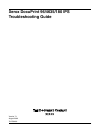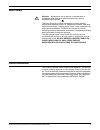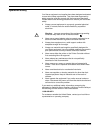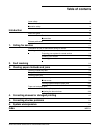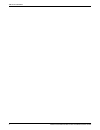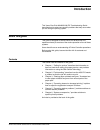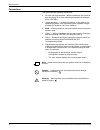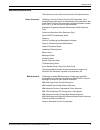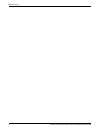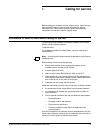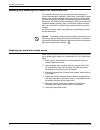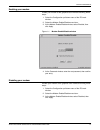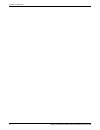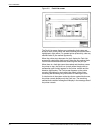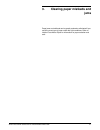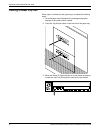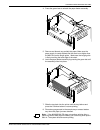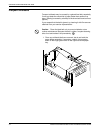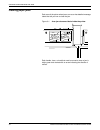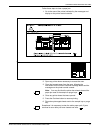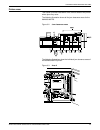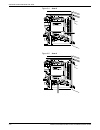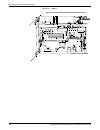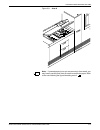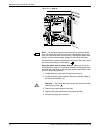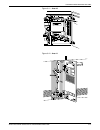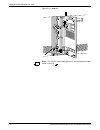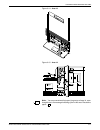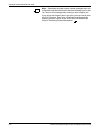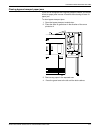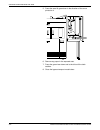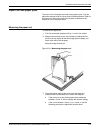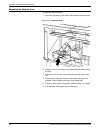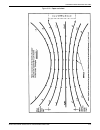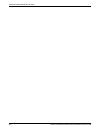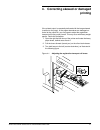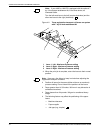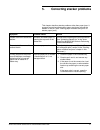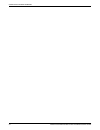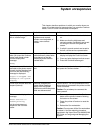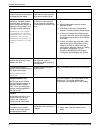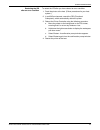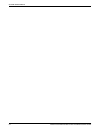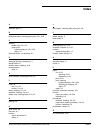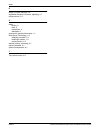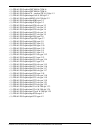- DL manuals
- Xerox
- All in One Printer
- DocuPrint 96/4635/180 IPS
- Troubleshooting Manual
Xerox DocuPrint 96/4635/180 IPS Troubleshooting Manual
Summary of DocuPrint 96/4635/180 IPS
Page 1
Xerox docuprint 96/4635/180 ips troubleshooting guide version 7.1 august 2000 721p88190
Page 2
Xerox corporation printing systems documentation and education 701 south aviation boulevard, esm1-058 el segundo, ca 90245 ©1998, 1999, 2000 by xerox corporation. All rights reserved. Copyright protection claimed includes all forms and matters of copyrightable material and information now allowed by...
Page 3
Xerox docuprint 96/4635/180 ips troubleshooting guide iii laser safety ! Warning: adjustments, use of controls, or performance of procedures other than those specified herein may result in hazardous light exposure. The xerox docuprint printers are certified to comply with the performance standards o...
Page 4
Iv xerox docuprint 96/4635/180 ips troubleshooting guide operation safety your xerox equipment and supplies have been designed and tested to meet strict safety requirements. They have been approved by safety agencies, and they comply with environmental standards. Please observe the following precaut...
Page 5: Table Of Contents
Xerox docuprint 96/4635/180 ips troubleshooting guide v table of contents laser safety iii ozone information iii operation safety iv introduction vii about this guide vii contents vii conventions viii related publications ix 1. Calling for service 1-1 information to have on hand when calling for ser...
Page 6
Table of contents vi xerox docuprint 96/4635/180 ips troubleshooting guide.
Page 7: Introduction
Xerox docuprint 96/4635/180 ips troubleshooting guide vii introduction this xerox docuprint 96/4635/180 ips troubleshooting guide describes how to solve some specific problems that may occur when you are using the printing system. About this guide this guide is designed for xerox docuprint 96/4635/1...
Page 8
Introduction viii xerox docuprint 96/4635/180 ips troubleshooting guide conventions this guide uses the following conventions: • all caps and angle brackets—within procedures, the names of keys are shown in all caps within angle brackets (for example, press ). • — variable information, or the positi...
Page 9
Introduction xerox docuprint 96/4635/180 ips troubleshooting guide ix related publications this document is part of the xerox docuprint ips publication set. Xerox documents following is a list of all xerox docuprint ips documents. For a complete list and description of available xerox documentation,...
Page 10
Introduction x xerox docuprint 96/4635/180 ips troubleshooting guide.
Page 11: Calling For Service
Xerox docuprint 96/4635/180 ips troubleshooting guide 1-1 1. 1 calling for service before calling your customer service support center, make sure you have read this chapter and have tried the corrective actions described here. If the problem persists, gather the necessary information and call the cu...
Page 12
Calling for service 1-2 xerox docuprint 96/4635/180 ips troubleshooting guide enabling and disabling the modem for remote service your system may be set up to use sixth sense technology—a remote communication capability. Sixth sense technology is a user- friendly suite of tools that allow service pe...
Page 13
Calling for service xerox docuprint 96/4635/180 ips troubleshooting guide 1-3 enabling your modem enable your modem at the graphical user interface following these steps: 1. Select the configuration pull-down menu of the ips main window. 2. Select the modem enable/disable menu item. 3. At the modem ...
Page 14
Calling for service 1-4 xerox docuprint 96/4635/180 ips troubleshooting guide.
Page 15: Fault Masking
Xerox docuprint 96/4635/180 ips troubleshooting guide 2-1 2. 2 fault masking this chapter describes the behavior of the 96/4635/180 ips while printing with fault conditions in existence. The docuprint 96, 4635, and 180 ips enables you to continue printing while certain faults or conditions exist in ...
Page 16
Fault masking 2-2 xerox docuprint 96/4635/180 ips troubleshooting guide figure 2-2. Fault list screen the fault list screen displays any outstanding fault codes and shows a mimic of the printer; the area containing the masked fault is highlighted in light yellow. For greatest printer productivity, c...
Page 17: Clearing Paper Misfeeds and
Xerox docuprint 96/4635/180 ips troubleshooting guide 3-1 3. 3 clearing paper misfeeds and jams paper jams and misfeeds can be greatly reduced or eliminated if you use the correct type of paper under the right conditions. Refer to helpful facts about paper for information on paper selection and care...
Page 18
Clearing paper misfeeds and jams 3-2 xerox docuprint 96/4635/180 ips troubleshooting guide clearing a feeder tray fault when paper is misfed from the paper trays, complete the following steps: 1. Go to the paper tray indicated by the message and graphic displays of the printer control console. 2. Pr...
Page 19
Clearing paper misfeeds and jams xerox docuprint 96/4635/180 ips troubleshooting guide 3-3 4. Press the green lever to unlatch the paper feeder assembly. 5. Remove and discard any partially fed paper. Make sure the paper supply is neatly stacked and the stack is not higher than the max line on the l...
Page 20
Clearing paper misfeeds and jams 3-4 xerox docuprint 96/4635/180 ips troubleshooting guide frequent misfeeds frequent misfeeds may be caused by a glazed feed belt, especially if one tray feeds the same kind of paper better than another tray does. (glazing is caused by a buildup of the chemicals foun...
Page 21
Clearing paper misfeeds and jams xerox docuprint 96/4635/180 ips troubleshooting guide 3-5 2. Lightly moisten a lint-free towel with film remover and thoroughly wipe the outside surface of the feed belt in the same direction as the ribs on the belt. (wiping from side to side might pull the belt off ...
Page 22
Clearing paper misfeeds and jams 3-6 xerox docuprint 96/4635/180 ips troubleshooting guide clearing paper jams each area of the printer where jams can occur has detailed message labels that tell you how to clear the jam. Figure 3-1. Area jam clearance labels inside the printer each handle, lever, or...
Page 23
Clearing paper misfeeds and jams xerox docuprint 96/4635/180 ips troubleshooting guide 3-7 follow these steps to clear a paper jam: 1. Go to the area of the printer indicated by the messages and display on the printer control console. 2. Open any printer doors necessary to access the area. 3. Clear ...
Page 24
Clearing paper misfeeds and jams 3-8 xerox docuprint 96/4635/180 ips troubleshooting guide job recovery when a jam occurs, the system controller and printer send damaged or lost pages to the print queue. For severe jams, the printer controller performs the recovery while the printer reinitiates a sy...
Page 25
Clearing paper misfeeds and jams xerox docuprint 96/4635/180 ips troubleshooting guide 3-9 printer areas this section provides illustrations of the various areas of the printer where jams may occur. The following illustration shows all the jam clearance areas for the 96/4635/180 ips. Figure 3-2. Jam...
Page 26
Clearing paper misfeeds and jams 3-10 xerox docuprint 96/4635/180 ips troubleshooting guide figure 3-4. Area 3 figure 3-5. Area 4.
Page 27
Clearing paper misfeeds and jams xerox docuprint 96/4635/180 ips troubleshooting guide 3-11 figure 3-6. Area 5 figure 3-7. Area 6.
Page 28
Clearing paper misfeeds and jams 3-12 xerox docuprint 96/4635/180 ips troubleshooting guide figure 3-8. Area 7.
Page 29
Clearing paper misfeeds and jams xerox docuprint 96/4635/180 ips troubleshooting guide 3-13 figure 3-9. Area 8 note: if jammed paper rips as you are removing it from area 8, you may have to use the pinch lever in area 9 to remove the paper. Refer to the note following the figure illustrating area 9..
Page 30
Clearing paper misfeeds and jams 3-14 xerox docuprint 96/4635/180 ips troubleshooting guide figure 3-10. Area 9 note: pull the area 9 green lever toward you to unlatch it. Make sure you relatch the lever once you have cleared any paper in this area. You may also want to pull out tray 1 and hold the ...
Page 31
Clearing paper misfeeds and jams xerox docuprint 96/4635/180 ips troubleshooting guide 3-15 figure 3-11. Area 10 figure 3-12. Area 11.
Page 32
Clearing paper misfeeds and jams 3-16 xerox docuprint 96/4635/180 ips troubleshooting guide figure 3-13. Area 12 note: for 180 ips, when clearing area 12, you are required to clear areas 12 and 13..
Page 33
Clearing paper misfeeds and jams xerox docuprint 96/4635/180 ips troubleshooting guide 3-17 figure 3-14. Area 13 figure 3-15. Area 14 note: you may sometimes find paper lying on top of area 14, even though there is no message indicating a jam in this area. Discard the paper..
Page 34
Clearing paper misfeeds and jams 3-18 xerox docuprint 96/4635/180 ips troubleshooting guide figure 3-16. Area 15 figure 3-17. Area 16 note: for 180 ips, when clearing area 16, you are required to clear areas 16 and 17..
Page 35
Clearing paper misfeeds and jams xerox docuprint 96/4635/180 ips troubleshooting guide 3-19 figure 3-18. Area 17 figure 3-19. Area 18.
Page 36
Clearing paper misfeeds and jams 3-20 xerox docuprint 96/4635/180 ips troubleshooting guide note: sometimes the printer control console messages direct you to discard the last sheet delivered to the stack following a jam in area 18. Check for this message when clearing an area 18 paper jam. If your ...
Page 37
Clearing paper misfeeds and jams xerox docuprint 96/4635/180 ips troubleshooting guide 3-21 clearing bypass transport paper jams if your ips is configured with a bypass transport module, you should check for paper jams in areas 19 and 20 after clearing an area 18 paper jam. To clear bypass transport...
Page 38
Clearing paper misfeeds and jams 3-22 xerox docuprint 96/4635/180 ips troubleshooting guide 5. Press the area 20 green lever in the direction of the arrow printed on it. 6. Remove any paper in the exposed area. 7. Press the green lever down and to the left until the latch catches. 8. Close the bypas...
Page 39
Clearing paper misfeeds and jams xerox docuprint 96/4635/180 ips troubleshooting guide 3-23 paper curl and paper jams too much curl in the paper stock can cause paper jams. You can adjust the decurler lever to correct most of these problems. Refer to the paper curl chart at the end of this chapter t...
Page 40
Clearing paper misfeeds and jams 3-24 xerox docuprint 96/4635/180 ips troubleshooting guide adjusting the decurler lever to adjust the decurler lever: 1. Open the right door of the printer and locate the decurler lever. Figure 3-21. Decurler lever 2. If the print curl is +2 or more, move the green d...
Page 41
Clearing paper misfeeds and jams xerox docuprint 96/4635/180 ips troubleshooting guide 3-25 figure 3-22. Paper curl chart.
Page 42
Clearing paper misfeeds and jams 3-26 xerox docuprint 96/4635/180 ips troubleshooting guide.
Page 43: Printing
Xerox docuprint 96/4635/180 ips troubleshooting guide 4-1 4. 4 correcting skewed or damaged printing if the printed output is repeatedly delivered with the image skewed (crooked on the page), or the pages themselves are damaged on arrival at the output bin, you may need to adjust the registration tr...
Page 44
Correcting skewed or damaged printing 4-2 xerox docuprint 96/4635/180 ips troubleshooting guide note: if your 4635 or 180 ips is equipped with the optional 7 by 10-inch paper enablement kit, it has three levers, as illustrated below. Turn the left-most lever to the left (counter-clockwise) and the o...
Page 45: Correcting Stacker Problems
Xerox docuprint 96/4635/180 ips troubleshooting guide 5-1 5. 5 correcting stacker problems this chapter describes stacker problems other than paper jams. It suggests corrective actions when papers are thrown around the stacker or the bin. (see “clearing paper misfeeds and jams” for stacker paper jam...
Page 46
Correcting stacker problems 5-2 xerox docuprint 96/4635/180 ips troubleshooting guide.
Page 47: System Unresponsive
Xerox docuprint 96/4635/180 ips troubleshooting guide 6-1 6. 6 system unresponsive this chapter describes problems in which your monitor shows no image, the printer does not respond when you press the continue button, or the ips main window does not respond. Symptom probable cause action blank displ...
Page 48
System unresponsive 6-2 xerox docuprint 96/4635/180 ips troubleshooting guide printing does not resume after a paper tray fault or after paper is changed in the feeder. The printer did not receive the signal that the input tray has paper and is ready to feed. Pull out, then push back the feeder tray...
Page 49
System unresponsive xerox docuprint 96/4635/180 ips troubleshooting guide 6-3 restarting the ips after an error condition to restart the ips after you have cleared an error condition: 1. Drain the printer at the host. (follow procedures for your host system.) 2. In an mvs environment, cancel the fss...
Page 50
System unresponsive 6-4 xerox docuprint 96/4635/180 ips troubleshooting guide.
Page 51: Index
Xerox docuprint 96/4635/180 ips troubleshooting guide index-1 index a attention light, 2-1 b bypass transport, clearing paper jams, 3-21–3-22 c clearing feeder trays, 3-2–3-3 paper jams bypass transport, 3-21–3-22 steps, 3-7 continue button, no response, 6-1 d damaged printing, correcting, 4-1 dange...
Page 52
Index index-2 xerox docuprint 96/4635/180 ips troubleshooting guide r ready to open indicator, 3-2 registration transport roll levers, adjusting, 4-1 remote service, 1-2 s safety hotline, iv laser, iii precautions, iv standards, iii service call, required information, 1-1 sixth sense technology, 1-2...
Page 53
Double-click on this text from any master page and edit the definition -1 ../../../ips & lps graphics/dpc0010a.Cgm iii ../../../ips & lps graphics/dpc0010a.Cgm iii ../../../ips & lps graphics/70 -- modem.Tif @ 83 dpi 1-3 ../../../ips & lps graphics/nps61.Tif @ 300 dpi 2-1 ../../../ips & lps graphics...