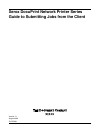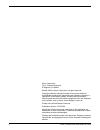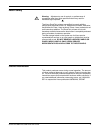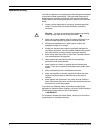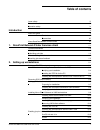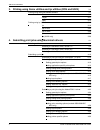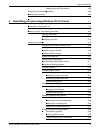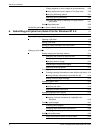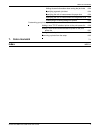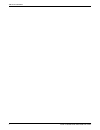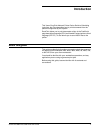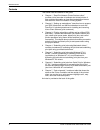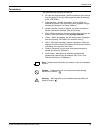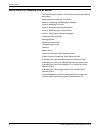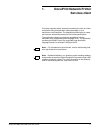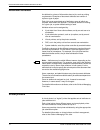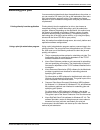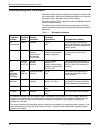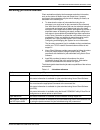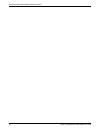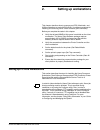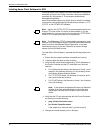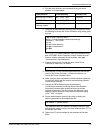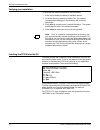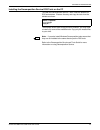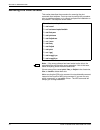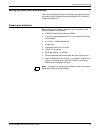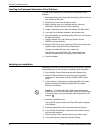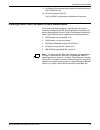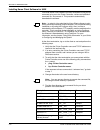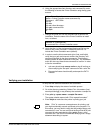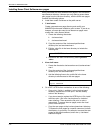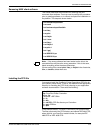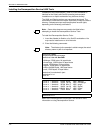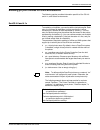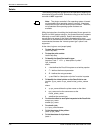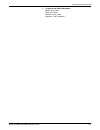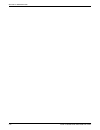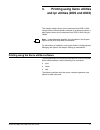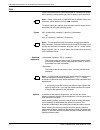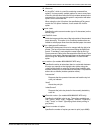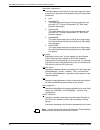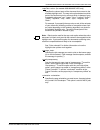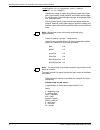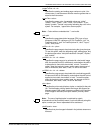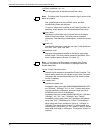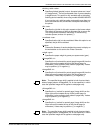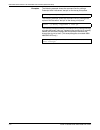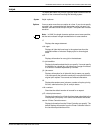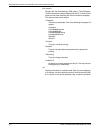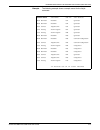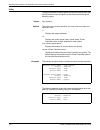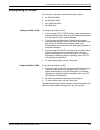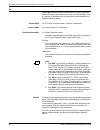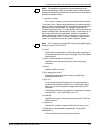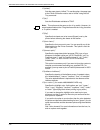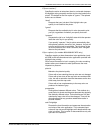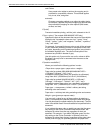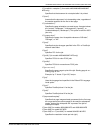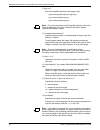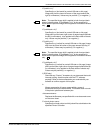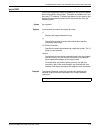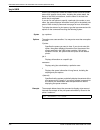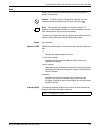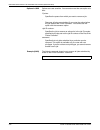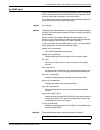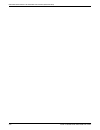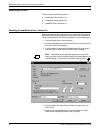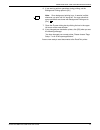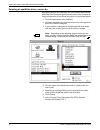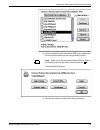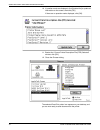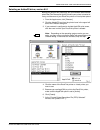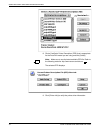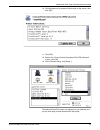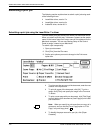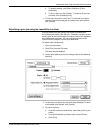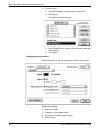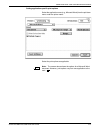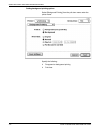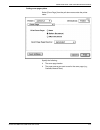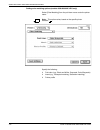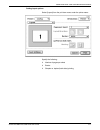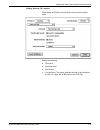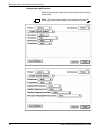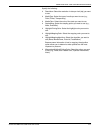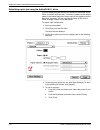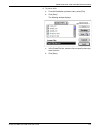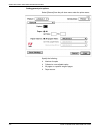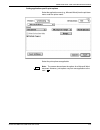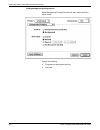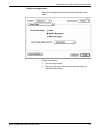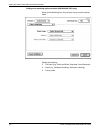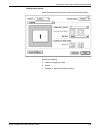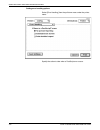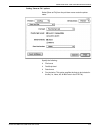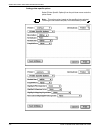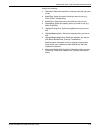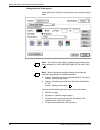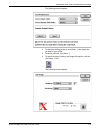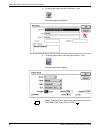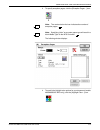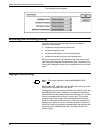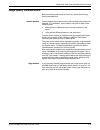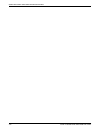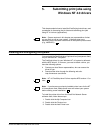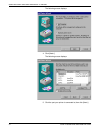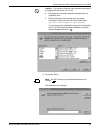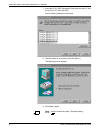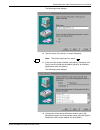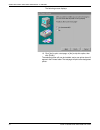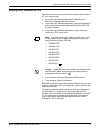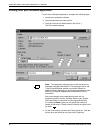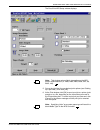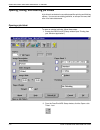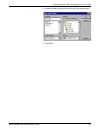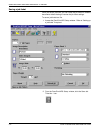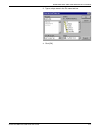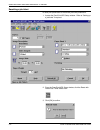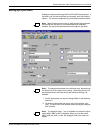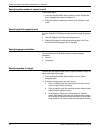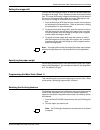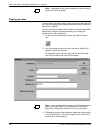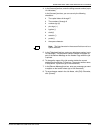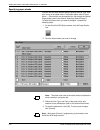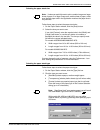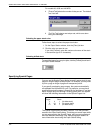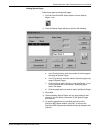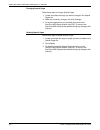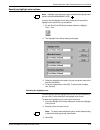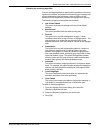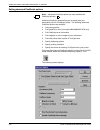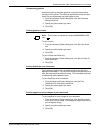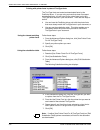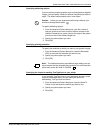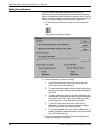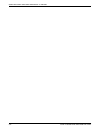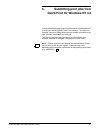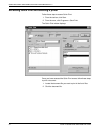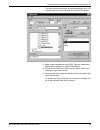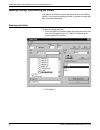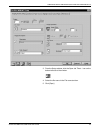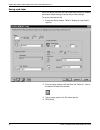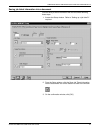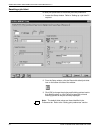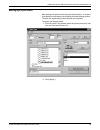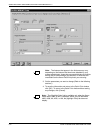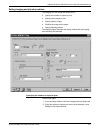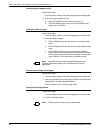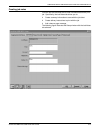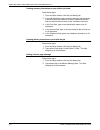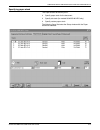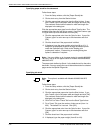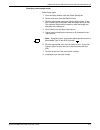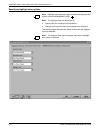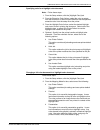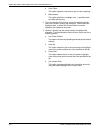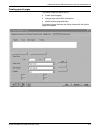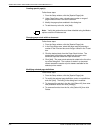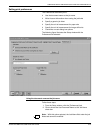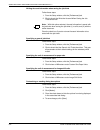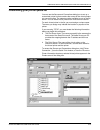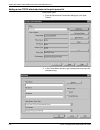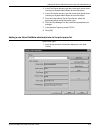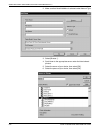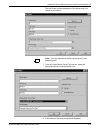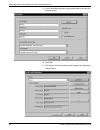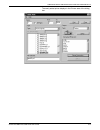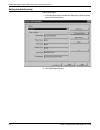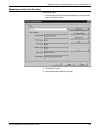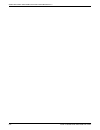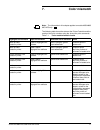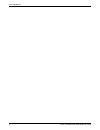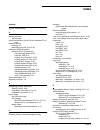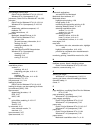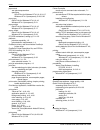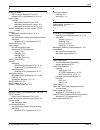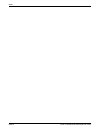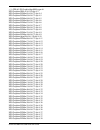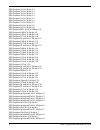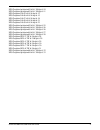- DL manuals
- Xerox
- Printer
- DocuPrint Network Printer Series Guide
- Client Manual
Xerox DocuPrint Network Printer Series Guide Client Manual
Summary of DocuPrint Network Printer Series Guide
Page 1
Xerox docuprint network printer series guide to submitting jobs from the client version 7.1 august 2000 721p87481.
Page 2
Ii guide to submitting jobs from the client xerox corporation 701 s. Aviation boulevard el segundo, ca 90245 ©1999, 2000 by xerox corporation. All rights reserved. Copyright protection claimed includes all forms and matters of copyrightable material and information now allowed by statutory or judici...
Page 3
Guide to submitting jobs from the client iii laser safety ! Warning: adjustments, use of controls, or performance of procedures other than those specified herein may result in hazardous light exposure. The xerox docuprint printers are certified to comply with the performance standards of the u.S. De...
Page 4
Iv guide to submitting jobs from the client operation safety your xerox equipment and supplies have been designed and tested to meet strict safety requirements. They have been approved by safety agencies, and they comply with environmental standards. Please observe the following precautions to ensur...
Page 5: Table Of Contents
Guide to submitting jobs from the client v table of contents laser safety iii ozone information iii operation safety iv introduction xi about this guide xi contents xii conventions xiii xerox docuprint network printer series xiv 1. Docuprint network printer services client 1-1 document attributes 1-...
Page 6
Table of contents vi guide to submitting jobs from the client 3. Printing using xerox utilities and lpr utilities (dos and unix) 3-1 printing using the xerox utilities software 3-1 print 3-2 listjob 3-11 listq 3-14 printing using lpr utilities 3-15 lpr 3-16 lpq in dos 3-25 lpq in unix 3-26 lprm 3-27...
Page 7
Table of contents guide to submitting jobs from the client vii setting xerox job ticket options 4-34 monitoring and controlling printing 4-38 highlight color printing 4-38 image quality considerations 4-39 5. Submitting print jobs using windows nt 4.0 drivers 5-1 installing and configuring the syste...
Page 8
Table of contents viii guide to submitting jobs from the client printing negative or mirror images of your documents 5-29 printing with printer fonts in place of truetype fonts 5-30 specifying halftoning options 5-31 specifying printing resolution 5-31 specifying the format for sending truetype font...
Page 9
Table of contents guide to submitting jobs from the client ix writing account information when saving the job ticket 6-24 specifying a generic job ticket 6-24 specifying the unit of measurement for paper size 6-24 specifying the unit of measurement for image shift units 6-24 customizing or masking d...
Page 10
Table of contents x guide to submitting jobs from the client.
Page 11: Introduction
Guide to submitting jobs from the client xi introduction this xerox docuprint network printer series guide to submitting jobs from the client describes how to print documents from the platforms supported by this system. Docuprint allows you to print documents written in the postscript page descripti...
Page 12
Introduction xii guide to submitting jobs from the client contents this section lists the contents of this guide: • chapter 1, “docuprint network printer services client,” provides a brief overview of attributes and virtual printers. It also provides information on how client workstations interact w...
Page 13
Introduction guide to submitting jobs from the client xiii conventions this guide uses the following conventions: • all caps and angle brackets—within procedures, the names of keys are shown in all caps within angle brackets (for example, press ). • angle brackets—variable information, or the positi...
Page 14
Introduction xiv guide to submitting jobs from the client xerox docuprint network printer series the xerox docuprint network printer series includes the following documents: decomposition service and tools guide guide to configuring and managing the system guide to managing print jobs guide to perfo...
Page 15: Docuprint Network Printer
Guide to submitting jobs from the client 1-1 1. 1 docuprint network printer services client print data originates with a document created by the user at a client workstation using an application software package, or at a mainframe or minicomputer. The application allows users to create and format a ...
Page 16
Docuprint network printer services client 1-2 guide to submitting jobs from the client document attributes an attribute is a piece of information about a job, such as printing requirements. Examples of document attributes are number of copies or type of paper. Each job has an associated set of attri...
Page 17
Docuprint network printer services client guide to submitting jobs from the client 1-3 submitting print jobs you can send print data directly from the application to the printer, or you can create a pdl data (.Prn) file on the workstation, then use a print job submission program to print. The method...
Page 18
Docuprint network printer services client 1-4 guide to submitting jobs from the client communicating with the network after the print data has been prepared for printing and combined with print options data—either by the application software or by a print job submission utility—the data is sent over...
Page 19
Docuprint network printer services client guide to submitting jobs from the client 1-5 receiving job status feedback client workstations display fault messages and other information, such as the status of feeder trays and output bins. If properly configured, the workstations may be able to display j...
Page 20
Docuprint network printer services client 1-6 guide to submitting jobs from the client.
Page 21: Setting Up Workstations
Guide to submitting jobs from the client 2-1 2. 2 setting up workstations this chapter describes how to prepare your dos, macintosh, and unix workstations to work with docuprint. It includes procedures for installing and removing xerox client software (print command). Before you complete the tasks i...
Page 22
Setting up workstations 2-2 guide to submitting jobs from the client installing xerox client software for dos you install xerox client software on client workstations using the ftp command to log on to the printer controller, retrieve an installation command file, and execute it. This procedure auto...
Page 23
Setting up workstations guide to submitting jobs from the client 2-3 6. Find the client directory and command file for your client platform in the table below: 7. Using the appropriate client directory and command file, enter the following to access the printer controller using the ftp guest account...
Page 24
Setting up workstations 2-4 guide to submitting jobs from the client verifying your installation to verify that the software installation was successful: 1. Enter listq to display the status of available queues. 2. Go to the directory containing golden print job masters (\usr\xeroxps\client\gpj) o...
Page 25
Setting up workstations guide to submitting jobs from the client 2-5 installing the decomposition service dos tools on the pc to install the decomposition service tools, insert the diskette for dos workstations. Create a directory and copy the tools from the diskette as shown: the example shows how ...
Page 26
Setting up workstations 2-6 guide to submitting jobs from the client removing dos client software this section describes the procedure for removing the print command client software. You may need to perform this procedure prior to updating software, or to correct corrupted file installation on the p...
Page 27
Setting up workstations guide to submitting jobs from the client 2-7 setting up macintosh workstations this section describes the steps for installing the xerox document submission client software and the appropriate ppd (postscript printer description) file. Preparing for installation before instal...
Page 28
Setting up workstations 2-8 guide to submitting jobs from the client installing the document submission client software to install a new version of xerox document submission client software: 1. Move the existing xerox document submission client icon from your desktop to the trash. 2. Select empty tr...
Page 29
Setting up workstations guide to submitting jobs from the client 2-9 9. Click select file and choose the golden job postscript sample test file xrxgpj1.Ps. 10. Click print and then click ok. The job xrxgpj1.Ps has been dispatched to the printer. Installing xerox client software on unix workstations ...
Page 30
Setting up workstations 2-10 guide to submitting jobs from the client installing xerox client software for unix you install xerox client software on client workstations using the ftp command to log on to the printer controller, retrieve an installation command file, and execute it. This procedure au...
Page 31
Setting up workstations guide to submitting jobs from the client 2-11 6. Using the appropriate client directory and command file, enter the following to access the printer controller using the ftp guest account. 7. Change the mode and run the command file to perform the installation. Enter the name ...
Page 32
Setting up workstations 2-12 guide to submitting jobs from the client installing xerox client software man pages xerox preinstalls the client software man pages in the /usr/xerox/ nps/client/man directory. However you may want to access these man pages from the /usr/man directory, with the unix man ...
Page 33
Setting up workstations guide to submitting jobs from the client 2-13 removing unix client software this section describes the procedure for removing the print command client software. You may need to perform this procedure prior to updating software, or to correct corrupted file installation on the...
Page 34
Setting up workstations 2-14 guide to submitting jobs from the client installing the decomposition service unix tools installation of the decomposition tools on a sun workstation is identical for the solaris and sunos operating environments. Installation on an apollo workstation may be done similarl...
Page 35
Setting up workstations guide to submitting jobs from the client 2-15 enabling lpr print utilities for unix workstations the following section provides information specific to sun os 4.0 and 4.1x, and solaris environments. Sunos 4.0 and 4.1x to enable lpr print utilities, you need to edit the /etc/p...
Page 36
Setting up workstations 2-16 guide to submitting jobs from the client solaris the following instructions are specific to the operation of solaris lp for submission to docuprint nps. Submission using lp on the docuprint controller is not supported! Note: the printer controller’s sun operating system ...
Page 37
Setting up workstations guide to submitting jobs from the client 2-17 • to remove the docuprint printer: disable que_name reject que_name lpadmin -x que_name lpsystem -r nps_hostname.
Page 38
Setting up workstations 2-18 guide to submitting jobs from the client.
Page 39
Guide to submitting jobs from the client 3-1 3. 3 printing using xerox utilities and lpr utilities (dos and unix) this chapter explains how to print a document from dos or unix using the xerox utilities software, and how to list jobs and queues. It also explains how to print a document from dos or u...
Page 40
Printing using xerox utilities and lpr utilities (dos and unix) 3-2 guide to submitting jobs from the client print use the print command to send a document to a specific print queue and to specify printing options you want to apply to your document. Note: users of korn shell on unix will have to ali...
Page 41
Printing using xerox utilities and lpr utilities (dos and unix) guide to submitting jobs from the client 3-3 -@ an “argsfile,” which is a text file containing command line options. You may specify multiple options on one or more lines of the file, with the same effect as if they had been entered in ...
Page 42
Printing using xerox utilities and lpr utilities (dos and unix) 3-4 guide to submitting jobs from the client -disposition indicates whether to print the job, or how each page of the job is to be saved. If disposition is not specified, the job will be printed. Options are: • print • savemaskg4 this o...
Page 43
Printing using xerox utilities and lpr utilities (dos and unix) guide to submitting jobs from the client 3-5 -mapcolor (for models 4850/4890/92c nps only) specifies the colored parts of the document that convert to the available highlight color. The map color option determines which parts of the doc...
Page 44
Printing using xerox utilities and lpr utilities (dos and unix) 3-6 guide to submitting jobs from the client -pageexception [ ] specifies the range of pages using different paper size, paper color, paper opacity, paper prefinish, and medium paper weight. To use this option, enter the beginning page,...
Page 45
Printing using xerox utilities and lpr utilities (dos and unix) guide to submitting jobs from the client 3-7 -pagestoprint specifies the starting and ending page numbers to print. You cannot enter 0, and the second number must be greater than or equal to the first number. -papercolor specifies the p...
Page 46
Printing using xerox utilities and lpr utilities (dos and unix) 3-8 guide to submitting jobs from the client -prefinish sets the paper type to the selected prefinish value. Note: the value “plain” for prefinish causes the “type” portion of the media to be blank. See -pageexception for the prefinish ...
Page 47
Printing using xerox utilities and lpr utilities (dos and unix) guide to submitting jobs from the client 3-9 -stitching specifies stitched (stapled) output. Accepted values are “none” or “singleportrait.” the only acceptable value if you are stapling is singleportrait. This option is only available ...
Page 48
Printing using xerox utilities and lpr utilities (dos and unix) 3-10 guide to submitting jobs from the client examples the following example shows the command line for printing a postscript level 2 document “test.Ps” on the docuq print queue: the following example shows the command line for printing...
Page 49
Printing using xerox utilities and lpr utilities (dos and unix) guide to submitting jobs from the client 3-11 listjob to display the status of a print job, type the listjob command and its options on the command line using the following syntax: syntax listjob options you may enter more than one opti...
Page 51
Printing using xerox utilities and lpr utilities (dos and unix) guide to submitting jobs from the client 3-13 example the following example shows a sample record for the listjob command: sender name job name job id job status bob balzak resume 491 queued bob balzak resume 492 queued sue jones import...
Page 52
Printing using xerox utilities and lpr utilities (dos and unix) 3-14 guide to submitting jobs from the client listq to display the status of a print queue for a specific virtual printer, type the listq command and its options on the command line using the following syntax: syntax listq options the o...
Page 53
Printing using xerox utilities and lpr utilities (dos and unix) guide to submitting jobs from the client 3-15 printing using lpr utilities you may print a document using the following lpr utilities: • lpr (dos and unix) • lpq (dos and unix) • lprm (dos and unix) • lpc (unix only) using lpr utilities...
Page 54
Printing using xerox utilities and lpr utilities (dos and unix) 3-16 guide to submitting jobs from the client lpr use the osu command to send a document to a specific docuprint printer or to specify print options for the job you are submitting. To do so, type the lpr command and its arguments on the...
Page 55
Printing using xerox utilities and lpr utilities (dos and unix) guide to submitting jobs from the client 3-17 note: the quotation marks prevent the parentheses and any spaces from passing to unix as separate entities. Unix interprets spaces as the end of a command line and acts on them if they are n...
Page 56
Printing using xerox utilities and lpr utilities (dos and unix) 3-18 guide to submitting jobs from the client -c“(drilled)” sets the paper type to “drilled.” to use this option, the paper type at the printer controller must be set to “drilled” using the set tray command. -c”(eh)” sets the elideheade...
Page 57
Printing using xerox utilities and lpr utilities (dos and unix) guide to submitting jobs from the client 3-19 -c“(hcm=)” specifies the action to take when there is a mismatch between the highlight color you specify and the dry ink color loaded in the printer. The default for the hcm option is “ignor...
Page 58
Printing using xerox utilities and lpr utilities (dos and unix) 3-20 guide to submitting jobs from the client colortables uses preset color tables to perform the mapping and is provided for compatibility reasons. This attribute applies only to red, blue, and green. Automatic chooses a mapping method...
Page 59
Printing using xerox utilities and lpr utilities (dos and unix) guide to submitting jobs from the client 3-21 -c“()” (for models 4050/40904850/4890/92c nps only) specifies that the document is not stapled after it is printed. -c“(nto1)” asserts that the document is in descending order, regardless of...
Page 60
Printing using xerox utilities and lpr utilities (dos and unix) 3-22 guide to submitting jobs from the client -c“(sg=)” sets the outputbin attribute to the integer value. Sg=0 selects stacker group 0 (top tray). Sg=1 selects stacker group 1. Sg=2 selects stacker group 2. Note: for more information o...
Page 61
Printing using xerox utilities and lpr utilities (dos and unix) guide to submitting jobs from the client 3-23 -c“(xshift=)” specifies the x (horizontal for portrait usletter or a4 page) image shift from the lower left corner of the page towards the right (in millimeters). Values may be positive (+) ...
Page 62
Printing using xerox utilities and lpr utilities (dos and unix) 3-24 guide to submitting jobs from the client examples following are several examples of using the lpr command. Note: you may enter one or more -c options. You must enclose these options in quotation marks and parentheses, and separate ...
Page 63
Printing using xerox utilities and lpr utilities (dos and unix) guide to submitting jobs from the client 3-25 lpq in dos use the lpq command to show the contents of the docuprint printer queue for a specific virtual printer. This option is available only if you are using ftp software. To display the...
Page 64
Printing using xerox utilities and lpr utilities (dos and unix) 3-26 guide to submitting jobs from the client lpq in unix use the lpq command to show the content of the docuprint printer queue for a specific virtual printer, including the printer status, the status of the unix print daemon, and the ...
Page 65
Printing using xerox utilities and lpr utilities (dos and unix) guide to submitting jobs from the client 3-27 lprm use the lprm command to remove jobs from the print queue of a specific virtual printer. Caution: caution: if you do not specify any options, the lprm command removes all active jobs wit...
Page 66
Printing using xerox utilities and lpr utilities (dos and unix) 3-28 guide to submitting jobs from the client options in unix options are case sensitive. You can enter more than one option at a time. -pprinter specifies the queue from which you want to remove a job. - removes all jobs you submitted,...
Page 67
Printing using xerox utilities and lpr utilities (dos and unix) guide to submitting jobs from the client 3-29 lpc (unix only) use the lpc command to control the flow of jobs from your workstation to the virtual printers at the xerox docuprint printer controller. Refer to the lpc command man page for...
Page 68
Printing using xerox utilities and lpr utilities (dos and unix) 3-30 guide to submitting jobs from the client.
Page 69: Submitting Print Jobs Using
Guide to submitting jobs from the client 4-1 4. 4 submitting print jobs using macintosh drivers you can send documents to your docuprint printer from your macintosh in two ways: • from your macintosh drivers docuprint allows you to transparently send ascii files and page description layout (pdl) fil...
Page 70
Submitting print jobs using macintosh drivers 4-2 guide to submitting jobs from the client selecting a driver you may select the following drivers: • laserwriter driver, version 7.X • laserwriter driver, version 8.X • adobeps driver, version 8.5.1. Selecting a laserwriter driver, version 7.X before ...
Page 71
Submitting print jobs using macintosh drivers guide to submitting jobs from the client 4-3 6. If you want to perform operations during printing, set the background printing option to [on]. Note: once background printing is on, it remains in effect whenever you print until it is turned off. You may n...
Page 72
Submitting print jobs using macintosh drivers 4-4 guide to submitting jobs from the client selecting a laserwriter driver, version 8.X before you perform this procedure, ask your network administrator what ethertalk phase and appletalk zone your printer is located in, if any, and the name of your do...
Page 73
Submitting print jobs using macintosh drivers guide to submitting jobs from the client 4-5 8. Click a postscript printer description (ppd) that is appropriate for the docuprint model you are using and click [select]. Note: make sure to use the latest available ppd file. Refer to the following web si...
Page 74
Submitting print jobs using macintosh drivers 4-6 guide to submitting jobs from the client 10. If question marks are displayed, click [update info] to update all information on the screen, then click [ok]. If there are no question marks displayed, click [ok]. 11. Back at the “current printer descrip...
Page 75
Submitting print jobs using macintosh drivers guide to submitting jobs from the client 4-7 selecting an adobeps driver, version 8.5.1 before you perform this procedure, ask your network administrator what ethertalk phase and appletalk zone your printer is located in, if any, and the name of your doc...
Page 76
Submitting print jobs using macintosh drivers 4-8 guide to submitting jobs from the client 8. Click a postscript printer description (ppd) that is appropriate for the docuprint model you are using and click [select]. Note: make sure to use the latest available ppd file. Refer to the following web si...
Page 77
Submitting print jobs using macintosh drivers guide to submitting jobs from the client 4-9 10. Click [update info] to update all information on the screen, then click [ok]. 11. Click [ok]. 12. Back at the “current printer description file (ppd) selected” screen, click [ok]. 13. At the chooser dialog...
Page 78
Submitting print jobs using macintosh drivers 4-10 guide to submitting jobs from the client submitting a print job the following section explains how to submit a print job using each of the following drivers: • laserwriter driver, version 7.X • laserwriter driver, version 8.X • adobeps driver, versi...
Page 79
Submitting print jobs using macintosh drivers guide to submitting jobs from the client 4-11 • to specify shading, click [black & white] or [color/ grayscale]. • to print a job now, click [printer]. To create a file you can print later, click [postscript file]. 4. To print your document, click [print...
Page 80
Submitting print jobs using macintosh drivers 4-12 guide to submitting jobs from the client 6. To print to a file: a. From the destination pull down menu, select [file]. B. Click [save]. The following window displays: c. In the create file box, name the file and specify where you want to store it. D...
Page 81
Submitting print jobs using macintosh drivers guide to submitting jobs from the client 4-13 setting application-specific print options select the application name (e.G., microsoft word) from the pull down menu under the printer name. Select the print options as applicable. Note: the screen above sho...
Page 82
Submitting print jobs using macintosh drivers 4-14 guide to submitting jobs from the client setting background printing options select [background printing] from the pull down menu under the printer name. Specify the following: • foreground or background printing • print time..
Page 83
Submitting print jobs using macintosh drivers guide to submitting jobs from the client 4-15 setting cover page options select [cover page] from the pull down menu under the printer name. Specify the following: • the cover page location • the paper source you want to use for the cover page (e.G., cas...
Page 84
Submitting print jobs using macintosh drivers 4-16 guide to submitting jobs from the client setting color matching options (models 4850/4890/92c nps only) select [color matching] from the pull down menu under the printer name. Note: this option varies, based on the specific printer selected. Specify...
Page 85
Submitting print jobs using macintosh drivers guide to submitting jobs from the client 4-17 setting layout options select [layout] from the pull down menu under the printer name. Specify the following: • number of pages per sheet • border • simplex vs. Duplex (both sides) printing.
Page 86
Submitting print jobs using macintosh drivers 4-18 guide to submitting jobs from the client setting error handling options select [error handling] from the pull down menu under the printer name. Specify the action to take when a postscript error occurs..
Page 87
Submitting print jobs using macintosh drivers guide to submitting jobs from the client 4-19 setting “save as file” options select [save as file] from the pull down menu under the printer name. Specify the following: • file format • postscript level • data format • font inclusion: this option specifi...
Page 88
Submitting print jobs using macintosh drivers 4-20 guide to submitting jobs from the client setting printer-specific options select [printer specific options] from the pull down menu under the printer name. Note: this option varies, based on the specific printer selected. Following are two screen sa...
Page 89
Submitting print jobs using macintosh drivers guide to submitting jobs from the client 4-21 specify the following: • resolution: select the resolution in dots per inch (dpi) you want to use. • mediatype: select the type of media you want to use (e.G., plain, drilled, transparency). • mediacolor: sel...
Page 90
Submitting print jobs using macintosh drivers 4-22 guide to submitting jobs from the client submitting a print job using the adobeps 8.5.1 driver you can submit print jobs directly from within your macintosh driver. When you submit a job this way, appears as the sender name on the banner page if an ...
Page 91
Submitting print jobs using macintosh drivers guide to submitting jobs from the client 4-23 6. To print to a file: a. From the destination pull down menu, select [file]. B. Click [save]. The following window displays: c. In the create file box, name the file and specify where you want to store it. D...
Page 92
Submitting print jobs using macintosh drivers 4-24 guide to submitting jobs from the client setting general print options select [general] from the pull down menu under the printer name. Specify the following: • number of copies • collated vs. Non-collated copies • all pages or a specific range of p...
Page 93
Submitting print jobs using macintosh drivers guide to submitting jobs from the client 4-25 setting application-specific print options select the application name (e.G., microsoft word) from the pull down menu under the printer name. Select the print options as applicable. Note: the screen above sho...
Page 94
Submitting print jobs using macintosh drivers 4-26 guide to submitting jobs from the client setting background printing options select [background printing] from the pull down menu under the printer name. Specify the following: • foreground or background printing • print time..
Page 95
Submitting print jobs using macintosh drivers guide to submitting jobs from the client 4-27 setting cover page options select [cover page] from the pull down menu under the printer name. Specify the following: • the cover page location • the paper source you want to use for the cover page (e.G., cas...
Page 96
Submitting print jobs using macintosh drivers 4-28 guide to submitting jobs from the client setting color matching options (models 4850/4890/92c nps only) select [color matching] from the pull down menu under the printer name. Specify the following: • print color (e.G., black and white, grayscale, c...
Page 97
Submitting print jobs using macintosh drivers guide to submitting jobs from the client 4-29 setting layout options select [layout] from the pull down menu under the printer name. Specify the following: • number of pages per sheet • border • simplex vs. Duplex (both sides) printing..
Page 98
Submitting print jobs using macintosh drivers 4-30 guide to submitting jobs from the client setting error handling options select [error handling] from the pull down menu under the printer name. Specify the action to take when a postscript error occurs..
Page 99
Submitting print jobs using macintosh drivers guide to submitting jobs from the client 4-31 setting “save as file” options select [save as file] from the pull down menu under the printer name. Specify the following: • file format • postscript level • data format • font inclusion: this option specifi...
Page 100
Submitting print jobs using macintosh drivers 4-32 guide to submitting jobs from the client setting printer-specific options select [printer specific options] from the pull down menu under the printer name. Note: this option varies, based on the specific printer selected. Following are two screen sa...
Page 101
Submitting print jobs using macintosh drivers guide to submitting jobs from the client 4-33 specify the following: • resolution: select the resolution in dots per inch (dpi) you want to use. • mediatype: select the type of media you want to use (e.G., plain, drilled, transparency). • mediacolor: sel...
Page 102
Submitting print jobs using macintosh drivers 4-34 guide to submitting jobs from the client setting xerox job ticket options select [xerox job ticket] from the pull down menu under the printer name. Note: this window varies slightly, depending on the nps printer model selected (i.E. 4050, 4090, 4850...
Page 103
Submitting print jobs using macintosh drivers guide to submitting jobs from the client 4-35 the following window displays: • to select an existing job ticket, click [open...], then select the job ticket of your choice. • to save a job ticket, click [save...]. • to specify imaging, finishing, and ima...
Page 104
Submitting print jobs using macintosh drivers 4-36 guide to submitting jobs from the client • to specify job notes, click the [job notes...] icon: the following window displays: • to specify paper stocks, click the [paper stocks...] icon: the following window displays: note: specifying “plain” as a ...
Page 105
Submitting print jobs using macintosh drivers guide to submitting jobs from the client 4-37 • to specify exception pages, click the [exception pages...] icon: note: the number below the icon indicates the number of exception pages. Note: specifying “plain” as a custom paper type will result in a bla...
Page 106
Submitting print jobs using macintosh drivers 4-38 guide to submitting jobs from the client the following window displays: monitoring and controlling printing you can monitor and control printing from the print monitor application, which shows: • documents printing and the printer name • documents w...
Page 107
Submitting print jobs using macintosh drivers guide to submitting jobs from the client 4-39 image quality considerations before submitting documents to docuprint, review the following quality considerations: graphic borders graphic objects that contain borders with a repeating line pattern (for exam...
Page 108
Submitting print jobs using macintosh drivers 4-40 guide to submitting jobs from the client.
Page 109: Submitting Print Jobs Using
Guide to submitting jobs from the client 5-1 5. 5 submitting print jobs using windows nt 4.0 drivers this chapter explains how to install the postscript printer drivers, and procedures for accessing the job ticket and submitting print jobs using nt 4.0 drivers (applications). Note: screen captures i...
Page 110
Submitting print jobs using windows nt 4.0 drivers 5-2 guide to submitting jobs from the client the following screen displays: 4. Click [next>]. The following screen displays: 5. Click the port your printer is connected to, then click [next>]..
Page 111
Submitting print jobs using windows nt 4.0 drivers guide to submitting jobs from the client 5-3 caution: if you select a file server from the printer port and are not logged onto the server, nt 4.0 will: • not display the job ticket properties dialog box from an application; and • give the following...
Page 112
Submitting print jobs using windows nt 4.0 drivers 5-4 guide to submitting jobs from the client 7. Insert the nt 4.0 ps2 transparent client disk into the 3.5” disk drive of your pc, then click [ok]. A list of printers displays on the screen. 8. Click the model of your printer, then click [next>]. Th...
Page 113
Submitting print jobs using windows nt 4.0 drivers guide to submitting jobs from the client 5-5 the following screen displays: 10. Type the name of the printer, or accept the default. Note: this will be the printer icon name. 11. If this is the first printer installed, click [next>]. Otherwise, clic...
Page 114
Submitting print jobs using windows nt 4.0 drivers 5-6 guide to submitting jobs from the client the following screen displays: 13. Click [yes] to print a test page, or [no] to skip this option, then click [finish]. The selected printer will now be installed, and a new printer icon will appear in the...
Page 115
Submitting print jobs using windows nt 4.0 drivers guide to submitting jobs from the client 5-7 printing from windows nt 4.0 you can send documents to your docuprint printers from windows nt 4.0 in several ways: • from within your windows applications, using the xerox docuprint postscript level 2 pr...
Page 116
Submitting print jobs using windows nt 4.0 drivers 5-8 guide to submitting jobs from the client printing from your windows application to print from a windows application, complete the following steps: 1. Access your application software. 2. Open the document you want to print. 3. From the file menu...
Page 117
Submitting print jobs using windows nt 4.0 drivers guide to submitting jobs from the client 5-9 the docuprint nps setup window displays. Note: this window varies slightly, depending on the nps printer model selected (i.E. 4050, 4090, 4850, 4890, 92c, 96, 4635, 180). 5. Set up the job ticket for your...
Page 118
Submitting print jobs using windows nt 4.0 drivers 5-10 guide to submitting jobs from the client opening, saving, and resetting job tickets a job ticket is an electronic record that specifies printing and finishing options. You can use an existing job ticket, or set up a new one, then save it for fu...
Page 119
Submitting print jobs using windows nt 4.0 drivers guide to submitting jobs from the client 5-11 3. Select the folder, then the file name in the file name text box. 4. Click [ok]..
Page 120
Submitting print jobs using windows nt 4.0 drivers 5-12 guide to submitting jobs from the client saving a job ticket once you save a job ticket, you can reuse the job ticket for different documents without having to reenter the job ticket settings. To save a job ticket to a file: 1. Access the docup...
Page 121
Submitting print jobs using windows nt 4.0 drivers guide to submitting jobs from the client 5-13 3. Type a unique name in the file name text box. 4. Click [ok]..
Page 122
Submitting print jobs using windows nt 4.0 drivers 5-14 guide to submitting jobs from the client resetting a job ticket to reset print parameters to the default job ticket parameters: 1. Access the docuprint nps setup window. Refer to “setting up a job ticket” if required. 2. From the docuprint nps ...
Page 123
Submitting print jobs using windows nt 4.0 drivers guide to submitting jobs from the client 5-15 setting up a job ticket settings are performed through the docuprint nps setup window. It contains a row of icons that allow you to specify print and finishing options. The icons are organized by printer...
Page 124
Submitting print jobs using windows nt 4.0 drivers 5-16 guide to submitting jobs from the client specifying the number of copies to print follow these steps: 1. From the docuprint nps setup window, click the copies text box to highlight the number of copies in it. 2. Enter the number of copies you w...
Page 125
Submitting print jobs using windows nt 4.0 drivers guide to submitting jobs from the client 5-17 setting the image shift you can use the image shift option to offset the printed image from the edges of the page. This is particularly useful for bound or drilled jobs. The image shift setting is applie...
Page 126
Submitting print jobs using windows nt 4.0 drivers 5-18 guide to submitting jobs from the client note: depending on the printer configuration, some finishing options will not be available. Creating job notes you can use the job notes dialog to enter information about the print job. You must supply t...
Page 127
Submitting print jobs using windows nt 4.0 drivers guide to submitting jobs from the client 5-19 4. In the [account] text box, enter the billing account number (up to 12 characters). In the [account] text box, you can use only the following characters: • the capital letters a through z • the numbers...
Page 128
Submitting print jobs using windows nt 4.0 drivers 5-20 guide to submitting jobs from the client specifying paper stocks you can use the paper stocks dialog to specify the size, type, and color for up to ten paper stocks. The default paper stock is paper stock 1. Other stocks may be specified for us...
Page 129
Submitting print jobs using windows nt 4.0 drivers guide to submitting jobs from the client 5-21 selecting the paper stock size note: unless you explicitly want to print a smaller image on a larger sheet of paper, or a larger image on a smaller sheet of paper, make sure that the paper size in the ap...
Page 130
Submitting print jobs using windows nt 4.0 drivers 5-22 guide to submitting jobs from the client for models 96, 4635 and 180 nps: • [precut tab] selects the number of tabs per set. The default is a 3-cut tab. • [full cut tab] selects one tab per set, which runs down along the side edge. Selecting th...
Page 131
Submitting print jobs using windows nt 4.0 drivers guide to submitting jobs from the client 5-23 adding special pages follow these steps to add special pages: 1. From the docuprint nps setup window, click the special pages... Icon. 2. From the special pages dialog box perform the following: a. In th...
Page 132
Submitting print jobs using windows nt 4.0 drivers 5-24 guide to submitting jobs from the client changing special pages follow these steps to change special pages: 1. Locate and select the range you want to change in the special pages list. 2. Make any necessary changes, and click [change]. 3. To sa...
Page 133
Submitting print jobs using windows nt 4.0 drivers guide to submitting jobs from the client 5-25 specifying highlight color options note: highlight color options are only available with highlight color printers (models 4850/4890/92c nps). You can use the highlight color setup dialog box to specify t...
Page 134
Submitting print jobs using windows nt 4.0 drivers 5-26 guide to submitting jobs from the client selecting the color mismatch action you can use the mismatch action setting to control the action the system takes if there is a mismatch between the color installed at the printer and the color selected...
Page 135
Submitting print jobs using windows nt 4.0 drivers guide to submitting jobs from the client 5-27 selecting the rendering algorithm you can use mapping mode to specify which qualities are the most important to preserve, since some information is lost in mapping from a three-dimensional color applicat...
Page 136
Submitting print jobs using windows nt 4.0 drivers 5-28 guide to submitting jobs from the client setting advanced postscript options note: advanced postscript options are only available with postscript printers. Advanced postscript options allow you to specify how your documents print on a postscrip...
Page 137
Submitting print jobs using windows nt 4.0 drivers guide to submitting jobs from the client 5-29 compressing graphics use this function to compress graphics in your document before sending it to the printer. This frees up applications sooner for other tasks, but your documents may take longer to pri...
Page 138
Submitting print jobs using windows nt 4.0 drivers 5-30 guide to submitting jobs from the client printing with printer fonts in place of truetype fonts the truetype fonts are treated as downloaded fonts by the postscript driver. If you are using a printer that does not support downloaded fonts, you ...
Page 139
Submitting print jobs using windows nt 4.0 drivers guide to submitting jobs from the client 5-31 specifying halftoning options if you are printing complex graphics such as photographs or detailed images, you can specify values for halftone frequency and halftone angle. The default values should work...
Page 140
Submitting print jobs using windows nt 4.0 drivers 5-32 guide to submitting jobs from the client setting the preferences you can use the preferences dialog to change the unit of measurement for the custom paper stock size and the image shift options, to determine whether to use the document’s name a...
Page 141
Submitting print jobs using windows nt 4.0 drivers guide to submitting jobs from the client 5-33 redirecting printing to a xerox network print queue there are several ways to redirect printing to a xerox network print queue, depending on the type of network and software you are running. Refer to the...
Page 142
Submitting print jobs using windows nt 4.0 drivers 5-34 guide to submitting jobs from the client.
Page 143: Submitting Print Jobs From
Guide to submitting jobs from the client 6-1 6. 6 submitting print jobs from quick print for windows nt 4.0 you can send documents to your docuprint printer from windows nt 4.0 using the xerox digipath quick print software. This software provides a series of dialog boxes you use to select a document...
Page 144
Submitting print jobs from quick print for windows nt 4.0 6-2 guide to submitting jobs from the client accessing quick print and selecting a printer follow these steps to access quick print: 1. From the task bar, click start. 2. From the menu, click programs > quick print. The quick print window dis...
Page 145
Submitting print jobs from quick print for windows nt 4.0 guide to submitting jobs from the client 6-3 the name of the document file you selected displays in the file selected field in the lower left area of the quick print window. 3. Make sure the appropriate input (pdl) type that matches the selec...
Page 146
Submitting print jobs from quick print for windows nt 4.0 6-4 guide to submitting jobs from the client opening, saving, and resetting job tickets a job ticket is an electronic record that specifies print and finishing options. You can use an existing job ticket, or set up a new one, then save it for...
Page 147
Submitting print jobs from quick print for windows nt 4.0 guide to submitting jobs from the client 6-5 3. From the setup window, click the open job ticket... Icon on the bottom left side of the window. 4. Select the file name in the file name text box. 5. Click [open]..
Page 148
Submitting print jobs from quick print for windows nt 4.0 6-6 guide to submitting jobs from the client saving a job ticket once you save a job ticket, you can reuse the job ticket for different documents without having to reenter the job ticket settings. To save a job ticket to a file: 1. Access the...
Page 149
Submitting print jobs from quick print for windows nt 4.0 guide to submitting jobs from the client 6-7 saving job ticket information into a document you can save job ticket information with the document following these steps: 1. Access the setup window. Refer to “setting up a job ticket” if required...
Page 150
Submitting print jobs from quick print for windows nt 4.0 6-8 guide to submitting jobs from the client resetting a job ticket to reset print parameters to the default job ticket parameters: 1. Access the setup window. Refer to “setting up a job ticket” if required. 2. From the setup window, click th...
Page 151
Submitting print jobs from quick print for windows nt 4.0 guide to submitting jobs from the client 6-9 setting up a job ticket most settings are performed through the setup window. It contains a tab dialog box that allows you to specify print and finishing options. The tabs are organized by printer ...
Page 152
Submitting print jobs from quick print for windows nt 4.0 6-10 guide to submitting jobs from the client note: the features that appear in the list boxes may vary, depending on the features that have been disabled by your system administrator, those that are unavailable due to conflicts among the job...
Page 153
Submitting print jobs from quick print for windows nt 4.0 guide to submitting jobs from the client 6-11 setting imaging and job setup options the imaging and job setup tab allows you to: • specify the number of copies to print • specify which pages to print • specify sides to image • position the im...
Page 154
Submitting print jobs from quick print for windows nt 4.0 6-12 guide to submitting jobs from the client specifying which pages to print follow these steps: 1. From the setup window, click the [imaging and job setup] tab. 2. Enter the range of pages to print: • click [all pages] to print the entire d...
Page 155
Submitting print jobs from quick print for windows nt 4.0 guide to submitting jobs from the client 6-13 creating job notes you can use the job notes tab to enter information about the print job. Specifically, the job notes tab allows you to: • create summary information to save with the job ticket •...
Page 156
Submitting print jobs from quick print for windows nt 4.0 6-14 guide to submitting jobs from the client creating summary information to save with the job ticket follow these steps: 1. From the setup window, click the [job notes] tab. 2. In the job name field, type a new job name up to 40 characters....
Page 157
Submitting print jobs from quick print for windows nt 4.0 guide to submitting jobs from the client 6-15 specifying paper stock the paper stocks tab allows you to: • specify paper stock for the document • specify tab stock (for models 96/4635/180 nps only) • specify custom paper stock the following f...
Page 158
Submitting print jobs from quick print for windows nt 4.0 6-16 guide to submitting jobs from the client specifying paper stock for the document follow these steps: 1. From the setup window, click the [paper stocks] tab. 2. Click a stock entry from the stocks list box. 3. Click the appropriate paper ...
Page 159
Submitting print jobs from quick print for windows nt 4.0 guide to submitting jobs from the client 6-17 specifying custom paper stock follow these steps: 1. From the setup window, click the [paper stocks] tab. 2. Click a stock entry from the stocks list box. 3. Click the appropriate paper size from ...
Page 160
Submitting print jobs from quick print for windows nt 4.0 6-18 guide to submitting jobs from the client specifying highlight color options note: highlight color options are only available with highlight color printers (models 4850/4890/92c nps). Note: the highlight color tab allows you to: • specify...
Page 161
Submitting print jobs from quick print for windows nt 4.0 guide to submitting jobs from the client 6-19 specifying color for a highlight color document note: follow these steps: 1. From the setup window, click the [highlight color] tab. 2. From the extraction color list box, select the color to extr...
Page 162
Submitting print jobs from quick print for windows nt 4.0 6-20 guide to submitting jobs from the client • color table this option specifies color table to use for color mappings. • monochrome this option specifies no highlight color. It specifies black and white printing only. 3. From the highlight ...
Page 163
Submitting print jobs from quick print for windows nt 4.0 guide to submitting jobs from the client 6-21 creating special pages the special pages tab allows you to: • create special page(s) • change paper stock within a document • modify selected page definitions the following figure illustrates the ...
Page 164
Submitting print jobs from quick print for windows nt 4.0 6-22 guide to submitting jobs from the client creating special page(s) follow these steps: 1. From the setup window, click the [special pages] tab. 2. Under page setup, enter a single page number or range of page numbers in the from and to te...
Page 165
Submitting print jobs from quick print for windows nt 4.0 guide to submitting jobs from the client 6-23 setting print preferences the preferences tab allows you to: • use the document name as the job name • write account information when saving the job ticket • specify a generic job ticket • specify...
Page 166
Submitting print jobs from quick print for windows nt 4.0 6-24 guide to submitting jobs from the client writing account information when saving the job ticket follow these steps: 1. From the setup window, click the [preferences] tab. 2. Click to check the write the account when saving the job ticket...
Page 167
Submitting print jobs from quick print for windows nt 4.0 guide to submitting jobs from the client 6-25 customizing your printer queue list you can use the servers and connections dialog box to set up a customized printer list that contains the names of the virtual printers you use most often. The n...
Page 168
Submitting print jobs from quick print for windows nt 4.0 6-26 guide to submitting jobs from the client adding a new tcp/ip-attached printer to the print queue list follow these steps: 1. From the servers and connections dialog box, click [add printer]. 2. In the printer name text box, type a descri...
Page 169
Submitting print jobs from quick print for windows nt 4.0 guide to submitting jobs from the client 6-27 3. In the print server text box, type the correct print server name. Contact your system administrator for this information. 4. In the print queue text box, type the correct print queue name. Cont...
Page 170
Submitting print jobs from quick print for windows nt 4.0 6-28 guide to submitting jobs from the client 2. Make sure that novell netware is selected under network type. 3. Select [browse...]. 4. Scroll down to the appropriate server under the listed shared printers. 5. Select the server of your choi...
Page 171
Submitting print jobs from quick print for windows nt 4.0 guide to submitting jobs from the client 6-29 the add printer window displays the print server and print queue of your choice. Note: you may be asked to install a printer driver for the selected queue. 7. From the printer model: server type l...
Page 172
Submitting print jobs from quick print for windows nt 4.0 6-30 guide to submitting jobs from the client 9. In the printer name text box, type a descriptive name up to 80 characters long. 10. Click [ok]. 11. The servers and connections window displays your selections. Select [close]..
Page 173
Submitting print jobs from quick print for windows nt 4.0 guide to submitting jobs from the client 6-31 the newly added printer displays in the printers area of the dialog box..
Page 174
Submitting print jobs from quick print for windows nt 4.0 6-32 guide to submitting jobs from the client setting the default printer follow these steps: 1. From the servers and connections dialog box, select a printer from the printers list box. 2. Click [set default printer]..
Page 175
Submitting print jobs from quick print for windows nt 4.0 guide to submitting jobs from the client 6-33 removing a printer from the setup follow these steps: 1. From the servers and connections dialog box, select a printer from the printers list box. 2. Click [delete printer]. 3. At the confirmation...
Page 176
Submitting print jobs from quick print for windows nt 4.0 6-34 guide to submitting jobs from the client.
Page 177: Color Mismatch
Guide to submitting jobs from the client 7-1 7. 7 color mismatch note: the information in this chapter applies to models 4850/4890/ 92c nps only. The following table shows the status at the printer controller and the results of the print out when using the lpr and the print commands. Table 7-1. Colo...
Page 178
Color mismatch 7-2 guide to submitting jobs from the client.
Page 179: Index
Guide to submitting jobs from the client index-1 index symbols .Xjt files, see job tickets a aborting print jobs see print jobs account information, quick print for windows nt 4.0, 6-24 adobeps drivers selecting, 4-7 submitting print jobs, 4-22–4-38 advanced postscript options windows nt 4.0 (transp...
Page 180
Index index-2 guide to submitting jobs from the client job notes, 6-13–6-14 paper stocks, 6-15–6-17 windows nt 4.0 (transparent) advanced postscript options, 5-28–5-31 copy count, 5-16 finishing features, 5-17 highlight color, 5-25–5-27 image shift, 5-17 job notes, 5-18–5-19 overview, 5-15 page orie...
Page 181
Guide to submitting jobs from the client index-3 index j job message, banner page quick print for windows nt 4.0, 6-13–6-15 windows nt 4.0 (transparent), 5-19 job names, quick print for windows nt 4.0, 6-23 job notes quick print for windows nt 4.0, 6-13–6-14 windows nt 4.0 (transparent), 5-18–5-19 j...
Page 182
Index index-4 guide to submitting jobs from the client paper stock see also transparencies specifying quick print for windows nt 4.0, 6-15–6-17 windows nt 4.0 (transparent), 5-20–5-22 paper type quick print for windows nt 4.0, 6-16 windows nt 4.0 (transparent), 5-21 paper weight quick print for wind...
Page 183
Guide to submitting jobs from the client index-5 index s saving job tickets quick print for windows nt 4.0, 6-6 windows nt 4.0 (transparent), 5-12–5-13 sender name unknown macintosh adobeps driver, 4-22 macintosh laserwriter 8.X driver, 4-11 macintosh laserwriter driver 7.X, 4-10 servers, see netwar...
Page 184
Index index-6 guide to submitting jobs from the client.
Page 185
Guide to submitting jobs from the client -i ../../../ips & lps graphics/dpc0010a.Cgm iii nps graphics/0001.Tif @ 150 dpi 4-2 nps graphics/dpmac01.Tif @ 72 dpi 4-4 nps graphics/dpmac03.Tif @ 72 dpi 4-5 nps graphics/dpmac04.Tif @ 72 dpi 4-5 nps graphics/dpmac06.Tif @ 72 dpi 4-6 nps graphics/dpmac07.Ti...
Page 186
-ii guide to submitting jobs from the client nps graphics/1.Tif @ 96 dpi 5-2 nps graphics/2.Tif @ 96 dpi 5-2 nps graphics/3.Tif @ 96 dpi 5-3 nps graphics/4.Tif @ 96 dpi 5-3 nps graphics/5.Tif @ 96 dpi 5-4 nps graphics/6.Tif @ 96 dpi 5-4 nps graphics/7.Tif @ 96 dpi 5-5 nps graphics/8.Tif @ 96 dpi 5-5...
Page 187
Guide to submitting jobs from the client -iii nps graphics/quickprint03.Tif @ 300 dpi 6-10 nps graphics/quickprint03.Tif @ 300 dpi 6-11 nps graphics/8-8-05.Tif @ 96 dpi 6-13 nps graphics/8-8-06.Tif @ 96 dpi 6-15 nps graphics/8-8-07.Tif @ 96 dpi 6-18 nps graphics/8-8-08.Tif @ 96 dpi 6-21 nps graphics...