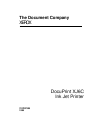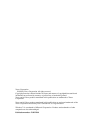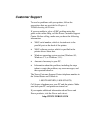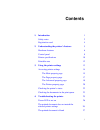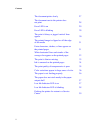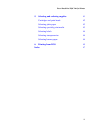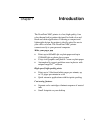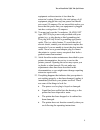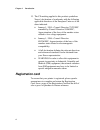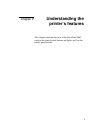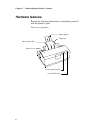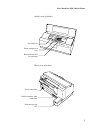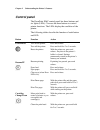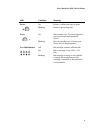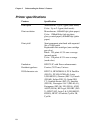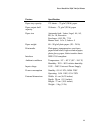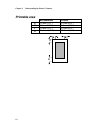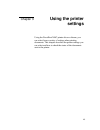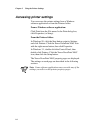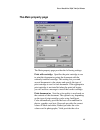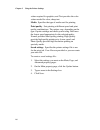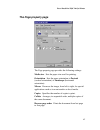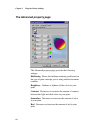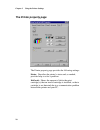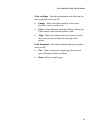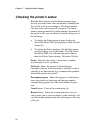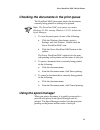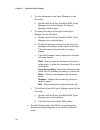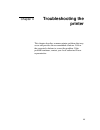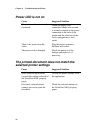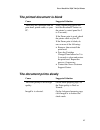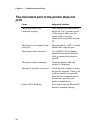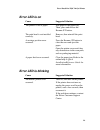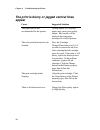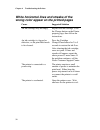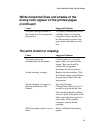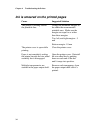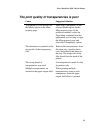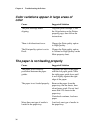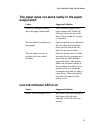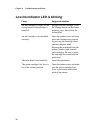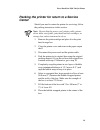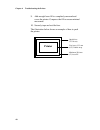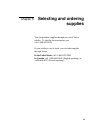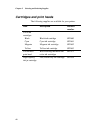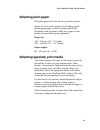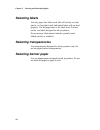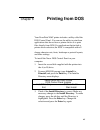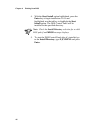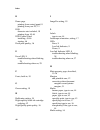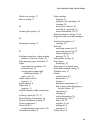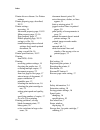- DL manuals
- Xerox
- Printer
- DocuPrint XJ6C
- User Manual
Xerox DocuPrint XJ6C User Manual
Summary of DocuPrint XJ6C
Page 1
The document company xerox docuprint xj6c ink jet printer 701p97999 1998.
Page 2
Xerox corporation ©1998 by xerox corporation. All rights reserved. Copyright protection claimed includes all forms and matters of copyrightable material and information now allowed by statutory or judicial law or hereinafter granted. Xerox and all xerox products mentioned in this publication are tra...
Page 3: Customer Support
Customer support to resolve problems with your printer, follow the suggestions that are provided in chapter 4, troubleshooting the printer. If you are unable to solve a xj6c problem using this guide or the online help, call the xerox customer support center. Before calling, make sure you have the fo...
Page 4: Contents
I contents 1. Introduction 1 safety notes 2 registration card 4 2. Understanding the printer’s features 5 hardware features 6 control panel 8 printer specifications 10 printable area 12 3. Using the printer settings 13 accessing printer settings 14 the main property page 15 the page property page 17...
Page 5
Contents ii the document prints slowly 27 the document sent to the printer does not print 28 error led is on 29 error led is blinking 29 the print is blurry or jagged vertical lines appear 30 the printed image is clipped or off the edge of the media 31 extra characters, dashes, or lines appear on th...
Page 6
Xerox docuprint xj6c ink jet printer iii 5. Selecting and ordering supplies 41 cartridges and print heads 42 selecting plain paper 43 selecting specialty print media 43 selecting labels 44 selecting transparencies 44 selecting banner paper 44 6. Printing from dos 45 index 47.
Page 7: Introduction
1 chapter 1 introduction the docuprint xj6c printer is a fast, high quality, four color thermal ink jet printer designed for both color and black and white applications. Featuring a compact and lightweight design, the printer is ideally suited for use in your office or home. The docuprint xj6c print...
Page 8: Safety Notes
Chapter 1 introduction 2 safety notes your docuprint xj6c has been carefully designed to give you years of safe, reliable performance. As with all electrical equipment, however, there are a few basic precautions you should take to avoid hurting yourself or damaging the unit: 1. Read and follow all w...
Page 9
Xerox docuprint xj6c ink jet printer 3 equipment on the extension is less than the extension’s rating. Generally, the total ratings of all equipment plugged into any one power line should not exceed 15 amperes. Do not exceed this unless you know that the power line your equipment is plugged into has...
Page 10: Registration Card
Chapter 1 introduction 4 13. The ce marking applied to this product symbolizes xerox’s declaration of conformity with the following applicable directives of the european union as of the dates indicated. • january 1, 1995—council directive 73/23/eec amended by council directive 93/68/eec, approximati...
Page 11: Understanding The
5 chapter 2 understanding the printer’s features this chapter illustrates the parts of the docuprint xj6c, explains the control panel buttons and lights, and lists the printer specifications..
Page 12: Hardware Features
Chapter 2 understanding the printer’s features 6 hardware features review the following illustrations to familiarize yourself with the printer’s parts. Front view of printer printer cover paper support low ink indicators paper output shelf control panel buttons paper tray.
Page 13
Xerox docuprint xj6c ink jet printer 7 inside view of printer back view of printer print head storage box parallel interface cable connection power connection print head and color ink cartridges green cartridge lock lever star wheel bar.
Page 14: Control Panel
Chapter 2 understanding the printer’s features 8 control panel the docuprint xj6c control panel has three buttons and six lights (leds). You use the three buttons to control printer functions. The leds display the condition of the printer. The following tables describe the function of each button an...
Page 15
Xerox docuprint xj6c ink jet printer 9 led condition meaning power on blinking printer is online and ready to print. Printer is processing data. Error on blinking recoverable error. To correct the error, press and release the resume/ff button. Non-recoverable error. Contact your xerox service repres...
Page 16: Printer Specifications
Chapter 2 understanding the printer’s features 10 printer specifications feature specification print speed monochrome: up to 5 ppm (draft mode) color: up to 2.5 ppm (draft mode) print resolution monochrome: 600x600 dpi (plain paper) color: 1200x600 dpi (ink jet photo glossy coated paper); 600x600 dp...
Page 17
Xerox docuprint xj6c ink jet printer 11 feature specification paper tray capacity 125 sheets – 75 g/m² (20 lb) paper paper output shelf capacity 50 sheets – 75 g/m² (20 lb) paper paper size automatic feed: letter, legal, a4, a5, b5, 8 x 10, executive envelopes: #10, dl, 7 3/4 banner feed: a4 x 5, le...
Page 18: Printable Area
Chapter 2 understanding the printer’s features 12 printable area recommended possible a 5.0 mm (0.21”) 5.0 mm (0.21”) b 5.0 mm (0.21”) 5.0 mm (0.21”) c 5.0 mm (0.21”) 5.0 mm (0.21”) d 18.0 mm (0.71”) 12.7mm (0.5”) a c b d.
Page 19: Using The Printer
13 chapter 3 using the printer settings using the docuprint xj6c printer driver software, you can select from a variety of settings when printing documents. This chapter describes the printer settings you can select and how to check the status of the documents sent to the printer..
Page 20: Accessing Printer Settings
Chapter 3 using the printer settings 14 accessing printer settings you can access the printer settings from a windows software application or from the printers folder. From a windows software application: click print from the file menu. In the print dialog box, click properties (or setup). From the ...
Page 21: The Main Property Page
Xerox docuprint xj6c ink jet printer 15 the main property page the main property page provides the following settings: print with cartridge specifies the print cartridge to use to print the document or prints the document with the currently installed cartridge. This setting lets you send several doc...
Page 22
Chapter 3 using the printer settings 16 values required for graphics; and text provides the color values needed for clear, sharp text. Media specifies the type of media used for printing. Print quality sets printing at different speed and print quality combinations. The options vary, depending on th...
Page 23: The Page Property Page
Xerox docuprint xj6c ink jet printer 17 the page property page the page property page provides the following settings: media size sets the paper size used for printing. Orientation sets the paper orientation to portrait (vertical orientation) or landscape (horizontal orientation). Mirror reverses th...
Page 24: The Advanced Property Page
Chapter 3 using the printer settings 18 the advanced property page the advanced property page provides the following settings: halftoning shows the halftone rendering used based on the type of print cartridge you’re using and the document contents. Brightness darkens or lightens all the colors in yo...
Page 25
Xerox docuprint xj6c ink jet printer 19 green decreases or increases the amount of green in your print. Blue decreases or increases the amount of blue in your print. Use windows icm enables windows image color management. Imagefix changes the image to improve sharpness, contrast, and color. For exam...
Page 26: The Printer Property Page
Chapter 3 using the printer settings 20 the printer property page the printer property page provides the following settings: status describes the printer’s status and, as needed, provides help to solve a problem. Ink levels shows the amount of ink in the print cartridge(s), that an invalid cartridge...
Page 27
Xerox docuprint xj6c ink jet printer 21 print cartridge provides maintenance tasks that you can start or perform from your pc. • change moves the print cartridge to the center position so you can remove it. • clean cleans the print cartridge. Before clicking the clean button, make sure the printer i...
Page 28
Chapter 3 using the printer settings 22 checking the printer’s status both the status window and the printer property page provide you with printer status information, including the level of ink in the print cartridge(s). The status window also shows the current print job’s progress. The status wind...
Page 29: Using The Spool Manager
Xerox docuprint xj6c ink jet printer 23 checking the documents in the print queue the docuprint xj6c print queue shows the documents currently being printed or waiting to be printed. Note: the docuprint xj6c print queue runs under windows 95. Pcs running windows 3.1/3.11 include the spool manager. 1...
Page 30
Chapter 3 using the printer settings 24 1. To view documents in the spool manager, do the following: • double-click the xerox docuprint xj6c spool manager icon on the desktop. The spool manager window opens. 2. To change the status of print jobs in the spool manager, do the following: a. Double-clic...
Page 31: Troubleshooting The
25 chapter 4 troubleshooting the printer this chapter describes common printer problems that may occur and provides the recommended solutions. Follow the suggested solutions to correct the problem. If the problem continues, contact your local authorized xerox representative..
Page 32: Power Led Is Not On
Chapter 4 troubleshooting the printer 26 power led is not on cause suggested solution the power cord is not securely connected. Check the power cord connection. Make sure one end is securely attached to the power connection at the back of the printer and the other end of the cord is plugged into a w...
Page 33: The Document Prints Slowly
Xerox docuprint xj6c ink jet printer 27 the printed document is blank cause suggested solution there may be a problem with the print head, printer cable, or your pc. Print a demo print (press and hold the resume/ff button on the printer’s control panel for 2 to 5 seconds). If the demo print is good,...
Page 34: Print
Chapter 4 troubleshooting the printer 28 the document sent to the printer does not print cause suggested solution the printer cable is not connected properly. Press and hold the power/reset button for 2 to 5 seconds to turn off the printer. Make sure the printer cable is securely connected to the pr...
Page 35: Error Led Is On
Xerox docuprint xj6c ink jet printer 29 error led is on cause suggested solution the printer is out of paper. Add paper to the paper tray. Then, press and release the resume /ff button. The print head is not installed correctly. Remove, then reinstall the print head. A carriage position error occurr...
Page 36: Appear
Chapter 4 troubleshooting the printer 30 the print is blurry or jagged vertical lines appear cause suggested solution the paper used is not recommended for the printer. Certain papers (i.E. Recycled paper) may cause poor quality output. Best results will be achieved be using paper developed for ink ...
Page 37: Of The Media
Xerox docuprint xj6c ink jet printer 31 the printed image is clipped or off the edge of the media cause suggested solution the document margins may exceed the printer margins. From the application you’re using, adjust the document’s margins. The media type and size may not be correct. Make sure you ...
Page 38
Chapter 4 troubleshooting the printer 32 white horizontal lines and streaks of the wrong color appear on the printed pages cause suggested solution an ink cartridge may be empty. Replace the ink cartridge. Click the change button on the printer property page, then follow the instructions. An ink car...
Page 39: (Continued)
Xerox docuprint xj6c ink jet printer 33 white horizontal lines and streaks of the wrong color appear on the printed pages (continued) cause suggested solution the print cartridge remains in the storage box for long periods between use. To properly maintain the stored cartridge, remove it from the st...
Page 40
Chapter 4 troubleshooting the printer 34 ink is smeared on the printed pages cause suggested solution the printer is printing outside the printable area. Change the document margins to be within the recommended printable area. Make sure the margins are equal to or wider than these margins: top, left...
Page 41
Xerox docuprint xj6c ink jet printer 35 the print quality of transparencies is poor cause suggested solution transparency is not selected for the media option on the main property page. Make sure transparency is the selected media option on the main property page. If the problem continues, select th...
Page 42: Color
Chapter 4 troubleshooting the printer 36 color variations appear in large areas of color cause suggested solution the print cartridge needs aligning. Align the print cartridge. Click the align button on the printer property page, then follow the instructions. There is bi-directional error. Change th...
Page 43: Output Shelf
Xerox docuprint xj6c ink jet printer 37 the paper does not stack neatly in the paper output shelf cause suggested solution there isn’t enough clearance above the paper output shelf. Place a sheet of paper in the paper output shelf. Check the clearance above the top of the sheet. There should be 2 in...
Page 44
Chapter 4 troubleshooting the printer 38 low ink indicator led is blinking cause suggested solution an ink cartridge is empty, or the wrong brand of ink cartridge is installed. Replace the ink cartridge. Click the change button on the printer property page, then follow the instructions. An ink cartr...
Page 45: Center
Xerox docuprint xj6c ink jet printer 39 packing the printer for return to a service center should you need to return the printer for servicing, follow the packing instructions in this section. Note: do not ship the power cord, printer cable, printer driver disks, user guide, print head and ink cartr...
Page 46: Printer
Chapter 4 troubleshooting the printer 40 9. Add enough loose fill to completely surround and cover the printer. Compress the fill to ensure minimal movement. 10. Securely tape and seal the box. The illustration below shows an example of how to pack the printer. Printer outside box (275 lb test) two ...
Page 47: Selecting and Ordering
41 chapter 5 selecting and ordering supplies you can purchase supplies through your local xerox retailer. To find the location nearest you, call 1-800-832-6979 if your retailer is out of stock, you can order supplies through xerox: in the united states, call 1-800-822-2200. In canada, call 1-800-668...
Page 48: Cartridges and Print Heads
Chapter 5 selecting and ordering supplies 42 cartridges and print heads the following supplies are available for your printer. Item description reorder number color ink cartridges black black ink cartridge 8r7660 cyan cyan ink cartridge 8r7661 magenta magenta ink cartridge 8r7662 yellow yellow ink c...
Page 49: Selecting Plain Paper
Xerox docuprint xj6c ink jet printer 43 selecting plain paper most plain paper will work well in your xerox printer, quality. For best results, always use the highest grade photocopying paper available or paper specifically designed for ink jet printers. Fully test a paper in your printer before pur...
Page 50: Selecting Labels
Chapter 5 selecting and ordering supplies 44 selecting labels use only paper face label stock. Ink will not dry on vinyl, plastic, or clear label stock. Individual labels will not feed properly. Use full page letter or a4 label stock. For best results, use labels designed for ink jet printers. Do no...
Page 51: Printing From dos
45 chapter 6 printing from dos your docuprint xj6c printer includes a utility called the dos control panel. You can use the utility to print from applications that do not have a printer driver or to print files directly from dos. For applications that include a printer driver selection, the xj6c is ...
Page 52
Chapter 6 printing from dos 46 4. With the start install option highlighted, press the enter key to begin installation. If it is not highlighted, use the tab key to highlight the start install option. The dos control panel will be installed in the specified directory. Note: check the install directo...
Page 53: Index
47 index a advanced property page, described, 18-19 aligning the print cartridge, 21 b banner paper type to use, 44 blue setting, 19 brightness setting, 18 buttons cartridge change/clean, 8 power/reset, 8 resume/ff, 8 c canceling a print job current job, 22 queued job, 23 cartridge. See print cartri...
Page 54
Index 48 d demo page printing from control panel, 8 printing from your pc, 21 dos character sets included, 10 printing from, 45-46 dos control panel installing, 45-46 starting, 46 draft print quality, 16 e error led, 9 troubleshooting when blinking, 29 troubleshooting when on, 29 f fonts, built-in, ...
Page 55
Xerox docuprint xj6c ink jet printer 49 media size setting, 17 mirror setting, 17 n normal print quality, 16 o orientation setting, 17 p packing instructions, when sending printer to a service center, 39 page property page, described, 17 paper correcting feed problems, 36 printable area, 12 solving ...
Page 56
Index 50 printer driver software. See printer settings printer property page, described, 20-21 printer settings accessing, 14 advanced property page, 18-19 main property page, 15-16 page property page, 17 printer property page, 20-21 saving to a file, 16 troubleshooting when selected settings don ’ ...
Page 57
Xerox docuprint xj6c ink jet printer 51 t test page printing from control panel, 8 printing from your pc, 21 top cover. See printer cover transparency film troubleshooting printing problems, 35 type to use, 44 troubleshooting blank document prints, 27 color variations in large color areas, 36 docume...