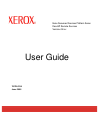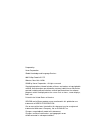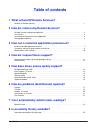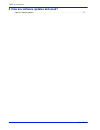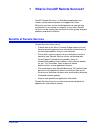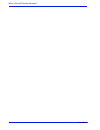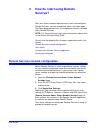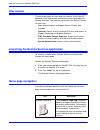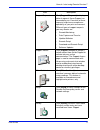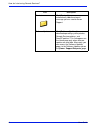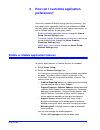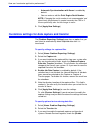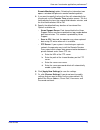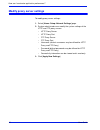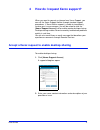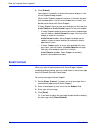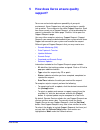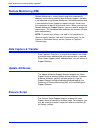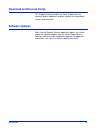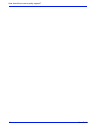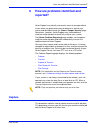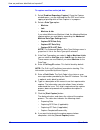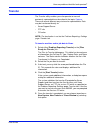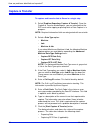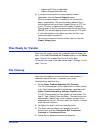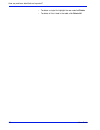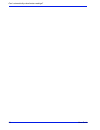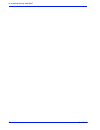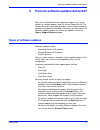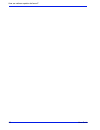- DL manuals
- Xerox
- Software
- DocuSP 50. Series
- User Manual
Xerox DocuSP 50. Series User Manual
Summary of DocuSP 50. Series
Page 1
User guide xerox document services platform series docusp remote services 701p44134 june 2005 versions 50.Xx.
Page 2
Prepared by: xerox corporation global knowledge and language services 800 phillips road 845-17s webster, new york 14580 ©2005 by xerox corporation. All rights reserved. Copyright protection claimed includes all forms and matters of copyrightable material and information now allowed by statutory judi...
Page 3: Table of Contents
Table of contents user guide i 1 what is docusp remote services? Benefits of remote services . . . . . . . . . . . . . . . . . . . . . . . . . . . . . . . . . . . . . . . . . . . . . . . . . . . . . 1 2 how do i start using remote services? Remote services network configuration . . . . . . . . . . ....
Page 4
Ta b le o f c o n t e n t s ii user guide 9 how are software updates delivered? Types of software updates . . . . . . . . . . . . . . . . . . . . . . . . . . . . . . . . . . . . . . . . . . . . . . . . . . . . . . 27.
Page 5
User guide 1 1 what is docusp remote services? Docusp remote services is a web-based application that enables remote communication and support with xerox. Whenever you have service-related questions or your printing environment is not running as smoothly as you want, remote services can be used by y...
Page 6
2 user guide what is docusp remote services?.
Page 7: Services?
User guide 3 2 how do i start using remote services? After your xerox customer representative installs and configures remote services, you can immediately access the home page. The home page provides links to all application features included within remote services. Note: for remote services registr...
Page 8: User Access
4 user guide how do i start using remote services? User access there are four types of users who have access to the docusp controller. Each type of user has different access privileges for remote services. The following list presents the default settings for each user. • user: allowed access to supp...
Page 9
User guide 5 how do i start using remote services? Support requests click [support requests] to display a table of requests xerox support has forwarded to you. Execution of these requests helps to ensure optimum operability of your print environment. Different types of support requests you may recei...
Page 10
6 user guide how do i start using remote services? Contact click [contact] to open an automatically addressed email message you can send to xerox support. Software updates click [software updates] to download operating system patches, remote service patches, and docusp patches. This link appears on ...
Page 11: Preferences?
User guide 7 3 how can i customize application preferences? There are a number of default settings you may customize. You may specify which application features are enabled or disabled. You may specify default settings for data capture and transfer, as well as network settings for your proxy server....
Page 12
8 user guide how can i customize application preferences? • automatic synchronization with xerox is enabled by default. • you can enter or edit the print engine serial number. Note: changing the serial number is not recommended, and should only be performed in special cases by the cse or if xerox sp...
Page 13
User guide 9 how can i customize application preferences? Remote monitoring] option. Selecting the information icon opens a window that presents remote monitoring details. 4. If you want to specify the time that files will automatically be transferred, use the transfer time selection arrows. The fir...
Page 14: Modify Proxy Server Settings
10 user guide how can i customize application preferences? Modify proxy server settings to modify proxy server settings: 1. Select [home: setup: network settings] page. 2. System administrators can modify the system settings of the http and ftp proxy servers: • http proxy server • http proxy port • ...
Page 15
User guide 11 4 how do i request xerox support? When you want to request assistance from xerox support, you can call the xerox support hotline through standard support procedures. If xerox hotline support is unable to immediately resolve your issue or concern, you will be asked to click the [home: s...
Page 16: Email Contact
12 user guide how do i request xerox support? 3. Click [submit]. Your request is placed in a queue.Your queue displays in the ecare support dialog window. When xerox support responds to queue, a two-way dynamic chat window opens. Use this chat window for an instant, text based conversation with xero...
Page 17: Support?
User guide 13 5 how does xerox ensure quality support? To ensure and maintain optimum operability of your print environment, xerox support may ask you to perform a specific task or action. These requests are called support requests. Each time xerox sends you a support request, a link to download the...
Page 18: Remote Monitoring (Rm)
14 user guide how does xerox ensure quality support? Remote monitoring (rm) remote monitoring is a timer-based script that automatically captures and transmits machine data to xerox support. Job data is not captured using remote monitoring. Collected machine data is transmitted to xerox support at r...
Page 19: Software Updates
User guide 15 download and execute script this support request enables the xerox support team to remotely load an additional script on a device and immediately initiate script execution. Software updates each time the remote services application opens, the system checks for software updates from the...
Page 20
16 user guide how does xerox ensure quality support?.
Page 21: Reported?
User guide 17 how are problems identified and reported? 6 how are problems identified and reported? Xerox support may identify and resolve most of your operational issues when you grant permission to observe or control your mouse and desktop through the [home: support access] page. Sometimes, howeve...
Page 22
18 user guide how are problems identified and reported? To capture machine and/or job data 1. Select [problem reporting: capture]. Once the capture window opens, you are informed that the dfe must not be ripping or printing while a data capture is in progress. 2. Select a data type option: • machine...
Page 23: Transfer
User guide 19 how are problems identified and reported? Transfer the transfer utility enables your site operator to transmit previously captured data as described in the topic, capture . There are several different ways to transfer captured data. Data may be transferred directly to: • xerox support ...
Page 24: Capture & Transfer
20 user guide how are problems identified and reported? Capture & transfer to capture and transfer data to xerox in a single step 1. Select [problem reporting: capture & transfer]. Once the capture & transfer window opens, you are informed that the dfe must not be ripping or printing while a data ca...
Page 25: Files Ready For Transfer
User guide 21 • capturing iot data (if applicable) • capture completed successfully 8. If you want to terminate the capture process before completion, click the [cancel capture] button. When the capture process is complete, file transmission begins automatically. The machine and/or job data files is...
Page 26
22 user guide how are problems identified and reported? • to delete a single file highlight the row and click delete. • to delete all files listed in the table, click delete all..
Page 27: Readings?
User guide 23 7 can i automatically submit meter readings? Remote services includes the feature, meterassistant. When this feature is enabled, all meters are automatically read and transmitted to xerox and you do not need to call in your meter readings. You can enable or disable the meterassistant f...
Page 28
24 user guide can i automatically submit meter readings?.
Page 29
User guide 25 8 is an activity history available? Information provided on history page the remote services history page contains a list of activities that have been performed. To open the history page, click the [history] link located on the home page. • capture & transfer–capture and transfer of ma...
Page 30
26 user guide is an activity history available?.
Page 31: Types Of Software Updates
User guide 27 how are software updates delivered? 9 how are software updates delivered? Each time the remote services application opens, the system checks for software updates from the xerox support server. The remote services home page provides a link to software updates whenever they become availa...
Page 32
28 user guide how are software updates delivered?.