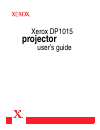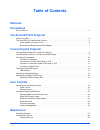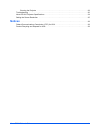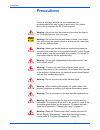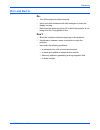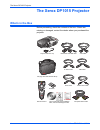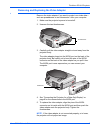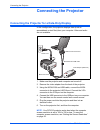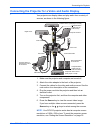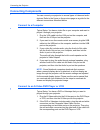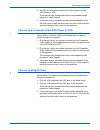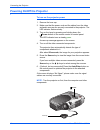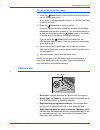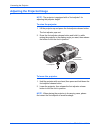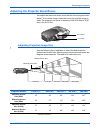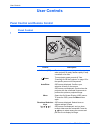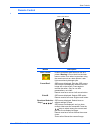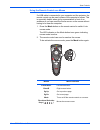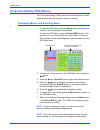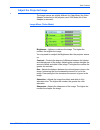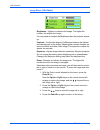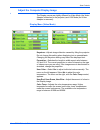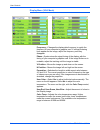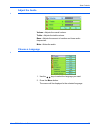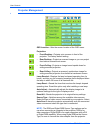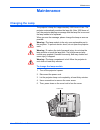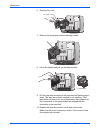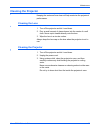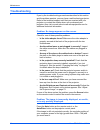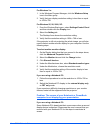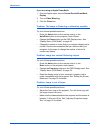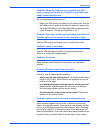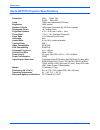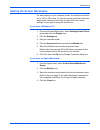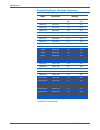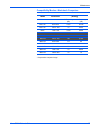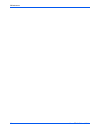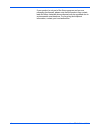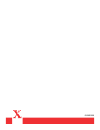Summary of DP 1015
Page 1
Dp 1015 projector user's guide.
Page 2: Projector
Xerox dp1015 projector user’s guide.
Page 3
Copyright © 2004 visioneer, inc. Reproduction, adaptation, or translation without prior written permission is prohibited, except as allowed under the copyright laws. Xerox ®, the digital x ® are registered trademarks of xerox corporation in the united states and/or other countries and are used under...
Page 4: Table of Contents
Xerox dp1015 user’s guide iii table of contents welcome precautions do’s and don’ts . . . . . . . . . . . . . . . . . . . . . . . . . . . . . . . . . . . . . . . . . . . . . . . . . . . . . . . . . . . . . . . . . . 3 the xerox dp1015 projector what’s in the box . . . . . . . . . . . . . . . . . . ....
Page 5: Notices
Xerox dp1015 user’s guide iv cleaning the projector . . . . . . . . . . . . . . . . . . . . . . . . . . . . . . . . . . . . . . . . . . . . . . . . . . . . . . . . 29 troubleshooting . . . . . . . . . . . . . . . . . . . . . . . . . . . . . . . . . . . . . . . . . . . . . . . . . . . . . . . . . . ....
Page 6: Welcome
Xerox dp1015 user’s guide 1 welcome your new xerox dp1015 projector is an xga/svga single chip 0.7” dlp™ (digital light processing) projector with these outstanding features: • true xga, 1024 x 768 addressable pixels svga, 800 x 600 addressable pixels • 3.5 lbs (1.58 kgs) compact design • single chi...
Page 7: Precautions
Precautions 2 xerox dp1015 user’s guide precautions follow all warnings, precautions and maintenance as recommended in this user’s guide to avoid injury, fire, electric shock, and to maximize the life of your projector. Warning— do not look into the projector’s lens when the lamp is on. The bright l...
Page 8: Do’S And Don’Ts
Xerox dp1015 user’s guide 3 precautions do’s and don’ts do: • turn off the projector before cleaning. • use a soft cloth moistened with mild detergent to clean the display housing. • disconnect the power plug from ac outlet if the projector is not being used for a long period of time. Don’t: • block...
Page 9: The Xerox Dp1015 Projector
The xerox dp1015 projector 4 xerox dp1015 user’s guide the xerox dp1015 projector what’s in the box before proceeding, check the contents of the box. If items are missing or damaged, contact the dealer where you purchased the projector. Projector with lens cap power cord user’s guide cd, quick insta...
Page 10
Xerox dp1015 user’s guide 5 the xerox dp1015 projector the xerox dp1015 features and controls audio speaker —provides audio if the video adapter is attached. Control panel —control buttons and power indicator light. See “panel control” on page 16 for a description of the control panel. Focus ring —r...
Page 11
The xerox dp1015 projector 6 xerox dp1015 user’s guide video adapter connection ports vga port —plug the vga cable into this vga port, and plug the other end into the video port on your computer. Use this port to project video from your computer with the projector. Usb port —plug the usb cable into ...
Page 12
Xerox dp1015 user’s guide 7 the xerox dp1015 projector removing and replacing the video adapter remove the video adapter if you want to project non-video data— such as spreadsheets or text documents—from your computer. 1. Make sure the projector’s power is turned off. 2. Unscrew the two thumbscrews....
Page 13: Connecting The Projector
Connecting the projector 8 xerox dp1015 user’s guide connecting the projector connecting the projector for a data-only display in this configuration, the projector displays data (such as spreadsheets or text files) from your computer. Video and audio are not available. 1. Make sure the projector and...
Page 14
Xerox dp1015 user’s guide 9 connecting the projector connecting the projector for a video and audio display your projector can display video and play audio from a variety of sources, as shown in the following figure. 1. Make sure the projector and computer are turned off. 2. Attach the video adapter...
Page 15: Connecting Components
Connecting the projector 10 xerox dp1015 user’s guide connecting components you can connect your projector to several types of video and audio devices. Refer to the figure on the previous page as a guide for the different connections described below. Connect to a computer typical setup : you have a ...
Page 16
Xerox dp1015 user’s guide 11 connecting the projector 3. Do not plug the yellow connector into the projector or the dvd player or vcr. The audio will play through the built-in audio speaker on the projector’s video adapter. 4. If you want to play the audio through external speakers, plug the audio i...
Page 17
Connecting the projector 12 xerox dp1015 user’s guide powering on/off the projector to turn on the projector power 1. Remove the lens cap. 2. Make sure that the power cord and the cables from the video and audio sources are securely connected to the projector. The led indicator flashes slowly. 3. Tu...
Page 18
Xerox dp1015 user’s guide 13 connecting the projector to turn off the projector power 1. Press the power button on the projector or remote control to turn off the projector lamp. An on-screen message appears asking if you’re sure you want to turn off the lamp. 2. Press the power button again to conf...
Page 19
Connecting the projector 14 xerox dp1015 user’s guide adjusting the projected image to raise the projector 1. Lift the projector up and press the foot adjustor release button. The foot adjustor pops out. 2. Press the foot adjustor release button and hold it in while raising the projector to the disp...
Page 20
Xerox dp1015 user’s guide 15 connecting the projector adjusting the projector zoom/focus you adjust the focus and zoom in/out with the focus ring and zoom wheel. To focus the image, rotate the focus ring until the image is clear. The projector can focus to distances from 4.58 feet to 32.81 feet (1.4...
Page 21: User Controls
User controls 16 xerox dp1015 user’s guide user controls panel control and remote control panel control control description indicator (led) flashes during power startup; remains steady when projector is ready; flashes rapidly if lamp overheats or fan fails. Power turns projector power on and off. Se...
Page 22
Xerox dp1015 user’s guide 17 user controls remote control button description laser pointer press to activate a laser beam for use as a pointer. Warning— do not look into the laser beam or shine it into others’ eyes when using the remote control as a laser pointer. Laser light can seriously damage ey...
Page 23
User controls 18 xerox dp1015 user’s guide pg.Up zooms in (enlarges) the image. Remote used as a mouse: go to previous page. Press in to activate image correction for images that are wider at the top or bottom due to tilting the projector. Press the keys to adjust the image. Not recommended for spre...
Page 24
Xerox dp1015 user’s guide 19 user controls using the remote control as a mouse if a usb cable is connected to your computer and the projector, the remote control can be used in place of the computer’s mouse. This is especially helpful when giving a presentation in front of an audience so you can mov...
Page 25
User controls 20 xerox dp1015 user’s guide on-screen display (osd) menus the on-screen display (osd) menus provide the options to make image adjustments and change a variety of settings. Displaying menus and selecting items 1. To open the osd menu, press the menu button on the remote control or on t...
Page 26
Xerox dp1015 user’s guide 21 user controls adjust the projector image the image menus are slightly different for video mode (the video adapter is attached to the projector) and vga mode (the video adapter is removed). Image menu (video mode) brightness —lightens or darkens the image. The higher the ...
Page 27
User controls 22 xerox dp1015 user’s guide image menu (vga mode) [ brightness —lightens or darkens the image. The higher the number, the brighter the image. You may need to readjust the brightness after the projector warms up. Contrast —controls the degree of difference between the lightest and dark...
Page 28
Xerox dp1015 user’s guide 23 user controls adjust the computer display image the display menus are slightly different for video mode (the video adapter is attached to the projector) and vga mode (the video adapter is removed). Display menu (video mode) keystone —adjusts image distortion caused by ti...
Page 29
User controls 24 xerox dp1015 user’s guide display menu (vga mode) frequency —changes the display data frequency to match the frequency of your computer’s graphics card. If vertical flickering lines appear on the image, adjust the frequency until they disappear. Phase —synchronizes the signal timing...
Page 30
Xerox dp1015 user’s guide 25 user controls adjust the audio volume —adjusts the overall volume. Treble —adjusts the treble volume. Bass —adjusts the amount of medium and lower audio frequencies. Mute —mutes the audio. Choose a language 1. Use the keys to select the language you want. 2. Press the me...
Page 31
User controls 26 xerox dp1015 user’s guide projector management osd location —sets the screen location of the osd menu. Projection: • front-desktop —projects onto a screen in front of the projector. The factory default setting. • rear-desktop —projects a reversed image so you can project from behind...
Page 32: Maintenance
Xerox dp1015 user’s guide 27 maintenance maintenance changing the lamp the projector’s lamp life is approximately 1500 hours of use. The projector automatically monitors the lamp life. After 1500 hours of use, the projector displays a message that the lamp life is over and the lamp needs to be repla...
Page 33
Maintenance 28 xerox dp1015 user’s guide 6. Remove the cover. 7. Remove the three lamp module retaining screws. 8. Lift up the handle and pull out the lamp module. 9. Put the new lamp module into the lamp bay and gently press it down. The lamp can only be inserted in one direction. If the lamp does ...
Page 34: Cleaning The Projector
Xerox dp1015 user’s guide 29 maintenance cleaning the projector keeping the vents and lens clean will help maximize the projector’s performance. Cleaning the lens 1. Turn off the projector and let it cool down. 2. Pour a small amount of glass cleaner into the center of a soft cloth. Never squirt cle...
Page 35: Troubleshooting
Maintenance 30 xerox dp1015 user’s guide troubleshooting if you try the troubleshooting procedures described in this section and the problem persists, you may have a malfunctioning projector. Refer to the technical support card that you received with your projector or contact the retailer where you ...
Page 36
Xerox dp1015 user’s guide 31 maintenance for windows 3.X: 1. In the windows program manager, click the windows setup icon in the main group. 2. Verify that your display resolution setting is less than or equal to 1024 x 768. For windows 95, 98, 2000, xp: 1. From the windows start menu, select settin...
Page 37
Maintenance 32 xerox dp1015 user’s guide if you are using an apple powerbook: 1. From the apple menu, choose control panels/powerbook display . 2. Turn on video mirroring . 3. Click the close box. Problem: the image is flickering or otherwise unstable try one of these possible solutions: • press the...
Page 38
Xerox dp1015 user’s guide 33 maintenance problem: when the projector is connected to a dvd player, playing a film with a 16:9 aspect ratio makes the image looks stretched out. Try one of these possible solutions: • reset your dvd player to display at a 4:3 aspect ratio. See the dvd player user’s gui...
Page 39
Maintenance 34 xerox dp1015 user’s guide xerox dp1015 projector specifications resolution xga: 1024x 768 svga: 800 x 600 lamp 150w user-replaceable vip lamp brightness 1500 lumens number of pixels 1024 pixels (horizontal) by 768 lines (vertical) displayable colors 16.7 million colors projection dist...
Page 40
Xerox dp1015 user’s guide 35 maintenance setting the screen resolution for best viewing on your computer screen, its resolution should be set to 1024 x 768 or less. To reset the screen resolution, follow the steps below, referring to the chart on page 36 for the correct settings for your type of com...
Page 41
Maintenance 36 xerox dp1015 user’s guide compatibility modes—windows computers * compression computer image. Mode resolution (analog) v. Frequency (hz) h. Frequency (hz) vesa vga 640 x 350 70 31.5 vesa vga 640 x 350 85 37.9 vesa vga 640 x 400 85 37.9 vesa vga 640 x 480 60 31.5 vesa vga 640 x 480 72 ...
Page 42
Xerox dp1015 user’s guide 37 maintenance compatibility modes—macintosh computers * compression computer image. Mode resolution (analog) v. Frequency (hz) h. Frequency (hz) mac 16”* 832 x 624 74.55 49.725 mac 19”* 1024 x 768 75 60.24 mac* 1152 x 670 75.06 68.68 mac g4 640 x 480 60 31.35 mac g4 640 x ...
Page 43
Maintenance 38 xerox dp1015 user’s guide.
Page 44: Appendix A Notices
Xerox dp1015 user’s guide 39 appendix a notices federal communications commission (fcc) for usa this equipment has been tested and found to comply with the limits for the class b digital device, pursuant to part 15 of the fcc rules. These limits are designed to provide reasonable protection against ...
Page 45
40 xerox dp1015 user’s guide if your product is not part of the xerox program and you are managing its disposal, please note that the product may contain lead and other materials whose disposal may be regulated due to environmental considerations. For recycling and disposal information, contact your...
Page 46
05-0603-000