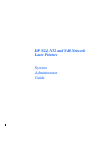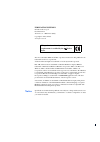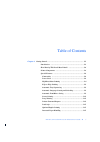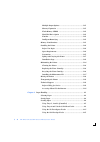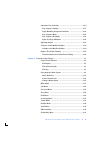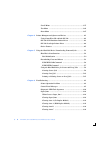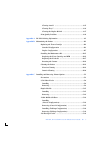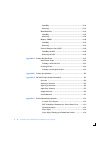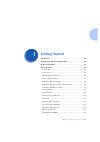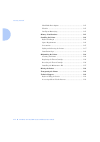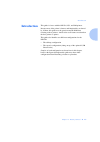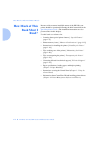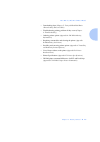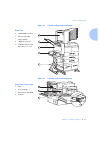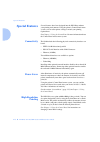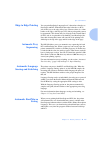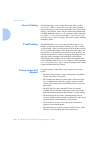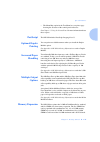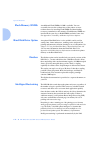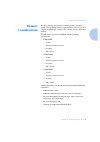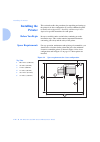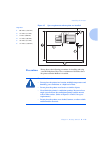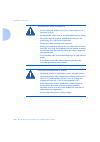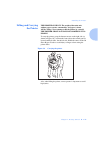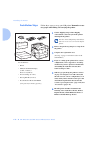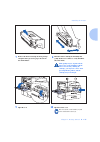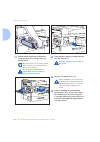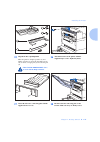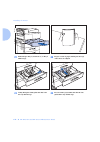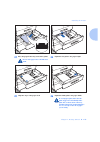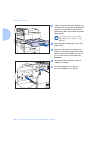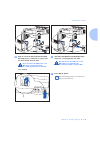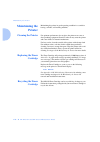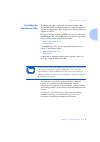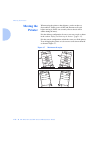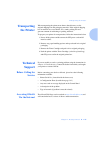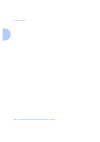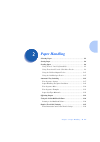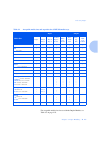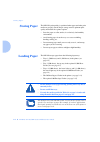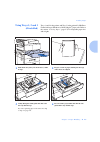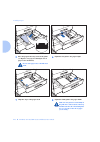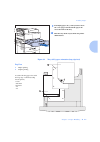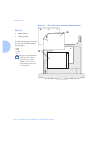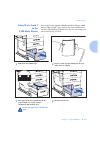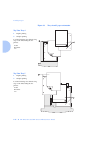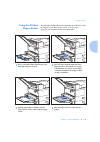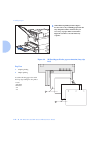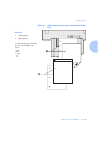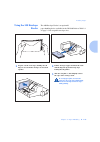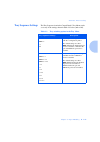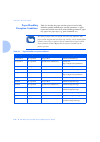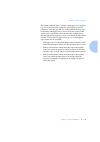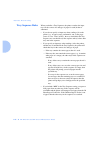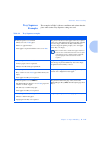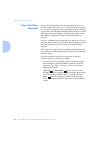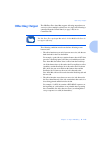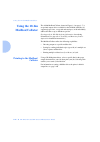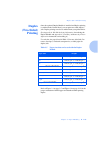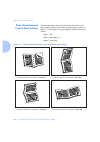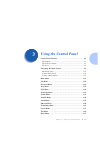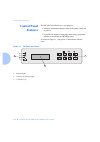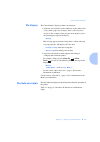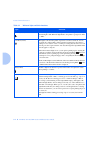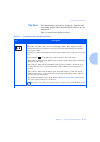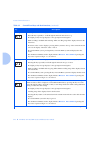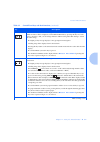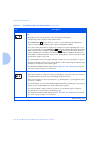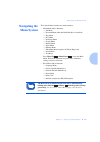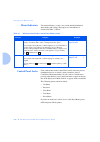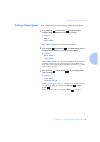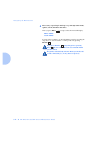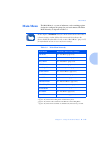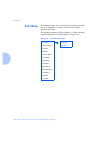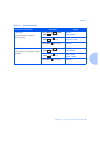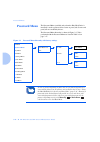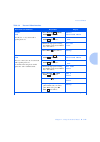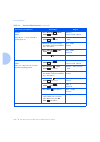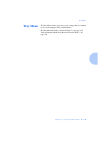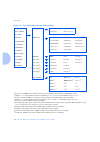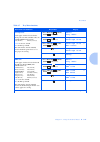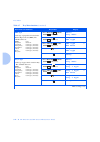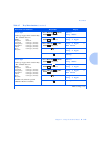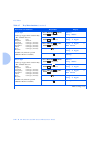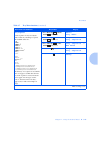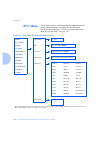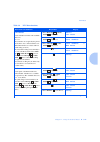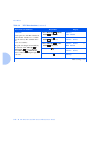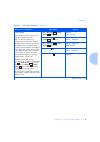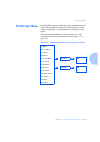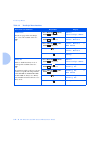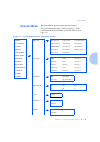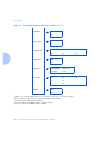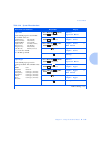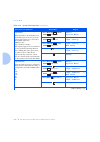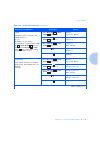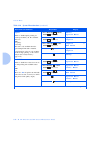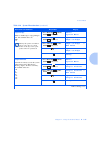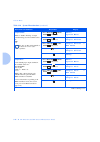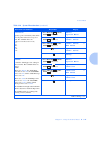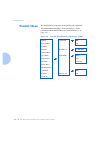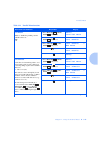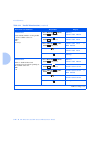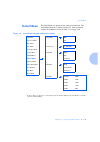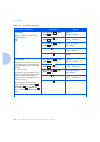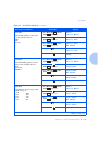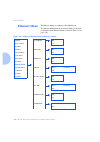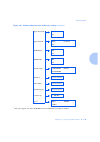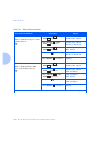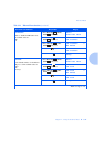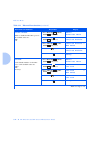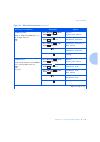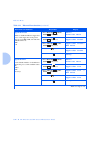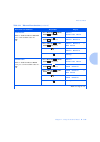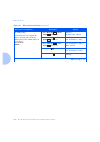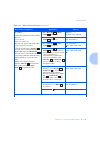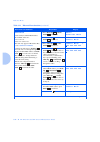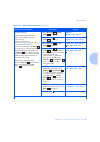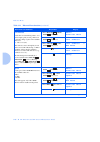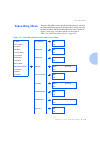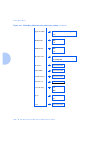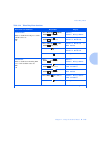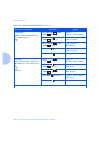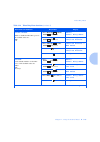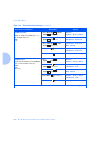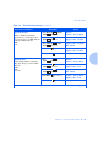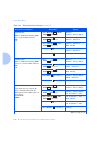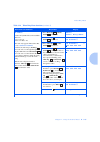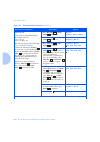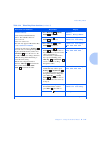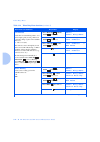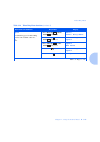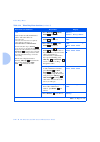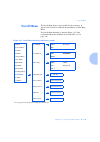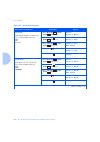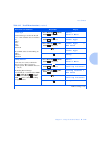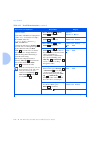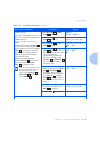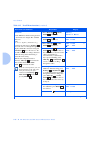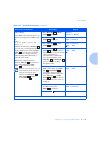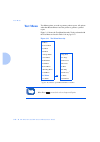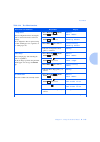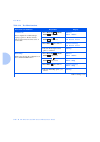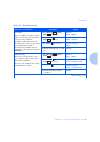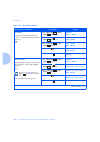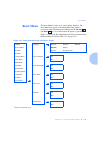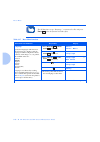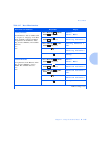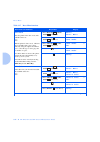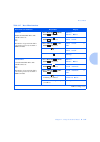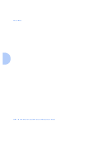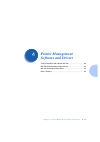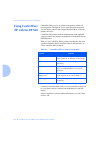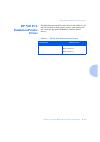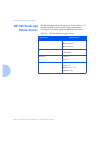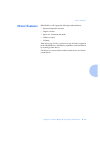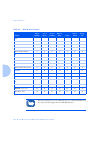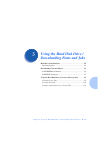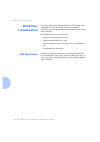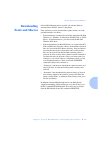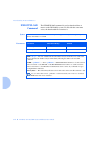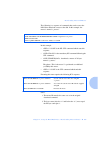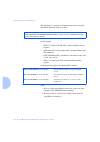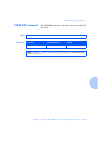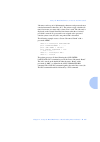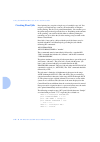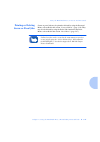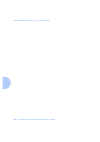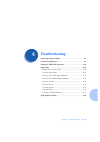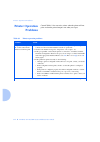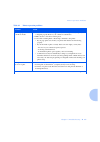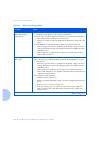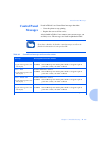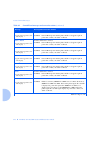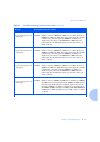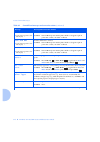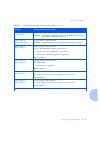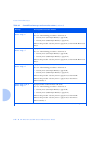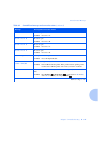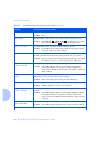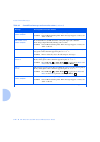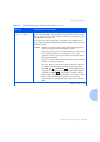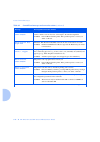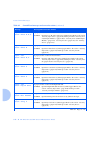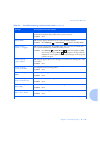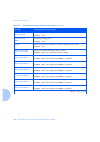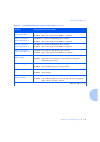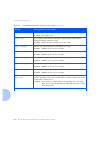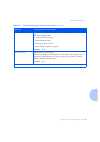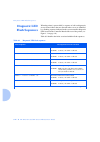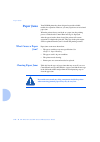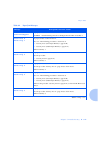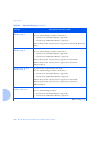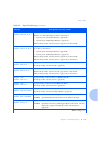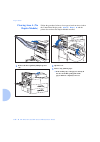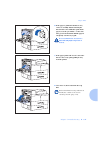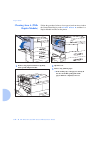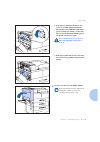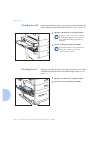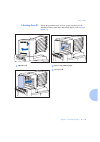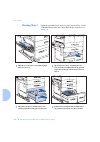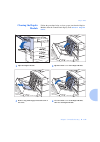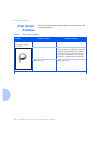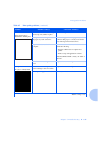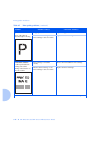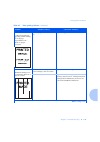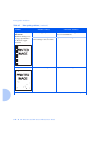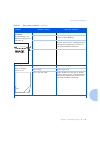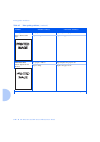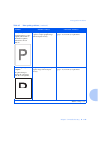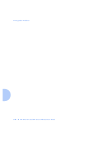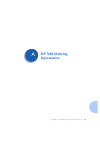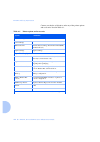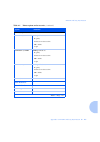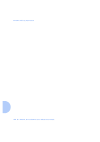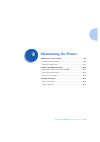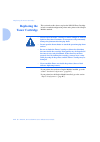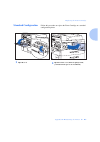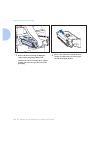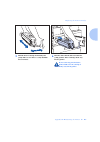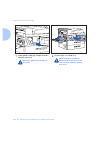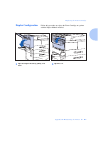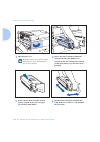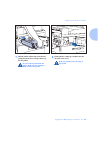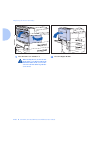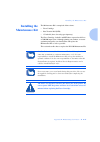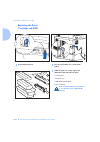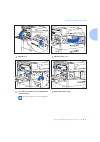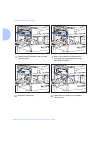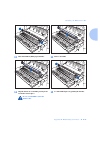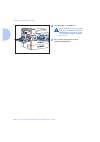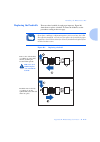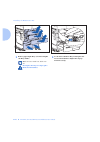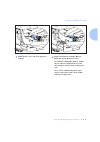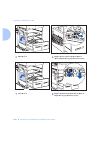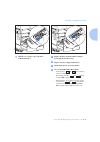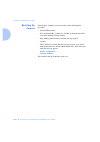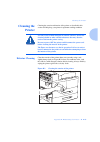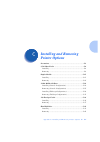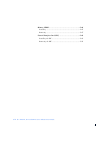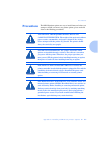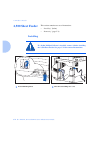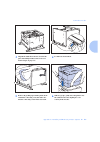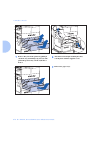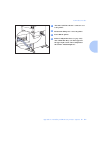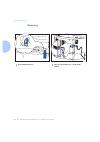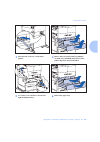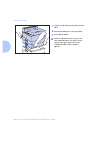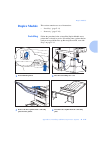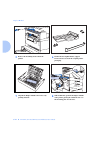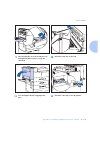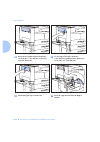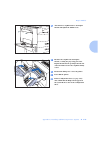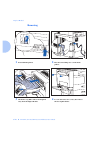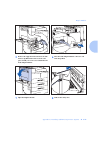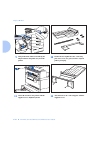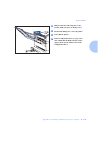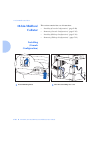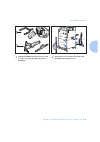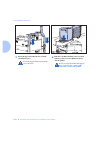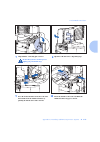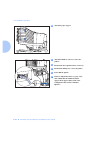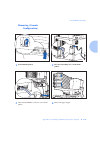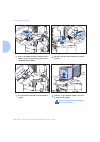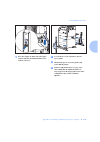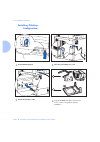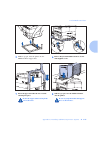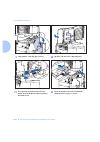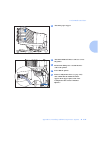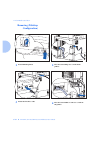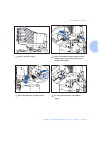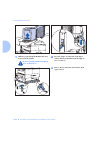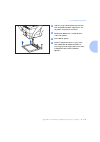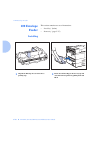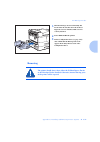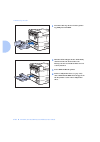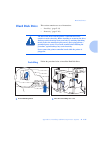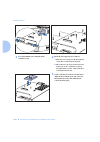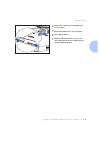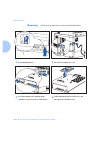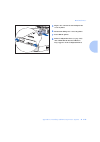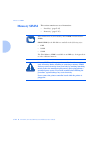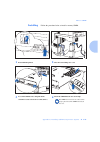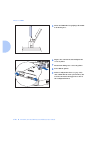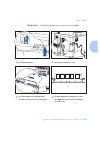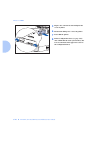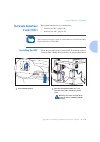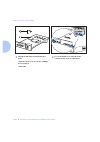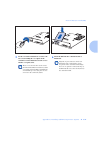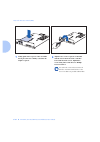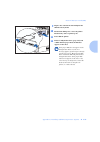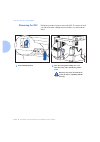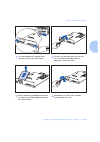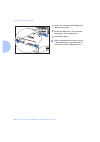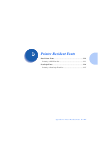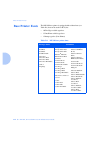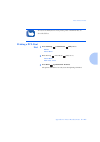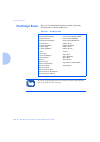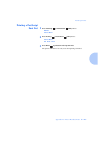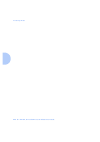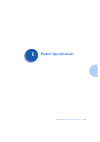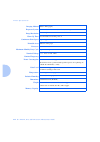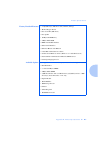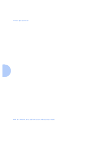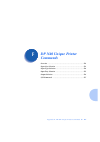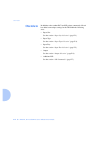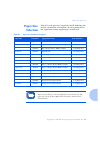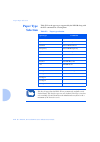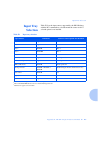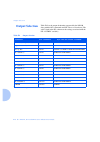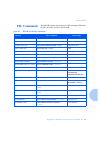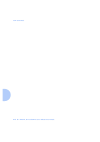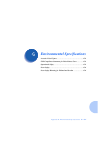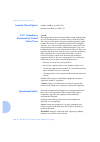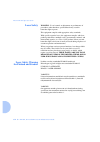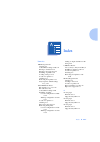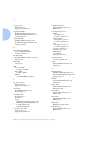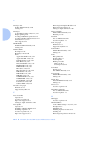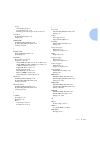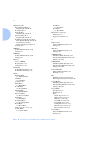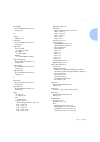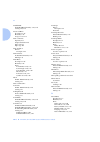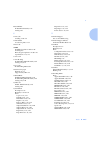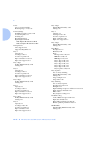- DL manuals
- Xerox
- Printer
- DP N24
- System Administrator Manual
Xerox DP N24 System Administrator Manual
Summary of DP N24
Page 1
Dp n24, n32 and n40 network laser printers system administrator guide.
Page 2: Notice
Publication issued by: olivetti lexikon, s.P.A. Documentazione via jervis, 77 - 10015 ivrea (italy) copyright © 1998, olivetti all rights reserved xerox®, centreware dp® and all xerox products mentioned in this publication are trademarks of xerox corporation®. Adobe® and postscript® are trademarks o...
Page 3
Table of contents i dp n24, n32 and n40 system administrator guide ❖ i chapter 1 getting started ...................................................................................... 1-1 introduction ...............................................................................1-3 how much of this...
Page 4
Ii ❖ dp n24, n32 and n40 system administrator guide multiple output options ......................................................1-11 memory expansion ..............................................................1-11 flash memory simms .........................................................1-12 ...
Page 5
Dp n24, n32 and n40 system administrator guide ❖ iii automatic tray switching .......................................................2-16 tray sequence settings ........................................................2-17 paper handling exception conditions ...............................2-18 tray s...
Page 6
Iv ❖ dp n24, n32 and n40 system administrator guide novell menu .............................................................................3-75 test menu ................................................................................3-82 reset menu ...................................................
Page 7
Dp n24, n32 and n40 system administrator guide ❖ v clearing area d ...................................................................6-35 clearing tray 5 ....................................................................6-36 clearing the duplex module ................................................
Page 8
Vi ❖ dp n24, n32 and n40 system administrator guide installing ............................................................................. C-36 removing ............................................................................. C-37 hard disk drive .................................................
Page 9: Getting Started
Chapter 1: getting started ❖ 1-1 getting started c h a p t e r 1 introduction ............................................................................... 1-3 how much of this book must i read? .................................... 1-4 printer components ..............................................
Page 10
Getting started 1-2 ❖ dp n24, n32 and n40 system administrator guide hard disk drive option ....................................................... 1-12 finisher ................................................................................. 1-12 intelligent rasterizing ..............................
Page 11: Introduction
Introduction chapter 1: getting started ❖ 1-3 introduction this guide is for use with the dp n24, n32, and n40 printers. Because most of the printer’s features and functionality are shared by all three, this guide uses the generic name dp n40 when referring to these printers. And it refers to all fe...
Page 12: How Much Of This
How much of this book must i read? 1-4 ❖ dp n24, n32 and n40 system administrator guide how much of this book must i read? Because of the customer installable nature of the dp n40, your printer should be operational following the brief instructions in the quick installation guide . (the installation...
Page 13
How much of this book must i read? Chapter 1: getting started ❖ 1-5 • downloading fonts (chapter 5: using the hard disk drive / downloading fonts and jobs) • troubleshooting printing problems if they occur (chapter 6: troubleshooting) • ordering printer options (appendix a: dp n40 ordering informati...
Page 14: Printer
Printer components 1-6 ❖ dp n24, n32 and n40 system administrator guide printer components the major components of the dp n40 are indicated in figure 1.1 below. Figure 1.1 base printer components front view 1 face-up output bin 2 door a 3 50 sheet bypass feeder 4 door b 5 face-down output bin 6 powe...
Page 15
Printer components chapter 1: getting started ❖ 1-7 figure 1.2 console configuration with options front view 1 10-bin mailbox/collator 2 face-up output bin 3 duplex module 4 100 envelope feeder 5 2,500 sheet feeder with paper trays 3, 4, and 5 figure 1.3 customer replaceable components front view, c...
Page 16: Special Features
Special features 1-8 ❖ dp n24, n32 and n40 system administrator guide special features several features have been designed into the dp n40 to enhance your printing environment. Using the printer's control panel menu system, you can tailor printer settings to match your printing requirements. See cha...
Page 17: Edge To Edge Printing
Special features chapter 1: getting started ❖ 1-9 edge to edge printing you can print postscript languagelevel 3 (hereafter referred to as postscript) and pcl 6 emulation (hereafter referred to as pcl) jobs all the way to the edge of the page. (however, there is a 4 mm border on all edges, with all ...
Page 18: Secure Printing
Special features 1-10 ❖ dp n24, n32 and n40 system administrator guide secure printing the dp n40 allows users to define and control what are called “secure jobs.” when a secure job is sent to the printer, printing is delayed until the password associated with that job is entered at the printer’s co...
Page 19: Postscript
Special features chapter 1: getting started ❖ 1-11 • the menu map option in the test menu lets you print a page showing the structure of the control panel menu tree. See chapter 3: using the control panel for more information about these reports. Postscript the dp n40 includes postscript languagelev...
Page 20: Flash Memory Simms
Special features 1-12 ❖ dp n24, n32 and n40 system administrator guide flash memory simms an additional flash simm of 8 mb is available. You can essentially increase the resident fonts of the printer or create resident macros by installing flash simms and downloading resources permanently to this me...
Page 21: Memory
Memory considerations chapter 1: getting started ❖ 1-13 memory considerations in today's printing environments, technologies have advanced greatly. Corresponding memory requirements have increased too. If you plan to print highly complex jobs, you may need to add printer memory. The dp n40 accepts m...
Page 22: Installing The
Installing the printer 1-14 ❖ dp n24, n32 and n40 system administrator guide installing the printer this section describes the procedures for unpacking and setting up the printer in its base configuration. If you have additional options to install, refer to appendix c: installing and removing printe...
Page 23: Precautions
Installing the printer chapter 1: getting started ❖ 1-15 precautions please observe the following precautions for installing and using your dp n40 printer. Please leave a minimum of 30 inches above the printer when the mailbox is installed. Figure 1.5 space requirements when options are installed to...
Page 24
Installing the printer 1-16 ❖ dp n24, n32 and n40 system administrator guide to avoid electric shock or fire hazard: • do not connect the printer to any power source until you are instructed to do so. • do not plug the printer into an ac outlet with incorrect voltage. • the printer must be properly ...
Page 25: Lifting And Carrying
Installing the printer chapter 1: getting started ❖ 1-17 lifting and carrying the printer this printer is heavy. The weight of the main unit without paper cassette, consumables, and paper is about 105 lbs. (48 kg). Never attempt to lift the printer by yourself. The printer should always be carried b...
Page 26: Installation Steps
Installing the printer 1-18 ❖ dp n24, n32 and n40 system administrator guide installation steps follow these steps to set up your n40 printer. Remember to use two people when lifting and carrying the printer. You should have: • printer • gfi (ground fault interrupt) (110 v or 220 v) + power cord (22...
Page 27
Installing the printer chapter 1: getting started ❖ 1-19 7 remove the toner cartridge from its package and pull out the protective paper sheet from the drum shutter. 8 hold the toner cartridge horizontally and gently shake it 5 to 6 times to evenly distribute the toner inside. Print quality may be d...
Page 28
Installing the printer 1-20 ❖ dp n24, n32 and n40 system administrator guide 11 hold the amber handle with one hand and gently push the toner cartridge all the way into the printer. The printer’s front cover is spring loaded and will not stay open. You must hold it open or else it will shut. Do not ...
Page 29
Installing the printer chapter 1: getting started ❖ 1-21 15 unpack the face-up output bin. There are parts for simplex operation (1) and duplex operation (2). Note also that there are two sets of screws, a longer pair (3) and a shorter pair (4). Save all of these parts. Some are used with the duplex...
Page 30
Installing the printer 1-22 ❖ dp n24, n32 and n40 system administrator guide 19 pull out paper tray 1 (shown above) or tray 2 until it stops. 20 prepare a stack of paper, making sure the tops of the sheets are aligned. 21 gently lift up the width guide and slide it all the way until it stops. 22 pre...
Page 31
Installing the printer chapter 1: getting started ❖ 1-23 23 place the paper in the tray, between the guides. Do not stack paper above the indicated mark. 24 adjust the side guide to the paper length. 25 align the edges of the paper stack. 26 adjust the width guide to the paper width. To avoid paper ...
Page 32
Installing the printer 1-24 ❖ dp n24, n32 and n40 system administrator guide 27 a paper size label card can be found in each tray. Insert the correct paper size label into the paper size slot on the front of the tray, then push the tray all the way back into the printer until it latches. For complet...
Page 33
Installing the printer chapter 1: getting started ❖ 1-25 32 plug one end of the 110v gfi (ground fault interrupt) power cord into the receptacle and the other end into the wall outlet. If you do not use the gfi power cord, olivetti does not guarantee the successful operation of your machine. Go to s...
Page 34: Maintaining The
Maintaining the printer 1-26 ❖ dp n24, n32 and n40 system administrator guide maintaining the printer maintaining the printer in good operating condition is essential to having a reliable, well-running machine. Cleaning the printer for optimum performance, do not place the printer near vents or dust...
Page 35: Installing The
Maintaining the printer chapter 1: getting started ❖ 1-27 installing the maintenance kit the maintenance kit is comprised of a fuser cartridge, a bias transfer roll (btr) and feedrolls (three for each paper input tray). (in order to support all possible configurations, fifteen feedrolls are shipped ...
Page 36: Moving The
Moving the printer 1-28 ❖ dp n24, n32 and n40 system administrator guide moving the printer when moving the printer a short distance, you do not have to disassemble it. Simply power it off and disconnect all cords before moving it (and be sure to notify all users that it will be offline during the m...
Page 37: Transporting
Transporting the printer chapter 1: getting started ❖ 1-29 transporting the printer when transporting the printer more than a short distance, use the original shipping box and packaging materials. If the original shipping box or materials are not available, use a sturdy packing box and generous amou...
Page 38
Technical support 1-30 ❖ dp n24, n32 and n40 system administrator guide.
Page 39: Paper Handling
Chapter 2: paper handling ❖ 2-1 paper handling c h a p t e r 2 selecting paper .......................................................................... 2-2 storing paper ............................................................................. 2-4 loading paper ...................................
Page 40: Selecting Paper
Selecting paper 2-2 ❖ dp n24, n32 and n40 system administrator guide selecting paper table 2.1 on page 2-3 lists the size paper, envelopes, and other print media you can use with all dp n40 input and output bins. The dp n40 supports paper weights as follows: • 17-28 lbs. (64-105 g/m 2 ) via paper tr...
Page 41
Selecting paper chapter 2: paper handling ❖ 2-3 for acceptable media sizes for use with the duplex module, see table 2.5 on page 2-25. Table 2.1 acceptable media sizes and capacities for all dp n40 media trays media size input output tray 1 tray 2 tray 3 tray 4 tray 5 50 sheet bypass feeder 100 enve...
Page 42: Storing Paper
Storing paper 2-4 ❖ dp n24, n32 and n40 system administrator guide storing paper the dp n40’s print quality is optimized when paper and other print media are properly stored. Proper storage ensures optimum print quality and trouble-free printer options. • store the paper on a flat surface, in a rela...
Page 43: Using Trays 1, 2 and 3
Loading paper chapter 2: paper handling ❖ 2-5 using trays 1, 2 and 3 (if installed) trays 1 and 2 in the printer, and tray 3 in the optional 2,500 sheet feeder hold up to 500 sheets of 20 lb (80 g/m 2 ) paper each. Refer to the section “selecting paper” (page 2-2) for acceptable paper sizes and weig...
Page 44
Loading paper 2-6 ❖ dp n24, n32 and n40 system administrator guide 5 place the paper in the tray, between the guides (see figure 2.1 on page 2-7 and figure 2.2 on page 2-8 for orientation). Do not stack paper above the indicated mark. 6 adjust the side guide to the paper length. 7 align the edges of...
Page 45
Loading paper chapter 2: paper handling ❖ 2-7 9 if changing paper size, you may want to insert the correct paper size label in the paper size slot on the front of the tray. 10 push the tray all the way back into the printer until it latches. Figure 2.1 trays 1/2/3 paper orientation (long edge feed) ...
Page 46
Loading paper 2-8 ❖ dp n24, n32 and n40 system administrator guide figure 2.2 trays 1/2/3 paper orientation (short edge feed) top view 1 duplex printing 2 simplex printing load the following paper sizes with the short edge on the left (leading into the printer): legal folio ledger a3 the paper in th...
Page 47: Using Trays 4 And 5
Loading paper chapter 2: paper handling ❖ 2-9 using trays 4 and 5 in the 2,500 sheet feeder trays 4 and 5 in the optional 2,500 sheet feeder hold up to 1,000 sheets of 20 lb (80 g/m 2 ) paper each (in a4, letter and executive size only). The following procedure uses tray 4 as an example, but can be ...
Page 48
Loading paper 2-10 ❖ dp n24, n32 and n40 system administrator guide figure 2.3 trays 4 and 5 paper orientation top view tray 4 1 duplex printing 2 simplex printing load the following sizes with the long edge on the left (leading into the printer): letter executive a4 top view tray 5 1 duplex printin...
Page 49: Using The 50 Sheet
Loading paper chapter 2: paper handling ❖ 2-11 using the 50 sheet bypass feeder the dp n40’s 50 sheet bypass feeder holds up to 50 sheets of 20 lb (80 g/m 2 ) paper. Refer to the section “selecting paper” (page 2-2) for acceptable media sizes and weights. 1 if necessary, pull out the extension tray ...
Page 50
Loading paper 2-12 ❖ dp n24, n32 and n40 system administrator guide 5 when finished printing from the bypass feeder, remove any remaining paper from the tray and push back the extension tray (if necessary), as paper will be fed from the bypass feeder if it is selected in the tray sequence. Figure 2....
Page 51
Loading paper chapter 2: paper handling ❖ 2-13 figure 2.5 50 sheet bypass feeder paper orientation (short edge feed) top view 1 simplex printing 2 duplex printing load the following paper sizes with the short edge leading into the printer: legal folio ledger a3 a6.
Page 52
Loading paper 2-14 ❖ dp n24, n32 and n40 system administrator guide figure 2.6 50 sheet bypass feeder envelope orientation 1 top view 1 envelope 2 dl envelope 3 c5 envelope 1 some postscript applications require that the envelopes be loaded with the return address corner on the right side of the sta...
Page 53: Using The 100 Envelope
Loading paper chapter 2: paper handling ❖ 2-15 using the 100 envelope feeder the 100 envelope feeder is an optional13 paper handling device available for the dp n40. Refer to table 2.1 on page 2-3 for acceptable envelope sizes. 1 prepare a stack of envelopes, making sure all flaps are closed and the...
Page 54: Automatic Tray
Automatic tray switching 2-16 ❖ dp n24, n32 and n40 system administrator guide automatic tray switching automatic tray switching, available for both pcl and postscript jobs, enables you to group two or more input trays together into one logical tray, and in a specific order in which the trays will b...
Page 55: Tray Sequence Settings
Automatic tray switching chapter 2: paper handling ❖ 2-17 tray sequence settings the tray sequence item in the control panel’s tray menu can be set to any of the settings shown in table 2.2 below (and to off). Table 2.2 tray switching options in the tray menu tray sequence settings description mbf-1...
Page 56: Paper Handling
Automatic tray switching 2-18 ❖ dp n24, n32 and n40 system administrator guide paper handling exception conditions table 2.3 describes the paper selection process based on fully defined or partially defined paper selection parameters. A paper request may include one or more of the following paramete...
Page 57
Automatic tray switching chapter 2: paper handling ❖ 2-19 the fourth column of table 2.3 defines which paper size and paper type to use based on fully or partially specified paper selection parameters. After the type and size are determined, the next step is to determine which paper tray to use to s...
Page 58: Tray Sequence Rules
Automatic tray switching 2-20 ❖ dp n24, n32 and n40 system administrator guide tray sequence rules when you define a tray sequence, the printer searches the input trays for the correct size and type of paper for each job that is submitted. • if you do not specify an input tray when sending a job to ...
Page 59: Tray Sequence
Automatic tray switching chapter 2: paper handling ❖ 2-21 tray sequence examples the examples in table 2.4 discuss conditions and actions that take place when various tray sequence settings are used. Table 2.4 tray sequence examples condition action(s) taken the tray sequence is set to 4-5-1. • all ...
Page 60: Paper Size/type
Automatic tray switching 2-22 ❖ dp n24, n32 and n40 system administrator guide paper size/type mismatch paper size/type mismatch occurs when the requested size is not available in the printer. This can be caused by running out of paper in a tray that is configured for the requested paper, or by requ...
Page 61: Offsetting Output
Offsetting output chapter 2: paper handling ❖ 2-23 offsetting output the 500 sheet face-down bin supports offsetting output between successive jobs or multiple collated sets of a single job. Offsetting is controlled from the control panel (see page 3-40) or via centreware dp. The following condition...
Page 62: Using The 10-Bin
Using the 10-bin mailbox/collator 2-24 ❖ dp n24, n32 and n40 system administrator guide using the 10-bin mailbox/collator the 10-bin mailbox/collator, shown in figure 1.2 on page 1-7, is an optional output device available for the dp n40. It handles all supported paper sizes, except a6 and envelopes...
Page 63: Duplex
Duplex (two-sided) printing chapter 2: paper handling ❖ 2-25 duplex (two-sided) printing once the optional duplex module is installed and duplex printing is enabled in the control panel, you can print two-sided (duplex) jobs. Duplex printing can also be enabled from your printer driver. (see appendi...
Page 64: Print Orientation and
Duplex (two-sided) printing 2-26 ❖ dp n24, n32 and n40 system administrator guide print orientation and control panel settings to ensure that duplex jobs print in the proper orientation, set the duplex option (in the system menu) to the appropriate setting (see figure 2.7). The duplex settings for b...
Page 65: Using The Control Panel
Chapter 3: using the control panel ❖ 3-1 using the control panel c h a p t e r 3 control panel features ............................................................. 3-2 the display ............................................................................. 3-3 the indicator lights ..................
Page 66: Control Panel
Control panel features 3-2 ❖ dp n24, n32 and n40 system administrator guide control panel features the dp n40 control panel serves two purposes: 1. It displays information about the status of the printer (or the job in process). 2. It provides the means for changing printer settings and printer defa...
Page 67: The Display
Control panel features chapter 3: using the control panel ❖ 3-3 the display the control panel's display performs two functions. 1. It informs you of printer status conditions, such as when toner is low, when a paper tray is empty, when a job is in process, and so on. For example, when you turn on th...
Page 68
Control panel features 3-4 ❖ dp n24, n32 and n40 system administrator guide table 3.1 indicator lights and their functions light function on line (green) when this light is on, it indicates the printer is online. The printer is offline when the light is off. When the light flashes, the printer is go...
Page 69: The Keys
Control panel features chapter 3: using the control panel ❖ 3-5 the keys the control panel keypad consists of eight keys, identified with international symbols and/or labeled in english. The keys are also numbered 0 - 7. Table 3.2 describes the function of each key. Table 3.2 control panel keys and ...
Page 70
Control panel features 3-6 ❖ dp n24, n32 and n40 system administrator guide menu up takes the printer offline and displays the first menu (if not already in the menu system). • press this key repeatedly to scroll through the menus from bottom to top. • if a higher priority message displays, it may p...
Page 71
Control panel features chapter 3: using the control panel ❖ 3-7 item down when in the menu system, scrolls through the items in the current menu from top to bottom. When an address value is displayed (such as ethernet ip address), pressing this key moves the cursor to the left (so that you can chang...
Page 72
Control panel features 3-8 ❖ dp n24, n32 and n40 system administrator guide value down in the menu system, scrolls through the current list of values from top to bottom for the current item. • if a higher priority message displays, it may preempt menu navigation. • scrolling wraps if the displayed v...
Page 73: Navigating The
Navigating the menu system chapter 3: using the control panel ❖ 3-9 navigating the menu system the control panel contains two menu structures. • main menu and its submenus. — job menu — password menu (when the hard disk drive is installed) — tray menu — pcl menu — postscript menu — system menu — par...
Page 74: Menu Indicators
Navigating the menu system 3-10 ❖ dp n24, n32 and n40 system administrator guide menu indicators two menu indicators (= and *) are used to furnish information about menus and settings. The purpose of each indicator is described in table 3.3 below. Control panel locks some of the menus in the control...
Page 75: Setting A Menu Option
Navigating the menu system chapter 3: using the control panel ❖ 3-11 setting a menu option to set an option or to invoke a function, follow the steps below: 1 press menu up or menu down to scroll through the available submenus until you locate the one you want. You will see: menus menu name where me...
Page 76
Navigating the menu system 3-12 ❖ dp n24, n32 and n40 system administrator guide 4 if necessary, repeat step 2 and step 3 to go through other menus, options, actions, functions and values. After you press enter to accept a value, the menu will display: menu name item name you may either continue to ...
Page 77: Main Menu
Main menu chapter 3: using the control panel ❖ 3-13 main menu the main menu is a system of submenus, each containing options designed to configure the printer for your environment. The main menu hierarchy is depicted in table 3.4. In this chapter, a boldfaced value for a menu item indicates that val...
Page 78: Job Menu
Job menu 3-14 ❖ dp n24, n32 and n40 system administrator guide job menu the job menu allows you to cancel the job currently processed by one of the emulations, or to force a form feed on a partially formatted job in pcl. The job menu hierarchy is shown in figure 3.2. Tasks performed with job menu it...
Page 79
Job menu chapter 3: using the control panel ❖ 3-15 table 3.5 job menu functions menu item and function keystrokes display cancel job cancel the postscript or pcl job currently printing. 1. Press menu up or menu down until you see: m e n u s j o b m e n u 2. Press item up or item down until you see: ...
Page 80: Password Menu
Password menu 3-16 ❖ dp n24, n32 and n40 system administrator guide password menu the password menu (available only when the hard disk drive is installed) is used to print or delete secure or proof jobs. Secure and proof jobs are enabled by drivers. The password menu hierarchy is shown in figure 3.3...
Page 81
Password menu chapter 3: using the control panel ❖ 3-17 table 3.6 password menu functions menu item and function keystrokes display all jobs print print all jobs or one job sent with a specific password. 1. Press menu up or menu down until you see: m e n u s p a s s w o r d m e n u 2. Press item up ...
Page 82
Password menu 3-18 ❖ dp n24, n32 and n40 system administrator guide all jobs delete delete all jobs or one job sent with a specific password. 1. Press menu up or menu down until you see: m e n u s p a s s w o r d m e n u 2. Press item up or item down . You will see: e n t e r p a s s w o r d _ x x x...
Page 83: Tray Menu
Tray menu chapter 3: using the control panel ❖ 3-19 tray menu the tray menu allows you to access tray settings that are common to all system languages (pcl and postscript). The tray menu hierarchy is shown in figure 3.4 on page 3-20. Tasks performed with the tray menu are listed in table 3.7 on page...
Page 84
Tray menu 3-20 ❖ dp n24, n32 and n40 system administrator guide figure 3.4 tray menu hierarchy with factory settings job menu envelope size 1,2 com10(4.125x9.5)* 3 dl(110x220) 3 password menu c5(162x229) monarc(3.87x7.5) tray menu pcl menu mbf size 1,4 statmt(5.5x8.5) ledger(11x17) com10(4.125x9.5) ...
Page 85
Tray menu chapter 3: using the control panel ❖ 3-21 table 3.7 tray menu functions menu item and function keystrokes display envelope size set the paper size that is loaded in the envelope feeder. The available values are: com10(4.125x9.5)*dl(110x220) c5(162x229) monarc(3.87x7.5) com10 is the u.S. De...
Page 86
Tray menu 3-22 ❖ dp n24, n32 and n40 system administrator guide mbf type set the type of paper that is loaded in the 50 sheet bypass feeder (mbf). The available values are: plain* color preprinted cardstock letterhead user type 1 (if loaded) transparency user type 2 (if loaded) prepunched user type ...
Page 87
Tray menu chapter 3: using the control panel ❖ 3-23 tray 2 type set the type of paper that is loaded in tray 2. The available values are: plain* color preprinted cardstock letterhead user type 1 (if loaded) transparency user type 2 (if loaded) prepunched user type 3 (if loaded) labels user type 4 (i...
Page 88
Tray menu 3-24 ❖ dp n24, n32 and n40 system administrator guide tray 4 type set the type of paper that is loaded in tray 4. The available values are: plain* color preprinted cardstock letterhead user type 1 (if loaded) transparency user type 2 (if loaded) prepunched user type 3 (if loaded) labels us...
Page 89
Tray menu chapter 3: using the control panel ❖ 3-25 tray sequence set the sequence of trays used by the printer when tray switching is required. The available values are: off mbf-1 mbf-1-2 † mbf-4-5 mbf-4-5-1 mbf-4-5-1-2 mbf-4-5-1-2-3 †† 1-2 ††† 1-2-3 4-5-1 4-5-1-2 4-5-1-2-3 †††† 4-1 4-1-2 4-1-2-3 †...
Page 90: Pcl Menu
Pcl menu 3-26 ❖ dp n24, n32 and n40 system administrator guide pcl menu the pcl menu options establish the default configuration for the printer when printing pcl emulation jobs. The pcl menu hierarchy is shown in figure 3.5. Tasks performed with the pcl menu are listed in table 3.8 on page 3-27. Fi...
Page 91
Pcl menu chapter 3: using the control panel ❖ 3-27 table 3.8 pcl menu functions menu item and function keystrokes display font number set the default font in pcl. The available values are: 0* - 999 these numbers are assigned by the printer and should not be confused with the user defined id numbers ...
Page 92
Pcl menu 3-28 ❖ dp n24, n32 and n40 system administrator guide point size set the point size of the pcl default font (when the pcl default font is a scalable proportional font). The available values are: 4.00 - 999.75 (12.00*) the point size changes incrementally by .25 each time either value up or ...
Page 93
Pcl menu chapter 3: using the control panel ❖ 3-29 form length set the number of lines per page used in pcl. The available values are: 005 - 128 (60* usa) (64* europe) form length is automatically adjusted when paper size is changed. For example, setting paper size to a4 adjusts form length to 64 au...
Page 94
Pcl menu 3-30 ❖ dp n24, n32 and n40 system administrator guide symbol set set the default font symbol set used in pcl. The available values are: desktop pc-8* iso l1 pc-8 dn iso l2 pc-8 tk iso l5 pc-850 iso-4 pc-852 iso-6 pc cyrillic iso-11 pi font iso-15 ps math iso-17 ps text iso-21 roman-8 iso-60...
Page 95: Postscript Menu
Postscript menu chapter 3: using the control panel ❖ 3-31 postscript menu postscript menu options establish the default configuration for the printer when printing postscript jobs. Postscript may be used by software applications to send information and instructions to the printer. The postscript men...
Page 96
Postscript menu 3-32 ❖ dp n24, n32 and n40 system administrator guide table 3.9 postscript menu functions menu item and function keystrokes display print errors print an error page when a postscript error occurs. The available values are: off* on 1. Press menu up or menu down until you see: m e n u ...
Page 97: System Menu
System menu chapter 3: using the control panel ❖ 3-33 system menu the system menu options set general printer features. The system menu hierarchy is shown in figure 3.7. Tasks performed with the system menu are listed in table 3.10 on page 3-35. Figure 3.7 system menu hierarchy with factory settings...
Page 98
System menu 3-34 ❖ dp n24, n32 and n40 system administrator guide draft mode off* on edge-to-edge off* on output timeout 4 off 60 180 30* 120 300 output offset off* on output dest face down bin* mailbox 1-10 5 face up bin sorter power saver off 60* 180 15 90 30 120 defaults usa* europe 1 defaults to...
Page 99
System menu chapter 3: using the control panel ❖ 3-35 table 3.10 system menu functions menu item and function keystrokes display paper size set the default paper size used in pcl. The available values are: statmt(5.5x8.5) a5(148x210) exec(7.25x10.5) a4(210x297) letter(8.5x11)* a3(297x420) legal(8.5x...
Page 100
System menu 3-36 ❖ dp n24, n32 and n40 system administrator guide page policy allow the printer to automatically select an alternate paper size and/or type if the requested size and/or type is not loaded. The available values are: off*ignore type ignore sizeignore size/type if the requested paper is...
Page 101
System menu chapter 3: using the control panel ❖ 3-37 copies set multiple copies of each page. The available values are: 1* - 999 the number of copies changes incrementally by 1 each time either value up or value down is pressed. Holding down value up or value down causes continuous scrolling throug...
Page 102
System menu 3-38 ❖ dp n24, n32 and n40 system administrator guide duplex enable or disable duplex printing for postscript and pcl jobs. The available values are: off* long edge short edge this item is only available when the optional duplex module is installed. For information on the use of long edg...
Page 103
System menu chapter 3: using the control panel ❖ 3-39 edge-to-edge enable or disable edge-to-edge printing in pcl. The available values are: off* on although the printer can address edge-to-edge, there is a 4 mm border on all edges where print quality cannot be guaranteed. 1. Press menu up or menu d...
Page 104
System menu 3-40 ❖ dp n24, n32 and n40 system administrator guide output offset enable or disable offsetting of output from alternating jobs. The available values are: off* on the face-up bin and the mailbox/ collator do not have offset capability. 1. Press menu up or menu down until you see: m e n ...
Page 105
System menu chapter 3: using the control panel ❖ 3-41 power saver specify a period of inactivity after which time the printer will enter a low power state. The available values are: off (never enter power saver mode) 15 30 60* 90 120 180 1. Press menu up or menu down until you see: m e n u s s y s t...
Page 106: Parallel Menu
Parallel menu 3-42 ❖ dp n24, n32 and n40 system administrator guide parallel menu the parallel menu set options for the parallel port connection. The parallel menu hierarchy is shown in figure 3.8. Tasks performed with the parallel menu are listed in table 3.11 on page 3-43. Figure 3.8 parallel menu...
Page 107
Parallel menu chapter 3: using the control panel ❖ 3-43 table 3.11 parallel menu functions menu item and function keystrokes display port enable enable or disable the parallel port. The available values are: on* off 1. Press menu up or menu down until you see: m e n u s p a r a l l e l m e n u 2. Pr...
Page 108
Parallel menu 3-44 ❖ dp n24, n32 and n40 system administrator guide parallel pdl set the default emulation for the parallel port. The available values are: auto* pcl postscript 1. Press menu up or menu down until you see: m e n u s p a r a l l e l m e n u 2. Press item up or item down until you see:...
Page 109: Serial Menu
Serial menu chapter 3: using the control panel ❖ 3-45 serial menu the serial menu sets options for the serial port connection. The serial menu hierarchy is shown in figure 3.9. Tasks performed with the serial menu are listed in table 3.12 on page 3-46. Figure 3.9 serial menu hierarchy with factory s...
Page 110
Serial menu 3-46 ❖ dp n24, n32 and n40 system administrator guide table 3.12 serial menu functions menu item and function keystrokes display port enable enable or disable the serial port. The available values are: on* off 1. Press menu up or menu down until you see: m e n u s s e r i a l m e n u 2. ...
Page 111
Serial menu chapter 3: using the control panel ❖ 3-47 serial pdl set the default emulation for the serial port. The available values are: auto* pcl postscript 1. Press menu up or menu down until you see: m e n u s s e r i a l m e n u 2. Press item up or item down until you see: s e r i a l m e n u s...
Page 112: Ethernet Menu
Ethernet menu 3-48 ❖ dp n24, n32 and n40 system administrator guide ethernet menu the ethernet menu sets options for the ethernet port. The ethernet menu hierarchy is shown in figure 3.10. Tasks performed with the ethernet menu are listed in table 3.13 on page 3-50. Figure 3.10 ethernet menu hierarc...
Page 113
Ethernet menu chapter 3: using the control panel ❖ 3-49 appsocket enabl on* off appsocket pdl auto* postscript pcl etalk enable on* off http enable on* off ip address res. Control panel dhcp* bootp/rarp ip address xxx.Xxx.Xxx.Xxx subnet mask xxx.Xxx.Xxx.Xxx default gateway xxx.Xxx.Xxx.Xxx port timeo...
Page 114
Ethernet menu 3-50 ❖ dp n24, n32 and n40 system administrator guide table 3.13 ethernet menu functions menu item and function keystrokes display novell enable enable or disable the novell protocol. The available values are: on* off 1. Press menu up or menu down until you see: m e n u s e t h e r n e...
Page 115
Ethernet menu chapter 3: using the control panel ❖ 3-51 lpr banner enable or disable the lpr banner sheet. The available values are: on* off 1. Press menu up or menu down until you see: m e n u s e t h e r n e t m e n u 2. Press item up or item down until you see: e t h e r n e t m e n u l p r b a n...
Page 116
Ethernet menu 3-52 ❖ dp n24, n32 and n40 system administrator guide dlc/llc enable enable or disable the dlc/llc protocol. The available values are: on* off 1. Press menu up or menu down until you see: m e n u s e t h e r n e t m e n u 2. Press item up or item down until you see: e t h e r n e t m e...
Page 117
Ethernet menu chapter 3: using the control panel ❖ 3-53 netbeui enable enable or disable the netbeui protocol. The available values are: on* off 1. Press menu up or menu down until you see: m e n u s e t h e r n e t m e n u 2. Press item up or item down until you see: e t h e r n e t m e n u n e t b...
Page 118
Ethernet menu 3-54 ❖ dp n24, n32 and n40 system administrator guide appsocket enabl enable or disable the ethernet appsocket protocol. The appsocket in the printer supports ports 2000, 9100, and 2501. The available values are: on* off 1. Press menu up or menu down until you see: m e n u s e t h e r ...
Page 119
Ethernet menu chapter 3: using the control panel ❖ 3-55 etalk enable enable or disable the ethernet ethertalk protocol. The available values are: on* off 1. Press menu up or menu down until you see: m e n u s e t h e r n e t m e n u 2. Press item up or item down until you see: e t h e r n e t m e n ...
Page 120
Ethernet menu 3-56 ❖ dp n24, n32 and n40 system administrator guide ip address res. Set the method used to assign the ip address, including subnet mask and default gateway. The available values are: control panel bootp/rarp dhcp* 1. Press menu up or menu down until you see: m e n u s e t h e r n e t...
Page 121
Ethernet menu chapter 3: using the control panel ❖ 3-57 ip address set the four byte ip address. The available values are: xxx.Xxx.Xxx.Xxx where xxx = 000 to 255 . This item only appears if ip address res. Is set to control panel . For this item (after step 3), item up moves the cursor to the right ...
Page 122
Ethernet menu 3-58 ❖ dp n24, n32 and n40 system administrator guide subnet mask set the four byte subnet mask address. The available values are: xxx.Xxx.Xxx.Xxx where xxx = 000 to 255 . This item only appears if ip address res. Is set to control panel . For this item (after step 3), item up moves th...
Page 123
Ethernet menu chapter 3: using the control panel ❖ 3-59 default gateway set the four byte default gateway address. The available values are: xxx.Xxx.Xxx.Xxx where xxx = 000 to 255 . This item only appears if ip address res. Is set to control panel . For this item (after step 3), item up moves the cu...
Page 124
Ethernet menu 3-60 ❖ dp n24, n32 and n40 system administrator guide port timeout set the time for determining when to end an incomplete print job and poll the next port in the polling sequence. The available values are: 5 - 300 seconds (30*) this item also causes an implicit job end such as control ...
Page 125: Token Ring Menu
Token ring menu chapter 3: using the control panel ❖ 3-61 token ring menu when the token ring card is installed and the printer is rebooted, the token ring menu appears in the main menu listing, replacing the ethernet menu. The token ring menu hierarchy is shown in figure 3.10 on page 3-48. Menu opt...
Page 126
Token ring menu 3-62 ❖ dp n24, n32 and n40 system administrator guide appsocket pdl auto* postscript pcl ttalk enable on* off http enable on* off ip address res. Control panel dhcp* bootp/rarp ip address xxx.Xxx.Xxx.Xxx subnet mask xxx.Xxx.Xxx.Xxx default gateway xxx.Xxx.Xxx.Xxx port timeout 5 - 300...
Page 127
Token ring menu chapter 3: using the control panel ❖ 3-63 table 3.14 token ring menu functions menu item and function keystrokes display novell enable enable or disable the novell protocol. The available values are: on* off 1. Press menu up or menu down until you see: m e n u s t o k e n r i n g m e...
Page 128
Token ring menu 3-64 ❖ dp n24, n32 and n40 system administrator guide lpr banner enable or disable the lpr banner sheet. The available values are: on* off 1. Press menu up or menu down until you see: m e n u s t o k e n r i n g m e n u 2. Press item up or item down until you see: t o k e n r i n g m...
Page 129
Token ring menu chapter 3: using the control panel ❖ 3-65 dlc/llc enable enable or disable the dlc/llc protocol. The available values are: on* off 1. Press menu up or menu down until you see: m e n u s t o k e n r i n g m e n u 2. Press item up or item down until you see: t o k e n r i n g m e n u d...
Page 130
Token ring menu 3-66 ❖ dp n24, n32 and n40 system administrator guide netbeui enable enable or disable the netbeui protocol. The available values are: on* off 1. Press menu up or menu down until you see: m e n u s t o k e n r i n g m e n u 2. Press item up or item down until you see: t o k e n r i n...
Page 131
Token ring menu chapter 3: using the control panel ❖ 3-67 appsocket enable enable or disable the token ring appsocket protocol. The appsocket in the printer supports ports 2000, 9100, and 2501. The available values are: on* off 1. Press menu up or menu down until you see: m e n u s t o k e n r i n g...
Page 132
Token ring menu 3-68 ❖ dp n24, n32 and n40 system administrator guide ttalk enable enable or disable the token ring ttalk protocol. The available values are: on* off 1. Press menu up or menu down until you see: m e n u s t o k e n r i n g m e n u 2. Press item up or item down until you see: t o k e ...
Page 133
Token ring menu chapter 3: using the control panel ❖ 3-69 ip address set the four byte ip address. The available values are: xxx.Xxx.Xxx.Xxx where xxx=000 to 255. This item only appears if ip address res. Is set to control panel . For this item (after step 3), item up moves the cursor to the right t...
Page 134
Token ring menu 3-70 ❖ dp n24, n32 and n40 system administrator guide subnet mask set the four byte subnet mask address. The available values are: xxx.Xxx.Xxx.Xxx where xxx=000 to 255 this item only appears if ip address res. Is set to control panel . For this item (after step 3), item up moves the ...
Page 135
Token ring menu chapter 3: using the control panel ❖ 3-71 default gateway set the four byte default gateway address. The available values are: xxx.Xxx.Xxx.Xxx where xxx = 000 to 255 . This item only appears if ip address res. Is set to control panel . For this item (after step 3), item up moves the ...
Page 136
Token ring menu 3-72 ❖ dp n24, n32 and n40 system administrator guide port timeout set the time for determining when to end an incomplete print job and poll the next port in the polling sequence. The available values are: 5 - 300 seconds (60*) this item also causes an implicit job end such as contro...
Page 137
Token ring menu chapter 3: using the control panel ❖ 3-73 speed set default ring speed for token ring interface. The available values are: 4 16* 1. Press menu up or menu down until you see: m e n u s t o k e n r i n g m e n u 2. Press item up or item down until you see: t o k e n r i n g m e n u s p...
Page 138
Token ring menu 3-74 ❖ dp n24, n32 and n40 system administrator guide laa set the six byte locally administered address. The valid values are: xxxx.Xxxx.Xxxx where the xxxx.Xxxx.Xxxx can equal any value within the valid range of 4000 0000 0000 and 7fff ffff ffff. For this item (after step 3), item u...
Page 139: Novell Menu
Novell menu chapter 3: using the control panel ❖ 3-75 novell menu the novell menu allows you to modify novell parameters. It appears only if novell is enabled from the ethernet or token ring menu. The novell menu hierarchy is shown in figure 3.12. Tasks performed with the novell menu are listed in t...
Page 140
Novell menu 3-76 ❖ dp n24, n32 and n40 system administrator guide table 3.15 novell menu functions menu item and function keystrokes display novell pdl set the default emulation for the novell protocol. The available values are: auto* pcl postscript 1. Press menu up or menu down until you see: m e n...
Page 141
Novell menu chapter 3: using the control panel ❖ 3-77 frame type sets the frame type used for the novell protocol. The available values for ethernet are: auto* 802.2 802.3 . Snap ethernet ii the available values for token ring are: auto* tr-802.2 tr-snap 1. Press menu up or menu down until you see: ...
Page 142
Novell menu 3-78 ❖ dp n24, n32 and n40 system administrator guide pserver name set the name of the pserver in this printer (a name of 2 to 47 characters in length). The available values are: a - z, 0 - 9, hyphen (-),underscore (_) xrx_* for this item (after step 3), item up moves the cursor to the r...
Page 143
Novell menu chapter 3: using the control panel ❖ 3-79 primary server set the name of the primary file server (a name of 2 to 47 characters in length). The available values are: a - z, 0 - 9, hyphen (-) and underscore (_) null* for this item (after step 3), item up moves the cursor to the right throu...
Page 144
Novell menu 3-80 ❖ dp n24, n32 and n40 system administrator guide nds tree set the nds tree character string (from 0 to 63 characters in length). The available values are: null a - z, 0 - 9, hyphen (-) and underscore (_) for this item (after step 3), item up moves the cursor to the right through the...
Page 145
Novell menu chapter 3: using the control panel ❖ 3-81 nds context set the nds context string (from 0 to 127 characters in length). The available values are: null a - z, 0 - 9, hyphen (-), period (.), and underscore (_) for this item (after step 3), item up moves the cursor to the right through the d...
Page 146: Test Menu
Test menu 3-82 ❖ dp n24, n32 and n40 system administrator guide test menu test menu options are used to generate printer reports. All options other than restart printer cause the printer to generate a printed report. Figure 3.13 shows the test menu hierarchy. Tasks performed with the test menu are l...
Page 147
Test menu chapter 3: using the control panel ❖ 3-83 table 3.16 test menu functions menu item and function keystrokes display config sheet print a configuration sheet showing the printer's current information and menu settings. The configuration sheet is printed using the pcl default paper size, rega...
Page 148
Test menu 3-84 ❖ dp n24, n32 and n40 system administrator guide ps font list print a complete list of all postscript language typefaces. The list includes printer resident fonts and fonts stored on the hard disk. 1. Press menu up or menu down until you see: m e n u s t e s t m e n u 2. Press item up...
Page 149
Test menu chapter 3: using the control panel ❖ 3-85 test print print a “test pattern” for analysis of print quality over the entire page (intended for use by the service technician). The number of test prints produced is determined by the values of copies in the system menu. Printed format is determ...
Page 150
Test menu 3-86 ❖ dp n24, n32 and n40 system administrator guide hex mode set print output as hexadecimal codes instead of normal print data. The available values are: off on 1. Press menu up or menu down until you see: m e n u s t e s t m e n u 2. Press item up or item down until you see: t e s t m ...
Page 151: Reset Menu
Reset menu chapter 3: using the control panel ❖ 3-87 reset menu the reset menu is used to reset various printer functions. The reset menu only appears in the main menu if the printer is powered on while simultaneously holding down the on line and enter keys. It is removed after the printer is powere...
Page 152
Reset menu 3-88 ❖ dp n24, n32 and n40 system administrator guide for all functions except “language,” you must select yes and press enter before the function will take effect. Table 3.17 reset menu functions menu item and function keystrokes display language specify the language in which control pan...
Page 153
Reset menu chapter 3: using the control panel ❖ 3-89 factory defaults reset all menus to factory defaults (with the exception of “language” in the reset menu, “defaults” in the system menu, and parameters in the ethernet, token ring, and novell menus). The available values are: yes no* 1. Press menu...
Page 154
Reset menu 3-90 ❖ dp n24, n32 and n40 system administrator guide demo mode place the printer in the demo mode. The available values are: yes no* with the printer in demo mode, different factory-installed demo pages can be printed by using the eight control panel keys to select the type of demo page ...
Page 155
Reset menu chapter 3: using the control panel ❖ 3-91 init disk initialize the hard disk drive. The available values are: yes no* this function is ignored if the disk is locked (write protected) via a pjl or snmp command. 1. Press menu up or menu down until you see: m e n u s r e s e t m e n u 2. Pre...
Page 156
Reset menu 3-92 ❖ dp n24, n32 and n40 system administrator guide.
Page 157: Printer Management
Chapter 4: printer management software and drivers ❖ 4-1 printer management software and drivers c h a p t e r 4 using centreware dp with the dp n40 .................................. 4-2 dp n40 pcl emulation printer driver ................................... 4-3 dp n40 postscript printer driver ......
Page 158: Using Centreware
Using centreware dp with the dp n40 4-2 ❖ dp n24, n32 and n40 system administrator guide using centreware dp with the dp n40 centreware dp is easy-to-use printer management software for olivetti printers. Through the ease of point-and-click navigation, you can install, connect, and configure the dp ...
Page 159: Dp N40 Pcl
Dp n40 pcl emulation printer driver chapter 4: printer management software and drivers ❖ 4-3 dp n40 pcl emulation printer driver the dp n40 supports the pcl printer drivers listed in table 4.2. To take full advantage of all the printer's features when printing pcl jobs, install the appropriate dp n4...
Page 160: Dp N40 Postscript
Dp n40 postscript printer driver 4-4 ❖ dp n24, n32 and n40 system administrator guide dp n40 postscript printer driver the dp n40 supports the postscript drivers listed in table 4.3. To take full advantage of all the printer's features when printing postscript jobs, install the appropriate dp n40 pr...
Page 161: Driver Features
Driver features chapter 4: printer management software and drivers ❖ 4-5 driver features dp n40 drivers will support the following standard features: • input tray/output bin selection • duplex selection • paper size, orientation and media • number of copies • collating table 4.4 on page 4-6 lists a ...
Page 162
Driver features 4-6 ❖ dp n24, n32 and n40 system administrator guide . Table 4.4 dp n40 driver features driver image quality cover sheets secure printing edge-to- edge n-up water- mark fit-to- size 1 pcl windows 3.1.X (custom) y y y y n n n windows 95 (custom) y y y y n n n windows nt 3.5.1 (uni) n ...
Page 163: Downloading Fonts And Jobs
Chapter 5: using the hard disk drive / downloading fonts and jobs ❖ 5-1 using the hard disk drive / downloading fonts and jobs c h a p t e r 5 hard drive considerations ....................................................... 5-2 disk initialization ......................................................
Page 164: Hard Drive
Hard drive considerations 5-2 ❖ dp n24, n32 and n40 system administrator guide hard drive considerations if you install the optional hard disk drive on the dp n40, it will significantly increase the amount of memory available for processing jobs and storing downloaded information (such as fonts, mac...
Page 165: Downloading
Downloading fonts and macros chapter 5: using the hard disk drive / downloading fonts and jobs ❖ 5-3 downloading fonts and macros olivetti dp n40 printer drivers provide you with the ability to download fonts and pcl macros to the printer. Fonts and macros can be downloaded to printer memory or to t...
Page 166: Fsdownload
Downloading fonts and macros 5-4 ❖ dp n24, n32 and n40 system administrator guide fsdownload command the fsdownload command is used to download fonts or macros to the dp n40 file system. If a file with the same name exists, the downloaded file overwrites it. Syntax @pjl fsdownload format:binary [siz...
Page 167
Downloading fonts and macros chapter 5: using the hard disk drive / downloading fonts and jobs ❖ 5-5 the following is a sequence of commands that can be sent to the dp n40 to download a macro to the disk. In this example, the macro is named “a_macro.” in this example: • %-12345x is the pjl uel comma...
Page 168
Downloading fonts and macros 5-6 ❖ dp n24, n32 and n40 system administrator guide the following is a sequence of commands that can be sent to the dp n40 to download a font to the disk. In this example: • %-12345x is the pjl uel command which starts this sequence. • @pjl is the mandatory pjl command ...
Page 169: Fsdelete Command
Downloading fonts and macros chapter 5: using the hard disk drive / downloading fonts and jobs ❖ 5-7 fsdelete command the fsdelete command is used to delete files from the dp n40 file system. Syntax @pjl fsdelete name = “ pathname ” [] parameters parameter functional range default name=” pathname ” ...
Page 170: Using The Hard
Using the hard disk drive for secure and proof jobs 5-8 ❖ dp n24, n32 and n40 system administrator guide using the hard disk drive for secure and proof jobs secure, collate copy, and proof jobs that have been submitted to the printer are stored in pcl or postscript format on the hard disk drive. The...
Page 171
Using the hard disk drive for secure and proof jobs chapter 5: using the hard disk drive / downloading fonts and jobs ❖ 5-9 job names can be up to 16 alphanumeric characters and passwords must contain four numeric characters (0-7). The printer assigns a default job name if no name or a name with a s...
Page 172: Creating Proof Job
Using the hard disk drive for secure and proof jobs 5-10 ❖ dp n24, n32 and n40 system administrator guide creating proof job proof printing lets you print a single copy of a multiple copy job. You assign a password and copy count at your workstation or computer before printing. The first set is prin...
Page 173: Printing Or Deleting
Using the hard disk drive for secure and proof jobs chapter 5: using the hard disk drive / downloading fonts and jobs ❖ 5-11 printing or deleting secure or proof jobs secure or proof jobs may be printed or deleted by using the password menu, as described in the section “password menu” (page 3-16). T...
Page 174
Using the hard disk drive for secure and proof jobs 5-12 ❖ dp n24, n32 and n40 system administrator guide.
Page 175: Troubleshooting
Chapter 6: troubleshooting ❖ 6-1 troubleshooting c h a p t e r 6 printer operation problems ...................................................... 6-2 control panel messages ............................................................ 6-5 diagnostic led flash sequences .................................
Page 176: Printer Operation
Printer operation problems 6-2 ❖ dp n24, n32 and n40 system administrator guide printer operation problems consult table 6.1 for corrective actions when the printer will not print or when the printed output is not what you expect. Table 6.1 printer operation problems problem action the printer will ...
Page 177
Printer operation problems chapter 6: troubleshooting ❖ 6-3 a printed page does not look like it should. 1. Make certain that the software application you are using to create your print job is configured properly. Refer to your software documentation. 2. Make sure the correct driver is being used. 3...
Page 178
Printer operation problems 6-4 ❖ dp n24, n32 and n40 system administrator guide postscript commands are printed instead of the postscript job. 1. Make certain that the software application you are using to create your job is configured properly. Refer to your software documentation. 2. The job sent ...
Page 179: Control Panel
Control panel messages chapter 6: troubleshooting ❖ 6-5 control panel messages listed in table 6.2 are control panel messages that either: • cause the printer to stop printing. • require the user to call for service. Also included in table 6.2 are common, non-error messages you are likely to see. Th...
Page 180
Control panel messages 6-6 ❖ dp n24, n32 and n40 system administrator guide 0 0 0 6 † -comm † appears in the upper left corner of the display. A fault condition has occurred. Action: power off and power on the printer. If this code appears again at power on, contact your dealer or olivetti. 0 0 0 7 ...
Page 181
Control panel messages chapter 6: troubleshooting ❖ 6-7 0 1 0 2 † -simm2 † appears in the upper left corner of the display. A fault condition has occurred in simm2. Action: if there is a memory simm in slot sim2 remove it. Move the memory simm in slot sim3 into sim2, then test the printer again. If ...
Page 182
Control panel messages 6-8 ❖ dp n24, n32 and n40 system administrator guide 1 0 0 0 † -iot † appears in the upper left corner of the display. A fault condition has occurred. Action: power off and power on the printer. If this code appears again at power on, contact your dealer or olivetti. 2 0 0 0 †...
Page 183
Control panel messages chapter 6: troubleshooting ❖ 6-9 c h e c k t o n e r c a r t r i d g e the toner cartridge is not seated correctly. Action: reseat the toner cartridge. See appendix b: maintaining the printer for toner cartridge installation instructions. Clear area a clear env/bypass a paper ...
Page 184
Control panel messages 6-10 ❖ dp n24, n32 and n40 system administrator guide clear areas a,b reset tray 2 a paper jam has occurred in areas a and b. Use one of the following procedures to clear area a: • “clearing area a (no duplex module)” (page 6-30) • “clearing area a (with duplex module)” (page ...
Page 185
Control panel messages chapter 6: troubleshooting ❖ 6-11 c l o s e d o o r a door a is open. Action: close door a. C l o s e d o o r b door b is open. Action: close door b. C l o s e d o o r c door c is open. Action: close door c. C l o s e d o o r d door d is open. Action: close door d. C l o s e d...
Page 186
Control panel messages 6-12 ❖ dp n24, n32 and n40 system administrator guide d e l e t i n g . . . The secure or proof job(s) you asked to delete is(are) being deleted. Action: none. Demo mode this reset menu selection allows you to enter the printer demonstration mode. Action: press value up or val...
Page 187
Control panel messages chapter 6: troubleshooting ❖ 6-13 f l u s h i n g . . . The postscript print job could not be printed and is being parsed out and discarded. This message remains on the display until the job being flushed is complete, which may require additional data to be sent from the host....
Page 188
Control panel messages 6-14 ❖ dp n24, n32 and n40 system administrator guide iot memory fail power off/on the print engine (iot) memory has failed and printing cannot resume action: power off and on the printer. If this message reappears, contact your dealer or olivetti. I o t n v m f a i l power of...
Page 189
Control panel messages chapter 6: troubleshooting ❖ 6-15 l o a d this message appears on two lines. The top line contains the input tray name (e.G., tray 1-5, any tray, mbf, or envelope feeder). The bottom line contains the paper size (e.G., letter (8.5 x 11), a3 (297 x 420), a4 (210 x297), etc.) an...
Page 190
Control panel messages 6-16 ❖ dp n24, n32 and n40 system administrator guide m a i l b o x f a i l u r e power off/on the 10-bin mailbox/collator has failed. Printing to the 10-bin mailbox/collator cannot continue. You can, however, send output to the standard output bin. Action: power off and on th...
Page 191
Control panel messages chapter 6: troubleshooting ❖ 6-17 m o t o r f a i l u r e power off/on the printer motor has failed; printing cannot resume. Action: power off and on the printer. If the problem persists, contact your dealer or olivetti. N v m e m o r y f a i l u r e power off/on nonvolatile m...
Page 192
Control panel messages 6-18 ❖ dp n24, n32 and n40 system administrator guide p a p e r j a m c l e a r a r e a a , b , c a paper jam has occurred in areas a, b, and c. Action: open doors a, b, and c and remove jammed paper. Refer to the section “clearing paper jams” (page 6-26) and the procedures“cl...
Page 193
Control panel messages chapter 6: troubleshooting ❖ 6-19 p o w e r s a v e r o n the printer has set itself to lower power mode (power saver is on). As soon as it receives the next print job, the printer leaves power saver mode. Action: none. Press menu this message appears when there are no secure ...
Page 194
Control panel messages 6-20 ❖ dp n24, n32 and n40 system administrator guide p r o c e s s i n g . . . P o s t s c r i p t a postscript font list is being printed. Action: none. P r o c e s s i n g . . . T e s t a test page is being printed. Action: none. R e a d y this messages indicates the printe...
Page 195
Control panel messages chapter 6: troubleshooting ❖ 6-21 r e m o v e o u t p u t f r o m m a i l b o x 7 the mailbox 7 output bin is full. Printing cannot continue. Action: remove the output from the mailbox 7 output bin. R e m o v e o u t p u t f r o m m a i l b o x 8 the mailbox 8 output bin is fu...
Page 196
Control panel messages 6-22 ❖ dp n24, n32 and n40 system administrator guide s n m p r e s e t t i n g snmp mib data base is being reinitialized. Action: none. Please wait. T o n e r l o w toner is getting low in the toner cartridge, but printing will continue without interruption until the cartridg...
Page 197
Control panel messages chapter 6: troubleshooting ❖ 6-23 w a i t i n g . . . The printer was busy processing data from a host but the print job was not completed. This message appears until: • another print job is received. • the port timeout expires. • the last page timeout expires. • the postscrip...
Page 198: Diagnostic Led
Diagnostic led flash sequences 6-24 ❖ dp n24, n32 and n40 system administrator guide diagnostic led flash sequences when the printer is powered on, a sequence of self test diagnostics are run. Some failures that are detected in these tests are identified by a flashing sequence indicated on the syste...
Page 199
Diagnostic led flash sequences chapter 6: troubleshooting ❖ 6-25 7-11 flashes — 1 second — 7-11 flashes…etc. Slot simm1 - simm5 fault. • 7 flashes indicate simm1 fault. • 8 flashes indicate simm2 fault. • 9 flashes indicate simm3 fault. • 10 flashes indicate simm4 fault. • 11 flashes indicate simm5 ...
Page 200: Paper Jams
Paper jams 6-26 ❖ dp n24, n32 and n40 system administrator guide paper jams your dp n40 printer has been designed to provide reliable, trouble-free operation. However, you may experience an occasional paper jam. When the printer detects a misfeed or a paper jam, the printing process is halted and a ...
Page 201
Paper jams chapter 6: troubleshooting ❖ 6-27 table 6.4 paper jam messages message description/corrective action clear area a clear env/bypass a paper jam has occurred in area a. Action: clear the envelope feeder or the bypass feeder. Then reseat tray 1. Clear area a reset tray 1 a paper jam has occu...
Page 202
Paper jams 6-28 ❖ dp n24, n32 and n40 system administrator guide clear area a,b reset tray 3 a paper jam has occurred in areas a and b. Use one of the following procedures to clear area a: • “clearing area a (no duplex module)” (page 6-30) • “clearing area a (with duplex module)” (page 6-32). Then u...
Page 203
Paper jams chapter 6: troubleshooting ❖ 6-29 p a p e r j a m c l e a r a r e a s a , b a paper jam has occurred in areas a and b. First use one of the following procedures to clear area a: • “clearing area a (no duplex module)” (page 6-30). • “clearing area a (with duplex module)” (page 6-32). Then ...
Page 204: Clearing Area A (No
Paper jams 6-30 ❖ dp n24, n32 and n40 system administrator guide clearing area a (no duplex module) follow the procedure below to clear a paper jam from area a when the control panel display reads c l e a r a r e a a and the printer does not have the duplex module installed. 1 remove the face-up bin...
Page 205
Paper jams chapter 6: troubleshooting ❖ 6-31 b if the paper is jammed in the fuser area, remove it carefully without touching the fuser. If it becomes difficult to pull out the paper, locate the green knob— at the same time, press it in and turn it until the paper is adequately out and easy to pull....
Page 206: Clearing Area A (With
Paper jams 6-32 ❖ dp n24, n32 and n40 system administrator guide clearing area a (with duplex module) follow the procedure below to clear a paper jam from area a when the control panel display reads c l e a r a r e a a and there is a duplex module installed on the printer. 1 remove any paper from th...
Page 207
Paper jams chapter 6: troubleshooting ❖ 6-33 b if the paper is jammed in the fuser area, remove it carefully without touching the fuser. If it becomes difficult to pull out the paper, locate the green knob— at the same time, press it in and turn it until the paper is adequately out and easy to pull....
Page 208: Clearing Area B
Paper jams 6-34 ❖ dp n24, n32 and n40 system administrator guide clearing area b follow the procedure below to clear a paper jam from area b of the printer when the control panel display reads c l e a r a r e a b . Clearing area c follow the procedure below to clear a paper jam from area c of the 2,...
Page 209: Clearing Area D
Paper jams chapter 6: troubleshooting ❖ 6-35 clearing area d follow the procedure below to clear a paper jam from area d (mailbox/collator) when the control panel display reads c l e a r a r e a d . 1 open door d. 2 remove any jammed paper. 3 close door d..
Page 210: Clearing Tray 5
Paper jams 6-36 ❖ dp n24, n32 and n40 system administrator guide clearing tray 5 follow the procedure below to clear a paper jam from tray 5 of the 2,500 sheet feeder when the control panel display reads r e s e t t r a y 5 . 1 open door c and remove any jammed paper. Then close door c. 2 open and r...
Page 211: Clearing The Duplex
Paper jams chapter 6: troubleshooting ❖ 6-37 clearing the duplex module follow the procedure below to clear a paper jam from the duplex module when the control panel display reads c l e a r d u p l x u n i t . 1 open the duplex module. 2 open the inside cover of the duplex module. 3 remove any jamme...
Page 212: Print Quality
Print quality problems 6-38 ❖ dp n24, n32 and n40 system administrator guide print quality problems table 6.5 lists common print quality problems, the possible cause, and recommended actions. Table 6.5 print quality problems problem possible cause(s) corrective action(s) light/faint prints overall i...
Page 213
Print quality problems chapter 6: troubleshooting ❖ 6-39 blank prints entire printed page is blank with no visible print. If just installed, the toner cartridge insert (tape) may still be in place. Remove the tape insert. Multiple sheets are being fed from the paper tray at the same time. Remove the...
Page 214
Print quality problems 6-40 ❖ dp n24, n32 and n40 system administrator guide spot deletions areas of the print are extremely light or missing. Damp paper stock. Replace the paper stock. Defective toner cartridge, or the toner cartridge is at its end of life. Replace the toner cartridge. Vertical lin...
Page 215
Print quality problems chapter 6: troubleshooting ❖ 6-41 horizontal line deletions localized print deletions appearing as bands running across the page perpendicular to the direction of paper movement. Defective paper stock, creases, folds, etc. Replace the paper stock. Vertical dark streaks black l...
Page 216
Print quality problems 6-42 ❖ dp n24, n32 and n40 system administrator guide repetitive horizontal dark streaks black lines running across the page perpendicular to the direction of paper movement. Contaminated paper path. Print several blank sheets of paper to remove any toner accumulations. Defect...
Page 217
Print quality problems chapter 6: troubleshooting ❖ 6-43 unfused or partially fused image the printed image is not fully fused to the paper and easily rubs off. Damp paper stock. Replace paper stock. Heavy or unusual paper stock. Use only approved paper/media. (see chapter 2: paper handling). Defect...
Page 218
Print quality problems 6-44 ❖ dp n24, n32 and n40 system administrator guide blurred prints image is blurred at the edges . Poor paper condition. Inspect/replace the paper stock. Paper is damp. Replace the paper stock. Random deletions random light areas and deletions. Poor paper condition. Inspect/...
Page 219
Print quality problems chapter 6: troubleshooting ❖ 6-45 grainy graphics a graphic image is coarse or grainy (like a brick or checkerboard pattern) rather than a smooth halftone. Lossy compression. The printer tried to print a complex graphic image with inadequate memory. Refer to the section “memor...
Page 220
Print quality problems 6-46 ❖ dp n24, n32 and n40 system administrator guide.
Page 221: Dp N40 Ordering
Appendix a: dp n40 ordering information ❖ a-1 dp n40 ordering information a p p e n d i x a.
Page 222
Dp n40 ordering information a-2 ❖ dp n24, n32 and n40 system administrator guide contact your dealer or olivetti to order any of the printer options and accessorieslisted in table a.1. Table a.1 printer options and accessories option comments customer replaceable units toner cartridge maintenance ki...
Page 223
Dp n40 ordering information appendix a: dp n40 ordering information ❖ a-3 memory options 8 mb memory simm simm specifications: • no parity • 70 nanosecond access time • 2m x 32 bits • 72 pin 16 mb memory simm simm specifications: • no parity • 70 nanosecond access time • 4m x 32 bits • 72 pin 32 mb ...
Page 224
Dp n40 ordering information a-4 ❖ dp n24, n32 and n40 system administrator guide.
Page 225: Maintaining The Printer
Appendix b: maintaining the printer ❖ b-1 maintaining the printer a p p e n d i x b replacing the toner cartridge ................................................ B-2 standard configuration ......................................................... B-3 duplex configuration ..............................
Page 226: Replacing The
Replacing the toner cartridge b-2 ❖ dp n24, n32 and n40 system administrator guide replacing the toner cartridge this section describes how to replace the dp n40 toner cartridge in both a standard configuration printer and a printer with a duplex module attached. If your printer does not have a dupl...
Page 227: Standard Configuration
Replacing the toner cartridge appendix b: maintaining the printer ❖ b-3 standard configuration follow this procedure to replace the toner cartridge on a standard configuration printer. 1 open door a. 2 open the front cover (which is spring loaded; you must hold it open or else it will shut)..
Page 228
Replacing the toner cartridge b-4 ❖ dp n24, n32 and n40 system administrator guide 3 remove the toner cartridge by lifting the amber handle and gently pulling it out. Wrap the used toner cartridge in its original packing and return it as per directions in the packaging. 4 remove the new toner cartri...
Page 229
Replacing the toner cartridge appendix b: maintaining the printer ❖ b-5 5 hold the toner cartridge horizontally and gently shake it 5 to 6 times to evenly distribute the toner inside. 6 hold the amber handle with one hand and gently push the toner cartridge all the way into the printer. Do not touch...
Page 230
Replacing the toner cartridge b-6 ❖ dp n24, n32 and n40 system administrator guide 7 gently pull the sealing tape straight out in the direction of the arrow. If the tape is pulled out at an angle, it may break. 8 close the front cover and door a. When closing door a, follow the instruction label on ...
Page 231: Duplex Configuration
Replacing the toner cartridge appendix b: maintaining the printer ❖ b-7 duplex configuration follow this procedure to replace the toner cartridge on a printer with the duplex module installed. 1 open the duplex module by pulling on its latch. 2 open door a..
Page 232
Replacing the toner cartridge b-8 ❖ dp n24, n32 and n40 system administrator guide 3 open the front cover. The printer’s front cover is spring loaded and will not stay open. You must hold it open or else it will shut. 4 remove the toner cartridge by lifting the amber handle and gently pulling it out...
Page 233
Replacing the toner cartridge appendix b: maintaining the printer ❖ b-9 7 hold the amber handle with one hand and gently push the toner cartridge all the way into the printer. Do not touch any parts inside the printer. Make sure the cartridge is firmly seated in the printer. 8 gently pull the sealin...
Page 234
Replacing the toner cartridge b-10 ❖ dp n24, n32 and n40 system administrator guide 9 close the front cover and door a. When closing door a, do not use the latch on the cover. Instead, follow the instruction label on the cover for the correct location at which to push the cover closed. 10 close the ...
Page 235: Installing The
Installing the maintenance kit appendix b: maintaining the printer ❖ b-11 installing the maintenance kit the maintenance kit is comprised of three items: • fuser cartridge • bias transfer roll (btr) • 15 feedrolls (three for each paper input tray) the fuser cartridge, feedrolls and btr have expected...
Page 236: Replacing The Fuser
Installing the maintenance kit b-12 ❖ dp n24, n32 and n40 system administrator guide replacing the fuser cartridge and btr 1 power off the printer. 2 disconnect the gfi power cord from the printer. 3 while the printer is cooling, unpack the maintenance kit and gather its parts: 1 cleaning pad 2 feed...
Page 237
Installing the maintenance kit appendix b: maintaining the printer ❖ b-13 4 open door a. 5 open the front cover. 6 loosen the two locking screws by turning them counterclockwise. You cannot remove the screws completely. 7 pull out the amber rings..
Page 238
Installing the maintenance kit b-14 ❖ dp n24, n32 and n40 system administrator guide 8 pull out the fuser cartridge by the two rings as indicated above. 9 remove the new fuser cartridge from its packaging and, holding it by the two rings, push it into the printer. 10 push in the amber rings. 11 tigh...
Page 239
Installing the maintenance kit appendix b: maintaining the printer ❖ b-15 12 unlock the btr by lifting up its handles. 13 remove the btr. 14 unpack and insert a new btr, pressing down to hold the roller in place. Be very careful not to touch the rubber roller. 15 lock the btr in place by pushing the...
Page 240
Installing the maintenance kit b-16 ❖ dp n24, n32 and n40 system administrator guide 16 close the front cover and door a. When closing door a, do not use the latch on the door. Instead, follow the instruction label on the door for the correct location at which to push the door closed. 17 proceed to ...
Page 241: Replacing The Feedrolls
Installing the maintenance kit appendix b: maintaining the printer ❖ b-17 replacing the feedrolls there are three feedrolls for each paper input tray. Figure b.1 shows how to replace a feedroll. To locate the feedrolls, use the procedures starting on the next page. If you have a tabletop configurati...
Page 242
Installing the maintenance kit b-18 ❖ dp n24, n32 and n40 system administrator guide 1 remove paper input trays 1, 2 and 3 and pull out trays 4 and 5. Make sure trays 4 and 5 are all the way out. Do not place the trays on carpet; place them on a hard surface. 2 locate the feedrolls for tray 1 and re...
Page 243
Installing the maintenance kit appendix b: maintaining the printer ❖ b-19 3 pull down the cover to expose the upper two feedrolls. 4 replace the upper two feedrolls. (refer to figure b.1 on page b-17 if necessary.) for a tabletop configuration printer, complete the procedure by repeating steps 2 to ...
Page 244
Installing the maintenance kit b-20 ❖ dp n24, n32 and n40 system administrator guide 5 open door c. 6 replace the two outer feedrolls for tray 4. (refer to figure b.1 on page b-17 if necessary.) 7 close door c. 8 replace the third feedroll for tray 4. (refer to figure b.1 on page b-17 if necessary.).
Page 245
Installing the maintenance kit appendix b: maintaining the printer ❖ b-21 9 slide the cover open to expose the three feedrolls for tray 5. 10 replace the three feedrolls. (refer to figure b.1 on page b-17 if necessary.) 11 replace and close all paper input trays. 12 reattach the power cord to the pr...
Page 246: Resetting The
Installing the maintenance kit b-22 ❖ dp n24, n32 and n40 system administrator guide resetting the counter after the kit is installed, you can reset the counter following this procedure: • power off the printer. • press down both key 2 and key 6 at the same time and power on the printer. • keep hold...
Page 247: Cleaning The
Cleaning the printer appendix b: maintaining the printer ❖ b-23 cleaning the printer cleaning the exterior and interior of the printer as described in this section will help keep your printer in optimum working condition. Exterior cleaning clean the exterior of the printer about once a month, using ...
Page 248: Interior Cleaning
Cleaning the printer b-24 ❖ dp n24, n32 and n40 system administrator guide interior cleaning after removing a paper jam or replacing the toner cartridge, remove any paper scraps and wipe off paper dust with a dry, clean cloth (as shown in figure b.3). Figure b.3 cleaning the interior of the printer.
Page 249: Installing And Removing
Appendix c: installing and removing printer options ❖ c-1 installing and removing printer options a p p e n d i x c precautions ............................................................................... C-3 2,500 sheet feeder ................................................................... C...
Page 250
C-2 ❖ dp n24, n32 and n40 system administrator guide memory simm ........................................................................ C-44 installing .............................................................................. C-45 removing ........................................................
Page 251: Precautions
Precautions appendix c: installing and removing printer options ❖ c-3 precautions the dp n40 printer options are easy to install, however before you attempt to install (or remove) any printer options, please read and observe the following precautions. Two people are required when lifting or carrying...
Page 252: 2,500 Sheet Feeder
2,500 sheet feeder c-4 ❖ dp n24, n32 and n40 system administrator guide 2,500 sheet feeder this section contains two sets of instructions: • “installing” (below) • “removing” (page c-8) installing if a 10-bin mailbox/collator is installed, remove it before installing the 2,500 sheet feeder. See page...
Page 253
2,500 sheet feeder appendix c: installing and removing printer options ❖ c-5 3 unpack the 2,500 sheet feeder. Set aside the pair of mounting brackets and screws to be used in step 8 on page c-6. 4 lock the two front wheels. 5 remove all packing tape and the plastic from around the connecting cord, a...
Page 254
2,500 sheet feeder c-6 ❖ dp n24, n32 and n40 system administrator guide 7 remove tray 2 from the printer by pulling it out all the way, then lifting it up and out of the printer. Repeat for tray 3 in the 2,500 sheet feeder. 8 attach the left and right mounting brackets, securing them with the suppli...
Page 255
2,500 sheet feeder appendix c: installing and removing printer options ❖ c-7 10 attach the 2,500 sheet feeder’s connector cord to the printer. 11 reattach the gfi power cord to the printer. 12 power on the printer. 13 print a configuration sheet (see page 3-83) and confirm that trays 3, 4 and 5 appe...
Page 256: Removing
2,500 sheet feeder c-8 ❖ dp n24, n32 and n40 system administrator guide removing 1 power off the printer. 2 disconnect the gfi power cord from the printer..
Page 257
2,500 sheet feeder appendix c: installing and removing printer options ❖ c-9 3 disconnect the connector cord from the printer. 4 remove tray 2 from the printer by pulling it out all the way, then lifting it up and out of the printer. Repeat for tray 3 in the hcf. 5 loosen the screws and remove the l...
Page 258
2,500 sheet feeder c-10 ❖ dp n24, n32 and n40 system administrator guide 7 with two people, lift away the printer from the hcf. 8 reattach the gfi power cord to the printer. 9 power on the printer. 10 print a configuration sheet (see page 3-83) and confirm that trays 3, 4 and 5 no longer appear in t...
Page 259: Duplex Module
Duplex module appendix c: installing and removing printer options ❖ c-11 duplex module this section contains two sets of instructions: • “installing” (page c-11) • “removing” (page c-16) installing follow the procedure below to install the duplex module onto a printer that is already in service. If ...
Page 260
Duplex module c-12 ❖ dp n24, n32 and n40 system administrator guide 5 remove the mounting bracket from the printer. 6 gather the face-up bin holder, support bracket and screws from the original printer packaging. 7 unpack the duplex module and remove any packing material. 8 with both hands, position...
Page 261
Duplex module appendix c: installing and removing printer options ❖ c-13 9 after engaging the closest hook and pin, rock the duplex module forward to engage the other hook. 10 attach the safety wire by its hook. 11 close the duplex module, snapping it into place. 12 attach the connecting cord to the...
Page 262
Duplex module c-14 ❖ dp n24, n32 and n40 system administrator guide 13 insert the face-up bin support bracket into one of the three connecting tabs on the lower end of the filler panel. 14 use the support bracket to break the connecting tab by pushing it down, then repeat for the other two connectin...
Page 263
Duplex module appendix c: installing and removing printer options ❖ c-15 17 attach the face-up bin holder to the duplex module and tighten the thumbscrews. 18 hook the face-up bin onto the duplex module, securing the projecting part of the duplex module into the opening in the left side of the bin. ...
Page 264: Removing
Duplex module c-16 ❖ dp n24, n32 and n40 system administrator guide removing 1 power off the printer. 2 disconnect the gfi power cord from the printer. 3 lift the face-up bin to unlock it and pull it away from the duplex module. 4 loosen and remove the screws, then remove the face-up bin holder..
Page 265
Duplex module appendix c: installing and removing printer options ❖ c-17 5 remove the support bracket and store it with the face-up bin holder and screws in a safe place should you ever need to reinstall the bin in the duplex module. 6 disconnect the duplex module connector cord from the printer. 7 ...
Page 266
Duplex module c-18 ❖ dp n24, n32 and n40 system administrator guide 9 using both hands, tilt back and lift up the duplex module and pull it away from the printer. 10 gather the face-up bin bracket, connecting plate and screws (two pairs) from the original printer packaging. 11 attach the bracket to ...
Page 267
Duplex module appendix c: installing and removing printer options ❖ c-19 13 hang the bin and connecting plate on the bracket. Make sure they are firmly seated. 14 reattach the gfi power cord to the printer. 15 power on the printer. 16 print a configuration sheet (see page 3-83) and confirm that the ...
Page 268: 10-Bin Mailbox/
10-bin mailbox/collator c-20 ❖ dp n24, n32 and n40 system administrator guide 10-bin mailbox/ collator this section contains four sets of instructions: • “installing (console configuration)” (page c-20) • “removing (console configuration)” (page c-25) • “installing (tabletop configuration)” (page c-...
Page 269
10-bin mailbox/collator appendix c: installing and removing printer options ❖ c-21 3 unpack the mailbox from its two boxes (1 and 2), remove any tape, and gather its parts for installation. 4 attach the two lower stands to the printer and hand tighten the supplied screws..
Page 270
10-bin mailbox/collator c-22 ❖ dp n24, n32 and n40 system administrator guide 5 insert the upper stand into the lower stands and snap into place. Be sure the upper stand is facing in the correct direction. 6 if the face-up bin is installed, remove it. Then, with two people, lower the mailbox/collato...
Page 271
10-bin mailbox/collator appendix c: installing and removing printer options ❖ c-23 7 align with the connecting pin as shown. Be sure that you have another person helping you perform this step. 8 open door d and remove all packing tape. 9 press the indicated button and remove the blue haze handle fro...
Page 272
10-bin mailbox/collator c-24 ❖ dp n24, n32 and n40 system administrator guide 11 attach the paper stopper. 12 attach the mailbox connector cord to the printer. 13 reattach the face-up bin (if it was removed). 14 reattach the gfi power cord to the printer. 15 power on the printer. 16 print a configur...
Page 273: Removing (Console
10-bin mailbox/collator appendix c: installing and removing printer options ❖ c-25 removing (console configuration) 1 power off the printer. 2 disconnect the gfi power cord from the printer. 3 disconnect the mailbox connector cord from the printer. 4 remove the paper stopper..
Page 274
10-bin mailbox/collator c-26 ❖ dp n24, n32 and n40 system administrator guide 5 remove the mailbox/collator handle from the mailbox stopper by pressing the button down and pulling out the handle. 6 open door d. Insert the handle in its original position. 7 press the button down and retract the mailb...
Page 275
10-bin mailbox/collator appendix c: installing and removing printer options ❖ c-27 9 press the stopper on either side of the upper stand to unlock it, then lift it from the lower stand to remove it. 10 loosen the two screws and remove the two lower stands. 11 reattach the power cord to the printer a...
Page 276: Installing (Tabletop
10-bin mailbox/collator c-28 ❖ dp n24, n32 and n40 system administrator guide installing (tabletop configuration) 1 power off the printer. 2 disconnect the gfi power cord. 3 detach the interface cable. 4 unpack the mailbox/collator and accessory boxes (1 and 2), and gather its parts for installation...
Page 277
10-bin mailbox/collator appendix c: installing and removing printer options ❖ c-29 5 with two people, lower the printer onto the mailbox/collator support base. 6 remove tray 2 and install the brackets. Secure with supplied screws. 7 insert the upper stand into the lower stands and snap into place. B...
Page 278
10-bin mailbox/collator c-30 ❖ dp n24, n32 and n40 system administrator guide 9 align with the connecting pin as shown. 10 open door d and remove all packing tape. 11 press the indicated button and remove the handle from the mailbox/collator by pushing the handle down. 12 insert the handle to the ba...
Page 279
10-bin mailbox/collator appendix c: installing and removing printer options ❖ c-31 13 attach the paper stopper. 14 attach the mailbox/collator connector cord to the printer. 15 reattach the gfi power cord and interface cable to the printer. 16 power on the printer. 17 print a configuration sheet (se...
Page 280: Removing (Tabletop
10-bin mailbox/collator c-32 ❖ dp n24, n32 and n40 system administrator guide removing (tabletop configuration) 1 power off the printer. 2 disconnect the gfi power cord from the printer. 3 detach the interface cable. 4 disconnect the mailbox connector cord from the printer..
Page 281
10-bin mailbox/collator appendix c: installing and removing printer options ❖ c-33 5 remove the paper stopper. 6 remove the mailbox/collator handle from the mailbox stopper by pressing the button and pulling out the handle. 7 insert the handle in its original position. 8 press the button and retract...
Page 282
10-bin mailbox/collator c-34 ❖ dp n24, n32 and n40 system administrator guide 9 with two people, lift up the mailbox and carry it away from the printer. Be sure to grasp the handle and support brace as shown above. 10 press the stopper on either side of the upper stand to unlock it, then lift it fro...
Page 283
10-bin mailbox/collator appendix c: installing and removing printer options ❖ c-35 12 with two people, lift the printer up and away from the mailbox/collator support base. Set the printer down in its new location. 13 reattach the gfi power cord and interface cable to the printer. 14 power on the pri...
Page 284: 100 Envelope
100 envelope feeder c-36 ❖ dp n24, n32 and n40 system administrator guide 100 envelope feeder this section contains two sets of instructions: • “installing” (below) • “removing” (page c-37) installing 1 unpack the envelope feeder and remove packing tape. 2 rotate the 50 sheet bypass feeder tray up a...
Page 285: Removing
100 envelope feeder appendix c: installing and removing printer options ❖ c-37 removing 3 hold the envelope feeder horizontally and insert it into the bracket where the 50 sheet bypass feeder was installed. Make sure it is securely attached. 4 power off and on the printer. 5 print a configuration sh...
Page 286
100 envelope feeder c-38 ❖ dp n24, n32 and n40 system administrator guide 1 detach the envelope feeder from the printer by pulling it up and out. 2 hold the 50 sheet bypass feeder horizontally and insert it into the bracket where the envelope feeder was installed. Make sure it is securely attached. ...
Page 287: Hard Disk Drive
Hard disk drive appendix c: installing and removing printer options ❖ c-39 hard disk drive this section contains two sets of instructions: • “installing” (page c-39) • “removing” (page c-42) installing follow the procedure below to install the hard disk drive. The hard disk drive and the printer’s c...
Page 288
Hard disk drive c-40 ❖ dp n24, n32 and n40 system administrator guide 3 loosen the thumbscrews and pull out the controller board. 4 insert the four support posts as follows: a push the two long posts up through the controller board from the bottom. B insert the two short posts into the holes in the ...
Page 289
Hard disk drive appendix c: installing and removing printer options ❖ c-41 6 replace the controller board and tighten the screws by hand. 7 reattach the gfi power cord to the printer. 8 power on the printer. 9 print a configuration sheet (see page 3-83) and confirm that the password menu appears on ...
Page 290: Removing
Hard disk drive c-42 ❖ dp n24, n32 and n40 system administrator guide removing follow the procedure below to remove the hard disk drive. 1 power off the printer. 2 disconnect the gfi power cord. 3 loosen the thumbscrews and pull out the controller board. Set it down on a flat surface. 4 gently unlat...
Page 291
Hard disk drive appendix c: installing and removing printer options ❖ c-43 5 replace the controller board and tighten the screws by hand. 6 reattach the gfi power cord to the printer. 7 power on the printer. 8 print a configuration sheet (see page 3-83) and confirm that the password menu no longer a...
Page 292: Memory Simm
Memory simm c-44 ❖ dp n24, n32 and n40 system administrator guide memory simm this section contains two sets of instructions: • “installing” (page c-45) • “removing” (page c-47) these instructions are for installing either dram or flash memory simms. Dram simms for the dp n40 are available in the fo...
Page 293: Installing
Memory simm appendix c: installing and removing printer options ❖ c-45 installing follow the procedure below to install a memory simm. 1 power off the printer. 2 disconnect the gfi power cord. 3 loosen the thumbscrews and pull out the controller board. Set it down on a flat surface. 4 insert the sim...
Page 294
Memory simm c-46 ❖ dp n24, n32 and n40 system administrator guide 5 rotate the simm into its upright position until it clicks into place. 6 replace the controller board and tighten the screws by hand. 7 reattach the gfi power cord to the printer. 8 power on the printer. 9 print a configuration sheet...
Page 295: Removing
Memory simm appendix c: installing and removing printer options ❖ c-47 removing follow the procedure below to remove a memory simm. 1 power off the printer. 2 disconnect the gfi power cord. 3 loosen the thumbscrews and pull out the controller board. Set it down on a flat surface. 4 carefully pull ou...
Page 296
Memory simm c-48 ❖ dp n24, n32 and n40 system administrator guide 5 replace the controller board and tighten the screws by hand. 6 reattach the gfi power cord to the printer. 7 power on the printer. 8 print a configuration sheet (see page 3-83) and confirm that the total system memory has been decre...
Page 297: Network Interface
Network interface card (nic) appendix c: installing and removing printer options ❖ c-49 network interface card (nic) this section contains two sets of instructions: • “installing the nic” (page c-49) • “removing the nic” (page c-54). Installing the nic follow the procedure below to install a nic. To...
Page 298
Network interface card (nic) c-50 ❖ dp n24, n32 and n40 system administrator guide 3 unpack the nic kit. It should include these items: (1) two hex-head screws notched for a phillips head screwdriver. (2) the nic. 4 loosen the thumbscrews and pull out the controller board. Set it on a flat surface..
Page 299
Network interface card (nic) appendix c: installing and removing printer options ❖ c-51 5 use the screw driver/nut driver to remove the two screws holding the cover plate on the controller board as illustrated. Set the screws and the cover plate aside. These screws are the same as the screws packed ...
Page 300
Network interface card (nic) c-52 ❖ dp n24, n32 and n40 system administrator guide 7 gently push on the top rear of the card until the 96 pin connector is firmly seated into the 96 pin receptacle. 8 align the two screw receptacles on the nic with the slots in the front of the controller board and in...
Page 301
Network interface card (nic) appendix c: installing and removing printer options ❖ c-53 9 replace the controller board and tighten the thumbscrews by hand. 10 reattach the gfi power cord to the printer. Reattach any cables to printer ports. 11 power on the printer. 12 print a configuration sheet. (p...
Page 302: Removing The Nic
Network interface card (nic) c-54 ❖ dp n24, n32 and n40 system administrator guide removing the nic follow the procedure below to remove the nic. To remove the card you will need either a phillips head screwdriver or a hex head nut driver. 1 power off the printer. 2 disconnect the printer gfi power ...
Page 303
Network interface card (nic) appendix c: installing and removing printer options ❖ c-55 3 loosen the thumbscrews and pull out the controller board. Set it on a flat surface. 4 use the screw driver/nut driver to remove the two screws that hold the nic in place as illustrated. Set the screws aside. 5 ...
Page 304
Network interface card (nic) c-56 ❖ dp n24, n32 and n40 system administrator guide 7 replace the controller board and tighten the thumbscrews by hand. 8 reattach the gfi power cord to the printer. Reattach any cables to printer ports. 9 power on the printer. 10 print a configuration sheet (page 3-83...
Page 305: Printer Resident Fonts
Appendix d: printer resident fonts ❖ d-1 printer resident fonts a p p e n d i x d base printer fonts .................................................................... D-2 printing a pcl font list ....................................................... D-3 postscript fonts ...........................
Page 306: Base Printer Fonts
Base printer fonts d-2 ❖ dp n24, n32 and n40 system administrator guide base printer fonts the dp n40 base printer is equipped with resident fonts (see table d.1) that can be used for pcl jobs: • 10 truetype scalable typefaces • 35 intellifont scalable typefaces • 1 bitmap typeface (line printer) ta...
Page 307: Printing A Pcl Font
Base printer fonts appendix d: printer resident fonts ❖ d-3 printing a pcl font list to review the pcl fonts in your printer, print a pcl font list, as described below. 1 press menu up or menu down until you see: menus test menu 2 press item up or item down until you see: test menu pcl font list 3 p...
Page 308: Postscript Fonts
Postscript fonts d-4 ❖ dp n24, n32 and n40 system administrator guide postscript fonts there are 35 resident postscript fonts available for printing postscript jobs (as shown in table d.2). Table d.2 postscript fonts avantgarde-book avantgarde-bookoblique avantgarde-demi avantgarde-demioblique bookm...
Page 309: Printing A Postscript
Postscript fonts appendix d: printer resident fonts ❖ d-5 printing a postscript font list 1 press menu up or menu down until you see: menus test menu 2 press item up or item down until you see: test menu ps font list 3 press enter to print the postscript font list. The printer will return to its rea...
Page 310
Postscript fonts d-6 ❖ dp n24, n32 and n40 system administrator guide.
Page 311: Printer Specifications
Appendix e: printer specifications ❖ e-1 printer specifications a p p e n d i x e.
Page 312
Printer specifications e-2 ❖ dp n24, n32, and n40 system administrator guide imaging method electro-photography exposure system semiconduction laser beam (laser diode) scanning image resolution 600x600 dpi warm up time less then 60 seconds after power on continuous print speed up to 40 ppm printable...
Page 313
Printer specifications appendix e: printer specifications ❖ e-3 factory provided features • 2 adjustable trays (500 sheet each) standard (desktop) • 50 sheet bypass feeder • face-down bin (500 sheets) • face-up bin • 16 mbyte ram memory • 8 mbyte flash rom • ieee 1284 parallel interface • rs232 seri...
Page 314
Printer specifications e-4 ❖ dp n24, n32, and n40 system administrator guide.
Page 315: Dp N40 Unique Printer
Appendix f: dp n40 unique printer commands ❖ f-1 dp n40 unique printer commands a p p e n d i x f overview .................................................................................... F-2 paper size selection ................................................................. F-3 paper type se...
Page 316: Overview
Overview f-2 ❖ dp n24, n32 and n40 system administrator guide overview in addition to the standard pcl and pjl printer commands, olivetti has added some unique settings for the dp n40 in the following areas: • paper size see the section “paper size selection” (page f-3). • paper type see the section...
Page 317: Paper Size
Paper size selection appendix f: dp n40 unique printer commands ❖ f-3 paper size selection table f.1 lists the paper sizes supported by the dp n40 along with the pcl commands for selecting them, the corresponding devices that support them, and the supported paper feed direction. Table f.1 paper size...
Page 318: Paper Type
Paper type selection f-4 ❖ dp n24, n32 and n40 system administrator guide paper type selection table f.2 lists the paper types supported by the dp n40 along with the pcl commands for selecting them. Table f.2 paper type selection paper type command plain e c &n6wdplain preprinted e c &n11wdpreprinte...
Page 319: Input Tray
Input tray selection appendix f: dp n40 unique printer commands ❖ f-5 input tray selection table f.3 lists the input sources supported by the dp n40 along with the pcl commands to select them and the source used if a selected option is not installed. Table f.3 input tray selection paper source comma...
Page 320: Output Selection
Output selection f-6 ❖ dp n24, n32 and n40 system administrator guide output selection table f.4 lists the output destinations supported by the dp n40 along with the pcl commands and pjl values to select them. (the values listed in the pjl column are the settings associated with the pjl “outbin” var...
Page 321: Pjl Commands
Pjl commands appendix f: dp n40 unique printer commands ❖ f-7 pjl commands the dp n40 supports the standard set of pjl commands. Table lists the pjl extensions specific to the dp n40. Table f.5 dp n40 specific pjl commands function pjl command value range start secure job @pjl xsecurejob n/a start p...
Page 322
Pjl commands f-8 ❖ dp n24, n32 and n40 system administrator guide.
Page 323
Appendix g: environmental specifications ❖ g-1 environmental specifications a p p e n d i x g acoustic noise figures ............................................................. G-2 fcc compliance statement for united states users .............. G-2 operational safety .................................
Page 324: Acoustic Noise Figures
Environmental specifications g-2 ❖ dp n24, n32 and n40 system administrator guide acoustic noise figures standby: 42 db(a); per iso 7779. Printing: 69.2 db(a); per iso 7779. Fcc compliance statement for united states users class b: this equipment has been tested and found to comply with the limits f...
Page 325
Environmental specifications appendix g: environmental specifications ❖ g-3 always follow all warnings and instructions marked on, or supplied with, the equipment. Always locate the equipment on a solid support surface with adequate strength for the weight of the machine. Always exercise care in mov...
Page 326: Laser Safety
Environmental specifications g-4 ❖ dp n24, n32 and n40 system administrator guide laser safety warning: use of controls or adjustments or performance of procedures other than those specified herein may result in hazardous light exposure. This equipment complies with appropriate safety standards. Wit...
Page 327
Index i x index ❖ ix-1 numerics 100 envelope feeder capacity2-3 control panel settings3-20, 3-21 envelope orientation2-14 envelope sizes supported2-3 installing on printerc-36 loading envelopes2-15 location on printer1-7 orderinga-2 removing from printerc-37 tray sequence default settings 2-17, 3-25...
Page 328
B ix -2 ❖ dp n24, n32 and n40 system administrator guide a6 size paper dimensions2-3 supported trays/bins2-3 appsocket enable in ethernet menu hierarchy3-49 in token ring menu hierarchy3-61 setting3-54, 3-67 appsocket pdl in ethernet menu hierarchy3-49 in token ring menu hierarchy3-62 setting3-54, 3...
Page 329
E index ❖ ix-3 dl size envelopes dimensions2-3 supported trays/bins2-3 dlc pdl in ethernet menu hierarchy3-48 in token ring menu hierarchy3-61 setting3-52, 3-65 dlc/llc enable in ethernet menu hierarchy3-48 in token ring menu hierarchy3-61 setting3-52, 3-65 door a location on printer1-6 door b locat...
Page 330
F ix -4 ❖ dp n24, n32 and n40 system administrator guide envelope size in tray menu hierarchy3-20 setting3-21 envelopes control panel settings3-20, 3-21, 3-41 duplex printing2-25 loading in 100 envelope feeder2-15 loading in 50 sheet bypass feeder2-11 orientation2-14, 2-15 sizes supported2-3 etalk e...
Page 331
I index ❖ ix-5 usage downloading fonts5-3 downloading macros5-3 printing secure jobs and proof jobs5-8 to 5-11 hex mode in test menu hierarchy3-82 setting3-86 http enable in ethernet menu hierarchy3-49 in token ring menu hierarchy3-62 setting3-55, 3-68 i initialize disk in reset menu hierarchy3-87 p...
Page 332
N ix -6 ❖ dp n24, n32 and n40 system administrator guide maintenance kit bias transfer rollb-11 replacingb-15 to b-16 descriptionb-11 feedrollsb-11 replacingb-17 to b-21 fuser cartridgeb-11 replacingb-12 to b-14 installing in printerb-11 to b-21 bias transfer rollb-15 to b-16 feedrollsb-17 to b-21 f...
Page 333
O index ❖ ix-7 novell pdl in novell menu hierarchy3-75 setting3-76 o olivetti ftp site1-29 orientation in system menu hierarchy3-33 setting3-37 output bins face-down bin see face-down bin face-up bin see face-up bin mailbox see 10-bin mailbox/collator output destination in system menu hierarchy3-34 ...
Page 334
R ix -8 ❖ dp n24, n32 and n40 system administrator guide parallel pdl in parallel menu hierarchy3-42, 3-45 setting3-44, 3-47 password menu description3-16 hierarchy3-16 usage3-17 to3-18 pcl commands input trayf-5 output destinationf-6 paper sizef-3 paper typef-4 pcl emulation drivers description4-3 ...
Page 335
S index ❖ ix-9 restart printer in test menu hierarchy3-82 setting3-86 s secure jobs creating5-8 to5-9 serial number location in printer1-19 sheetc-56 simms installing in printerc-45 to c-46 orderinga-3 removing from printerc-47 to c-48 specifications1-13, a-3 source3-62 source routing in token ring ...
Page 336
T ix -10 ❖ dp n24, n32 and n40 system administrator guide toner also see toner cartridge reducing usage of1-8, 3-38 toner cartridge installing in printer1-19 to 1-20 location in printer1-7 orderinga-2 recyclingb-4, b-8 replacingb-2 tob-10 with duplex moduleb-7 to b-10 without duplex moduleb-3 to b-6...