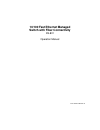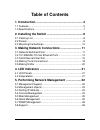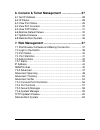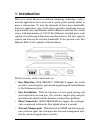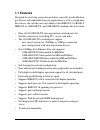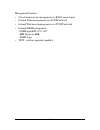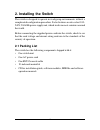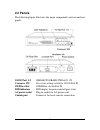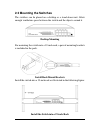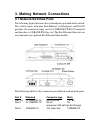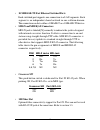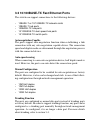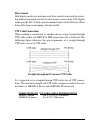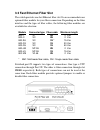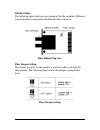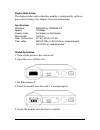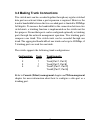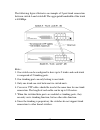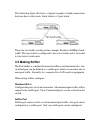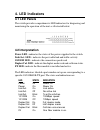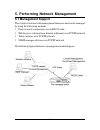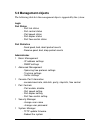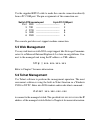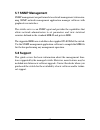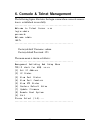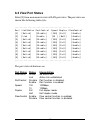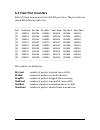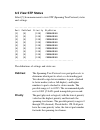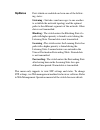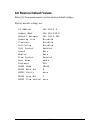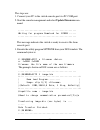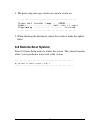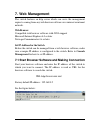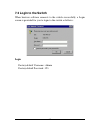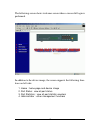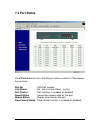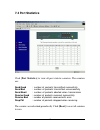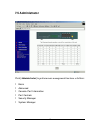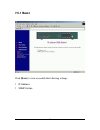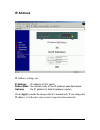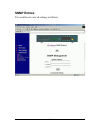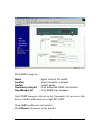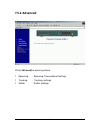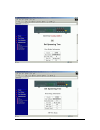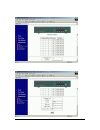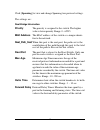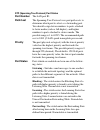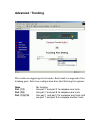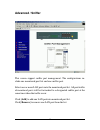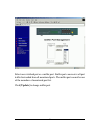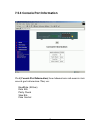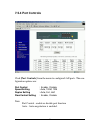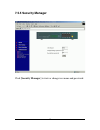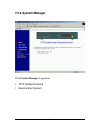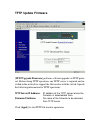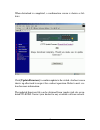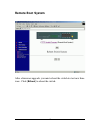- DL manuals
- Xerox
- Switch
- KS-801
- Operation Manual
Xerox KS-801 Operation Manual
Summary of KS-801
Page 1
-1- 10/100 fast ethernet managed switch with fiber connectivity ks-801 operation manual doc.020419-ks801-k.
Page 2
-2- the information contained in this document is subject to change without prior notice. Trademarks ethernet is a registered trademark of xerox corp. This device complies with class a part 15 the fcc rules. Operation is subject to the following two conditions: (1) this device may not cause harmful ...
Page 3: Table of Contents
-3- table of contents 1. Introduction ......................................................... 4 1.1 features ............................................................................... 5 1.2 specifications ....................................................................... 7 2. Installing ...
Page 4
-4- 6. Console & telnet management ....................... 27 6.1 set ip address ................................................................... 28 6.2 ip status ............................................................................ 28 6.3 view port status ....................................
Page 5: 1. Introduction
-5- 1. Introduction driven by recent advances in desktop computing technology, today’s network applications have increased in speed, power and the ability to process information. To meet the demands of these more bandwidth- intensive applications, this switch device provides significant increase in ...
Page 6: 1.1 Features
-6- 1.1 features designed for resolving congestion problems caused by bandwidth-hun- gry devices and bandwidth-intensive applications as well as a high num- ber of users, the switches not only adhere to the ieee 802.3 10base-t, ieee 802.3u 100base-tx, and 100base-fx standards, but also feature: • ni...
Page 7
-7- management features: • out-of-band console management via rs232 console port • in-band telnet management over tcp/ip network • in-band web-based management over tcp/ip network • in-band snmp management - snmp agent rfc 1155-1157 - mib-ii, private mib - snmp traps • tftp - software upgrade capabi...
Page 8: 1.2 Specifications
-8- 1.2 specifications standard ieee 802.3 10base-t, ieee 802.3u 100base-tx fx ieee 802.3x full duplex flow control ieee 802.1d spanning tree network ports 9 10/100base-tx switched ports 1 fast ethernet fiber slot for 100base-fx fiber modules console port 1 db9 male connector cables 10base-t cat. 3,...
Page 9: 2. Installing The Switch
-9- 2. Installing the switch the switch is designed to operate in workgroup environments without a complicated configuration procedure. It also features an auto-select 100- 240v, 50/60hz power supply unit, which works in most countries around the world. Before connecting the supplied power cord into...
Page 10: 2.2 Panels
-10- 2.2 panels the following figure illustrates the major components on front and rear panels: 10/100 port 1-9 10base-t/100base-tx port #1 - #9 crossover sw crossover setting switch for 10/100 port #9 100 fiber slot 100m fiber slot for port #9 led indicators led display for power and all port statu...
Page 11: 2.3 Mounting The Switches
-11- 2.3 mounting the switches the switches can be placed on a desktop as a stand-alone unit. Allow enough ventilation space between the switch and the objects around it. Desktop mounting for mounting the switch into a 19-inch rack, a pair of mounting brackets is included in the pack. Install rack m...
Page 12: 3.1 Network Switched Ports
-12- 3. Making network connections 3.1 network switched ports the following figure illustrates the switched ports provided on the switch. The switch comes with nine fast ethernet switched ports and port #9 provides two connection types, one is 10/100base-tx rj-45 connector and the other is 100base-f...
Page 13: •
-13- • 10/100base-tx fast ethernet switched ports each switched port supports one connection to a lan segments. Each segment is an independent shared network in one collision-domain. The connection can be to either a 10base-t or a 100base-tx device. • mdi-x and mdi rj-45 connectors mdi-x jack is lab...
Page 14: Auto-Negotiation Capable
-14- 3.2 10/100base-tx fast ethernet ports the switch can support connections to the following devices: • 10base-t or 10/100base-tx network cards • 10base-t hub ports • 100base-tx hub ports • 10/100base-tx dual speed hub ports • 10/100base-tx switch ports auto-negotiation capable the ports support a...
Page 15: Flow Control
-15- flow control half-duplex mode uses back pressure flow control to prevent the receiv- ing buffer from being overrun by data from a source node. Full-duplex mode uses the 802.3x flow control standard to prevent fast physical ports data traffic from overrunning slow data traffic. Utp cable connect...
Page 16: 3.3 Fast Ethernet Fiber Slot
-16- 3.3 fast ethernet fiber slot the switch provides one fast ethernet fiber slot. It can accommodate one optional fiber module for your fiber connection. Depending on the fiber interface and the types of fiber cables, the following fiber modules are available for selection: module connector type f...
Page 17: Module Outline
-17- module outline the following figure illustrates an example of the fiber modules. Different type of modules is mounted with different fiber connector. Fiber module (top view) fiber jumper setting the jumper group j1 on the module is used to enable or disable the fiber module. The following figur...
Page 18: Duplex Mode Setting
-18- duplex mode setting the duplex mode used for the fiber module is configured by software port control settings. See chapter 5 for more information. Specifications standard ieee 802.3u 100base-fx speed 100mbps duplex mode full duplex or half duplex wavelength 1300nm fiber connectors st, sc, mt-rj...
Page 19: 3.4 Making Trunk Connections
-19- 3.4 making trunk connections two switch units can be cascaded together through any regular switched data port on each unit when a port expansion is required. However, the transfer bandwidth between the two cascaded ports is limited to 200mbps full duplex. To increase the bandwidth for the conne...
Page 20
-20- the following figure illustrates an example of 2-port trunk connection between switch a and switch b. The aggregated bandwidth of the trunk is 400mbps. Rules : 1. One switch can be configured to have up to 2 trunks and each trunk is composed of 2 trunking ports. 2. One trunking port can only be...
Page 21: 3.5 Making Sniffer
-21- the following figure illustrates a typical example of trunk connections between three switch units. Each trunk is a 2-port trunk. There are two trunks existing in this example. Each has 400mbps band- width. The top switch is configured to have two trunks and is cascaded to four lower switch uni...
Page 22: 4. Led Indicators
-22- 4. Led indicators 4.1 led panels the switch provides comprehensive led indicators for diagnosing and monitoring the operation of the unit as illustrated below: 4.2 interpretation power led : indicates the status of the power supplied to the switch. Link/act. Led : indicates the port cable link ...
Page 23: 5.1 Management Support
-23- 5. Performing network management 5.1 management support the switch is featured with management functions and can be managed by using the following methods: • direct console connection over an rs232 cable • web browser software from internet or intranet over tcp/ip network • telnet software over...
Page 24: 5.2 Management Objects
-24- 5.2 management objects the following table lists the management objects supported by the system: login port status - port link status - port control status - port speed status - port duplex status - port flow control status port statistics - send good, bad, abort packet counts - receive good, b...
Page 25: 5.3 Setting Ip Address
-25- 5.3 setting ip address before performing any management operation over network, the most important thing is to learn the detailed information about the tcp/ip network where the managed unit is located. The information includes the network address, subnet mask, and ip of the default router. The ...
Page 26: 5.5 Web Management
-26- use the supplied rs232 cable to make the console connection directly from a pc com port. The pin assignments of the connection are: switch dte console port 9-pin pc com port pin2 rxd -------------------------------- 3 3 txd -------------------------------- 2 4 dtr ------------------------------...
Page 27: 5.7 Snmp Management
-27- 5.7 snmp management snmp management are performed at a network management station run- ning snmp network management application manager software with graphical user interface. The switch serves as an snmp agent and provides the capabilities that allows network administrators to set parameters a...
Page 28
-28- 6. Console & telnet management the following figure illustrates the login screen when a console connec- tion is established successfully. --------------------------------------------- welcome to telnet server x.Xx login:admin password: welcome admin inet> ---------------------------------------...
Page 29: 6.1 Set Ip Address
-29- 6.1 set ip address select [1] from main menu to set ip address. --------------------------------------------- please input ip address(xxx.Xxx.Xxx.Xxx): please input subnet mask(xxx.Xxx.Xxx.Xxx): please input gateway ip(xxx.Xxx.Xxx.Xxx): warning: change ip will kill all current net connec- tion!...
Page 30: 6.3 View Port Status
-30- 6.3 view port status select [3] from main menu to view all lan port status. The port status are shown like following table style: --------------------------------------------- port linkstatus portcontrol speed duplex flowcontrol [1] [unlink] [disable] [100] [full] [enable] [2] [link ] [enable ]...
Page 31: 6.4 View Port Counters
-31- 6.4 view port counters select [3] from main menu to view all lan port status. The port status are shown like following table style: --------------------------------------------- port rcvgood rcvbad droppkt xmitgood xmitbad xmitabort [1] 000000 000000 000000 000000 000000 000000 [2] 000018 00000...
Page 32: 6.5 View Stp Status
-32- 6.5 view stp status select [5] from main menu to view stp (spanning tree protocol) status and settings. --------------------------------------------- port pathcost priority stpstatus [1] [0] [128] forwarding [2] [0] [128] forwarding [3] [0] [128] forwarding [4] [0] [128] forwarding [5] [0] [128...
Page 33: Stpstatus
-33- stpstatus ports which are enabled can be in one of the follow- ing states: listening : switches send messages to one another to establish the network topology and the optimal paths to the different segments of the network. Other data is not transmitted. Blocking : the switch enters the blocking...
Page 34: 6.6 Restore Default Values
-34- 6.6 restore default values select [6] from main menu to restore factory default settings. Factory default settings are: ip address 192.168.0.5 subnet mask 255.255.255.0 default gateway 192.168.0.254 spanning tree disabled trunking disabled sniffering disabled port control enabled speed auto dup...
Page 35: 6.7 Update Firmware
-35- 6.7 update firmware the switch supports software upgrade feature via two methods : 1. Via web management tftp update firmware function. Tftp file transfer functions allow you to perform software upgrade over network. 2. Via console port. One file transfer utility program sftp.Exe is provided to...
Page 36
-36- the steps are: 1. Connect your pc to the switch console port via pc com port. 2. Start the console management and select update firmware com- mand. --------------------------------------------- waiting for program download for eprom ...... --------------------------------------------- this mess...
Page 37: 6.8 Remote Boot System
-37- 4. The processing messages shown on console screen are: --------------------------------------------- please wait transfer image ... Eprom ... Update .....................Data size is xxxxx programming ........................Finished. --------------------------------------------- 5. When finis...
Page 38: 7. Web Management
-38- 7. Web management the switch features an http server which can serve the management requests coming from any web browser software over internet or intranet network. Web browser compatible web browser software with java support microsoft internet explorer 4.0 or later netscape communicator 4.X o...
Page 39: 7.2 Login to The Switch
-39- 7.2 login to the switch when browser software connects to the switch successfully, a login screen is provided for you to login to the switch as follows: login factory default username : admin factory default password : 123.
Page 40
-40- the following screen shows welcome screen when a successful login is performed. In addition to the device image, the screen supports the following func- tions on left side: 1. Home : home page and device image 2. Port status : view all port status 3. Port statistics : view all port statistic co...
Page 41: 7.3 Port Status
-41- 7.3 port status click [port status] to view all lan port status in a table list. The informa- tion includes: port no. : lan port number link status : up - link is active, down - no link port control : port function is enabled or disabled speed status : connection speed used on the port duplex s...
Page 42: 7.4 Port Statistics
-42- 7.4 port statistics click [port statistics] to view all port statistic counters. The counters are: send good : number of packets transmitted successfully send bad : number of packets transmitted unsuccessfully send abort : number of packets aborted when transmission receive good : number of pac...
Page 43: 7.5 Administrator
-43- 7.5 administrator click [administrator] to perform more management functions as follows: • basic • advanced • console port information • port controls • security manager • system manager.
Page 44: 7.5.1 Basic
-44- 7.5.1 basic click [basic] to view or modify the following settings: • ip address • snmp entries.
Page 45: Ip Address
-45- ip address ip address settings are: ip address : ip address of this switch subnet mask : the subnet mask of the ip address specified above gateway : the ip address of default gateway (router) click [apply] to make the change effective immediately. If you change the ip address, it will make your...
Page 46: Snmp Entries
-46- snmp entries use scroll bar to view all settings as follows:.
Page 47
-47- the snmp settings are : name : logical name of this switch location : where the switch is located contact : contact person community string list : list of authorized snmp communities trap manager list : list of snmp trap managers only snmp managers who are in the community list can access this ...
Page 48: 7.5.2 Advanced
-48- 7.5.2 advanced click [advanced] in menu to perform: • spanning : spanning tree protocol settings • trunking : trunking settings • sniffer : sniffer settings.
Page 49: Advanced / Spanning
-49- advanced / spanning spanning-tree protocol is a link management protocol that provides path redundancy while preventing undesirable loops in the network. For an ethernet network to function properly, only one active path must exist between two stations. Multiple active paths between stations ca...
Page 50
-50-.
Page 51
-51-.
Page 52: Priority
-52- click [spanning] to view and change spanning tree protocol settings. The settings are: root bridge information priority the priority is assigned to the switch. The higher value is lower priority. Range: 0 - 65535 mac address the mac address of the switch as a unique identi- fier to the network....
Page 53: Port Number
-53- stp (spanning tree protocol) port status port number the lan port id path cost the spanning-tree protocol uses port path costs to determine which port to select as a forwarding port. You should assign lower numbers to ports attached to faster media (such as full duplex), and higher numbers to p...
Page 54: Advanced / Trunking
-54- advanced / trunking the switch can support up to two trunks. Each trunk is composed of two trunking ports. Select one configuration from the following four options: none : no trunking port (1,2) : use port 1 and port 2 to compose one trunk. Port (7,8) : use port 7 and port 8 to compose one trun...
Page 55: Advanced / Sniffer
-55- advanced / sniffer this screen support sniffer port management. The configurations in- clude one monitored port list and one sniffer port. Select one or more lan ports into the monitored port list. All port traffic of monitored ports will be forwarded to a designated sniffer port at the same ti...
Page 56
-56- select one switched port as a sniffer port. Sniffer port can receive all port traffic forwarded from all monitored ports. The sniffer port can not be one of the members of monitored port list. Click [update] to change sniffer port..
Page 57
-57- 7.5.3 console port information click [console port information] from administrator sub-menu to view console port information. They are: baudrate (bit/sec) data bits parity check stop bits flow control.
Page 58: 7.5.4 Port Controls
-58- 7.5.4 port controls click [port controls] from the menu to configure lan ports. The con- figuration options are: port control : enable, disable speed setting : auto, 100m, 10m duplex setting : auto, full, half flow control setting : enable, disable note: port control - enable or disable port fu...
Page 59: 7.5.5 Security Manager
-59- 7.5.5 security manager click [security manager] to view or change user name and password..
Page 60: 7.5.6 System Manager
-60- 7.5.6 system manager click [system manager] to perform : • tftp update firmware • remote boot system.
Page 61: Tftp Update Firmware
-61- tftp update firmware [tftp upgrade firmware] performs software upgrade via tftp proto- col. Before doing tftp operation, one tftp server is required and in- stalled in the network to support the file transfer with the switch. Specify the following information for tftp operations: tftp server ip...
Page 62
-62- when download is completed, a confirmation screen is shown as fol- lows: click [update firmware] to confirm update to the switch. A reboot screen shows up afterward to request for a reboot operation. Refer to next sec- tion for more information. The updated firmware file can be obtained from ve...
Page 63: Remote Boot System
-63- remote boot system after a firmware upgrade, you must reboot the switch to start new firm- ware . Click [reboot] to reboot the switch..