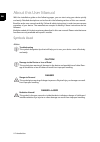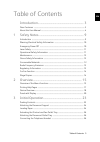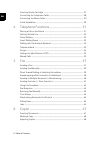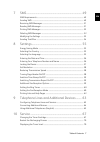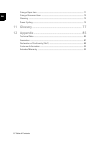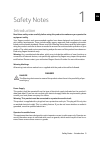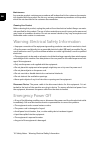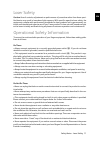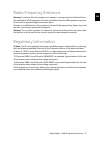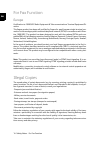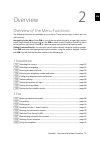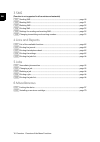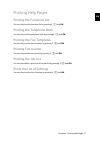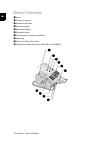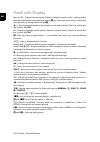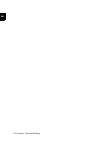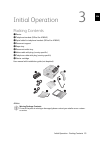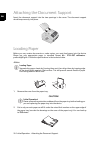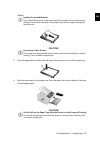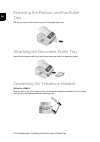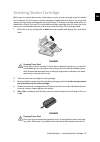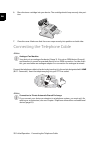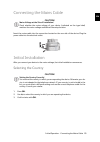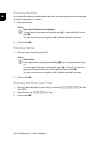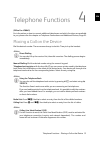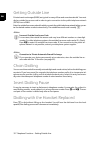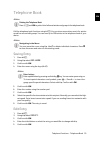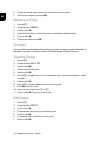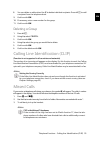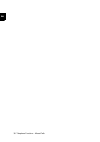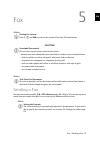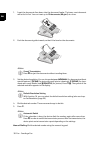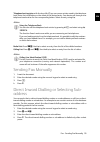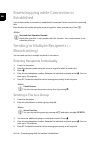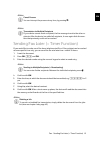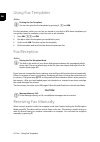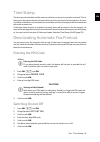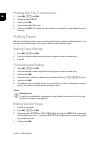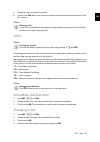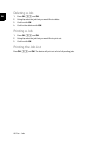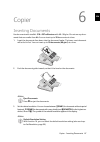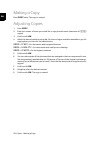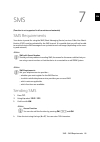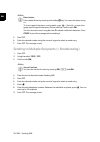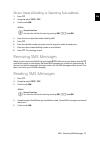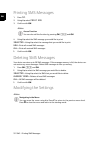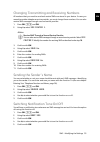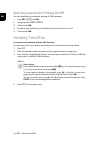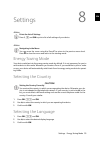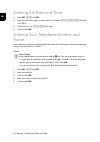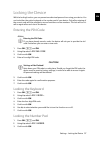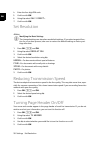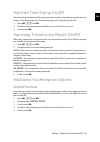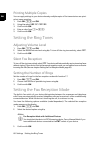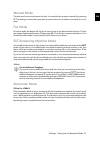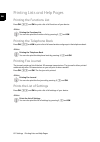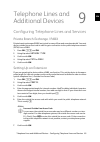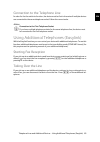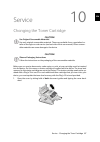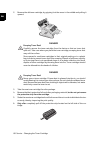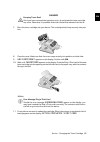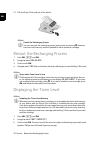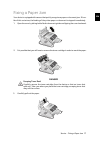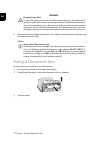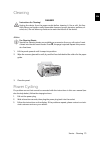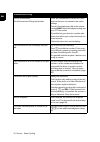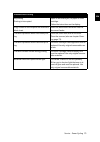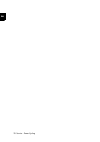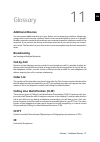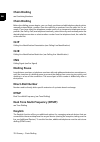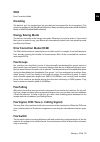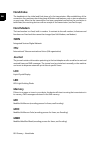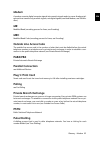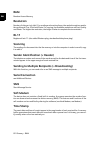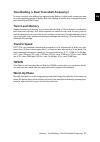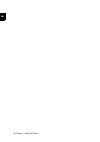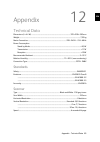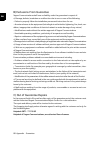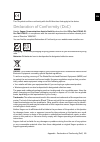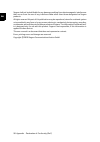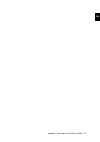- DL manuals
- Xerox
- Fax Machine
- LF8040.8045
- User Manual
Xerox LF8040.8045 User Manual
Summary of LF8040.8045
Page 1
Office fax lf8040.8045 user manual.
Page 2
2 ¦ en © 2009 xerox corporation. All rights reserved. Xerox and the sphere of connectivity design are trademarks of xerox corporation in the us and/or other countries and is used under li- cense. Sagem communications is an authorized xerox licensee. Copyright protection claimed includes all forms an...
Page 3
Introduction ¦ 3 en introduction dear customer introduction brand variable with the purchase of this device, you have chosen a quality xerox product brand. Their device fulfils the most varied requirements for private use or in your office and business everyday. Starter cartridge for printing purpos...
Page 4
4 ¦ introduction en about this user manual with the installation guide on the following pages, you can start using your device quickly and easily. Detailed descriptions can be found in the following sections of this user manual. Read the entire user manual carefully. Follow all safety instructions i...
Page 5
Table of contents ¦ 5 en table of contents introduction................................................................... 3 dear customer ......................................................................................................................... 3 about this user manual .................
Page 6
6 ¦ table of contents en inserting starter cartridge ............................................................................................... 27 connecting the telephone cable ................................................................................. 28 connecting the mains cable ........
Page 7
Table of contents ¦ 7 en 7 sms................................................................................. 49 sms requirements ............................................................................................................... 49 sending sms ............................................
Page 8
8 ¦ table of contents en fixing a paper jam .............................................................................................................. 71 fixing a document jam .................................................................................................... 72 cleaning ..........
Page 9
Safety notes · introduction ¦ 9 en safety notes 1 introduction read these safety notes carefully before using this product to make sure you operate the equipment safely. Read these safety notes carefully before using this product to make sure you operate the equipment safely. Your sagem product and ...
Page 10
10 ¦ safety notes · warning: electrical safety information en maintenance any operator product maintenance procedures will be described in the customer documenta- tion supplied with the product. Do not carry out any maintenance procedures on this product which are not described in the customer docum...
Page 11
Safety notes · laser safety ¦ 11 en laser safety caution: use of controls, adjustments or performance of procedures other than those speci- fied herein may result in hazardous light exposure. With specific regard to laser safety, the equipment complies with performance standards for laser products s...
Page 12
12 ¦ safety notes · maintenance en maintenance do not attempt any maintenance procedures that are not specifically described in the cus- tomer documentation supplied with your machine. • do not use aerosol cleaners. The use of cleaners that are not approved may cause poor per- formance of the equipm...
Page 13
Safety notes · radio frequency emissions ¦ 13 en radio frequency emissions warning: in order to allow this equipment to operate in close proximity to industrial scien- tific and medical (ism) equipment, the external radiation from the ism equipment may have to be limited or special mitigation measur...
Page 14
14 ¦ safety notes · for fax function en for fax function europe certification to 1999/5/ec radio equipment & telecommunications terminal equipment di- rective this sagem product has been self-certified by sagem for pan-european single terminal con- nection to the analogue public switched telephone n...
Page 15
Overview · overview of the menu functions ¦ 15 en overview 2 overview of the menu functions introduction the following functions are available on your device. There are two ways in which you can call functions. Menu navigation navigating in the menu: press ok or one of the two arrow keys [, to open ...
Page 16
16 ¦ overview · overview of the menu functions en 3 sms function is not supported in all countries and networks (function is not supported in all countries and networks) 31 sending sms 31 sending sms .......................................................................................................
Page 17
Overview · printing help pages ¦ 17 en printing help pages printing the functions list printing the functions list you can also print the functions list by pressing ¨, 1 and ok. Printing the telephone book printing the telephone book you can also print the telephone book by pressing ¨, 4 and ok. Pri...
Page 18
18 ¦ overview · device overview en device overview 1 cover ‚ cover 2 document support ƒ document support 3 document feed slot „ document feed slot 4 document guide … document guide 5 panel with display † panel with display 6 document outlet ‡ document outlet 7 printout and fax outlet ˆ printout and ...
Page 19
Overview · device overview ¦ 19 en 1 toner cartridge ‚ toner cartridge außenansicht tonerkartusche connections on the rear side 1 telephone handset socket ‚ ) socket—connection socket for the telephone handset 2 external devices ƒ ext socket—connection socket for additional devices 3 telephone cable...
Page 20
20 ¦ overview · panel with display en panel with display letter keypad keys (a—z)—telephone book register: calling up telephone book entries / entering letters. Entering capital letters by pressing and holding ú key. Entering a space using ½. Entering a full stop using .. Entering a break using rø. ...
Page 21
Overview · panel with display ¦ 21 en symbols on the lcd display sfine f—sfine resolution configured photo x—photo resolution configured fine h—fine resolution configured clip ž—incoming calls during absence (function is not supported in all countries and networks) sms _—incoming sms messages (funct...
Page 22
22 ¦ overview · panel with display en.
Page 23
Initial operation · packing contents ¦ 23 en initial operation 3 packing contents 1 device ‚ device 2 telephone handset (type 3) ƒ telephone handset (office fax lf8045) 3 spiral cable for telephone handset (type 3) „ spiral cable for telephone handset (office fax lf8045) 4 document support … documen...
Page 24
24 ¦ initial operation · attaching the document support en attaching the document support attaching the document support insert the document support into the two openings in the cover. The document support should snap securely into place. Dokumentenhalter anbringen loading paper requirements before ...
Page 25
Initial operation · loading paper ¦ 25 en 3. Press the paper down until the lever (a) snaps into place at the rear of the paper tray. 4. Place the cover back on the paper tray. Push the paper tray into the device all the way to the stopping point. Notice loading pre-printed material if you would lik...
Page 26
26 ¦ initial operation · extending the printout and fax outlet tray en extending the printout and fax outlet tray extending the printout and fax outlet tray pull the print-out and fax outlet tray out of the paper tray cover. Druckausgabe rausziehen attaching the document outlet tray attaching the do...
Page 27
Initial operation · inserting starter cartridge ¦ 27 en inserting starter cartridge plug’n’print card before you can receive documents, make copies, or print, a toner cartridge must be inserted into the device. For this reason, a starter cartridge is supplied with the device. The toner level memory ...
Page 28
28 ¦ initial operation · connecting the telephone cable en 6. Place the toner cartridge into your device. The cartridge should snap securely into posi- tion. 7. Close the cover. Make sure that the cover snaps securely into position on both sides. Connecting the telephone cable connecting the telepho...
Page 29
Initial operation · connecting the mains cable ¦ 29 en connecting the mains cable mains voltage at the site of installation connecting the mains cable insert the mains cable into the connection located on the rear side of the device. Plug the power cable into the electrical outlet. Netzkabel anschli...
Page 30
30 ¦ initial operation · initial installation en entering number page header your name and number are added together with date, time and page number at the top edge of each fax transmission (= header). 1. Enter your number. 2. Confirm with ok. Entering name 1. Enter the name using the keys (a—z). 2....
Page 31
Telephone functions · placing a call on the device ¦ 31 en telephone functions 4 type 3 (mit telefon) (office fax lf8045) connecting additional telephones for information on how to connect additional telephones and which functions are available to you, please refer the chapter on telephone connectio...
Page 32
32 ¦ telephone functions · getting outside line en getting outside line pabx systems private branch exchanges (pabx) are typical in many offices and some households. You must dial an outside line access code in order to get a connection to the public telephone network (pstn) from a pabx. Inserting o...
Page 33
Telephone functions · telephone book ¦ 33 en telephone book help 4 · telephone book telephone book call the telephone book functions using am: you can store new entries, search for entries as well as set and edit groups. You can save up to 200 entries in the telephone book of your device. Cursor nav...
Page 34
34 ¦ telephone functions · groups en 6. Change the stored name, the number and the transmission speed. 7. Confirm the changes by pressing ok. Deleting an entry 1. Press am. 2. Using [ select cancel . 3. Confirm with ok. 4. Enter the initial letters or select the entry you would like to delete with [...
Page 35
Telephone functions · calling line identification (clip) ¦ 35 en 8. You can delete or add entries. Use c to delete individual recipients. Press am to add a recipient from the telephone book. 9. Confirm with ok. 10. If necessary, enter a new number for the group. 11. Confirm with ok. Deleting a group...
Page 36
36 ¦ telephone functions · missed calls en.
Page 37
Fax · sending a fax ¦ 37 en fax 5 help 3 · fax journal unsuitable documents! Text colour for documents sending a fax document formats use documents with size a4 · 210¦×¦297 millimetres with 60¦–¦90¦g/m 2 . Do not use any docu- ments that are smaller than a4. You can insert up to 20 documents at a ti...
Page 38
38 ¦ fax · sending a fax en 1. Insert the documents face down into the document feeder. The lower most document will be fed in first. You can insert up to 20 documents (80¦g/m²) at a time. 2. Push the document guide inwards, so that it lies level on the documents. 3. Set the desired resolution. You ...
Page 39
Fax · sending fax manually ¦ 39 en telephone book telephone book register: with the keys (a—z) you can access entries saved in the telephone book. Enter the initial letters or the name of the desired entry. Your device will show you the telephone book entries for the corresponding letters. Select an...
Page 40
40 ¦ fax · eavesdropping while connection is established en eavesdropping while connection is established eavesdropping while connection is established you can listen while a connection is established, for example if a fax transmission constantly fails. Enter the desired number using the numeric key...
Page 41
Fax · sending fax later (= timer function) ¦ 41 en sending fax later (= timer function) sending fax later if you would like to make use of the lower telephone tariffs or if the recipient can be reached at some specific time only, you can send the fax at a later time—within 24 hours. 1. Insert the do...
Page 42
42 ¦ fax · using fax templates en using fax templates help 8 · fax templates fax templates five fax templates, which you can use, are stored in your device. With these templates you can quickly create, for example, a short fax note or an invitation. 1. Press ok, 29 and ok. 2. Use [ to select the tem...
Page 43
Fax · time stamp ¦ 43 en time stamp time stamp the device prints the date and the exact arrival time on every incoming fax received. This al- lows you to document the exact time at which you have received a fax transmission. A mem- ory buffer in the device ensures that the correct date and time of r...
Page 44
44 ¦ fax · polling faxes en printing out fax transmissions 1. Press ok, 27 and ok. 2. Using [ select print . 3. Confirm with ok. 4. Enter the four-digit pin code. 5. Confirm with ok. The stored fax transmissions are printed out and deleted from the memory. Polling faxes fax polling with the fax poll...
Page 45
Fax · jobs ¦ 45 en 5. Using [, select the desired contrast. 6. Confirm with ok. After a short warm up phase, the device will store the document in the fax memory. Deleting a job l3 jobs help 6 · jobs introduction all messages that have just been sent, that have been prepared for polling or that are ...
Page 46
46 ¦ fax · jobs en deleting a job 1. Press ok, 53 and ok. 2. Using [ select the job that you would like to delete. 3. Confirm with ok. 4. Confirm the deletion with ok. Printing a job 1. Press ok, 54 and ok. 2. Using [ select the job that you would like to print out. 3. Confirm with ok. Printing the ...
Page 47
Copier · inserting documents ¦ 47 en copier 6 inserting documents document formats use documents with size a4 · 210¦×¦297 millimetres with 60¦–¦90¦g/m 2 . Do not use any docu- ments that are smaller than a4. You can insert up to 20 documents at a time. 1. Insert the documents face down into the docu...
Page 48
48 ¦ copier · making a copy en making a copy press copy twice. The copy is created. Adjusting copies 1. Press copy. 2. Enter the number of times you would like to copy the document (maximum of 99 copies). 3. Confirm with ok. 4. Select the desired resolution using [. You have a higher resolution avai...
Page 49
Sms · sms requirements ¦ 49 en sms 7 function is not supported in all countries and networks (function is not supported in all countries and networks) sms requirements clip for sms your device is preset for using the sms (short messaging service) services. Caller line identi- fication (clip) must be...
Page 50
50 ¦ sms · sending sms en 5. Press _. 6. Enter the desired number using the numeric keypad or select a saved entry. 7. Press _. The message is sent. Sending to multiple recipients (= broadcasting) 1. Press _. 2. Using [ select send sms . 3. Confirm with ok. 4. Enter the text as described under sendi...
Page 51
Sms · receiving sms messages ¦ 51 en direct inward dialling or selecting sub-address 1. Press _. 2. Using [ select send sms . 3. Confirm with ok. 4. Enter the text as described under sending sms. 5. Press _. 6. Enter the desired number using the numeric keypad or select a saved entry. 7. Enter the d...
Page 52
52 ¦ sms · printing sms messages en printing sms messages 1. Press _. 2. Using [ select print sms . 3. Confirm with ok. 4. Using [ select the sms message you would like to print. Selected —using [ select the message that you would like to print. New —prints all unread sms messages all —prints all re...
Page 53
Sms · modifying the settings ¦ 53 en changing transmitting and receiving numbers numbers of the sms center all numbers that you need to send and receive smss are stored in your device. In case you moved to another telephone service provider, you must change these numbers. You can also receive sms me...
Page 54
54 ¦ sms · sending text2fax en switching automatic printing on/off automatic printing you can deactivate the automatic printing of sms messages. 1. Press ok, 35 and ok. 2. Using [ select auto print . 3. Confirm with ok. 4. Use [ to select whether you would like to turn the function on or off. 5. Con...
Page 55
Settings · energy saving mode ¦ 55 en settings 8 help 5 · settings cursor navigation 6 energy saving mode energy saving mode your device switches into the energy saving mode by default. It is not necessary for you to set the device to this mode. Whenever you receive a fax or if you would like to pri...
Page 56
56 ¦ settings · entering the date and time en entering the date and time 1. Press ok, 13 and ok. 2. Enter the date (two digits for each field), for example 31¦05¦25 for may 31th, 2025. 3. Enter the time, e.G. 14 00 for 2 pm. 4. Confirm with ok. Entering your telephone number and name page header you...
Page 57
Settings · locking the device ¦ 57 en locking the device locking the device with the locking function, you can prevent unauthorised persons from using your device. You can lock either the entire keyboard or the number pad of your device. Only after entering of the correct code will it be possible to...
Page 58
58 ¦ settings · set resolution en 4. Enter the four-digit pin code. 5. Confirm with ok. 6. Using [ select only direct. . 7. Confirm with ok. Set resolution modifying the basic settings 1. Press ok, 16 and ok. 2. Using [ select resolution . 3. Confirm with ok. 4. Select the desired resolution using [...
Page 59
Settings · switches time stamp on/off ¦ 59 en switches time stamp on/off time stamp the device prints the date and the exact arrival time on every incoming fax received (also see chapter time stamp , page 43). You have the option of turning this function off. 1. Press ok, 26 and ok. 2. Use [ to sele...
Page 60
60 ¦ settings · setting the ring tones en printing multiple copies printing multiple copies you can apply settings to your device whereby multiple copies of fax transmissions are print- ed out upon reception. 1. Press ok, 28 and ok. 2. Using [ select nbr of copies . 3. Confirm with ok. 4. Enter a va...
Page 61
Settings · setting the fax reception mode ¦ 61 en manual mode manual mode the device will not receive faxes on its own. You can start fax reception manually, by pressing o. This setting is useful, when you want to receive faxes via a modem connected to a com- puter. Fax mode fax mode in the fax mode...
Page 62
62 ¦ settings · printing lists and help pages en printing lists and help pages printing the functions list printing the functions list press ok, 41 and ok to print a list of all functions of your device. Help 1 · function list printing the telephone book printing the telephone book press ok, 43 and ...
Page 63
Telephone lines and additional devices · configuring telephone lines and services ¦ 63 en telephone lines and additional devices 9 configuring telephone lines and services private branch exchange / pabx pabx systems private branch exchanges (pabx) are typical in many offices and some households. You...
Page 64
64 ¦ telephone lines and additional devices · connecting additional devices en outside line access code is automatically dialled dsl connection dsl connection in the event that you use a dsl modem: connect the device to the slot intended for analogue telephones/fax machines! For additional informati...
Page 65
Telephone lines and additional devices · using additional telephones (easylink) ¦ 65 en connection to the telephone line order of connections in order for the fax switch to function, the device must be first in the series if multiple devices are connected to the same telephone socket. Follow the cor...
Page 66
66 ¦ telephone lines and additional devices · using additional telephones (easylink) en.
Page 67
Service · changing the toner cartridge ¦ 67 en service 10 changing the toner cartridge use original consumable materials! Observe packaging instructions plug’n’print card before you can receive documents, make copies, or print, a toner cartridge must be inserted into the device. For this reason, a s...
Page 68
68 ¦ service · changing the toner cartridge en 2. Remove the old toner cartridge, by gripping it at the recess in the middle and pulling it upward. 3. Take the new toner cartridge from the package. 4. Remove the black protective foil and other packaging material, but do not yet remove the protective...
Page 69
Service · changing the toner cartridge ¦ 69 en 7. Place the toner cartridge into your device. The cartridge should snap securely into posi- tion. 8. Close the cover. Make sure that the cover snaps securely into position on both sides. 9. New cartridge? Appears on the display. Confirm with ok. 10. Wa...
Page 70
70 ¦ service · restart the recharging process en 12. Pull the plug’n’print card out of the device. Restart the recharging process 1. Press ok, 62 and ok. 2. Using [ select new black . 3. Confirm with ok. 4. Using [ select yes . After a short time, the device will ask you to insert the plug’n’print c...
Page 71
Service · fixing a paper jam ¦ 71 en fixing a paper jam introduction your device is equipped with sensors that quickly recognise a paper or document jam. If trou- ble of this sort arises, the feeding of the printer paper or document is stopped immediately. 1. Open the cover by taking hold of both do...
Page 72
72 ¦ service · fixing a document jam en 4. Reinsert the toner cartridge and close the cover. Make sure that the cover snaps securely into position on both sides. Fixing a document jam introduction if a document jam should occur in the front area: 1. Lift the panel upwards until it snaps into positio...
Page 73
Service · cleaning ¦ 73 en cleaning instructions for cleaning! Fax cleaning sheets 1. Lift the panel upwards until it snaps into position. 2. Wipe the scanner glass with a soft, dry and lint-free cloth behind the rollers for the paper guide. 3. Close the panel. Power cycling power cycling if a probl...
Page 74
74 ¦ service · power cycling en problems with faxing no fax transmission no dial tone when lifting the headset check the installation of the device. Check that the device is connected to the mains voltage. Connect the telephone cable to the socket marked line. Insert the telephone plug into your ptt...
Page 75
Service · power cycling ¦ 75 en problems with printing no printing printing is interrupted. Paper or document jam, no paper or toner cartridge. Follow the instructions on the display. Copy is blank or the recipient has received a blank sheet insert the documents face down into the document feeder. T...
Page 76
76 ¦ service · power cycling en.
Page 77: Additional Devices
Glossary · additional devices ¦ 77 en glossary 11 additional devices you can connect additional devices to your device, such as answering machines, telephones, charge meters and computer modems; these can be connected either in series or in parallel. Parallel connection means that the devices are co...
Page 78: Chain Dialling
78 ¦ glossary · chain dialling en chain dialling see combining numbers chain dialling before the dialling process begins, you can freely combine and edit telephone book entries, manually entered digits, numbers from the redial list or numbers from the caller list. For ex- ample, if you have saved th...
Page 79: Ecm
Glossary · ecm ¦ 79 en ecm error correction mode encoding the data of your fax transmission are encoded and compressed for the transmission. The minimum standard is mh (modified huffmann). Better encoding methods are mr (modified read) or mmr (modified modified read). Energy saving mode the device i...
Page 80: Handshake
80 ¦ glossary · handshake en handshake the handshake is the initial and final phase of a fax transmission. After establishing of the connection, fax machines check the group affiliation and features such as size compression or grey tones. After the fax transmission has been completed and before the ...
Page 81: Modem
Glossary · modem ¦ 81 en modem a modem converts digital computer signals into acoustic signals and vice versa. Analogue tel- ephone lines transfer only acoustic signals, not digital signals (see hard modem, see soft mo- dem). Mr modified read (encoding process for faxes, see encoding) mrc modified r...
Page 82: Ram
82 ¦ glossary · ram en ram random access memory resolution number of dots per inch (dpi). For sending and receiving faxes, the resolution options availa- ble are normal, fine, sfine and photo. For copying, the available resolutions are fast, quality and photo. The higher the resolution, the longer i...
Page 83: Toner Level Memory
Glossary · tone dialling (= dual tone multi-frequency) ¦ 83 en tone dialling (= dual tone multi-frequency) in many countries, tone dialling has replaced pulse dialling, in which each number was sent as a corresponding number of pulses. With tone dialling, a specific tone is assigned to each key (ref...
Page 84
84 ¦ glossary · warm-up phase en.
Page 85
Appendix · technical data ¦ 85 en appendix 12 technical data dimensions dimensions (l¦×¦h¦×¦w) .................................................................................................... 370¦×¦200¦×¦330¦mm weight weight...........................................................................
Page 86
86 ¦ appendix · technical data en printer type class 1 laser printer type ....................................................................................................................................... Class 1 laser printer warm-up time warm-up time .............................................
Page 87
Appendix · guarantee ¦ 87 en guarantee (terms and conditions for united kingdom only) in order to supply the guarantee, you should contact your dealer or sagem communications helpdesk. The proof of purchase will be required. Please make usage of your equipment for the purpose for which it was design...
Page 88
88 ¦ appendix · guarantee en b) exclusions from guarantee sagem communications shall have no liability under the guarantee in respect of: •) damage, defects, breakdown or malfunction due to one or more of the following: – failure to properly follow the installation process and instructions for use –...
Page 89
Appendix · declaration of conformity (doc) ¦ 89 en the ce symbol confirms conformity with the eu directives that apply to the device. Declaration of conformity (doc) hereby, sagem communications austria gmbh declares that this office fax lf8040, of- fice fax lf8045 is in compliance with the essentia...
Page 90
90 ¦ appendix · declaration of conformity (doc) en sagem shall not be held liable for any damage resulting from electromagnetic interference that occurs from the use of any interface cables other than those designated as sagem products. All rights reserved. No part of this publication may be reprodu...
Page 91
Appendix · declaration of conformity (doc) ¦ 91 en.
Page 92
Office fax lf8040.8045 uk · int 253176126-b (v 1.1—05/2009) customer information introduction 1 as part of our continuing quest for total customer satisfaction, all of our products are made with ease-of-use and reliability in mind. Introduction 2 in your user manual you will find all the information...