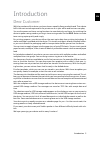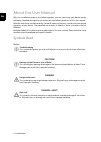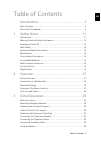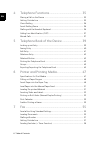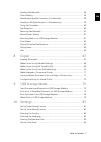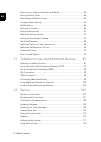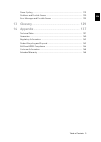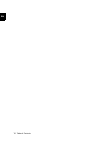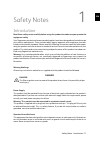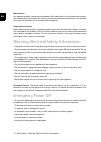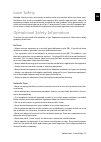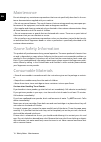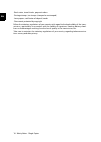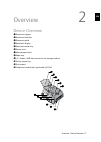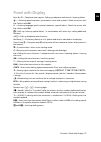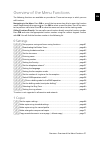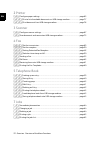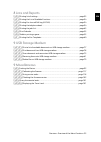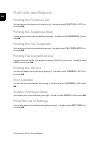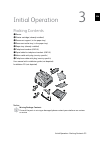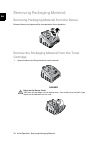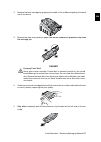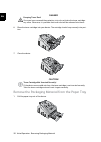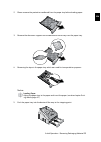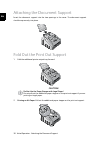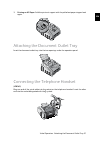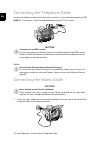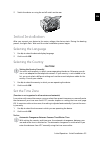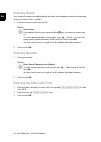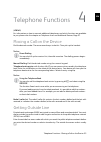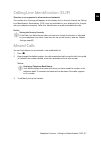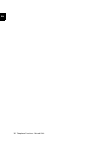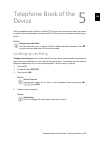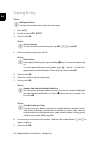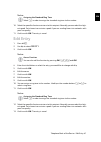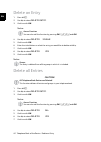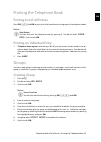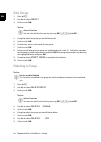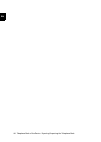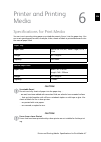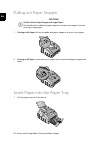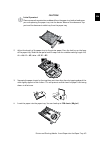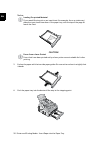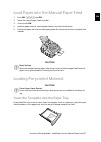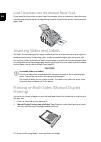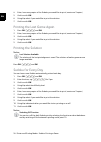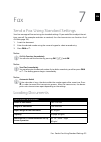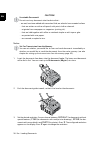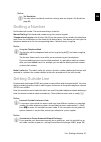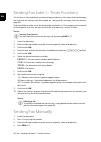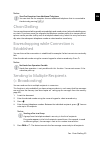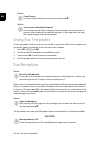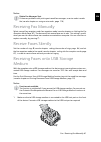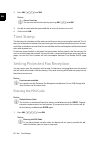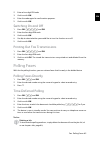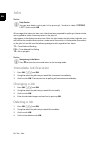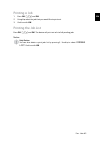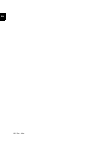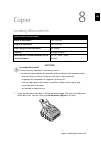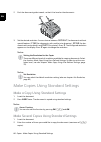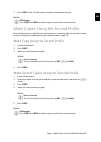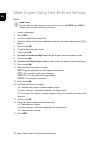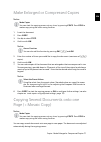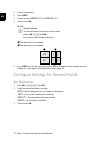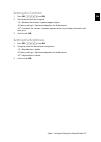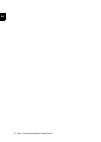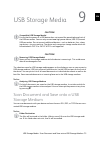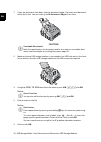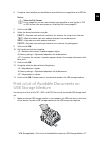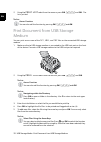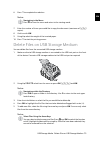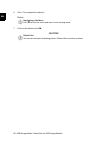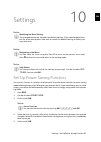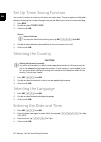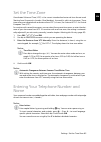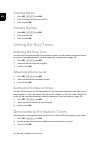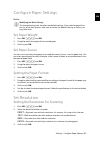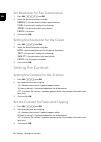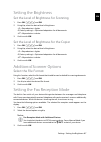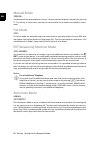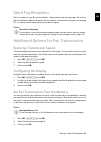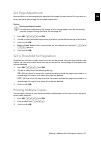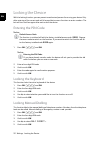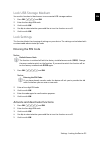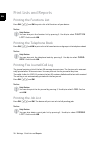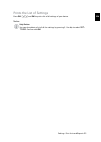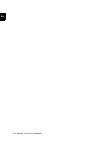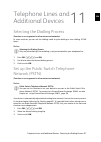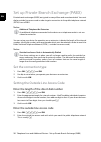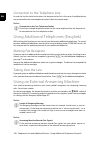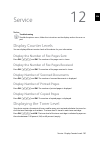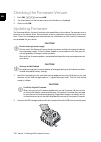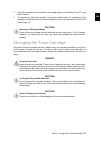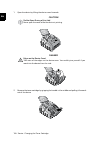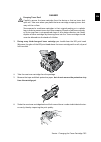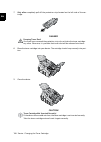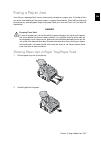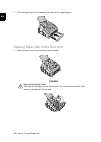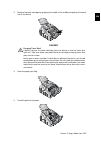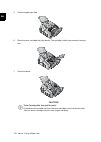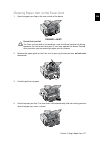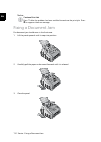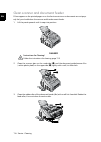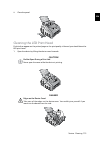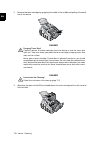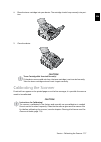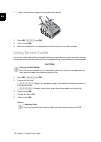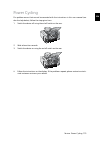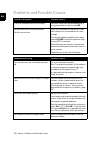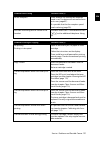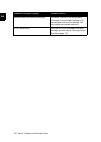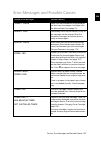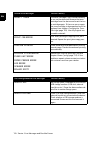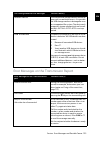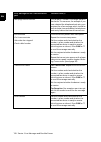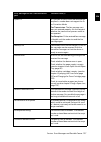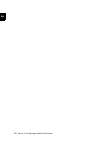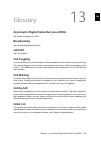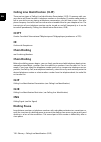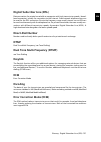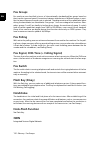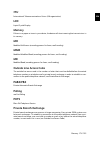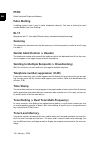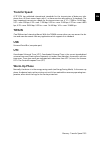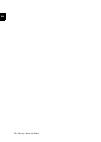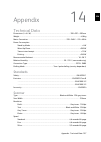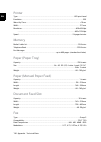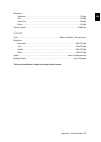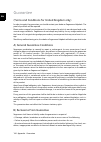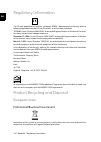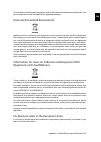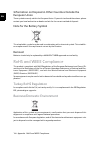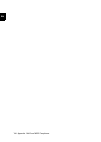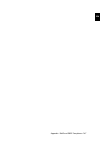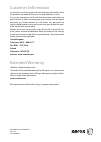- DL manuals
- Xerox
- Fax Machine
- LF8140.8145
- User Manual
Xerox LF8140.8145 User Manual
Summary of LF8140.8145
Page 1
Xerox office fax lf8140.8145 user manual.
Page 2
2 ¦ en © 2010 xerox corporation. All rights reserved. Xerox and the sphere of connectivity design are trademarks of xerox corporation in the us and/or other countries and is used under li- cense. Sagemcom is an authorized xerox licensee. Copyright protection claimed includes all forms and matters of...
Page 3
Introduction ¦ 3 en introduction dear customer introduction brand variable with the purchase of this device, you have chosen a quality xerox product brand. Their device fulfils the most varied requirements for private use or in your office and business everyday. Energy saving mode you use the power ...
Page 4
4 ¦ introduction en about this user manual with the installation guide on the following pages, you can start using your device quickly and easily. Detailed descriptions can be found in the following sections of this user manual. Read the entire user manual carefully. Follow all safety instructions i...
Page 5
Table of contents ¦ 5 en table of contents introduction................................................................... 3 dear customer ......................................................................................................................... 3 about this user manual .................
Page 6
6 ¦ table of contents en 4 telephone functions ............................................... 35 placing a call on the device ............................................................................................ 35 getting outside line ...........................................................
Page 7
Table of contents ¦ 7 en sending fax manually ........................................................................................................ 58 chain dialling ......................................................................................................................... 59 eavesd...
Page 8
8 ¦ table of contents en entering your telephone number and name ......................................................... 83 setting the ring tones ...................................................................................................... 84 deactivating the button tones ..................
Page 9
Table of contents ¦ 9 en power cycling ...................................................................................................................... 119 problems and possible causes ..................................................................................... 120 error messages and ...
Page 10
10 ¦ table of contents en.
Page 11
Safety notes · introduction¦ 11 en safety notes 1 introduction read these safety notes carefully before using this product to make sure you operate the equipment safely. Read these safety notes carefully before using this product to make sure you operate the equipment safely. Your sagemcom product a...
Page 12
12 ¦ safety notes · warning: electrical safety information en maintenance maintenance any operator product maintenance procedures will be described in the customer documenta- tion supplied with the product. Do not carry out any maintenance procedures on this product which are not described in the cu...
Page 13
Safety notes · laser safety¦ 13 en laser safety caution: use of controls, adjustments or performance of procedures other than those speci- fied herein may result in hazardous light exposure. With specific regard to laser safety, the equipment complies with performance standards for laser products se...
Page 14
14 ¦ safety notes · maintenance en maintenance do not attempt any maintenance procedures that are not specifically described in the cus- tomer documentation supplied with your machine. • do not use aerosol cleaners. The use of cleaners that are not approved may cause poor per- formance of the equipm...
Page 15
Safety notes · radio frequency emissions¦ 15 en radio frequency emissions warning: in order to allow this equipment to operate in close proximity to industrial scien- tific and medical (ism) equipment, the external radiation from the ism equipment may have to be limited or special mitigation measure...
Page 16
16 ¦ safety notes · illegal copies en · bank notes, travel checks, payment orders · postage stamps, tax stamps (stamped or unstamped) · loan papers, certificates of deposit, bonds · documents protected by copyright follow the statutory regulations of your country with regard to the legal validity of...
Page 17
Overview · device overview¦ 17 en overview 2 device overview document support ‚ document support document feed slot ƒ document feed slot document guide „ document guide panel with display … panel with display document outlet tray † document outlet tray device cover ‡ device cover manual paper feed ˆ...
Page 18
18 ¦ overview · connections on the rear side en scanner glass ‚ scanner glass toner cartridge ƒ toner cartridge paper jam door (print unit) „ paper jam door (print unit) gerät offen nummeriert connections on the rear side on/off switch ‚ on/off switch mains cable socket ƒ mains cable socket paper ja...
Page 19
Overview · panel with display¦ 19 en panel with display letter keypad 2 keys ( a—z )—telephone book register: calling up telephone book entries / entering letters. Special characters 1 ü —entering special characters (punctuation marks and symbols). Select the entries with [ . Confirm with ok . Speci...
Page 20
20 ¦ overview · panel with display en lpf 5120 · 5125 · 5140 · 5145 spaltenumbruch.
Page 21
Overview · overview of the menu functions¦ 21 en overview of the menu functions introduction the following functions are available on your device. There are two ways in which you can call functions. Menu navigation navigating in the menu: press ok or one of the two arrow keys [ , to open the functio...
Page 22
22 ¦ overview · overview of the menu functions en 2 printer configure paper settings 20 configure paper settings ..................................................................................................... Page 85 print a list of available documents on usb storage medium 211 print a list of...
Page 23
Overview · overview of the menu functions¦ 23 en 8 lists and reports printing list of settings 80 printing list of settings ........................................................................................................... Page 95 printing the list of available functions 81 printing the lis...
Page 24
24 ¦ overview · print lists and reports en print lists and reports printing the functions list printing the functions list you can also print the function list by pressing ¨ . Use [ to select function list . Con- firm with ok . Printing the telephone book printing the telephone book you can also pri...
Page 25
Initial operation · packing contents¦ 25 en initial operation 3 packing contents device ‚ device starter cartridge (already installed) ƒ starter cartridge (already installed) document support (in the paper tray) „ document support (in the paper tray) document outlet tray (in the paper tray) … docume...
Page 26
26 ¦ initial operation · removing packaging material en removing packaging material removing packaging material from the device removing packaging material from the device remove the existing tape used for transportation from the device. Verpackungsmaterial entfernen remove the packaging material fr...
Page 27
Initial operation · removing packaging material¦ 27 en 2. Remove the toner cartridge by gripping the handle in the middle and pulling it forwards out of the device 3. Remove the tape and protective paper, but do not remove the protective strip from the cartridge yet . 4. Shake the new toner cartridg...
Page 28
28 ¦ initial operation · removing packaging material en 6. Place the toner cartridge into your device. The cartridge should snap securely into posi- tion. 7. Close the device. Remove the packaging material from the paper tray 1. Pull the paper tray out of the device. Danger! Escaping toner dust! Onc...
Page 29
Initial operation · removing packaging material¦ 29 en 2. Please remove the protective cardboard from the paper tray before loading paper. 3. Remove the document support and the document outlet tray from the paper tray. 4. Removing the tape in the paper tray which was used for transportation purpose...
Page 30
30 ¦ initial operation · attaching the document support en attaching the document support attaching the document support insert the document support into the two openings in the cover. The document support should snap securely into place. Dokumentenhalter aufstecken fold out the print out support 1....
Page 31
Initial operation · attaching the document outlet tray¦ 31 en 3. Printing on a5 paper: fold the print out support with the pulled out paper stopper back again. Attaching the document outlet tray attaching the document outlet tray insert the document outlet tray into the two openings under the operat...
Page 32
32 ¦ initial operation · connecting the telephone cable en connecting the telephone cable connecting the telephone cable connect the telephone cable to the device by inserting it in the socket designated with Î/ line (rj-11-connector). Insert the telephone plug into your ptt line socket. Telefonkabe...
Page 33
Initial operation · initial installation¦ 33 en 2. Switch the device on using the on/off switch on the rear. Spaltenumbruch initial installation initial installation after you connect your device to the mains voltage, the device starts. During the booting process, the lights flash. Wait until the in...
Page 34
34 ¦ initial operation · initial installation en entering name page header your name and number are added together with date, time and page number at the top edge of each fax transmission (= header). 1. Enter the name using the keys ( a—z ). 2. Confirm with ok . Entering number 1. Enter your number....
Page 35
Telephone functions · placing a call on the device¦ 35 en telephone functions 4 type 3 (mit telefon) (lf8145) connecting additional telephones for information on how to connect additional telephones and which functions are available to you, please refer the chapter on telephone lines and additional ...
Page 36
36 ¦ telephone functions · chain dialling en incorrect outside line access code setting up an extension chain dialling you can combine and edit manually entered digits and saved entries, before the dialling proc- ess starts. If you have saved, for example, the telephone number prefix of an inexpensi...
Page 37
Telephone functions · calling line identification (clip)¦ 37 en calling line identification (clip) function is not supported in all countries and networks (function is not supported in all countries and networks) clip definition the number of an incoming call appears on the display. For this functio...
Page 38
38 ¦ telephone functions · missed calls en.
Page 39
Telephone book of the device · looking up an entry¦ 39 en telephone book of the device 5 telephone book call the telephone book functions using am : you can store new entries, search for entries as well as set and edit groups. You can save up to 250 entries in the telephone book of your device. Curs...
Page 40
40 ¦ telephone book of the device · saving entry en saving entry no repeat entries 1. Press am . 2. Use [ to select new entry . 3. Confirm with ok . 4. Enter the name using the keys ( a—z ). 5. Confirm with ok . 6. Enter the number using the number pad. 7. Confirm with ok . 8. You can assign a ring ...
Page 41
Telephone book of the device · edit entry¦ 41 en 10. Select the speed for fax transmissions to this recipient. Normally you can select the high- est speed. Set a lower transmission speed if you are sending faxes into networks with poor line quality. 11. Confirm with ok . The entry is saved. Spaltenu...
Page 42
42 ¦ telephone book of the device · delete an entry en delete an entry 1. Press am . 2. Use [ to select delete entry . 3. Confirm with ok . 4. Use [ to select delete: single . 5. Confirm with ok . 6. Enter the initial letters or select the entry you would like to delete with [ . 7. Confirm with ok ....
Page 43
Telephone book of the device · printing the telephone book¦ 43 en printing the telephone book printing list of all entries printing the telephone book press ok , 83 and ok to print a list of all saved entries and groups in the telephone book. Printing the telephone book printing an individual entry ...
Page 44
44 ¦ telephone book of the device · groups en edit group 1. Press am . 2. Use [ to select modify . 3. Confirm with ok . 4. Using [ select the group you would like to edit. 5. Confirm with ok . 6. If necessary, enter a new name for the group. 7. Confirm with ok . 8. Entries which belong to the group ...
Page 45
Telephone book of the device · exporting/importing the telephone book¦ 45 en exporting/importing the telephone book exporting/importing the telephone book you can save your telephone book entries onto a usb storage medium or import your entries from a usb storage medium. Saving telephone book onto u...
Page 46
46 ¦ telephone book of the device · exporting/importing the telephone book en.
Page 47
Printer and printing media · specifications for print media¦ 47 en printer and printing media 6 specifications for print media introduction you can insert normal printing paper or printed documents (forms) into the paper tray. You can insert special paper formats, envelopes, slides, sheets of labels...
Page 48
48 ¦ printer and printing media · pulling out paper stopper en pulling out paper stopper 1. Printing on a4 paper: pull out the additional paper stopper on the print out support. 2. Printing on a5 paper: fold the print out support with the pulled out paper stopper back again. Insert paper into the pa...
Page 49: ≤¦250
Printer and printing media · insert paper into the paper tray¦ 49 en 2. Adjust the length of the paper tray to the printer paper. Press the lock key on the base of the paper tray. Slide the rear panel until it snaps into the suitable marking: legal = lg , a4 = a4 , a5 = a5 , letter = le , b5 = b5 . ...
Page 50
50 ¦ printer and printing media · insert paper into the paper tray en 5. Enclose the paper with the two side paper guides. Be sure not to enclose it so tightly that it bends. 6. Push the paper tray into the device all the way to the stopping point. Notice loading pre-printed material if you would li...
Page 51
Printer and printing media · load paper into the manual paper feed¦ 51 en load paper into the manual paper feed 1. Press ok , 202 and ok . 2. Select the manual paper feed using [ . 3. Confirm with ok . 4. Load the paper into the manual paper feed on the front of the device. 5. Enclose the paper with...
Page 52
52 ¦ printer and printing media · inserting slides and labels en load templates into the manual paper feed load templates into the manual paper feed if you would like to print on an input sheet (for example, forms or stationery), place the input sheet face up with the top of the page facing forwards...
Page 53
Printer and printing media · print calendar¦ 53 en 3. Manual duplex printing with manual paper feed: place the input sheet face down with the top of the page facing forwards (towards the device) into the manual paper feed. 4. Print the back side of your document. Spaltenumbruch print calendar print ...
Page 54
54 ¦ printer and printing media · sudoku: printing a game en 4. Enter, how many copies of the sudoku you would like to print (maximum 9 copies). 5. Confirm with ok . 6. Using [ select if you would like to print the solution. 7. Confirm with ok . Printing the last game again 1. Press ok , 862 and ok ...
Page 55
Fax · send a fax using standard settings¦ 55 en fax 7 send a fax using standard settings send a fax using standard settings your fax message will be sent using the standard settings. If you would like to adjust the set- tings yourself (for example resolution or contrast) for a fax transmission use f...
Page 56
56 ¦ fax · loading documents en unsuitable documents! Set fax transmission from the memory 1. Insert the documents face down into the document feeder. The lower most document will be fed in first. You can insert up to 30 documents (80¦g/m²) at a time. 2. Push the document guide inwards, so that it l...
Page 57
Fax · dialling a number¦ 57 en dialling a number dialling a number dial the desired number. There are several ways to do this: manual dialling: dial the desired number using the numeric keypad. Telephone book telephone book register: with the keys ( a—z ) you can access entries saved in the telephon...
Page 58
58 ¦ fax · sending fax later (= timer function) en sending fax later (= timer function) using fax transmission from the memory this function is only available if you have set up your device in such a way that fax messages are sent from the memory (see also chapter on setting up fax messages from the...
Page 59
Fax · chain dialling¦ 59 en start fax reception from additional telephone chain dialling you can combine and edit manually entered digits and saved entries, before the dialling proc- ess starts. If you have saved, for example, the telephone number prefix of an inexpensive tel- ephone service provide...
Page 60
60 ¦ fax · using fax templates en using fax templates fax templates five fax templates, which you can use, are stored in your device. With these templates you can quickly create, for example, a short fax note or an invitation. 1. Press ok , 45 and ok . 2. Use [ to select the template you would like ...
Page 61
Fax · receiving fax manually¦ 61 en using service codes receiving fax manually receiving fax manually select manual fax reception under fax reception mode (see also chapter on setting the fax reception mode , page 87). The device will not receive faxes on its own. This setting is useful, when you wa...
Page 62
62 ¦ fax · time stamp en 2. Press ok , 914 and ok . 3. Use [ to select whether you would like to turn the function on or off. 4. Confirm with ok . Time stamp time stamp the device prints the date and the exact arrival time on every incoming fax received. This al- lows you to document the exact time ...
Page 63
Fax · polling faxes¦ 63 en 2. Enter a four-digit pin code. 3. Confirm with ok . 4. Enter the code again for confirmation purposes. 5. Confirm with ok . Switching on and off 1. Press ok , 4032 and ok . 2. Enter the four-digit pin code. 3. Confirm with ok . 4. Use [ to select whether you would like to...
Page 64
64 ¦ fax · jobs en jobs printing the job list introduction all messages that have just been sent, that have been prepared for polling or that are to be sent or polled at a later time are present in the jobs list. Display jobs appear in the display one-at-a-time. After the job number and job status i...
Page 65
Fax · jobs¦ 65 en printing a job 1. Press ok , 74 and ok . 2. Using [ select the job that you would like to print out. 3. Confirm with ok . Printing the job list printing the job list press ok , 75 and ok . The device will print out a list of all pending jobs. Printing the job list notice help butto...
Page 66
66 ¦ fax · jobs en.
Page 67
Copier · loading documents¦ 67 en copier 8 loading documents specifications for documents unsuitable documents! 1. Insert the documents face down into the document feeder. The lower most document will be fed in first. You can insert up to 30 documents (80¦g/m²) at a time. Specifications for document...
Page 68
68 ¦ copier · make copies using standard settings en 2. Push the document guide inwards, so that it lies level on the documents. 3. Set the desired resolution. You can choose between: default (for documents without special features), fine (for documents with small print or drawings), sfine (for doc-...
Page 69
Copier · make copies using the second profile¦ 69 en 3. Press copy twice. The document is copied using standard settings. Eco button make copies using the second profile make copies using the second profile save settings which you would like to use frequently in a second profile, for example in orde...
Page 70
70 ¦ copier · make copies using user-defined settings en make copies using user-defined settings make copies 1. Insert the document. 2. Press copy . 3. Use [ to select the desired profile. 4. Enter the number of times you would like to copy the document (maximum of 99 copies). 5. Confirm with ok . 6...
Page 71
Copier · make enlarged or compressed copies¦ 71 en make enlarged or compressed copies make copies 1. Insert the document. 2. Press copy . 3. Use [ to select zoom . 4. Confirm with ok . 5. Enter the number of times you would like to copy the document (maximum of 99 copies). 6. Confirm with ok . 7. Yo...
Page 72
72 ¦ copier · configure settings for second profile en 1. Insert the document. 2. Press copy . 3. Using [ select mosaic 2>1 or mosaic 4>1 . 4. Confirm with ok . ‚ two documents on one page. ƒ four documents on one page. 5. Press copy , to start the copying process or ok , to configure further settin...
Page 73
Copier · configure settings for second profile¦ 73 en setting the contrast 1. Press ok , 1064 and ok . 2. Set the desired contrast using [ . - / 1 —reduces the contrast / typeface appears lighter 4 (factory settings)—optimized adaptation for all documents + / 7 —increases the contrast / typeface app...
Page 74
74 ¦ copier · configure settings for second profile en.
Page 75
Usb storage media · scan document and save onto a usb storage medium¦ 75 en usb storage media 9 usb storage media removing usb storage media! Introduction the selection menu for usb storage media appears on the display as soon as you connect a usb storage medium (usb stick, external hard drive etc.)...
Page 76
76 ¦ usb storage media · scan document and save onto a usb storage medium en 1. Insert the documents face down into the document feeder. The lower most document will be fed in first. You can insert up to 30 documents (80¦g/m²) at a time. 2. Make sure that a usb storage medium is connected to the usb...
Page 77
Usb storage media · print a list of available documents on usb storage medium¦ 77 en 6. Using [ , select whether you would like to save the file as an image file or as a pdf file. 7. Confirm with ok . 8. Select the desired resolution using [ : draft —greyscale scan with low resolution, for instance,...
Page 78
78 ¦ usb storage media · print document from usb storage medium en 2. Using [ print list select from the menu or press ok , 911 and ok . The list is printed. Print a list of available documents on usb storage medium print document from usb storage medium introduction you can print one or more of the...
Page 79
Usb storage media · delete files on usb storage medium¦ 79 en 6. Press o to complete the selection. 7. Enter the number of times you would like to copy the document (maximum of 99 copies). 8. Confirm with ok . 9. Using [ select the weight of the inserted paper. 10. Press o to start the printing proc...
Page 80
80 ¦ usb storage media · delete files on usb storage medium en 6. Press o to complete the selection. 7. Confirm the deletion with ok . Notice navigating in the menu press j to close the menu and return to the starting mode. Caution! Delete files! You cannot interrupt the deleting process. Deleted fi...
Page 81
Settings · set up power saving function¦ 81 en settings 10 modifying the basic settings cursor navigation 6 prints the list of settings set up power saving function set up power saving function you use this function to set after what period of time the device switches to power saving mode following ...
Page 82
82 ¦ settings · set up toner saving function en set up toner saving function set up toner saving function you use this function to switch on the toner saving function. The print appears a little paler, thereby increasing the number of pages that you are able to print with one toner cartridge. 1. Pre...
Page 83
Settings · set the time zone¦ 83 en set the time zone utc coordinated universal time (utc) is the current standardised universal time format used. Starting from greenwich in london (zero meridian), the world is split into time zones. These time zones are indicated with a deviance from utc (in hours)...
Page 84
84 ¦ settings · setting the ring tones en entering name 1. Press ok , 021 and ok . 2. Enter the name using the keys ( a—z ). 3. Confirm with ok . Entering number 1. Press ok , 022 and ok . 2. Enter your number. 3. Confirm with ok . Setting the ring tones selecting the ring tone selecting the ring to...
Page 85
Settings · configure paper settings¦ 85 en configure paper settings modifying the basic settings set paper weight 1. Press ok , 201 and ok . 2. Using [ select the weight of the inserted paper. 3. Confirm with ok . Set paper source introduction you can insert normal printing paper or printed document...
Page 86
86 ¦ settings · setting the contrast en set resolution for fax transmission 1. Press ok , 4013 and ok . 2. Select the desired resolution using [ : default —for documents without special features fine —for texts with small print or drawings sfine —for documents with many details photo —for photos 3. ...
Page 87
Settings · setting the brightness¦ 87 en setting the brightness set the level of brightness for scanning 1. Press ok , 305 and ok . 2. Using [ , select the desired level of brightness: - / 1 —reproduction is lighter 4 (factory settings)—optimized adaptation for all documents + / 7 —reproduction is d...
Page 88
88 ¦ settings · setting the fax reception mode en manual mode manual mode ( manual ) manual mode the device will not receive faxes on its own. You can start fax reception manually, by pressing o . This setting is useful, when you want to receive faxes via a modem connected to a com- puter. Fax mode ...
Page 89
Settings · silent fax reception¦ 89 en silent fax reception silent fax reception set the number of rings 0 (see also chapter setting the number of rings , page 84) and set the fax reception mode to fax mode (see also chapter setting the fax reception mode , page 87), in order to receive faxes withou...
Page 90
90 ¦ settings · additional fax reception options en turning page header on/off page header your name and number appear in the page header of each fax transmission. If you do not wish to send out your information, you can turn this function off. 1. Press ok , 4014 and ok . 2. Use [ to select whether ...
Page 91
Settings · additional fax reception options¦ 91 en set page adjustment set page adjustment received faxes can automatically be adjusted to the paper format inserted. You can also en- ter a fixed value (percentage) for the paper adjustment setting the paper format 1. Press ok , 4024 and ok . 2. Use [...
Page 92
92 ¦ settings · locking the device en locking the device locking the device with the locking function, you can prevent unauthorised persons from using your device. Only after entering of the correct code will it be possible to access functions or enter numbers. The lock will turn itself on again aft...
Page 93
Settings · locking the device¦ 93 en lock usb storage medium lock usb storage medium you use this function to block access to a connected usb storage medium. 1. Press ok , 925 and ok . 2. Enter the four-digit pin code. 3. Confirm with ok . 4. Use [ to select whether you would like to turn the functi...
Page 94
94 ¦ settings · print lists and reports en print lists and reports printing the functions list printing the functions list press ok , 81 and ok to print a list of all functions of your device. Printing the functions list printing the telephone book printing the telephone book press ok , 83 and ok to...
Page 95
Settings · print lists and reports¦ 95 en prints the list of settings prints the list of settings press ok , 80 and ok to print a list of all settings of your device. Prints the list of settings notice help button you can also obtain a list of all the settings by pressing ¨ . Use [ to select set- ti...
Page 96
96 ¦ settings · print lists and reports en.
Page 97
Telephone lines and additional devices · selecting the dialling process¦ 97 en telephone lines and additional devices 11 selecting the dialling process function is not supported in all countries and networks (function is not supported in all countries and networks) in some countries you can set the ...
Page 98
98 ¦ telephone lines and additional devices · set up private branch exchange (pabx) en set up private branch exchange (pabx) pabx systems private branch exchanges (pabx) are typical in many offices and some households. You must dial an outside line access code in order to get a connection to the pub...
Page 99
Telephone lines and additional devices · dsl connection¦ 99 en 3. Confirm with ok . Spaltenumbruch dsl connection dsl connection in the event that you use a dsl modem: connect the device to the slot intended for analogue telephones/fax machines! For additional information, please consult the operati...
Page 100
100 ¦ telephone lines and additional devices · using additional telephones (easylink) en connection to the telephone line order of connections in order for the fax switch to function, the device must be first in the series if multiple devices are connected to the same telephone socket. Follow the co...
Page 101
Service · display counter levels¦ 101 en service 12 disruptions display counter levels display counter levels you can display different counter levels of the device for your information. Display the number of fax pages sent display the number of fax pages sent press ok , 941 and ok . The number of f...
Page 102
102 ¦ service · checking the firmware version en checking the firmware version 1. Press ok , 934 and twice ok . 2. The information on the firmware version of the device is displayed. 3. Confirm with ok . Updating firmware updating firmware the firmware defines the basic functions and capabilities of...
Page 103
Service · changing the toner cartridge¦ 103 en 3. If the device detects the firmware file, a message appears on the display. Press o to up- date firmware. 4. This process can take a few minutes. The devices re-boots twice. On completion of the procedure, the device starts the initial installation pr...
Page 104
104 ¦ service · changing the toner cartridge en 1. Open the device by lifting the device cover forwards 2. Remove the toner cartridge by gripping the handle in the middle and pulling it forwards out of the device caution! Do not open during a print job! Never open the cover while the device is print...
Page 105
Service · changing the toner cartridge¦ 105 en 3. During every third change of toner cartridge you should clean the led print head. Wipe over the glass of the led print head above the toner cartridge with a soft, dry and lint-free cloth. 4. Take the new toner cartridge from the package. 5. Remove th...
Page 106
106 ¦ service · changing the toner cartridge en 7. Only after completely pull off the protection strip located on the left side of the car- tridge. 8. Place the toner cartridge into your device. The cartridge should snap securely into posi- tion. 9. Close the device. Danger! Escaping toner dust! Onc...
Page 107
Service · fixing a paper jam¦ 107 en fixing a paper jam introduction your device is equipped with sensors that quickly recognises a paper jam. If trouble of this sort arises, the feeding of the printer paper is stopped immediately. Check all the following three areas for jammed paper: paper tray/pap...
Page 108
108 ¦ service · fixing a paper jam en 3. Push the paper tray into the device all the way to the stopping point. Clearing paper jam in the print unit 1. Open the device by lifting the device cover forwards danger! Edges on the device cover! Take care of the edges on the device cover. You could injure...
Page 109
Service · fixing a paper jam¦ 109 en 2. Remove the toner cartridge by gripping the handle in the middle and pulling it forwards out of the device 3. Open the paper jam flap. 4. Carefully pull out the paper. Danger! Escaping toner dust! Carefully remove the toner cartridge from the device so that no ...
Page 110
110 ¦ service · fixing a paper jam en 5. Close the paper jam flap. 6. Place the toner cartridge into your device. The cartridge should snap securely into posi- tion. 7. Close the device. Caution! Toner cartridge not inserted correctly! If the device cover would not close, the toner cartridge is not ...
Page 111
Service · fixing a paper jam¦ 111 en clearing paper jam in the fuser unit 1. Open the paper jam flap on the reverse side of the device. 2. Remove the paper guide on the fixer unit by pressing the tension lever on both sides downwards. 3. Carefully pull out the paper. 4. Close the paper jam flap. The...
Page 112
112 ¦ service · fixing a document jam en fixing a document jam introduction if a document jam should occur in the front area: 1. Lift the panel upwards until it snaps into position. 2. Carefully pull the paper or document forwards until it is released. 3. Close the panel. Notice continue print job p...
Page 113
Service · cleaning¦ 113 en cleaning switching off the device switch the device off and disconnect from the power supply before you clean it. Switching off the device gerät ausschalten recommissioning instructions for cleaning! Fax cleaning sheets spaltenumbruch caution! Switching off the device! Tur...
Page 114
114 ¦ service · cleaning en clean scanner and document feeder introduction if lines appear on the printed pages or on the fax transmissions or documents are not prop- erly fed, you should clean the scanner and the document feeder. 1. Lift the panel upwards until it snaps into position. 2. Clean the ...
Page 115
Service · cleaning¦ 115 en 4. Close the panel. Cleaning the led print head introduction if white lines appear on the printed pages or the print quality is blurred, you should clean the led print head. 1. Open the device by lifting the device cover forwards caution! Do not open during a print job! Ne...
Page 116
116 ¦ service · cleaning en 2. Remove the toner cartridge by gripping the handle in the middle and pulling it forwards out of the device 3. Wipe over the glass of the led print head above the toner cartridge with a soft, dry and lint-free cloth. Danger! Escaping toner dust! Carefully remove the tone...
Page 117
Service · calibrating the scanner¦ 117 en 4. Place the toner cartridge into your device. The cartridge should snap securely into posi- tion. 5. Close the device. Calibrating the scanner calibrating the scanner if vertical lines appear on the printed pages or on the fax messages, it is possible the s...
Page 118
118 ¦ service · using service codes en 1. Insert a white piece of paper into the document feeder. 2. Press ok , 931 and ok . 3. Confirm with ok . 4. Wait until calibration is completed and the device returns to starting mode. Using service codes introduction the service codes delete all the changed ...
Page 119
Service · power cycling¦ 119 en power cycling power cycling if a problem occurs that cannot be corrected with the instructions in this user manual (see also the help below), follow the steps given here. 1. Switch the device off using the on/off switch on the rear. 2. Wait at least ten seconds. 3. Sw...
Page 120
120 ¦ service · problems and possible causes en problems and possible causes general information possible cause(s) the time and date flash on the display. You must check the time and date after a short power failure. Confirm with ok . No dial tone when lifting the headset no fax transmission check t...
Page 121
Service · problems and possible causes¦ 121 en no fax reception check whether the manual fax reception mode is set. The device will not receive faxes on its own (page 87).. It is possible that the fax reception speed needs reducing (page 90). You hear a whistling tone or silence in the handset. The ...
Page 122
122 ¦ service · problems and possible causes en spaltenumbruch received faxes and copies are too light. The sender’s device is not set optimally. If the copy is also too light the toner is al- most all gone and must be replaced. Use only original consumable materials. Print is out of focus clean the...
Page 123
Service · error messages and possible causes¦ 123 en error messages and possible causes general error messages possible cause(s) insert paper paper must be inserted into the manual pa- per feed (see also chapter load paper into the manual paper feed , page 51). Memory full fax memory full! If the fa...
Page 124
124 ¦ service · error messages and possible causes en defect toner the toner cartridge is not inserted correctly or can not be detected. Remove the toner cartridge from the device and insert the ton- er cartridge again. If the error occurs again, the toner cartridge is damaged and must be replaced (...
Page 125
Service · error messages and possible causes¦ 125 en error messages on the transmission report wrong media the inserted usb storage medium cannot be accessed (no read/write access). It is possible the usb storage medium is damaged or uses an unsupported file system. The device only recognises storag...
Page 126
126 ¦ service · error messages and possible causes en non programmed number the recipient’s number is no longer stored in the device. This can occur, for example, if you have selected the telephone book entry as a recipient for a fax message which should be sent at a later time and delete the teleph...
Page 127
Service · error messages and possible causes¦ 127 en quality it is possible the error occurred because the recipient’s number does not support the er- ror correction mode. Fax transmission: the fax message sent was not received properly. Ask the recipient whether the transmission process needs to be...
Page 128
128 ¦ service · error messages and possible causes en.
Page 129: Broadcasting
Glossary · asymmetric digital subscriber line (adsl).¦ 129 en glossary 13 asymmetric digital subscriber line (adsl). See digital subscriber line (dsl) broadcasting see sending to multiple recipients call hold see call toggling call toggling you can switch back and forth between different telephone c...
Page 130: Ccitt
130 ¦ glossary · calling line identification (clip) en calling line identification (clip) there are two types of calling line identification presentation (clip). If someone calls you, your device will show the caller’s telephone number on the display. If another caller places a call to you while you...
Page 131: Direct-Dial Number
Glossary · digital subscriber line (dsl)¦ 131 en digital subscriber line (dsl) data connection for private households or companies with high transmission speeds (broad- band connection) usually for connection to the internet. Fixed network telephone lines can be used for the dsl connection. Due to t...
Page 132: Fax Groups
132 ¦ glossary · fax groups en fax groups fax machines are classified in terms of internationally standardised fax groups based on their transfer type and speed. Connections between two devices of different groups is possi- ble; the lowest common transfer rate is selected. The determination of the s...
Page 133: Itu
Glossary · itu¦ 133 en itu international telecommunications union (un organisation) lcd liquid crystal display memory if there is no paper or toner in your device, the device will store incoming fax transmissions in its memory. Mh modified huffmann (encoding process for faxes, see encoding) mmr modi...
Page 134: Pstn
134 ¦ glossary · pstn en pstn public switched telephone network pulse dialling a dialling process that is used in older telephone networks. You hear a clicking for each number dialled (see tone dialling). Rj-11 registered jack 11 (also called western plug, standardised telephone plug) scanning the r...
Page 135: Transfer Speed
Glossary · transfer speed¦ 135 en transfer speed ccitt/itu has published international standards for the transmission of data over tele- phone lines. All short names begin with v, so these are also referred to as v standards. The most important transmission speeds for fax transmissions are: v.17—7.2...
Page 136
136 ¦ glossary · warm-up phase en.
Page 137
Appendix · technical data¦ 137 en appendix 14 technical data dimensions dimensions (l¦×¦h¦×¦w) .................................................................................................... 390¦×¦291¦×¦390¦mm weight weight...........................................................................
Page 138
138 ¦ appendix · technical data en printer type class 1 led-laser printer type ..................................................................................................................................................Led print head emulation emulation............................................
Page 139
Appendix · technical data¦ 139 en resolution resolution standard resolution standard ..............................................................................................................................................100¦dpi fax resolution fine fine............................................
Page 140
140 ¦ appendix · guarantee en guarantee (terms and conditions for united kingdom only) in order to supply the guarantee, you should contact your dealer or sagemcom helpdesk. The proof of purchase will be required. Please make usage of your equipment for the purpose for which it was designed and unde...
Page 141
Appendix · guarantee¦ 141 en – modifications made without the written approval of sagemcom – unsuitable operating conditions, particularly of temperature and humidity – repair or maintenance of the equipment by persons not authorized by sagemcom •) wear and tear from normal daily use of the equipmen...
Page 142
142 ¦ appendix · regulatory information en regulatory information the ce mark applied to this product, symbolizes xerox's declaration of conformity with the following applicable european union directives, as of the dates indicated: 12.12.06: council directive 2006/95/ec as amended. Approximation of ...
Page 143
Appendix · product recycling and disposal¦ 143 en in accordance with european legislation, end of life electrical and electronic equipment sub- ject to disposal must be managed within agreed procedures. Domestic/household environment application of this symbol on your equipment is confirmation that ...
Page 144
144 ¦ appendix · rohs and weee compliance en information on disposal in other countries outside the european union these symbols are only valid in the european union. If you wish to discard these items, please contact your local authorities or dealer and ask for the correct method of disposal. Note ...
Page 145
Appendix · rohs and weee compliance¦ 145 en trademarks: the references mentioned in this manual are trademarks of the respective com- panies. The lack of the trademarks É and Ë does not justify the assumption that these ded- icated terminologies are free trademarks. Other product names used herein a...
Page 146
146 ¦ appendix · rohs and weee compliance en.
Page 147
Appendix · rohs and weee compliance¦ 147 en.
Page 148
Xerox office fax lf8140.8145 uk · int 253221004 (a) customer information introduction 1 as part of our continuing quest for total customer satisfaction, all of our products are made with ease-of-use and reliability in mind. Introduction 2 in your user manual you will find all the information require...