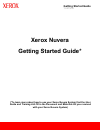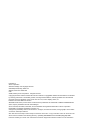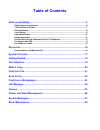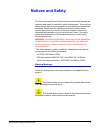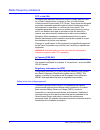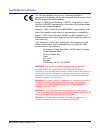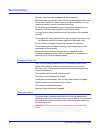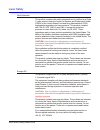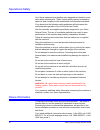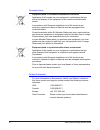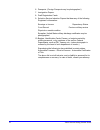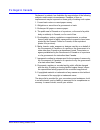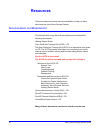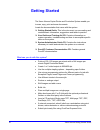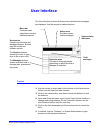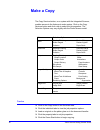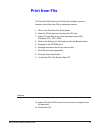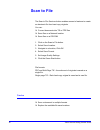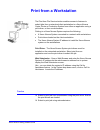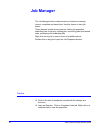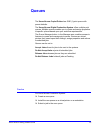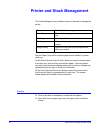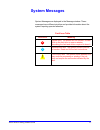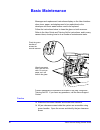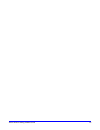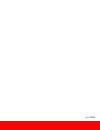- DL manuals
- Xerox
- Printer
- Nuvera
- Getting Started Manual
Xerox Nuvera Getting Started Manual
Summary of Nuvera
Page 1
Getting started guide 701p25990 xerox nuvera getting started guide* (*to learn more about how to use your xerox nuvera system find the user guide and training aid cd in the document and materials kit you received with your xerox nuvera system).
Page 2
Prepared by: xerox corporation global knowledge and language services 800 phillips road, bldg. 0845-17s webster, new york 14580-9791 usa ©2005, 2006 by xerox corporation. All rights reserved. Copyright protection claimed includes all forms and matters of copyrightable material and information now al...
Page 3: Table of Contents
Table of contents notices and safety.........................................................................................5 radio frequency emissions ................................................................................................6 certifications in europe............................
Page 4
4 xerox nuvera getting started guide.
Page 5: Notices and Safety
Notices and safety this xerox nuvera printer family and the recommended supplies are designed and tested to meet strict safety requirements. These include safety agency approval and compliance to established environmental standards. Please read the following instructions carefully before operating t...
Page 6
Radio frequency emissions fcc in the usa this equipment has been tested and found to comply with the limits for a class a digital device, pursuant to part 15 of the federal communications commission (fcc) rules. These limits are designed to provide reasonable protection against harmful interference ...
Page 7
Certifications in europe the ce mark applied to this product, symbolizes xerox’s declaration of conformity with the following applicable european union directives, as of the dates indicated: january 1, 1995:council directive 73/23/eec, amended by council directive 93/68/eec, approximation of the law...
Page 8
Electrical safety use only the power cord supplied with this equipment. Plug the power cord directly into a correctly grounded electrical outlet. Do not use an extension cord. If you do not know whether or not an outlet is grounded, consult a qualified electrician. Do not use a ground adapter plug t...
Page 9
Laser safety north america this product complies with safety standards and is certified as a class 1 laser product under the center for devices and radiological health (cdrh) of the united states food and drug administration (fda) implemented regulations for laser products. This product complies wit...
Page 10
Operational safety your xerox equipment and supplies were designed and tested to meet strict safety requirements. These include safety agency examination, approval, and compliance with established environmental standards. Your attention to the following safety guidelines will help ensure the continu...
Page 11
Product recycling & equipment end of life disposal if you are managing the disposal of your xerox product, please note that the product contains lead, mercury and other materials whose disposal may be regulated due to environmental considerations in certain countries or states. The presence of lead ...
Page 12
European union equipment used in a domestic/household environment application of this symbol on your equipment is confirmation that you should not dispose of the equipment in the normal household waste stream. In accordance with european legislation end of life electrical and electronic equipment su...
Page 13
It’s illegal in the usa congress, by statute, has forbidden the reproduction of the following subjects under certain circumstances. Penalties of fine or imprisonment may be imposed on those guilty of making such reproductions. 1. Obligations or securities of the united states government, such as: ce...
Page 14
6. Passports. (foreign passports may be photographed.) 7. Immigration papers. 8. Draft registration cards. 9. Selective service induction papers that bear any of the following registrant’s information: earnings or income dependency status court record previous military service physical or mental con...
Page 15
It’s illegal in canada parliament, by statute, has forbidden the reproduction of the following subjects under certain circumstances. Penalties of fines or imprisonment may be imposed on those guilty of making such copies. 1. Current bank notes or current paper money. 2. Obligations or securities of ...
Page 16: Resources
Resources there are many documents resources available to help you learn about and use your xerox nuvera system. Documentation and materials kit this kit ships with every xerox nuvera system and contains the following documents: getting started guide user guide and training aid (ugta) – cd the user ...
Page 17: System Overview
System overview use the diagram below to familiarize yourself with the basic xerox nuvera copier printer and production system. Configurations vary with the system purchased. Integrated scanner - scans both sides of the original in a single pass at speeds of 120. Images per minute. Scanner is option...
Page 18: Getting Started
Getting started the xerox nuvera copier printer and production system enable you to scan, copy, print and save documents. Locate the documentation that came with the system. Getting started guide: this is the document you are reading and contains basic information, suggestions and tasks to practice....
Page 19: User Interface
User interface the user interface is where all features are selected and messages are displayed. Use the mouse to make selections. Services bar contains the services and managers buttons. Buttons vary with model and software version. The services buttons activate the tools to copy, scan to file or p...
Page 20: Make A Copy
Make a copy the copy services button, on a system with the integrated scanner, enables access to the features to make copies. Click on the copy services button and click a tab to select the job properties. The selection options may vary slightly with the xerox nuvera model. Tab selection options sta...
Page 21: Print From File
Print from file the print from file services (or print) button enables access to features to print files from cds or networked servers. 1. Click on the print from file (print) button. 2. Open the cd access door and open the cd drive. 3. Load a cd with files in any of the following formats: pdf, post...
Page 22: Scan to File
Scan to file the scan to file services button enables access to features to create an electronic file from hard copy originals. You can: convert documents into tiff or pdf files save files on a network location save files on a cd-rom 1. Click on the scan to file button. 2. Select save location. 3. N...
Page 23: Print From A Workstation
Print from a workstation the print from file services button enables access to features to submit jobs from a networked client workstation to a xerox nuvera copier printer or production system from either an application using a print driver, or from a web browser. Printing to a xerox nuvera system r...
Page 24: Job Manager
Job manager the job managerbutton enables access to features to manage current, completed and saved jobs. Use this feature to track job status. These features include actions such as: setting job properties, submitting jobs for printing, holding jobs, recovering jobs from faulted state, previewing a...
Page 25: Queues
Queues the xerox nuvera copier/printer has one (1) print queue with preset defaults. The xerox nuvera digital production system offers multiple print queues. Multiple queues enables you to create and assign properties to specific queues based upon your workflow requirements. The queue manager button...
Page 26: Printer and Stock Management
Printer and stock management the printer manager button enables access to features to manage the printer. Tab use this tab to manage paper trays stocks that are programmed in each paper tray finishing finishing options stacking stackers that may be attached to your system image quality resolution an...
Page 27: System Messages
System messages system messages are displayed in the message window. These messages have different priorities and provide information about the system requiring operator attention. Fault icon table fault icon meaning system fault. The printer will not function. Double click on the fault icon to open...
Page 28: Basic Maintenance
Basic maintenance messages and replacement instructions display on the user interface when toner, paper, and staples need to be replenished or the developer and toner waste bottles need to be replaced. Follow the instructions below to clean the glass on both scanners. Refer to the user guide and tra...
Page 29
Xerox nuvera getting started guide 29.
Page 30
30 xerox nuvera getting started guide 701p 25990