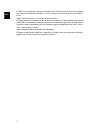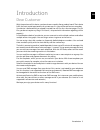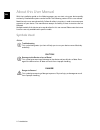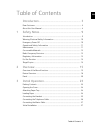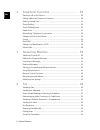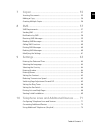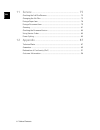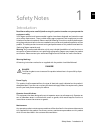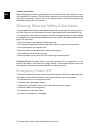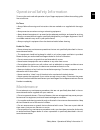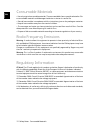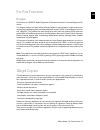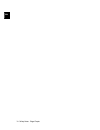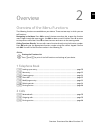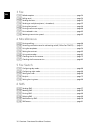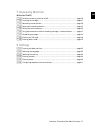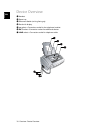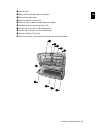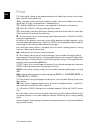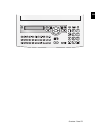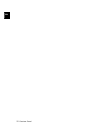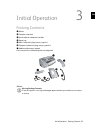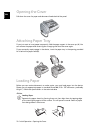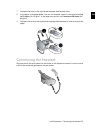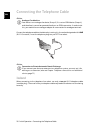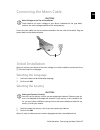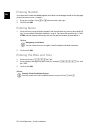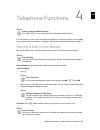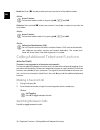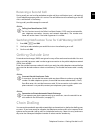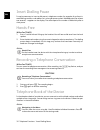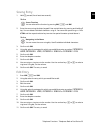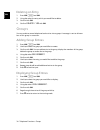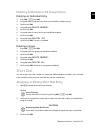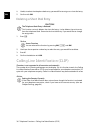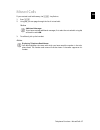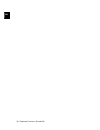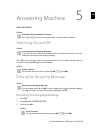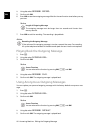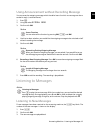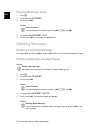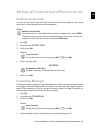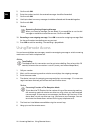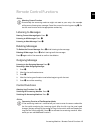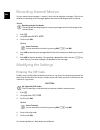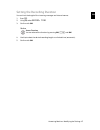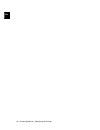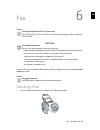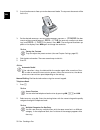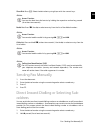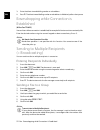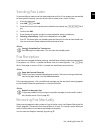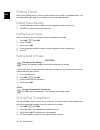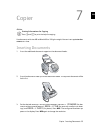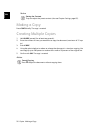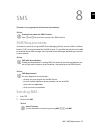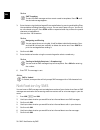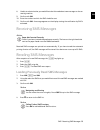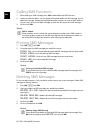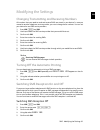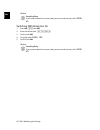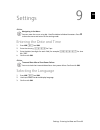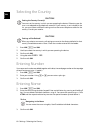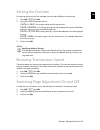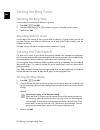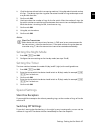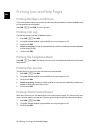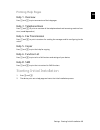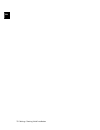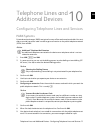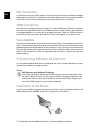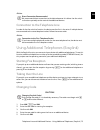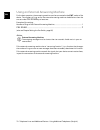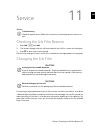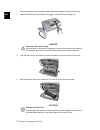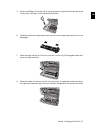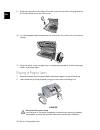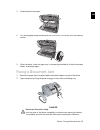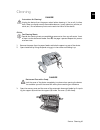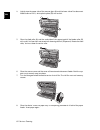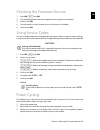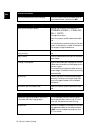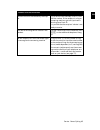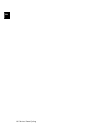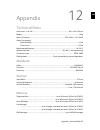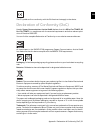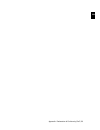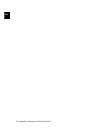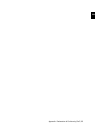- DL manuals
- Xerox
- Fax Machine
- Office Fax TF4020
- User Manual
Xerox Office Fax TF4020 User Manual
Summary of Office Fax TF4020
Page 1
Office fax tf4025.4075 user manual.
Page 2
2 ¦ en © 2009 xerox corporation. All rights reserved. Xerox and the sphere of connectivity design are trademarks of xerox corporation in the us and/or other countries and is used under li- cense. Sagem communications is an authorized xerox licensee. Copyright protection claimed includes all forms an...
Page 3
Introduction ¦ 3 en introduction dear customer introduction brand variable with the purchase of this device, you have chosen a quality xerox product brand. Their device fulfils the most varied requirements for private use or in your office and business everyday. Your device is delivered with an alre...
Page 4
4 ¦ introduction en about this user manual with the installation guide on the following pages, you can start using your device quickly and easily. Detailed descriptions can be found in the following sections of this user manual. Read the entire user manual carefully. Follow all safety instructions i...
Page 5
Table of contents ¦ 5 en table of contents introduction................................................................... 3 dear customer ......................................................................................................................... 3 about this user manual .................
Page 6
6 ¦ table of contents en 4 telephone functions ............................................... 29 placing a call on the device ............................................................................................ 29 calling additional telephone functions .........................................
Page 7
Table of contents ¦ 7 en 7 copier ............................................................................ 55 inserting documents .......................................................................................................... 55 making a copy .............................................
Page 8
8 ¦ table of contents en 11 service ........................................................................... 75 checking the ink film reserve ........................................................................................ 75 changing the ink film ............................................
Page 9
Safety notes · introduction¦ 9 en safety notes 1 introduction read these safety notes carefully before using this product to make sure you operate the equipment safely. Read these safety notes carefully before using this product to make sure you operate the equipment safely. Your sagem product and r...
Page 10
10 ¦ safety notes · warning: electrical safety information en cleaning your product cleaning your product before cleaning this product, unplug the product from the electrical outlet. Always use mate- rials specified for this product. The use of other materials may result in poor performance and may ...
Page 11
Safety notes · operational safety information¦ 11 en operational safety information introduction to ensure the continued safe operation of your sagem equipment, follow these safety guide- lines at all times. Do these: operational safety information 1 • always follow all warnings and instructions tha...
Page 12
12 ¦ safety notes · consumable materials en consumable materials consumable materials 4 • use only original consumable materials. These are available from a specialised retailer. Oth- er consumable materials could damage the device or shorten its service life. Consumable materials 1 • store all cons...
Page 13
Safety notes · for fax function¦ 13 en for fax function europe certification to 1999/5/ec radio equipment & telecommunications terminal equipment di- rective this sagem product has been self-certified by sagem for pan-european single terminal con- nection to the analogue public switched telephone ne...
Page 14
14 ¦ safety notes · illegal copies en.
Page 15
Overview · overview of the menu functions¦ 15 en overview 2 overview of the menu functions the following functions are available on your device. There are two ways in which you can call functions: menu navigation navigating in the menu: press ok or one of the two arrow keys [, to open the function m...
Page 16
16 ¦ overview · overview of the menu functions en 3 fax 31 polling 31 polled reception ........................................................................................................................Page 54 32 polling send 32 polling send.........................................................
Page 17
Overview · overview of the menu functions¦ 17 en 7 answering machine (type 2) (office fax tf4075) 71 switches answering machine on/off (ppf 675 · 676 · 6xx · spfx 47) 71 switches answering machine on/off ................................................................................Page 39 72 liste...
Page 18
18 ¦ overview · device overview en device overview primo · voice overview ‚ handset ƒ paper tray „ document feeder (writing facing up) … panel with display † ) socket—connection socket for the telephone handset ‡ ext socket—connection socket for additional devices ˆ line socket—connection socket for...
Page 19
Overview · device overview¦ 19 en internal description ‚ scanner glass ƒ rollers of the automatic document feeder „ rests of the intake rollers … document guide / scanner film † cover for scanner and automatic document feeder ‡ toothed wheel for tightening the ink film ˆ ink film roll in the rear in...
Page 20
20 ¦ overview · panel en panel telephone book m—press briefly: calling up the telephone book entries. Selecting the entries with the [ / press and hold: saving new entries fax switch º/»—setting the timer and the fax reception modes (= fax switch). Modes set on the dis- play ™ (day), ˜ (night). Acti...
Page 21
Overview · panel¦ 21 en spfx 47 spaltenumbruch.
Page 22
22 ¦ overview · panel en.
Page 23
Initial operation · packing contents¦ 23 en initial operation 3 packing contents packing contents sagem primo voice ‚ device ƒ telephone handset „ spiral cable for telephone handset … paper tray † mains cable with plug (country-specific) ‡ telephone cable with plug (country-specific) ˆ additional do...
Page 24
24 ¦ initial operation · opening the cover en opening the cover opening the cover pull down the cover for paper and document feeder behind the panel. Geräteklappe öffnen attaching paper tray attaching paper tray if you just want to insert paper temporarily, fold the paper support in the cover up (a)...
Page 25
Initial operation · connecting the handset¦ 25 en loading paper sagem 1. Fold open the lever on the right beside the paper feed towards front. 2. Insert paper in the paper feeder. You can use the paper support in the cover to load up to 15 sheets (a4 · 80 g/m²). In the paper tray you can insert maxi...
Page 26
26 ¦ initial operation · connecting the telephone cable en connecting the telephone cable connecting the telephone cable connecting the telephone cable connect the telephone cable to the device by inserting it in the socket designated with line (rj-11-connector). Insert the telephone plug into your ...
Page 27
Initial operation · connecting the mains cable¦ 27 en connecting the mains cable mains voltage at the site of installation connecting the mains cable insert the mains cable into the connection located on the rear side of the device. Plug the power cable into the electrical outlet. Netzkabel anschlie...
Page 28
28 ¦ initial operation · initial installation en entering number page header your name and number are added together with date, time and page number at the top edge of each fax transmission (= header). Entering number 1. Enter your number. Using # or * you can enter a plus sign. 2. Confirm with ok. ...
Page 29
Telephone functions · placing a call on the device¦ 29 en telephone functions 4 help 3 · telephone functions connecting additional telephones for information on how to connect additional telephones and which functions are available to you, please refer the chapter on telephone connections and additi...
Page 30
30 ¦ telephone functions · calling additional telephone functions en redial list redial list: press @. Use [ to select an entry from the list of the dialled numbers. Outgoing calls caller list: press and hold @ (at least two seconds). Use the [ to select an entry from the list of callers. Calls rece...
Page 31
Telephone functions · getting outside line¦ 31 en receiving a second call call waiting during a call, you can be informed about another call by a notification tone (= call waiting) if your telephone company offers this service. The notification tone for call waiting on the de- vice is switched off i...
Page 32
32 ¦ telephone functions · insert dialling pause en insert dialling pause it may be necessary to insert a dial pause in telephone number, for example, for a direct-in- ward dialling number, a sub-address or in a long distance number. Hold r pressed (for at least two seconds). – appears on the displa...
Page 33
Telephone functions · telephone book of the device¦ 33 en saving entry 1. Hold m pressed (for at least two seconds). 2. Enter the name using the letter keypad. Enter capital letters by pressing and holding + key. You can delete individual characters using \. You can enter space using ½. Press ctrl a...
Page 34
34 ¦ telephone functions · groups en deleting an entry 1. Press ok, 16 and ok. 2. Using [ select the entry which you would like to delete. 3. Confirm with ok. 4. Confirm delete: yes with ok. Groups groups you can combine several telephone book entries into a group. A message is sent to all mem- bers...
Page 35
Telephone functions · short dial¦ 35 en deleting individual or all group entries deleting an individual entry 1. Press ok, 13 and ok. 2. Using [ select the group from which you would like to delete entries. 3. Confirm with ok. 4. Using [ select delete member? . 5. Confirm with ok. 6. Using [ select ...
Page 36
36 ¦ telephone functions · calling line identification (clip) en 4. Use [ to select the telephone book entry you would like to assign as a short dial entry. 5. Confirm with ok. Deleting a short dial entry the telephone book entry is deleted! 1. Press Ý. 2. Use [ or the respective number key to selec...
Page 37
Telephone functions · missed calls¦ 37 en missed calls missed calls if you received a call while away, the ä - key flashes. 1. Press ä. 2. Using [, you can page through the list of missed calls. 3. To call back, pick up the handset. Displaying telephone book names notice additional messages if you h...
Page 38
38 ¦ telephone functions · missed calls en.
Page 39
Answering machine · switching on and off¦ 39 en answering machine 5 type 2 (großer core) (office fax tf4075) help 3 · answering machine switching on and off switching on/off on the device anonymous outgoing message press b three times to turn the answering machine on or off. If the answering machine...
Page 40
40 ¦ answering machine · editing the outgoing message en 4. Using [ select message: record . 5. Confirm with ok. 6. Press ok to record an outgoing message. Wait for the confirmation tone before you say your text. 7. Press ok to end the recording. The recording is played back. Recording the outgoing ...
Page 41
Answering machine · listening to messages¦ 41 en using announcement without recording message outgoing message without recording of messages you can record an outgoing message which the caller hears for which no message can be re- corded in reply (= external memo). 1. Press b. 2. Using [ select exte...
Page 42
42 ¦ answering machine · deleting messages en playing messages again 1. Press b. 2. Using [ select messages . 3. Confirm with ok. 4. Using [ select message: play . 5. Confirm with ok. The messages are played back. Deleting messages deleting individual message during playback, press c and ok in order...
Page 43
Answering machine · setting up forwarding and remote access¦ 43 en setting up forwarding and remote access entering access code access code you must enter an access code to be able to receive transferred messages, or listen to and control your answering machine from other telephones. Remote control ...
Page 44
44 ¦ answering machine · using remote access en 5. Confirm with ok. 6. Enter the number to which the received messages should be forwarded. 7. Confirm with ok. 8. Use [ to select how many messages should be collected and forwarded together. 9. Confirm with ok. 10. Recording a new outgoing message: p...
Page 45
Answering machine · remote control functions¦ 45 en remote control functions aborting current function listening to messages hearing current message again: press ‚. Listening to all messages: press ƒ. Listening to next message: press „. Deleting messages to delete the current message: press ‡ while ...
Page 46
46 ¦ answering machine · recording internal memos en recording internal memos internal memos on the device internal memos you can record voice messages (= memos), which can be played as messages. The limit on duration of recording set for messages applies even to the recording duration of memos. Rec...
Page 47
Answering machine · modifying the settings¦ 47 en setting the recording duration recording length you can limit the length of the incoming messages and internal memos. 1. Press b. 2. Using [ select record. Time . 3. Confirm with ok. 4. Use [ to select the desired recording length or unlimited time (...
Page 48
48 ¦ answering machine · modifying the settings en.
Page 49
Fax · sending a fax¦ 49 en fax 6 help 4 · fax unsuitable documents! 10 documents · a5/a4 use documents with sizes a5 or a4 with 60 to 100 g/m 2 weight. You can insert up to ten doc- uments at a time. Fax sending a fax 1. Insert the additional document support on the document feeder. Notice printing ...
Page 50
50 ¦ fax · sending a fax en 2. Insert the documents face up into the document feeder. The top most document will be fed in first. 3. Set the desired resolution. You can choose between resol.: standard (for doc- uments without special features), resol.: fine (for texts with small print or draw- ings)...
Page 51
Fax · sending fax manually¦ 51 en short dial: press Ý. Select the desired entry using [ or with the numeric keys. Recalling short dial number redial list redial list: press @. Use [ to select an entry from the list of the dialled numbers. Outgoing calls caller list: press and hold @ (at least two se...
Page 52
52 ¦ fax · eavesdropping while connection is established en 3. Enter the direct-inward dialling number or sub address. 4. Press o. The direct-inward dialling number or sub address is dialled only after a short pause. Eavesdropping while connection is established type 1 (kleiner core) (office fax tf4...
Page 53
Fax · sending fax later¦ 53 en sending fax later sending fax later if you would like to make use of the lower telephone tariffs or if the recipient can be reached at some specific time only, you can send the fax at a later time—within 24 hours. 1. Insert the document. 2. Press ok, 33 and ok. 3. Ente...
Page 54
54 ¦ fax · polling faxes en polling faxes fax polling with the fax polling function, you can retrieve faxes that lie ready in the dialled device. You can keep a document ready in your device, which can be polled by others. Polling faxes directly 1. Enter the desired number using the numeric keypad o...
Page 55
Copier · inserting documents¦ 55 en copier 7 help 5 · copier 10 documents · a5/a4 use documents with sizes a5 or a4 with 60 to 100 g/m 2 weight. You can insert up to ten doc- uments at a time. Inserting documents 1. Insert the additional document support on the document feeder. 2. Insert the documen...
Page 56
56 ¦ copier · making a copy en making a copy press copy briefly. The copy is created. Creating multiple copies 1. Hold copy pressed (for at least two seconds). 2. Enter the number of times you would like to copy the document (maximum of 15 cop- ies). 3. Press copy. 4. Using [ select whether to reduc...
Page 57
Sms · sms requirements¦ 57 en sms 8 function is not supported in all countries and networks (function is not supported in all countries and networks) help 8 · sms sms requirements clip for sms your device is preset for using the sms (short messaging service) services. Caller line identi- fication (c...
Page 59
Sms · receiving sms messages¦ 59 en 8. Use [ to select whether you would like to be informed about new messages on the an- swering machine. 9. Confirm with ok. 10. Enter the number to which the sms should be sent. 11. Confirm with ok. A message appears on the display stating the notification by sms ...
Page 60
60 ¦ sms · calling sms functions en calling sms functions sms functions on the device 1. While reading an sms message, press ok to load additional sms functions. 2. Use [ to select an option: you can display information about the sms message, print or delete the message, forward the message to anoth...
Page 61
Sms · modifying the settings¦ 61 en modifying the settings changing transmitting and receiving numbers send and receive numbers all numbers that you need to send and receive smss are stored in your device. In case you moved to another telephone service provider, you must change these numbers. You ca...
Page 62
62 ¦ sms · modifying the settings en switching sms reception on 1. Press ok, 45 and ok. 2. Enter the service code 41206. 3. Confirm with ok. 4. Using [ select sure: yes . 5. Confirm with ok. Notice cancelling entry if you have entered the incorrect code, you can cancel the entry with sure: no . Noti...
Page 63
Settings · entering the date and time¦ 63 en settings 9 cursor navigation 1 entering the date and time 1. Press ok, 91 and ok. 2. Enter the time, e.G. 14 00 for 2 pm. 3. Enter the date (two digits for each field), for example 08 06 07 for june 8th, 2007. 4. Confirm with ok. Time and date after a sho...
Page 64
64 ¦ settings · selecting the country en selecting the country setting the country correctly reset when setting the country 1. Press ok, 93 and ok. 2. Use [ to select the country in which you are operating the device. 3. Confirm with ok. 4. Using [ select sure: yes . 5. Confirm with ok. Entering num...
Page 65
Settings · setting the contrast¦ 65 en setting the contrast setting the contrast for copying and printing of fax messages, you can select different contrast levels. 1. Press ok, 44 and ok. 2. Using [, select the desired contrast: contr.:light —for brighter copies and fax transmission contr.:neutral ...
Page 66
66 ¦ settings · setting the ring tones en setting the ring tones selecting the ring tone ring tones you can select from among ten different ring tones. 1. Press ok, 55 and ok. 2. Use the number keys 0 to 9 to select a ring tone. Using [, set the volume. 3. Confirm with ok. Adjusting volume level set...
Page 67
Settings · setting the fax switch¦ 67 en 4. (only for devices without built-in answering machine): using [ select the total number of rings. . The device stops the ring after these total number of rings and accepts a call or a possible silent fax. 5. Confirm with ok. 6. Use [ to select the number of...
Page 68
68 ¦ settings · printing lists and help pages en printing lists and help pages printing numbers and entries list of numbers the list of numbers and entries contains the last ten calls received and numbers dialled as well as the saved entries and groups. Press ok, 23 and ok. The list is printed. Prin...
Page 69
Settings · starting initial installation¦ 69 en printing help pages help 1 · overview press î and 1 to print an overview of the help pages. Help 3 · telephone book press î and 3 to print an overview of the telephone book and answering machine func- tions (model dependent). Help 4 · fax transmission ...
Page 70
70 ¦ settings · starting initial installation en.
Page 71
Telephone lines and additional devices · configuring telephone lines and services¦ 71 en telephone lines and additional devices 10 configuring telephone lines and services pabx systems pabx systems private branch exchanges (pabx) are typical in many offices and some households. You must dial an outs...
Page 72
72 ¦ telephone lines and additional devices · connecting additional devices en dsl connection dsl connection in the event that you use a dsl modem: connect the device to the slot intended for analogue telephones/fax machines! For additional information, please consult the operating manual of your ds...
Page 73
Telephone lines and additional devices · using additional telephones (easylink)¦ 73 en direct connection recommended connection to the telephone line order of connections in order for the fax switch to function, the device must be first in the series if multiple devices are connected to the same tel...
Page 74
74 ¦ telephone lines and additional devices · using additional telephones (easylink) en using an external answering machine for the best operation, the answering machine must be connected to the ext socket of the device. The numbers of rings set for the external answering machine should be less than...
Page 75
Service · checking the ink film reserve¦ 75 en service 11 disruptions checking the ink film reserve 1. Press ok, 46 and ok. 2. The number of pages that can still be printed with the ink film is shown on the display. 3. Press j to return to the starting mode. If the ink film used up or if there is no...
Page 76
76 ¦ service · changing the ink film en 1. Remove the paper from the paper feeder and take the paper tray out of the device. 2. Open the device by lifting the panel using grip in the centre and folding it up. 3. Grip the rear ink film roll at both the sides and place it next to the front ink film ro...
Page 77
Service · changing the ink film¦ 77 en 5. Pull the used plug’n’print card out of the plug socket on the left hand side next to the ink film tray. The plug’n’print card cannot be reused. 6. Carefully remove the rubber bands from the new ink film. Make sure that the film is not damaged! 7. Place the l...
Page 78
78 ¦ service · fixing a paper jam en 9. Break the chip card from the plug’n’print card. Insert the chip card in the plug socket on the left hand side next to the ink film tray. 10. Turn the blue gear wheel forward to tension the ink film. The ink film must not have any creases. 11. Close the device....
Page 79
Service · fixing a document jam¦ 79 en 3. Carefully pull out the paper. 4. Turn the blue gear wheel forward to tension the ink film. The ink film must not have any creases. 5. Close the device. Insert the paper tray in the opening provided for it behind the paper feeder. Insert paper again. Fixing a...
Page 80
80 ¦ service · fixing a document jam en 3. Open the scanner cover and the cover of the automatic document feeder by first push- ing the support (a) and then the support (b) inside. The cover (c) falls freely. 4. Carefully pull the document to the front or to the back out of the device. 5. Close the ...
Page 81
Service · cleaning¦ 81 en cleaning instructions for cleaning! Fax cleaning sheets 1. Remove the paper from the paper feeder and take the paper tray out of the device. 2. Open the device by lifting the panel using grip in the centre and folding it up. 3. Open the scanner cover and the cover of the au...
Page 82
82 ¦ service · cleaning en 4. Lightly wipe the upper side of the scanner glass (a) and the lower side of the document feeder/scanner film (= white plastic plate) (b) with a cloth. 5. Clean the feed roller (a) and the underside of the support pad of the feeder roller (b) with a soft, lint-free cloth ...
Page 83
Service · checking the firmware version¦ 83 en checking the firmware version 1. Press ok, 47 and ok. 2. The model designation and the configured country appear on the display. 3. Confirm with ok. 4. The information on the firmware version of the device is displayed. 5. Confirm with ok. Using service...
Page 84
84 ¦ service · power cycling en general information the time and date flash on the display. You must check the time and date after a short power failure. Confirm with ok. Problems when faxing or printing faxes sent are of poor quality. Change the resolution from resol.: standard to resol.: fine or r...
Page 85
Service · power cycling¦ 85 en fax transmissions are constantly interrupt- ed. Try to send the fax manually: press l, and dial the number. If the recipient is using an answering machine, wait until you hear a whistling tone. Press o. It is possible that the recipient's device is not ready to receive...
Page 86
86 ¦ service · power cycling en.
Page 87
Appendix · technical data¦ 87 en appendix 12 technical data dimensions dimensions (l¦×¦h¦×¦w) .................................................................................................... 303¦×¦126¦×¦195¦mm weight weight............................................................................
Page 88
88 ¦ appendix · technical data en paper capacity without paper tray capacity...........................................................................................................15 sheets (without paper tray) capacity with paper tray ................................................................
Page 89
Appendix · guarantee¦ 89 en guarantee (terms and conditions for united kingdom only) in order to supply the guarantee, you should contact your dealer or sagem communications helpdesk. The proof of purchase will be required. Please make usage of your equipment for the purpose for which it was designe...
Page 90
90 ¦ appendix · guarantee en – an external cause to the equipment (including but not limited to: lightening, fire, shock, van- dalism, inappropriate conditions of electrical network or water damage of any nature) – modifications made without the written approval of sagem communications – unsuitable ...
Page 91
Appendix · declaration of conformity (doc)¦ 91 en the ce symbol confirms conformity with the eu directives that apply to the device. Declaration of conformity (doc) hereby, sagem communications austria gmbh declares that this office fax tf4025, of- fice fax tf4075 is in compliance with the essential...
Page 92
92 ¦ appendix · declaration of conformity (doc) en neither sagem nor its affiliates shall be liable to the purchaser of this product or third parties for damages, losses, costs, or expenses incurred by the purchaser or third parties as a result of accident, misuse, or abuse of this product or unauth...
Page 93
Appendix · declaration of conformity (doc)¦ 93 en.
Page 94
94 ¦ appendix · declaration of conformity (doc) en.
Page 95
Appendix · declaration of conformity (doc)¦ 95 en.
Page 96
Office fax tf4025.4075 uk 253178050-a (v 1.0—04/2009) customer information introduction 1 as part of our continuing quest for total customer satisfaction, all of our products are made with ease-of-use and reliability in mind. Introduction 2 in your user manual you will find all the information requi...