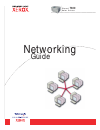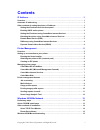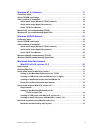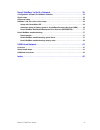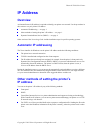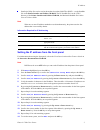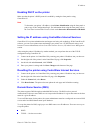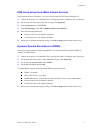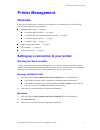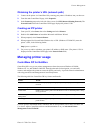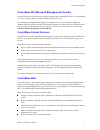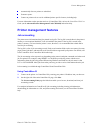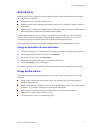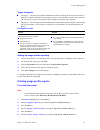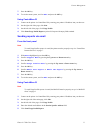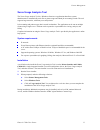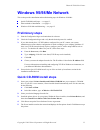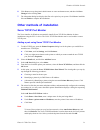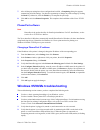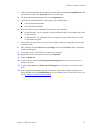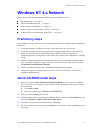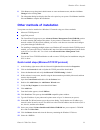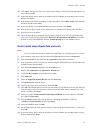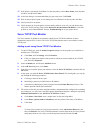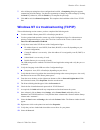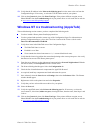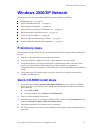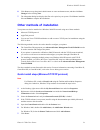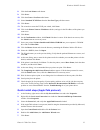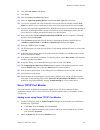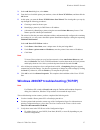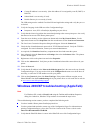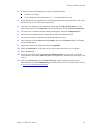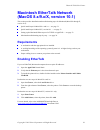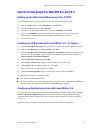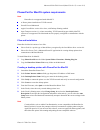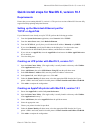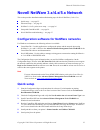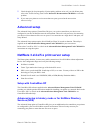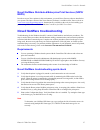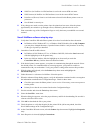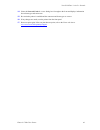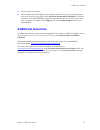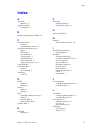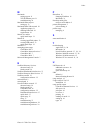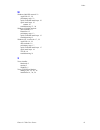- DL manuals
- Xerox
- Printer
- P H A S E R 7300
- User Manual
Xerox P H A S E R 7300 User Manual
Summary of P H A S E R 7300
Page 1
P h a s e r ® c o l o r p r i n t e r 7300 networking guide.
Page 2
Copyright © 2002, xerox corporation. All rights reserved. Unpublished rights reserved under the copyright laws of the united states. Contents of this publication may not be reproduced in any form without permission of xerox corporation. Copyright protection claimed includes all forms of matters of c...
Page 3: Contents
Copyright © 2002 xerox corporation. All rights reserved. I contents ip address . . . . . . . . . . . . . . . . . . . . . . . . . . . . . . . . . . . . . . . . . . . . . . . . . . . 1 overview . . . . . . . . . . . . . . . . . . . . . . . . . . . . . . . . . . . . . . . . . . . . . . . . . . . . . . ...
Page 4
Phaser® 7300 color printer ii windows nt 4.X network . . . . . . . . . . . . . . . . . . . . . . . . . . . . . . . . . . . . . . 17 preliminary steps . . . . . . . . . . . . . . . . . . . . . . . . . . . . . . . . . . . . . . . . . . . . . . . . . . . . . . . . 17 quick cd-rom install steps . . . . ...
Page 5
Phaser® 7300 color printer iii novell netware 3.X/4.X/5.X network. . . . . . . . . . . . . . . . . . . . . . . . . . . . . . 35 configuration software for netware networks . . . . . . . . . . . . . . . . . . . . . . . . . . . . . . . . 35 quick setup . . . . . . . . . . . . . . . . . . . . . . . . ....
Page 6: Ip Address
Phaser® 7300 color printer copyright © 2002 xerox corporation. All rights reserved. 1 ip address overview an internet protocol (ip) address is required to identify your printer on a network. Use the procedures in this section to set your printer’s ip address. Automatic ip addressing — see page 1. Ot...
Page 7
Ip address phaser® 7300 color printer 2 postscript utility files can be used on hosts that do not have bootp or dhcp— see the readme file on the printer installer and utilities cd-rom. The pc readme file is in the utils directory of the printer installer and utilities cd-rom; the macintosh readme fi...
Page 8
Ip address phaser® 7300 color printer 3 enabling dhcp on the printer make sure that the printer’s dhcp protocol is enabled by setting the front panel or using centreware is. Note to determine your printer’s ip address, select printer identification using the front panel or print a copy of the config...
Page 9
Ip address phaser® 7300 color printer 4 dns setup using centreware internet services after setting the printer’s ip address, you can set up the printer for dns using centreware is. 1. Connect to the printer via centreware is by entering your printer’s ip address into your browser. 2. On the right si...
Page 10: Printer Management
Phaser® 7300 color printer copyright © 2002 xerox corporation. All rights reserved. 5 printer management overview follow the procedures below to start the xerox installer for your operating system. The following sections also contain necessary information: managing printer usage — see page 6. Centre...
Page 11: Managing Printer Usage
Printer management phaser® 7300 color printer 6 obtaining the printer’s url (network path) 1. Connect to the printer via centreware is by entering your printer’s ip address into your browser. 2. From the main centreware is page, click properties. 3. In the protocols group on the left side of the scr...
Page 12
Printer management phaser® 7300 color printer 7 centreware mc (microsoft management console) centreware mc allows ip discovery of printers equipped with an embedded web server. The embedded web server in xerox printers is called centreware internet services. For installing or managing multiple print...
Page 13: Printer Management Features
Printer management phaser® 7300 color printer 8 automatically discover printers as scheduled. Generate reports. Connect to printer web servers for additional printer-specific features, including help. For more information on the operation and use of centreware web, refer to the centreware web user g...
Page 14
Printer management phaser® 7300 color printer 9 mailinx alerts mailinx alerts allows the printer to automatically send email to the system administrator and others under the following conditions: when printer errors, warnings, and alerts occur. When the printer requires attention (for example, when ...
Page 15
Printer management phaser® 7300 color printer 10 types of reports job report — the job report contains information on the last printed job. This report can only be emailed; it cannot be printed, because printing it creates a new job that overwrites the report data. The job report is useful in enviro...
Page 16
Printer management phaser® 7300 color printer 11 7. Press the ok key. 8. To exit the menu system, scroll to exit and press the ok key. Using centreware is 1. Connect to the printer via centreware is by entering your printer’s ip address into your browser. 2. On the right side of the page, click jobs...
Page 17
Printer management phaser® 7300 color printer 12 xerox usage analysis tool the xerox usage analysis tool is a windows client/server application that allows system administrators to automatically track xerox printer usage and obtain job accounting records. The tool supports large networks, with many ...
Page 18: Windows 95/98/me Network
Phaser® 7300 color printer copyright © 2002 xerox corporation. All rights reserved. 13 windows 95/98/me network this section provides installation and troubleshooting steps for windows 95/98/me: quick cd-rom install steps — see page 13. Other methods of installation — see page 14. Windows 95/98/me t...
Page 19
Windows 95/98/me network phaser® 7300 color printer 14 6. Click next to accept the printer's default name or enter an alternate name, and then click save changes before clicking next. 7. The information dialog box displays the files to be copied to your system. Click next to install the files and fi...
Page 20
Windows 95/98/me network phaser® 7300 color printer 15 7. After all the port settings have been configured and verified, a completing dialog box appears summarizing all of the settings. You have the opportunity to change any of the settings by clicking the back key. Otherwise, click the finish key t...
Page 21
Windows 95/98/me network phaser® 7300 color printer 16 3. From a workstation desktop, use the right-mouse button and select network neighborhood. With the left-mouse button, select properties from the cascade menu. 4. The network dialog should appear. Select the configuration tab. 5. Check the list ...
Page 22: Windows Nt 4.X Network
Phaser® 7300 color printer copyright © 2002 xerox corporation. All rights reserved. 17 windows nt 4.X network this section provides installation and troubleshooting steps for windows nt 4.X: preliminary steps — see page 17. Quick cd-rom install steps — see page 17. Other methods of installation — se...
Page 23
Windows nt 4.X network phaser® 7300 color printer 18 6. Click next to accept the printer's default name or enter an alternate name, and then click save changes before clicking next. 7. The information dialog box displays the files to be copied to your system. Click next to install the files and fini...
Page 24
Windows nt 4.X network phaser® 7300 color printer 19 16. Click open. The wizard returns you to the previous dialog. Verify that the path and filename are correct and click ok. 17. At the next dialog, enter a name for the printer and select whether you want that printer to be the default. Click next>...
Page 25
Windows nt 4.X network phaser® 7300 color printer 20 17. If the printer is not shared, click next>. To share the printer, enter a share name, check the share checkbox, and then click next>. 18. At the next dialog it is recommended that you print a test print. Click finish. 19. Wait for the test prin...
Page 26
Windows nt 4.X network phaser® 7300 color printer 21 7. After all the port settings have been configured and verified, a completing dialog box appears summarizing all of the settings. You have the opportunity to change any of the settings by clicking the back key. Otherwise, click the finish key to ...
Page 27
Windows nt 4.X network phaser® 7300 color printer 22 13. Verify that the ip address in the print to the following port list is the same as the one from the configuration pages. If necessary, re-select the tcp/ip number used for your printer. 14. Click on the general tab, then click print test page. ...
Page 28: Windows 2000/xp Network
Phaser® 7300 color printer copyright © 2002 xerox corporation. All rights reserved. 23 windows 2000/xp network this section provides installation and troubleshooting steps for windows 2000/xp: preliminary steps — see page 23. Quick cd-rom install steps — see page 23. Other methods of installation — ...
Page 29
Windows 2000/xp network phaser® 7300 color printer 24 6. Click next to accept the printer's default name or enter an alternate name, and then click save changes before clicking next. 7. The information dialog box displays the files to be copied to your system. Click next to install the files and fin...
Page 30
Windows 2000/xp network phaser® 7300 color printer 25 8. Click the local printer radio button. 9. Click next>. 10. Click the create a new port radio button. 11. Select standard tcp/ip port from the new port type pull-down menu. 12. Click next>. 13. The wizard now starts the tcp/ip port wizard, click...
Page 31
Windows 2000/xp network phaser® 7300 color printer 26 8. Click the local printer radio button. 9. Click next>. 10. Click the create a new port radio button. 11. Select the appletalk printing devices from the new port type pull-down menu. 12. You are now presented with a list of zones discovered on t...
Page 32
Windows 2000/xp network phaser® 7300 color printer 27 3. In the add port dialog box, select other. 4. From the list of available printer port monitors, select the xerox tcp/ip port, and then click the ok button. 5. At this point, you enter the xerox tcp/ip printer port wizard. The wizard guides you ...
Page 33
Windows 2000/xp network phaser® 7300 color printer 28 current ip address is set correctly. (note this address if it is assigned by auto ip, dhcp, or bootp.) subnet mask is set correctly (if used). Default gateway is set correctly (if used). The lpr setting must be enabled. Check the lpr and appsocke...
Page 34
Windows 2000/xp network phaser® 7300 color printer 29 2. Verify these items in the ethertalk area of the configuration pages: enabled is set to yes. Zonecontains the desired zone name or * (* = means default local zone). 3. Verify that the client is logged into the network and printing to the correc...
Page 35: Macintosh Ethertalk Network
Phaser® 7300 color printer copyright © 2002 xerox corporation. All rights reserved. 30 macintosh ethertalk network (macos 8.X/9.X/x, version 10.1) this section provides installation and troubleshooting steps for macintosh (macos 8 through x, version 10.1): quick install steps for macos 8.X and 9.X —...
Page 36
Macintosh ethertalk network (macos 8.X/9.X/x, version 10.1) phaser® 7300 color printer 31 quick install steps for macos 8.X and 9.X setting up the macintosh ethernet port for tcp/ip if your macintosh is not already set up for tcp/ip, perform the following procedure: 1. From the apple menu, select co...
Page 37
Macintosh ethertalk network (macos 8.X/9.X/x, version 10.1) phaser® 7300 color printer 32 phaserport for macos system requirements note phaserport is not supported under macos x. A phaser printer installed on a tcp/ip network. Powerpc-based macintosh. Apple's laserwriter version 8.6 or later, with d...
Page 38
Macintosh ethertalk network (macos 8.X/9.X/x, version 10.1) phaser® 7300 color printer 33 quick install steps for macos x, version 10.1 requirements ensure that you are running macos x, version 10.1. The previous versions of macos x does not fully support postscript printing and printer features. Se...
Page 39
Macintosh ethertalk network (macos 8.X/9.X/x, version 10.1) phaser® 7300 color printer 34 macintosh troubleshooting (macos 8.X/9.X/10.1) the steps in this procedure should eliminate cabling, communication, and connection problems. Complete these steps, then run a test print from your software applic...
Page 40: Quick Setup
Phaser® 7300 color printer copyright © 2002 xerox corporation. All rights reserved. 35 novell netware 3.X/4.X/5.X network this section provides installation and troubleshooting steps for novell netware (3.X/4.X/5.X): quick setup — see page 35. Advanced setup — see page 36. Netware 3.X/4.X/5.X print ...
Page 41: Advanced Setup
Novell netware 3.X/4.X/5.X network phaser® 7300 color printer 36 7. Check the print job for print-quality. If print-quality problems exist or if your job did not print, refer to the troubleshooting guide on the interactive documentation cd-rom to correct the problem. 8. If you want your printer to s...
Page 42
Novell netware 3.X/4.X/5.X network phaser® 7300 color printer 37 novell netware distributed/enterprise print services (ndps/ neps) in order to access xerox printers in this environment, you need xerox gateway software installed on your system. The latest version of the xerox gateway software is avai...
Page 43
Novell netware 3.X/4.X/5.X network phaser® 7300 color printer 38 6. Verify that the primary server is set (netware 3.1x only). (primary server should have been set during initial queue setup and installed using centreware dp.) if it is not set, use centreware dp to set it and reset the printer. Note...
Page 44
Novell netware 3.X/4.X/5.X network phaser® 7300 color printer 39 nds tree (for netware 4.X nds and later) is set for the correct nds tree name. Nds context (for netware 4.X nds and later) is set for the correct nds context. Print server (pserver) name is set for the name selected for this phaser pri...
Page 45
Novell netware 3.X/4.X/5.X network phaser® 7300 color printer 40 14. Select the network card tab. A new dialog box is brought to the front and displays information about frame type and connectors. 15. Be certain the printer is enabled and the connector and frame type are correct. 16. If any changes ...
Page 46: Unix/linux Network
Phaser® 7300 color printer copyright © 2002 xerox corporation. All rights reserved. 41 unix/linux network this section provides installation and troubleshooting steps for unix and linux: overview — see page 41. Quick install steps — see page 41. Additional resources — see page 42. Overview your phas...
Page 47: Additional Resources
Unix/linux network phaser® 7300 color printer 42 5. Send a print job to the printer. 6. Check the print job for print-quality. If print-quality problems exist or if your job did not print, refer to the troubleshooting guide on the interactive documentation cd-rom to correct the problem or access pha...
Page 48: Index
Phaser® 7300 color printer 43 index index a appletalk macos x 33 appsocket printer laserwriter 31 b bindery emulation mode (bem) 36 c centreware dp 35 features 6 novell netware network 36 centreware internet services 7 dns 4 dns setup 4 job accounting 8 resetting printer 4 setting ip address 3 statu...
Page 49
Phaser® 7300 color printer 44 index m macintosh setting up port 31 tcp/ip ethernet port 31 troubleshooting 34 macintosh ethernet port setting up 33 macintosh ethertalk network 30 appsocket printer 31 enabling ethertalk 30 requirements 30 macos 8.X and 9.X quick install steps 31 macos x creating appl...
Page 50
Phaser® 7300 color printer 45 index w windows 2000/xp network 23 appletalk 25, 28 preliminary steps 23 quick cd-rom install steps 23 quick install steps 25 tcp/ip 24 troubleshooting 27, 28 windows 95/98/me network other methods 14 phaserport 15 preliminary steps 13 quick cd-rom install steps 13 trou...