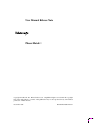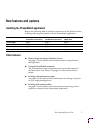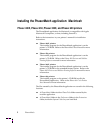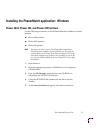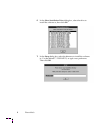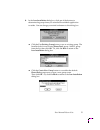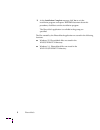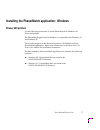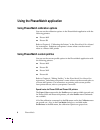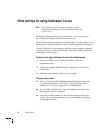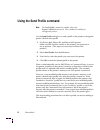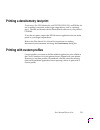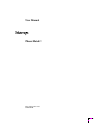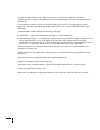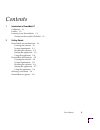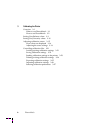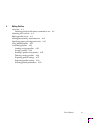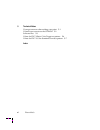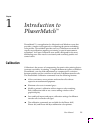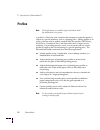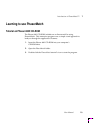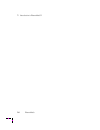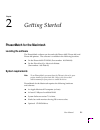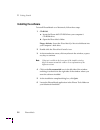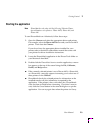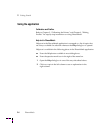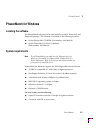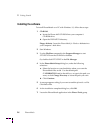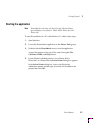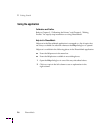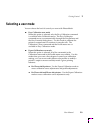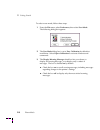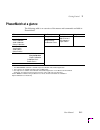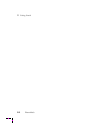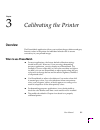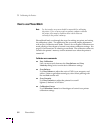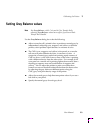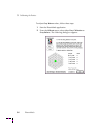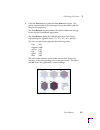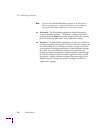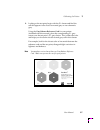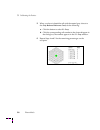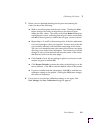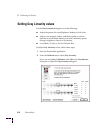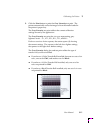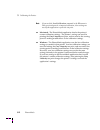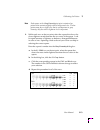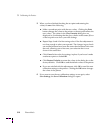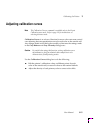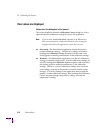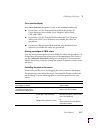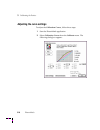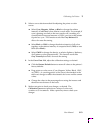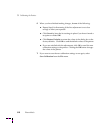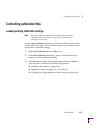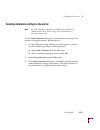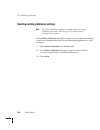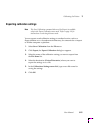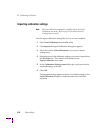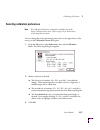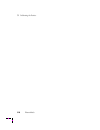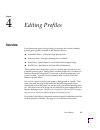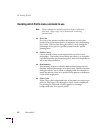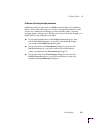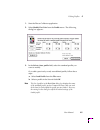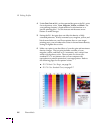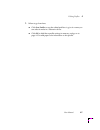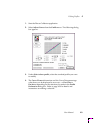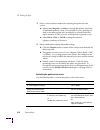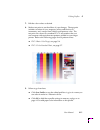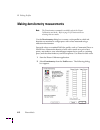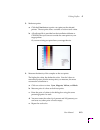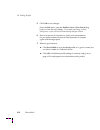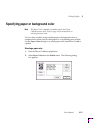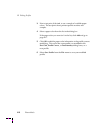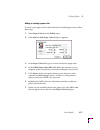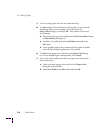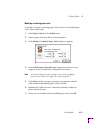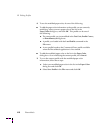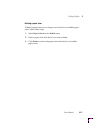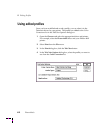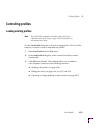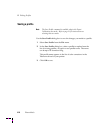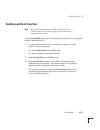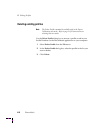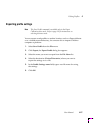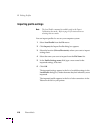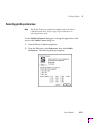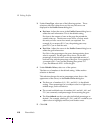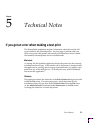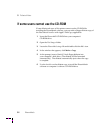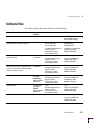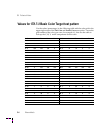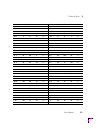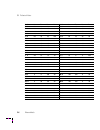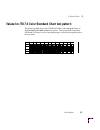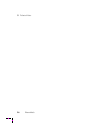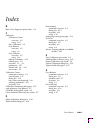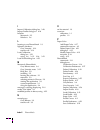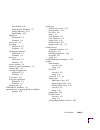- DL manuals
- Xerox
- Printer
- Phaser 300X
- User Manual
Xerox Phaser 300X User Manual
User Manual Release Note
PhaserMatch
™
Copyright © Tektronix, Inc. Printed in the U.S.A. Unpublished rights reserved under the copyright
laws of the United States. Contents of this publication may not be reproduced in any form without
permission of Tektronix, Inc.
November 1996
Part Number 070-9270-82
Summary of Phaser 300X
Page 1
User manual release note phasermatch ™ copyright © tektronix, inc. Printed in the u.S.A. Unpublished rights reserved under the copyright laws of the united states. Contents of this publication may not be reproduced in any form without permission of tektronix, inc. November 1996 part number 070-9270-...
Page 2: New Features and Updates
User manual release note 1 new features and updates installing the phasermatch application refer to the following table to locate the instructions in this release note for installing and using your printer with the phasermatch application. Other features ■ hints and tips for using calibration curves...
Page 3
2 phasermatch installing the phasermatch application: macintosh phaser 480x, phaser 450, phaser 300x, and phaser 600 printers the phasermatch application for macintosh is compatible with apple macintosh ii computers, or later, including powerpcs. Refer to the instructions in your printer’s manuals f...
Page 4
User manual release note 3 installing the phasermatch application: windows phaser 480x, phaser 450, and phaser 300x printers use the following instructions to install phasermatch for windows for these printers: ■ phaser 480x printers ■ phaser 300x printers ■ phaser 450 printers note if you have an o...
Page 5
4 phasermatch 6. In the select installation drive dialog box, select the drive to install the software to, then click ok . 7. In the setup dialog box, select the directory to install the software in. Use the default c:\phsrmtch , or type a new path name. Then click ok ..
Page 6
User manual release note 5 8. In the icon installation dialog box, click one of the buttons to determine the group where you want the phasermatch application to reside. You can change your mind and return to this dialog box. ■ click the use existing group button to use an existing group. The install...
Page 7
6 phasermatch 9. At the installation complete message, click yes to exit the installation program and open a readme document about this procedure; click no to exit the installation program. The phasermatch application is available in the group you specified. The files created by the phasermatch appl...
Page 8: Phaser 600 Printers
User manual release note 7 installing the phasermatch application: windows phaser 600 printers use the following instructions to install phasermatch for windows for phaser 600 printers. The phasermatch application for windows is compatible with windows 3.1 and windows 95. The installer program on th...
Page 9
8 phasermatch using the phasermatch application using phasermatch calibration options you can use the calibration options in the phasermatch application with the following printers: ■ phaser 480x ■ phaser 450 refer to chapter 3, “calibrating the printer,” in the phasermatch user manual for instructi...
Page 10
User manual release note 9 special notes for phaser 450 printers the phasermatch application offers different features depending on the version of the printer you have. ■ phaser 450: standard version of the printer with the standard version of the printer, you can use only the calibration options wi...
Page 11
10 phasermatch hints and tips for using calibration curves note the calibration curves command is available with the phasermatch application for phaser 480x and phaser 450 printers only. Modifying calibration curves is an expert feature. For most users, the easy calibration mode is sufficient and ea...
Page 12
User manual release note 11 ■ to change the position of a point along a curve, delete an existing point and add a new one. ■ macintosh: select the point so it turns black, then press the delete key. ■ windows: click on the point with the right mouse button. ■ it is possible to select any point on a ...
Page 13
12 phasermatch using the send profile command note the send profile command is available only in the expert calibration user mode. This command is available for all supported printers. Use the send profile dialog box to send a profile to the printer to change the printer’s default color profile. 1. ...
Page 14
User manual release note 13 printing a densitometry test print densitometry test eps (macintosh) and testprnt.Eps (pc) are eps files for use in making a test print on the target output device, such as a printing press. The files are located with the phasermatch software on your printer’s cd-rom. To ...
Page 15: User Manual
User manual phasermatch ™ first printing june 1995 070-9270-00
Page 16
Copyright © 1995 by tektronix, inc., wilsonville, oregon. Printed in the united states of america. All rights reserved. Contents of this publication may not be reproduced in any form without permission of tektronix, inc. This instrument, in whole or in part, may be protected by one or more u.S. Or f...
Page 17
User manual iii contents 1 introduction to phasermatch™ calibration 1-1 profiles 1-2 learning to use phasermatch 1-3 tutorial on phaser 480x cd-rom 1-3 2 getting started phasermatch for the macintosh 2-1 locating the software 2-1 system requirements 2-1 installing the software 2-2 starting the appli...
Page 18
Iv phasermatch 3 calibrating the printer overview 3-1 when to use phasermatch 3-1 how to use phasermatch 3-2 setting gray balance values 3-3 setting gray linearity values 3-10 adjusting calibration curves 3-15 how values are displayed 3-16 adjusting the curve settings 3-18 controlling calibration fi...
Page 19
User manual v 4 editing profiles overview 4-1 deciding which profile menu command to use 4-2 adjusting for dot gain 4-4 editing profile curves 4-8 making densitometry measurements 4-12 specifying paper or background color 4-15 using edited profiles 4-22 controlling profiles 4-23 loading existing pro...
Page 20
Vi phasermatch 5 technical notes if you get an error when making a test print 5-1 if some users cannot use the cd-rom 5-2 software files 5-3 values for it8.7-3 basic color target test pattern 5-4 values for it8.7-3 color standard chart test pattern 5-7 index.
Page 21: Calibration
User manual 1-1 chapter 1 introduction to phasermatch ™ phasermatch™ is an application for macintosh and windows users that provides a simple visual approach to calibrating the printer and editing color profiles. Phasermatch provides an easy calibration user mode for step-by-step calibration requiri...
Page 22: Profiles
1 introduction to phasermatch™ 1-2 phasermatch profiles note the profile feature is available only for the phaser 480x dye sublimation color printer. A profile is a tekcolor color correction that attempts to match the printer’s output to a specific reference, such as a printing press. Editing profil...
Page 23: Learning to Use Phasermatch
Introduction to phasermatch™ 1 user manual 1-3 learning to use phasermatch tutorial on phaser 480x cd-rom the phaser 480x cd-rom includes an on-line tutorial for using phasermatch. This interactive program uses a simple visual approach to lead you through the application’s features. 1. Insert the ph...
Page 24
1 introduction to phasermatch™ 1-4 phasermatch.
Page 25: Locating The Software
User manual 2-1 chapter 2 getting started phasermatch for the macintosh locating the software the phasermatch software can be used with phaser 480x, phaser 480, and phaser 440 printers. The software is available in the following locations: ■ on the phaser 480x cd-rom. (part number: 063-2448-00) ■ on...
Page 26: Installing The Software
2 getting started 2-2 phasermatch installing the software to install phasermatch on a macintosh, follow these steps: 1. Cd-rom: a. Insert the phaser 480x cd-rom into your computer’s cd-rom drive. B. Open the phasermatch folder. Floppy diskette: insert the phasermatch for macintosh diskette into your...
Page 27: Starting The Application
Getting started 2 user manual 2-3 starting the application note phasermatch works only with the following tektronix phaser dye sublimation color printers: phaser 480x, phaser 480, and phaser 440. To start phasermatch on a macintosh, follow these steps: 1. Open the chooser and select the appropriate ...
Page 28: Using The Application
2 getting started 2-4 phasermatch using the application calibration and profiles refer to chapter 2, “calibrating the printer,” and chapter 3, “editing profiles” for step-by-step instructions on using phasermatch. Help text in phasermatch help text in the phasermatch application is arranged as a lis...
Page 29: Phasermatch For Windows
Getting started 2 user manual 2-5 phasermatch for windows locating the software the phasermatch software can be used with phaser 480x, phaser 480, and phaser 440 printers. The software is available in the following locations: ■ on the phaser 480x cd-rom. (part number: 063-2448-00) ■ on the phasermat...
Page 30: Installing The Software
2 getting started 2-6 phasermatch installing the software to install phasermatch on a pc with windows 3.1, follow these steps: 1. Cd-rom: a. Insert the phaser 480x cd-rom into your computer’s cd-rom drive. B. Open the phsrmtch directory. Floppy diskette: insert the phasermatch for windows diskette i...
Page 31: Starting The Application
Getting started 2 user manual 2-7 starting the application note phasermatch works only with the following tektronix phaser dye sublimation color printers: phaser 480x, phaser 480, and phaser 440. To start phasermatch on a pc with windows 3.1, follow these steps: 1. Start windows. 2. Locate the phase...
Page 32: Using The Application
2 getting started 2-8 phasermatch using the application calibration and profiles refer to chapter 2, “calibrating the printer,” and chapter 3, “editing profiles” for step-by-step instructions on using phasermatch. Help text in phasermatch help text in the phasermatch application is arranged as a lis...
Page 33: Selecting A User Mode
Getting started 2 user manual 2-9 selecting a user mode you can choose the level of control you want with phasermatch. ■ easy calibration user mode when this option is selected, only the easy calibration command is available in the calibration menu. The easy calibration command moves you automatical...
Page 34
2 getting started 2-10 phasermatch to select a user mode, follow these steps: 1. From the file menu, select preferences, then select user mode. The following dialog box appears: 2. The user mode dialog box is set to easy calibration by default at installation. Select expert calibration to activate a...
Page 35: Phasermatch At A Glance
Getting started 2 user manual 2-11 phasermatch at a glance the following table is an overview of the menus and commands available in phasermatch. * the select printer command is available only in the windows phasermatch application. ** these options are available only with a phaser 480x printer. ***...
Page 36
2 getting started 2-12 phasermatch.
Page 37: Overview
User manual 3-1 chapter 3 calibrating the printer overview the phasermatch application allows you to adjust the gray balance and gray linearity values in the printer for individual transfer rolls to ensure consistency in your printed images. When to use phasermatch ■ for most applications, the facto...
Page 38: How to Use Phasermatch
3 calibrating the printer 3-2 phasermatch how to use phasermatch note for best results, one person should be responsible for calibrating the printer. If two or more people on separate computers calibrate the printer, there may be confusion about which values are currently in the printer’s memory. Ph...
Page 39: Setting Gray Balance Values
Calibrating the printer 3 user manual 3-3 setting gray balance values note use gray balance with 3-color and 4-color transfer rolls; adjusting gray balance values has no affect if you have a black transfer roll installed. Use the gray balance dialog box to do the following: ■ adjust a transfer roll’...
Page 40
3 calibrating the printer 3-4 phasermatch to adjust gray balance values, follow these steps: 1. Start the phasermatch application. 2. From the calibrate menu, select either easy calibration or gray balance. The following dialog box appears:.
Page 41
Calibrating the printer 3 user manual 3-5 3. Click the print button to print the gray balance test print. The printer automatically scales the image to fit on the media loaded in the printer’s paper tray. The gray balance test print reflects the current calibration settings known by the phasermatch ...
Page 42
3 calibrating the printer 3-6 phasermatch note if you used the load calibration command in the file menu to load a previously saved or imported calibration, those settings are used by the phasermatch application to print the test print. ■ macintosh: the phasermatch application checks the printer’s c...
Page 43
Calibrating the printer 3 user manual 3-7 4. Looking at the test print, begin with the 5% cluster and find the cell that appears to be closest to neutral gray or non-chromatic gray. Using the gray balance reference card for your printer (included with this manual), place the corresponding 5% gray cu...
Page 44
3 calibrating the printer 3-8 phasermatch 5. When you have isolated the cell with the neutral gray closest to the gray balance reference card, do the following: a. Click the button to select 5% gray. B. Click the corresponding cell number in the cluster diagram in the dialog box; the number appears ...
Page 45
Calibrating the printer 3 user manual 3-9 7. When you have finished checking the test print and entering the values, do one of the following: ■ make a second test print with the new values. Clicking the print button changes the values in the printer so the new test print reflects the new values. The...
Page 46
3 calibrating the printer 3-10 phasermatch setting gray linearity values use the gray linearity dialog box to do the following: ■ adjust the printer for overall lightness/darkness of all colors. ■ adjust cyan, magenta, yellow, and black equally at various densities to assure linear behavior (smooth,...
Page 47
Calibrating the printer 3 user manual 3-11 3. Click the print button to print the gray linearity test print. The printer automatically scales the image to fit on the media loaded in the printer’s paper tray. The gray linearity test print reflects the current calibration settings known by the applica...
Page 48
3 calibrating the printer 3-12 phasermatch note if you used the load calibration command in the file menu to load a previously saved or imported calibration, those settings are used by the application to print the test print. ■ macintosh: the phasermatch application checks the printer’s current cali...
Page 49
Calibrating the printer 3 user manual 3-13 note each square on the gray linearity test print contains a bar pattern that contrasts slightly with its background color. The bar pattern may show a slight color that is not important in gray linearity; only the relative lightness level is important. 4. W...
Page 50
3 calibrating the printer 3-14 phasermatch 5. When you have finished checking the test print and entering the values, do one of the following: ■ make a second test print with the new values. Clicking the print button changes the values in the printer so the test print reflects the new values. The va...
Page 51: Adjusting Calibration Curves
Calibrating the printer 3 user manual 3-15 adjusting calibration curves note the calibration curves command is available only in the expert calibration user mode. Refer to page 2-9 for instructions on selecting this user mode. Calibration curves is an advanced function for users who want more contro...
Page 52: How Values Are Displayed
3 calibrating the printer 3-16 phasermatch how values are displayed values when the dialog box is first opened the values displayed when the calibration curves dialog box is first opened reflect the calibration settings known by the application. Note if you used the load calibration command in the f...
Page 53
Calibrating the printer 3 user manual 3-17 curve selection display each curve selection designates a color on the installed transfer roll: ■ if you have a 4-color transfer roll installed in the printer, all curve selections are available: cyan, magenta, yellow, black, cmy, and cmyk. ■ if you have a ...
Page 54: Adjusting The Curve Settings
3 calibrating the printer 3-18 phasermatch adjusting the curve settings to adjust the calibration curves, follow these steps: 1. Start the phasermatch application. 2. Select calibration curves from the calibrate menu. The following dialog box appears:.
Page 55
Calibrating the printer 3 user manual 3-19 3. Select a curve selection method for adjusting the points on color curves: ■ select cyan, magenta, yellow, or black to change the relative intensity of individual colors relative to each other. For example, if cyan is printing too dark on the new transfer...
Page 56
3 calibrating the printer 3-20 phasermatch 6. When you have finished making changes, do one of the following: ■ repeat step 3 for fine-tuning if the first adjustment is not close enough to what you expected. ■ click cancel to leave the last settings in place if you haven’t made a test print or click...
Page 57
Calibrating the printer 3 user manual 3-21 controlling calibration files loading existing calibration settings note the load calibration command is available only in the expert calibration user mode. Refer to page 2-9 for instructions on selecting this user mode. Use the load calibration dialog box ...
Page 58: Saving Calibration Settings
3 calibrating the printer 3-22 phasermatch saving calibration settings note the save calibration command is available only in the expert calibration user mode. Refer to page 2-9 for instructions on selecting this user mode. Use the save calibration dialog box to save the settings you made in the gra...
Page 59
Calibrating the printer 3 user manual 3-23 sending calibration settings to the printer note the send calibration command is available only in the expert calibration user mode. Refer to page 2-9 for instructions on selecting this user mode. Use the send calibration dialog box to send calibration sett...
Page 60
3 calibrating the printer 3-24 phasermatch deleting existing calibration settings note the delete calibration command is available only in the expert calibration user mode. Refer to page 2-9 for instructions on selecting this user mode. Use the delete calibration dialog box to remove a set of calibr...
Page 61
Calibrating the printer 3 user manual 3-25 exporting calibration settings note the save calibration command (also used for export) is available only in the expert calibration user mode. Refer to page 2-9 for instructions on selecting this user mode. You can export saved calibration settings to anoth...
Page 62
3 calibrating the printer 3-26 phasermatch importing calibration settings note the load calibration command is available only in the expert calibration user mode. Refer to page 2-9 for instructions on selecting this user mode. You can import calibration setting files for use on your computer. 1. Sel...
Page 63
Calibrating the printer 3 user manual 3-27 selecting calibration preferences note the calibration preferences command is available only in the expert calibration user mode. Refer to page 2-9 for instructions on selecting this user mode. You can change the active percentage points (but not the appear...
Page 64
3 calibrating the printer 3-28 phasermatch.
Page 65: Overview
User manual 4-1 chapter 4 editing profiles overview for advanced pre-press color proofing, your printer has several standard printing press profiles available in the tektronix drivers: ■ commercial press (commercial pre-press proofs) ■ euroscale press (european printing press standard) ■ snap press ...
Page 66
4 editing profiles 4-2 phasermatch deciding which profile menu command to use note these commands are available only in the expert calibration user mode. Refer to page 2-9 for instructions on selecting this user mode. ■ dot gain dot gain is the amount a halftone dot increases in size when printed, d...
Page 67
Editing profiles 4 user manual 4-3 problems with using multiple procedures modifying values in more than one profile menu dialog box has different effects. In all of the following cases, where a subsequent operation would cause a loss of detail in the changes you have already made, a warning message...
Page 68: Adjusting For Dot Gain
4 editing profiles 4-4 phasermatch adjusting for dot gain note the dot gain command is available only in the expert calibration user mode. Refer to page 2-9 for instructions on selecting this user mode. A printing press creates an image with halftone dots. The round dots of ink touch and overlap, co...
Page 69
Editing profiles 4 user manual 4-5 1. Start the phaser calibrator application. 2. Select modify dot gain from the profile menu. The following dialog box appears: 3. In the select a base profile field, select the standard profile you want to modify. Or, to edit a previously saved, user-defined profil...
Page 70
4 editing profiles 4-6 phasermatch 4. Under dot gain at 50%, set the expected dot gain at the 50% point for each primary color: cyan, magenta, yellow, and black. See your printing company’s representative for information on a specific printing press. Use the increase and decrease arrow buttons to ma...
Page 71
Editing profiles 4 user manual 4-7 7. Where to go from here: ■ click save profile to save the edited profile as is; give it a name you can select it under in a tektronix driver. ■ click ok to hold these profile settings in memory, and go on to page 4-15 to add paper color information to this profile...
Page 72: Editing Profile Curves
4 editing profiles 4-8 phasermatch editing profile curves note the profile curves command is available only in the expert calibration user mode. Refer to page 2-9 for instructions on selecting this user mode. Use the profile curves dialog box to set dot gain or dot area at more percentage points tha...
Page 73
Editing profiles 4 user manual 4-9 1. Start the phaser calibrator application. 2. Select adjust curves from the profile menu. The following dialog box appears: 3. Under select a base profile, select the standard profile you want to modify. 4. The curve viewer information and the curve data percentag...
Page 74
4 editing profiles 4-10 phasermatch 5. Select a curve selection method for adjusting the points on color curves: ■ select cyan, magenta, or yellow to change the relative intensities of individual primary colors. For example, if cyan is printing too dark on the new transfer roll, (resulting in a cyan...
Page 75
Editing profiles 4 user manual 4-11 7. Edit the color values as desired. 8. Make a test print to see the effects of your changes. The test print includes swatches of cyan, magenta, yellow, and black at 5% increments, and sweeps from white to each primary color. The test print also shows two standard...
Page 76
4 editing profiles 4-12 phasermatch making densitometry measurements note the densitometry command is available only in the expert calibration user mode. Refer to page 2-9 for instructions on selecting this user mode. Use the densitometry dialog box to create a color profile in which ink densities a...
Page 77
Editing profiles 4 user manual 4-13 3. Make test prints: a. Click the print button to print a test print on the selected printer. The test print shows swatches of color at each value. B. A postscript file is provided on the installation diskette or cd-rom, that you can use to make the same print on ...
Page 78
4 editing profiles 4-14 phasermatch 5. Click ok to save changes. From the file menu, open the profile curves or dot gain dialog boxes to view the new settings. Don’t make any change in those dialog boxes or you will lose the densitometry data you entered. 6. Print a second set of test prints to veri...
Page 79
Editing profiles 4 user manual 4-15 specifying paper or background color note the paper color command is available only in the expert calibration user mode. Refer to page 2-9 for instructions on selecting this user mode. You can select, modify, create or delete paper or background colors to compensa...
Page 80
4 editing profiles 4-16 phasermatch 3. Print a test print, if desired, to see a sample of available paper colors. The test print shows printer-specific swatches and samples. 4. Select a paper color from the list in the dialog box if the paper color you want isn’t in the list, click add and go to pag...
Page 81
Editing profiles 4 user manual 4-17 adding or creating a paper color to create a new paper color to add to the list of available paper colors, follow these steps: 1. Select paper color from the profile menu. 2. Click add; the add paper color dialog box appears. 3. In the paper color field, type in a...
Page 82
4 editing profiles 4-18 phasermatch 8. To use the new paper color, do one of the following: ■ to add the paper color information to the profile you are currently modifying, select your new paper color in the list in the paper color dialog box, and click ok. This profile can be one of the following: ...
Page 83
Editing profiles 4 user manual 4-19 modifying an existing paper color to modify or change an existing paper color in the list of available paper colors, follow these steps: 1. Select paper color from the profile menu. 2. Select a paper color from the list in the dialog box. 3. Click modify; the modi...
Page 84
4 editing profiles 4-20 phasermatch 8. To use the modified paper color, do one of the following: ■ to add the paper color information to the profile you are currently modifying, select your new paper color in the list in the paper color dialog box, and click ok. This profile can be one of the follow...
Page 85
Editing profiles 4 user manual 4-21 deleting a paper color to delete a paper color you no longer want in the list of available paper colors, follow these steps: 1. Select paper color from the profile menu. 2. Select a paper color from the list you want to delete. 3. Click delete to remove the paper ...
Page 86: Using Edited Profiles
4 editing profiles 4-22 phasermatch using edited profiles once you have modified and saved a profile, you can select it in the tektronix driver for your printer. The profiles are added to the color corrections list in the tekcolor options dialog box. 1. Open the chooser and select the appropriate dr...
Page 87: Controlling Profiles
Editing profiles 4 user manual 4-23 controlling profiles loading existing profiles note the load profile command is available only in the expert calibration user mode. Refer to page 2-9 for instructions on selecting this user mode. Use the load profile dialog box to load an existing profile. This li...
Page 88: Saving A Profile
4 editing profiles 4-24 phasermatch saving a profile note the save profile command is available only in the expert calibration user mode. Refer to page 2-9 for instructions on selecting this user mode. Use the save profile dialog box to save the changes you made to a profile. 1. Select save profile ...
Page 89
Editing profiles 4 user manual 4-25 sending a profile to the printer note the send profile command is available only in the expert calibration user mode. Refer to page 2-9 for instructions on selecting this user mode. Use the send profile dialog box to send a profile to the printer to change the pri...
Page 90: Deleting Existing Profiles
4 editing profiles 4-26 phasermatch deleting existing profiles note the delete profile command is available only in the expert calibration user mode. Refer to page 2-9 for instructions on selecting this user mode. Use the delete profile dialog box to remove a profile saved in your profile database f...
Page 91: Exporting Profile Settings
Editing profiles 4 user manual 4-27 exporting profile settings note the save profile command is available only in the expert calibration user mode. Refer to page 2-9 for instructions on selecting this user mode. You can export saved profiles to another location, such as a floppy diskette or to a sha...
Page 92: Importing Profile Settings
4 editing profiles 4-28 phasermatch importing profile settings note the load profile command is available only in the expert calibration user mode. Refer to page 2-9 for instructions on selecting this user mode. You can import profiles for use on your computer system. 1. Select load profile from the...
Page 93
Editing profiles 4 user manual 4-29 selecting profile preferences note the profile preferences command is available only in the expert calibration user mode. Refer to page 2-9 for instructions on selecting this user mode. Use the profile preferences dialog box to change the appearance of the curves ...
Page 94
4 editing profiles 4-30 phasermatch 3. Under curve type, select one of the following options. These selections affect the values boxes and the way the curves are displayed in the profile curves dialog box. ■ dot area: adjust the curves in the profile curves dialog box to reflect dot area information...
Page 95
User manual 5-1 chapter 5 technical notes if you get an error when making a test print the phasermatch application requires information about the transfer roll type installed in the selected printer. An error page is printed when you make a test print if the printer and transfer roll information doe...
Page 96
5 technical notes 5-2 phasermatch if some users cannot use the cd-rom if some macintosh users of this printer cannot use the cd-rom for installing the phasermatch software, you can make a floppy diskette copy of the phasermatch installer with apple’s diskcopy application. 1. Insert the phaser 480x c...
Page 97: Software Files
Technical notes 5 user manual 5-3 software files the following table describes the files for phasermatch. Type of file installed/ created macintosh windows application installed phasermatch™ phsrmtch.Exe (phasermatch icon in phaser tools group) printer characteristics file (pcf) built-in profiles fo...
Page 98: Values For
5 technical notes 5-4 phasermatch values for it8.7-3 basic color target test pattern use the values (percentages) in the following table with the color grid in the upper right corner of the dot gain and profile curves test prints. Locate the grid number of the color you want, for example a-1, then u...
Page 99
Technical notes 5 user manual 5-5 e 3 0 0 70 0 e 4 0 0 60 0 e 5 0 0 50 0 e 6 0 0 40 0 e 7 0 0 30 0 e 8 0 0 25 0 e 9 0 0 20 0 e 10 0 0 15 0 e 11 0 0 10 0 e 12 0 0 7 0 e 13 0 0 3 0 f 1 0 0 0 90 f 2 0 0 0 80 f 3 0 0 0 70 f 4 0 0 0 60 f 5 0 0 0 50 f 6 0 0 0 40 f 7 0 0 0 30 f 8 0 0 0 25 f 9 0 0 0 20 f 10...
Page 100
5 technical notes 5-6 phasermatch j 4 70 40 40 0 j 5 100 85 85 100 j 6 100 85 85 80 j 7 100 85 85 60 j 8 80 65 65 100 j 9 80 65 65 80 j 10 80 65 65 60 j 11 80 65 65 40 j 12 60 45 45 100 j 13 60 45 45 80 k 1 60 45 45 60 k 2 60 45 45 40 k 3 60 45 45 20 k 4 40 27 27 100 k 5 40 27 27 80 k 6 40 27 27 60 ...
Page 101: Values For
Technical notes 5 user manual 5-7 values for it8.7-3 color standard chart test pattern the following table shows the cmyk half of the color standard chart on the dot gain and profile curves test prints. The second half of the chart (rgb and cmy-mix) has the same percentages as the following table, b...
Page 102
5 technical notes 5-8 phasermatch.
Page 103
User manual index-1 index b basic color target test print values 5-4 c calibration calibration curves overview 3-2 using 3-15 easy calibration 3-2 gray balance overview 3-2 using 3-3 gray linearity overview 3-2 using 3-10 lightness/darkness 3-10 neutral grays 3-3 overview 1-1 , 3-1 preferences 3-27 ...
Page 104
Index-2 phasermatch i import calibration dialog box 3-26 import profile dialog box 4-28 installer macintosh 2-2 windows 2-6 l learning to use phasermatch 1-3 lightness/darkness gray linearity 3-10 transfer roll 3-10 load calibration dialog box 3-21 using 3-6 , 3-12 , 3-16 , 3-21 load profile dialog ...
Page 105
User manual index-3 save profile 4-24 select printer, windows 2-7 send calibration 3-23 send profile 4-25 help text macintosh 2-4 windows 2-8 how to use 3-2 installing macintosh 2-2 windows 2-5 locating the software macintosh 2-1 windows 2-5 menu bar macintosh 2-3 windows 2-7 on-line tutorial 1-3 re...
Page 106
Index-4 phasermatch r reference card, gray balance 3-7 s save calibration dialog box 3-22 save profile dialog box 4-24 select printer dialog box, windows 2-7 send calibration dialog box 3-23 send profile dialog box 4-25 software macintosh cd-rom 2-1 diskettes 2-1 windows cd-rom 2-5 diskettes 2-5 t t...