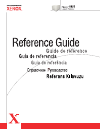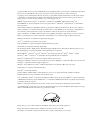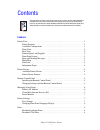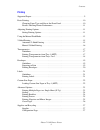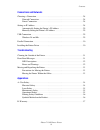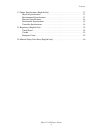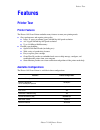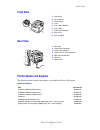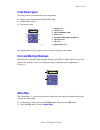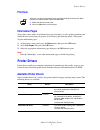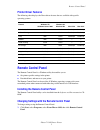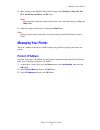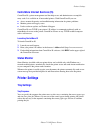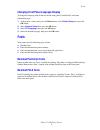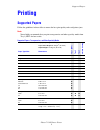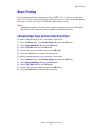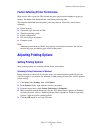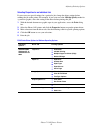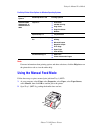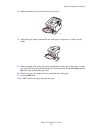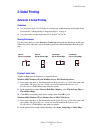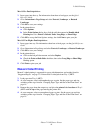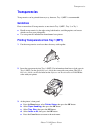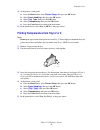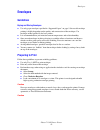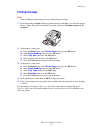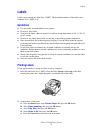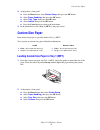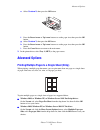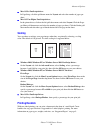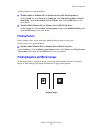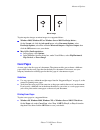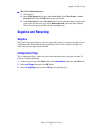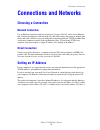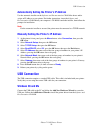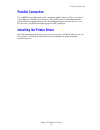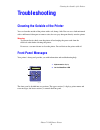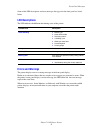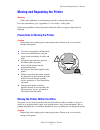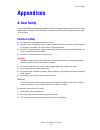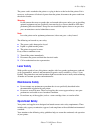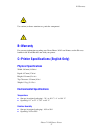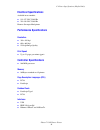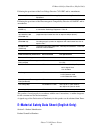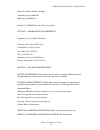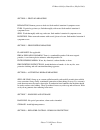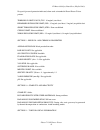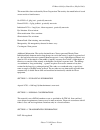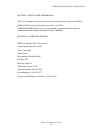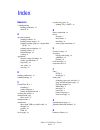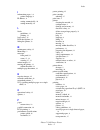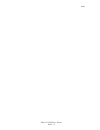Summary of phaser 3420
Page 1
Phaser™ 3420 laser printer i.
Page 2
Copyright © 2004, xerox corporation. All rights reserved. Unpublished rights reserved under the copyright laws of the united states. Contents of this publication may not be reproduced in any form without permission of xerox corporation. Copyright protection claimed includes all forms of matters of c...
Page 3
Phaser™ 3420 laser printer i contents features printer tour. . . . . . . . . . . . . . . . . . . . . . . . . . . . . . . . . . . . . . . . . . . . . . . . . . . . . . . . . . 1 printer features . . . . . . . . . . . . . . . . . . . . . . . . . . . . . . . . . . . . . . . . . . . . . . . . . . 1 avai...
Page 4
Contents phaser™ 3420 laser printer ii printing supported papers . . . . . . . . . . . . . . . . . . . . . . . . . . . . . . . . . . . . . . . . . . . . . . . . . . . . . 9 basic printing . . . . . . . . . . . . . . . . . . . . . . . . . . . . . . . . . . . . . . . . . . . . . . . . . . . . . . . 10...
Page 5
Contents phaser™ 3420 laser printer iii connections and networks choosing a connection . . . . . . . . . . . . . . . . . . . . . . . . . . . . . . . . . . . . . . . . . . . . . . . . 28 network connection . . . . . . . . . . . . . . . . . . . . . . . . . . . . . . . . . . . . . . . . . . . . . 28 di...
Page 6
Contents phaser™ 3420 laser printer iv c–printer specifications (english only) . . . . . . . . . . . . . . . . . . . . . . . . . . . . . . . . . . 37 physical specifications . . . . . . . . . . . . . . . . . . . . . . . . . . . . . . . . . . . . . . . . . . . 37 environmental specifications . . . . ...
Page 7: Features
Printer tour phaser™ 3420 laser printer 1 features printer tour printer features the phaser 3420 laser printer embodies many features to meet your printing needs: great performance and superior print quality letter: 21 pages per minute (ppm) with 600 dpi full speed resolution a4: 20 ppm with 600 dpi...
Page 8: Front View
Printer tour phaser™ 3420 laser printer 2 front view rear view printer options and supplies the following printer options and supplies are available for phaser 3420 printers: 1. Front panel 2. On/off switch 3. Paper gauge 4. Tray 2 5. Tray 1 (mpt) release 6. Tray 1 (mpt) 7. Paper output support 8. O...
Page 9: Front Panel Layout
Printer tour phaser™ 3420 laser printer 3 front panel layout the front panel on your printer has three components: multi-colored light emitting diode (led) light alphanumeric display six button cluster. The alphanumeric display displays status messages and front panel menus. Error and warning messag...
Page 10: Print Icon
Printer drivers phaser™ 3420 laser printer 4 print icon information pages your printer comes with a set of information pages that helps you solve printing problems and obtain the best results from your printer. Access these pages from the printer’s front panel. To print information pages: 1. At the ...
Page 11: Printer Driver Features
Remote control panel phaser™ 3420 laser printer 5 printer driver features the following chart displays the xerox driver features that are available with specific operating systems. Remote control panel the remote control panel is a windows utility that enables you to: set printer-specific settings i...
Page 12: Managing Your Printer
Managing your printer phaser™ 3420 laser printer 6 2. Make changes to the remote control panel settings on the printing, config, job, test pcl, flash font and macro, and ps 3 tabs. Note for information about the settings on these tabs, access the online help by clicking the help button. 3. Send the ...
Page 13: Status Monitor
Printer settings phaser™ 3420 laser printer 7 centreware internet services (is) centreware is a printer management tool that helps users and administrators accomplish many tasks. It is available on all networked printers. With centreware is you can: access remote diagnostics and troubleshooting info...
Page 14: Fonts
Fonts phaser™ 3420 laser printer 8 changing front panel language display to change the language used for the text on the front panel, centreware is, and some information pages: 1. At the printer’s front panel, press the menu button, select printer setup , then press the ok button. 2. Select general ...
Page 15: Printing
Supported papers phaser™ 3420 laser printer 9 printing supported papers follow the guidelines in these tables to ensure the best print quality and avoid printer jams. Note xerox highly recommends that you print transparencies and other specialty media from tray 1 (mpt) for best results. Supported pa...
Page 16: Basic Printing
Basic printing phaser™ 3420 laser printer 10 basic printing for information about how to load paper in tray 1 (mpt), tray 2, or tray 3, see the quick reference guide that came with your printer. The quick reference guide can also be found on the software and documentation cd-rom that came with your ...
Page 17: Adjusting Printing Options
Adjusting printing options phaser™ 3420 laser printer 11 factors affecting printer performance many factors affect a print job. They include the print speed (stated in number of pages per minute), the media used, download time, and printer processing time. The computer download time and printer proc...
Page 18
Adjusting printing options phaser™ 3420 laser printer 12 selecting properties for an individual job if you want to use special settings for a particular job, change the driver settings before sending the job to the printer. For example, if you want to use the 1200 dpi quality mode for a particular g...
Page 19: Using The Manual Feed Mode
Using the manual feed mode phaser™ 3420 laser printer 13 postscript printer driver options for windows operating systems note for more information about printing options and other selections, click the help button on the printer driver tab to view the online help. Using the manual feed mode follow t...
Page 20
Using the manual feed mode phaser™ 3420 laser printer 14 3. Slide the extender toward you until it locks into place. 4. Adjust the paper guides to match the size of the paper, transparency, or other specialty media. 5. When prompted at the front panel, insert enough sheets of the paper, transparency...
Page 21: 2-Sided Printing
2-sided printing phaser™ 3420 laser printer 15 2-sided printing automatic 2-sided printing guidelines use only letter, legal, a4, us folio, or custom paper with dimensions and weights listed for automatic 2-sided printing in “supported papers” on page 9. Use paper with a weight range between 75–90 g...
Page 22: Manual 2-Sided Printing
2-sided printing phaser™ 3420 laser printer 16 mac os 9.X postscript driver: 1. Insert paper into the tray. For information about how to load paper, see the quick reference guide. 2. Go to orientation in page setup and select portrait, landscape, or rotated landscape. 3. Click ok to save your settin...
Page 23: Transparencies
Transparencies phaser™ 3420 laser printer 17 transparencies transparencies can be printed from any tray; however, tray 1 (mpt) is recommended. Guidelines place no more than 50 transparencies at one time in tray 1 (mpt), tray 2, or try 3. Handle transparencies by the edges using both hands to avoid f...
Page 24
Transparencies phaser™ 3420 laser printer 18 4. At the printer’s front panel: a. Press the menu button, select printer setup , then press the ok button. B. Select paper handling, then press the ok button. C. Select tray type, then press the ok button. D. Select transparency , then press the ok butto...
Page 25: Envelopes
Envelopes phaser™ 3420 laser printer 19 envelopes guidelines buying and storing envelopes use only paper envelopes specified in “supported papers” on page 9. Successful envelope printing is highly dependent on the quality and construction of the envelopes. Use envelopes made specifically for laser p...
Page 26: Printing Envelopes
Envelopes phaser™ 3420 laser printer 20 printing envelopes note some wrinkling or embossing may occur when printing envelopes. 1. Insert the envelopes faceup with the top of the envelope to the left as you view the front of the tray. Adjust the guides to match the size of the envelopes. Maximum capa...
Page 27: Labels
Labels phaser™ 3420 laser printer 21 labels labels can be printed only from tray 1 (mpt). The maximum number of sheets that can be loaded in tray 1 (mpt) is 25. Guidelines use only labels recommended for laser printers. Do not use vinyl labels. Verify that the labels’ adhesive material can tolerate ...
Page 28: Custom Size Paper
Custom size paper phaser™ 3420 laser printer 22 3. At the printer’s front panel: a. Press the menu button, select printer setup , then press the ok button. B. Select paper handling, then press the ok button. C. Select tray type, then press the ok button. D. Select labels , then press the ok button. ...
Page 29: Advanced Options
Advanced options phaser™ 3420 laser printer 23 e. Select custom x, then press the ok button. F. Press the down arrow or up arrow buttons to set the paper size, then press the ok button. G. Select custom y, then press the ok button. H. Press the down arrow or up arrow buttons to set the paper size, t...
Page 30: Scaling
Advanced options phaser™ 3420 laser printer 24 mac os 9.X postscript driver: in page setup, click the pull-down menu for layout and select the number of pages per sheet. Mac os x or higher postscript driver: in the printer driver, click on the left pull-down menu and select layout. Click the pages p...
Page 31: Printing Posters
Advanced options phaser™ 3420 laser printer 25 to print booklets in a supported driver: windows 2000, or windows xp, or windows server 2003 postscript driver: on the layout tab, select portrait or landscape, select flip on long edge or flip on short edge, select front to back or back to front, then ...
Page 32: Cover Pages
Advanced options phaser™ 3420 laser printer 26 to print negative images or mirror images in a supported driver: windows 2000, windows xp, or windows server 2003 postscript driver: on the layout tab, click the advanced button, select document options, select postscript options, select yes or no for m...
Page 33: Supplies and Recycling
Supplies and recycling phaser™ 3420 laser printer 27 mac os 9.X postscript driver: click options. In the print options dialog box, under cover page, select none, before, or after document, thenclick the ok button to save your choice. Under paper source, select first from:,thenclick the pull-down men...
Page 34: Connections and Networks
Choosing a connection phaser™ 3420 laser printer 28 connections and networks choosing a connection network connection use an ethernet connection with two twisted-pair (category 5/rj-45) cables and an ethernet hub. Connect the computer to the hub with one cable, then connect the printer to the hub wi...
Page 35: Usb Connection
Usb connection phaser™ 3420 laser printer 29 automatically setting the printer’s ip address use the automatic installer on the software and documentation cd-rom to detect and/or assign an ip address to your printer. For further instructions, insert the software and documentation cd-rom into your com...
Page 36: Parallel Connection
Parallel connection phaser™ 3420 laser printer 30 parallel connection use an ieee 1284 parallel printer cable—maximum length 3 meters (10 feet)—to connect your computer’s and printer’s parallel ports. The parallel cable is not included with your printer and must be purchased separately. Install the ...
Page 37: Troubleshooting
Cleaning the outside of the printer phaser™ 3420 laser printer 31 troubleshooting cleaning the outside of the printer you can clean the outside of the printer with a soft, damp, cloth. You can use a cloth moistened with a mild neutral detergent to remove stains; do not spray detergent directly onto ...
Page 38: Led Descriptions
Front panel messages phaser™ 3420 laser printer 32 some of the led descriptions and error messages that appear in the front panel are listed below. Led descriptions the led indicates the different functioning states of the printer: errors and warnings the printer displays error or warning messages i...
Page 39
Moving and repacking the printer phaser™ 3420 laser printer 33 moving and repacking the printer warning follow these guidelines to avoid injuring yourself or damaging the printer. For safety information, go to “appendices a—user safety” in this guide. Follow these guidelines to move the printer with...
Page 40: Appendices
A–user safety phaser™ 3420 laser printer 34 appendices a–user safety your printer and the recommended supplies have been designed and tested to meet strict safety requirements. Attention to the following information will ensure the continued safe operation of your printer. Electrical safety use the ...
Page 41: Laser Safety
A–user safety phaser™ 3420 laser printer 35 the power cord is attached to the printer as a plug-in device at the back of the printer. If it is necessary to disconnect all electrical power from the printer, disconnect the power cord from the electrical outlet. Warning do not remove the covers or guar...
Page 42: Printing Safety Guidelines
A–user safety phaser™ 3420 laser printer 36 printer supplies use the supplies specifically designed for your printer. The use of unsuitable materials may cause poor performance and a possible safety hazard. Follow all warnings and instructions marked on, or supplied with, the printer, options and su...
Page 43: B–Warranty
B–warranty phaser™ 3420 laser printer 37 use caution (or draws attention to a particular component). B–warranty for warranty information regarding your xerox phaser 3420 laser printer, see the warranty booklet in the world kit that came with your printer. C–printer specifications (english only) phys...
Page 44: Electrical Specifications
C–printer specifications (english only) phaser™ 3420 laser printer 38 electrical specifications available in two models: 110-127 vac, 50/60 hz 220-240 vac, 50/60 hz e nergy s tar qualified printer performance specifications resolution 300 x 300 dpi 600 x 600 dpi 1200 dpi image quality print speed up...
Page 45: United States
D–regulatory (english only) phaser™ 3420 laser printer 39 d–regulatory (english only) united states the equipment described in this manual generates and uses radio frequency energy. If it is not installed properly in strict accordance with xerox's instructions, it may cause interference with radio a...
Page 46
E–material safety data sheet (english only) phaser™ 3420 laser printer 40 following the provisions of the low voltage directive 73/23/eec and its amendments: following the provisions of the electromagnetic compatibility directive 89/336/eec and its amendments: this product, if used properly in accor...
Page 47
E–material safety data sheet (english only) phaser™ 3420 laser printer 41 phaser ® 3420 black toner cartridges standard capacity106r01033 high capacity106r01034 product use: xerox phaser ® 3420 laser printers section 2 - information on ingredients ingredients (% by weight)cas number polyester resin ...
Page 48
E–material safety data sheet (english only) phaser™ 3420 laser printer 42 section 4 - first aid measures inhalation: remove person to fresh air. Seek medical attention if symptoms occur. Eyes: if particles get into eye, flush thoroughly with water. Seek medical attention if symptoms occur. Skin: was...
Page 49
E–material safety data sheet (english only) phaser™ 3420 laser printer 43 no special personal protection indicated, when used as intended in xerox phaser Ò laser printers. Threshold limit value (tlv): 10 mg/m3 (total dust) permissible exposure limit (pel): 15 mg/m3 (total dust); 5 mg/m3 (respirable ...
Page 50
E–material safety data sheet (english only) phaser™ 3420 laser printer 44 this material has been evaluated by xerox corporation. The toxicity data noted below is based on test results of similar toners. Oral ld50: >5 g/kg (rats), practically non-toxic dermal ld50: > 5 g/kg (rabbits), practically non...
Page 51
E–material safety data sheet (english only) phaser™ 3420 laser printer 45 section 15 - regulatory information tsca: all components of these toners have been manufactured in compliance with tsca. Rcra: tclp metals below hazardous waste levels set by epa. Canadian whmis: these toners are not regulated...
Page 52
Phaser™ 3420 laser printer index – 1 index numerics 2-sided printing binding preference , 15 manual , 16 a advanced options printing booklets , 24 printing mirror images , 25 printing multiple pages to a single sheet (n-up) , 23 printing negative images , 25 printing posters , 25 reduce/enlarge , 24...
Page 53
Index phaser™ 3420 laser printer index – 2 i information pages , 3 , 4 printer language , 8 ip address , 6 setting automatically , 29 setting manually , 29 l labels guidelines , 21 printing , 21 laser safety , 35 led descriptions , 32 lifting the printer , 33 m maintenance safety , 35 menu map , 3 m...
Page 54
Index phaser™ 3420 laser printer index – 3 printing options , 12 individual jobs , 11 pcl6 print driver , 12 postscript driver , 13 setting , 11 windows , 11 product symbols , 36 r reduce/enlarge , 24 remote control panel , 5 changing settings , 5 installing , 5 resources centreware is , 6 , 7 s saf...
Page 55
Index phaser™ 3420 laser printer index – 4.