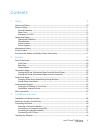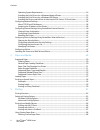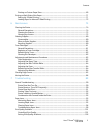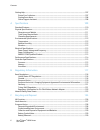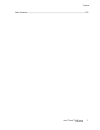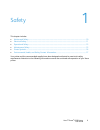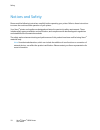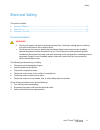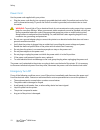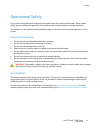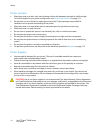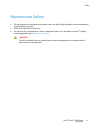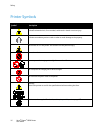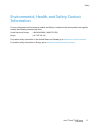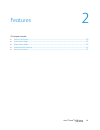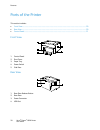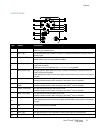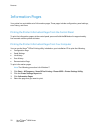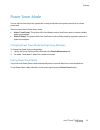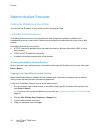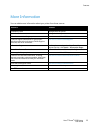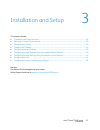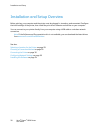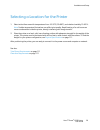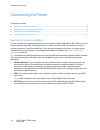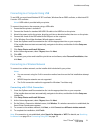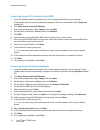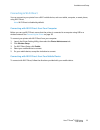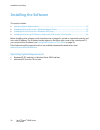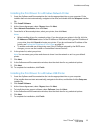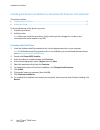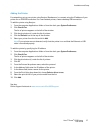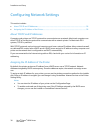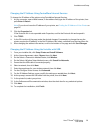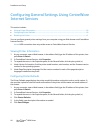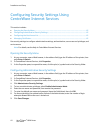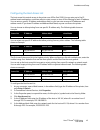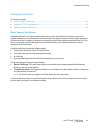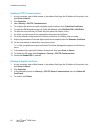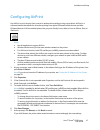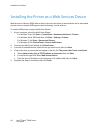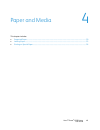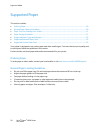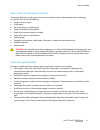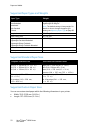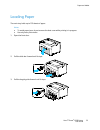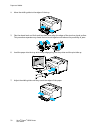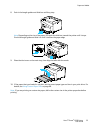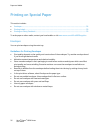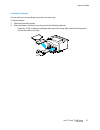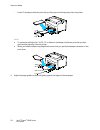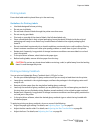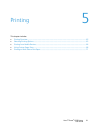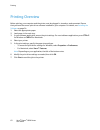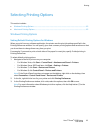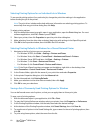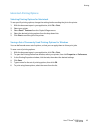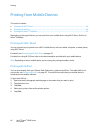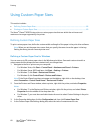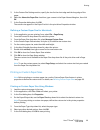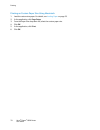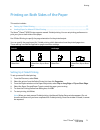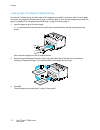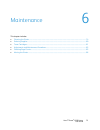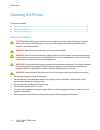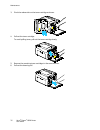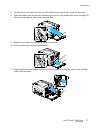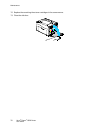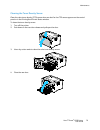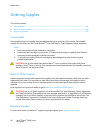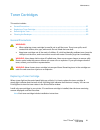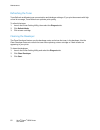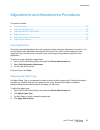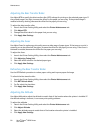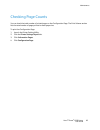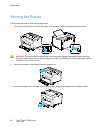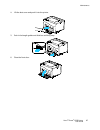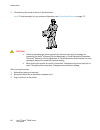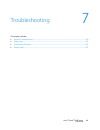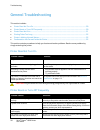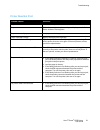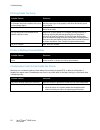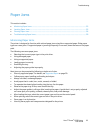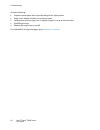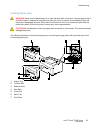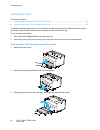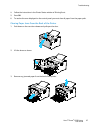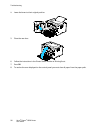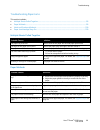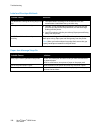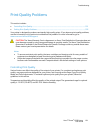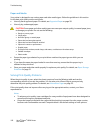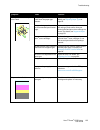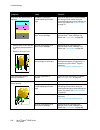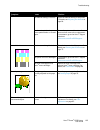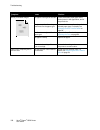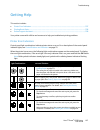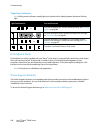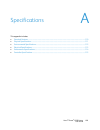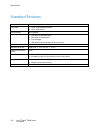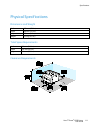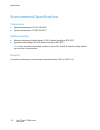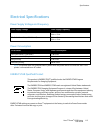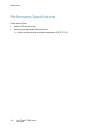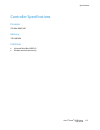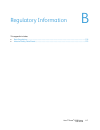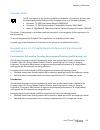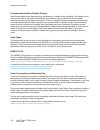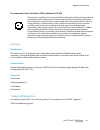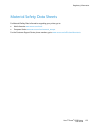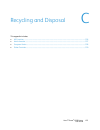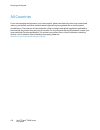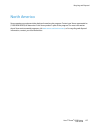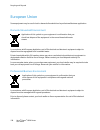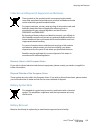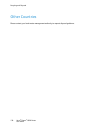- DL manuals
- Xerox
- Printer
- PHASER 6020
- User Manual
Xerox PHASER 6020 User Manual
Xerox
®
Phaser
®
6020
Color Printer
Imprimante couleur
User Guide
Guide d'utilisation
Italiano
Guida per l’utente
Deutsch
Benutzerhandbuch
Español
Guía del usuario
Português
Guia do usuário
Nederlands
Gebruikershandleiding
Svenska
Användarhandbok
Dansk
Betjeningsvejledning
Suomi
Käyttöopas
Norsk
Brukerhåndbok
Русский
Руководство пользователя
Čeština
Uživatelská příručka
Polski
Przewodnik użytkownika
Magyar
Felhasználói útmutató
Türkçe
Kullanıcı Kılavuzu
Ελληνικά
Εγχειρίδιο χρήστη
Summary of PHASER 6020
Page 1
Xerox ® phaser ® 6020 color printer imprimante couleur user guide guide d'utilisation italiano guida per l’utente deutsch benutzerhandbuch español guía del usuario português guia do usuário nederlands gebruikershandleiding svenska användarhandbok dansk betjeningsvejledning suomi käyttöopas norsk bru...
Page 2
© 2015 xerox corporation. All rights reserved. Unpublished rights reserved under the copyright laws of the united states. Contents of this publication may not be reproduced in any form without permission of xerox corporation. Copyright protection claimed includes all forms of matters of copyrightabl...
Page 3
Xerox ® phaser ® 6020 printer 3 user guide contents 1 safety 9 notices and safety ........................................................................................................................................................... 10 electrical safety ............................................
Page 4
Contents 4 xerox ® phaser ® 6020 printer user guide operating system requirements ....................................................................................................................... 34 installing the print drivers for a windows network printer .......................................
Page 5
Contents xerox ® phaser ® 6020 printer 5 user guide printing on custom paper sizes .......................................................................................................................... 69 printing on both sides of the paper ..........................................................
Page 6
Contents 6 xerox ® phaser ® 6020 printer user guide getting help ...................................................................................................................................................................... 107 printer error indicators ..........................................
Page 7
Contents xerox ® phaser ® 6020 printer 7 user guide other countries................................................................................................................................................................ 130
Page 9
Xerox ® phaser ® 6020 printer 9 user guide this chapter includes: • notices and safety .............................................................................................................................................................. 10 • electrical safety ..................................
Page 10
Safety 10 xerox ® phaser ® 6020 printer user guide notices and safety please read the following instructions carefully before operating your printer. Refer to these instructions to ensure the continued safe operation of your printer. Your xerox ® printer and supplies are designed and tested to meet ...
Page 11
Safety xerox ® phaser ® 6020 printer 11 user guide electrical safety this section includes: • general guidelines .............................................................................................................................................................. 11 • power cord ...............
Page 12
Safety 12 xerox ® phaser ® 6020 printer user guide power cord use the power cord supplied with your printer. • plug the power cord directly into a properly grounded electrical outlet. Ensure that each end of the cord is connected securely. If you do not know if an outlet is grounded, ask an electric...
Page 13
Safety xerox ® phaser ® 6020 printer 13 user guide operational safety your printer and supplies were designed and tested to meet strict safety requirements. These include safety agency examination, approval, and compliance with established environmental standards. Your attention to the following saf...
Page 14
Safety 14 xerox ® phaser ® 6020 printer user guide printer location • place the printer on a level, solid, non-vibrating surface with adequate strength to hold its weight. To find the weight for your printer configuration, see physical specifications on page 111. • do not block or cover the slots or...
Page 15
Safety xerox ® phaser ® 6020 printer 15 user guide maintenance safety • do not attempt any maintenance procedure that is not specifically described in the documentation supplied with your printer. • clean with a dry lint-free cloth only. • do not burn any consumables or routine maintenance items. Fo...
Page 16
Safety 16 xerox ® phaser ® 6020 printer user guide printer symbols symbol description warning: indicates a hazard which, if not avoided, could result in death or serious injury. Caution: indicates a mandatory action to take in order to avoid damage to the property. Hot surface on or in the printer. ...
Page 17
Safety xerox ® phaser ® 6020 printer 17 user guide environmental, health, and safety contact information for more information on environment, health, and safety in relation to this xerox product and supplies, contact the following customer help lines: united states and canada: 1-800-ask-xerox (1-800...
Page 19
Xerox ® phaser ® 6020 printer 19 user guide this chapter includes: • parts of the printer............................................................................................................................................................... 20 • information pages ...............................
Page 20
Features 20 xerox ® phaser ® 6020 printer user guide parts of the printer this section includes: • front view ............................................................................................................................................................................... 20 • rear view...
Page 21
Features xerox ® phaser ® 6020 printer 21 user guide control panel item name description 1 wps button to establish a wireless connection, first, press the button on the printer, then press the button on your wireless router. 2 wi-fi light this light indicates that a wireless connection is establishe...
Page 22
Features 22 xerox ® phaser ® 6020 printer user guide information pages your printer has a printable set of information pages. These pages include configuration, panel settings, error history, and more. Printing the printer information pages from the control panel to print the information pages, at t...
Page 23
Features xerox ® phaser ® 6020 printer 23 user guide power saver mode you can set the time the printer spends idle in ready mode before the printer transitions to a lower power level. There are two levels of power saver mode. • mode 1 (low power): the printer shifts from ready mode to low power mode...
Page 24
Features 24 xerox ® phaser ® 6020 printer user guide administrative features finding the ip address of your printer you can view the ip address of your printer on the configuration page. Centreware internet services centreware internet services is the administration and configuration software instal...
Page 25
Features xerox ® phaser ® 6020 printer 25 user guide more information you can obtain more information about your printer from these sources: resource location installation guide packaged with the printer. Quick use guide packaged with the printer. Other documentation for your printer www.Xerox.Com/o...
Page 27
Xerox ® phaser ® 6020 printer 27 user guide this chapter includes: • installation and setup overview ................................................................................................................................... 28 • selecting a location for the printer ............................
Page 28
Installation and setup 28 xerox ® phaser ® 6020 printer user guide installation and setup overview before printing, your computer and the printer must be plugged in, turned on, and connected. Configure the initial settings of the printer, then install the print driver software and utilities on your ...
Page 29
Installation and setup xerox ® phaser ® 6020 printer 29 user guide selecting a location for the printer 1. Select a dust-free area with temperatures from 10–32°c (50–90°f), and relative humidity 15–85%. Note: sudden temperature fluctuations can affect print quality. Rapid heating of a cold room can ...
Page 30
Installation and setup 30 xerox ® phaser ® 6020 printer user guide connecting the printer this section includes: • selecting a connection method .................................................................................................................................... 30 • connecting to a c...
Page 31
Installation and setup xerox ® phaser ® 6020 printer 31 user guide connecting to a computer using usb to use usb, you must have windows xp sp1 and later, windows server 2003 and later, or macintosh os x version 10.5 and later. Note: a usb cable is provided with your printer. To connect the printer t...
Page 32
Installation and setup 32 xerox ® phaser ® 6020 printer user guide connecting using wi-fi protected setup (wps) 1. Insert the software and documentation disc into the appropriate drive on your computer. If the installer does not start automatically, navigate to the drive, and double-click the setup....
Page 33
Installation and setup xerox ® phaser ® 6020 printer 33 user guide connecting to wi-fi direct you can connect to your printer from a wi-fi mobile device, such as a tablet, computer, or smart phone, using wi-fi direct. Note: wi-fi direct is disabled by default. Connecting with wi-fi direct from your ...
Page 34
Installation and setup 34 xerox ® phaser ® 6020 printer user guide installing the software this section includes: • operating system requirements .................................................................................................................................. 34 • installing the pri...
Page 35
Installation and setup xerox ® phaser ® 6020 printer 35 user guide installing the print drivers for a windows network printer 1. Insert the software and documentation disc into the appropriate drive on your computer. If the installer does not start automatically, navigate to the drive, and double-cl...
Page 36
Installation and setup 36 xerox ® phaser ® 6020 printer user guide installing the drivers and utilities for macintosh os x version 10.5 and later this section includes: • installing the print driver ........................................................................................................
Page 37
Installation and setup xerox ® phaser ® 6020 printer 37 user guide adding the printer for networking, set up your printer using bonjour (rendezvous), or connect using the ip address of your printer for an lpd/lpr connection. For a non-network printer, create a desktop usb connection. To add the prin...
Page 38
Installation and setup 38 xerox ® phaser ® 6020 printer user guide configuring network settings this section includes: • about tcp/ip and ip addresses ..................................................................................................................................... 38 • assigning ...
Page 39
Installation and setup xerox ® phaser ® 6020 printer 39 user guide changing the ip address using centreware internet services to change the ip address of the printer using centreware internet services: 1. At your computer, open a web browser, in the address field, type the ip address of the printer,...
Page 40
Installation and setup 40 xerox ® phaser ® 6020 printer user guide configuring general settings using centreware internet services this section includes: • viewing printer information .......................................................................................................................
Page 41
Installation and setup xerox ® phaser ® 6020 printer 41 user guide resetting the printer using software resets to restart the printer is faster and wastes fewer consumables than powering the printer on and off. Restarting the printer can take up to five minutes during which time centreware internet ...
Page 42
Installation and setup 42 xerox ® phaser ® 6020 printer user guide configuring security settings using centreware internet services this section includes: • opening the security menu ........................................................................................................................
Page 43
Installation and setup xerox ® phaser ® 6020 printer 43 user guide configuring the host access list the host access list controls access to the printer over lpr or port 9100. You can enter up to five ip address/mask combinations, and then select to reject, accept, or turn off the filtering for each ...
Page 44
Installation and setup 44 xerox ® phaser ® 6020 printer user guide 7. For the action the host takes with the ip address, for active mode, select an option. − off: you can use this setting to make a row of the access list inactive. Use this setting to enter a specific ip address or range of addresses...
Page 45
Installation and setup xerox ® phaser ® 6020 printer 45 user guide managing certificates this section includes: • about security certificates .............................................................................................................................................. 45 • enabling h...
Page 46
Installation and setup 46 xerox ® phaser ® 6020 printer user guide enabling https communication 1. At your computer, open a web browser, in the address field, type the ip address of the printer, then press enter or return. 2. Click properties. 3. Select security > ssl/tsl communication. 4. To config...
Page 47
Installation and setup xerox ® phaser ® 6020 printer 47 user guide configuring airprint use airprint to print directly from a wired or wireless device without using a print driver. Airprint is a software feature that allows for driverless printing from apple ios-based mobile devices and mac os-based...
Page 48
Installation and setup 48 xerox ® phaser ® 6020 printer user guide installing the printer as a web services device web services on devices (wsd) allow a client to discover and access a remote device and its associated services across a network. Wsd supports device discovery, control, and use. To ins...
Page 49
Xerox ® phaser ® 6020 printer 49 user guide this chapter includes: • supported paper ................................................................................................................................................................... 50 • loading paper ...................................
Page 50
Paper and media 50 xerox ® phaser ® 6020 printer user guide supported paper this section includes: • ordering paper ...................................................................................................................................................................... 50 • general pape...
Page 51
Paper and media xerox ® phaser ® 6020 printer 51 user guide paper that can damage your printer some paper and other media types can cause poor output quality, increased paper jams, or damage your printer. Do not use the following: • rough or porous paper • inkjet paper • non-laser glossy or coated p...
Page 52
Paper and media 52 xerox ® phaser ® 6020 printer user guide supported paper types and weights paper type weight plain plain reloaded letterhead hole punched colored heavyweight 60–90 g/m² lightweight 60–80 g/m² note: the default setting is heavyweight. For details on how to change the paper type set...
Page 53
Paper and media xerox ® phaser ® 6020 printer 53 user guide loading paper the main tray holds up to 150 sheets of paper. Notes: • to avoid paper jams, do not remove the dust cover while printing is in progress. • use only laser print media. 1. Open the front door. 2. Pull the slide bar forward until...
Page 54
Paper and media 54 xerox ® phaser ® 6020 printer user guide 4. Move the width guides to the edges of the tray. 5. Flex the sheets back and forth and fan them, then align the edges of the stack on a level surface. This procedure separates any sheets that are stuck together and reduces the possibility...
Page 55
Paper and media xerox ® phaser ® 6020 printer 55 user guide 8. Push in the length guides and slide bar until they stop. Note: depending on the size of the paper, first push the slide bar toward the printer until it stops. Pinch the length guide and slide it in until it touches the paper edge. 9. Pla...
Page 56
Paper and media 56 xerox ® phaser ® 6020 printer user guide printing on special paper this section includes: • envelopes ................................................................................................................................................................................. 5...
Page 57
Paper and media xerox ® phaser ® 6020 printer 57 user guide loading envelopes you can load up to five envelopes at a time in the main tray. To load envelopes: 1. Slide open the width guides. 2. Place envelopes in the main tray using one of the following methods: − insert no. 10, dl, or monarch envel...
Page 58
Paper and media 58 xerox ® phaser ® 6020 printer user guide − insert c5 envelopes with the print side up, flaps open and facing away from the printer. Notes: • to prevent wrinkling on no. 10, dl, c5, or monarch envelopes, load them print side up, flaps open and facing away from the printer. • when y...
Page 59
Paper and media xerox ® phaser ® 6020 printer 59 user guide printing labels ensure that label media is placed face-up in the main tray. Guidelines for printing labels • use labels designed for laser printing. • do not use vinyl labels. • do not feed a sheet of labels through the printer more than on...
Page 61
Xerox ® phaser ® 6020 printer 61 user guide this chapter includes: • printing overview ................................................................................................................................................................. 62 • selecting printing options ......................
Page 62
Printing 62 xerox ® phaser ® 6020 printer user guide printing overview before printing, your computer and the printer must be plugged in, turned on, and connected. Ensure that you have the correct print driver software installed on your computer. For details, see installing the software on page 34. ...
Page 63
Printing xerox ® phaser ® 6020 printer 63 user guide selecting printing options this section includes: • windows printing options ................................................................................................................................................ 63 • macintosh printing o...
Page 64
Printing 64 xerox ® phaser ® 6020 printer user guide selecting printing options for an individual job in windows to use special printing options for a particular job, change the print driver settings in the application before sending the job to the printer. Note: the print driver includes online hel...
Page 65
Printing xerox ® phaser ® 6020 printer 65 user guide macintosh printing options selecting printing options for macintosh to use specific printing options, change the settings before sending the job to the printer. 1. With the document open in your application, click file > print. 2. Select your prin...
Page 66
Printing 66 xerox ® phaser ® 6020 printer user guide printing from mobile devices this section includes: • printing with wi-fi direct .................................................................................................................................................. 66 • printing with ...
Page 67
Printing xerox ® phaser ® 6020 printer 67 user guide printing with xerox ® printback this printer supports printing from android or ios mobile devices using xerox ® printback. Printback consists of three components. • xerox ® printback app: installed on your mobile device, the app sends print jobs t...
Page 68
Printing 68 xerox ® phaser ® 6020 printer user guide using custom paper sizes this section includes: • defining custom paper sizes .......................................................................................................................................... 68 • printing on custom paper ...
Page 69
Printing xerox ® phaser ® 6020 printer 69 user guide 5. In the custom size settings section, specify the size for the short edge and the long edge of the paper. 6. Select the name the paper size check box, type a name in the paper name dialog box, then click ok. 7. In the properties dialog box, clic...
Page 70
Printing 70 xerox ® phaser ® 6020 printer user guide printing on custom paper size using macintosh 1. Load the custom-size paper. For details, see loading paper on page 53. 2. In the application, click page setup. 3. From the paper size drop-down list, select the custom paper size. 4. Click ok. 5. I...
Page 71
Printing xerox ® phaser ® 6020 printer 71 user guide printing on both sides of the paper this section includes: • setting up 2-sided printing ............................................................................................................................................. 71 • loading pap...
Page 72
Printing 72 xerox ® phaser ® 6020 printer user guide loading paper for manual 2-sided printing for manual 2-sided printing, the back sides of the pages are printed first in reverse order. For a six-page document, the pages are printed page 6, page 4, and then page 2. Once the even pages are printed,...
Page 73
Xerox ® phaser ® 6020 printer 73 user guide this chapter includes: • cleaning the printer ............................................................................................................................................................ 74 • ordering supplies .................................
Page 74
Maintenance 74 xerox ® phaser ® 6020 printer user guide cleaning the printer this section includes: • general precautions ............................................................................................................................................................ 74 • cleaning the ext...
Page 75
Maintenance xerox ® phaser ® 6020 printer 75 user guide cleaning the exterior clean the exterior of the printer once a month. • wipe the paper tray, output tray, control panel, and other parts with a damp, soft cloth. • after cleaning, wipe with a dry, soft cloth. • for stubborn stains, apply a smal...
Page 76
Maintenance 76 xerox ® phaser ® 6020 printer user guide 3. Pinch the release tab on the toner cartridge as shown. 4. Pull out the toner cartridge. To avoid spilling toner, pull out the toner cartridge slowly. 5. Remove the remaining toner cartridges in the same manner. 6. Pull out the cleaning rod..
Page 77
Maintenance xerox ® phaser ® 6020 printer 77 user guide 7. To remove toner and debris from the top of the cleaning rod, wipe it with a clean lint-free cloth. 8. Insert the cleaning rod into the hole indicated by the arrow in the middle of the toner cartridge slot. Push in the cleaning rod until it s...
Page 78
Maintenance 78 xerox ® phaser ® 6020 printer user guide 12. Replace the remaining three toner cartridges in the same manner. 13. Close the side door..
Page 79
Maintenance xerox ® phaser ® 6020 printer 79 user guide cleaning the toner density sensor clean the color toner density (ctd) sensor when an alert for the ctd sensor appears on the control panel or in the printingscout printer status window. To clean the toner density sensor: 1. Turn off the printer...
Page 80
Maintenance 80 xerox ® phaser ® 6020 printer user guide ordering supplies this section includes: • consumables .......................................................................................................................................................................... 80 • when to order...
Page 81
Maintenance xerox ® phaser ® 6020 printer 81 user guide toner cartridges this section includes: • general precautions ............................................................................................................................................................ 81 • replacing a toner ca...
Page 82
Maintenance 82 xerox ® phaser ® 6020 printer user guide refreshing the toner toner refresh recalibrates toner concentration and developer voltages. If you print documents with high or low ink coverage, toner refresh can optimize print quality. To refresh the toner: 1. Launch the printer setting util...
Page 83
Maintenance xerox ® phaser ® 6020 printer 83 user guide adjustments and maintenance procedures this section includes: • color registration ................................................................................................................................................................ ...
Page 84
Maintenance 84 xerox ® phaser ® 6020 printer user guide adjusting the bias transfer roller use adjust btr to specify the bias transfer roller (btr) voltage for printing on the selected paper type. If the printed image is too light, increase the offset for the paper you are using. If the printed imag...
Page 85
Maintenance xerox ® phaser ® 6020 printer 85 user guide checking page counts you can check the total number of printed pages on the configuration page. The print volume section lists the total number of pages printed on each paper size. To print the configuration page: 1. Launch the printer setting ...
Page 86
Maintenance 86 xerox ® phaser ® 6020 printer user guide moving the printer follow these instructions when moving the printer: 1. Turn off the printer and disconnect the power cord and other cables from the back of the printer. Warning: to prevent electric shock, never touch the power plug with wet h...
Page 87
Maintenance xerox ® phaser ® 6020 printer 87 user guide 4. Lift the dust cover and push it into the printer. 5. Push in the length guides and slide bar until they stop. 6. Close the front door..
Page 88
Maintenance 88 xerox ® phaser ® 6020 printer user guide 7. Lift and carry the printer as shown in the illustration. Note: to find the weight for your printer configuration, see physical specifications on page 111. Cautions: • failure to repackage the printer properly for shipment can result in damag...
Page 89
Xerox ® phaser ® 6020 printer 89 user guide this chapter includes: • general troubleshooting .................................................................................................................................................. 90 • paper jams ...............................................
Page 90
Troubleshooting 90 xerox ® phaser ® 6020 printer user guide general troubleshooting this section includes: • printer does not turn on ................................................................................................................................................. 90 • printer resets ...
Page 91
Troubleshooting xerox ® phaser ® 6020 printer 91 user guide printer does not print probable causes solutions the printer is in power saver mode. Push the control panel button. The printer has an error. Follow the instructions on the control panel display or in the printer status window of printingsc...
Page 92
Troubleshooting 92 xerox ® phaser ® 6020 printer user guide printing takes too long probable causes solutions the printer is set to a slower printing mode. For example, the printer could be set to print on heavyweight paper. It takes more time to print on certain types of special paper. Ensure that ...
Page 93
Troubleshooting xerox ® phaser ® 6020 printer 93 user guide paper jams this section includes: • minimizing paper jams ...................................................................................................................................................... 93 • locating paper jams .........
Page 94
Troubleshooting 94 xerox ® phaser ® 6020 printer user guide avoid the following: • polyester coated paper that is specially designed for inkjet printers. • paper that is folded, wrinkled, or excessively curled. • loading more than one type, size, or weight of paper in a tray at the same time. • over...
Page 95
Troubleshooting xerox ® phaser ® 6020 printer 95 user guide locating paper jams warning: never touch a labeled area on or near the heat roller in the fuser. You can get burned. If a sheet of paper is wrapped around the heat roller, do not try to remove it immediately. Switch off the printer immediat...
Page 96
Troubleshooting 96 xerox ® phaser ® 6020 printer user guide clearing paper jams this section includes: • clearing paper jams from the front of the printer ............................................................................................... 96 • clearing paper jams from the back of the pri...
Page 97
Troubleshooting xerox ® phaser ® 6020 printer 97 user guide 4. Follow the instructions in the printer status window of printingscout. 5. Press ok. 6. To resolve the error displayed on the control panel you must clear all paper from the paper path. Clearing paper jams from the back of the printer 1. ...
Page 98
Troubleshooting 98 xerox ® phaser ® 6020 printer user guide 4. Lower the levers to their original position. 5. Close the rear door. 6. Follow the instructions in the printer status window of printingscout. 7. Press ok. 8. To resolve the error displayed on the control panel you must clear all paper f...
Page 99
Troubleshooting xerox ® phaser ® 6020 printer 99 user guide troubleshooting paper jams this section includes: • multiple sheets pulled together .................................................................................................................................... 99 • paper misfeeds ......
Page 100
Troubleshooting 100 xerox ® phaser ® 6020 printer user guide label and envelope misfeeds probable causes solutions the label sheet is facing the wrong way in the tray. • load label sheets according to the instructions from the manufacturer. Load labels face up in either tray. Envelopes are loaded in...
Page 101
Troubleshooting xerox ® phaser ® 6020 printer 101 user guide print-quality problems this section includes: • controlling print quality .................................................................................................................................................. 101 • solving prin...
Page 102
Troubleshooting 102 xerox ® phaser ® 6020 printer user guide paper and media your printer is designed to use various paper and other media types. Follow the guidelines in this section for the best print quality and to avoid jams: • use only xerox approved paper. For details, see supported paper on p...
Page 103
Troubleshooting xerox ® phaser ® 6020 printer 103 user guide symptom cause solution faded printouts with multiple colors faded the paper type is heavier or thicker than the paper type selection. Adjust the paper type settings. For details, see adjusting paper type on page 83. The paper being used is...
Page 104
Troubleshooting 104 xerox ® phaser ® 6020 printer user guide symptom cause solution stray black dots, white areas, or dropouts the paper is outside the recommended specification range. Replace the paper with a recommended size and type, and confirm that your control panel and print driver settings a...
Page 105
Troubleshooting xerox ® phaser ® 6020 printer 105 user guide symptom cause solution the altitude setting is incorrect. Adjust the altitude setting of the printer. For details, see adjusting the altitude on page 84. Condensation inside the printer causes partial blanks or creased paper. Turn on the p...
Page 106
Troubleshooting 106 xerox ® phaser ® 6020 printer user guide symptom cause solution blotchy or mottled images the paper is too light or too thin. Choose a different paper type at the control panel, in the application, and in the print driver. The bias transfer roller voltage is insufficient for the ...
Page 107
Troubleshooting xerox ® phaser ® 6020 printer 107 user guide getting help this section includes: • printer error indicators .................................................................................................................................................... 107 • printingscout alerts ...
Page 108
Troubleshooting 108 xerox ® phaser ® 6020 printer user guide toner error indicators note: bold symbols indicate a steady light, and symbols with radiating beams indicate a flashing light. Light combination error and solution or the toner cartridge is low. You can continue printing. See ordering supp...
Page 109
Xerox ® phaser ® 6020 printer 109 user guide this appendix includes: • standard features ............................................................................................................................................................. 110 • physical specifications ..........................
Page 110
Specifications 110 xerox ® phaser ® 6020 printer user guide standard features functions print print speed • up to 12 ppm black and white • up to 10 ppm color print resolution 600 x 600 dpi paper capacity • 150 sheets of standard paper • one sheet of coated paper • five envelopes • 100 sheets of stan...
Page 111
Specifications xerox ® phaser ® 6020 printer 111 user guide physical specifications dimensions and weight width 394 mm (15.5 in.) depth 304 mm (11.9 in.) height 234 mm (9.2 in.) weight 10.5 kg (23.1 lb.) total space requirements width 801 mm (31.5 in.) depth 925 mm (36.4 in.) height 394 mm (15.5 in....
Page 112
Specifications 112 xerox ® phaser ® 6020 printer user guide environmental specifications temperature • operating temperature: 10–32°c (50–90°f) • optimum temperature: 15–28°c (59–82°f) relative humidity • minimum–maximum humidity range: 15–85% relative humidity at 28°c (82°f) • optimal humidity rang...
Page 113
Specifications xerox ® phaser ® 6020 printer 113 user guide electrical specifications power supply voltage and frequency power supply voltage power supply frequency 110–127 vac +/-10%, (99–140 vac) 50 hz +/- 3 hz 60 hz +/- 3 hz 220–240 vac +/-10%, (198–264 vac) 50 hz +/- 3 hz 60 hz +/- 3 hz power co...
Page 114
Specifications 114 xerox ® phaser ® 6020 printer user guide performance specifications printer warm up time: • power on: 28 seconds or less. • recovery from sleep mode: 28 seconds or less. Note: warm up time assumes an ambient temperature of 22°c (71.6°f)..
Page 115
Specifications xerox ® phaser ® 6020 printer 115 user guide controller specifications processor 525 mhz arm11mp memory 128 mb ram interfaces • universal serial bus (usb 2.0) • wireless network connectivity.
Page 117
Xerox ® phaser ® 6020 printer 117 user guide this appendix includes: • basic regulations ............................................................................................................................................................... 118 • material safety data sheets ....................
Page 118
Regulatory information 118 xerox ® phaser ® 6020 printer user guide basic regulations xerox has tested this printer to electromagnetic emission and immunity standards. These standards are designed to mitigate interference caused or received by this printer in a typical office environment. United sta...
Page 119
Regulatory information xerox ® phaser ® 6020 printer 119 user guide european union the ce mark applied to this product symbolizes a declaration of conformity by xerox with the following applicable directives of the european union as of the dates indicated: • december 12, 2006: low voltage directive ...
Page 120
Regulatory information 120 xerox ® phaser ® 6020 printer user guide environmental benefits of duplex printing most xerox products have duplex printing, also known as 2-sided printing, capability. This enables you to print on both sides of the paper automatically, and therefore helps to reduce the us...
Page 121
Regulatory information xerox ® phaser ® 6020 printer 121 user guide environmental choice certified to office machines ccd-035 this product is certified to environmental choice standard for office machines, meeting all requirements for reduced environmental impact. As part of achieving certification,...
Page 122
Regulatory information 122 xerox ® phaser ® 6020 printer user guide regulatory information for 2.4 ghz wireless network adapter this product contains a 2.4 ghz wireless lan radio transmitter module which complies with the requirements specified in fcc part 15, industry canada rss-210 and european co...
Page 123
Regulatory information xerox ® phaser ® 6020 printer 123 user guide material safety data sheets for material safety data information regarding your printer, go to: • north america: www.Xerox.Com/msds • european union: www.Xerox.Com/environment_europe for the customer support center phone numbers, go...
Page 125
Xerox ® phaser ® 6020 printer 125 user guide this appendix includes: • all countries ......................................................................................................................................................................... 126 • north america ............................
Page 126
Recycling and disposal 126 xerox ® phaser ® 6020 printer user guide all countries if you are managing the disposal of your xerox product, please note that the printer may contain lead, mercury, perchlorate, and other materials whose disposal may be regulated due to environmental considerations. The ...
Page 127
Recycling and disposal xerox ® phaser ® 6020 printer 127 user guide north america xerox operates an equipment take-back and reuse/recycle program. Contact your xerox representative (1-800-ask-xerox) to determine if this xerox product is part of the program. For more information about xerox environme...
Page 128
Recycling and disposal 128 xerox ® phaser ® 6020 printer user guide european union some equipment may be used in both a domestic/household and a professional/business application. Domestic/household environment application of this symbol on your equipment is confirmation that you should not dispose ...
Page 129
Recycling and disposal xerox ® phaser ® 6020 printer 129 user guide collection and disposal of equipment and batteries these symbols on the products and/or accompanying documents mean that used electrical and electronic products and batteries should not be mixed with general household waste. For pro...
Page 130
Recycling and disposal 130 xerox ® phaser ® 6020 printer user guide other countries please contact your local waste management authority to request disposal guidance..