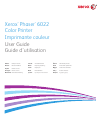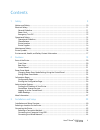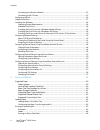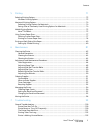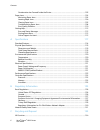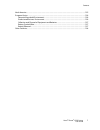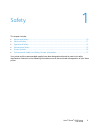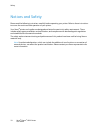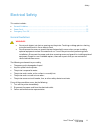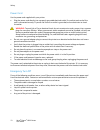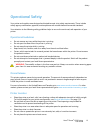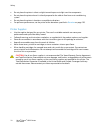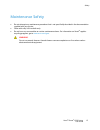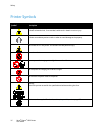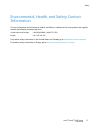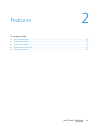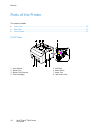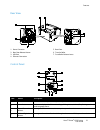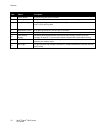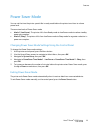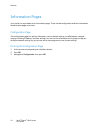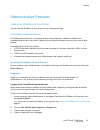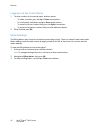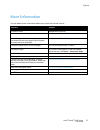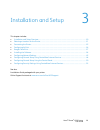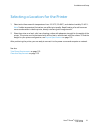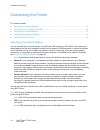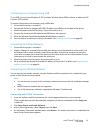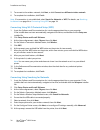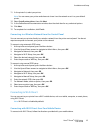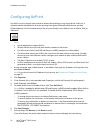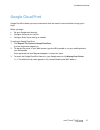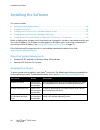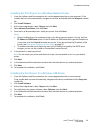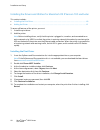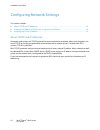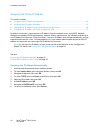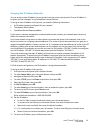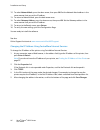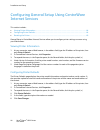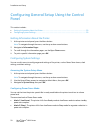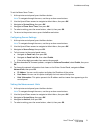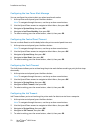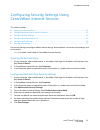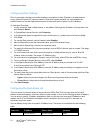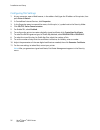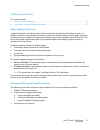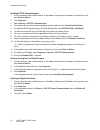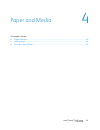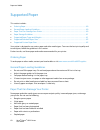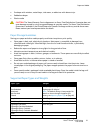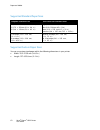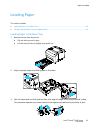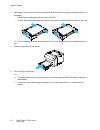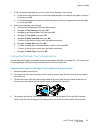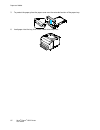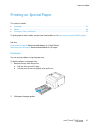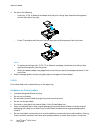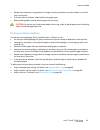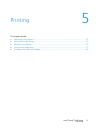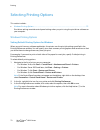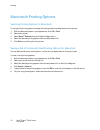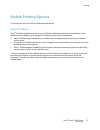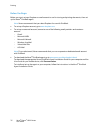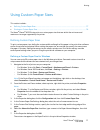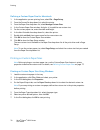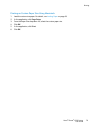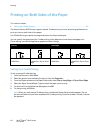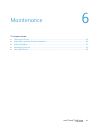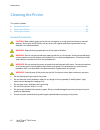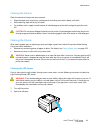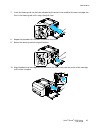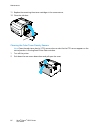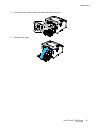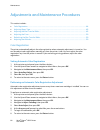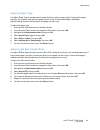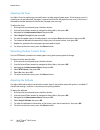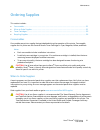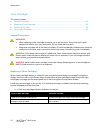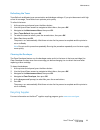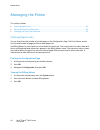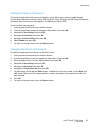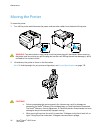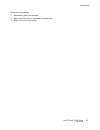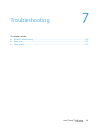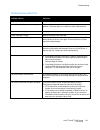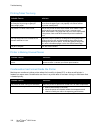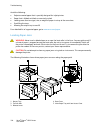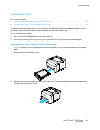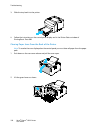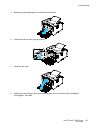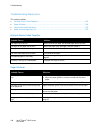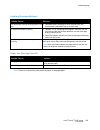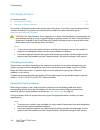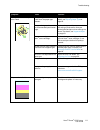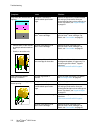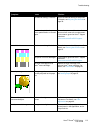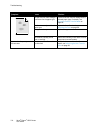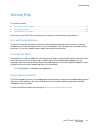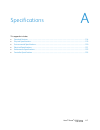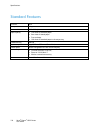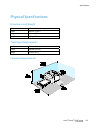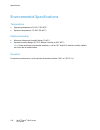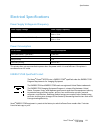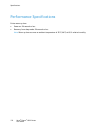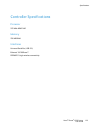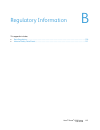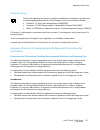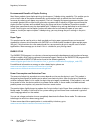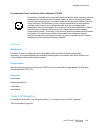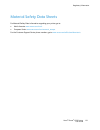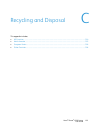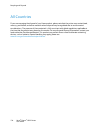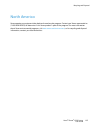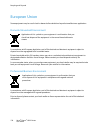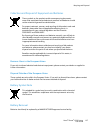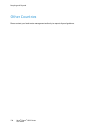- DL manuals
- Xerox
- Printer
- Phaser 6022
- User Manual
Xerox Phaser 6022 User Manual
Xerox
®
Phaser
®
6022
Color Printer
Imprimante couleur
User Guide
Guide d'utilisation
Italiano
Guida per l’utente
Deutsch
Benutzerhandbuch
Español
Guía del usuario
Português
Guia do usuário
Nederlands
Gebruikershandleiding
Svenska
Användarhandbok
Dansk
Betjeningsvejledning
Suomi
Käyttöopas
Norsk
Brukerhåndbok
Русский
Руководство пользователя
Čeština
Uživatelská příručka
Polski
Przewodnik użytkownika
Magyar
Felhasználói útmutató
Türkçe
Kullanıcı Kılavuzu
Ελληνικά
Εγχειρίδιο χρήστη
Summary of Phaser 6022
Page 1
Xerox ® phaser ® 6022 color printer imprimante couleur user guide guide d'utilisation italiano guida per l’utente deutsch benutzerhandbuch español guía del usuario português guia do usuário nederlands gebruikershandleiding svenska användarhandbok dansk betjeningsvejledning suomi käyttöopas norsk bru...
Page 2
© 2015 xerox corporation. All rights reserved. Unpublished rights reserved under the copyright laws of the united states. Contents of this publication may not be reproduced in any form without permission of xerox corporation. Copyright protection claimed includes all forms of matters of copyrightabl...
Page 3
Xerox ® phaser ® 6022 printer 3 user guide contents 1 safety 9 notices and safety ........................................................................................................................................................... 10 electrical safety ............................................
Page 4
Contents 4 xerox ® phaser ® 6022 printer user guide connecting to a wireless network .................................................................................................................... 33 connecting to wi-fi direct .......................................................................
Page 5
Contents xerox ® phaser ® 6022 printer 5 user guide 5 printing 71 selecting printing options ............................................................................................................................................. 72 windows printing options ........................................
Page 6
Contents 6 xerox ® phaser ® 6022 printer user guide condensation has formed inside the printer ............................................................................................. 102 paper jams ...................................................................................................
Page 7
Contents xerox ® phaser ® 6022 printer 7 user guide north america .................................................................................................................................................................. 135 european union .......................................................
Page 9
Xerox ® phaser ® 6022 printer 9 user guide this chapter includes: • notices and safety .............................................................................................................................................................. 10 • electrical safety ..................................
Page 10
Safety 10 xerox ® phaser ® 6022 printer user guide notices and safety please read the following instructions carefully before operating your printer. Refer to these instructions to ensure the continued safe operation of your printer. Your xerox ® printer and supplies are designed and tested to meet ...
Page 11
Safety xerox ® phaser ® 6022 printer 11 user guide electrical safety this section includes: • general guidelines .............................................................................................................................................................. 11 • power cord ...............
Page 12
Safety 12 xerox ® phaser ® 6022 printer user guide power cord use the power cord supplied with your printer. • plug the power cord directly into a properly grounded electrical outlet. Ensure that each end of the cord is connected securely. If you do not know if an outlet is grounded, ask an electric...
Page 13
Safety xerox ® phaser ® 6022 printer 13 user guide operational safety your printer and supplies were designed and tested to meet strict safety requirements. These include safety agency examination, approval, and compliance with established environmental standards. Your attention to the following saf...
Page 14
Safety 14 xerox ® phaser ® 6022 printer user guide • do not place the printer in direct sunlight to avoid exposure to light-sensitive components. • do not place the printer where it is directly exposed to the cold air flow from an air conditioning system. • do not place the printer in locations susc...
Page 15
Safety xerox ® phaser ® 6022 printer 15 user guide maintenance safety • do not attempt any maintenance procedure that is not specifically described in the documentation supplied with your printer. • clean with a dry lint-free cloth only. • do not burn any consumables or routine maintenance items. Fo...
Page 16
Safety 16 xerox ® phaser ® 6022 printer user guide printer symbols symbol description warning: indicates a hazard which, if not avoided, could result in death or serious injury. Caution: indicates a mandatory action to take in order to avoid damage to the property. Hot surface on or in the printer. ...
Page 17
Safety xerox ® phaser ® 6022 printer 17 user guide environmental, health, and safety contact information for more information on environment, health, and safety in relation to this xerox product and supplies, contact the following customer help lines: united states and canada: 1-800-ask-xerox (1-800...
Page 19
Xerox ® phaser ® 6022 printer 19 user guide this chapter includes: • parts of the printer............................................................................................................................................................... 20 • power saver mode ................................
Page 20
Features 20 xerox ® phaser ® 6022 printer user guide parts of the printer this section includes: • front view ............................................................................................................................................................................... 20 • rear view...
Page 21
Features xerox ® phaser ® 6022 printer 21 user guide rear view 1. Power connector 2. Rear door release button 3. Usb port 4. Ethernet connection 5. Rear door 6. Transfer roller 7. Fuser roller release levers control panel item name description 1 power saver button to enter or exit low-power mode, pr...
Page 22
Features 22 xerox ® phaser ® 6022 printer user guide item name description 5 cancel button to end printing jobs, press this button. 6 error light this light blinks red when an error occurs that requires technical support. 7 ready/data light the light appears green when the printer is ready to receiv...
Page 23
Features xerox ® phaser ® 6022 printer 23 user guide power saver mode you can set the time the printer spends idle in ready mode before the printer transitions to a lower power level. There are two levels of power saver mode. • mode 1 (low power): the printer shifts from ready mode to low power mode...
Page 24
Features 24 xerox ® phaser ® 6022 printer user guide information pages your printer has a printable set of information pages. These include configuration and font information, demonstration pages, and more. Configuration page the configuration page lists printer information such as default settings,...
Page 25
Features xerox ® phaser ® 6022 printer 25 user guide administrative features finding the ip address of your printer you can view the ip address of your printer on the configuration page. Centreware internet services centreware internet services is the administration and configuration software instal...
Page 26
Features 26 xerox ® phaser ® 6022 printer user guide logging in at the control panel 1. To enter numbers on the control panel, select an option: − to select a number, press the up or down arrow buttons. − to scroll quickly, hold down the up or down arrow buttons. − to move to the next number field, ...
Page 27
Features xerox ® phaser ® 6022 printer 27 user guide more information you can obtain more information about your printer from these sources: resource location installation guide packaged with the printer. Other documentation for your printer www.Xerox.Com/office/6022docs technical support informatio...
Page 29
Xerox ® phaser ® 6022 printer 29 user guide this chapter includes: • installation and setup overview ................................................................................................................................... 30 • selecting a location for the printer ............................
Page 30
Installation and setup 30 xerox ® phaser ® 6022 printer user guide installation and setup overview before printing, your computer and the printer must be plugged in, turned on, and connected. Configure the initial settings of the printer, then install the driver software and utilities on your comput...
Page 31
Installation and setup xerox ® phaser ® 6022 printer 31 user guide selecting a location for the printer 1. Select a dust-free area with temperatures from 10–32°c (50–90°f), and relative humidity 15–85%. Note: sudden temperature fluctuations can affect print quality. Rapid heating of a cold room can ...
Page 32
Installation and setup 32 xerox ® phaser ® 6022 printer user guide connecting the printer this section includes: • selecting a connection method .................................................................................................................................... 32 • connecting to a c...
Page 33
Installation and setup xerox ® phaser ® 6022 printer 33 user guide connecting to a computer using usb to use usb, you must have windows xp sp1 and later, windows server 2003 and later, or macintosh os x version 10.5 and later. To connect the printer to the computer using a usb cable: 1. Ensure that ...
Page 34
Installation and setup 34 xerox ® phaser ® 6022 printer user guide 5. To connect to the wireless network, click next, or click connect to a different wireless network. 6. To complete the installation, click finish. Note: if a connection is not established, select search for networks or wps. For deta...
Page 35
Installation and setup xerox ® phaser ® 6022 printer 35 user guide 11. In the printer list, select your printer. Note: you can name your printer and choose to share it on the network or set it as your default printer. 12. Select install printer driver, then click next. 13. In the software and docume...
Page 36
Installation and setup 36 xerox ® phaser ® 6022 printer user guide configuring airprint use airprint to print directly from a wired or wireless device without using a print driver. Airprint is a software feature that allows for driverless printing from apple ios-based mobile devices and mac os-based...
Page 37
Installation and setup xerox ® phaser ® 6022 printer 37 user guide google cloud print google cloud print allows you to print documents that are stored in the cloud without using a print driver. Before you begin: • set up a google email account. • configure the printer to use ipv4. • configure proxy ...
Page 38
Installation and setup 38 xerox ® phaser ® 6022 printer user guide installing the software this section includes: • operating system requirements .................................................................................................................................. 38 • available print dr...
Page 39
Installation and setup xerox ® phaser ® 6022 printer 39 user guide installing the print drivers for a windows network printer 1. Insert the software and documentation disc into the appropriate drive on your computer. If the installer does not start automatically, navigate to the drive, and double-cl...
Page 40
Installation and setup 40 xerox ® phaser ® 6022 printer user guide installing the drivers and utilities for macintosh os x version 10.5 and later this section includes: • installing the print driver ........................................................................................................
Page 41
Installation and setup xerox ® phaser ® 6022 printer 41 user guide adding the printer for networking, set up your printer using bonjour (rendezvous), or connect using the ip address of your printer for an lpd/lpr connection. For a non-network printer, create a desktop usb connection. To add the prin...
Page 42
Installation and setup 42 xerox ® phaser ® 6022 printer user guide configuring network settings this section includes: • about tcp/ip and ip addresses ..................................................................................................................................... 42 • finding th...
Page 43
Installation and setup xerox ® phaser ® 6022 printer 43 user guide finding the ip address of the printer using the control panel to install the print drivers for a network-connected printer, you need the ip address of your printer. You also need the ip address to access the settings of your printer ...
Page 44
Installation and setup 44 xerox ® phaser ® 6022 printer user guide assigning the printer ip address this section includes: • assigning the ip address automatically .................................................................................................................... 44 • assigning the ...
Page 45
Installation and setup xerox ® phaser ® 6022 printer 45 user guide assigning the ip address manually you can assign a static ip address to your printer from the printer control panel. Once an ip address is assigned, you can change it using centreware internet services. To assign a static ip address ...
Page 46
Installation and setup 46 xerox ® phaser ® 6022 printer user guide 12. To select network mask, press the down arrow, then press ok. Set the network mask address in the same manner that you set the ip address. 13. To return to network mask, press the back arrow once. 14. To select gateway address, pr...
Page 47
Installation and setup xerox ® phaser ® 6022 printer 47 user guide changing the ip address using the installer with usb 1. From your installer disk, click setup printer and install software. 2. At the license agreement, select i agree, then click next. 3. On the select a connection method screen, cl...
Page 48
Installation and setup 48 xerox ® phaser ® 6022 printer user guide configuring general setup using centreware internet services this section includes: • viewing printer information ..........................................................................................................................
Page 49
Installation and setup xerox ® phaser ® 6022 printer 49 user guide resetting the printer using software resets to restart the printer is faster and wastes fewer consumables than powering the printer on and off. Restarting the printer can take up to five minutes during which time centreware internet ...
Page 50
Installation and setup 50 xerox ® phaser ® 6022 printer user guide configuring general setup using the control panel this section includes: • getting information about the printer ...................................................................................................................... 5...
Page 51
Installation and setup xerox ® phaser ® 6022 printer 51 user guide to set the power saver timers: 1. At the printer control panel, press the menu button. Note: to navigate through the menu, use the up or down arrow buttons. 2. Use the up and down arrows to navigate to admin menu, then press ok. 3. N...
Page 52
Installation and setup 52 xerox ® phaser ® 6022 printer user guide configuring the low toner alert message you can configure the printer to alert you when toner levels are low. 1. At the printer control panel, press the menu button. Note: to navigate through the menu, use the up or down arrow button...
Page 53
Installation and setup xerox ® phaser ® 6022 printer 53 user guide configuring security settings using centreware internet services this section includes: • opening the security menu ........................................................................................................................
Page 54
Installation and setup 54 xerox ® phaser ® 6022 printer user guide configuring ipsec settings ipsec is a protocol suite that uses authentication or encryption of each ip packet in a datastream to secure internet protocol (ip) communications. Ipsec also includes protocols for cryptographic key establ...
Page 55
Installation and setup xerox ® phaser ® 6022 printer 55 user guide you can reject one specific ip address, but allow printing from any other address. The access list would look like the following table: access list ip address address mask operation 1 192.168.200.10 255.255.255.255 reject 2 0.0.0.0 0...
Page 56
Installation and setup 56 xerox ® phaser ® 6022 printer user guide configuring ssl settings 1. At your computer, open a web browser, in the address field, type the ip address of the printer, then press enter or return. 2. In centreware internet services, click properties. 3. In the properties pane, ...
Page 57
Installation and setup xerox ® phaser ® 6022 printer 57 user guide managing certificates this section includes: • about security certificates .............................................................................................................................................. 57 • overview o...
Page 58
Installation and setup 58 xerox ® phaser ® 6022 printer user guide enabling https communication 1. At your computer, open a web browser, in the address field, type the ip address of the printer, then press enter or return. 2. Click properties. 3. Select security > ssl/tsl communication. 4. To config...
Page 59
Xerox ® phaser ® 6022 printer 59 user guide this chapter includes: • supported paper ................................................................................................................................................................... 60 • loading paper ...................................
Page 60
Paper and media 60 xerox ® phaser ® 6022 printer user guide supported paper this section includes: • ordering paper ...................................................................................................................................................................... 60 • general pape...
Page 61
Paper and media xerox ® phaser ® 6022 printer 61 user guide • envelopes with windows, metal clasps, side seams, or adhesives with release strips • padded envelopes • plastic media caution: the xerox warranty, service agreement, or xerox total satisfaction guarantee does not cover damage caused by us...
Page 62
Paper and media 62 xerox ® phaser ® 6022 printer user guide supported standard paper sizes european standard sizes north american standard sizes a4 (210 x 297 mm, 8.3 x 11.7 in.) b5 (176 x 250 mm, 6.9 x 9.8 in.) a5 (148 x 210 mm, 5.8 x 8.3 in.) legal (216 x 356 mm, 8.5 x 14 in.) folio (216 x 330 mm,...
Page 63
Paper and media xerox ® phaser ® 6022 printer 63 user guide loading paper this section includes: • loading paper in the main tray .................................................................................................................................... 63 • configuring the paper tray for l...
Page 64
Paper and media 64 xerox ® phaser ® 6022 printer user guide 4. Load paper into the tray with the print side face up, then adjust the length and width guides to fit the paper. − load hole punched paper with the holes to the left. − to print letterhead, load paper face up with the top of the paper tow...
Page 65
Paper and media xerox ® phaser ® 6022 printer 65 user guide 7. If the control panel prompts you, on the screen, verify the paper size and type. A. At the printer control panel, ensure that the displayed paper size matches the paper in the tray. If correct, press ok. B. If the displayed paper size do...
Page 66
Paper and media 66 xerox ® phaser ® 6022 printer user guide 5. To protect the paper, place the paper cover over the extended section of the paper tray. 6. Load paper into the tray, then insert it back into the printer..
Page 67
Paper and media xerox ® phaser ® 6022 printer 67 user guide printing on special paper this section includes: • envelopes ................................................................................................................................................................................. 6...
Page 68
Paper and media 68 xerox ® phaser ® 6022 printer user guide 3. Do one of the following: − insert no. 10, dl, or monarch envelopes with the print side up, flaps closed and facing down, and the flap side to the right. − insert c5 envelopes with the print side up, flaps open and facing away from the pr...
Page 69
Paper and media xerox ® phaser ® 6022 printer 69 user guide • rotate stock frequently. Long periods of storage in extreme conditions can cause labels to curl and jam in the printer. • in the print driver software, select label as the paper type. • before loading labels, remove all other paper from t...
Page 71
Xerox ® phaser ® 6022 printer 71 user guide this chapter includes: • selecting printing options ................................................................................................................................................ 72 • macintosh printing options ..............................
Page 72
Printing 72 xerox ® phaser ® 6022 printer user guide selecting printing options this section includes: • windows printing options ................................................................................................................................................ 72 print driver settings ...
Page 73
Printing xerox ® phaser ® 6022 printer 73 user guide selecting printing options for an individual job for windows to use special printing options for a particular job, change the printing preferences from the application before sending the job to the printer. For example, if you want to use the enha...
Page 74
Printing 74 xerox ® phaser ® 6022 printer user guide macintosh printing options selecting printing options for macintosh to use specific printing options, change the settings before sending the job to the printer. 1. With the document open in your application, click file > print. 2. Select your prin...
Page 75
Printing xerox ® phaser ® 6022 printer 75 user guide mobile printing options this printer can print from ios and android mobile devices. Xerox ® printback xerox ® printback enables printing from your ios and android-based tablets and smartphones to the default printer installed on your computer. Pri...
Page 76
Printing 76 xerox ® phaser ® 6022 printer user guide before you begin before you start, set up a dropbox or email account to use for storing and printing documents, then set up the xerox ® printback agent. Note: xerox recommends that you select dropbox for use with printback. • to set up a dropbox a...
Page 77
Printing xerox ® phaser ® 6022 printer 77 user guide using custom paper sizes this section includes: • defining custom paper sizes .......................................................................................................................................... 77 • printing on custom paper ...
Page 78
Printing 78 xerox ® phaser ® 6022 printer user guide defining a custom paper size for macintosh 1. In the application you are printing from, select file > page setup. 2. From the format for drop-down list, select the printer. 3. From the paper size drop-down list, select manage custom sizes. 4. In t...
Page 79
Printing xerox ® phaser ® 6022 printer 79 user guide printing on custom paper size using macintosh 1. Load the custom-size paper. For details, see loading paper on page 63. 2. In the application, click page setup. 3. From the paper size drop-down list, select the custom paper size. 4. Click ok. 5. I...
Page 80
Printing 80 xerox ® phaser ® 6022 printer user guide printing on both sides of the paper this section includes: • setting up 2-sided printing ............................................................................................................................................. 80 the xerox ® p...
Page 81
Xerox ® phaser ® 6022 printer 81 user guide this chapter includes: • cleaning the printer ............................................................................................................................................................ 82 • adjustments and maintenance procedures ............
Page 82
Maintenance 82 xerox ® phaser ® 6022 printer user guide cleaning the printer this section includes: • general precautions ............................................................................................................................................................ 82 • cleaning the ext...
Page 83
Maintenance xerox ® phaser ® 6022 printer 83 user guide cleaning the exterior clean the exterior of the printer once a month. • wipe the paper tray, output tray, control panel, and other parts with a damp, soft cloth. • after cleaning, wipe with a dry, soft cloth. • for stubborn stains, apply a smal...
Page 84
Maintenance 84 xerox ® phaser ® 6022 printer user guide 3. Pinch the release tab on the toner cartridge as shown. 4. Pull out the toner cartridge. Note: to avoid spilling toner, pull out the toner cartridge slowly. 5. Remove the remaining toner cartridges in the same manner. 6. Pull out the cleaning...
Page 85
Maintenance xerox ® phaser ® 6022 printer 85 user guide 7. Insert the cleaning rod into the hole indicated by the arrow in the middle of the toner cartridge slot. Push in the cleaning rod until it stops, then pull it out. 8. Repeat the procedure for the holes in the other three slots. 9. Return the ...
Page 86
Maintenance 86 xerox ® phaser ® 6022 printer user guide 11. Replace the remaining three toner cartridges in the same manner. 12. Close the side door. Cleaning the color toner density sensors note: clean the color toner density (ctd) sensors when an alert for the ctd sensors appears on the control pa...
Page 87
Maintenance xerox ® phaser ® 6022 printer 87 user guide 3. Use a dry cotton swab to clean the color toner density sensors. 4. Close the rear cover..
Page 88
Maintenance 88 xerox ® phaser ® 6022 printer user guide adjustments and maintenance procedures this section includes: • color registration ................................................................................................................................................................ ...
Page 89
Maintenance xerox ® phaser ® 6022 printer 89 user guide adjusting paper type use adjust paper type to compensate for paper thickness within a paper type. If the printed image is too light, use a heavier setting for the paper you are using. If the printed image is mottled or blotchy-looking, decrease...
Page 90
Maintenance 90 xerox ® phaser ® 6022 printer user guide adjusting the fuser use adjust fuser for optimum print quality across a wide range of paper types. If the toner on a print is smearing or can be rubbed off the paper, increase the offset for the paper you are using. If the toner is blistered or...
Page 91
Maintenance xerox ® phaser ® 6022 printer 91 user guide ordering supplies this section includes: • consumables .......................................................................................................................................................................... 91 • when to order...
Page 92
Maintenance 92 xerox ® phaser ® 6022 printer user guide toner cartridges this section includes: • general precautions ............................................................................................................................................................ 92 • replacing a toner ca...
Page 93
Maintenance xerox ® phaser ® 6022 printer 93 user guide refreshing the toner toner refresh recalibrates toner concentration and developer voltages. If you print documents with high or low ink coverage, toner refresh can optimize print quality. To refresh the toner: 1. At the printer control panel, p...
Page 94
Maintenance 94 xerox ® phaser ® 6022 printer user guide managing the printer this section includes: • checking page counts ....................................................................................................................................................... 94 • setting the panel lo...
Page 95
Maintenance xerox ® phaser ® 6022 printer 95 user guide setting the panel lock password the panel lock password limits access to the admin menu. Admin menu options include network, system setup, maintenance, secure setup, usb setup, pcl setup, ps setup, and pdf setup. Without the password, users can...
Page 96
Maintenance 96 xerox ® phaser ® 6022 printer user guide moving the printer to move the printer: 1. Turn off the printer and disconnect the power cord and other cables from the back of the printer. Warning: to prevent electric shock, never touch the power plug with wet hands. When removing the power ...
Page 97
Maintenance xerox ® phaser ® 6022 printer 97 user guide after moving the printer: 1. Reinstall any parts you removed. 2. Reconnect the printer to the cables and power cord. 3. Plug in and turn on the printer..
Page 99
Xerox ® phaser ® 6022 printer 99 user guide this chapter includes: • general troubleshooting ................................................................................................................................................ 100 • paper jams ................................................
Page 100
Troubleshooting 100 xerox ® phaser ® 6022 printer user guide general troubleshooting this section includes: • printer does not turn on ............................................................................................................................................... 100 • printer resets ...
Page 101
Troubleshooting xerox ® phaser ® 6022 printer 101 user guide the printer does not print probable causes solutions the printer is in power saver mode. Push the control panel button. Printingscout displays an error message. Follow the instructions in the printingscout message to correct the problem. I...
Page 102
Troubleshooting 102 xerox ® phaser ® 6022 printer user guide printing takes too long probable causes solutions the printer is set to a slower printing mode, for example, for printing on glossy or heavyweight paper. It takes more time to print on certain types of special paper. Ensure that the paper ...
Page 103
Troubleshooting xerox ® phaser ® 6022 printer 103 user guide paper jams this section includes: • minimizing paper jams .................................................................................................................................................... 103 • locating paper jams .........
Page 104
Troubleshooting 104 xerox ® phaser ® 6022 printer user guide avoid the following: • polyester coated paper that is specially designed for inkjet printers. • paper that is folded, wrinkled, or excessively curled. • loading more than one type, size, or weight of paper in a tray at the same time. • ove...
Page 105
Troubleshooting xerox ® phaser ® 6022 printer 105 user guide clearing paper jams this section includes: • clearing paper jams from the front of the printer ............................................................................................. 105 • clearing paper jams from the back of the pri...
Page 106
Troubleshooting 106 xerox ® phaser ® 6022 printer user guide 3. Slide the tray back into the printer. 4. Follow the instructions on the control panel display and in the printer status window of printingscout. Press ok. Clearing paper jams from the back of the printer note: to resolve the error displ...
Page 107
Troubleshooting xerox ® phaser ® 6022 printer 107 user guide 3. Remove any jammed paper from the back of the printer. 4. Lower the levers to their original position. 5. Close the rear cover. 6. Follow the instructions on the control panel display and in the printer status window of printingscout. Pr...
Page 108
Troubleshooting 108 xerox ® phaser ® 6022 printer user guide troubleshooting paper jams this section includes: • multiple sheets pulled together .................................................................................................................................. 108 • paper misfeeds ......
Page 109
Troubleshooting xerox ® phaser ® 6022 printer 109 user guide label and envelope misfeeds probable causes solutions the label sheet is facing the wrong way in the tray. • load label sheets according to the instructions from the manufacturer. Load labels face up in either tray. Envelopes are loaded in...
Page 110
Troubleshooting 110 xerox ® phaser ® 6022 printer user guide print-quality problems this section includes: • controlling print quality .................................................................................................................................................. 110 • solving prin...
Page 111
Troubleshooting xerox ® phaser ® 6022 printer 111 user guide symptom cause solution faded printouts with multiple colors faded the paper type is heavier or thicker than the paper type selection. Adjust the paper type settings. For details, see adjusting paper type on page 89. The paper being used is...
Page 112
Troubleshooting 112 xerox ® phaser ® 6022 printer user guide symptom cause solution stray black dots, white areas, or dropouts the paper is outside the recommended specification range. Replace the paper with a recommended size and type, and confirm that your control panel and print driver settings a...
Page 113
Troubleshooting xerox ® phaser ® 6022 printer 113 user guide symptom cause solution the altitude setting is incorrect. Adjust the altitude setting of the printer. For details, see adjusting the altitude on page 90. Condensation inside the printer causes partial blanks or creased paper. Turn on the p...
Page 114
Troubleshooting 114 xerox ® phaser ® 6022 printer user guide symptom cause solution the bias transfer roller voltage is insufficient for the paper type. Increase the bias transfer voltage for the selected paper type. For details, see adjusting the bias transfer roller on page 89. The fuser is not ad...
Page 115
Troubleshooting xerox ® phaser ® 6022 printer 115 user guide getting help this section includes: • error and status messages ............................................................................................................................................. 115 • printingscout alerts .........
Page 117
Xerox ® phaser ® 6022 printer 117 user guide this appendix includes: • standard features ............................................................................................................................................................. 118 • physical specifications ..........................
Page 118
Specifications 118 xerox ® phaser ® 6022 printer user guide standard features functions print print speed 18 ppm print resolution 600 x 600 dpi paper capacity • 150 sheets of standard paper • one sheet of coated paper • five envelopes • 100 sheets of standard paper in the output tray 2-sided printin...
Page 119
Specifications xerox ® phaser ® 6022 printer 119 user guide physical specifications dimensions and weight width 397 mm (15.6 in.) depth 398 mm (15.6 in.) height 246 mm (9.7 in.) weight 12.3 kg (27.2 lb.) total space requirements width 927 mm (36.5 in.) depth 1488 mm (58.6 in.) height 559 mm (22 in.)...
Page 120
Specifications 120 xerox ® phaser ® 6022 printer user guide environmental specifications temperature • operating temperature: 10–32°c (50–90°f) • optimum temperature: 15–28°c (59–82°f) relative humidity • minimum–maximum humidity range: 10–85% • optimal humidity range: 20–70% relative humidity at 28...
Page 121
Specifications xerox ® phaser ® 6022 printer 121 user guide electrical specifications power supply voltage and frequency power supply voltage power supply frequency 110–127 vac +/-10%, (99–140 vac) 50 hz +/- 3 hz 60 hz +/- 3 hz 220–240 vac +/-10%, (198–264 vac) 50 hz +/- 3 hz 60 hz +/- 3 hz power co...
Page 122
Specifications 122 xerox ® phaser ® 6022 printer user guide performance specifications printer warm up time • power on: 28 seconds or less. • recovery from sleep mode: 28 seconds or less. Note: warm up time assumes an ambient temperature of 20°c (68°f) at 60% relative humidity..
Page 123
Specifications xerox ® phaser ® 6022 printer 123 user guide controller specifications processor 525 mhz arm11mp memory 256 mb ram interfaces universal serial bus (usb 2.0) ethernet 10/100 base-t ieee802.11.B/g/n wireless connectivity.
Page 125
Xerox ® phaser ® 6022 printer 125 user guide this appendix includes: • basic regulations ............................................................................................................................................................... 126 • material safety data sheets ....................
Page 126
Regulatory information 126 xerox ® phaser ® 6022 printer user guide basic regulations xerox has tested this printer to electromagnetic emission and immunity standards. These standards are designed to mitigate interference caused or received by this printer in a typical office environment. United sta...
Page 127
Regulatory information xerox ® phaser ® 6022 printer 127 user guide european union the ce mark applied to this product symbolizes a declaration of conformity by xerox with the following applicable directives of the european union as of the dates indicated: • december 12, 2006: low voltage directive ...
Page 128
Regulatory information 128 xerox ® phaser ® 6022 printer user guide environmental benefits of duplex printing most xerox products have duplex printing, also known as 2-sided printing, capability. This enables you to print on both sides of the paper automatically, and therefore helps to reduce the us...
Page 129
Regulatory information xerox ® phaser ® 6022 printer 129 user guide environmental choice certified to office machines ccd-035 this product is certified to environmental choice standard for office machines, meeting all requirements for reduced environmental impact. As part of achieving certification,...
Page 130
Regulatory information 130 xerox ® phaser ® 6022 printer user guide regulatory information for 2.4 ghz wireless network adapter this product contains a 2.4 ghz wireless lan radio transmitter module which complies with the requirements specified in fcc part 15, industry canada rss-210 and european co...
Page 131
Regulatory information xerox ® phaser ® 6022 printer 131 user guide material safety data sheets for material safety data information regarding your printer, go to: • north america: www.Xerox.Com/msds • european union: www.Xerox.Com/environment_europe for the customer support center phone numbers, go...
Page 133
Xerox ® phaser ® 6022 printer 133 user guide this appendix includes: • all countries ......................................................................................................................................................................... 134 • north america ............................
Page 134
Recycling and disposal 134 xerox ® phaser ® 6022 printer user guide all countries if you are managing the disposal of your xerox product, please note that the printer may contain lead, mercury, perchlorate, and other materials whose disposal may be regulated due to environmental considerations. The ...
Page 135
Recycling and disposal xerox ® phaser ® 6022 printer 135 user guide north america xerox operates an equipment take-back and reuse/recycle program. Contact your xerox representative (1-800-ask-xerox) to determine if this xerox product is part of the program. For more information about xerox environme...
Page 136
Recycling and disposal 136 xerox ® phaser ® 6022 printer user guide european union some equipment may be used in both a domestic/household and a professional/business application. Domestic/household environment application of this symbol on your equipment is confirmation that you should not dispose ...
Page 137
Recycling and disposal xerox ® phaser ® 6022 printer 137 user guide collection and disposal of equipment and batteries these symbols on the products and/or accompanying documents mean that used electrical and electronic products and batteries should not be mixed with general household waste. For pro...
Page 138
Recycling and disposal 138 xerox ® phaser ® 6022 printer user guide other countries please contact your local waste management authority to request disposal guidance..